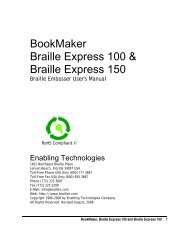Romeo 25 & Romeo Pro 50 - Enabling Technologies
Romeo 25 & Romeo Pro 50 - Enabling Technologies
Romeo 25 & Romeo Pro 50 - Enabling Technologies
You also want an ePaper? Increase the reach of your titles
YUMPU automatically turns print PDFs into web optimized ePapers that Google loves.
Example: You want to maximize the "reverb" to see what it sounds like. Enter<br />
these commands on the embosser's keypad:<br />
OL Takes the embosser off-line<br />
0.0E Enter the Service Menu<br />
57E Select Reverb as the setting to change<br />
9E Set Reverb to the maximum<br />
1E Exit the Service Menu<br />
Back to normal? Repeat all commands above EXCEPT replace 9E with 0E.<br />
SINGLE SHEET MODE (<strong>Romeo</strong> <strong>Pro</strong> <strong>50</strong>)<br />
Single Sheet Mode is an option that may have been installed at the factory so<br />
that your embosser will emboss Braille on loose sheets of paper or other<br />
lightweight material. With Single Sheet Mode, you copy a document into the<br />
embosser's memory, then Braille the document by feeding paper through the<br />
embosser one sheet at a time. Single sheet mode makes it possible for you to<br />
use paper that does not have the tractor edges of standard Braille paper.<br />
IMPORTANT! In Single Sheet Mode, the maximum number of lines that can<br />
fit on a page is 22. Format translated documents for 22 or<br />
fewer lines per page for best results. All menu changes must<br />
be finished before starting to print in Single Sheet Mode.<br />
Entering menus while off-line exits the Single Sheet Mode, as does turning<br />
the machine off.<br />
Single Sheet Mode Basic Steps<br />
Place the first sheet of paper on the tractor rollers. Turn on the embosser.<br />
Enter the following on the embosser's keypad:<br />
OL Takes the embosser off-line<br />
0.1E Enter Menu 1 (or any menu you happen to be using, as<br />
Single Sheet Mode works with any menu)<br />
17.22E Set the number of lines per page to 22<br />
11.1E Turn on perf skip<br />
1.1E Exit menu and reset embosser<br />
<strong>Romeo</strong> <strong>25</strong> & <strong>Romeo</strong> <strong>Pro</strong> <strong>50</strong> 19