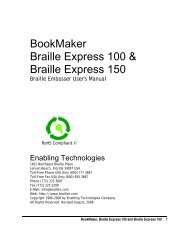Romeo 25 & Romeo Pro 50 - Enabling Technologies
Romeo 25 & Romeo Pro 50 - Enabling Technologies
Romeo 25 & Romeo Pro 50 - Enabling Technologies
Create successful ePaper yourself
Turn your PDF publications into a flip-book with our unique Google optimized e-Paper software.
OL stops printing temporarily in Multi-Copy. Printing continues when OL is<br />
pressed again.<br />
V stops printing and moves the paper out from under the platen, so the<br />
Braille which was just printed can be read. Press V again to move the paper<br />
back and resume printing.<br />
OL, then LF, FF or 0.0E to enter the Service Menu while off-line exits<br />
Multi-Copy. The current copy will not be completed but the buffer remains<br />
unchanged. You can continue Multi-Copy by going back on-line and entering<br />
the 4.NNE sequence.<br />
ET SPEAKS (<strong>Romeo</strong> <strong>Pro</strong> <strong>50</strong>)<br />
ET Speaks and Your Embosser<br />
As you've noticed if your embosser is equipped with ET Speaks, your<br />
embosser automatically voices all the keypad entries you make and all its<br />
own status messages with no intervention necessary from you. However,<br />
while using ET Speaks as the voice of your embosser, two keys can help you<br />
control the speech when the embosser is ON-LINE.<br />
The LF key makes ET Speaks repeat its last phrase<br />
The FF key makes ET Speaks "shut up" in mid-phrase<br />
Turn Speech Off and Change Voices In The Embosser Menus<br />
For embossers equipped with ET Speaks, all sixteen menus have the following<br />
additional settings to modify the speech:<br />
<strong>25</strong>.0E Turns the speech OFF<br />
<strong>25</strong>.1E Turns the speech ON (the default)<br />
<strong>25</strong>.2E Speech ON with spoken escape sequences<br />
<strong>25</strong>.3E Speech ON but without counting the copies as they emboss<br />
in Multi-Copy<br />
36.NE Chooses a different voice by substituting a number from 0<br />
to 5 for the "N". 0 is the default (i.e., 36.0E)<br />
Example: You use an IBM-compatible computer and have your embosser<br />
connected to one of the computer=s parallel ports. You want to turn the<br />
speech off. To do this, turn on the embosser. Then, on the embosser's<br />
keypad, enter:<br />
<strong>Romeo</strong> <strong>25</strong> & <strong>Romeo</strong> <strong>Pro</strong> <strong>50</strong> 17