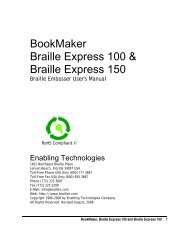Romeo 25 & Romeo Pro 50 - Enabling Technologies
Romeo 25 & Romeo Pro 50 - Enabling Technologies
Romeo 25 & Romeo Pro 50 - Enabling Technologies
Create successful ePaper yourself
Turn your PDF publications into a flip-book with our unique Google optimized e-Paper software.
Run a single test copy of your file first, to be sure margins, paper size, page<br />
breaks, etc., are correct. Whatever menu is active when you start Multi-Copy<br />
is the one that continues to control the embosser once you start making<br />
multiple copies, so make any necessary adjustments to the menu before<br />
starting Multi-Copy.<br />
When your file is ready for multiple copies, remain on-line, and enter the<br />
following on the embosser's keypad:<br />
3.0E Turn on Multi-Copy<br />
Go back to your computer and send or copy your file to the embosser. After<br />
the file is copied into the embosser's memory, go back to the embosser's<br />
keypad and, staying on-line, enter the following:<br />
3.1E Tell the embosser that the file is completely copied<br />
If no data was received from the computer, an error tone will sound, warning<br />
you that the buffer is still empty. If the file is too large (over 18 pages) for<br />
the embosser, the "Buffer Full" tone will sound and the embosser will also<br />
begin printing the text that has exceeded the buffer. This allows you to see<br />
where in your file the overflow occurred so you will know where to split your<br />
document. Tell the embosser how many copies to make. Enter the following<br />
on the embosser's keypad:<br />
4.NNE "NN" stands for "any number up through 99"<br />
For example, if you want 10 copies, you'd enter 4.10E. If you want 99 copies,<br />
you'd enter 4.99E. If your embosser is equipped with ET Speaks, it will count<br />
off copies as they emboss so you can monitor how the job is progressing. If<br />
you'd rather squelch this feature, you can turn it off within the menu you're<br />
using with <strong>25</strong>.3E.<br />
Other Controls in Multi-Copy<br />
3.2E Stops printing at the end of the current copy<br />
3.3E Cancels Multi-Copy and clears the buffer<br />
3.4E Suspends Multi-Copy at the top of the next sheet of paper<br />
If you don't turn off the power or reset the machine, you can send another<br />
short document and resume printing where you left off.<br />
3.5E Resumes Multi-Copy after the 3.4E sequence. Check that<br />
the paper is at top-of-form prior to entering this command<br />
<strong>Romeo</strong> <strong>25</strong> & <strong>Romeo</strong> <strong>Pro</strong> <strong>50</strong> 16