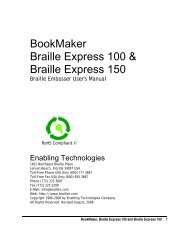Romeo 25 & Romeo Pro 50 - Enabling Technologies
Romeo 25 & Romeo Pro 50 - Enabling Technologies
Romeo 25 & Romeo Pro 50 - Enabling Technologies
You also want an ePaper? Increase the reach of your titles
YUMPU automatically turns print PDFs into web optimized ePapers that Google loves.
Installing Drivers in Microsoft Windows<br />
Installing the Generic Text Only printer driver is required for many Windows<br />
applications. Select START, CONTROL PANEL, PRINTERS AND FAXES from the<br />
Windows desktop. Select Add Printer from the open window. Scroll through<br />
the list of available printers and select Generic Text Only. Follow the<br />
prompts displayed for your specific version of Windows. Please note that<br />
each version of the Microsoft Windows operating system has a slightly<br />
different format for installing printers. Select Local Printer attached to this<br />
specific computer. When prompted select the port your embosser is<br />
connected to on this computer. Typically lpt1 for parallel connections and<br />
com1 or com2 for serial connections. If you plan to use the embosser with<br />
MS-DOS applications tell Windows to make this the Default Printer. When the<br />
wizard closes select NO to the Print Test Page question.<br />
If you are using newer translation or transcription software such as DBT<br />
from Duxbury Systems to emboss your work, install the translation software<br />
package on your computer. Then open the program and select Global,<br />
Embosser Setup and select your embosser. Then select the port your<br />
embosser is connected to on your computer. For parallel connections this is<br />
usually lpt1; for serial connections com1 or com2. DBT will automatically<br />
send your finished Braille work directly to the embosser. If you are using any<br />
other port with Duxbury DBT, select Windows Device from the menu and<br />
using the scroll down bar select the Generic Text Only printer.<br />
If you have older transcription or translation software that creates files<br />
without sending them to the embosser, you have to copy the final,<br />
formatted Braille files to the embosser yourself. Before you can do this in<br />
the Windows operating system, you must first install the Generic Text Only<br />
printer driver in the printers folder of Windows. Simply select the Add<br />
Printer icon found in the Printers folder, select Generic Text Only and<br />
follow the default prompts to install the driver for the parallel port that has<br />
the embosser attached. Right click or select the properties for the Generic<br />
Text Only printer driver and set it as the Default Printer.<br />
From the DOS prompt you may now send your Braille files to the embosser.<br />
The command to send files to the first parallel port is:<br />
copy mydoc.brf lpt1: [Return]<br />
If you're connected to the second parallel port, the command is:<br />
copy mydoc.brf lpt2: [Return]<br />
<strong>Romeo</strong> <strong>25</strong> & <strong>Romeo</strong> <strong>Pro</strong> <strong>50</strong> 14