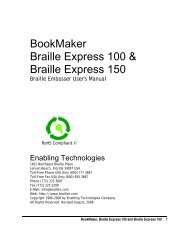Romeo 25 & Romeo Pro 50 - Enabling Technologies
Romeo 25 & Romeo Pro 50 - Enabling Technologies
Romeo 25 & Romeo Pro 50 - Enabling Technologies
Create successful ePaper yourself
Turn your PDF publications into a flip-book with our unique Google optimized e-Paper software.
Use your new embosser to print out a Braille graphic of the keypad and a<br />
Braille list of all sixteen menus and their settings, which are stored<br />
permanently in the Service Menu.<br />
To print out the list (assuming you have put paper in the embosser, turned on<br />
the power, and set top-of-form), enter the following on the embosser's keypad:<br />
OL Takes the embosser off-line<br />
0.0E Enter the Service Menu (Menu Zero)<br />
10E Emboss a graphic representation of the keypad and all 16<br />
user menu default settings stored permanently in the<br />
embosser's memory<br />
You can stop the list during printing with the E key.<br />
Each of the sixteen menus has the same features, many of which will be familiar<br />
to most computer users (like right and left margins, word wrap, and page<br />
length), while others are unique to Braille environments.<br />
When the embosser is OFF-LINE and in one of the menus, you can make ET<br />
Speaks (if installed) tell you what the menu parameter is without changing<br />
anything.<br />
V.NE Reads menu parameters while in a menu<br />
For example: Should you change the right margin? You think you set it for 40<br />
characters wide yesterday but you're not sure. Enter on the embosser's keypad:<br />
OL Takes the embosser off-line<br />
0.1E Enter Menu 1<br />
V.14E ET Speaks will read the current right margin setting, because<br />
14 is the parameter assigned to the right margin<br />
Now you know if you have to change the margin setting--or not.<br />
1.1E Exit the menu<br />
How to Change Menu Settings<br />
Because each menu contains over thirty different settings, sooner or later you'll<br />
want to make some changes when you need to use different paper, Braille<br />
formats or port connections.<br />
<strong>Romeo</strong> <strong>25</strong> & <strong>Romeo</strong> <strong>Pro</strong> <strong>50</strong> 11