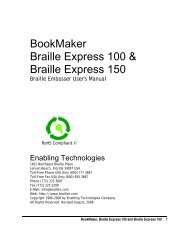Romeo 25 & Romeo Pro 50 - Enabling Technologies
Romeo 25 & Romeo Pro 50 - Enabling Technologies
Romeo 25 & Romeo Pro 50 - Enabling Technologies
Create successful ePaper yourself
Turn your PDF publications into a flip-book with our unique Google optimized e-Paper software.
If you have paper loaded in the embosser, check to be sure the tractors are<br />
securely holding the paper and that the paper can flow smoothly into the<br />
embosser with no obstructions. Turn on the embosser and listen for the "<strong>Romeo</strong><br />
& Juliet" tune that signifies the embosser is ready to run.<br />
To set top-of-form, enter the following on the embosser's keypad:<br />
OL Takes the embosser off-line<br />
2E Set top-of-form<br />
An automatic sensor inside the embosser seeks the edge of the paper, so the<br />
paper should begin to move back and forth until the sensor fixes the location of<br />
the paper's edge in the embosser's memory. After setting top-of-form, the<br />
embosser returns on-line automatically, signified by the two-note on-line tune.<br />
IMPORTANT! The embosser's sensor must find the paper's edge to set<br />
top-of-form, which makes pages break in the right places. When<br />
you reset top-of-form in the middle of a printing session, remove<br />
any finished pages before issuing the 2E command. Every time<br />
you install a new batch of paper or clear a paper jam, remember<br />
to reset top-of-form with the OL, 2E sequence.<br />
The embosser will remember the top-of-form setting when you move the paper<br />
with LF, FF or V.<br />
Changing (and Restoring) Menu Settings<br />
Because Braille embossers need to work with many different kinds of software<br />
and computer operating systems, the embosser has a built-in feature that<br />
remembers sixteen different groups of settings, exactly as if you were going to<br />
use sixteen different computers with one embosser.<br />
Each group of settings is called a "menu." All the menus stay set and ready to<br />
use even when the power is off. Eight of the menus are preset at the factory<br />
with settings many of our customers have requested. The other eight are yours<br />
to create as you need them. You can change, create and save settings in all the<br />
menus, even the ones preset at the factory.<br />
When you turn on your embosser for the first time, Menu 1 is the default (which<br />
means it has control until you change it). Menu 1 is for a parallel connection to<br />
an IBM-compatible computer.<br />
<strong>Romeo</strong> <strong>25</strong> & <strong>Romeo</strong> <strong>Pro</strong> <strong>50</strong> 10