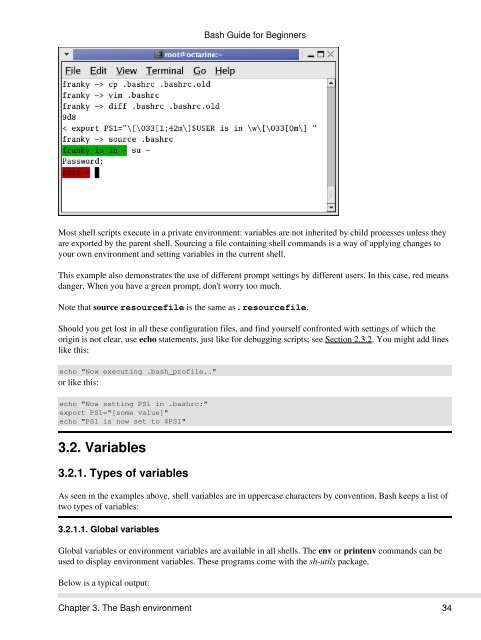Create successful ePaper yourself
Turn your PDF publications into a flip-book with our unique Google optimized e-Paper software.
<strong>Bash</strong> <strong>Guide</strong> for <strong>Beginners</strong><br />
Most shell scripts execute in a private environment: variables are not inherited by child processes unless they<br />
are exported by the parent shell. Sourcing a file containing shell commands is a way of applying changes to<br />
your own environment and setting variables in the current shell.<br />
This example also demonstrates the use of different prompt settings by different users. In this case, red means<br />
danger. When you have a green prompt, don't worry too much.<br />
Note that source resourcefile is the same as . resourcefile.<br />
Should you get lost in all these configuration files, and find yourself confronted with settings of which the<br />
origin is not clear, use echo statements, just like for debugging scripts; see Section 2.3.2. You might add lines<br />
like this:<br />
echo "Now executing .bash_profile.."<br />
or like this:<br />
echo "Now setting PS1 in .bashrc:"<br />
export PS1="[some value]"<br />
echo "PS1 is now set to $PS1"<br />
3.2. Variables<br />
3.2.1. Types of variables<br />
As seen in the examples above, shell variables are in uppercase characters by convention. <strong>Bash</strong> keeps a list of<br />
two types of variables:<br />
3.2.1.1. Global variables<br />
Global variables or environment variables are available in all shells. The env or printenv commands can be<br />
used to display environment variables. These programs come with the sh-utils package.<br />
Below is a typical output:<br />
Chapter 3. The <strong>Bash</strong> environment 34