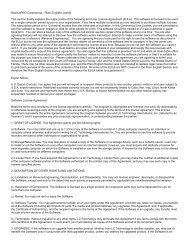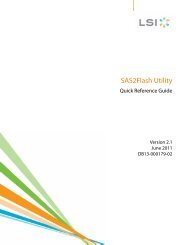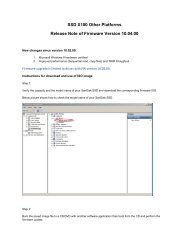Create successful ePaper yourself
Turn your PDF publications into a flip-book with our unique Google optimized e-Paper software.
Chapter 10<br />
This chapter shows you how to customize your Sansa ® Clip Zip<br />
MP3 player’s settings<br />
Settings<br />
You can personalize your Sansa Clip Zip MP3 player by selecting Settings from the Main<br />
Menu.<br />
Music Options<br />
From the Settings menu, select Music Options.<br />
Repeat<br />
1. Move down to Repeat.<br />
2. Press Select to toggle and choose a repeat mode:<br />
� Off: No repeat <strong>of</strong> tracks<br />
� Song: Repeat the current track<br />
� All: Repeat all selected tracks<br />
Shuffle<br />
1. Move down to Shuffle.<br />
2. Press Select to toggle between Off and On.<br />
Quick Tips: If music is currently playing, the same menu will appear that can be accessed<br />
with the options button when the playback screen is open. These music options include:<br />
Add Song To GoList, Rate Song, Repeat, Shuffle, Delete Song, and Track Info. Please refer to<br />
chapter 4 for more details.<br />
Audiobook Options and Podcast Options<br />
From the Settings menu, select Audiobook Options.<br />
Ch. Mode (Chapter Mode)<br />
When Chapter Mode is on, it allows you to skip chapters in an audiobook by pressing<br />
the or button without losing your place in the audiobook.<br />
1. Highlight Ch. Mode.<br />
2. Press the Select button to toggle between Off and On.<br />
Speed<br />
Audiobook and Podcast speed gives you the control over the pace <strong>of</strong> the content<br />
when it is being played.<br />
1. Highlight Speed.<br />
2. Press the Select button to toggle between Normal, Fast, and Slow audiobook<br />
playback.<br />
Settings 30