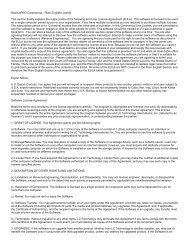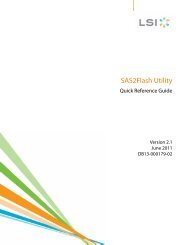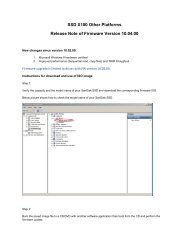You also want an ePaper? Increase the reach of your titles
YUMPU automatically turns print PDFs into web optimized ePapers that Google loves.
Chapter 8<br />
Playing music from a preloaded microSDHC Card with content<br />
for expanded storage<br />
Card<br />
Quick Tips: The microSDHC logo on the actual card (sold separately) will appear upsidedown<br />
when properly oriented for inserting into the microSDHC card slot.<br />
A microSDHC card is extra storage for content that can be loaded from a computer. The<br />
card itself becomes a portable content holder. Books and music can be added to the<br />
microSDHC card, and then inserted into the Sansa Clip Zip MP3 player. The microSDHC<br />
card is sold separately and is not required for using the Sansa Clip Zip MP3 Player. This<br />
chapter is designed to show you how to load content onto this separate mircoSDHC card<br />
and play the content once the microSDHC card is inserted into the Sansa Clip Zip MP3<br />
player.<br />
microSDHC card with content<br />
1. Insert a microSDHC card<br />
loaded with audio content<br />
files into the microSDHC card<br />
slot. The player will display<br />
the message: “Refreshing<br />
your media.”<br />
2. Select Card from the main<br />
menu.<br />
3. From Card Menu, Select<br />
Artists, Albums, Songs, or<br />
Books to navigate to the<br />
content you wish to listen to.<br />
4. Alternately, from the Music<br />
menu, select Folders ><br />
External uSD Card, and<br />
select either Play All or<br />
continue navigating through<br />
the folders to the file name <strong>of</strong><br />
the song you want.<br />
Card 26