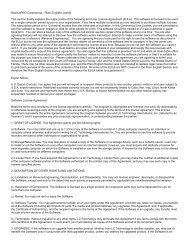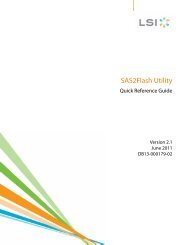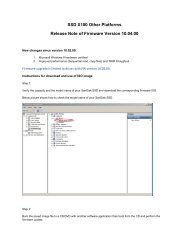You also want an ePaper? Increase the reach of your titles
YUMPU automatically turns print PDFs into web optimized ePapers that Google loves.
Chapter 7<br />
This chapter shows you how to use your Sansa ® Clip Zip MP3<br />
player’s built-in microphone.<br />
Voice<br />
Voice Recording<br />
The Sansa Clip Zip MP3 player has a built-in microphone allowing you to record your own<br />
content (voice, an interview, or other speech.)<br />
To start voice recording, follow these steps:<br />
1. From the Main menu, select Voice.<br />
2. Select Record Now.<br />
3. To pause recording, press the play/pause button .<br />
4. To resume, press the play/pause button again.<br />
a. Voice Recording Duration lasts from 5 minutes to 2 hours. Your Sansa Clip Zip<br />
MP3 Player can record until one <strong>of</strong> two events occurs; (1) the available memory on<br />
the device is exhausted or (2) the battery is drained. However, the device will take a<br />
very long recording (e.g. longer than 2 hours) and break it into files <strong>of</strong><br />
approximately two hours in length.<br />
b. A Red dot will appear next to recording time when recording is in progress.<br />
5. To stop recording, press Select. A pop-up window will appear on the screen. Select Yes to<br />
save the recording. The recording will be saved in the RECORD/VOICE folder.<br />
6. Press left/previous/rewind button to return to the previous menu.<br />
Quick Tips: For Home and Personal Use<br />
This product is intended to be used for recording and playback for your home and personal<br />
enjoyment. Copying and commercial use <strong>of</strong> copyrighted material without permission <strong>of</strong> the<br />
copyright owner may be prohibited by law. Use <strong>of</strong> your media player, in compliance with all<br />
copyright and applicable intellectual property laws, remains the responsibility <strong>of</strong> the user <strong>of</strong><br />
the product.<br />
Playback Recordings<br />
1. From Voice Menu, select Listen to a Recording<br />
2. File name: MMDDYY XXX (Month, Date, Year, Recording Number from first to last<br />
recording).<br />
3. Select desired recording and play/pause button functions during playback.<br />
4. Press the right/next/forward button to listen to the next recording or press the<br />
left/previous/rewind button to go back to previous recording.<br />
5. Holding the right/next/forward button down will fast-forward through the current<br />
recording that is being played and left/previous/rewind button will rewind through<br />
the current recording that is being played.<br />
Voice 25