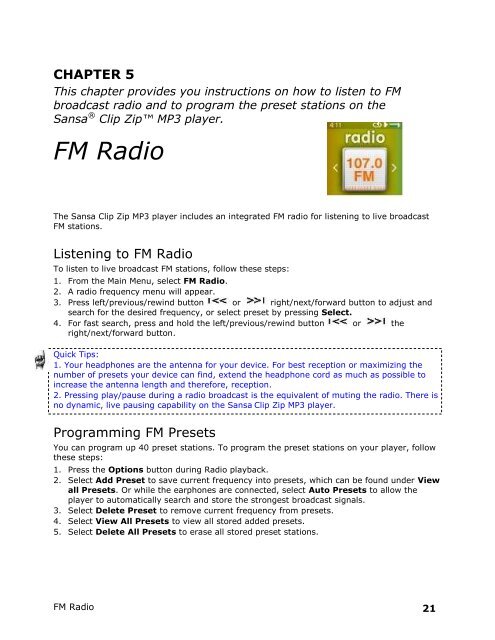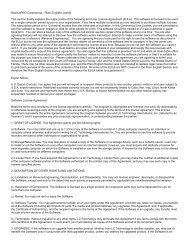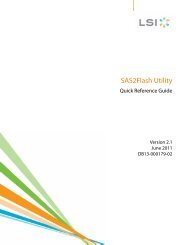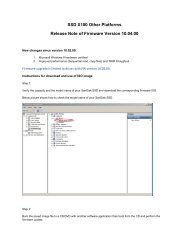You also want an ePaper? Increase the reach of your titles
YUMPU automatically turns print PDFs into web optimized ePapers that Google loves.
CHAPTER 5<br />
This chapter provides you instructions on how to listen to FM<br />
broadcast radio and to program the preset stations on the<br />
Sansa ® Clip Zip MP3 player.<br />
FM Radio<br />
The Sansa Clip Zip MP3 player includes an integrated FM radio for listening to live broadcast<br />
FM stations.<br />
Listening to FM Radio<br />
To listen to live broadcast FM stations, follow these steps:<br />
1. From the Main Menu, select FM Radio.<br />
2. A radio frequency menu will appear.<br />
3. Press left/previous/rewind button or right/next/forward button to adjust and<br />
search for the desired frequency, or select preset by pressing Select.<br />
4. For fast search, press and hold the left/previous/rewind button or the<br />
right/next/forward button.<br />
Quick Tips:<br />
1. Your headphones are the antenna for your device. For best reception or maximizing the<br />
number <strong>of</strong> presets your device can find, extend the headphone cord as much as possible to<br />
increase the antenna length and therefore, reception.<br />
2. Pressing play/pause during a radio broadcast is the equivalent <strong>of</strong> muting the radio. There is<br />
no dynamic, live pausing capability on the Sansa Clip Zip MP3 player.<br />
Programming FM Presets<br />
You can program up 40 preset stations. To program the preset stations on your player, follow<br />
these steps:<br />
1. Press the Options button during Radio playback.<br />
2. Select Add Preset to save current frequency into presets, which can be found under View<br />
all Presets. Or while the earphones are connected, select Auto Presets to allow the<br />
player to automatically search and store the strongest broadcast signals.<br />
3. Select Delete Preset to remove current frequency from presets.<br />
4. Select View All Presets to view all stored added presets.<br />
5. Select Delete All Presets to erase all stored preset stations.<br />
FM Radio 21