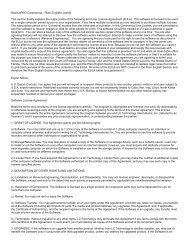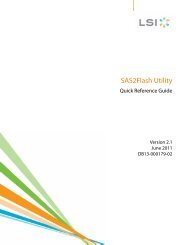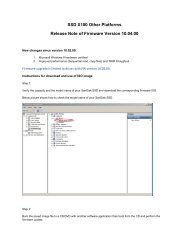You also want an ePaper? Increase the reach of your titles
YUMPU automatically turns print PDFs into web optimized ePapers that Google loves.
d) Selecting Songs provides a list to select a song title, which are shown in<br />
alphabetical order.<br />
e) Selecting My Top Rated will play songs personally rated with 4 or 5 stars<br />
f) Selecting Recently Added will play the latest upload songs<br />
g) Selecting Genres gives the option to shuffle all songs from all genres or scroll<br />
down to select a desired genre and artists will appear in selected genre.<br />
h) Selecting Playlists lists all <strong>of</strong> the titles <strong>of</strong> content groups that have been created.<br />
i) Selecting Folders will give the option to shuffle content in folder and allows you to<br />
see your folder structure.<br />
Quick Tips: Under artists, songs, playlists, and albums pressing “shuffle list” will shuffle all<br />
songs in music library, not just the songs under specific selected category <strong>of</strong> artists, songs,<br />
playlists or albums. In order to shuffle a single album, select one specific album title and<br />
press select, then select shuffle list.<br />
3. Highlight and select the desired track or file to play from the music content<br />
groupings.<br />
4. Press the button to skip to the next song or press-and-hold to fast forward.<br />
5. Press the button once to go back to the beginning <strong>of</strong> the current song or<br />
press button twice to go back to the previous song. Press-and-hold the<br />
button to rewind.<br />
6. The following options are available during music playback by pressing the<br />
Music<br />
Submenu button .<br />
7. If the display screen does not show current song, then press back return to main<br />
menu and press the back button.<br />
Quick Tips: While on playback screen, press the center select button to see full album art.<br />
Quick Tips:<br />
Options Menu:<br />
When listening to music, the Sansa Clip Zip MP3 player <strong>of</strong>fers seven<br />
options for personalizing the experience. These features are found while<br />
playing a song after pressing the options/down button or through the<br />
main menu settings function under music options.<br />
1. Options screen is only available in playback mode<br />
2. Options will be saved if the (*) symbol is next to selected item.<br />
1. Add song to GoList<br />
The GoList is the on-the-go optional playlist for every user to quickly and easily add<br />
and remove songs to fit user preferences. Your media, your way.<br />
1. Select Add Song to GoList.<br />
2. Press the button to return to the playback screen.<br />
19