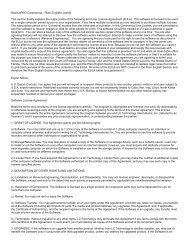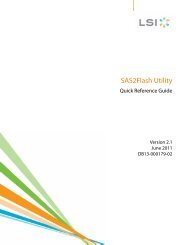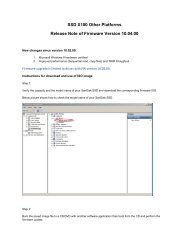You also want an ePaper? Increase the reach of your titles
YUMPU automatically turns print PDFs into web optimized ePapers that Google loves.
aware that once you perform the reset, any adjustments you made during the last operation<br />
will be lost. Your saved content (e.g. Music Files, Recordings) will not be deleted from the<br />
device.<br />
Connecting to your Computer: PC Users<br />
To connect the Sansa player to your PC, follow these instructions:<br />
1. Connect the larger end <strong>of</strong> the USB cable into an available USB port on the PC.<br />
2. Connect the smaller end <strong>of</strong> the USB cable into the dock connector <strong>of</strong> the player.<br />
3. The player will show “Connected” on its display screen. (Pictured below)<br />
4. The player will appear in My Computer as Sansa Clip Zip.<br />
Auto Detect or MTP mode<br />
The ability to change between Auto Detect and MTP (Media Transfer Protocol) mode for the<br />
Sansa Clip Zip MP3 player is found under device system settings when USB Mode is<br />
highlighted. Auto Detect and MTP mode are used for Windows Media Player functionality. Be<br />
sure that either Auto Detect or MTP mode is selected to connect to a Windows computer. MTP<br />
mode on Windows is pictured below.<br />
Basic Usage 10