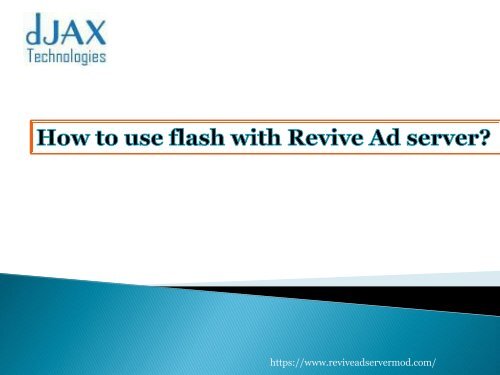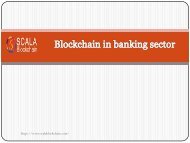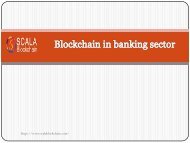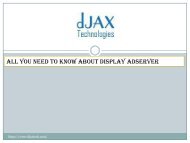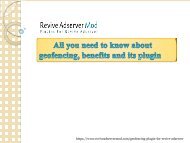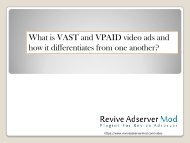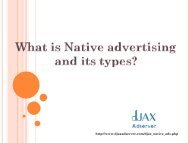how to use flash with revive adserver
Rich media advertising using the technologies like Adobe flash which is a most popular way of delivering the engaging banner advertisements.
Rich media advertising using the technologies like Adobe flash which is a most popular way of delivering the engaging banner advertisements.
You also want an ePaper? Increase the reach of your titles
YUMPU automatically turns print PDFs into web optimized ePapers that Google loves.
https://www.<strong>revive</strong><strong>adserver</strong>mod.com/
‣ Rich media advertising using the technologies like Adobe <strong>flash</strong> which is a<br />
most popular way of delivering the engaging banner advertisements.<br />
‣Revive ad server provides a integrated support which makes it easy <strong>to</strong> deliver<br />
and track the performance of <strong>flash</strong> banners.<br />
‣It is <strong>to</strong> be noted that whether the <strong>flash</strong> banners are created based on the<br />
industry standards since the clicks on the <strong>flash</strong> advertisements need <strong>to</strong> be<br />
counted correctly<br />
https://www.<strong>revive</strong><strong>adserver</strong>mod.com/
How <strong>to</strong> add the <strong>flash</strong> files <strong>to</strong> <strong>revive</strong> ad server for delivery:<br />
In order <strong>to</strong> add a <strong>flash</strong> file as a banner, you suppose <strong>to</strong> follow the same<br />
process which has been <strong>use</strong>d for any other type of banners.<br />
Flash files can be loaded <strong>with</strong>in <strong>revive</strong> ad server as a local web server,<br />
external banner or a local SQL.<br />
It will be very good when you <strong>use</strong> that as local web server s<strong>to</strong>rage. There are<br />
many advanced features are available if you upload the <strong>flash</strong> files using the local<br />
web server mode.<br />
It will provide you the ability <strong>to</strong> add a backup image file <strong>to</strong> deliver if the<br />
device doesn’t support displaying the <strong>flash</strong> material like an ios device.<br />
Transparent banner support also will be provided.<br />
https://www.<strong>revive</strong><strong>adserver</strong>mod.com/
Counting clicks on <strong>flash</strong> banners:<br />
Flash banner clicks can be counted by using two techniques:<br />
Using “ClickTAG”<br />
Using hardcoded links<br />
Using click tag:<br />
To count the clicks on <strong>flash</strong> banners, we <strong>use</strong> a variable called “ClickTAG” <strong>to</strong><br />
attain an industry standard.<br />
Once you have a <strong>flash</strong> banner which <strong>use</strong>s the ClickTAG, it would be simple<br />
for the <strong>revive</strong> ad server <strong>to</strong> count the clicks.<br />
While uploading the banner, ensure <strong>to</strong> define a destination URL in the<br />
properties of a banner. Revive ad server then instructs the <strong>flash</strong> banner <strong>to</strong> <strong>use</strong><br />
the destination URL if it is delivered <strong>to</strong> the viewer.<br />
https://www.<strong>revive</strong><strong>adserver</strong>mod.com/
Using “ClickTAG”<br />
Most importantly, if you want <strong>to</strong> change the destination URL, you can go<br />
and change in the banner properties.<br />
You can go for banner preview which will be s<strong>how</strong>n after uploading a new<br />
banner and check whether it takes you <strong>to</strong> the URL you defined.<br />
The ClickTAG variable is case sensitive in some version of <strong>flash</strong>. Revive ad<br />
server tries <strong>to</strong> correct the case sensitivity but it will be always best if you place<br />
the right tag, this will helps <strong>to</strong> avoid the issues.<br />
Along <strong>with</strong> the ClickTAG variable, <strong>use</strong> the clickTARGET, if you fail <strong>to</strong> <strong>use</strong><br />
that, then the <strong>flash</strong> file will <strong>use</strong> the default target variable and it also ignores<br />
when the <strong>revive</strong> ad server tries <strong>to</strong> tell about the alternative targets.<br />
https://www.<strong>revive</strong><strong>adserver</strong>mod.com/
Usage of hard-coded links:<br />
Revive ad server tries <strong>to</strong> count the clicks for <strong>flash</strong> banners <strong>with</strong> hard-coded<br />
URLs which is ActionScript links directly <strong>to</strong> a URL.<br />
This can be possible only <strong>with</strong> the banners s<strong>to</strong>red locally (e.g. Local banner<br />
types) beca<strong>use</strong> it is necessary <strong>to</strong> edit the <strong>flash</strong> files directly.<br />
<br />
This doesn’t support for the external banner type.<br />
If your banner <strong>use</strong>s a hard-coded link and <strong>revive</strong> ad server detects that then<br />
you will be presented a new screen after you submit the banner.<br />
This screen s<strong>how</strong>n as the hardcoded link was detected and will ask you <strong>to</strong><br />
confirm the overwriting of this hardcoded link and the values <strong>to</strong> <strong>use</strong>.<br />
https://www.<strong>revive</strong><strong>adserver</strong>mod.com/
‣ If you like <strong>to</strong> alter the destination URL in the main banner properties, you<br />
can do that.<br />
‣ If you are using a <strong>flash</strong> banner <strong>with</strong> multiple hard-coded URLs, <strong>revive</strong> ad<br />
server can able <strong>to</strong> rewrite these URLs <strong>with</strong> an alternate destination.<br />
‣ Each click will be counted for the same banner ID, it is not by default which<br />
destination a <strong>use</strong>r clicked on.<br />
‣ If you upload a <strong>flash</strong> banner <strong>with</strong> multiple and different hardcoded URLs, the<br />
rewrite URL’s screen will ask you for the multiple destination URLs <strong>to</strong> <strong>use</strong><br />
au<strong>to</strong>matically.<br />
‣ Revive <strong>adserver</strong> might not able <strong>to</strong> overwrite the target if the <strong>flash</strong> banner<br />
doesn’t define any target <strong>to</strong> <strong>use</strong> <strong>with</strong>in its "ActionScript" call of "geturl".<br />
https://www.<strong>revive</strong><strong>adserver</strong>mod.com/
Advanced <strong>flash</strong> options:<br />
If you upload the <strong>flash</strong> banner as a local web server, you may find some extra<br />
options which are available on the main banner properties after created the<br />
banner:<br />
Transparency:<br />
‣ If you enable this option, <strong>revive</strong> ad server may deliver the <strong>flash</strong> banner <strong>with</strong> the<br />
“wmode” options enabled.<br />
‣ This will facilitate if you want the empty space of the <strong>flash</strong> banner <strong>to</strong> be<br />
transparent and if you need any floating html elements <strong>to</strong> appear above the <strong>flash</strong><br />
object.<br />
Backup image:<br />
If suppose, a viewer does not have <strong>flash</strong>, you can upload a non-<strong>flash</strong> image which is<br />
compatible <strong>with</strong> your <strong>flash</strong> banner.<br />
https://www.<strong>revive</strong><strong>adserver</strong>mod.com/