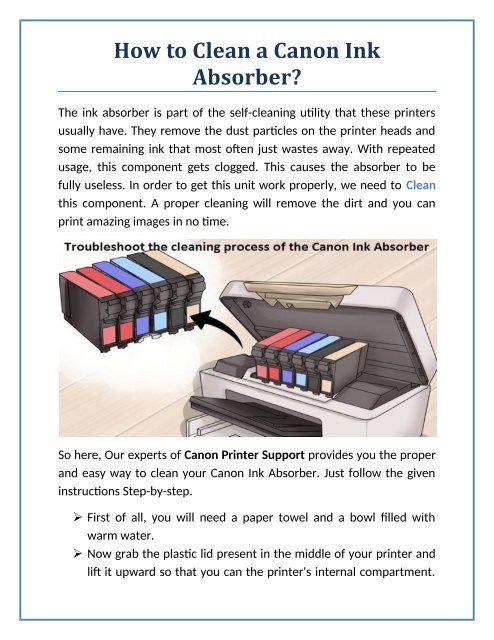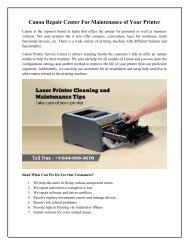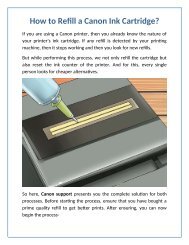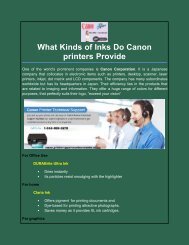Create successful ePaper yourself
Turn your PDF publications into a flip-book with our unique Google optimized e-Paper software.
<strong>How</strong> <strong>to</strong> <strong>Clean</strong> a <strong>Canon</strong> <strong>Ink</strong><br />
<strong>Absorber</strong>?<br />
The ink absorber is part of the self-cleaning utlitt that these printers<br />
usuallt have. Thet remove the dust partcles on the printer heads and<br />
some remaining ink that most ofen just wastes awat. With repeated<br />
usage, this component gets clogged. This causes the absorber <strong>to</strong> be<br />
fullt useless. In order <strong>to</strong> get this unit work properlt, we need <strong>to</strong> <strong>Clean</strong><br />
this component. A proper cleaning will remove the dirt and <strong>to</strong>u can<br />
print amazing images in no tme.<br />
So here, Our experts of <strong>Canon</strong> Printer Support provides <strong>to</strong>u the proper<br />
and east wat <strong>to</strong> clean <strong>to</strong>ur <strong>Canon</strong> <strong>Ink</strong> <strong>Absorber</strong>. Just follow the given<br />
instruc<strong>to</strong>ns Step-bt-step.<br />
First of all, <strong>to</strong>u will need a paper <strong>to</strong>wel and a bowl flled with<br />
warm water.<br />
Now grab the plastc lid present in the middle of <strong>to</strong>ur printer and<br />
lif it upward so that <strong>to</strong>u can the printer'ss internal compartment.
Then wait for fve seconds for the ink carriage <strong>to</strong> slide over from<br />
the right side of the printer.<br />
Now <strong>to</strong>u will see a rubber frame at the far right end of the<br />
printer. Grip that frame and detach it from the device bt gentlt<br />
sliding it <strong>to</strong>wards <strong>to</strong>u. Once <strong>to</strong>u have removed the absorber, <strong>to</strong>u<br />
can lif it out of the device. Turn of the power and remove the<br />
power cable.<br />
You will now see two foam based ink absorbers. Pull them out of<br />
the rubber frames and place them in a bowl flled with warm<br />
water and soap and then gentlt scrub them <strong>to</strong> remove the<br />
absorbed ink.<br />
To drt these two along with the rubber frame, set these three on<br />
a paper <strong>to</strong>wel and wait untl it gets drt. Once the moisture is<br />
gone, <strong>to</strong>u can set foam ink absorber back in<strong>to</strong> the frames.<br />
Now take the rubber frame and posi<strong>to</strong>n it on the right side of the<br />
printer. Push it gentlt untl it sets in with a lock. Close the plastc<br />
lid.<br />
Afer closing it, plug in the power cable and hold down the power<br />
but<strong>to</strong>n on the printer'ss control panel. Release this power but<strong>to</strong>n<br />
and wait for fve seconds and tap the but<strong>to</strong>n again <strong>to</strong> reset the<br />
printer'ss ink absorber code.<br />
If <strong>to</strong>u are in need of a more detailed assistance, contact us via our <strong>to</strong>llfree<br />
<strong>Canon</strong> Printer Helpline Number Canada 1-844-888-3870.Our<br />
experts can surelt help <strong>to</strong>u with ant of <strong>to</strong>ur issues related <strong>to</strong> the<br />
absorber or ant other components.<br />
Original Source