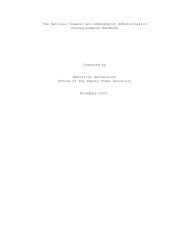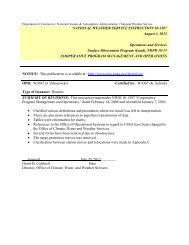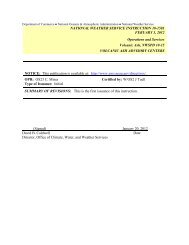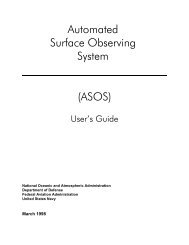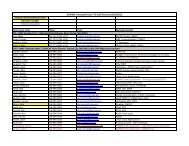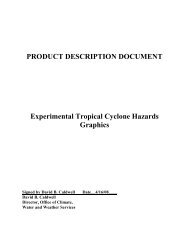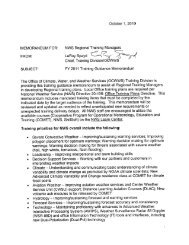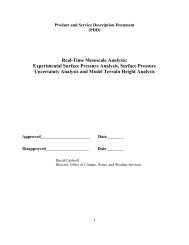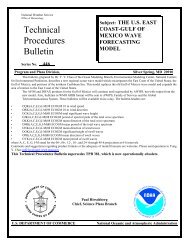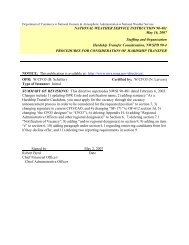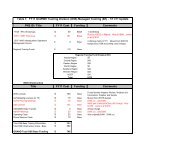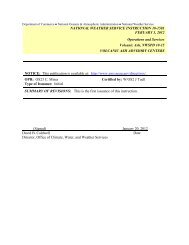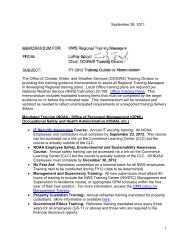(fpr-d) operations manual - NOAA
(fpr-d) operations manual - NOAA
(fpr-d) operations manual - NOAA
Create successful ePaper yourself
Turn your PDF publications into a flip-book with our unique Google optimized e-Paper software.
NWSREP’S<br />
FISCHER–PORTER REBUILD (FPR-D)<br />
OPERATIONS MANUAL<br />
SEP 23, 2011<br />
U.S. Department of Commerce<br />
National Oceanic and Atmospheric Administration<br />
National Weather Service - Cooperative Weather Observer Program<br />
Observing Services Division - W/OS7
This Page Indicates Revisions:<br />
2<br />
FPR-D Operations Manual<br />
SEP 2011
FPR-D Operations Manual<br />
Table of Contents: Page<br />
1. Implementation Responsibilities………….……….…………………………..…….. ..........4<br />
2. Monthly Data Collection and Transmission……………………………………………. .....19<br />
3. Operating Procedures……………………………………………………………......... ........38<br />
4. Maintenance Policy…………….………………..……………..……………………........... 49<br />
5. Sensor Calibration Policy………………………………………………………………. .....61<br />
6. Metadata Requirements……………………………………………………………… .........65<br />
7. System Modification Policy………………………………………………………….. .........72<br />
Appendices: Page<br />
A. WFO Implementation Certificate…………….………….….……………………… ...........77<br />
B. Checklist for Operational Implementation…….….………………………………….. .........78<br />
C. Online Resources and Policy Directives…….…………………………………………… ...79<br />
D. Calibration Reset Instructions………..………….………………………………….. ...........82<br />
E. Hardware Errors………………………….……………….….……………………… ..........84<br />
F. Maintenance Notes for CSSA Inspection Report……………….….……………………… 86<br />
G. FPR Modification Notes…….……………………………….….……………………… .....88<br />
H. FPR Parts and Repair Codes………….….…..….………………………………….. ...........89<br />
I. FPR Log Sheet Instructions……………..…………………………………………………. 91<br />
3<br />
SEP 2011
CHAPTER 1 - IMPLEMENTATION RESPONSIBILITIES:<br />
1.1 NWS Headquarters:<br />
4<br />
FPR-D Operations Manual<br />
The Fischer-Porter Rebuild (FPR-D) is a modified configuration for the existing Fischer &<br />
Porter (F&P) gauges and the NWS implementation plan is modeled according to the FPU<br />
Operational Implementation Plan. For background on F&P modernization management, you<br />
are encouraged to read the COOP FPU Implementation Plan Text, April 28, 2005. It is<br />
accessible on; http://www.nws.noaa.gov/ops2/Surface/coopimplementation.htm in the folder<br />
marked, Fischer Porter Upgrade (FPU).<br />
The NWSREP assembles the FPR-D in his/her WFO and then installs it at the designated COOP<br />
site. A site installation instruction handbook, FPR-D Assembly Procedures, shall be used by the<br />
NWSREP. It is located via: http://www.nws.noaa.gov/ops2/Surface/coopimplementation.htm,<br />
in the folder marked “FPR-D Fischer-Porter Rebuild (Sutron)”.<br />
The FPR Kit will come delivered to your WFO with the FPR Kit Operations and Maintenance<br />
Manual (2010) published by Sutron Corporation (Sutron).<br />
The NWS Office of Operational Systems (OPS22) in 2008 implemented an interactive webbased<br />
Geographic Information Systems (GIS) to display the locations and COOP Site Identifiers<br />
for the F&P network of approximately 2,300 sites. See: http://www.gis.srh.noaa.gov/.<br />
1.2 Regional Headquarters:<br />
Your Regional Cooperative Program Manager (RCPM) coordinates with NWSHQ to identify<br />
candidate COOP Stations to receive the FPR-D modification. Changes to the designated site list<br />
are authorized by the Observing Services Division (OS7). The OS7 coordinates changes with<br />
the RCPM for the selection of sites to receive the FPR-D kit.<br />
The NWS HQ prioritizes WFOs with the greatest number rain gauges to install (i.e., 16 gauges in<br />
the Goodland county warning area). The goal of FPR-D implementation is to have delivered and<br />
implemented 189 kits by Sep 30, 2012, per agreement with the National Climatic Data Center.<br />
The Regional COOP Managers participate in monthly conference calls with OS7 to learn of<br />
engineering, procedural, and schedule issues that affect the rate of deployment. Peak rate of<br />
deployment will not exceed 200 FPR Kits per month, nor exceed 21 kits per forecast office.<br />
1.3 Field Offices:<br />
The National Weather Service Representatives (NWSREP) receives from the RCPM a Pre-<br />
Implementation Worksheet (PIW) in the form of an Excel spreadsheet, at least one month in<br />
advance of the equipment delivery date. Approval of equipment delivery is made in a<br />
Conference Call attended by the NWSREP and RCPM, in which the completed PIW is the<br />
subject of review and approval. The NWSREP will receive the FPR-D kits within one week of<br />
the Conference Call.<br />
SEP 2011
FPR-D Operations Manual<br />
The NWSREP coordinates with the Cooperative Observer to schedule a date for the FPR<br />
installation work and make time to give the Observer a tutorial in FPR <strong>operations</strong>. Update your<br />
Observer on your planned schedule, at least 14 days in advance. Explain to your Observer how<br />
the FPR-D is very easy to operate and how your hands-on tutorial should take just 30 minutes. If<br />
practical, mail your Observer a printed copy of the FPR-D Observer Instruction booklet, two<br />
weeks in advance of your visit, so s/he understands the concept of <strong>operations</strong>.<br />
Receive FPR-D Kit, disassemble F&P gauge, assemble FPR-D gauge in your field office.<br />
Each FPR-D Kit will arrive at your WFO in one cardboard box with an interior box.<br />
Main box: Data Logger, Solar Panel, and 12V Battery. Enclosed in a 12” ziplock<br />
bag are tools (allen wrenches), washers, screws, and mounting hardware.<br />
Interior box: Load cell sensor.<br />
Fig 1.1 NLSC packing slip affixed to each FPR-D Kit.<br />
After you have installed the FPR Kit to the Cooperative Observer site and updated the Station<br />
Information Report (Form B-44), transmitted the ZIP file, and confirmed NCDC ingested the<br />
individual TXT files, you are ready to certify the FPR-D system as „operationally implemented.‟<br />
MIC signs the FPR Operational Implementation (OI) Certificate to signal the completion of all<br />
FPR upgrade activity and successful operation of data logging in the county warning area.<br />
When all FPR-D rain gauges are installed, the NWSREP may issue a single Public Information<br />
Statement (PNS) to inform the user community. Instructions for issuing a PNS are found in<br />
NWSI 10-1805, Service Outreach. A hypothetical PNS for Elko is given in Figure 1.6.<br />
5<br />
SEP 2011
1.4 Records Retention Policy for FPR:<br />
6<br />
FPR-D Operations Manual<br />
The following data records and procedural documents for FPR-D shall be saved by the WFO:<br />
FPR-D monthly files (e.g., 046730_log_20110402.csv) for at least 12 months on<br />
the network workstation.<br />
Any FPR Log Sheet, or any 30-Day Evaluation Report, keep a printed or an<br />
electronic copy (i.e., optical scan of printed form) at WFO for 12 months.<br />
The 30-Day Evaluation Report and the Operational Implementation Checklist –<br />
keep at WFO for 6 months.<br />
Bookmark: http://www.nws.noaa.gov/ops2/Surface/coopimplementation.htm<br />
for ready access to FPR-D <strong>manual</strong>s and FPR-D policy directives issued by NWS<br />
headquarters.<br />
1.5 FPR-D CONFIGURATION REQUIREMENTS:<br />
1.5.1 Precipitation Gauge Type:<br />
The modernization to FPR-D (Coastal Environmental Systems, Inc.) configuration shall be made<br />
only upon the Fischer-Porter/Belfort punch tape model, as identified in your CSSA equipment<br />
description as, “F&P Modification 6, Model 3.” There are approximately 940 of the legacy rain<br />
gauges sited in the CONUS that are qualified for the FPR-D retrofit.<br />
You may not request an FPR-D modification for any F&P that operates with the following:<br />
Shaft Encoder with Data Telemetry Device<br />
Fischer-Porter Rebuild, CES, Inc. (FPR-E)<br />
Fischer-Porter Upgrade (FPU)<br />
1.5.3 Precipitation Data Transfer:<br />
Instruct your Observer on how to use a Memory Cards to transfer his data to you each month, via<br />
United States Postal Service (USPS) mail.<br />
Establish strict logistics management of all your sites Memory Cards through use of a Memory<br />
Card Log Sheet posted in your WFO.<br />
Offer your observers the opportunity to email the monthly precipitation data to your NWSREP<br />
email address. See qualifications for email participation, found in Section 1.3.10 of this <strong>manual</strong>.<br />
Note: Each Observer is issued just one Memory Card by the NWSREP at the time of<br />
installation when he trains the Observer. The NWSREP must have one spare Memory<br />
Card for each Observer who reports data in this mode, and to place it into circulation<br />
when needed.<br />
SEP 2011
1.5.4 Virus Scanning of External Memory Cards:<br />
7<br />
FPR-D Operations Manual<br />
Each Weather Forecast Office (WFO) has an Information Technology Officer (ITO) whose<br />
responsibility it is to conduct virus/malware scans of all external sourced media. The ITO<br />
manages a secure platform and ensures routine updates of the McAfee Active Virus Defense<br />
(AVD) dat files.<br />
The Memory Cards submitted by the COOP Observers for delivery of the FPR-D precipitation<br />
data are considered externally sourced media.<br />
Therefore, follow your office‟s ITO security policy as it applies to the FPR-D Memory Cards<br />
that arrive each month.<br />
If your ITO scans the Memory Cards, then ensure s/he communicates this action to you. Create<br />
an accurate account of which Memory Cards have been scanned and saved to the WFO<br />
workstation.<br />
If a Memory Card is detected with malware or a virus, notify your ITO and regional IT system<br />
security officer.<br />
If malware or virus is detected, and your ITO authorizes so, you may dispose of the Memory<br />
Card according to National Institute of Standards and Technology (NIST) policy, NISTS P800-<br />
88, revision 1. The policy directive is accessed: http://csrc.nist.gov/publications/nistpubs/800-<br />
88/NISTSP800-88_rev1.pdf .<br />
1.5.5 Precipitation Data File Storage Standard:<br />
Each month, the NWSREP shall copy the most current month‟s file in the Observer‟s Memory<br />
Card (as determined by the TXT file‟s filename), onto the WFO workstation. The copied file<br />
shall be saved to a dedicated permanent directory with a sub-directory structure that is organized<br />
by year and month (e.g., c:\hpd\2011\june\ ) for at least 12 months. See Chapter 2.2.3, in this<br />
<strong>manual</strong> for specific instructions.<br />
1.5.6 Precipitation Data Reporting to NCDC<br />
The NCDC, Climate Data Division, Data Ingest and Processing Branch (E/CC11), instructs each<br />
WFO to use these software and network standards to prepare and transmit monthly FPR data:<br />
File compression (ZIP) software, WINZIP32.EXE<br />
File Transfer Protocol (FTP) executable file, WSFTP95.EXE<br />
<strong>NOAA</strong>/NWS Enterprise Network Connection (<strong>NOAA</strong> Compliant Terminal in<br />
WFO), only<br />
SEP 2011
1.5.7 Precipitation Data Quality Assurance NCDC<br />
8<br />
FPR-D Operations Manual<br />
The NCDC quality controls your station‟s files to prepare the FPR data for publication so the<br />
FPR data appear in the same publication, same quality control flags, and same units of measure<br />
as the F&P data.<br />
Note: The NCDC ingests, quality controls, collates and converts FPR data and produces an<br />
Hourly Precipitation Data (HPD) product some 6 months after the precipitation was measured.<br />
At this later time you may view the precipitation data online in the NCDC monthly, Hourly<br />
Precipitation Data, on http://www7.ncdc.noaa.gov/IPS/hpd/hpd.html.<br />
1.6 IMPLEMENTATION CHECKLIST TASKS:<br />
Ensure that you have accessed the June 2011 version of the NWS Operational Implementation<br />
Checklist. It is accessible on the NWSHQ webpage, and Click on the document titled, „OI<br />
Check List – FPR-D.‟ See http://www.nws.noaa.gov/ops2/Surface/coopimplementation.htm .<br />
1.6.1 Training the Observer in Basic FPR Operations and Maintenance<br />
All training for authorized operators and maintenance personnel will be completed prior to<br />
operational implementation. Training materials are accessed from NWS Headquarters webpage;<br />
http://www.nws.noaa.gov/ops2/Surface/coopimplementation.htm.<br />
The NWSREP delivers to the COOP Observer one printed copy of FPR Observer Instructions<br />
and at least one printed copy of the FPR Log Sheet. The NWSREP may provide additional<br />
printed guidance, yet it should follow the instructions made available on the NWSHQ webpage.<br />
No later than the day of operational implementation, NWSREP trains, witnesses, and validates<br />
(i.e., documents) that his Observer has been trained on the FPR-D.<br />
Maintenance training for NWSREPS will be the responsibility of the National Weather Service<br />
Training Center (NWSTC) and offered through training modules or the COOP training course.<br />
NWSHQ over the course of time may issue specific updates to its „FPR-D Observer Instructions‟<br />
or the „FPR Log Sheet‟ template to aid the Observer. The NWSREP is authorized to provide<br />
on-site observer training in the operation and simple maintenance (i.e., non-electrical) of the<br />
FPR-D equipment. If so delegated, the NWSPEP will provide the Observer these documents:<br />
FPR-D Operations Manual, (Sep 2011), printed from headquarters web-site.<br />
FPR-D Observer Instructions, (Aug 2009), printed from headquarters web-site.<br />
SEP 2011
National Weather Service - Cooperative Observer Program<br />
FPR-D OPERATIONAL IMPLEMENTATION CHECK LIST<br />
Planned Product Improvement: Fischer-Porter Rebuild (FPR-D) .<br />
9<br />
FPR-D Operations Manual<br />
COOPSite (SID, Name, State): ______________________________________________________<br />
NWSREP Completing this Check List: __________________________________Date: ___________<br />
Item # Item Description OPR Date<br />
1. FPR Operational Support Activities<br />
a. Select F&P sites to rebuild in „FPR Designated Sites Spreadsheet.‟ WFO<br />
b. Submit „FPR Pre-Implementation Worksheet‟ with projected dates. WFO<br />
2. FPR Installation Activities<br />
a. Assemble FPR-D Kit in field office, or if necessary at the COOP site. WFO<br />
b.<br />
At COOP site retrieve all B-18 punch tape from gauge. Separate the<br />
partial month (ended on installation day) from last whole month.<br />
WFO<br />
c. Install / Checkout FPR-D according to FPR-D Assembly Procedures. WFO<br />
3. FPR Monitoring and Coordination Activities<br />
a. Generate a Site Inspection Report in CSSA. WFO<br />
b. Submit new B-44 rendition to Workflow within five days of installing. WFO<br />
c. Establish a WFO Log Sheet to track Memory Cards/ Emails received. WFO<br />
4. FPR Post-Installation Activities<br />
a. Dispose of old equipment according to FPR-D Assembly Procedures. WFO<br />
b.<br />
Transmit first month‟s precipitation data and verify NCDC received<br />
CSV files according to FPR-D Operations Manual.<br />
WFO<br />
c. Decode partial month F&P tape, enter to Form 79-1D, email to Ncdc. WFO<br />
d.<br />
FAX the MIC-signed OI Certificate to Tom Trunk (OS7) only after all<br />
FPR-Ds in your CPA have been implemented by steps listed, above. WFO<br />
e. Transmit a public notification message (PNS) on AWIPS. WFO<br />
Fig 1.2 Check List for WFO Action<br />
SEP 2011
1.6.2 System Assembly, Installation, and Checkout<br />
10<br />
FPR-D Operations Manual<br />
Installation and checkout of the FPR-D will be performed in accordance with the FPR-D<br />
Assembly Procedures, on: http://www.nws.noaa.gov/ops2/Surface/coopimplementation.htm .<br />
The document was issued by NWS Engineering and Acquisition Branch (OPS11) and is similar<br />
in purpose to a Modification Note. The implementation work is conducted in two locations;<br />
inside the forecast office and at the COOP site. Each activity will require approximately 3 hours,<br />
not including the time to transport the F&P gauge to and from the Observer‟s site.<br />
Key activities include: (a) modify an F&P unit inside WFO* to create one FPR unit,<br />
(b) configure and calibrate the FPR in WFO*, (c) transport FPR to site, (d) remove the F&P from<br />
site, (e) replace the F&P assemblies with the FPR-D assemblies, (f) check calibration with five<br />
inch equivalent weight with Zeno‟s display reading, (g) train the Observer on monthly download;<br />
and (h) witness the Observer download data to Memory Card.<br />
Note *: It may not be possible to pre-assemble and calibrate each rain gauge inside the WFO<br />
when two or more rain gauges will be installed on a given road trip. Instead, the NWSREP<br />
should work at the COOP site to install the FPR-D hardware, enter SID metadata, and calibrate<br />
the sensor.<br />
1.6.3 Ensure Continuity of Precipitation Records – WS Form 79-1D<br />
The National Climatic Data Center (NCDC) has just one method to ingest the precipitation data<br />
from the F&P paper tapes when the same observation month will contain electronic data from<br />
the FPR-D. The NCDC relies on the WS Form 79-ID to account for what the paper tape<br />
recorded in the days or weeks prior to the FPR-D being installed.<br />
If you installed the FPR-D on August 17, then decode just the days August 1 through Aug 17,<br />
inclusive. If your installation date was August 5, then you only have to decode August 1 through<br />
August 5, inclusive.<br />
Instructions for decoding the paper tape are found on the NWS Training Center‟s web site.<br />
http://www.nwstc.noaa.gov/DATAACQ/d.CPM/PuncTape.HTML<br />
Obtain the partial-month B-18 and locate the 12AM to 1AM<br />
division for the first day of the month. There are four 15-minute<br />
records per hour, decode just the one record closest to the top of the<br />
hour for each of the 24-hour divisions.<br />
Thus, decode every fourth 15-minute record. Subtract the 12AM<br />
value from the 1AM value and enter it to the „1AM‟ cell in the<br />
Form 79-1D table. Repeat this process for each hour in the B-18, up<br />
to the final full hour‟s record.<br />
Fig 1.3 WS Form B-18 (Punch Tape)<br />
SEP 2011
FPR-D Operations Manual<br />
Obtain a new copy of the WS Form 79-1D from the NWS COOP modernization web site:<br />
http://www.nws.noaa.gov/ops2/Surface/Coopimplementation.htm. It is located among the FPR-<br />
D assembly and <strong>operations</strong> documents.<br />
The spreadsheet will add each hour‟s value, across the row, and produce a daily-total amount in<br />
the „TOTAL‟ column on the right side of the table.<br />
Edit the Form 79-1D with a notation, „END‟, into the cell that corresponds to the Date and Hour<br />
of the paper tape‟s last full hour of 15-minute data perforations.<br />
Name your Excel spreadsheet file according to this convention: 791D_SSnnnn_MonYY.xls<br />
For example: 791D_405956_MAY05.xls<br />
Fig 1.4 Example of a Form 79-1D<br />
Then e-mail this 79-ID spreadsheet to NCDC: Joseph.E.Kraft@noaa.gov.<br />
11<br />
SEP 2011
FPR-D Operations Manual<br />
The NWS Training Center (NWSTC) provides us detailed instructions for completing the WS<br />
Form 79-1D, (see, Fig 1.5). Reference the Remote Training Module (RTM), page 630-60.<br />
RTM 630-60<br />
Page A-36<br />
<strong>NOAA</strong> Form 79-1 D.1 DATA SHEET, HOURLY RECORD<br />
Description: The 79-1D.1 is the form normally used by the NWSREP to extract hourly precipitation data from<br />
punch tapes if it is unlikely that data can be successfully extracted by NCDC's translator. The 79-1 provides a<br />
convenient format for <strong>manual</strong>ly extracting precipitation data and recording it for processing at NCDC.<br />
Completion: Fill in the heading of the form as follows, for:<br />
Station Number: Give same COOP Index Number as on B-44.<br />
Station Name: Give same COOP Station Name as on B-44.<br />
Month: Give the month the precipitation was measured.<br />
Year: Give the year the precipitation was measured.<br />
For partial month data extractions from tape/chart:<br />
Enter "PARTIAL MONTH" on line below HOURLY PRECIPITATION.<br />
Enter BEGINS: Date/Time in Date row before 1st hourly data entry.<br />
Enter ENDS: Date/Time in Date row after last hourly data entry.<br />
For full month data extraction from tape/chart:<br />
Enter "FULL MONTH" on line below HOURLY PRECIPITATION.<br />
Note that DAYS (1-31) are listed vertically while hours (AM & PM) are listed horizontally across the top of the<br />
form. Calculate the differences in punch holes on the punch tape for every consecutive hourly punch (Every 4th<br />
punch). Enter this difference in tenths (e.g., 0.3) in the appropriate time block corresponding to the hourly<br />
precipitation indicated on the punch tape.<br />
Note: Entry instructions on bottom of form ask for amounts in inches and hundredths. Since punch tape gage<br />
only records data to the nearest tenth, extracted data are to be entered on form in tenths, only.<br />
Fig 1.5 Description of Form 79-1D<br />
Note: Completing the WS Form-79-1D is a „Post-Implementation‟ task that should be done<br />
within 3-months of the installation of the FPR-D equipment.<br />
Before you start to decode the paper tape, remove the last month (i.e., partial month) from the<br />
full scroll of paper tape you removed from the F&P when the kit was installed. Keep this last<br />
portion, the paper tape representing the partial month in your forecast office to decode.<br />
Then, mail the large portion of the scroll containing the months prior to the month the FPR-D<br />
installation, to the NCDC Service Center, Rockcastle Industrial Park South, at 618 Progress<br />
Drive, Mt. Vernon, Kentucky, 40456.<br />
12<br />
SEP 2011
1.6.4 Open a Site Inspection Report in CSSA<br />
13<br />
FPR-D Operations Manual<br />
After the NWSREP returns to the forecast office after installing the FPR-D modernization kits,<br />
the NWSREP creates a new Site Inspection Report in the CSSA system.<br />
The primary purpose of this Site Inspection Report is to indicate the F&P paper punch was<br />
removed and replaced with the FPR-D electronic data logger and weighing sensor. The<br />
secondary purpose is to store the FPR-D weighing sensor‟s calibration coefficients, A, B, and C.<br />
The NWSREP takes these five actions to complete the Site Inspection Report in CSSA.<br />
a. Inspection Data: Describe this trip in terms of date of inspection, staff hours,<br />
miles driven, inspection type, supplies cost, and trip cost. Follow procedures<br />
described in NWS Manual 10-1313, Appendix E (Station Inspection),<br />
Cooperative Station Service Accountability (CSSA). For an example see,<br />
Fig 6.4 (CSSA Inspection Report), in Chapter 6 of this FPR-D <strong>manual</strong>.<br />
Access the 10-1313: http://www.nws.noaa.gov/directives/010/pd01013013a.pdf<br />
b. Maintenance Performed: Select the one check-box labeled, „Replaced‟ to indicate<br />
the FPR-D was installed and the old F&P was removed. For an illustration, see<br />
Fig 6.4 (CSSA Inspection Report); in Chapter 6 of this FPR-D <strong>manual</strong>.<br />
c. Remarks – General reason for visit: Give the exact reason in plain English in the<br />
remarks box at the bottom of the report. The following description should be<br />
entered: „ Replaced F&P with FPR-D. Requires SD Memory Card to<br />
download monthly data.„<br />
d. Remarks- Metadata completeness: Enter calibration coefficient metadata to the<br />
Remarks field, at the bottom of the Site Inspection Report. Type the information<br />
into the free text field to indicate the values of the load cell calibration<br />
coefficients A, B, and C. They should appear on a single line:<br />
Coefficients A=0, B=1286.0523, C= - 4.1076<br />
Note: These Coefficient values are for example only. Each rain gauge will<br />
have unique values. Be careful not to lose the negative sign in front of the<br />
numerical value for „C.‟<br />
e. Reviews Chapter 6 of this FPR Operations Manual, to ensure all metadata<br />
requirements are being met.<br />
1.6.5 Create new Rendition of WS Form B-44 for NCDC<br />
On the first page of WS Form B-44 the NWSREP ensures the Remarks section states at a<br />
minimum: “Updated Equipment, Changed F&P to FPR-D with SD Memory Card.” See<br />
Fig 6.1 (Remarks Section for Installation), in Chap 6 of this <strong>manual</strong>.<br />
SEP 2011
FPR-D Operations Manual<br />
Page-down within the Form B-44 to the Observed Element page where it states: „HOURLY<br />
PRECIPITATION REPORT.‟ On this page there are five fields that must be revised when an<br />
F&P is converted from a paper recorder to an FPR-D electronic rain gauge.<br />
Equipment Code: Ensure the “FPR-D” was selected from the drop-down menu.<br />
Serial Number: Ensure the eight-digit serial number from the load cell‟s decal is<br />
entered. See Fig 6.3 (Load Cell) for a photo.<br />
Equipment Description: Ensure “FPR-D GAUGE WITH MEMORY CARD” is<br />
entered. See Fig 6.2 (Detailed Entries for FPR-D), in Chap 6 of this <strong>manual</strong>.<br />
Report Method: Ensure the “ADP” appears in this field.<br />
Data Ingest Via: Ensure the words „SD Memory Card‟ appear in this field.<br />
For graphic illustration of the WS Form B-44, see Chapter 6, in this <strong>manual</strong> and Fig 6.1 (B-44<br />
Remarks Section for Installation) and Fig 6.2 (Detailed Entries for FPR-D).<br />
Due to the large number of COOP sites being retrofit in 2011 and 2012 and the need for timely<br />
updates of the NCDC master station inventory (MSI), all parties involved in the B44 workflow<br />
have been instructed to expedite their review and approval, to ensure the new rendition arrives in<br />
the CSSA data base in less than half the time than it would have ordinarily.<br />
Important: Review Chapter 6 (Metadata Requirements) in this FPR-D Operations Manual, to<br />
learn ways to organize and create accurate metadata for each of your FPR-D systems.<br />
1.6.6 CSSA Fast Track for B-44 Approval<br />
Within five (5) days of successful installation of the FPR-D you will update the CSSA rendition<br />
of the respective site‟s B-44 (Site Inspection Report).<br />
As soon as practical after entering the new B-44 rendition to CSSA workflow, report to the MIC<br />
(or the designated approver) and the RCPM, that you have updated a Fischer-Porter Rebuild<br />
Rendition. Inform them of the Site Name and SID and ask them to “fast-track approve” the<br />
document, so it advances to NCDC.<br />
1.6.7 Start-Up Monitoring and Evaluation<br />
There are three operational areas each NWSREP shall monitor. First, is FPR data representative<br />
of meteorological conditions? Second, is the data complete based on nominal system<br />
<strong>operations</strong>? Third, can you describe any system component that will require maintenance or a<br />
situation that might lead to discrepancies in precipitation measurement or the generation of nonvalid<br />
precipitation records?<br />
For each FPR system conduct an ongoing monitoring and retrospective evaluation of the first 30days<br />
of system and data performance. Write a short summary to outline the general performance<br />
14<br />
SEP 2011
FPR-D Operations Manual<br />
of the FPR system. If precipitation events occurred then account for them, including variations<br />
in local precipitation amounts, and possible non-representative values attributed to mesoscale<br />
phenomena.<br />
1.6.8 Policy for COOP Observers to Email FPR data files<br />
The NWSHQ has approved the use of observer email for the delivery of FPR precipitation data<br />
files as the means to replace U.S. postal service method of delivery. The email method is an<br />
optional way to report and not a requirement of the observer.<br />
This email reporting method will save the NWS substantial expense from the postal mailing of<br />
the FPR monthly record.<br />
The Observer must meet the following requirements:<br />
Ability to read the data file on the computer.<br />
Access to the internet.<br />
Ability to send an email with a file attachment.<br />
Knowledge for how to attach a file to an email message<br />
Understanding that the NWS can/will not be able to offer any IT support for doing this.<br />
As NWSREP you will provide these observers with a one-page instruction guide (see FPR<br />
Observer Instructions, Appendix D).<br />
The Observer E-Mail Instructions Sheet will require you as NWSREP to fill in your <strong>NOAA</strong><br />
email address and the observer‟s COOP Station Number.<br />
The email „subject‟ naming convention is not critical. The example in the E-Mail Instruction<br />
Sheet states: “FPR Data: , and this is intended to make it easier for<br />
NWSREPS to sort through the inbox messages.<br />
After you receive the observer‟s emailed precipitation file, save it to the same permanent<br />
workstation directory designated for all other FPR data files, as instructed in Chapter 2, of this<br />
FPR Operations Manual.<br />
15<br />
SEP 2011
1.7 POST-IMPLEMENTATION ACTIONS:<br />
1.7.1 Post-Implementation Packet to RCPM<br />
16<br />
FPR-D Operations Manual<br />
Review the FPR Operational Implementation Checklist (see Appendix B of this <strong>manual</strong>) to see if<br />
there are any uncompleted administrative actions, or if there is a performance issue with either<br />
the transfer of the monthly data, or the data quality itself. Review any questions your Observers<br />
have or any discrepancies reported, attempt to answer and resolve the issues at the WFO level. If<br />
questions remain or if Sterling Field Support Center (SFSC) was consulted then report this to<br />
your RCPM and draft a self prepared, 30-Day Evaluation Report.<br />
Ensure these five actions are completed prior to completing the operational implementation of all<br />
the FPR-D rain gauges. Keep these documents and emails on station for 12-months.<br />
a. Sign the FPR-D Implementation Checklist (Appendix A) that vouches for the<br />
proper installation, calibration, and initial operation of the FPR-D.<br />
b. Print a copy of NCDC inventory of ingested HPD files as a confirmation receipt:<br />
http://www1.ncdc.noaa.gov/pub/data/hpd/inv/HPD_Received201107.txt<br />
c. Email your ’30-Day Evaluation Report‟, to your RCPM if any one of the FPR<br />
systems experienced a significant discrepancy as defined in Section 1.3.7, above.<br />
d. Email your RCPM if you journalled to an FPR Log Sheet, or an FPR Trouble<br />
Report; or to account for the 30-Day Evaluation Report.<br />
e. Fax to NWS headquarters the, FPR Operational Implementation (OI)<br />
Certification form, after your MIC signed this form. Fax #301-713-1598.<br />
1.7.2 Discrepancies: Submit the 30-Day Evaluation Report<br />
Only if one of your FPR-D gauges experienced a significant operational anomaly in the first 30<br />
days of FPR-D field operation, then elaborate them in your ’30-Day Evaluation Report‟ and email<br />
it to your RCPM. If needed, ask the Observer to submit his „FPR Log Sheet.‟<br />
This report shall include COOP Station Name, Number, Observer, date of problem and names of<br />
anyone who performed maintenance on the FPR system. The final version of the 30-Day<br />
Evaluation Report must give a description of how the discrepancy was resolved or who repaired<br />
or replaced any components (i.e., NWSREP, ET, IT, SFSC, NRC, or Engineering (W/OPS11).<br />
Next, inform the Sterling Field Support Center (SFSC) with an email of your 30-Day Evaluation<br />
Report, use nws.sfsc@noaa.gov. You may also phone SFSC on 703-661-1259 to discuss the<br />
report.<br />
Finally, email or fax (301-713-1598) your 30-Day Evaluation Report to NWSHQ (ask for the<br />
current point of contact) as soon as practical, or within one month of informing your RCPM and<br />
SFSC.<br />
SEP 2011
1.7.3 Operational Quality Control<br />
17<br />
FPR-D Operations Manual<br />
Beyond the initial 30-day evaluation period, continue to monitor the FPR system performance;<br />
look at the TXT data file before you send it to NCDC. Follow the guidelines in Section 2.2.6, of<br />
this FPR Operations Manual, “Examine TXT to Confirm Collection Month is Present‟. If an<br />
extreme meteorological condition occurred scroll through the data file to the date of the event<br />
and examine for any ambiguous or discrepant precipitation data. If any anomalous data is found,<br />
journal it to the Special Notes column of the FPR Log Sheet. Lastly, visit the NCDC inventory<br />
webpage and ensure your monthly ZIP file is present and is not flagged for errors.<br />
1.7.4 Dispose of Old Equipment<br />
No equipment is to be returned to the National Reconditioning Center (NRC) or the National<br />
Logistics Supply Center (NLSC). Rather, the WFO may choose to retain used, undamaged F&P<br />
equipment at the WFO.<br />
Follow policy in Appendix B in the FPR Assembly Procedures (Jul 2011), on web site:<br />
http://www.nws.noaa.gov/ops2/Surface/coopimplementation.htm. It calls for you to save eight<br />
pieces for any legacy F&P rain gauges that require these parts in your Region.<br />
Otherwise, the WFO may dispose of any used F&P „old equipment‟ only after NWS<br />
headquarters has stated the FPR-D Operational Implementation (OI) has officially concluded.<br />
1.7.5 Public Information Statement (PNS)<br />
Upon completion of all your FPR-D sites in your Cooperative Program Area (CPA), prepare and<br />
transmit a Public Information Service (PNS) announcement on AWIPS. This is done after the<br />
MIC signed Operational Implementation Certificate is submitted to HQ (FAX# 301-713-1598).<br />
The NWSREP should be familiar with the NDS 10-1805, Section 2.1; Local or Regional Service<br />
and Technical Changes. The changes are announced via a local PNS transmitted by the WFO.<br />
For specific policy see NWSI 10-501, WFO Statements, Summaries, Tables Products<br />
Specification.<br />
The format and style of the PNS should be similar to those of the national service and technical<br />
change messages described in the NDS 10-1805.<br />
The NWSREP accesses the PNS template, edits it for COOP station name, and enters the<br />
„Implemented Date‟ which is the calendar day (e.g., Aug 26, 2012) when the FPR began<br />
operational service (i.e., date of installation).<br />
The PNS is transmitted after your MIC has signed the FPR-D Operational Implementation<br />
Certificate. The certificate officially documents that all FPR-D have been successfully installed<br />
in your Cooperative Program Area (CPA).<br />
SEP 2011
Fig 1.6 Public Information Statement (PNS)<br />
18<br />
FPR-D Operations Manual<br />
SEP 2011
FPR-D Operations Manual<br />
CHAPTER 2 – MONTHLY DATA COLLECTION AND TRANSMISSION<br />
2.1 FPR Data File Exchange Requirements and Tasks:<br />
2.1.1. NWSREP Responsibilities:<br />
A major task with the FPR-D is to successfully manage with your Observers, the exchange of the<br />
government issued Memory Cards to and from your office. You mail out one Memory Card to<br />
your Observers by the 25 th of each month as a matter of priority. This will ensure the Observer<br />
has at least one Memory Card in his/her possession at the start of the new month to download<br />
new data. These responsibilities do not apply for Observers who email you their data.<br />
The Observer is instructed to download FPR data anytime in the first five days of the month, yet<br />
not before 12AM on the first day of the month. You should work a monthly Memory Card Log<br />
Sheet (see Fig 2.1) to journal the date you mailed your Observers their return Memory Card.<br />
The term „Incoming Data‟ refers to any Memory Card or Email an Observer sends you, filled<br />
with the most recent month‟s records, but has yet to be uploaded to your WFO‟s workstation.<br />
The term „Return Memory Card‟ applies to a Memory Card only after you have downloaded the<br />
TXT to the WFO‟s workstation. Once you complete this transfer, place the „Return Memory<br />
Card‟ in a container or box, marked „Outgoing.‟<br />
Month<br />
Ending<br />
M<br />
A<br />
R<br />
C<br />
H<br />
3<br />
1<br />
2<br />
0<br />
1<br />
2<br />
COOP Station Name<br />
When did you<br />
mail Observer<br />
his ‘Return<br />
SD Card?<br />
When did WFO<br />
Receive this<br />
Observer’s<br />
Incoming Data?<br />
19<br />
When was the<br />
SD Memory Card<br />
virus scanned?<br />
When did you<br />
transmit the Zip<br />
file to NCDC?<br />
Slidell March 25 th April 6 th April 24 th April 25 th<br />
Pascagula 3 NE March 25 th April 8 th April 24 th April 25 th<br />
Biloxi 9 WNW March 25 th April 19 th April 24 th April 25 th<br />
LSU Ben-Hur Farm March 25 th April 7 th April 24 th April 25 th<br />
Hammond 5 E March 25 th<br />
Not In Yet:<br />
Phoned him on<br />
4/20, he‟ll send<br />
in two days.<br />
Fig 2.1 SD Memory Card Log Sheet<br />
NOT as of 4/25. NOT as of 4/25!<br />
Important: If you have not received the Observer‟s Memory Card or Data Email by the 10 th day<br />
of month, phone the Observer to inform him you are missing the current precipitation report and<br />
ask if he had any difficulties or was simply behind in mailing. On the 20 th review the Memory<br />
Card Sheet to identify any Memory Card still missing, if so, phone that Observer a second time.<br />
If the Observer does not have a phone, or Institution Observer‟s automated phone attendant<br />
prevents direct conversation, then mail a letter to the attention of the Observer, to direct him to<br />
mail the Memory Card.<br />
SEP 2011
FPR-D Operations Manual<br />
Note: Memory Cards, when mailed to the Observers, are not required to be labeled to identify a<br />
specific COOP SID. Likewise, the Observers are not required to label or identify on the Memory<br />
Card any information. The NWSREP may choose to label the Memory Cards when necessary to<br />
resolve certain situations (i.e., Memory Card missing current reporting month‟s file).<br />
Note: Each incoming Memory Card should contain only two (2) CSV data files. The current<br />
reporting month and the preceding reporting month – each were given a filename upon download<br />
at the Observer‟s site. You may not rename any CSV data file, neither those on the Memory<br />
Card nor those in your NWS workstation.<br />
Note: Keep a log sheet to account for any incoming Memory Card that arrives „blank.‟ You<br />
may affix a label to these Memory Cards to check them later when you visit the COOP site.<br />
Your next major responsibility is to transmit the monthly FPR precipitation records to the NCDC<br />
before the 30 th or last day of each month. For rare occasions, when the Observer was unable to<br />
mail the Memory Card or was instructed by the WFO to postpone a download to Memory Card,<br />
the date of your transmitting the FPR file may be extended by one or two weeks. The intention<br />
here is to limit unnecessary FTP transmissions and to simplify your Memory Card tracking work.<br />
2.1.2 Observer Responsibilities:<br />
New policy in 2011 permits the Observer to e-mail the monthly FPR-D data directly to the<br />
NWSREP. This is optional and not a requirement of the observer. The observer must meet the<br />
following requirements.<br />
Be able to read the data file on their computer. The NWS does not provide a card reader.<br />
Have internet access<br />
Able to send and email with a file attachment<br />
Have knowledge of how to attach a file to an email message<br />
Make clear to observer that NWS can/will not be able to offer any IT support for doing<br />
this.<br />
Memory Card USPS Exchange: Emphasize to your Observer how his major responsibility is to<br />
be the full-time „keeper‟ of the FPR Memory Card. He will need the Memory Card at the start of<br />
each month to download precipitation for mailing to you in the WFO. His/her full-time<br />
awareness of the location of this government issued Memory Card is essential.<br />
The Observer needs to understand how you will use the United States Postal Service (USPS) to<br />
routinely mail a Memory Card each month to his preferred mailing address. This Memory Card<br />
will be mailed in the familiar looking envelope and will be sent to arrive to accommodate the<br />
Observer‟s scheduled monthly download on or after the 1st day of the month.<br />
To meet this 1 st day of month schedule you need to anticipate how each Observer actually<br />
receives USPS mail. Where is his/her USPS delivery location?<br />
o Residence?<br />
o Rural highway „box‟?<br />
o PO Box at local Post Office?<br />
20<br />
SEP 2011
FPR-D Operations Manual<br />
Monthly Data Collection: Observer shall download the data to the Memory Card any time after<br />
12:00 AM local time on the first day of the month, through the 5 th day of the month. For<br />
additional information on how to download data, the Observer should refer to his printed copy of<br />
the FPR-D Observer Instruction guide.<br />
The „return Memory Card‟ you mailed is likely to have arrived a day or two before the Observer<br />
downloads the monthly records and so the Observer will have two Memory Cards in his/her<br />
possession. The Observer should realize that he may use either Memory Card to download as<br />
they are both considered available „blanks.‟ However, once data is downloaded to the Memory<br />
Card the Observer needs to immediately package it to the NWS-addressed mailer envelope, to<br />
reduce risk of Observer mailing his other Memory Card, the one that was intended for his next<br />
monthly download.<br />
At the time you install FPR equipment and conduct a familiarization tutorial with the Primary<br />
Observer (and Secondary Observer, if possible), make sure he is knowledgeable of the NWS<br />
<strong>operations</strong> and maintenance policy as outlined in the W-OS7 issued, „FPR-D Observer<br />
Instructions.’ Encourage their dialogue, solicit their questions, and offer them additional<br />
instruction if needed to bring them to a qualified level of experience after two or three months‟<br />
operating the FPR-D.<br />
An Observer who is qualified to operate the FPR-D recording gauge will have demonstrated<br />
proficiency in the following tasks:<br />
Able to locate and describe the purpose of the: Sutron display, SD Card port, and the<br />
FPR Log Sheet. Possess a printed copy of the FPR-D Observer Instructions, (August<br />
2009).<br />
Have him download to Memory Card (i.e., dry run) on the day you install his FPR<br />
system. Observe his level of familiarity with inserting the Memory Card, interpreting the<br />
Sutron display, understanding the Error 4027 message, and removing the Memory Card.<br />
Timely operational download to Memory Card on the first five (5) calendar days of the<br />
month. The Observer shall not download before 12AM on the first day of month!<br />
Timely mailing of Memory Card to WFO by the 10 th day of month. Observer shall mail<br />
you his Memory Card (i.e., „Reporting Drive‟) on same day that he downloaded his data.<br />
Possess a filled-in copy of the Mailing Address/WFO POC Sheet (Appendix A, FPR-D<br />
Observer Instructions, April 2011).<br />
Identify a secure location where the Observer will keep the Memory Card during the<br />
month.<br />
21<br />
SEP 2011
2.2 General Month-by-Month Responsibilities and Timeline<br />
2.2.1 Mail Observers a Memory Card:<br />
On or about the 25 th of each month mail each Observer a Memory Card.<br />
22<br />
FPR-D Operations Manual<br />
Note: Memory Cards you mail to the Observer are not required to have any type of label or<br />
marking. Each Memory Card should contain only one CSV file, the last reported month. The<br />
file is not required to have originated from the Observer to whom you are mailing. Rather, the<br />
purpose is to deliver a nearly blank Memory Card.<br />
Write down to the monthly Log Sheet (Fig 2.1) the date you mailed-out the new Memory Cards.<br />
2.2.2 Log-in Each Memory Card as Received by NWSREP:<br />
By the 15 th of the month, ensure you have received either the Memory Card or the Email from all<br />
your FPR observers.<br />
Read the return address on the USPS mailing envelope (Fig 2.2) to identify from which site this<br />
Memory Card originated, and mark the Memory Card Log Sheet (Fig 2.1) for the date it arrived.<br />
Positively identify all observer files between the 15 th and 25 th of each month.<br />
Check the same mailing envelope for these items:<br />
SD Memory Card,<br />
FPR Log Sheet (for a report of bucket maintenance or<br />
anomaly).<br />
Fig 2.2 Mailer for Memory<br />
Card And Log Sheets<br />
The Jiffy No. 0 (zero) padded mailing envelope (Fig 2.2) is sufficient to hold the F&P Log Sheet<br />
and Memory Card. This photo shows the standard ten inch square, darker color envelope.<br />
Newer, bubble-pack square envelopes have thinner paper and tear more easily and can result in<br />
the Memory Card being lost in the mail.<br />
If any Email or Memory Card is missing on the 15th, first search your office‟s Email inbox, or<br />
incoming USPS mail station, for possible mis-distributed / misplaced envelopes.<br />
The same day you open the envelope holding the Observer‟s mailed Memory Card, log the date<br />
to the 3 rd column of your Memory Card Log Sheet (Fig 2.1), in the column titled, „Received the<br />
Memory Card.‟<br />
SEP 2011
FPR-D Operations Manual<br />
Note: You may want to wait until the 25 th of the month until all Memory Cards have arrived,<br />
and scan them at the same time. Instruct the Information Technology Officer (ITO) to inform<br />
you when he/she has run the McAfee software on all Memory Card. After you open the CSV<br />
file and check the identity and date for current reporting month (see Section 2.2.7), then log each<br />
Memory Card as „scanned‟ in the Memory Card Log Sheet (Sec 2.1.1).<br />
Phone the Observer if his Memory Card has not arrived by the 10 th day of month.<br />
Observer Emailed Precipitation Data: Account for each email data file received. If your office<br />
has a number of Observers who email, then modify the Memory Card Log Sheet to<br />
accommodate the sites that send monthly FPR precipitation files.<br />
2.2.3. Filename and Storage Standard:<br />
The following COOP Program standard for filename and file allocation folder-name convention<br />
shall apply to each WFO handling the exchange of FPR-D data files for the NWS and NCDC.<br />
This standard will apply to both platforms in the WFO where you handle FPR data files:<br />
Virus Scanner PC with McAfee and Federal Desktop Core Configuration (FDCC)<br />
NWS workstation‟s directory for “HPD” (i.e., C:\HPD\YEAR\month)<br />
After you run McAfee Active Virus Defense (AVD) suite and you have confirmed „no<br />
detections‟ remove the Memory Card. Do not save the CSV file to the Virus Scanner PC.<br />
Each Memory Card should hold just two files: (a) the reporting month – with precipitation data<br />
in all 15-minute periods, from every day of the entire calendar month; and (b) a second file, the<br />
preceding month‟s CSV file, preferably from the same Observer‟s site.<br />
Only the current CSV file shall be saved to a dedicated permanent directory on the NWS<br />
workstation, with a sub-directory structure that is organized by year and month as follows:<br />
C:\HPD\2012\FEBRUARY\.<br />
Store, and do not delete the CSV data files for at least 12 months. Also, never rename files that<br />
are being stored. Always keep the file in its original name, coopidno_log_DownloadDate.csv,<br />
(e.g., 046730_log_20120302.csv ).<br />
Example: 046730_log_20120302.csv<br />
Station ID_log_DownloadDate.csv<br />
Format: coopidno_log_yyyymmdd.csv<br />
Translation: StationID = Two-digit state code, followed by four-digit local site code<br />
log = Indicates the data originated in a Sutron data logger<br />
yyyy = Year in which the data was downloaded from logger<br />
mm = month of download<br />
dd = date of download<br />
23<br />
SEP 2011
FPR-D Operations Manual<br />
Important: Never rename a data logger generated filename! And never duplicate, i.e., „copycat‟,<br />
an assigned filename if you generate a mark-up or work-file document for personal use!<br />
Filename Format: The first eight characters give the Station ID number (i.e., 04-6730) with<br />
the machine writing two zeros after the state code; then the machine automatically writes the<br />
word, „log‟ in the middle of the filename, and lastly the machine writes the year-month-day into<br />
the filename for the local time when the Observer downloaded the data.<br />
2.2.4 Setting the Data Folder-name in NWS Workstation:<br />
In the same NWS workstation you plan to FTP your monthly files to NCDC, you need to<br />
establish a directory folder according to the year and month, for easy, ready reference of the<br />
precipitation data files.<br />
A good example is to go to root drive C:\ and establish the directory „HPD‟ then create a<br />
subfolder for the Year, there create a subfolder for the Month in the CSV file that contains the<br />
most recent whole month of precipitation observations.<br />
C:\HPD\2012\FEBRUARY\<br />
Note: Always keep in mind that Notepad is the only program for viewing and opening the CSV<br />
stored in these directory folders! To do otherwise will corrupt the data format of the CSV file!<br />
Fig 2.3 Create a New Sub-Directory Each Month<br />
24<br />
SEP 2011
2.2.5. Instructions to Virus Scan and Upload the Data Files:<br />
25<br />
FPR-D Operations Manual<br />
A. Follow your forecast office‟s established Virus scanning procedures for external SD<br />
Memory Card media. The NWS uses McAfee Active Virus Protection (AVD).<br />
B. If this is your office‟s policy, then work with your Information Technology Officer (ITO)<br />
to arrange a time for the ITO to scan as many SD Memory Cards as possible.<br />
C. Ensure that all the SD Memory Cards are virus-free with no detections. Increment the<br />
current collection month in accordance with the convention stated in Section 2.2.3 of this<br />
<strong>manual</strong> (e.g., C:\HPD\2012\FEBRUARY\ ).<br />
D. Upload the most recent month‟s CSV data file, from each Flash Drive to the NWS<br />
workstation. Click “File � Save As.” Keep the filename unchanged for each CSV file.<br />
See Section 2.2.3, for details on the filename standard.<br />
E. Follow the instructions in sections 2.2.6 and 2.2.7. View the CSV data file‟s contents<br />
from the pop-up „Notepad‟ window to ensure the most recent month was delivered.<br />
Delete the CSV file if it is missing 15 days or more from the collection month. Phone the<br />
Observer to inquire into the problem and ask Observer to perform a download today, and<br />
mail the data his earliest convenience. When you receive his Memory Card, then mail<br />
the Observer a replacement Memory Card because he has none.<br />
F. To finish the process, delete the oldest of the two files on the Memory Card.<br />
G. Remove the Memory Card and place it in a new Jiffy envelope ready for mailing back to<br />
the Observer.<br />
2.2.6 Examine CSV file in Windows Notepad:<br />
Examine the contents of the CSV data file, to identify from which COOP Site this Memory Card<br />
originated.<br />
At this time, it is essential to read the COOP Site Identifier (SID) in the first eight digits of each<br />
line (i.e., #41005678) and use this to update your „Memory Card Log Sheet.‟<br />
Update the Memory Card Log Sheet in the respective row (i.e., Roswell) and write in the date on<br />
which this CSV file was virus scanned and uploaded to NWS workstation.<br />
The next section, 2.2.7, explains how to decode each of the nine fields in the FPR-D data<br />
records.<br />
Always use Notepad (Fig 2.4) to view the CSV data file. Never open the CSV file at any time in<br />
an Excel (XLS) application!<br />
SEP 2011
Follow these Windows procedures to call up the<br />
Notepad application to view the CSV contents.<br />
Access your Network station‟s file directory containing<br />
these FPR data files and carefully single click the rightmouse-button<br />
to select the CSV file for a controlled<br />
application opening within Notepad and not Excel.<br />
Important: Be careful not to double click the CSV file<br />
as this will open it within the Excel spread-sheet<br />
applications program and you risk losing the date/time<br />
data format!<br />
26<br />
FPR-D Operations Manual<br />
Fig 2.4 Use Notepad to View the Files<br />
Now, click the right-mouse-button once to expand the drop down menu (see graphic, below), and<br />
notice the option “Open With”. Slide the cursor to the word, „Notepad‟ it is the second<br />
application listed on this pop-out menu. Single click on it to open a Notepad text screen viewer<br />
window and conduct your examination of the 15-minute data records.<br />
Fig 2.5 One Data File as Viewed in Notepad<br />
Note: When attempting to examine the individual 15-minute data elements, use the Notepad<br />
program.<br />
Never open a file by going to Windows Explorer and double clicking the filename because this<br />
will open the file and immediately and render a change to the cells‟ data format settings!<br />
The most obvious corruption is a change to each record‟s date field. Also, for data that end with<br />
a „.n0‟ or „.00‟ after the decimal point, the Excel-CSV will permanently truncate these trailing<br />
„0‟ numerals and alter the permanent data record!<br />
SEP 2011
2.2.7 Examine CSV to Confirm Observation Month is Present:<br />
27<br />
FPR-D Operations Manual<br />
Give a quick, one minute or so, visual inspection of your Observer‟s CSV file‟s contents, to<br />
confirm you have received a complete record of the most recent observation month. Confirm<br />
there is data from the start of the month as accounted for by the 12AM record from the first day<br />
of the month. The record, 02/29/2012, 00:15:00,3.09; is the first record of February.<br />
Check to ensure the proper month‟s data was delivered. This can be diagnosed soon enough for<br />
you to document any problem and phone the Observer for a resend. The Observer should have a<br />
spare government issued Memory Card available for such a contingency.<br />
Precip, 01/31/2012, 23:45:00, 3.09<br />
Batt Voltage,01/31/2012,23:59:59,13.6,<br />
Precip, 02/01/2012, 00:00:00, 3.09<br />
Precip, 02/01/2012, 00:15:00, 3.09<br />
Precip, 02/01/2012, 00:30:00, 3.09<br />
Fig 2.6a Verify First Record of the Data Month is Present<br />
Scroll to the end of the CSV file and locate the end of the observation month. Confirm there is<br />
data from end of the month as accounted for by the last 15-minute that ends on 12 Midnight of<br />
the last day of the month. The record, 03/01/2012, 00:00:00,3.09, is the final record of February.<br />
Precip, 02/29/2012, 23:30:00, 4.83<br />
Precip, 02/29/2012, 23:45:00, 4.83<br />
Batt Voltage,02/29/2012,23:59:59,13.6,<br />
Precip, 03/01/2012, 00:00:00, 4.83<br />
Precip, 03/01/2012, 00:15:00, 4.83<br />
Fig 2.6b Verify Last Record of Data Month is Present<br />
In this way you have confirmed the Observer submitted a valid station record for the observation<br />
month being reported.<br />
Note: If the beginning and ending lines (fifteen minute records) contain missing data, or skipped<br />
readings, then the NWSREP shall note the discrepancy, inquire with the Observer, and then email<br />
your RCPM to report the event. Include the CSV file as an e-mail attachment.<br />
SEP 2011
Note: Your CSV data will appear in Notepad similar to this example.<br />
28<br />
FPR-D Operations Manual<br />
Station Name,Sensor Serial Num,model and version,Slope,Offset,Averaging Time,Sampling Interval<br />
41005678,7050030,FpRain ver 1.01,-2.4657340 ,-3.7107741 ,2.000 sec,0 ms<br />
Time After Change,07/01/2008,10:33:50,267875280,<br />
Precip,01/05/2000,01:00:00,33.09,Missing samples,<br />
Air Temp,01/05/2000,01:00:00,160.46,<br />
Batt Voltage,01/05/2000,23:59:59,12.8,<br />
Precip,08/26/2008,23:30:00,3.09,<br />
Precip,08/26/2008,23:45:00,3.09,<br />
Batt Voltage,08/26/2008,23:59:59,13.3,<br />
Precip,08/27/2008,00:00:00,3.09,<br />
Precip,08/27/2008,00:15:00,3.09,<br />
Precip,08/27/2008,00:30:00,3.09,<br />
Precip,08/27/2008,00:45:00,3.09,<br />
Precip,08/27/2008,01:00:00,3.09,<br />
Precip,08/27/2008,01:15:00,3.09,<br />
Meta Data Format: 41005678,7050030,FpRain ver 1.01,-2.4657340 ,-3.7107741 ,2.000 sec,0 ms<br />
Definition Values (example only) Units<br />
Station Name<br />
Fig 2.6c Contents of an FPR-D Data File<br />
41005678 User Settable (8 digits)<br />
Sensor Serial Number 7050030 User settable (7 digits)<br />
Model and Version FpRAIN 1.01 User settable (FpAAAA)<br />
Slope -2.4657340 (7 decimal places)<br />
Offset -3.7107741 Inches (7 decimal places)<br />
Averaging Time 2.000 Seconds (3 decimal places)<br />
Sampling Interval 0 Milliseconds (0 decimal places)<br />
Fig 2.6.d Code Explanation for FPR-D Metadata<br />
SEP 2011
Metadata Information Contained in FPR-D Data Files<br />
29<br />
FPR-D Operations Manual<br />
Typical Log Events Month/Date/Year hh:mm:ss Data Values Description<br />
Precip 03/02/2012 23:30:00 3.09 3.09 inches<br />
Display On 03/02/2012 23:34:34 3.09 Display woke-up<br />
Slope Before 03/02/2012 23:40:53 - 2.8686 Calibration Slope<br />
Slope After 03/02/2012 23:36:22 - 2.4167 New Calibration Slope<br />
Offset Before 03/02/2012 23:38:14 - 3.5378 Calibration Offset<br />
Offset After 03/02/2012 23:38:34 - 3.1459 New Calibration Offset<br />
Display Off 03/02/2012 23:40:56 3.09 Display fell asleep<br />
Precip 03/02/2012 23:45:00 3.09 3.09 inches<br />
Batt Voltage 03/02/2012 23:59:59 12.8 12.8 volts<br />
Precip 03/03/2012 00:00:00 3.09 3.09 inches<br />
Log Download 03/03/2012 08:22:47 - blank - Download 60 days<br />
Fig 2.6.e Metadata Comes Included in 15-Min Precip Records<br />
15-Minute Precipitation Code: Precip, mm/dd/yyyy,hh:mm:ss,N.cc<br />
Field Definition Units<br />
Precip Observed Weather Element English Text<br />
mm/dd/yyyy Month, Day, Year Numerals (2, 2, 4)<br />
hh:mm:ss Hour, Minute, Second Numerals (2, 2, 2)<br />
N.cc Current Level in Gauge Bucket Inches of Equivalent Rain (hundredths)<br />
2.2.8 Zip Compress FPR Data File:<br />
Fig 2.6.f Code Explanation for one 15-Minute Record<br />
On or about the 15 th of the month, go to the Memory Card Log Sheet and take inventory of the<br />
memory cards you have transferred to the NWS-network workstation. When all the Observers<br />
have sent their memory cards, and you have successfully Virus Scanned all cards, now you are<br />
ready to „zip‟ together all the CSV data files into a single file on the NWS network workstation.<br />
SEP 2011
FPR-D Operations Manual<br />
Use only the NWS network workstation to zip together all CSV files from the observed month.<br />
a. Using Windows Explorer, select all files in folder by selecting one file in the<br />
folder and then using (Ctrl-A),<br />
b. Right-Click on files and select "add to ZIP"<br />
c. The file should now be re-named hpdkxxxMMyy.zip<br />
You must always use this NCDC filename convention, hpdkxxxMMyy.zip , for all files<br />
transmitted to NCDC. Code explanation: >kxxx= is your 4-letter WFO identification (e.g.,<br />
kmeg for Memhpis, TN), and >MM= is the data-month (i.e., 06), and >yy= is the data-year (i.e.,<br />
09).<br />
Cards Delivered Late to WFO: If any Observers have not yet sent you their memory card,<br />
phone and remind them, and wait until the 25 th of the month. Then, on or about the 25 th of the<br />
month use WinZIP to bundle-zip the full complement of CSV files into one ZIP file.<br />
In certain rare cases of lateness, you may postpone the ZIP process and FTP transmission for six<br />
weeks beyond the 15 th . August 31, 2009, is seven weeks „late‟ from the Observer‟s reporting<br />
date for the June 1-30, 2009, precipitation report. Further lateness from the Observer will cause<br />
confusion in your account of HPD transmissions to NCDC. Remind the Observer to download<br />
and mail the card the first week of each month.<br />
NCDC Advice on Zip Compression:<br />
The CSV data file must contain the entire month‟s data being reported in the file name of<br />
the zip file.<br />
For example, a ZIP file named hpdkxxx0609.zip must contain all data for the month of<br />
June. The Observers shall download the data logger to their key only after midnight on<br />
June 30, 2009. Since NCDC will be processing the June data, if any data is missing, it<br />
will not appear in the publication or archive databases, and will be marked "missing".<br />
Caution: Do not right-click on the folder and "add to zip" as this causes your PC‟s folder name<br />
to appear to NCDC as the path name from which to extract data. Then, your data will never get<br />
processed by the ingest program!<br />
Caution: Make sure that the "save full path info" is not checked under the Folder Option. This<br />
creates a separate sub-folder. Then, your data will never get processed by the ingest program!<br />
Caution: Do not send a self-extracting executable file (.exe). The files must be zipped with a<br />
file compression utility such as winzip or pkzip.<br />
30<br />
SEP 2011
2.2.10. Transmit Precipitation Data to NCDC:<br />
31<br />
FPR-D Operations Manual<br />
Between the 15 th or 25 th of month, you should have zipped together all your current CSV files at<br />
your NWS-network workstation (Sec 2.2.9, above). Now you are ready to start an FTP session.<br />
Double-click the desktop icon for WsFTPLE (i.e., Ipswich WSFTP95.exe) on your network<br />
workstation. If there is no icon, run the executable file that is located in<br />
C:\Program_Files\WS_FTP Windows\. The Session Properties „General‟ panel will open<br />
immediately (graphic, below). Confirm it is configured properly with each NWSRSEP to use<br />
„anonymous‟ as his User ID, and each NWSREP shall use his NWS- network e-mail address as<br />
his Password.<br />
Host Name / Address:<br />
ftp.ncdc.noaa.gov<br />
User ID: anonymous<br />
your.name@e-mail.address.<br />
The general session properties do not<br />
change, except for the Password<br />
field, which will show the e-mail<br />
address of the person who most<br />
recently transmitted an FTP data file<br />
to NCDC. Also, about half of all<br />
offices send upper-air observations<br />
this same way. So, now update the<br />
Password: dialogue box with your<br />
name.<br />
Fig 2.7 Set-up Your FTP Session<br />
Click on the Apply button on the lower portion of the „General‟ panel to enter your password (do<br />
not click on OK, yet call-up the „Startup‟ tab immediately to the right of „General‟ in the same<br />
Session Properties screen.<br />
SEP 2011
Place your mouse cursor inside the<br />
second dialogue box, marked „Initial<br />
Local Folder:‟ (see graphic, right) and<br />
update the default local folder from<br />
C:\hpd\2009\may, to<br />
C:\hpd\2009\june, by typing in the<br />
letters „june‟ (below) and clicking on<br />
the button Apply.<br />
Finally, while still in „Session<br />
Properties‟, click on the OK, expect<br />
sound-effects (i.e., train-whistle), and<br />
the program will quickly update your<br />
FTP user-control panel (see graphic,<br />
below) as the Session Properties<br />
windows closes.<br />
Fig 2.9 Select your ZIP flie to send to NCDC<br />
32<br />
FPR-D Operations Manual<br />
Fig 2.8 Select Your Data Sub-Directory<br />
The FTP twin-pane user-control panel (see, below) is a standard design with the left-pane titled<br />
„Local System‟, and the right-pane titled, „Remote Site‟. Your Observers‟ monthly data files are<br />
visible in the Local System‟s left-pane view arranged by filename as they appear in your NWSnetwork<br />
workstation. The NCDC directory path for data file ingestion appears in the right-pane,<br />
under the title, Remote Site.<br />
Note: Verify that your ZIP filename is properly coded and spelled: hpdkxxxMMyy.zip is the<br />
proper code, where „kxxx= is your 4-letter WFO identification (e.g., kmeg for Memphis, TN),<br />
and „MM‟ codes for data-month (i.e., 06), and yy= codes for data-year (i.e., 09). For zip files the<br />
year „yy‟ is always on the end of the filename!<br />
SEP 2011
FPR-D Operations Manual<br />
Note: Always name the ZIP file with the same month designation as the Collection Month of<br />
the observed precipitation data being reported to NCDC! You may call-up a full view of the<br />
precipitation data files to understand which CSV files you have just zipped. Use your mouse –<br />
locate the lowest tab in the median of the double-pane window – labeled „DirInfo‟. Click on<br />
this „DirInfo‟ tab to open the viewer as seen in the illustration, below.<br />
Fig 2.10 Keep the ZIP file saved within the Data Sub-Directory<br />
Ensure that the Local System window displays the relevant month‟s FPR zip files (e.g.,<br />
hpdkxxx0609.zip) along with the CSV filenames of each COOP station that sends you monthly<br />
FPU data. The Remote Site window will show no files having been uploaded as of this session.<br />
a. Select the ZIP file (e.g., hpdknws0609.zip) you will send to NCDC. This is the one file<br />
that encapsulates all your FPR stations‟ precipitation data for the most recent collection<br />
month (e.g., June 1-30, 2005). Click (single click with left mouse button) the ZIP<br />
filename in the left-side window.<br />
b. Locate the two small square buttons [�] and [�] that control the direction of FTP file<br />
transfer. They are located in the vertical median of the twin-pane panel.<br />
c. Click on the right pointing button [�] and you will transmit your monthly FPR-ZIP file<br />
to the NCDC‟s data ingest port. Your task is now completed.<br />
33<br />
Fig 2.11 Ensure the FTP is successful!<br />
At the 100% transfer complete, audio effects will sound (i.e., several rapid chirps).<br />
d. Click on „Exit‟, on the menu bar at the bottom-right of the twin-pane panel.<br />
SEP 2011
FPR-D Operations Manual<br />
Click on the receipt file that arrived upon successful transmission, titled “WS_FTP.LOG”,<br />
highlighted in the graphic, below. Note: It has been discovered some versions of Ipswitch FTP<br />
will not produce this log file.<br />
Fig 2.12 Example of a Receipt Message „WS_FTP_LOG‟<br />
Select the WS_FTP.LOG in your subfolder C:\hpd\2009\june\ with mouse cursor (so it<br />
highlights), then click on the „View‟ tab, to the right, the fourth tab from top of the center<br />
median. To produce an „FTP transmission receipt‟. Note the date and time 16:12 Aug 07, 2009.<br />
Fig 2.13 Contents of the „WS_FTP_LOG‟ message<br />
At NCDC an automated program (Cron job) will be looking for the "hpdknws0605” and the<br />
“zip" when it runs once each hour. Any files located will be automatically processed.<br />
Note: NWSREPs should e-mail or phone Stuart Hinson (NCDC), on 828-271-4437, if there are<br />
any questions on the prescribed FPU data compression and FTP transmission procedures.<br />
Remember: If you have two or more COOP Stations who routinely send you monthly Data<br />
Keys, then Zip together the CSV files, one from each COOP Station, to form a single Zip file.<br />
Immediately after you have FTP‟d transmitted your Zip file, use the same utility to call up the<br />
„message log‟ to confirm your Zip file was successfully received to the /upload/ folder. See the<br />
screen display, of the FTP-LE Message Log (see illustration, below).<br />
34<br />
SEP 2011
FPR-D Operations Manual<br />
Fig 2.14 Message Log confirms Zip File was received to „pub/upload‟<br />
2.2.11 Confirm NCDC Has Ingested Your Monthly Precipitation File:<br />
Call up this NCDC website, „hpd-inventory,‟ the day after you have transmitted your monthly<br />
ZIP file. Always check for the successful arrival of your monthly FPR data files to NCDC.<br />
http://www1.ncdc.noaa.gov/pub/data/hpd/inv/hpd-inventory_201207.txt<br />
Access the current month‟s web page (i.e., hpd-inventory_201203.txt) and ensure the expanded<br />
zip file shows the date of the observation month, which is March 2012 (e.g., hpdklix0212.zip).<br />
Scroll through the reports, until you your office ID (e.g., hpdklix0612.zip) appears with the<br />
unzipped files. (Notice the ‘0212’ in the zip file’s name…this is proper –the observation month<br />
always is one month behind the reporting month the month of the NCDC web page!)<br />
HPD UnZipped: hpdklix0612.zip: 767,202 Received: 20110725 1338<br />
16004030_log_20120704.csv Ok: y<br />
16005620_log_20120702.csv Ok: y<br />
22006718_log_20120703.csv Ok: y<br />
Fig 2.15 Contents of the „WS_FTP_LOG‟ message<br />
Now ensure each of your F&P sites appear beneath this heading. Look for their COOP number<br />
(e.g., 16004030; 16005620; etc). Each line should end with an ”Ok: y” status and not a “Ok: n.”<br />
If “Ok: n” appears, then analyze your Zip file to see if you accidentally zipped the folder rather<br />
than just the data file. If so, then re-Zip, and transmit data.<br />
Also, you may access any past month‟s web pages to confirm a missing data file from one of<br />
your COOP sites. Keep in mind you may need to search several consecutive months of web<br />
pages, to confirm the file was never received by NCDC.<br />
If any problems are encountered with data or with FTP transmission to NCDC, then inform<br />
NCDC (Daniel.Manns@noaa.gov) and NWS (Thomas.Trunk@noaa.gov).<br />
35<br />
SEP 2011
Day of<br />
Month<br />
2.3 Monthly Timeline of FPR Tasks:<br />
Countdown<br />
to FTP<br />
X-mission<br />
th T – 31<br />
Jun 25<br />
days<br />
Task to perform.<br />
36<br />
FPR-D Operations Manual<br />
Access the /hpd/inv/hpd-inventory201206.txt website to confirm<br />
NCDC has received your FPR stations‟ monthly CSV files. (Sec 2.2.11)<br />
25 th T – 31 Mail each of your Observers their new Memory Card.<br />
July 1st T - 24 Prepare a new Memory Card Log Sheet for month ending June 30 th .<br />
3 rd T – 22<br />
3 rd T – 22<br />
10 th T – 15<br />
15 th T – 10<br />
15 th T – 10<br />
20 th T – 5<br />
25 th T – 0<br />
25 th T – 0<br />
25 th T – 0<br />
Log first Memory Card arrival into your Memory Card Log Sheet.<br />
Did the Observer enclose any operational log-sheet or notes?<br />
McAfee virus scan each Memory Card on same day it arrives. Then<br />
plug card into NWS enterprise workstation‟s reader. Now examine<br />
CSV file‟s date/time headings to confirm proper month.<br />
Virus scan any outstanding „Reporting Cards‟ and update the Memory<br />
Card Log Sheet. Identify any missing (late) cards. Check WFO mail<br />
inbox to reduce risk of envelopes getting misplaced. Phone the<br />
Observer to prompt for the missing (late) card.<br />
Check WFO inbox and retrieve Observer envelopes to reduce risk of<br />
being misplaced. Upload any outstanding Memory Cards and update<br />
the Memory Card Log Sheet.<br />
Take inventory of CSV files on your enterprise workstation.<br />
Examine the date/time fields to ensure the first and last days of the<br />
reporting month are present with no missing data.<br />
Upload any outstanding Memory Cards and update the Memory Card<br />
Log Sheet. There should be no missing or late cards now. Check<br />
WFO mail inbox for any „found‟ memory card envelopes. Phone the<br />
Observer a second time (first time was on the 10 th ) to prompt him to<br />
mail it!<br />
Confirm all Memory Cards were received and McAffee virus scanned<br />
(PC/laptop) - then update the Memory Card Log Sheet as necessary.<br />
Ensure all CSV files were saved to your proper month HPD folder in<br />
the NWS enterprise workstation.<br />
ZIP all the CSV files submitted this month, to form a single bundled<br />
ZIP file.<br />
Important: Ensure the filename is spelled properly.<br />
Example: hpdkxxx0612.zip Where the kxxx is the WFO site ID<br />
(e.g., kohx); the 06 is the data-filled month (June); and 12 represents<br />
year 2012.<br />
July25 th T – 0 FTP Transmit the June 2012 FPR-ZIP file to NCDC.<br />
25 th T – 0<br />
Access the /hpd/inv/hpd_inventory201207.txt website to confirm<br />
NCDC has received your FPR sites‟ monthly CSV files. (Sec 2.2.11)<br />
25 th T – 0 Delete the older of the two files from each memory card. Attempt to<br />
SEP 2011
25 th T – 0<br />
Fig 2.16 Monthly Timeline of FPR Data Exchange Tasks<br />
37<br />
FPR-D Operations Manual<br />
keep each Memory card holding at maximum two files, the most<br />
recently two files (months) downloaded by the Observer.<br />
Mail each of your Observers his new Memory Card ensure it has just<br />
one file on.<br />
T = Denotes the day on which you FTP‟d the monthly file to NCDC.<br />
SEP 2011
CHAPTER 3 – ROUTINE OPERATIONS<br />
3. Introduction<br />
38<br />
FPR-D Operations Manual<br />
Fischer & Porter Rain Gauge: The new recording rain gauge is housed entirely within the body<br />
of the original Fischer & Porter (F&P) containment shell (Fig 3.1). Once you open the access<br />
door (Fig 1.2) you will see a blue and white plastic box that contains the data recorder. This is<br />
the Precip Recorder and it takes the place of the paper-tape assembly for the purpose of<br />
recording the weight of the liquid in the bucket (Fig 3.3).<br />
Fig 3.1 Fig 3.2 Fig 3.3<br />
Weighing Sensor: The weight of the catch bucket with liquid rests upon a metallic bar that<br />
bends with increased weight. This weighing sensor is very sensitive and can detect changes of<br />
one hundredth of an inch of precipitation in a matter of several seconds. Readings from the<br />
sensor are processed by the Precip Recorder. Fifteen minute data, based on weighing sensor<br />
measurements, are available when you insert a memory card to the slot on the right side of the<br />
Precip Recorder (Fig 3.3).<br />
Precip Recorder Display: The Precip Recorder stays in<br />
a „sleep‟ mode until you wake it up by pressing any one<br />
of the key pad‟s buttons. The blinking green lamp tells<br />
you the rain gauge recorder system is working properly.<br />
Fig 3.4<br />
The green fluorescent display communicates the running total of precipitation plus any other<br />
additive like oil or anti-freeze. It also shows the current date and time.<br />
Your National Weather Service (NWS) representative has pre-programmed the Precip Recorder<br />
for automated operation.<br />
SEP 2011
The four Arrow buttons allow you to scroll<br />
through six menus to view rain gauge status<br />
and view a log of times you checked the<br />
recorder and downloaded precipitation data.<br />
Arrow Buttons<br />
39<br />
FPR-D Operations Manual<br />
To collect data, the NWS mails you a small Memory Card, once per month. In the first few<br />
days of the month you insert the card to the slot in the right side of the Precip Recorder (Fig 1.6)<br />
and download the rain gauge data.<br />
The Memory Card<br />
You insert the Memory Card and the system automatically downloads data to the Memory Card.<br />
Follow instructions for Monthly Data Retrieval in Section 3.4, to understand how the system<br />
responds and when to eject the Memory Card.<br />
Expect the rain gauge to take about five minutes to download the last 60 days of data. Always<br />
wait nearby the Precip Recorder while it conducts the download – and never conduct the<br />
download when the weather is raining or snowing.<br />
3.2 Viewing the Menus<br />
Fig 3.5<br />
The Home Display (Fig 3.7) will always appear when you wake-up the system. It gives you the<br />
Precip value in hundredths of an inch together with the current date and time. When you press<br />
the keypad‟s down arrow key ( ▼ ) you advance to the next menu of the six menus. All six<br />
menus are listed in Figure 3.8.<br />
Fig 3.7<br />
Fig 3.6<br />
SEP 2011
Fig 3.8<br />
The menu revolves back to the Home<br />
Display (Fig 3.7) if you keep pressing<br />
the down-arrow (▼) key.<br />
40<br />
FPR-D Operations Manual<br />
Primary Menus Description<br />
Precip 15.00<br />
2009/02/13 10:52:30<br />
This is the „home menu‟<br />
it appears on power-up.<br />
Battery Now 12.6V Battery voltage.<br />
Logged Data Stored 15-min data.<br />
Station Setup Password protected<br />
Diagnostic Calibration<br />
Station Name & Time COOP site number<br />
Observers are not required to access any of these six menus. If your NWSREP asks you, you<br />
may conduct a routine check of battery voltage, or perhaps a quick check of the Logged Data.<br />
See Appendix B, for a table that shows the Precip Recorder‟s menu and sub-menus.<br />
Press the ▼ (down) key twice, and you advance to the parameter „Battery Now‟ – this informs<br />
you of the battery‟s voltage.<br />
Fig 3.9<br />
Press ▼ (down) four more times and your COOP station name and number appear on the screen,<br />
this is the Station Name and Time, menu (Fig 3.10).<br />
Fig 3.10<br />
No action is required. To return to the home display, simply press the ▼ (down) button one<br />
more time and you revolve back to the first of the six menus.<br />
3.3 Routine Checks<br />
Whenever you open the F&P containment shell, always wakeup<br />
the green fluorescent display. Use any of the „arrow<br />
buttons‟ or either the „Set,‟ or „Off‟ button.<br />
The ▲(up) button will wake-up the display.<br />
Fig 3.11<br />
SEP 2011
Precip Parameter: This Precip display gives the<br />
current weight of liquid in the bucket. This<br />
includes rain water, melted snow, mineral oil,<br />
antifreeze, and possibly anything that fell into the<br />
bucket since it was last serviced.<br />
41<br />
FPR-D Operations Manual<br />
Fig 3.12<br />
In this example (Fig 3.11), the Precip shows 15.00 inches of liquid in bucket.<br />
If the display ever reads a negative value or reports more than 15.00 inches (bucket capacity is<br />
20 inches), phone your NWS Representative (NWSREP) so he/she can service the gauge. Your<br />
responsibility is to journal any maintenance action (if delegated by NWSREP) or a data<br />
discrepancy, to the Log Sheet, as described in Section 3.7.<br />
Date and Time: The current date and time appear in the Home Display (Fig 3.11) and also<br />
appear one the last menu, the Station Name and Time.<br />
The year, month, and day, appear on the left side: 2009/02/13. Shows Feb 13, 2009.<br />
The time in hours, minutes, and seconds, appears next: 10:52:30. This is 10:52am local<br />
Standard time in a 24 hour convention.<br />
Understand that the time is always kept in Standard time. Our policy is to never adjust to<br />
daylight savings time. If you notice the minutes are off by more than 10 minutes, then phone<br />
your NWSREP to inform him/her of the error. Discrepancies on the display may indicate a<br />
system problem that requires a station visit by your NWSREP.<br />
Spare Memory Card: You should keep a spare Memory Card in its plastic protective case<br />
resting on the support stage several inches below the memory card slot. right beside the Precip<br />
Recorder. The support stage is visible in Fig 3.3.<br />
3.4 Monthly Data Retrieval<br />
In the first five days of each month, but never before 12am on the first day of month, at a time<br />
when it is not raining or snowing, the Observer walks out to the Fischer & Porter gauge, and<br />
retrieve the precipitation measurements. This outdoor procedure might take 5 minutes.<br />
3.4.1. Insert Memory Card: Keep the display asleep.<br />
Insert the Memory Card into the slot on the right side of the<br />
Precip Recorder (Fig 3.12) with the card‟s label-side facing<br />
you. Press it in, until it clicks.<br />
Fig 3.13<br />
SEP 2011
3.4.2 Display responds: Auto Log Download of 60 days in 8 seconds.<br />
Fig 3.14<br />
42<br />
FPR-D Operations Manual<br />
Then the display gives a running percentage of the portion of data copied to the memory card<br />
until 100% complete. This process might take five minutes to complete.<br />
. Fig 3.15<br />
3.4.5. Verify the End of Download: View the display to confirm the download has completed.<br />
Fig 3.16<br />
3.4.6 Remove Card: Press the OFF button three times to return to the<br />
Home Menu. Then eject the card by pressing it in and then releasing it<br />
gently. Place the plastic protective plug back into its slot.<br />
Place the plastic Memory Card into its clear plastic protective cover.<br />
3.5 Data Acquisition Requirement:<br />
Fig 3.17<br />
Your responsibility is to obtain from each Observer the monthly report of precipitation – and not<br />
permit your reporting to NCDC to lapse, by even one month.<br />
Instruct your Observer to download always in the first five days of each month at a time when it<br />
is not raining or snowing. Remind them to never download before 12am local standard, on the<br />
first day of the month! Have them refer to their printed copy of the FPR Observer Instructions,<br />
the most recent copy is on http://www.nws.noaa.gov/ops2/Surface/coopimplementation .<br />
Remember, the Observer shall always keep a spare Memory Card. So there is ample<br />
opportunity, in the event your forecast office is missing, or loses, the Memory Card, you need to<br />
request the Observer download the last 60 days to his/her spare Memory Card. Then, the same<br />
day, mail this Observer a New memory card, to replace the one lost/missing.<br />
SEP 2011
3.6 Monthly Data Transmission:<br />
43<br />
FPR-D Operations Manual<br />
Each month you are required to „FTP‟ the data (i.e., StationNumber_log_yyyymmdd.csv) to the<br />
NCDC to be in accord with national policy. See Chapter 2, for detailed instructions.<br />
a. By 10 th day of month phone your Observer if you have not received his memory card.<br />
b. Scan the Card on the „External non-NWS memory device scanning workstation. If the<br />
virus checker gives a „clean‟ report of the memory card, then download the contents of<br />
the memory card to your NWS workstation<br />
c. Display the contents of the file in a Notepad file - Read the card and scroll thru top and<br />
bottom lines of the 15-minute data to ensure the full calendar-month of data was sent.<br />
Phone the Observer. If his card is missing the totality of the complete calendar-month<br />
(i.e., even if it is missing the first several days), phone the Observer and direct him to<br />
download to his spare Memory Card the last 60 days of precipitation data from his rain<br />
gauge‟s Precip Recorder.<br />
d. Save each CSV file in its respective file-folder, named according the month the<br />
precipitation was measured (i.e., \HPD\JUNE\33001234_log_20090704.csv)<br />
C:\HPD\2011\\JUNE<br />
C:\HPD\2011\JUL<br />
C:\HPD\2011\AUG<br />
C:\HPD\2011\SEP<br />
C:\HPD\2011\OCT<br />
e. No later than 25 th of month, mail back your Observer one Memory Card, per routine.<br />
f. By 25 th of month, transmit to NCDC all of your sites‟ FPR data in one Zip file.<br />
3.7 FPR Log Sheet Review:<br />
Certain Observers are given the responsibility to perform gauge/bucket maintenance. These<br />
Observers are required to review and update the Log Sheet for any performed maintenance or<br />
discrepancies that occurred since the last monthly submission.<br />
Closely review your Observer‟s Log Sheet to see if s/he is in need of supplies or if there is an<br />
operational issue that warrants your visit. Phone your Observer to learn more about the reported<br />
discrepancy in an attempt to see if the problem is one the Observer could resolve on his/her own.<br />
If your Observer‟s Log Sheet contains any maintenance entries, then update your CSSA Site<br />
Inspection Report.<br />
SEP 2011
FPR-D Operations Manual<br />
3.7.1 Special Notes Reported in FPR Log Sheet: Phone the Observer and inquire into the<br />
nature of the event s/he reported on the FPR Log Sheet. Analyze and understand the history of<br />
installation, implementation, calibration data, maintenance actions, and seasonal weather<br />
conditions that might have contributed to the reported event. Does the event involve a faulty or<br />
broken system component that could be resolved with a maintenance visit?<br />
Phone Sterling Field Support Center (SFSC), on 703-661-1259, or email nws.sfsc@noaa.gov, if<br />
there is a system technical error. Inform your RCPM to report what type of maintenance action<br />
was necessary. See Chapter 4, Maintenance, of this FPR Operations Manual, for general policy<br />
on trouble shooting and procedures for ordering replacement parts.<br />
3.8 Journal Responsibility<br />
Fig 3.18 FPR Log Sheet (Also for use with FPR-E.)<br />
3.8.1 Continuous Automated Logging: Previously, any time you suspended the F&P gauge<br />
from its 15-minute timer or each month when you removed the Punch Tape from the sprockets,<br />
you were required to write down the „OFF Date/Time‟, as well as your Station ID (i.e., 23-4652),<br />
your Station Name (i.e., Lake City), and your State (i.e., MO) in felt tip marker to your Punch<br />
Tape. You then had to draw a straight line (i.e., a “time line”) across the width of the Punch<br />
Tape, to stand as an unmistakable reference to show where the interruption began. When you<br />
rethreaded the paper you would mark „ON Date/Time.‟<br />
With the FPR however, the recorder continues to run un-interrupted while you perform the<br />
critical monthly task of downloading precipitation data to the Memory Card. So, you do not<br />
need to document the date or time (i.e., OFF date/time) when you download the monthly data.<br />
Each time you wake-up the display or download data to memory card, the Precip Recorder will<br />
self-log the date and time of the event as, „Display On, 09/20/2008, 10:12:54.‟ This way a<br />
permanent record is made to the electronic data, much in the same way your pen-on-paper<br />
notations worked.<br />
44<br />
SEP 2011
FPR-D Operations Manual<br />
3.8.2 Bucket Maintenance – Journal Entries: When routine maintenance activity changes the<br />
weight of the collection bucket – the precipitation record for the climate program is at risk of<br />
data corruption. To avoid damaging the climate data record, changes in the bucket level have to<br />
be accounted for with a written entry in the F&P Log Sheet. Each time you or your observer add<br />
Food Grade Propylene Glycol (FGPG) for winter season – this must be accounted, and when the<br />
one-half quart of oil is added to the bucket to prevent evaporation write an entry to the F&P Log<br />
Sheet. Appendix I, gives an example with instructions on how to journal these important<br />
interruptions in the data record. This is analogous to the “OFF Date/Time” you entered on the<br />
F&P Punch Tape.<br />
The Log Sheet is formatted so you can mark with a pen multiple boxes for a given maintenance<br />
job, and simply report the Start Time, Stop Time, the corresponding Bucket Level (i.e., display<br />
reading), at start and finish of the maintenance.<br />
3.8.3 Delegated Responsibilities: If your Observer has agreed to take-on routine maintenance<br />
activities, then the Observer also must agree to take on the responsibility of writing journal<br />
entries to the FPR Log Sheet. The Observer shall follow the instructions for completing the FPR<br />
Log Sheet (Appendix I) whenever the buck is drained, emptied, or the fluid levels in any way are<br />
altered. Likewise whenever Food Grade Propylene Glycol (FGPG) is added to prevent freezing,<br />
or oil is added to retard evaporation. The Observer will write these actions to the Log Sheet.<br />
Then on the next available routine monthly mailing after these actions, the Observer will enclose<br />
a hard copy of the FPR Log Sheet, into the same mailer-envelope as the Flash-Drive, and mail to<br />
the attention of the NWSREP. If the Observer uses e-mail, he will attach a softcopy of the FPR<br />
Log Sheet, as a separate file, when he emails the monthly data file.<br />
Before you Begin Maintenance Activity: Obtain the FPR Log Sheet, and on the next available<br />
row, write down the current Date (MM/DD/YYYY), and the Start Time (HH:MM, for local<br />
„standard‟ hours, i.e., do not use Daylight Time values). Then write down the „Amount‟ that<br />
appears in the display – this is the bucket level that is about to change.<br />
Maintenance Activities to be Noted Move your pen to Column 3, „Routine Actions,‟ and mark<br />
off one or more of the Check Boxes that describe this maintenance action.<br />
Types of Maintenance Activities:<br />
� Partial Draining of Bucket: Drain the bucket into a sealable container. When finished,<br />
return the drain tube to its operational position, and in the same row of the Log Sheet<br />
write down the Stop Time, and the Amount that now appears in the display. Make sure<br />
you marked the box, “Partial Drain” in the „Routine Actions‟ column. See example in<br />
Appendix I.<br />
� Emptying of Bucket: Empty the bucket into a sealable container. When finished, return<br />
the drain tube to its operational position, and in the same row of the Log Sheet write<br />
down the Stop Time, and the Amount that now appears in the display. Make sure you<br />
marked the box “Partial Drain” in the „Routine Actions‟ column.<br />
45<br />
SEP 2011
FPR-D Operations Manual<br />
� Added FGPG (Winter): Add one or more whole Quarts of Food Grade Propylene Glycol<br />
(FGPG) to prevent seasonal freezing of the bucket fluids. Make sure you marked the box<br />
„Add FGPG‟ in the „Routine Actions‟ column.<br />
� Added Oil: Add one quart of Oil to the bucket to retard evaporation of the collected<br />
precipitation liquids. Make sure you marked the box, „Add Oil‟ in the Routine Actions,<br />
column.<br />
� Removed/Installed Funnel: Remove the funnel at start of winter season, and install the<br />
funnel at start of summer season. Make sure you marked the box, „Funnel In‟ when you<br />
are installing the funnel. Make sure you mark the box, „Funnel Out‟ when you are<br />
removing the funnel in the Routine Actions column.<br />
� Removed Object from Bucket: Twice yearly inspection of the contents of the bucket is<br />
advised. If you find an object, such as a pinecone, bird, or small animal, proceed to<br />
empty, rinse, and towel dry the bucket. Then describe the object that was removed, with a<br />
written entry to the „Special Notes‟ section (Log Sheet, Column 5).<br />
3.9 Recovery from Hardware Error Message 4027:<br />
If your Observer does not fully insert the Memory Card and begins the Download sequence the<br />
display will respond: “Hardware failure - RIGHT shows details.” The logger system considers<br />
the Memory Card as the hardware and the failure is easy to remedy. Follow these procedures to<br />
recover from this interruption. For a list of other possible error codes, see Appendix E.<br />
a. If the Memory Card is not in its proper placement, the Sutron will respond.<br />
Fig 3.19 Display Responds “Hardware Failure”<br />
b. Then instruct the Observer to press the RIGHT arrow button.<br />
Fig 3.20 Error Message “Err 4027” Should Appear<br />
c. Instruct the Observer to press the DOWN arrow button.<br />
The display should read: “End of error list Press SET to clear” (Fig 3.21).<br />
46<br />
SEP 2011
Fig 3.21 Get to End of Error List with Down Arrow Button<br />
47<br />
FPR-D Operations Manual<br />
d. Instruct the Observer to press SET button, the errors are cleared and you get<br />
this message:<br />
Fig 3.22 Clear the Errors with the SET Button<br />
e. Instruct the Observer to press the OFF button until the display goes off.<br />
3.10 Quality Assurance Checklist:<br />
Use these „best practices‟ to prevent transmission of incorrect monthly files, improperly named<br />
files, and disorganized exchange of data keys. These guidelines need to be stressed when you<br />
train a new person on FPR tasks.<br />
3.10.1. Log-in the Memory Cards that Arrive each Month<br />
Establish a Memory Card Log Sheet template; update and print it monthly<br />
Consider a QA Log Sheet for broader, more general FPR responsibilities<br />
Establish firm time-table, and routine<br />
Perform Quality Assurance review of the monthly data files (see 3.10.4)<br />
3.10.2. Transmit to NCDC<br />
Assure all FPR data files are FTP‟d to NCDC in sufficient time to meet the deadline of<br />
the 25 th day of Month.<br />
Do not e-mail the FPR data files.<br />
Check NCDC Inventory web site to confirm NCDC receipt of all of your FTP‟d files.<br />
http://www1.ncdc.noaa.gov/pub/data/hpd/inv/hpd-inventory_201203.txt (see Section<br />
2.2.11 of this Manual).<br />
3.10.3. Set a „Best Practice Policy‟ for your WFO to handle all the FPR stations.<br />
Establish expectations with Cooperative Institutions.<br />
Establish consistency.<br />
o Schedule firm cut off for routine receipt<br />
o Follow-up on missing Keys consistently.<br />
o Establish deadlines, patterns with Observers<br />
SEP 2011
3.10.4. Perform Quality Assurance Review:<br />
48<br />
FPR-D Operations Manual<br />
Look at the data in a text viewer like Notepad to verify:<br />
The date/time of the start and end points of the data file are correct.<br />
Data possesses proper filename, station number, Year/Month/Day?<br />
There are no data missing problems, no garbled data? No zeros data filling the<br />
pages?<br />
Look at the data with a plotting program “FPRD_PlotData_V1_2.xls to verify the following:<br />
The data is smooth and continuous, not noisy, disjointed, or has other problems<br />
The battery voltage is being maintained by the system<br />
That evaporation is not occurring<br />
If the gauge needs emptying<br />
Resource: Obtain a copy of the FPRD_PlotData program from te NWS HQ website:<br />
http://www.weather.gov/ops2/Surface/coopimplementation.htm<br />
If a problem in the data file does this problem fit a pattern from the same Observer?<br />
Have there been quality improvements (observer) for same site?<br />
Log problems at the WFO to establish patterns.<br />
Read and take action on any FPR Event Log Form that is submitted by the Observer.<br />
o Do you need to check the File to confirm Notation codes are properly entered?<br />
o If they are not entered, then advise the NCDC via e-mail)<br />
Determine QC corrective procedures. Is there something NCDC can do, recover?<br />
Schedule QC-Does NCDC need to be specially notified about this Station‟s data?<br />
Follow-up with your Observer, and with NCDC if needed.<br />
3.10.5 Records Retention Guidelines from OS7<br />
The following FPR data records and FPR metadata shall be kept on hand in the WFO:<br />
O Electronic copy of the month‟s FPR files (CSV) shall be stored for at least 12<br />
months on an NWS-network workstation. Do build a primary storage folder or<br />
archive on a laptop PC.<br />
O Paper or electronic copy of the „Memory Card Log Sheet’ for 12 months.<br />
O Paper or electronic copy of Observer-submitted FPR Log Sheets for 12 months,<br />
and print any e-mail correspondences, and keep for 12 months.<br />
O Paper or electronic copy or electronic bookmark for each of the FPR documents<br />
that appear in Appendix C, of this FPR Operations Manual. This includes the<br />
relevant administrative and procedural directives for the FPR program (i.e., Mod-<br />
Note, NWSI Directive 10-1315, EHB-1 (equipment catalog), EHB-10<br />
(Hydrologic Equipment), Sutron Corp Technical Manual, and any memos issued<br />
by NWSHQ).<br />
SEP 2011
CHAPTER 4 – MAINTENANCE POLICY<br />
4.1 Semi-Annual Site Visitation:<br />
49<br />
FPR-D Operations Manual<br />
A day or two prior to your trip, call up this site‟s CSSA Inspection Report (Form B-23) and<br />
review the results of your last inspection. Review the „Remarks‟ section to view the calibration<br />
“Slope” and “Offset” coefficients. Realize that all updates of these coefficients should be saved<br />
to CSSA Inspection Report, and that the B-44 Station Report, should not hold coefficients. Print<br />
out the „Slope‟ and „Offset‟ values and note the date the last time a calibration reset was<br />
performed. The calibration check shall be performed once per year, though you may check it<br />
any time you schedule a site visit.<br />
Some NWSREPS have ten or more FPR to monitor and maintain a collection of the metadata<br />
that is saved to the CSSA inspection report. So call up any other ready reference you may have,<br />
such as an electronic FPR Event Logbook. In it you might have journalled any operational<br />
anomalies or maintenance performed on the FPR that involved an interruption to the data logger<br />
of any length of time. See Appendix H, of this handbook, F&P Maintenance Log Sheet, for an<br />
example of what to keep in an FPR Event Logbook.<br />
Phone the Observer and ask if his site requires any supplies, including mailing envelopes (e.g.,<br />
Jiff #0), or any printed instructions, or F&P Log Sheet. Also, ask if a general cleaning is<br />
required for the exterior surfaces, and most importantly, for the solar panel.<br />
For general policy on COOP site visits, access Appendix B, Visitation Procedures, in NWSI<br />
10-1307, Cooperative Station Management (Jan 2008). The policy is located on the NWS web<br />
site: http://www.nws.noaa.gov/directives/sym/pd01013007curr.pdf.<br />
SEMIANNUAL CHECK BY NWSREP<br />
What to Check How to Check Precautions and Remarks<br />
1. Overall Appearance<br />
2. Weather Stripping around<br />
Base Plate and Cylindrical<br />
Door.<br />
3. Horizontal Flexures in the<br />
FPR Weighing<br />
Mechanism.<br />
Observe paint finish, or<br />
evidence of vandalism.<br />
Check for breaks or general<br />
deterioration. Weather<br />
stripping is used around Base<br />
Plate of the Model 1558 and<br />
1559 gauges only.<br />
A quick glance will reveal the<br />
condition of all four<br />
horizontal flexures. If any are<br />
bent, broken, or binding it<br />
might effect gauge<br />
Clean oil film from the<br />
outside of gauge using GSA<br />
nonflammable liquid<br />
detergent.<br />
Replace as needed: Weather<br />
Stripping or Door Gasket. Cut<br />
base plate weather stripping<br />
to about 50 inches in length.<br />
Use the smallest test weight<br />
of the D111-500TE set to<br />
ensure the Precip display<br />
shows a change in current<br />
values. If it does not change,<br />
SEP 2011
4. Collection Bucket<br />
A. Emptying and charging<br />
collection bucket<br />
B. Charging Collection<br />
Bucket – Cold Weather<br />
Operation<br />
calibration. Horizontal<br />
flexures which are „v-shaped‟<br />
must be replaced. The upperrear<br />
flexure (ASN part #<br />
“D111-SP112”) is most<br />
susceptible to bending.<br />
The collection bucket is to be<br />
emptied whenever the keypad<br />
Precip display reads in<br />
excess of 15.00 inches.<br />
Collection bucket is charged<br />
for warm weather operation<br />
by adding approximately onehalf-quart<br />
of Oil, (ASN part<br />
#”014-O-15”); to retard<br />
evaporation.<br />
When collection bucket is<br />
emptied and charged for cold<br />
weather operation, add two<br />
quarts of food-grade<br />
propylene glycol (FGPG),<br />
(ASN part # “D111-153”)<br />
then add one half-quart of oil.<br />
50<br />
FPR-D Operations Manual<br />
after 15 minutes, the flexure<br />
should be repaired. Under no<br />
circumstances should any<br />
flexures, except the upperrear<br />
flexure be replaced at the<br />
observer site.<br />
First, before you start any<br />
action on bucket, press a<br />
button on Precip Recorder,<br />
to wake-up the display (i.e.,<br />
creates a record in data file).<br />
Remove any foreign material<br />
in the collection bucket and<br />
clean. Journal to, FPR Log<br />
Sheet, „Cleaned Bucket,‟<br />
before charging collection<br />
bucket.<br />
Journal to, FPR Log Sheet,<br />
„Bucket completely emptied‟;<br />
or journal, „Partially drained<br />
bucket‟. And/or „Added oil to<br />
bucket‟.<br />
Finally, when done with all<br />
bucket actions, press any<br />
button on Precip Recorder,<br />
to wake-up the display. (i.e.,<br />
creates record in data file).<br />
For colder climate sites where<br />
temperatures drop to 15F and<br />
below zero, more FGPG<br />
needs to be added when<br />
collected rain and melted<br />
snow dilutes the FGPG<br />
concentration. Refer to the<br />
table in Section 4.2, for the<br />
number of quarts to add as the<br />
bucket level rises.<br />
Journal to, FPR Log Sheet,<br />
„Added FGPG to bucket‟, and<br />
„Added oil to bucket.‟<br />
Journal to, FPR Log Sheet,<br />
SEP 2011
5. Funnel<br />
During the period of year<br />
when snow or freezing<br />
weather is expected, remove<br />
funnel from the conical upper<br />
housing.<br />
51<br />
FPR-D Operations Manual<br />
„Removed Funnel‟.<br />
Reinstall funnel after cold<br />
weather season ends.<br />
Reminder: All the FPR Log<br />
Sheet entries should be<br />
entered to CSSA Site<br />
Inspection Report.<br />
Table 4.1: Semi-Annual Maintenance (Refer to EHB-10; Section 4.2, April 1976)<br />
4.2 Winter Operation:<br />
Minimize the risk of damage to the collection bucket from freezing of the bucket fluids. When<br />
water freezes it expands and presses the bucket walls and can crack the floor of the bucket.<br />
a. At the start of winter, remove funnel from the collector. Store it in base of gauge.<br />
b. Empty the collection bucket with the drain tube into a multi-gallon container.<br />
If there is any doubt about your ability to drain and then remove the bucket<br />
contact your NWSREP for instructions. Caution: A full bucket can weigh 40<br />
pounds.<br />
c. Return the empty bucket to its regular position to ready the bucket for its charge<br />
of Food Grade Propylene Glycol (FGPG). Following the FGPG you will add one<br />
quart of oil. Do not use commercial anti-freeze or add water.<br />
d. Initial charge: Into the empty bucket, pour an amount of FGPG as specified by<br />
one of the three temperature categories listed in this table. Choose the category<br />
that offers protection against the coldest condition possible for the site. Make an<br />
initial charge of 1.0 quart of FGPG if the coldest the site could get is 15ºF.<br />
Coldest<br />
Temperature<br />
Initial charge and subsequent charges of FGPG.<br />
Each time the Zeno Display rises and reaches:<br />
3.5 inches, 7.0 inches, 10.5 inches, and 14.0<br />
inches, then add this amount of FGPG.<br />
To Maintain this<br />
Concentration<br />
+ 15º F 1.0 quart 25%<br />
0º F 1.5 quarts 35%<br />
- 30º F 2.0 quarts 50%<br />
Fig 4.2 For Increasing Display Levels – Add More FGPG to Bucket<br />
Note: An initial 2 quarts charge of propylene glycol produces a height of just one inch in bucket.<br />
e. Subsequent Charges: When the Zeno Display shows the level has reached 3.5<br />
inches add the specified amount of FGPG; for example the coldest category sites<br />
SEP 2011
FPR-D Operations Manual<br />
(- 30ºF) require 2 quarts be added. Always add the same amount as the initial<br />
charge. If you had not serviced the bucket at either 3.5 inches, or 7.0 inches, or<br />
10.5 inches and now notice the bucket holds 11 inches, and you are in the coldest<br />
category, then pour six quarts of propylene glycol to maintain the 50%<br />
concentration. To prevent the bucket contents from ever freezing add FGPG per<br />
the schedule in Fig 4.2, each time the level reaches 3.5, 7.0, 10.5, and 14.0 inches.<br />
f. Install one quart of oil after the initial charge of FGPG. For sites more prone to<br />
evaporation, these include tropical sites and sites with windy conditions with low<br />
relative humidity; ensure a film of oil is visible after draining water/FGPG<br />
mixture. Use NWS supplies, only.<br />
g. Make no adjustments to the gauge after FGPG and/or oil has been added.<br />
h. Document the date and hour each time the bucket was charged with FGPG and/or<br />
oil. Remember to journal this action into the FPR Log Sheet (Appendix I).<br />
4.3 Observer Delegated Activities:<br />
Some offices have an agreement with Observers to assist in basic works of maintenance on the<br />
FPR. Consider asking your Observers if they could conduct the following activities:<br />
a. Draining and recharging the collection bucket<br />
b. Installing/removing funnel<br />
c. Cleaning the solar panel<br />
d. Conducting a power-on reset of FPR-D data logger<br />
e. Resetting the date/time at FPR-D keypad<br />
Train Observers in these actions and provide them the necessary supplies and forms. Inform the<br />
Observers that all check-ups and bucket discharges are conducted only in dry weather.<br />
4.4 Review CSSA Station Inspection Report:<br />
4.4.1 Rain Gauge Supplies: These quantities will vary as a function of the amount of<br />
precipitation a site receives in a given season. Phone your Observer and ask him if his gauge<br />
requires a certain type of servicing this visit. For example:<br />
a. One quart of Oil might be consumed each year.<br />
b. Three 2-quart containers of Food Grade Propylene Glycol might be consumed each year.<br />
c. One multi-gallon sealable plastic container available to discard bucket fluids.<br />
52<br />
SEP 2011
FPR-D Operations Manual<br />
4.4.2 Prepare for Cold Season: Partially drain the FPR bucket (journal to FPR Log Sheet) so as<br />
to retain the oil layer in the bucket. Remember to recharge with two quarts of Food Grade<br />
Propylene Glycol (journal to FPR Log Sheet). Then if necessary, add oil (journal to FPR Log<br />
Sheet). You never need more than ¼ inch surface oil layer in the Fischer Porter‟s fourteen-inch<br />
diameter bucket. Add one half quart of oil when completely replacing the charge (journal to<br />
FPR Log Sheet).<br />
Remove funnel: Remove the cone-shaped hood, tip it upside down and set it down. Rotate the<br />
funnel so its slots allow it to slide free from the three pins located on the base of the hood<br />
assembly. Check the box marked: „Removed Funnel‟ in the FPR Log Sheet (Appendix I).<br />
Further Considerations: Snowfall and high-rate rainfall events can lead to a layer of snow, ice,<br />
or fresh rainwater that rests on top of the oil layer. For these events stir the bucket with a mixing<br />
stick to bring the oil layer to the top. This will prevent freezing and possible equipment damage.<br />
4.4.3 Prepare for Warm Season: Remove the cone-shaped hood and inspect the contents of<br />
the bucket with a mixing stick (i.e., paint stirrer). Remove and properly dispose of any leaves or<br />
debris that might have collected when the funnel was removed at start of winter season. Then<br />
with the stick, ensure there is still a ¼ inch film of oil on the surface to inhibit evaporation. If the<br />
Sutron‟s Precip Recorder value exceeds 15.00 inches on the day you are installing the<br />
funnel then perform a partial emptying of the bucket by keeping the oil from running out the<br />
drain tube. Add FGPG if local conditions require.<br />
Install the funnel: Remove the conical housing, turn it upside down, and fasten the funnel by<br />
rotating its three slots onto the three pins of the cone shaped hood. Return this hood assembly to<br />
the gauge (Fig 3.1). Check the box „Installed Funnel‟ in the FPR Log Sheet, (Appendix I).<br />
4.4.4 Rain Bucket Draining: The bucket‟s capacity is about 20 inches of precipitation or 4.9<br />
gallons. Advise the Observer to daily monitor the Sutron‟s Precip Recorder readings and<br />
to phone you when it surpasses 15.00 inches, at that time the collection bucket needs to be<br />
drained. Always schedule the bucket draining to be done when weather is dry, when no<br />
precipitation is forecast for either the day before, or the day of, this important maintenance.<br />
If your Observer has agreed to conduct the bucket draining or emptying, then remind him/her to<br />
always make note of the Level in the bucket to the FPR Log Sheet. Also, have him/her write<br />
down the Day/Hour/Minute the Bucket activity was started and completed, and write down the<br />
new Level in the bucket.<br />
Note: Remind your Observer to include the FPR Log Sheet into the same envelope as the SD<br />
Memory Card. You should journal your Observer‟s maintenance actions to your CSSA site<br />
inspection report for continuity of records.<br />
4.4.5 Visual Check List: Ensure there are no obstructions that block the opening of the<br />
collection bucket. Ensure that all access doors and their hinges, latches, and locks, are working<br />
properly. After clearing obstructions, use a damp cloth or paper towel with gloves to wipe clean<br />
exterior surfaces.<br />
a. F&P Hood, Funnel and Bucket: each free and clear of debris.<br />
53<br />
SEP 2011
. Data Logger Access Door, hinges, latch, and lock is functional.<br />
54<br />
FPR-D Operations Manual<br />
c. Solar Panel, fastened tight, free and clear of debris. Ensure the cable and cable plugs<br />
are properly positioned and appear in good condition. Ensure the solar panel is not<br />
covered by dust, bird droppings, or obstructed by any objects.<br />
Note: Always remind the Observer, he never needs to calibrate the FPR sensor. However, if<br />
there is a problem reported to the NWSREP, and the NWSREP has delegated maintenance<br />
responsibility, then the Observer can reset the load sensor calibration.<br />
4.4.6 Multiple Actions on Gauge: When you perform multiple actions, before taking the first<br />
action always press the Up-Arrow button (Display On). Check Appendix E, of this handbook,<br />
for the list of required journal entries for the FPR Maintenance Log Sheet.<br />
All the entries you make to the FPR Maintenance Log Sheet shall be entered into the CSSA Site<br />
Inspection Report. For this reason you need to note the Date and Time (perhaps to the minute) to<br />
produce an accurate Inspection Report.<br />
Here are ten common entries to the FPR Maintenance Log Sheet during a Semi-annual visit:<br />
Display Wake-up (Start Maintenance)<br />
Precip Level Before<br />
Semi-annual Visit<br />
Partially emptied bucket<br />
Calibration Check – No Changes<br />
Added antifreeze to bucket<br />
Removed Funnel for Winter<br />
Cleaned Solar Panel<br />
Precip Level After<br />
Display Wake-up (End Maintenance)<br />
Note: You are required to wake-up the Precip Recorder twice: first, before your activity, and<br />
again after you have completed all maintenance. This will ensure the precipitation data file has a<br />
marker (i.e., Display On) for NCDC algorithm to convey rain gauge levels were altered by<br />
maintenance. Otherwise you introduce ambiguity to the data file that might be missed by NCDC<br />
quality control and degrade the official precipitation record.<br />
SEP 2011
4.5 Display Screen Will Not Illuminate:<br />
55<br />
FPR-D Operations Manual<br />
It is normal for the display to completely dim-out after approximately two minutes of inactivity.<br />
We refer to the display as being „asleep‟.<br />
Wake-up the display by simply pressing any of<br />
the six buttons on the Precip Recorder and the<br />
screen will illuminate. (photo, right).<br />
If it the display fails to respond use your multi-meter and measure the voltage at the battery<br />
terminals. If it is lower than 9.6V the unit will not turn on. You will need to replace the battery<br />
with a charged one to continue troubleshooting. See the procedures described in the FPR<br />
Assembly Procedures, Section 19, „Check Solar Charging.‟ With a fresh battery installed, review<br />
the most recent data and examine the logged Battery Voltage, it is recorded once per day at<br />
23:59:59, just before the 15-minute precipitation record ending Midnight, 00:00:00. Look to see<br />
if it slowly dropped over days (an indication of no solar charging), or if it dropped suddenly (and<br />
indication of a fault that drained the battery).<br />
If the Sutron Display fails to respond, there are five fault conditions that could be the cause:<br />
a. Faulty battery,<br />
b. Faulty battery cable or connections,<br />
c. Faulty solar panel,<br />
d. Faulty Precip Recorder Assembly.<br />
Use your multi-meter at the battery terminals, all connections, terminal block, and cable wires to<br />
rule out a faulty battery and solar panel. In this Sutron unit, there is no fuse or regulator – the<br />
solar panel is directly connected to the battery at the terminal block. Refer to the next section<br />
(Sect 4.6) for testing of solar panel output.<br />
4.6 Battery Voltage Too Low – Repeated:<br />
Always carry a spare fully charged battery with you when visiting an FPR-D (Sutron) site. It is<br />
not possible to trouble shoot the system if the existing battery is dead or low on charge.<br />
The battery of the FPR weighs four pounds, and is a 12V, sealed lead-acid, rated 7 Amp-Hours.<br />
Battery voltage is a problem when it runs below 11.5V. Repeated system shutdown due to low<br />
battery voltage is caused by either<br />
a. No sunlight on panel:<br />
i. Panel fully or partially shaded by obstructions<br />
Fig 4.3 Normal Appearance Upon Wake-up<br />
SEP 2011
ii. Weak or low sun angle (i.e., Alaska in winter)<br />
iii. Panel dirty<br />
b. System fault, load failure:<br />
i. System shorted, or high load, draining battery too fast.<br />
56<br />
FPR-D Operations Manual<br />
c. Charging system failure:<br />
i. Solar Panel, or connection failure (See illustrations in Sec 19, of the FPR-<br />
D Assembly Procedures, for which terminal in the junction box, the multi<br />
meter probes need to touch.)<br />
d. Battery failure:<br />
i. Battery cell shorted<br />
ii. Battery worn out<br />
iii. Battery destroyed by repeated deep discharge cycles<br />
All the above must be checked when you see repeated shutdowns in the data, or have a dead<br />
system.<br />
To troubleshoot a failing system:<br />
4.6.1 First check the battery voltage. Disconnect positive lead from battery. Measure<br />
voltage across battery.<br />
a. If below 12.0V, swap out battery with fully charged spare and proceed with the<br />
System Fault Check. Do not reconnect positive lead to battery, yet.<br />
b. If about 12.0V, proceed to System Fault Check, do not reconnect positive lead to<br />
battery, yet.<br />
4.6.2 Check System Fault, Load failure – With solar panel in full sun, oriented to sun, and<br />
clean:<br />
a. Solar Panel Wake Up – wake up logger to see if it will run on solar panel alone.<br />
i. Logger wakes up – Good. Proceed to Battery wake up.<br />
ii. Logger does not wake up – proceed to Check Charging System (Sec 4.6.3)<br />
b. Battery Wake Up – Disconnect solar panel, connect positive lead to fully charged<br />
battery.<br />
i. Logger wakes up – Good. System will run on both battery and solar panel<br />
confirmed. Proceed to Check Charging System (Sec 4.6.3)<br />
ii. Logger does not wake up<br />
1. Check connections at terminal block.<br />
2. If battery voltage is getting from battery, through terminal<br />
block and to internal board, then logger logger is bad.<br />
Replace Sutron logger assembly.<br />
4.6.3 Check Charging System - With solar panel in FULL sun, oriented to sun, and clean,<br />
disconnect positive lead from battery, measure voltage on battery and on positive lead.<br />
SEP 2011
FPR-D Operations Manual<br />
Voltage (from the solar panel) on disconnected positive lead must be higher than Battery<br />
voltage by 1.2Vmin, in order to charge battery.<br />
a. Positive lead voltage - Must be 13.6V or higher and could be > 26V.<br />
i. If 13.6 to 27.0V, solar panel voltage is okay. Go to Load Test (4.6.3.b)<br />
ii. If not 13.6 to 27.0V, troubleshoot the connections to the solar panel<br />
(4.6.3.c).<br />
b. Load test – Connect a 100-150 ohm 10watt resistor across the positive lead and<br />
negative lead. Measure the voltage across the resistor.<br />
i. If still above 13.6V, the solar panel and connections are working fine, as<br />
the panel is putting out enough voltage and current to charge the battery.<br />
ii. If below 13.6V, find what is stopping the current from solar panel / wiring<br />
/ connectors / path. Corrosion in connectors is a typical cause. Go to<br />
Troubleshoot charging system (4.6.3.c).<br />
c. Troubleshoot charging system – Leave battery disconnected, disconnect solar<br />
panel first connection, and repeat tests 4.6.3.a, and 4.6.3.b (above), at that point.<br />
i. If both tests are good at solar panel, reconnect solar panel connector and<br />
move to next connection, repeat tests at each successive accessible point in<br />
charging path until you find blockage. Repair the fault.<br />
ii. Done when tests (Items 4.6.3.a., and 4.6.3.b, above) pass at the battery<br />
leads.<br />
4.6.4 Reconnect everything. At this point the system should be working fine on a good<br />
battery /power system.<br />
4.6.5 Check Old Battery – This can NOT be done in the field.<br />
a. Take the old battery back to your WFO workshop charging station<br />
b. Connect it to an AC charger that is appropriate for the size of the battery.<br />
c. Leave it on for three (3) days.<br />
d. Disconnect from the charger.<br />
e. Wait 12 hours for it to cool to room temperature. Have nothing connected to the<br />
battery.<br />
f. Measure battery voltage. Should be fully charged.<br />
i. 12.6 or above, battery is good. Load test it if you have a 1 amp load tester<br />
to confirm (do NOT use an automotive load tester!!) Put battery in your<br />
truck as a spare.<br />
ii. 11.2V and below. Battery is bad, has at least one cell dead.<br />
Discard/recycle battery per NWS guidelines.<br />
Caution: Be familiar with the safety precautions when you are charging a lead-acid battery.<br />
Access https://www.ops1.nws.noaa.gov/Secure/SAFETY/Safety_<strong>manual</strong>.htm and click on<br />
chapter 15, to read, NWSM 50-1115, Procedure 15.3, Battery Charging and Storage Operations.<br />
57<br />
SEP 2011
FPR-D Operations Manual<br />
Background Discussion: If any part of the solar panel is shaded, the panel may shutdown and<br />
not deliver any real power to the application. The solar panels we use are made up from multiple<br />
solar cells connected in series to give the voltage needed and then in parallel to give the power<br />
needed. When a solar cell is shaded it becomes a high resistance to any current impressed upon<br />
it. Thus, if any individual cell of a series string is shaded, that cell will block the current<br />
generated by the other cells in that string, effectively shutting off the output. Mount the solar<br />
panels where they are in full sun, not in the fringe area under trees or behind guy wires or tower<br />
supports. Also, problems have been reported where construction or farming resulted in a lot of<br />
dust on the panel (charging always improved after a good rain!).<br />
So, train the Observer to inspect and clean the solar panel on an „as needed basis‟. The FPR-D is<br />
supplied with a 15 foot connecting cable. The cable can be extended as far as you need,<br />
provided you use good outdoor rated wire of the same size or larger, and make waterproof<br />
connections above ground. If you need to trench the cable, use direct burial rated cable.<br />
REF: For more information access the Lessons Learned web site, and read the third article;<br />
http://www.nws.noaa.gov/ops2/Surface/documents/A_PDFLessonFILE.pdf . “Battery Not<br />
Charging … Solar Panel All Okay?”<br />
4.7 FPR Site Visitation – Restorative Maintenance:<br />
When you visit a station to perform FPR restorative maintenance consider conducting<br />
preventative maintenance including a check on sensor calibration, and draining the collection<br />
bucket if needed. Follow the procedures given in Section 4 for practical examples of tasks you<br />
perform while at the site.<br />
Reminder: Whenever you open the rain gauge door, always wake-up the display – and just<br />
after you complete all your maintenance, also wake-up the display! Waking up the display<br />
generates a permanent flag in the precipitation file. Then NCDC algorithms can recognize the<br />
flag and exclude the ambiguous data that results when you replaced FPR parts, changed settings<br />
in the FPR rain gauge, or installed updates to the data logger software. Always journal these<br />
restorative activities to your F&P Maintenance Log Sheet, see App I, of this <strong>manual</strong>.<br />
58<br />
SEP 2011
FPR-D Operations Manual<br />
4.8 Reference Table for User Selectable Menus. The „Home Menu‟ is shaded in top-left.<br />
Primary Menus Second Level Third Level Details<br />
Precip and Time<br />
- none - - none - - none -<br />
Battery Voltage - none - - none - - none -<br />
Logged Data ► Precip ► Fifteen-minute data. 15-min records<br />
Logged Events ► Ie., „Display on‟, etc. Various records<br />
All Logged Data ► Data and events. Both types<br />
Station Setup ► Measurement Setup ► 11 parameters Numerous<br />
Temperature Setup ► 6 parameters Numerous<br />
Other Settings ► Sets the password Password entry<br />
point<br />
Diagnostic ► Two Point Calibration ► Instructions (3) Several<br />
Precip Details ► Parameters (7) Numerous<br />
Temp Details ► Parameters (3) Several<br />
Software Version - none - - none -<br />
Station Name & Time - none - - none - - none -<br />
4.9 Confirm Measurement Setup:<br />
Fig 4.4 Menu Structure for the Sutron Display<br />
Confirm these settings by accessing the „Measurement Setup‟ menus (Table 4.2) and pressing the<br />
Right-Arrow button, then scroll down with the Down-Arrow button. If Automeasure Interval,<br />
Automeasure Time, Averaging Time, or Sampling Interval, do not match these values below –<br />
then enter the proper numerical values with the SET command, and press the SET button again<br />
to save them.<br />
The Precip Recorder‟s display window should give these responses as you scroll down the<br />
„Measurement Setup‟ menu.<br />
Table 4.3 (below) illustrates the factory installed default settings for the measurement of<br />
precipitation. Access these details by calling up the „Station Setup‟ it is the fourth menu of the<br />
six primary menus listed in Table 4.2 (above).<br />
59<br />
SEP 2011
FPR-D Operations Manual<br />
Realize how the „Station Setup‟ menu has three sub-menus we consider as the „second level.‟<br />
Ensure the Observer‟s system gives you „Details‟ that are consistent with the values contained in<br />
the „Required Details‟ column of this Figure 4.5 (below).<br />
Primary Menus Second Level Third Level Required Details<br />
Station Setup ► Measurement Setup Automeasure Interval 00:15:00<br />
Automeasure Time 00:00:00<br />
Averaging Time 2.000 sec<br />
Sampling Interval 0 ms<br />
Slope -2.4525017 example<br />
Offset -3.5502753 example<br />
Precip Right Digits 2<br />
Log Precip Details Disabled<br />
Log Every Sample Disabled<br />
Sensor Serial Number 8064177 example<br />
Sensor Warmup 8000 ms<br />
Temperature Setup Parameters (7) Air Temp:<br />
Disabled<br />
Other Settings Password { FPRSUTRON }<br />
Fig 4.5 Measurement Setup for Standard Operating Procedure<br />
4.10 Protecting the Memory Card:<br />
The Jiffy No. 0 (zero) padded mailing envelope (photo, right) is<br />
the appropriate package for exchanging the Memory Card<br />
between the Observers and the NWSREP. This is the standard,<br />
ten inch square, darker color envelope. Newer, bubble-pack<br />
square envelopes have thinner paper and tear more easily and can<br />
result in the Memory Card being lost in the mail.<br />
Certain United States Postal Service (USPS) centers might use electro-magnetic scanning<br />
devices to screen materials coming through the mail. To avoid potential damage to the Memory<br />
Card, you may write: ”Sensitive Magnetic Media, Handle Manually.” on the front of the Jiffy<br />
No. 0 mailing envelope.<br />
60<br />
Fig 4.6 Padded Envelope for Memory Card<br />
SEP 2011
CHAPTER 5 – SENSOR CALIBRATION POLICY<br />
5.1 Rain Gauge Accuracy:<br />
61<br />
FPR-D Operations Manual<br />
At least once per year, and preferably at the time of the semi-annual site visitation, conduct a<br />
Calibration Check-Up on the FPR rain gauge. This requires the use of the large brass test<br />
weights. You may use one, two, or three test weights, so long as each is the 4,111 gram size.<br />
Each is equivalent to five inches of rain water.<br />
If the rain gauge tests within the standard calibration range (Figure 5.1) you will not have to<br />
conduct a complete calibration reset of the sensor. If it fails this test, go to Section 5.3, and reset<br />
the calibration..<br />
Follow the steps in „Sensor Check-Up Procedures,‟ given in section 5.2, below. If the keypad<br />
display returns you Precip: values that fall into the acceptable range as called for by Table 5.1<br />
(below), then you will not need to re-calibrate the load cell sensor. If the display gives values<br />
outside the standards given in Table 5.1, then calibrate the sensor through the Zeno data logger‟s<br />
Test Menu. The full calibration instructions are also given in Appendix D, of this <strong>manual</strong>.<br />
Remember, whenever you conduct the Semi-Annual maintenance, you should check the<br />
calibration. If the Calibration Check-up fails to come into tolerance of ±0.25 inch of 15.00<br />
inches, you need to enter the Precip Recorder menu, „Calibration‟ and reset the calibration with<br />
an empty bucket. Otherwise, you should not perform a calibration reset.<br />
5.2 Calibration Check-Up Procedure:<br />
Always take the un-weighted measurement first, and then place the weight(s) upon the<br />
carpenter‟s level to produce the weighted Precip: value.<br />
a. Wake-up the display right before you take the following steps.<br />
b Place just a carpenter‟s level flat-side, across the<br />
top of the collection bucket.<br />
c. Wait ten seconds and take a reading of the<br />
Precip: value and write it down to a piece paper.<br />
d. Then place one, two, or three large brass weights<br />
(4111g each) upon the carpenter‟s level.<br />
e. Wait ten seconds, now take a new reading of<br />
Precip: and write down this weighted Precip: value.<br />
f. Subtract the first reading written in Step “c,” from the second reading taken in<br />
Step “e”. Write down this difference in hundredths of an inch.<br />
g. If this difference comes into the acceptable range (Fig 5.1), then calibration is<br />
SEP 2011
FPR-D Operations Manual<br />
acceptable and no further action is necessary. Journal the words, „Cal Check –<br />
Good Readings,‟ into the Maintenance Log Sheet. However, if the difference<br />
falls outside of the range, you must Reset the calibration as described in the next<br />
section.<br />
h. Remove the weight(s) from the carpenter‟s level, and then remove the carpenter‟s<br />
level.<br />
i. Wake-up the display upon completing the Check-Up to generate a second flag to<br />
mark the end of the disrupted portion of data. This is an important step!<br />
Calibration Check Table<br />
CAL TEST OPTIONS WEIGHTS REQUIRED ACCEPTABLE RANGE<br />
5.0” equivalent rain 1 large weight 4.75 “ thru 5.24”<br />
10.0” equivalent rain 2 large weights 9.75” thru 10.24”<br />
15.0” equivalent rain 3 large weights 14.75” thru 15.24”<br />
Fig 5.1 Acceptable Tolerances for FPR Accuracy – No Reset Required<br />
5.3 Reset Calibration of FPR System:<br />
When the Precip: reading fails to come within range of ±0.25 inches for any of the test<br />
weights described in the previous section, then take the following steps to perform a complete<br />
Reset of calibration. The FPR System is calibrated completely through the Precip Monitor in<br />
the steps below.<br />
There are just two calibration parameters, Slope and Offset, and their values are dependent on<br />
the bucket you use. If you have installed a different bucket, then you always need to perform a<br />
calibration Reset, as soon as the bucket is seated to its post.<br />
Note: You will need to drain and dry the bucket to perform this Reset.<br />
a. Wake-up the display before you take the next steps.<br />
b. From the Home Menu press the Down-arrow four times until you reach the<br />
„Diagnostic‟ menu and then press the Right-arrow. The display will show, “Two<br />
Point Cal, Press SET to Cal.”<br />
c. Press the SET button and the sensor will prompt, „Put Empty Dry Bucket, Press<br />
SET to proceed.”<br />
d. Place an empty dry bucket on the sensor and press SET. The sensor will display<br />
62<br />
SEP 2011
FPR-D Operations Manual<br />
the message, „Calculating, Please Wait‟ while it takes a measurement. The<br />
sensor will use the current settings for making the measurement.<br />
e. When the sensor completes its measurement, the<br />
sensor will prompt, “Put 15” of<br />
Weight, Press SET to Proceed.”<br />
f. Load the bucket with 15 inch weight set.<br />
These are the three brass weights marked<br />
“4111G.” Then press the SET button.<br />
g. The sensor will ask “Enter Weight in<br />
Inches” and prompt an entry of a number.<br />
Enter the numerals, 15, with Up- and<br />
Down-arrow buttons.<br />
h. This number corresponds to the weight placed in bucket. The weight will be<br />
expressed in inches of water. The sensor will display, “Calculating, Please<br />
Wait” while it takes a measurements. The sensor will then use the two<br />
measurements to compute a calibrated slope and offset.<br />
i. The sensor displays the computed Slope<br />
and Offset with the prompt “Press SET<br />
to accept.”<br />
j. Press the SET button. Values of Slope and Offset may vary among sites.<br />
The Offset equates to the weight of the bucket/weighing mechanism in inches of<br />
water.<br />
k. If the displayed values of Slope and Offset are in their respective ranges, then<br />
press the SET button.<br />
If not, press CANCEL/OFF button, and investigate the cause of the problem.<br />
l. After pressing SET the sensor displays, „Calculating, Please Wait” while it<br />
updates the Slope and Offset and begins a new measurement.<br />
m. The sensor displays the last measurement using the new Slope and Offset. The<br />
values of the new Slope and Offset are automatically stored into the data logger.<br />
Every data file generated upon download, reports the values of Slope and Offset<br />
in the top-most line.<br />
n. Once completed, journal the words “Calibration Check – Reset Performed” to the<br />
FPR Maintenance Log Sheet.<br />
o. Wake-up the display upon completing the Calibration Reset to generate a second<br />
flag to mark the end of the disrupted portion of data. This is an important step!<br />
63<br />
SEP 2011
5.4 Retrieve the „Slope‟ and „Offset‟ Values:<br />
64<br />
FPR-D Operations Manual<br />
From the Home Menu, scroll down to the „Station Setup‟ menu, and press Right-arrow<br />
button to call up the „Measurement Setup‟ submenu. Press Right-arrow again. Scroll<br />
down to the fourth and fifth parameters, to access the values for „Slope‟ and „Offset.‟<br />
Write down the „Slope‟ and „Offset‟ for ready reference for when you are conducting the<br />
calibration check at the Observer‟s site. If the check fails to show a measurements within<br />
±0.25inch of 15.00 inches you need to understand why and by how much Slope and<br />
Offset changed.<br />
5.5 Site Inspection Report (CSSA):<br />
Open up the edit panel of the CSSA Site Inspection Reports and obtain the FPR Maintenance<br />
Log Sheet with your notes of „Slope‟ and „Offset‟ values.<br />
Access the first page, look for the rows of check-boxes under Equipment – Maintenance<br />
Performed; and located third row titled, “F&P.” Mouse-click on the box “Calibrated,” if you<br />
performed any type of Cal Check Procedure. Then, on the same page, in the Remarks, free-text<br />
box, describe the outcome of the Cal-Check Procedure. Write either of these two outcomes:<br />
O Cal Check – Good Readings<br />
O Cal Check – Reset Performed, Slope is now –N.nnnn (i.e., -2.4536); and<br />
the Offset is now –N.nnnn (i.e., -3.8163).<br />
SEP 2011
CHAPTER 6 – METADATA REQUIREMENTS<br />
6.1 Metadata Requirements:<br />
There are three categories of metadata for the FPR-D:<br />
65<br />
FPR-D Operations Manual<br />
Station Equipment Data (i.e., Form B-44) – Once upon implementation and any retrofits.<br />
Maintenance Data (i.e., FPR Log Sheet and/or Site Inspection Report) - Several times per<br />
year (i.e., Emptied Bucket)<br />
Data Logger events (CSV file) – Several times per month (i.e., Display On, Display Off)<br />
The NWSREP shall produce metadata to account for these FPR-D actions:<br />
Initial installation of FPR-D system accounted by Form B-44.<br />
Seasonal Maintenance (draining) accounted by CSSA Inspection Report.<br />
Routine check of calibration accounted by CSSA Inspection Report.<br />
Restorative Maintenance accounted by CSSA Inspection Report and FPR Logbook.<br />
Equipment Modification Notes actions accounted by Form B-44 and Inspection Report.<br />
The NWSREP shall store FPR-D metadata in these locations:<br />
CSSA Station Information Report (SIR) also known as Form B-44 gets saved to database.<br />
CSSA Site Inspection Report saved locally at WFO - yet Regional HQ may have access.<br />
(if necessary, Form B-23, Station Inspection, is the backup printed form.)<br />
FPR Logbook, electronic file (unrelated to CSSA), holds just FPR information, in a<br />
condensed format – some of which overlaps information already stored in the CSSA.<br />
Secondary metadata that is tracked in an FPR Logbook, is saved and updated because it is useful<br />
for OPL/HMTs to quickly track which sites (i.e., up to 42 per WFO) are in need of a site visit.<br />
6.2 Metadata Accuracy for FPR-D:<br />
The NWSREP conducts semi-annual visits to the Fischer-Porter Rebuild (FPR) sites and checks<br />
the calibration of the weighing sensor. If the calibration needs to be reset, then follow the<br />
instructions in Section 5.3, of this <strong>manual</strong>. Every data file produced by the logger will contain<br />
the Slope and Offset values. Therefore, calibration data is not saved to the B-44.<br />
If the weighing sensor (load cell) is replaced from failure or due to a system-wide equipment<br />
modification, this will change the values of required metadata. The NWSREP is responsible for<br />
updating the metadata as needed following restorative maintenance or mod-note implementation.<br />
The Cooperative Station Service Accountability (CSSA) system is the single most authoritative<br />
source of COOP station information. The information it contains describes site location,<br />
exposure, dates of changed equipment, and method of data reporting. These elements of<br />
information constitute „metadata‟ that are then used by the NCDC to create a permanent archive<br />
of station information. The accuracy of each of these parameters should be checked every six<br />
months.<br />
SEP 2011
FPR-D Operations Manual<br />
When an FPR-D recording gauge is implemented, it is critical to update the B-44 Station<br />
Information Report‟s „Remarks‟ field with the following text: “UPDATED EQUIPMENT,<br />
CHANGED F&P TO FPR-D WITH SD MEMORY CARD.”<br />
Two pieces of information are saved to the WS Form B-44: the Serial Number of the weighing<br />
sensor (i.e., load cell) and Equipment Modifications (i.e., network-wide enhancements<br />
administered by NWS HQ). Each time the load cell is replaced or a Mod Note is implemented,<br />
the NWSREP updates the B-44 rendition and submits it to CSSA workflow.<br />
Policy on how metadata shall be accounted in CSSA (WS Form B-44) is found in the<br />
Cooperative Station Service Accountability (CSSA) Manual (NWSM 10-1313). The NWSM<br />
10-1313 is undergoing a biennial revision and the new version will be available in 2011 on the<br />
NDS web site: http://www.nws.noaa.gov/directives/sym/pd01013013curr.pdf . Part of the<br />
<strong>manual</strong> that deals with equipment description (Appendix G) will be considered a living<br />
document and Appendix G, CSSA Lookup Tables, will be revised by the Observing Services<br />
Division (W/OS7) at NWS Headquarters, more often than every two years.<br />
Fig 6.1 B-44 Remarks Section for Installation<br />
66<br />
SEP 2011
6.3 Detailed Metadata Required for Form B-44:<br />
67<br />
FPR-D Operations Manual<br />
The first page of the Station Information Report (Form B-44), gives the reason why a new<br />
Rendition of B-44 was necessary. There are several codes for “Reason for Report.”<br />
For initial FPR-D Installation, select “ 10 “ which signifies “CHANGE.”<br />
Enter a short description to the Remarks box (free text up to 512 characters) to explain in plain<br />
English the change you have made.<br />
For example: “Updated equipment, replaced F&P with FPR-D. Requires SD Memory<br />
Card to download data.” See Figure 6.2, below.<br />
Fig 6.2 Detailed Entries for WS Form B-44 (Hourly Precipitation Report)<br />
SEP 2011
Make the following changes in the Station Information Report (Form B-44):<br />
68<br />
FPR-D Operations Manual<br />
a. Equipment Code, select „FPR-D‟ from the drop-down menu. This replaces F&P.<br />
b. Serial Number (see, above example) enter the Load Cell‟s serial number (i.e.,<br />
8064167). The serial number appears on the end of the Load Cell Beam. Look<br />
for a small white UPC bar code on a white decal on the cable-end of the beam.<br />
Serial Number<br />
i.e., 8064177<br />
c. Owner, ensure the NWS appears in this category.<br />
d. Equipment Description, enter text “FPR-D GAUGE WITH MEMORY<br />
CARD.” Note: Offset and Slope values are saved in each CSV data file.<br />
e. Ob Time, keep „MID‟ this refers to midnight, retain „MID.<br />
f. Report Method, enter „ADP‟ this replaces B18.<br />
g. Recipient, keep „Your WFO, NCDC‟ no changes.<br />
h. Sponsor, keep the same. If there is none use “FC-1” as the default. For a list of<br />
sponsor codes, see p. G-12 in the CSSA Manual, NDS 10-1313, and p. C-61, in<br />
Section 2.4.3.13, Sponsor.<br />
i. Data Ingest Via, enter text “MEMORY CARD” this replaces a blank field.<br />
j. Special Network, default is a „blank‟ field.<br />
k. Mode, default is a „blank‟ field.<br />
l. Relay, default is a „blank‟ field.<br />
m. When? Keep the word “MONTHLY”.<br />
Fig 6.3 Load Cell Serial Number<br />
References: Access: http://www.nws.noaa.gov/directives/010/010.htm NWSM 10-1313,<br />
CSSA Manual, Sec 2.4.3, Ob Info (p. C-48) and notice there is a left-most drop-down window,<br />
and select, FPR-D. Also, see the revised instructions in the NDS 10-1313, CSSA Manual, Sec<br />
2.4.3.7, Equipment Description, (p. C-54).<br />
SEP 2011
FPR-D Operations Manual<br />
6.4 CSSA Site Inspection Report: When you have completed site visitation and are back in<br />
the office, access your CSSA and call up the CSSA Station Name/CSSA Station Number to<br />
generate a new Site Inspection Report.<br />
Account for the following in the „Inspection Data.‟ Refer to Figure 6.4 (next page) for a guide:<br />
a. Inspector (Your Title): Network Program Manager (from drop-down menu)<br />
b. Inspection Type: Annual (if this is initial FPR installation)<br />
c. Inspection Date: 10/17/2010 (free text - use this mm/dd/yyyy format)<br />
d. Staff Hours: 6 (free text)<br />
e. Miles Driven: 183 (free text)<br />
f. Per Diem: No/Yes (drop-down selection)<br />
g. Trip Number: 2WT0B3804&05 (free text) WFO policy may apply<br />
h. Supplies Cost: 75.50 (free text)<br />
i. Trip Cost: 113.75 (free text)<br />
Next section in Inspection Report is titled, „Maintenance Performed.‟<br />
So, create accurate metadata with the proper selections of the mouse-clicked check-boxes.<br />
Note: Multiple check-boxes can be marked for the given maintenance.<br />
If this visit is the semi-annual inspection without major modifications or equipment or major<br />
parts changes, then click, „Routine Maintenance.‟<br />
If the bucket was partially drained, or emptied, or charged with FGPG or oil added, click on the<br />
check box, „Routine Maintenance.‟<br />
When a Calibration Check is performed – as is required at least once per year - (See Appendix<br />
D, in this FPR Operations Manual), and FPR fails to meet standard, a Calibration Reset is made.<br />
If a Calibration Reset was not necessary, click on the check-box „Routine Maintenance.‟<br />
If a Calibration Reset was necessary, and completed, then click on the check-box,<br />
„Calibrated.‟<br />
If the OPL/DAPM removed a bad part from FPR and replaced it, click on check-box „Replaced.‟<br />
If the OPL/DAPM restored the FPR system to full operation, click on the check-box „Repaired.‟<br />
69<br />
SEP 2011
FPR-D Operations Manual<br />
If a configuration change (i.e., Modification Note) was made, click on the check-box „Modified.‟<br />
If the FPR shell (hood and/or lower housing) was painted, click on the check box, „Painted.‟<br />
If the FPR rain gauge was removed from this COOP site, click on the check box, „Removed.‟<br />
If an FPR rain gauge was installed to this COOP site, when there had never been and F&P<br />
installed to this COOP site, then click on the check box, „Installed.‟<br />
Lastly, the final section is the „Remarks‟ box at the bottom panel of the first page:<br />
Among the other notes from the site inspection, the Remarks always include one or the other<br />
statement, presented below:<br />
FPR Calibration Check: Passed.<br />
Fig 6.4 CSSA Inspection Report<br />
FPR Calibration Check: Reset Slope now: -2.4567; Offset now: -3.4456.<br />
Note: These values are for example only. Each rain gauge will produce unique values.<br />
70<br />
or,<br />
SEP 2011
6.5 FPR Station Logbook:<br />
71<br />
FPR-D Operations Manual<br />
After you create a Site Inspection Report in CSSA and after your Form B-44 update was<br />
successfully processed by NCDC and is accessible in the data base, consider the benefits of<br />
organizing an optional FPR Logbook (electronic), particularly if you have more than ten COOP<br />
sites with FPR equipment.<br />
The FPR Logbook will account for your installation work, expenses, calibration coefficients,<br />
calibration check dates, semi-annual visitation, maintenance trips, and any delegated<br />
maintenance responsibility given to the Observer. In this way you will have a ready reference<br />
from which to retrieve detailed information on FPR system and Observer correspondence, and<br />
not be limited to the 250 characters in the Site Inspection Report‟s „Remarks‟ box.<br />
Be careful to distinguish between the several models of FPR. A given forecast office may have<br />
a maximum of two varieties of FPR to maintain. One is based on non-telemetry configuration<br />
(either the FPR-D or the FPR-E), and the other an FPR installed to telemetry rain gauges.<br />
You may want to spell out the definition of the „D‟ suffix in the FPR-D acronym. The „D‟<br />
identifies this equipment as manufactured by Sutron Company. Both the weighing sensor<br />
assembly and data logger were manufactured by Sutron.<br />
As of 2011, there are just two suffixes for FPR models: „D‟ and „E.‟ It is our NWS<br />
chronological increment of the FPR models that have been deployed. The FPR-D was our first<br />
model in 2008 (Sutron) and our second model was the FPR-E (CES) was deployed in 2011.<br />
SEP 2011
CHAPTER 7 – SYSTEM MODIFICATION POLICY<br />
7.1 Management Responsibilities:<br />
72<br />
FPR-D Operations Manual<br />
Unlike ASOS managers, national managers who maintain COOP observing systems are not<br />
governed by the instructions covered in NWSI 30-1203, Configuration Management Policy for<br />
Operational Systems. However, instructions in the NWS Directives System written by the<br />
Office of Climate, Water, and Weather Services (OCWWS), for the surface observing program,<br />
do apply to the cooperative observing program. Specifically, field and regional managers follow<br />
the policies outlined in the, Cooperative Station Management (NWSI 10-1307) procedural.<br />
The Observing Services Division (OS7), of OCWWS, will:<br />
a. Evaluate existing and new requirements for FPR systems.<br />
b. Delegate to the Office of Operational Systems, Engineering Design Branch, the creation<br />
of Maintenance Notes to keep systems properly working.<br />
c. Delegate to the Office of Operational Systems, Engineering Design Branch, the<br />
determination of costs for proposed changes.<br />
d. Authorize Maintenance Notes to be issued, coordinates FPR change actions with<br />
Regional Managers, and maintains change status information on-line on a NWS<br />
Headquarters site: http://www.nws.noaa.gov/osp2/Surface/coopimplementation<br />
e. Verify completion of maintenance actions with effected field offices through the<br />
Cooperative Station Service Accountability (CSSA) system B-44 reports.<br />
7.2 Policy on Cooperative Station Management:<br />
The driving directive that governs the implementation, operation, maintenance, and modification<br />
of any type of meteorological or hydrological observing equipment, is the NWSI 10-1307,<br />
http://www.nws.noaa.gov/directives/sym/pd01013007curr.pdf, Cooperative Station<br />
Management.<br />
Field and region managers who make equipment and service changes at the volunteer Observer<br />
sites whether in response to Observer requests, or in compliance with national headquarters<br />
directives, then have to comply with the policies in the Cooperative Station Management,<br />
Section 3.1.2. In that section, managers are instructed to use the Cooperative Station Service<br />
Accountability (CSSA) system – an online data base to track numerous minor and major<br />
modifications to each of the approximately ten thousand observation stations. The CSSA<br />
document is NWSM 10-1313: http://www.nws.noaa.gov/directives/sym/pd01013013curr.pdf.<br />
The project to modify the F&P rain gauges was initiated with the FPU Operational<br />
Implementation Plan (OIP). It was developed in 2004 by the Office of Operational Systems<br />
(OPS22). All field managers involved in the FPU project had to abide by the OIP‟s<br />
management and administrative instructions.<br />
SEP 2011
FPR-D Operations Manual<br />
A technical <strong>manual</strong>, the FPR Assembly Procedural, was written to give a detailed description of<br />
the authorized configuration of the FPR system with an account of the Part Numbers and<br />
Software versions used in the FPR modification kit.<br />
For the management of the FPR systems, including <strong>operations</strong>, maintenance, and issuance of<br />
Mod Notes for the FPR system, this handbook, the FPR Operations Manual, will be the<br />
governing document.<br />
7.3 FPR System Modifications:<br />
7.3.1 Hardware:<br />
Hardware components that may be affected by modifications appear in Appendix G, of this<br />
<strong>manual</strong>. The significant hardware groupings are:<br />
Load Cell Sensor Assembly (including chassis)<br />
Sutron Data Logger<br />
Solar Panel<br />
12V Battery<br />
Hardware modifications shall be issued as Mod-Notes by the NWS headquarters to be filed<br />
within this FPR Operations Manual. For example the first FPU Mod-Note, dealt with an<br />
enhancement to the electrical grounding of the FPU system. The “Bond FPU Chassis to Gauge<br />
Chassis,” is authorized as a routine maintenance action, effective September 2006.<br />
7.3.2 Software:<br />
Software may be affected by upgrades issued by NWS Headquarters, refer to Chapter 2, of this<br />
<strong>manual</strong> to identify the version number. The significant software groupings in the FPR are:<br />
Sutron operating system in the data logger<br />
FTP (WinFTP) for monthly transmissions to NCDC<br />
WinZIP (WinZip81) for monthly file compression for transmission to NCDC<br />
7.3.3 Priority of Mod-Note Implementation:<br />
There are three levels of Mod-Note priority for the FPR program:<br />
a. Routine: make the change within 12 months or by the next regularly scheduled<br />
visit to the site. An example is the „Bond FPU Chassis to Gauge Chassis‟ Mod Note.<br />
b. High: make the change within 1 to 6 months of the release of the Mod-Note as<br />
distributed on the COOP-MOD list server.<br />
c. Emergency: make the change as soon as practical (within 1 to 4 weeks) after the<br />
announcement. Inform your RCPM by phone and e-mail to coordinate before action.<br />
73<br />
SEP 2011
7.4 What is a Sutron Firmware Update?<br />
74<br />
FPR-D Operations Manual<br />
As of this time there is no anticipation of manufacturer updates of firmware that would require<br />
the NWSREP to install firmware to the Precip Recorder. Should there be one, policy in Section<br />
7.6 will apply.<br />
7.5 Prohibition Against Local Change:<br />
Each FPR system comes delivered with a manufacturer developed firmware already installed.<br />
Write down the version number of the data logger firmware (i.e., FpRain ver 1.05 Sutron Corp).<br />
This FPR firmware is standardized and configuration controlled. No one has authority to change<br />
the data logger configuration software without the express and written direction from the<br />
W/OS7, the Observing Services Division, Cooperative Observer Program, of the NWS.<br />
The FPR data logger will produce two types of measurements by default: the precipitation level<br />
and battery voltage. While the logger is capable of temperature sensor input, the FPR-D will not<br />
be configured to input the MMTS thermistor readings.<br />
As of August 2009, with the initial FPR kit deployments, only the precipitation data is certified<br />
for operational use. In the future, if a temperature sensor becomes certified for use, updates will<br />
be given to the NWS field offices to install configuration software.<br />
7.6 Modification Notes:<br />
All Modification Notes issued from headquarters shall take into consideration the length of time<br />
that may be required to implement the Modification Note, due to the following: FPR site unique<br />
properties, difficult site exposures, harsh climates, difficult electrical grounding, and temporary<br />
interruption to institutional site activities, and interruptions to agreements with network users.<br />
Emergency modification work is authorized for immediate restorative maintenance, when<br />
hardware or software has been damaged or at risk as described in the Modification Note.<br />
Preventative actions will only be authorized on a case by case basis, after the OPS11,<br />
Engineering Design Branch has been informed of site history and reviewed system outages or<br />
degradation from: (a) damaged hardware or software, or (b) hardware/software failures with<br />
damaged equipment.<br />
Issue<br />
Date:<br />
Title of Modification Note:<br />
09/2006 FPU Mod-note 01; Bond FPU Chassis to Gauge<br />
Chassis.<br />
Regions/<br />
Sites<br />
Effected<br />
Completeby<br />
Date:<br />
All 09/2007<br />
Fig 7.1 Example of Mod-Note for the Fischer-Porter Upgrade (2006)<br />
Implementation of a Maintenance Note must be completed by the „Complete-by Date‟ specified<br />
in Table 7.1, in this FPR Operations Manual. Within two weeks of completion of the<br />
SEP 2011
FPR-D Operations Manual<br />
maintenance action, the NWSREP shall update the CSSA Report (Form B-44) in the Remarks<br />
section to account for the change to FPU equipment.<br />
Then you shall report the completed modification via CSSA, Inspection Report. Include the<br />
following information in the report:<br />
In the EQUIPMENT block of the Inspection Report under the heading Maintenance Performed<br />
locate the line for F&P equipment and check the box “Modified”. Then, in the Remarks<br />
section, enter: “Completed FPU Mod Note 01, to reduce the risk of electrical damage to FPU.”<br />
See illustration (below) for an actual example of an Inspection Report, saved to CSSA.<br />
7.6.1 Reporting Instructions:<br />
Report the completed modification (e.g., FPR-D Mod-Note 01) via CSSA, Inspection Report.<br />
Include the serial number of the FPR-D system, the SID, and the plain English name of the site<br />
which has been modified.<br />
Fig 7.2 CSSA Inspection Report<br />
75<br />
SEP 2011
FPR-D Operations Manual<br />
Station Information Report (Form B-44): When a Mod Note is installed to change an FPR-D<br />
system, you must also update the CSSA, Form B-44.<br />
This is accomplished by editing the Equipment Description field on the Observed Element page.<br />
The Equipment Description field already contains this text, „FPR-D GAUGE WITH MEMORY<br />
CARD.” from when you first installed the FPR system. Now simply add these words<br />
immediately after them: „With FPR-D Mod Note #01‟<br />
See the example illustrated below under the italicized heading, „Equipment Description.‟<br />
Fig 7.3 B-44 Equipment Description of FPR-D<br />
7.6.2 Records Retention - Modification Notes:<br />
The Appendix G, „Modification Notes, of this FPR Operations Manual, is updated periodically<br />
http://www.nws.noaa.gov/ops2/Surface/coopimplementation (i.e., every 6 months) and posted<br />
on-line to instruct the NWSREP to make changes in the FPR system as authorized by the NWS<br />
Headquarters, Office of Climate, Water, and Weather Services (OCWWS).<br />
76<br />
SEP 2011
FPR-D Operations Manual<br />
APPENDIX A – WFO IMPLEMENTATION CERTIFICATE<br />
FISCHER-PORTER REBUILD (FPR-D)<br />
WFO OPERATIONAL IMPLEMENTATION CERTIFICATE<br />
WFO - ________________________.<br />
The WFO (SID) _____ hereby certifies the completion of all Fischer-Porter Rebuild<br />
(FPR-D) operational implementation activities in accordance with the FPR-D Assembly<br />
Procedures (2009), as of (Month/Day/Year) __________________. Documentation<br />
listed below was submitted to the Meteorologist In Charge to validate the successful<br />
implementation of all FPR-D for this Cooperative Program Area / County Warning Area.<br />
Required Documents Initials / Date<br />
A. FPR-D Operational Implementation Checklist completed by the NWSREP<br />
one per each F&P site converted to FPR-D in the County Warning Area /<br />
Cooperative Program Area. _______________<br />
B. FPR Thirty-Day Report provided by NWSREP if necessary to document<br />
any FPR-D system outages and/or CSV data file handling problems, that<br />
could not be resolved during the 30-day evaluation period. Documentation<br />
of follow-on remedial actions taken to resolve the problems, and results<br />
achieved, should also be included. COOP Station Number: _______________<br />
Meteorologist in Charge (MIC)<br />
_______________________________ ________________<br />
MIC Signature Date<br />
Instructions: The NWSREP completes an FPR-D Checklist for each FPR-D site and<br />
notifies the MIC of each. In addition the NWSREP submits a supplemental Thirty-Day Report<br />
to document those problems at each FPR site where they could not be resolved locally in the<br />
30-day evaluation period. Note: The evaluation period starts on the date the FPR was<br />
installed and activated. The NWSREP submits all FPR-D Checklists and Thirty-Day Reports<br />
to the MIC. When all checklists and reports have been reviewed to ensure remedial actions<br />
have corrected all documented problems, then the MIC signs and dates the Certificate. The<br />
NWSREP faxes just this WFO Implementation Certificate to Tom Trunk (NWSHQ) on FAX<br />
301-713-1598, and informs his/her RCPM.<br />
77<br />
SEP 2011
FPR-D Operations Manual<br />
APPENDIX B – FPR-D IMPLEMENTATION CHECKLIST<br />
National Weather Service - Cooperative Observer Program<br />
FPR-D OPERATIONAL IMPLEMENTATION CHECKLIST<br />
Planned Product Improvement: Fischer-Porter Rebuild (FPR-D) .<br />
COOP Site (SID, Name, State): _________________________________________________________<br />
NWSREP Completing this Check List: ___________________________________Date: ___________<br />
Item # Item Description OPR Date<br />
1. FPR Operational Support Activities<br />
a. Select F&P sites to rebuild „FPR Designated Sites Spreadsheet.‟ OPL<br />
b. Submit „FPR Pre-Implementation Worksheet‟ with projected dates. OPL<br />
2. FPR Installation Activities<br />
a. Assemble FPR-D Kit in field office, or if necessary at COOP site. OPL<br />
b.<br />
At COOP site retrieve all B-18 punch tape from gauge. Separate the<br />
partial month (ended on installation day) from last who month.<br />
78<br />
OPL<br />
c. Install / Checkout FPR-D according to, FPR-D Assembly Procedures OPL<br />
3. FPR Monitoring and Coordination Activities<br />
a. Generate a Site Inspection Report in CSSA. OPL<br />
b. Submit new B-44 rendition to Workflow within five days of installing. OPL<br />
c. Establish a WFO Log Sheet to track Memory Cards/ Emails received. OPL<br />
4. FPR Post-Installation Activities<br />
a. Dispose of old equipment according to FPR-D Assembly Procedures. OPL<br />
b.<br />
Transmit first month‟s precipitation data and verify NCDC received<br />
CSV files according to FPR-D Operations Manual.<br />
OPL<br />
c. Decode partial month F&P tape, enter Form 79-1D, email to NCDC. OPL<br />
d.<br />
FAX the MIC-signed OI Certificate to Tom Trunk (OS7) only after all<br />
FPR-Ds in your CPA have been implemented by steps listed, above. OPL<br />
e. Transmit a public notification message (PNS) on AWIPS. OPL<br />
Instruction: The Observations Program Leader (OPL) fills-out one Checklist for each FPR-D<br />
installed and notes the date of completed actions. When all sites‟ Checklists are completed and<br />
any Thirty-Day Reports completed, then the MIC signs the WFO Implementation Certificate.<br />
SEP 2011
FPR-D Operations Manual<br />
APPENDIX C – ONLINE RESOURCES AND REFERENCE MANUALS<br />
1. Primary Resources On-Line:<br />
a. http://www.nws.noaa.gov/ops2/Surface/coopimplementation<br />
- FPR-D Assembly Procedures – August 2009<br />
- FPR-D Observer Instructions - July 2009<br />
- FPR-D Operations Manual – September 2011<br />
- FPRD_PlotData_V1_2.xls – September 2011<br />
b. http://www.srh.noaa.gov/ohx/dad/coop/FPR.html<br />
- NWSTC Training Class – Clear, labeled photos of the new<br />
rain gauge, produced by Ralph Troutman (OHX).<br />
c. http://www.srh.noaa.gov/ohx/dad/coop/f-p_images<br />
- Clear photos of the original F&P rain gauge.<br />
2. Support Resources – NWS Policy and Procedures:<br />
a. NWSI 10-1315, COOP Station Observations (Feb 2011) *<br />
http://www.nws.noaa.gov/directives/sym/pd01013015curr.pdf<br />
b. NWSI 10-1313, CSSA User Manual (Mar 18, 2005) *<br />
http://www.nws.noaa.gov/directives/sym/pd01013013curr.pdf<br />
c. Proposed: IT Security Statement (by FPR Project Leader to OS chief).<br />
d. EHB-1: Instrumental Equipment Catalog<br />
http://www.ops1.nws.noaa.gov/ehbs/ehb1.htm<br />
e. NWSM 50-1115: Occupational Safety and Health Manual<br />
https://www.ops1.nws.noaa.gov/Secure/SAFETY/Safety_<strong>manual</strong>.htm<br />
f. Integrated Logistics Support Planning NDS 30-3102<br />
http://www.nws.noaa.gov/directives/030/030.htm<br />
g. Supply Manual and Catalog NDS 30-3101<br />
http://www.nws.noaa.gov/directives/030/030.htm<br />
h. Public Information Statement (PNS) Template (for each effected WFO) *<br />
* The Observing Services Division (W-OS7) of the Office of Climate, Water, and<br />
Weather Services (OCWWS) is the Office of Primary Responsibility (OPR) for these<br />
asterisked documents. A PDF formatted version of each is available on the NWS Surface<br />
Program‟s webpage: http://www.nws.noaa.gov/ops2/Surface/coopimplementation.htm.<br />
79<br />
SEP 2011
3. Vendor‟s Manual Supplied with the NLSC Kit:<br />
80<br />
FPR-D Operations Manual<br />
a. Fischer/Porter Precipitation Gauge Rebuild Kit – Operations & Maintenance<br />
Manual v1.01 (Nov 12, 2008), delivered with kit is published by Sutron Corp.<br />
Note: The NWSHQ issued „FPR-D Assembly Procedures (Apr 2009)‟ is the primary<br />
assembly <strong>manual</strong>, http://www.nws.noaa.gov/ops2/Surface/coopimplementation.<br />
You may reference F/P Gauge Rebuild Kit – Operations & Maintenance Manual,<br />
for detailed information on sensor measurements and data logger controls.<br />
4. Engineering Handbooks (NWS):<br />
The following content in EHB-10 is superseded by the, FPR Operations Manual (Apr 2009),<br />
and, FPR Assembly Procedures (April 2009), issued by the NWS, Observing Services Division:<br />
Section 1.2: Items 10-204, 10-206, 10-207, and 10-208.<br />
Section 4.2: Revised maintenance schedule for Fischer & Porter Punched Tape<br />
Precipitation Gage, April 30, 1976.<br />
The following content in EHB-1, Issuance Number 02-11 (Nov 1, 2002), needs to be<br />
supplemented for the new Fischer-Porter Rebuild (FPR) equipment<br />
Section D: Hydrologic Equipment; Instrumental equipment listings.<br />
The NWS Logistics Branch (W/OPS14) has assigned Agency Stock Number (ASN), a<br />
National Stock Number (NSN), a Source, Maintenance and Recoverability (SM&R)<br />
Code, and will list this equipment in the EHB-1, Instrumental Equipment Catalog.<br />
5. Sterling Field Support Center (SFSC)<br />
For operational support when you implement the Fischer-Porter Rebuild (FPR) modification, you<br />
may phone the Sterling Field Support Center, 8:30am – 5:00pm, Monday – Friday, on 703-661-<br />
1268; or e-mail them, nws.sfsc@noaa.gov . Before calling SFSC, write down the issue or<br />
question and inform your Regional COOP Manager by phone or email.<br />
The Sterling Field Support Center (SFSC) is located approximately 30 miles west of<br />
Washington, DC in Sterling, Virginia. The SFSC operates as an extension of National Weather<br />
Service (NWS) Headquarters to provide operational support to field personnel through a<br />
combination of sensor testing, sensor system analysis, and contact center support. Sterling<br />
provides a critical service to the NWS field community by using their years of knowledge and<br />
experience gained through extensive sensor/system testing and maintenance in assisting the field<br />
with sensor and system failures. When these failures arise in the field, the SFSC is there to<br />
provide assistance and help solve these problems.<br />
The SFSC has been a critical component of the Fischer Porter Rebuild (FPR) Program. The<br />
SFSC will play a major role in assisting the field if issues arise when the FPR kits are installed at<br />
COOP sites around the country. The facility has created a contact center and should be the first<br />
SEP 2011
FPR-D Operations Manual<br />
point of contact made by NWS WFO‟s if there are questions or issues with the FPR kits. If the<br />
SFSC is unable to determine the correction for the issue, the SFSC will elevate it to NWS<br />
Headquarter level.<br />
The contact center at the SFSC was established to troubleshoot potential issues in the field with<br />
the installation and usage of the FPR kits. The contact center is open Monday through Friday<br />
8:00 AM to 5:00 PM Eastern Time. The SFSC is closed for all federal holidays. All emails and<br />
phone calls received during the hours of operation will be responded to in a timely manner.<br />
Emails received during non-operation hours will be returned in the order they are received on the<br />
following day in which the facility is open.<br />
SFSC Contact Center Information<br />
Main Line: 703-661-1268<br />
Back-up Line: 703-661-1293<br />
Email: nws.sfsc@noaa.gov<br />
81<br />
SEP 2011
APPENDIX D : CALIBRATION RESET<br />
82<br />
FPR-D Operations Manual<br />
Calibrate the FPR-D System: Use the keypad of Precip Monitor and the F&P brass weights.<br />
1. Wake-up the display before you take the next steps. This produces the first of two log<br />
entries to delimit the start and end of irregular data values caused by the brass weights.<br />
2. From the Home Menu, press the Down-arrow four times until you reach the „Diagnostic‟<br />
menu and then press the Right-arrow. The display reads, “Two Point Cal, Press SET to<br />
Cal.”<br />
3. Press the SET button and the sensor will prompt, „Put Empty Dry Bucket, Press<br />
SET to proceed.”<br />
4. Place an empty dry bucket on the sensor and press SET. The sensor will display<br />
the message, „Calculating, Please Wait‟ while it takes a measurement. The<br />
sensor will use the current settings for making the measurement.<br />
5. When the sensor completes its measurement, the sensor will prompt, “Put 15” of<br />
Weight, Press SET to Proceed.”<br />
6. Load the bucket with 15 inch weight set. These are the three brass weights marked<br />
“4111G.” Then press the SET button.<br />
7. The sensor will ask “Enter Weight in Inches” and prompt an entry of a number. Enter<br />
the numerals, 15, with Up- and Down-arrow buttons.<br />
8. This number corresponds to the weight placed in bucket and is expressed in inches of<br />
water. The sensor will display, “Calculating, Please Wait” while it takes a<br />
measurements. The sensor will then use the two measurements to compute a<br />
calibrated slope and offset.<br />
9. The sensor displays the computed Slope and Offset in one display, together with the<br />
Prompt: “Press SET to accept.”<br />
10. Press the SET button. Write down the Slope and Offset values into your notes for later<br />
entry into the Site Inspection Report, in your CSSA system.<br />
11. If not, press CANCEL/OFF button, and investigate the cause of the problem. After<br />
pressing SET the sensor displays, „Calculating, Please Wait” while it updates the slope<br />
and offset and begins a new measurement.<br />
12. The sensor displays the last measurement using the new slope and offset. The calibration<br />
„slope‟ and „offset‟ are stored into the data logger. The most current values of the<br />
calibration‟s slope and offset, will be posted along with other meta data on the top line of<br />
every data file.<br />
SEP 2011
FPR-D Operations Manual<br />
13. Once completed, journal the words, “Calibration Check – Reset Performed” to the FPR<br />
Maintenance Log Sheet.<br />
14. Wake-up the display upon completing the Calibration Rest to generate the second flag to<br />
mark the end of the disrupted portion of data. This is an important step!<br />
83<br />
SEP 2011
APPENDIX E – HARDWARE ERRORS<br />
84<br />
FPR-D Operations Manual<br />
The Sutron Precip Recorder is a microprocessor controlled instrument. It can detect and report<br />
malfunctions. When the Precip Recorder<br />
detects an error the display will show:<br />
Most of the possible errors are internal hardware errors that are non-fixable in the field.<br />
The following errors relate to hardware failures within the Precip Recorder. If you see any of<br />
these, note the error number and try to clear the error following the procedure below. If the error<br />
will not clear, repeats after another attempted use of that part of the system, or prevents/affects<br />
system operation the unit will need to be replaced. When you return the unit to National<br />
Reconditioning Center (NRC), include a note stating the unit is reporting errors and the error<br />
number.<br />
-Display errors, numbers 1001 to 1008<br />
-Real Time Clock errors, numbers 1101 to 1104<br />
-Keypad errors, numbers 1201 to 1204<br />
-RS232 errors, numbers 1301 to 1316<br />
-Flash Memory errors, numbers 1401 to 1403<br />
-SDI-12 errors, numbers 1501 to 1506<br />
-Miscellaneous errors, numbers 3001 to 3201<br />
-Load Cell errors, numbers 7001 & 7002<br />
The following error relates to the SD card operation. It covers hardware errors as well as issues<br />
that can be caused by the user, such as improper insertion or removal, write-protect ON, card<br />
full, etc. If you see this error, remove the SD card, make sure the write protect switch found on<br />
some SD cards is in the OFF, RW, or UNLOCK position, clear the error as shown below, and<br />
retry downloading to the SD card. Observers should note in their log that they saw (and<br />
cleared?) this error, so you are aware of it. If the error will not clear or data will still not<br />
download, the unit will need to be replaced.<br />
-SD Card Fail error, Number 4027<br />
The SD Card Fail error can easily be caused by operator fumbling, but does include hardware<br />
failures. It is not possible to determine what caused the 4027 error from the display. However,<br />
if you can get to the logged data - a test message will be logged along with the error message as<br />
shown in this example:<br />
Precip,07/13/2009,14:15:00,1.38,<br />
Precip,07/13/2009,14:30:00,1.38,<br />
Display On,07/13/2009,14:37:16,<br />
Test,07/13/2009,14:41:13,16.0000,<br />
Hardware Fail,07/13/2009,14:41:13,4027,<br />
SEP 2011
FPR-D Operations Manual<br />
The test message will contain a value between 1 and 27. The example above indicates a Test 16<br />
condition. Anything other than the following is a hardware failure and the unit may need<br />
replacing. Unfortunately if it is a hardware failure you will not be able to get a SD card<br />
download to remotely check the test message. You will have to connect a laptop to the unit and<br />
review the data to see the code.<br />
Test Codes Meaning<br />
3 card not formatted<br />
8 card is full<br />
16 No init function available/error in init - i.e. card not inserted properly<br />
17 card not detected<br />
19 a sector has developed an error<br />
21 error writing file to volume - i.e. card pulled out before finish<br />
22 media not recognized<br />
23 card is busy<br />
24 card is write protected<br />
25 FAT not recognized<br />
To CLEAR ERRORS<br />
When you get an error:<br />
Press the RIGHT arrow to see the error.<br />
Pressing the DOWN arrow (repeatedly) will show you all errors.<br />
When you get to the end of the error list you<br />
will see this message:<br />
Press SET, to clear the errors and the display will briefly show: "Errors Cleared"<br />
The unit will automatically revert back to the normal precip, date and time screen.<br />
Then you may press OFF until the display goes off.<br />
85<br />
SEP 2011
FPR-D Operations Manual<br />
APPENDIX F - NOTES REQUIRED FOR INSPECTION REPORT<br />
This table gives the range of potential notes you should enter to the Remarks field of the CSSA<br />
Site Inspection Report. While at the rain gauge the NWSREP (and Observer, if delegated) shall<br />
journal to the FPR Maintenance Log-Sheet any maintenance action that appears in this table.<br />
Reminder: While at the rain gauge you must wake-up the data logger display (i.e., Up-Arrow)<br />
twice: once before the start of maintenance and once after maintenance has ended.<br />
CSSA Site Inspection Report – Valid Entries for FPR-D Maintenance:<br />
Fischer-Porter Rebuild (FPR-D) Valid Entries for Site Inspection Report<br />
Annual Visit<br />
Semi-Annual Visit<br />
Emergency Visit<br />
Awake Display – Start<br />
Awake Display – End<br />
Precip Level Before Bucket Serviced<br />
Precip Level After Bucket Serviced<br />
Calibration Check – Good Readings<br />
Calibration Check – Reset Performed<br />
Partially drained bucket – some liquid remains in bucket<br />
Emptied bucket<br />
Added Oil to bucket<br />
Added Antifreeze to bucket<br />
Emptied and cleaned bucket<br />
Installed Funnel<br />
Removed Funnel<br />
Foreign Object Found in Bucket<br />
86<br />
SEP 2011
Data downloaded to Memory Card<br />
Cleaned F&P Housing<br />
Cleaned Solar Panel<br />
Cleaned Precip Recorder (display and keypad)<br />
Slope Before – Value before Calibration<br />
Slope After – Value after Calibration<br />
Offset Before – Value before Calibration<br />
Offset After – Value after Calibration<br />
Installed Auto-Syphon<br />
Removed Auto-Syphon<br />
Time is more than 15 minutes slow.<br />
Time is more than 15 minutes fast.<br />
Replaced one or more Flexures<br />
Replaced FPR-D Precip Recorder – With same model Precip Recorder<br />
Replaced FPR-D Load Sensor Assembly – With same model Load Sensor Assembly<br />
Gauge moved to a compatible location – equipment move<br />
Gauge moved to a non-compatible location – station relocation<br />
Gauge removed from service – placed in storage<br />
Gauge put back in service after being in storage<br />
87<br />
FPR-D Operations Manual<br />
SEP 2011
Issue<br />
Date:<br />
05/2009<br />
APPENDIX G – FPR-D MODIFICATION NOTES<br />
Title of NWS Engineering Mod Note:<br />
FPR-D Installation Instructions, Engineering, May<br />
2009<br />
88<br />
FPR-D Operations Manual<br />
Regions/<br />
Sites<br />
Effected<br />
All<br />
Completeby<br />
Date:<br />
05/2011<br />
SEP 2011
APPENDIX H - FPR-D PARTS AND AGENCY STOCK NUMBERS (ASN)<br />
89<br />
FPR-D Operations Manual<br />
General Name Short Description Long Description ASN SMR *<br />
Load Cell Assembly Load Cell Assembly, FPR Load Cell Assembly, FPR, complete with load cell<br />
block, cell, and 4 long allen head machine screws.<br />
Sutron, Corp.<br />
Screws,<br />
Load Cell Mounting<br />
Screws, Load Cell<br />
mounting, FPR<br />
Screws Load Cell mounting, FPR, set of 4 with<br />
washers.<br />
Plunger Post, FPR, load cell. Anvil or post for FPR load cell, mates F&P gauge to<br />
load cell. Sutron Corp.<br />
Precip Recorder Precip Recorder with<br />
Bracket.<br />
Sutron FPR Manual<br />
Manual, FPR, OEM,<br />
Sutron<br />
Precip Recorder Assembly for F&P Gauge Rebuild,<br />
includes Sutron datalogger, solar panel regulator,<br />
display keypad, SD card interface, <strong>manual</strong>, housing<br />
and mounting bracket. Sutron Corp.<br />
D111D-1A1 PADDD<br />
D111D-1A1M1 PAOZZ<br />
D111D-1A2 PAOZZ<br />
D111D-2A1 PAODD<br />
Manual, FPR, OEM, Sutron D111D-2A1D1 PAOZZ<br />
Battery Sealed 12V Battery Battery, 12V, 7AH, Sealed Lead Acid, spade<br />
terminals, 4 lbs, Genesis.<br />
(Sutron or Open Market)<br />
Solar Panel Solar Panel, 2W, 12V<br />
nom, @0.133A, no<br />
regulator.<br />
Solar Panel, 2W, with Diode, 12V nom. @0.133A,<br />
no regulator, metal frame, with 15 feet cable,<br />
hardware and mounting bracket (two hose clamps,<br />
SS, #24, series 68).<br />
(Sutron or PowerUp Co.)<br />
D111D-2B1 PAOZZ<br />
D111D-3 PAODD<br />
* The FPR unit has just three types of Source, Maintenance, and Recoverability (SMR) codes assigned to its parts: PADDD, PAODD, and PAOZZ.<br />
Reference: EHB-1, Instrumental Equipment Catalog (Issuance 1996-1), Section 2.3, Source, Maintenance and Recoverability Code (SM&R).<br />
SEP 2011
FPR-D Operations Manual<br />
PADDD: You must return these parts (i.e., faulty regulator) to National Reconditioning Center (NRC) in exchange for a replacement.<br />
The „PA‟ signifies item procured and stocked for anticipated or known usage that is not deteriorative in nature; the „DD‟ signifies the part<br />
must be shipped to the depot (NRC) together with its integral component(s) for disassembly and be repaired by the depot (NRC); and the<br />
final „D‟ signifies that just the depot (NRC) is authorized to repair, condemn, or dispose of this part.<br />
PAODD: You must return these parts (i.e., faulty GMA) to NRC in exchange for a replacement.<br />
The „PA‟ signifies item procured and stocked for anticipated or known usage that is not deteriorative in nature; the „OD‟ signifies this<br />
part shall be isolated and removed by the field and shipped to the depot (NRC) where the depot (NRC) will perform the repair; and the<br />
final „D‟ signifies that just the depot (NRC) is authorized to repair, condemn, or dispose of this part.<br />
PAOZZ: A non-repairable part. You may dispose of these parts (i.e., 5 Amp fuse) at the Weather Forecast Office (WFO).<br />
The „PA‟ signifies item procured and stocked for anticipated or known usage that is not deteriorative in nature; the „OZ‟ signifies the<br />
field level shall remove and replace this part, however it is non-repairable and no repair to the item is authorized. The final „Z‟ signifies<br />
that the field office is authorized to condemn and dispose of the part when it becomes unserviceable.<br />
90<br />
SEP 2011
APPENDIX I - SAMPLE FPR LOG SHEET<br />
91<br />
FPR-D Operations Manual<br />
Forecast Office (SID): TAE COOP Station Name: Pinetree State Park (01-5678) Your NWSREP Name: M. Jones .<br />
Date<br />
MM/DD/YYYY<br />
03/28/2011<br />
Time<br />
hh:mm am/pm<br />
Start: 10:15 am<br />
Stop: 10:45 am<br />
06/14/2011 Start: 4:15 pm<br />
Stop: 4:45 pm<br />
09/28/2011 Start: 2:30 am<br />
10/15/2011<br />
Stop: 2:45 am<br />
Stop: 11:15 am<br />
Stop: 12:15 pm<br />
12/21/2011 Start: 9:30 am<br />
Stop: 9:30 am<br />
Amount<br />
NN.cc<br />
_15.47_<br />
_02.75_<br />
_8.72_<br />
_8.72_<br />
_10.39_<br />
_10.39_<br />
_14.35_<br />
_ 0.75_<br />
_6.14_<br />
_6.43_<br />
Routine Actions Special Notes (i.e., displayed error messages, etc.)<br />
Add Oil Add FGPG<br />
Empty Bucket Partial Drain<br />
Funnel - In Out<br />
Add Oil Add FGPG<br />
Empty Bucket Partial Drain<br />
Funnel - In Out<br />
Add Oil Add FGPG<br />
Empty Bucket Partial Drain<br />
Funnel - In Out<br />
Add Oil Add FGPG<br />
Empty Bucket Partial Drain<br />
Funnel - In Out<br />
Add Oil Add FGPG<br />
Empty Bucket Partial Drain<br />
Funnel - In Out<br />
„Error 4027‟ message displayed. Phoned NWSREP.<br />
Wiped down the F&P shell to remove dust.<br />
Removed pinecone, cleaned bucket, and then added<br />
1-qt of oil.<br />
Very cold month – had to add 2 quarts of FGPG to<br />
prevent ice damage.<br />
Instructions: Before you start your action, enter the date and then at time of maintenance, enter current time (standard time, not daylight time) on the<br />
‘Start’ line in Column 2. Then press the Display button to view the Amount in bucket. Write this value in Column 3 (Amount). Then mark appropriate<br />
box(es) in Column 4 (Routine Actions) to indicate your actions. If not a routine action, write your comments in Column 5 (Special Notes). When you have<br />
completed your action, go back to Column 2, and enter current time (standard time, only) into the ‘Stop’ line. Always phone your NWSREP if an error<br />
message displays or display fails to light-up on command. Always mail your Log Sheets to your NWSREP. Keep spare sheets inside shelter.<br />
SEP 2011
FISCHER & PORTER LOG SHEET<br />
92<br />
FPR-D Operations Manual<br />
Forecast Office (SID): COOP Station Name: Your NWSREP Name: .<br />
Date<br />
MM/DD/YYYY<br />
________<br />
________<br />
________<br />
________<br />
.<br />
Time<br />
hh:mm am/pm<br />
Start: .<br />
Stop: .<br />
Start: .<br />
Stop: .<br />
Start: .<br />
Stop: .<br />
Start: .<br />
Stop: .<br />
Start: .<br />
Stop: .<br />
Amount<br />
NN.cc<br />
_ .<br />
_ .<br />
______<br />
______<br />
______<br />
______<br />
______<br />
______<br />
______<br />
______<br />
Routine Actions Special Notes (i.e., displayed error messages, etc.)<br />
Add Oil Add FGPG<br />
Empty Bucket Partial Drain<br />
Funnel - In Out<br />
Add Oil Add FGPG<br />
Empty Bucket Partial Drain<br />
Funnel - In Out<br />
Add Oil Add FGPG<br />
Empty Bucket Partial Drain<br />
Funnel - In Out<br />
Add Oil Add FGPG<br />
Empty Bucket Partial Drain<br />
Funnel - In Out<br />
Add Oil Add FGPG<br />
Empty Bucket Partial Drain<br />
Funnel - In Out<br />
Instructions: Before you start your action, enter the date and then at time of maintenance, enter current time (standard time, not daylight time) on the<br />
‘Start’ line in Column 2. Then press the Display button to view the Amount in bucket. Write this value in Column 3 (Amount). Then mark appropriate<br />
box(es) in Column 4 (Routine Actions) to indicate your actions. If not a routine action, write your comments in Column 5 (Special Notes). When you have<br />
completed your action, go back to Column 2, and enter current time (standard time, only) into the ‘Stop’ line. Always phone your NWSREP if an error<br />
message displays or display fails to light-up on command. Always mail your Log Sheets to your NWSREP. Keep spare sheets inside shelter.<br />
SEP 2011