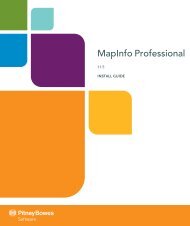Using the Line Style Editor - Product Documentation - MapInfo
Using the Line Style Editor - Product Documentation - MapInfo
Using the Line Style Editor - Product Documentation - MapInfo
Create successful ePaper yourself
Turn your PDF publications into a flip-book with our unique Google optimized e-Paper software.
Working with Control Objects<br />
Chapter 1: <strong>Using</strong> <strong>the</strong> <strong>Line</strong> <strong>Style</strong> <strong>Editor</strong><br />
Control objects manage how and where <strong>MapInfo</strong> Professional draws <strong>the</strong> visible objects. Control<br />
objects include:<br />
• Skip – Whenever <strong>the</strong>re is a gap between one object and ano<strong>the</strong>r in a layer, <strong>the</strong> <strong>Line</strong> <strong>Style</strong> <strong>Editor</strong><br />
automatically inserts a skip object for that gap. You must insert Skip to End Objects explicitly<br />
when you want one. The <strong>Line</strong> <strong>Style</strong> <strong>Editor</strong> uses <strong>the</strong> skip objects implicitly.<br />
• Skip to end – Displays <strong>the</strong> visible object in <strong>the</strong> current layer once, at <strong>the</strong> beginning of <strong>the</strong> line<br />
and prevents that object from repeating.<br />
• Loop – Inserts a moveable vertical line that specifies where <strong>the</strong> line should begin repeating. All<br />
objects to <strong>the</strong> left of <strong>the</strong> line are static and display only at <strong>the</strong> beginning of <strong>the</strong> line. All objects to<br />
<strong>the</strong> right of <strong>the</strong> line repeat until <strong>the</strong> end of <strong>the</strong> line style. To edit <strong>the</strong> position of this loop line,<br />
double-click <strong>the</strong> line and enter a new position.<br />
• Draw Tools Property – Allows you to specify <strong>the</strong> pen properties for <strong>the</strong> layer.<br />
Figure: Draw Tools Property<br />
Draw Tools Property attributes control how <strong>the</strong> line style in <strong>the</strong> current layer is drawn. It is<br />
considered an object and not just a place holder for <strong>the</strong> attributes of o<strong>the</strong>r objects. A pen<br />
property object placed before a loop object only affects those objects drawn before it encounters<br />
ano<strong>the</strong>r pen property object which can have different attributes. This is how you create different<br />
colors in your line style. By default, <strong>MapInfo</strong> Professional draws <strong>the</strong> objects in a layer in <strong>the</strong> order<br />
<strong>the</strong>y appear and <strong>the</strong>n repeats <strong>the</strong>m from <strong>the</strong> beginning until <strong>the</strong> end of <strong>the</strong> line. Then it does <strong>the</strong><br />
same with any additional layers defined.<br />
Working with <strong>the</strong> <strong>Line</strong> <strong>Style</strong> Definition File<br />
The line style definition file (<strong>the</strong> file that ends in .PEN) contains <strong>the</strong> line styles that have been created<br />
for use in <strong>MapInfo</strong> Professional maps. <strong>Using</strong> <strong>the</strong> instructions below, you can create and edit a line<br />
styles file. It is important to remember that any changes you make to a line style must be saved not<br />
only within <strong>the</strong> line style itself but also to <strong>the</strong> line style definition file.<br />
User Guide 9