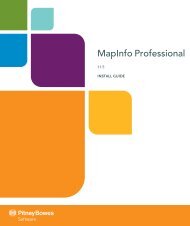Using the Line Style Editor - Product Documentation - MapInfo
Using the Line Style Editor - Product Documentation - MapInfo
Using the Line Style Editor - Product Documentation - MapInfo
Create successful ePaper yourself
Turn your PDF publications into a flip-book with our unique Google optimized e-Paper software.
Edit Menu Options<br />
File Menu Options<br />
Menu Option Description<br />
New Creates a new .PEN file.<br />
Open Opens an existing .PEN file.<br />
Close Closes an opened .PEN file.<br />
Save Saves an opened .PEN file using <strong>the</strong> same name.<br />
Save As Saves an opened .PEN file using a name you specify.<br />
File 1, 2, 3, 4 Quick opens one of <strong>the</strong> four most recently opened .PEN files.<br />
Exit Exits <strong>the</strong> <strong>Line</strong> <strong>Style</strong> <strong>Editor</strong>.<br />
Edit Menu Options<br />
Menu Option Description<br />
Cut Deletes selected data from <strong>the</strong> current window and moves it to <strong>the</strong> clipboard.<br />
Copy Copies selected data from <strong>the</strong> current window to <strong>the</strong> clipboard.<br />
Paste Pastes data from <strong>the</strong> clipboard into <strong>the</strong> end of current window.<br />
Delete Deletes selected object.<br />
New <strong>Line</strong> Adds line style to <strong>the</strong> last position of current window.<br />
New Layer Adds layer to <strong>the</strong> last position of current window.<br />
New Object Adds a new object into layer.<br />
Modify Modifies selected line style.<br />
Property Displays Property dialog box of selected object.<br />
18 <strong>Line</strong> <strong>Style</strong> <strong>Editor</strong> 2.0