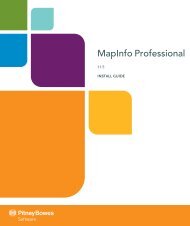Using the Line Style Editor - Product Documentation - MapInfo
Using the Line Style Editor - Product Documentation - MapInfo
Using the Line Style Editor - Product Documentation - MapInfo
Create successful ePaper yourself
Turn your PDF publications into a flip-book with our unique Google optimized e-Paper software.
Frequently Asked Question<br />
To import a custom MAPINFOW.PEN file to a new computer, copy <strong>the</strong> custom file to <strong>the</strong> same<br />
location as <strong>the</strong> existing MAPINFO.PEN file in <strong>the</strong> current user's Application Data directory. If <strong>the</strong><br />
current .PEN file also contains custom line styles, it may be a good idea to rename <strong>the</strong> existing<br />
MAPINFO.PEN file so that nothing is lost.<br />
Note It is necessary to close and re-open <strong>MapInfo</strong> Professional to make new custom styles<br />
available.<br />
16 <strong>Line</strong> <strong>Style</strong> <strong>Editor</strong> 2.0