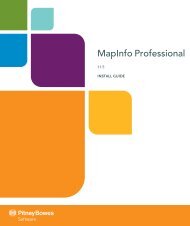Using the Line Style Editor - Product Documentation - MapInfo
Using the Line Style Editor - Product Documentation - MapInfo
Using the Line Style Editor - Product Documentation - MapInfo
You also want an ePaper? Increase the reach of your titles
YUMPU automatically turns print PDFs into web optimized ePapers that Google loves.
Deleting an Object from a <strong>Line</strong> <strong>Style</strong><br />
You can delete an object from any layer.<br />
Chapter 1: <strong>Using</strong> <strong>the</strong> <strong>Line</strong> <strong>Style</strong> <strong>Editor</strong><br />
1. Click <strong>the</strong> object you want to delete.<br />
2. Press <strong>the</strong> Delete key or in <strong>the</strong> Edit menu, select Delete. The object you selected is deleted.<br />
There is no prompt and <strong>the</strong> change is saved automatically.<br />
Resizing an Object in a <strong>Line</strong> <strong>Style</strong><br />
You can change <strong>the</strong> size of an object. Most objects can only be changed along one axis.<br />
1. Click <strong>the</strong> object you want to resize.<br />
Figure: Figure: Resize Object Example<br />
The <strong>Line</strong> <strong>Style</strong> <strong>Editor</strong> draws a white rectangle around <strong>the</strong> entire object.<br />
2. Move <strong>the</strong> cursor to <strong>the</strong> edge of <strong>the</strong> object until it changes into a two-headed arrow.<br />
3. Click <strong>the</strong>re and drag <strong>the</strong> edge of <strong>the</strong> layer to <strong>the</strong> desired length. You can make draw line objects<br />
longer or shorter. You can make tick marks taller or shorter.<br />
4. Click <strong>the</strong> Save tool to save <strong>the</strong> <strong>Line</strong> <strong>Style</strong> Definition file.<br />
Changing an Object's Properties<br />
You can explicitly set an object's position and size.<br />
1. Click <strong>the</strong> object whose properties you want to change.<br />
2. Press Enter or in <strong>the</strong> Edit menu, select Property.<br />
Figure: Figure: Draw Property<br />
The <strong>Line</strong> <strong>Style</strong> <strong>Editor</strong> displays a dialog in which you can enter <strong>the</strong> object position, length or height<br />
and width.<br />
1. Make your selections and entries and select OK to confirm <strong>the</strong> changes.<br />
2. Click <strong>the</strong> Save tool to save <strong>the</strong> <strong>Line</strong> <strong>Style</strong> Definition file.<br />
User Guide 13