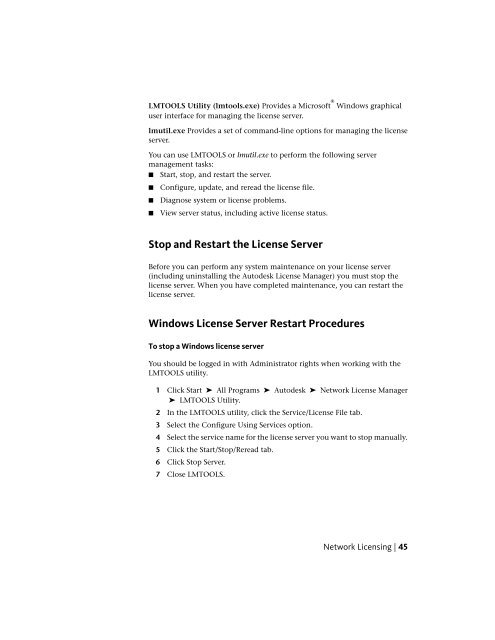Autodesk Licensing Guide (.pdf) - Documentation & Online Help ...
Autodesk Licensing Guide (.pdf) - Documentation & Online Help ...
Autodesk Licensing Guide (.pdf) - Documentation & Online Help ...
Create successful ePaper yourself
Turn your PDF publications into a flip-book with our unique Google optimized e-Paper software.
LMTOOLS Utility (lmtools.exe) Provides a Microsoft ®<br />
Windows graphical<br />
user interface for managing the license server.<br />
lmutil.exe Provides a set of command-line options for managing the license<br />
server.<br />
You can use LMTOOLS or lmutil.exe to perform the following server<br />
management tasks:<br />
■ Start, stop, and restart the server.<br />
■ Configure, update, and reread the license file.<br />
■ Diagnose system or license problems.<br />
■ View server status, including active license status.<br />
Stop and Restart the License Server<br />
Before you can perform any system maintenance on your license server<br />
(including uninstalling the <strong>Autodesk</strong> License Manager) you must stop the<br />
license server. When you have completed maintenance, you can restart the<br />
license server.<br />
Windows License Server Restart Procedures<br />
To stop a Windows license server<br />
You should be logged in with Administrator rights when working with the<br />
LMTOOLS utility.<br />
1 Click Start ➤ All Programs ➤ <strong>Autodesk</strong> ➤ Network License Manager<br />
➤ LMTOOLS Utility.<br />
2 In the LMTOOLS utility, click the Service/License File tab.<br />
3 Select the Configure Using Services option.<br />
4 Select the service name for the license server you want to stop manually.<br />
5 Click the Start/Stop/Reread tab.<br />
6 Click Stop Server.<br />
7 Close LMTOOLS.<br />
Network <strong>Licensing</strong> | 45