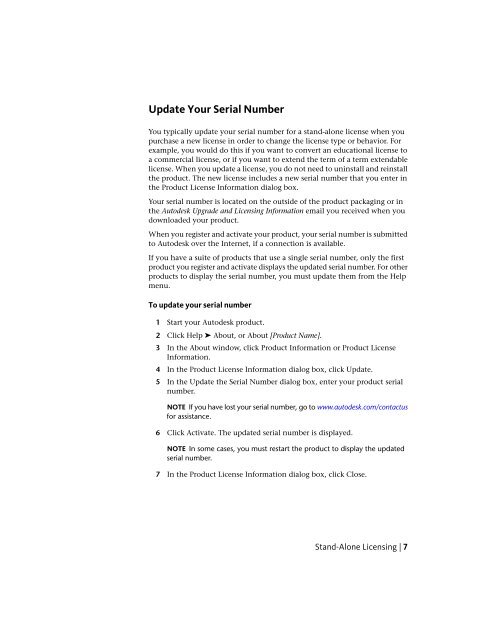Autodesk Licensing Guide (.pdf) - Documentation & Online Help ...
Autodesk Licensing Guide (.pdf) - Documentation & Online Help ...
Autodesk Licensing Guide (.pdf) - Documentation & Online Help ...
You also want an ePaper? Increase the reach of your titles
YUMPU automatically turns print PDFs into web optimized ePapers that Google loves.
Update Your Serial Number<br />
You typically update your serial number for a stand-alone license when you<br />
purchase a new license in order to change the license type or behavior. For<br />
example, you would do this if you want to convert an educational license to<br />
a commercial license, or if you want to extend the term of a term extendable<br />
license. When you update a license, you do not need to uninstall and reinstall<br />
the product. The new license includes a new serial number that you enter in<br />
the Product License Information dialog box.<br />
Your serial number is located on the outside of the product packaging or in<br />
the <strong>Autodesk</strong> Upgrade and <strong>Licensing</strong> Information email you received when you<br />
downloaded your product.<br />
When you register and activate your product, your serial number is submitted<br />
to <strong>Autodesk</strong> over the Internet, if a connection is available.<br />
If you have a suite of products that use a single serial number, only the first<br />
product you register and activate displays the updated serial number. For other<br />
products to display the serial number, you must update them from the <strong>Help</strong><br />
menu.<br />
To update your serial number<br />
1 Start your <strong>Autodesk</strong> product.<br />
2 Click <strong>Help</strong> ➤ About, or About [Product Name].<br />
3 In the About window, click Product Information or Product License<br />
Information.<br />
4 In the Product License Information dialog box, click Update.<br />
5 In the Update the Serial Number dialog box, enter your product serial<br />
number.<br />
NOTE If you have lost your serial number, go to www.autodesk.com/contactus<br />
for assistance.<br />
6 Click Activate. The updated serial number is displayed.<br />
NOTE In some cases, you must restart the product to display the updated<br />
serial number.<br />
7 In the Product License Information dialog box, click Close.<br />
Stand-Alone <strong>Licensing</strong> | 7