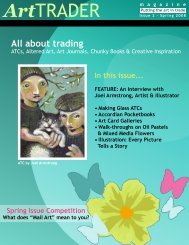Beginner's - ArtTrader Magazine
Beginner's - ArtTrader Magazine
Beginner's - ArtTrader Magazine
You also want an ePaper? Increase the reach of your titles
YUMPU automatically turns print PDFs into web optimized ePapers that Google loves.
Art TRADER<br />
m a g a z i n e<br />
All scanners come with software to use; this is always the best way to scan your work unless you are<br />
familiar with scanning through editing programs such as Adobe Photoshop.<br />
Ensure that your scanning bed is clean. It is amazing how many little pieces of fluff, dust, glue, paint,<br />
etc., can adhere to the scanning bed. A good way to clean it is by using a microfiber cloth and a cleaner<br />
for eyeglasses. Don’t spray the cleaner directly on the bed, but onto the microfiber cloth.<br />
Next look at your scanner’s settings. A good standard resolution is around 300-400dpi. Make sure<br />
that you have set it to this higher resolution in the settings. Secondly, ensure that your scanner is set<br />
for the correct document type. Some of the newer scanners have an 'auto detect' function which prescans<br />
your work and sets the scanner to the corresponding document type. Common document types<br />
include black and white, newspaper, text, photo, and so forth. If your scanner requires you to manually<br />
set the type, make sure you scan all your colored work with a color photo setting, for colored and black<br />
and white photo for black and white images only. Shaded black and white images scan better on a<br />
colored photo setting.<br />
Scan your artwork and save it 'as is' to a file on your computer. This will become your 'record' of your<br />
art, a raw un-cropped high-resolution copy.<br />
The next steps occur in your photo editing software. Editing your image this way gives you the best<br />
control of how your image appears on the web. Following certain steps each time will ensure that<br />
nothing gets missed.<br />
1.<br />
2.<br />
3.<br />
4.<br />
Open your image in your editing software. And use the software to rotate the image into a straight<br />
position.<br />
Once the image is straight, crop the image to as close to the edge of the art as possible. Even going<br />
slightly inside your design is ok.<br />
Once it is cropped, zoom into the image and look to see if the scanner has picked up any bits of stuff<br />
from the scanner bed. If it has, use the 'spot healing brush' to remove those marks.<br />
At this point, I recommend saving it as another high-resolution copy of your work. Rename the file<br />
when you do this.<br />
5. Finally most of the editing software has a 'save for web' option. When you use this reducing your<br />
work to around 40% is a good idea and saving it as 'high' or 'medium' resolution. This final save of<br />
your work is the image you use on the web.<br />
Scanning, cropping and editing<br />
your image ensures that you are shown<br />
to the world at your best<br />
-11-