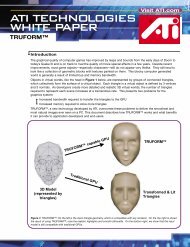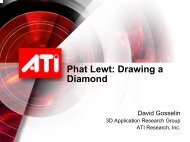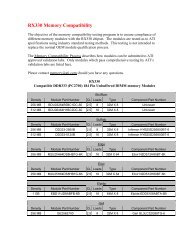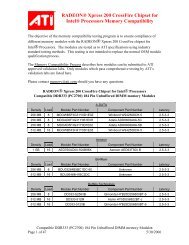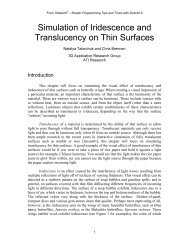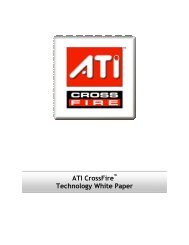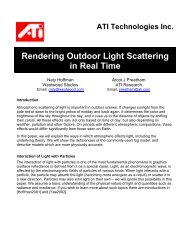Direct3D HLSL Programming using RenderMonkey IDE
Direct3D HLSL Programming using RenderMonkey IDE
Direct3D HLSL Programming using RenderMonkey IDE
You also want an ePaper? Increase the reach of your titles
YUMPU automatically turns print PDFs into web optimized ePapers that Google loves.
<strong>Direct3D</strong>® High Level<br />
Shader Language<br />
<strong>Programming</strong> <strong>using</strong><br />
<strong>RenderMonkey</strong> TM <strong>IDE</strong><br />
Natasha Tatarchuk<br />
3D Applications Research Group<br />
ATI Research, Inc.<br />
Game Developer Conference, San Jose, CA, March 7 th 2003
Outline<br />
• <strong>RenderMonkey</strong> <strong>IDE</strong> overview<br />
• Creating <strong>HLSL</strong> shaders <strong>using</strong> <strong>RenderMonkey</strong><br />
– High Level Shading Language<br />
– <strong>HLSL</strong> support in <strong>RenderMonkey</strong><br />
• Advanced shaders discussion<br />
• <strong>HLSL</strong> Tips and Tricks<br />
• Conclusions<br />
Game Developer Conference, San Jose, CA, March 7 th 2003
<strong>RenderMonkey</strong> Addresses the Needs of<br />
Game Developers<br />
• Shaders are more than just assembly code<br />
• Encapsulating shaders can be complex<br />
– Cannot deliver shader-based effects <strong>using</strong> a standard<br />
mechanism<br />
• Solve problems for shader development<br />
– Designing software on emerging hardware is difficult<br />
– Lack of currently existing tools for full shader development<br />
– Need a collaboration tool for artists and programmers for<br />
shader creation<br />
Game Developer Conference, San Jose, CA, March 7 th 2003
<strong>RenderMonkey</strong> Facilitates Efficient<br />
Shader Development<br />
• Simplifies shader creation<br />
• Fast prototyping and debugging of new graphics algorithms<br />
• Helps you share graphics effects with other developers and<br />
artists<br />
• Easy integration of effects into existing applications<br />
• Quickly create new components <strong>using</strong> our flexible framework<br />
• A communication tool between artists and developers<br />
• Provides an open platform for ATI and ISV’s to develop and<br />
incorporate future shader tools<br />
Game Developer Conference, San Jose, CA, March 7 th 2003
Program Your Shaders Using Our Intuitive,<br />
Convenient <strong>IDE</strong><br />
Editor Windows<br />
Artist<br />
Editor<br />
Workspace<br />
Preview<br />
View<br />
Window<br />
Output Window<br />
Game Developer Conference, San Jose, CA, March 7 th 2003
<strong>RenderMonkey</strong> Effect Data Organization<br />
• Encapsulate all effect data in a single text file<br />
• Each Effect Workspace consists of:<br />
– Effect Group(s)<br />
• Effect(s)<br />
– Pass(es)<br />
• Render State<br />
• Pixel Shader<br />
• Vertex Shader<br />
• Geometry<br />
• Textures<br />
– Variables and stream mapping nodes<br />
• Variables can live at any level of the workspace<br />
Game Developer Conference, San Jose, CA, March 7 th 2003
High Level Shading Language<br />
• Introduced in DirectX® 9.0, improved<br />
compiler shipping with DirectX ® 9.1<br />
• C-like language<br />
• Supports Pixel and Vertex Shaders<br />
– Specify which target to compile to<br />
• vs_1_1 or vs_2_0<br />
• ps_1_1, ps_1_2, ps_1_3, ps_1_4 or ps_2_0<br />
– Applies optimizations to generate standard asm<br />
output which is passed to the API/DDI<br />
Game Developer Conference, San Jose, CA, March 7 th 2003
Advantages of Implementing Shaders<br />
Using <strong>HLSL</strong><br />
• Develop your shaders quicker<br />
• Better code maintainability and re-use<br />
• Optimization<br />
• Industry standard<br />
– Guaranteed support on cards from any<br />
vendor<br />
Game Developer Conference, San Jose, CA, March 7 th 2003
Creating an <strong>HLSL</strong>-based Effect<br />
Using <strong>RenderMonkey</strong><br />
1. Setup all your effect parameters<br />
1. Variables<br />
2. Stream mapping<br />
3. Transforms<br />
4. Models and textures<br />
2. Create <strong>HLSL</strong> vertex and pixel shaders<br />
3. Link <strong>RenderMonkey</strong> parameter nodes to your<br />
<strong>HLSL</strong> shaders as necessary<br />
4. Compile and explore!<br />
Game Developer Conference, San Jose, CA, March 7 th 2003
Diffuse Lighting Effect<br />
• Computes diffuse lighting<br />
based on the normal and<br />
the light vector<br />
• Shader parameters:<br />
– ambient material color<br />
– diffuse material color<br />
– ambient coefficient<br />
– diffuse coefficient<br />
– light direction vector<br />
• Assumes basic knowledge of how <strong>RenderMonkey</strong><br />
interface works<br />
• Distributed as Diffuse.xml workspace<br />
Game Developer Conference, San Jose, CA, March 7 th 2003
<strong>HLSL</strong> Shader Editor Plug-in<br />
• Allows incredible ease<br />
of shader creation<br />
• Simple interface links<br />
<strong>RenderMonkey</strong> nodes<br />
to <strong>HLSL</strong> variables and<br />
samplers<br />
– Link vectors, colors,<br />
scalars and matrices<br />
to variable parameters<br />
– Link texture objects<br />
to samplers<br />
• Control target and entry<br />
points for your shaders<br />
Game Developer Conference, San Jose, CA, March 7 th 2003
Diffuse Lighting Effect: Vertex<br />
Shader<br />
struct VS_OUTPUT<br />
{<br />
float4 Pos : POSITION;<br />
float3 Normal: TEXCOORD0;<br />
float3 Light : TEXCOORD1;<br />
};<br />
VS_OUTPUT main( float4 Pos: POSITION, float3 Normal: NORMAL )<br />
{<br />
VS_OUTPUT Out = (VS_OUTPUT) 0;<br />
}<br />
// Output transformed vertex position:<br />
Out.Pos = mul( view_proj_matrix, Pos );<br />
// Compute normal in view space:<br />
Out.Normal = normalize( mul( view_matrix, Normal ));<br />
// Compute light vector in view space:<br />
Out.Light = normalize( lightDir );<br />
return Out;<br />
Game Developer Conference, San Jose, CA, March 7 th 2003<br />
Compute normal<br />
in view Compute space light<br />
vector in view<br />
space
Diffuse Lighting Effect: Pixel<br />
Shader<br />
float Ka;<br />
float Kd;<br />
float4 ambientColor;<br />
float4 diffuseColor;<br />
float4 main( float4 Diff : COLOR0,<br />
float3 Normal: TEXCOORD0,<br />
float3 Light : TEXCOORD1 ) : COLOR<br />
{<br />
return Ka * ambientColor +<br />
Kd * diffuseColor * dot( Normal, Light );<br />
}<br />
Compute Compute ambient diffuse<br />
contribution light contribution<br />
Game Developer Conference, San Jose, CA, March 7 th 2003
Specular Lighting Effect<br />
• Built upon previous example<br />
• Computes diffuse and<br />
specular lighting<br />
• Parameters:<br />
– Previous example’s<br />
parameters<br />
– Specular contribution and<br />
power coefficients<br />
– Specular material color<br />
Steps:<br />
1. Compute View vector<br />
2. Compute Reflection vector<br />
3. Compute specular component:<br />
n<br />
k s * specular _ color * ( R •V<br />
)<br />
Game Developer Conference, San Jose, CA, March 7 th 2003
Specular Lighting: Vertex Shader<br />
struct VS_OUTPUT<br />
{<br />
float4 Pos : POSITION;<br />
float3 Normal: TEXCOORD0;<br />
float3 Light : TEXCOORD1;<br />
float3 View : TEXCOORD2;<br />
};<br />
VS_OUTPUT main( float4 Pos: POSITION, float3 Norm: NORMAL )<br />
{<br />
VS_OUTPUT Out = (VS_OUTPUT) 0;<br />
}<br />
Out.Pos = mul( view_proj_matrix, Pos ); // Transformed position<br />
Out.Normal = normalize( mul(view_matrix, Norm) ); // Normal<br />
Out.Light = normalize(-lightDir); // Light vector<br />
float3 Pview = mul( view_matrix, Pos ); // Compute view position<br />
Out.View = -normalize( Pview ); // Compute view vector<br />
return Out;<br />
Compute view vector<br />
Game Developer Conference, San Jose, CA, March 7 th 2003
Specular Lighting: Pixel Shader<br />
float4 ambient;<br />
float4 diffuse;<br />
float4 specular;<br />
float Ka;<br />
float Ks;<br />
float Kd;<br />
float N;<br />
float4 main( float4 Diff : COLOR0, float3 Normal: TEXCOORD0,<br />
float3 Light : TEXCOORD1, float3 View : TEXCOORD2 )<br />
: COLOR<br />
{<br />
// Compute the reflection vector:<br />
float3vReflect = normalize(2*dot(Normal, Light)*Normal - Light);<br />
}<br />
Compute reflection<br />
Specular vector contribution<br />
// Final color is composed of ambient, diffuse and specular<br />
// contributions:<br />
float4 FinalColor = Ka * ambient +<br />
Kd * diffuse * dot( Normal, Light ) +<br />
Ks * specular * pow( max( dot( vReflect,<br />
View), 0), N ) ;<br />
return FinalColor;<br />
Game Developer Conference, San Jose, CA, March 7 th 2003
Advanced Shader Examples<br />
• Marble shader<br />
• Anisotropic metal shader<br />
• Translucent iridescent shader<br />
Game Developer Conference, San Jose, CA, March 7 th 2003
Veined Marble Shader<br />
Game Developer Conference, San Jose, CA, March 7 th 2003
Veined Marble Shader<br />
• Based on the marble RenderMan shader<br />
developed by Larry Gritz<br />
• Designed to emulate marble material<br />
– Marble is formed from turbulent mixing of different bands<br />
of rock<br />
• Creates solid marble texturing with distinct veins<br />
– Traditional approaches generate noise on CPU<br />
– This example uses volume texture for noise generation for<br />
faster results<br />
Game Developer Conference, San Jose, CA, March 7 th 2003
<strong>RenderMonkey</strong><br />
Veined Marble Example<br />
• Intuitive parameters control the final look:<br />
– ambient / diffuse / specular material colors and<br />
coefficients;<br />
– contributing light color and global ambient;<br />
– noise amplitude and frequency<br />
– vein turbulence sharpness and frequency<br />
• <strong>HLSL</strong>_stones.xml<br />
– Veined marble Effect<br />
Game Developer Conference, San Jose, CA, March 7 th 2003
Veined Marble Shader<br />
Algorithm: Basic Steps<br />
1. Generate noise value<br />
2. Determine vein turbulence <strong>using</strong> noise<br />
3. Blend vein color with base solid material<br />
4. Shade <strong>using</strong> a diffusely reflected light<br />
5. Add specular highlights<br />
Game Developer Conference, San Jose, CA, March 7 th 2003
Noise Generation<br />
• Use volumetric noise texture<br />
• Sample the texture <strong>using</strong><br />
interpolated object position<br />
modified by noise frequency<br />
– Prevents marble from “swimming”<br />
float4 noise (float4 x)<br />
{<br />
return tex3D (noise_volume, x);<br />
}<br />
// Signed noise generation //<br />
float4 snoise (float4 x)<br />
{<br />
return 2.0f * tex3D (noise_volume, x) - 1.0f;<br />
}<br />
Game Developer Conference, San Jose, CA, March 7 th 2003
Vein Turbulence<br />
• Compute vein turbulence based on modified<br />
Perlin algorithm:<br />
– Accumulate multiple octaves of noise with magnitude<br />
1<br />
decreasing along with frequency -<br />
f<br />
noise<br />
– Results in visual impression of turbulent fluid flow<br />
– Fades out the highest frequency<br />
turbulence components<br />
Game Developer Conference, San Jose, CA, March 7 th 2003
Diffusely Reflective Marble<br />
• Blend between vein color and base solid color <strong>using</strong><br />
turbulence coefficient<br />
• Multiply resulting color by diffusely reflected light<br />
lerp ( )<br />
Game Developer Conference, San Jose, CA, March 7 th 2003<br />
=
Diffusely Reflective Marble<br />
Blending between two colors <strong>using</strong> a blending factor:<br />
float4 mix(float4 a, float4 b, float blendFactor)<br />
{<br />
// a * blendFactor + b * (1-blendFactor)<br />
return lerp(b, a, blendFactor);}<br />
}<br />
Computing diffuse material color:<br />
// Get the blended color (pre-diffuse):<br />
float4 Ct = mix (vein_color, base_color,turbulenceFactor);<br />
// Compute diffuse and ambient contributions:<br />
float4 DiffuseMarble = light_color *<br />
(Ct * ( Ka*ambient + Kd * soft_diffuse(Neye, Peye)<br />
Game Developer Conference, San Jose, CA, March 7 th 2003
Shiny Marble<br />
• Add specular highlights to solid material<br />
– Apply standard specular illumination formula, use pow intrinsic<br />
function to compute the result<br />
– OR instead of computing full pow, only raise to n = 32 by <strong>using</strong><br />
multiplications<br />
• Faster and leaner shader<br />
+<br />
Game Developer Conference, San Jose, CA, March 7 th 2003<br />
=
Anisotropic Metal Shader<br />
Game Developer Conference, San Jose, CA, March 7 th 2003
Anisotropic Metal Shader<br />
• Simulates properties of anisotropic surfaces<br />
– Brushed metal surfaces (brass, silver, etc.)<br />
– CDs (iridescence component would be added)<br />
• Models light scattering due to elongated<br />
features of brushed metal surfaces<br />
– Based on Heidrich / Seidel approach for computing<br />
anisotropic lighting<br />
• Underlying material is modeled as a solid<br />
volume of metallic rings<br />
– Similar to modeling procedural wood<br />
Game Developer Conference, San Jose, CA, March 7 th 2003
<strong>RenderMonkey</strong> Anisotropic<br />
Metal Example<br />
• Parameters allow tweaking the look of brushed<br />
metal for the effect<br />
– Ring volume center, direction and scale<br />
• Control the direction and placement of ring “trunk” volume<br />
and size of the rings<br />
– 2 lights: positions and color<br />
• For anisotropic lighting computation<br />
– Ambient lighting color and<br />
contribution coefficient<br />
– Ring color<br />
– Material ambient color<br />
• Workspace:<br />
– <strong>HLSL</strong>_Anisotropic.xml<br />
Game Developer Conference, San Jose, CA, March 7 th 2003
Anisotropic Metal Shader<br />
Algorithm: Basic Steps<br />
1. Determine the coordinates for vertex along the<br />
rings “trunk” volume to figure out direction of<br />
anisotropy<br />
2. Compute anisotropic lighting contribution for<br />
two lights in the scene<br />
3. Sample ring gradient and combine it with<br />
lighting contribution to achieve the final<br />
brushed metal look<br />
Game Developer Conference, San Jose, CA, March 7 th 2003
Determining Direction of<br />
Anisotropy<br />
Using input position, the ring volume texture<br />
Ring Compute trunk<br />
coordinate<br />
center, direction<br />
is<br />
direction<br />
determined<br />
of anisotropy and<br />
in<br />
scale<br />
texture<br />
for the determines<br />
space<br />
rings and<br />
and<br />
the<br />
propagate placement it to the<br />
propagated<br />
of the pixel<br />
to the<br />
rings shader<br />
pixel<br />
trunk for<br />
shader.<br />
volume later use<br />
VS_OUTPUT main( float4 inPos: POSITION, float4 inNormal: NORMAL )<br />
{<br />
VS_OUTPUT o = (VS_OUTPUT)0;<br />
// Texture space coordinates:<br />
float3 texPos = ((float3)inPos) - vRingCenter;<br />
float3 texSpacePos = texPos * vRingScale + vRingDirection;<br />
texSpacePos = mul(texSpacePos, (float3x3)texture_space_matrix );<br />
o.TexPos.xyz = texSpacePos;<br />
// Compute direction of anisotropy:<br />
float3 dirAniso = cross(inNormal, normalize(texPos));<br />
// Propagate direction of anisotropy:<br />
o.DirAniso = dirAniso * 0.5 +(float3)0.5;<br />
…<br />
Game Developer Conference, San Jose, CA, March 7 th 2003
Computing Anisotropic<br />
Lighting<br />
• Compute and propagate the normal, light vectors<br />
for both lights and the view vector (vertex shader)<br />
• In the pixel shader, compute contribution of each<br />
light <strong>using</strong> the light vector and direction of<br />
anisotropy<br />
• Adjust for self shadowing<br />
Light 1: Light 2:<br />
+ =<br />
Game Developer Conference, San Jose, CA, March 7 th 2003
Computing Anisotropic<br />
Lighting: Vertex Shader<br />
Compute<br />
In the vertex shader, propagate the normal vector<br />
Compute light direction camera vectors position for and both the contributing view vector lights<br />
to pixel shader<br />
…<br />
// Output the normal vector ( w component contains ambient factor)<br />
o.Normal = float4( inNormal * .5 + (float3).5, fAmbient );<br />
// Compute camera position:<br />
float4 vCameraPosition = mul( inv_view_matrix, float4(0,0,0,1) );<br />
// Calculate view vector:<br />
o.View = normalize( vCameraPosition - mul( mWorld, inPos ) );<br />
// Compute light direction vectors:<br />
light1Position = mul( inv_view_matrix, light1Position );<br />
light2Position = mul( inv_view_matrix, light2Position );<br />
o.Light1 = normalize (light1Position - inPos );<br />
o.Light2 = normalize (light2Position - inPos );<br />
Game Developer Conference, San Jose, CA, March 7 th 2003
Computing Anisotropic<br />
Lighting: Pixel Shader<br />
StrandPair StrandLight(float3 normal, float3 light, float3 view,<br />
float3 dirAniso )<br />
{<br />
StrandPair o;<br />
float LdA = dot( light, dirAniso );<br />
float VdA = dot( view, dirAniso );<br />
float2 fnLookup = tex2D(strand, float2(LdA,VdA) * 0.5 +(float2)0.5 );<br />
float spec = fnLookup.y * fnLookup.y;<br />
float diff = fnLookup.x;<br />
float selfShadow = saturate( dot( normal, light ) );<br />
o.Diffuse = diff * selfShadow;<br />
o.Specular = spec * selfShadow;<br />
return o;<br />
by sampling a precomputed<br />
}<br />
texture <strong>using</strong> direction of<br />
float4 main( PS_INPUT i ) : COLOR Diffuse anisotropy, and specular to the light final contributions and color view<br />
{<br />
are computed …<br />
vectors. <strong>using</strong> value<br />
float3 color = 0;<br />
resulted from the lookup plus self<br />
for (int l = 0; l < 2; l++) shadowing term.<br />
{<br />
StrandPair strand = StrandLight(normal, light[l], view, dirAniso);<br />
color += (strand.Diffuse + strand.Specular) * lightColor;<br />
}<br />
…<br />
Anisotropic lighting is computed<br />
For each light, accumulate its<br />
diffuse and specular contribution<br />
Game Developer Conference, San Jose, CA, March 7 th 2003
Assembling The Final Look<br />
• Ring color is determined by combining a sampled<br />
gradient texture and user-specified ring material color<br />
– Sample gradient texture by <strong>using</strong> previously computed<br />
ring volume coordinates<br />
• Ring ambient material color is added to the result<br />
• Final color is assembled from the anisotropic lighting<br />
contribution modulated by shadowing, final ring color<br />
and scene ambient color<br />
*<br />
Game Developer Conference, San Jose, CA, March 7 th 2003<br />
=
Example Of Anisotropic<br />
Metal Shader<br />
Game Developer Conference, San Jose, CA, March 7 th 2003
Translucent Iridescent Shader:<br />
Butterfly Wings<br />
Game Developer Conference, San Jose, CA, March 7 th 2003
Translucent Iridescent<br />
Shader: Butterfly Wings<br />
• Simulates translucency of delicate butterfly<br />
wings<br />
– Wings glow from scattered reflected light<br />
– Similar to the effect of softly backlit rice paper<br />
• Displays subtle iridescent lighting<br />
– Similar to rainbow pattern on the surface of soap bubbles<br />
• Combines gloss, opacity and normal maps for a<br />
multi-layered final look<br />
– Gloss map contributes to satiny highlights<br />
– Opacity map allows portions of wings to be transparent<br />
– Normal map is used to give wings a bump-mapped look<br />
Game Developer Conference, San Jose, CA, March 7 th 2003
<strong>RenderMonkey</strong> Butterfly<br />
Wings Shader Example<br />
• Parameters that contribute to the translucency<br />
and iridescence look:<br />
– Light position and scene ambient color<br />
– Translucency coefficient<br />
– Gloss scale and bias<br />
– Scale and bias for speed of iridescence change<br />
• Workspace:<br />
– <strong>HLSL</strong>_IridescentButterly.xml<br />
Game Developer Conference, San Jose, CA, March 7 th 2003
Translucent Iridescent<br />
Shader Algorithm: Basic Steps<br />
1. Compute light, view and halfway vectors in tangent<br />
space<br />
2. Load base texture map, gloss map, opacity map and<br />
normal map<br />
3. Compute diffusely reflected light<br />
4. Compute scattered illumination contribution<br />
5. Adjust for transparency of wings<br />
6. Compute iridescence contribution<br />
7. Add gloss highlights<br />
8. Assemble final color<br />
Game Developer Conference, San Jose, CA, March 7 th 2003
Translucent Iridescent<br />
Shader: Vertex Shader<br />
..<br />
// Propagate input texture coordinates:<br />
Out.Tex = Tex;<br />
// Define tangent space matrix:<br />
float3x3 mTangentSpace;<br />
mTangentSpace[0] = Tangent;<br />
mTangentSpace[1] = Binormal;<br />
mTangentSpace[2] = Normal;<br />
// Compute the light vector (object space):<br />
float3 vLight = normalize( mul( inv_view_matrix, lightPos ) - Pos );<br />
// Output light vector in tangent space:<br />
Out.Light = mul( mTangentSpace, vLight );<br />
// Compute the view vector (object space):<br />
float3 vView = normalize( mul( inv_view_matrix, float4(0,0,0,1)) - Pos );<br />
// Output view vector in tangent space:<br />
Out.View = mul( mTangentSpace, vView );<br />
// Compute the half angle vector (in tangent space):<br />
Out.Half = mul( mTangentSpace, normalize( vView + vLight ) );<br />
return Out;<br />
Compute Halfway vector<br />
Compute Define H tangent light = V vector + L space in matrix<br />
Compute<br />
tangent<br />
view<br />
space<br />
vector<br />
in tangent space<br />
in tangent space<br />
Game Developer Conference, San Jose, CA, March 7 th 2003
Translucent Iridescent<br />
Shader: Loading Information<br />
float3 vNormal, baseColor;<br />
float fGloss, fTranslucency;<br />
Load Load normal base from texture a normal color map and alpha and gloss value value<br />
from a combined gloss map base (combined and opacity in one texture map<br />
map)<br />
// Load normal and gloss map:<br />
float4( vNormal, fGloss ) = tex2D( bump_glossMap, Tex );<br />
// Load base and opacity map:<br />
float4 (baseColor, fTranslucency) = tex2D( base_opacityMap, Tex );<br />
Game Developer Conference, San Jose, CA, March 7 th 2003
Diffuse Illumination For<br />
Translucency<br />
float3 scatteredIllumination = saturate(dot(-vNormal, Light)) *<br />
fTranslucency * translucencyCoeff;<br />
float3 diffuseContribution = saturate(dot(vNormal,Light)) +<br />
ambient;<br />
baseColor *= scatteredIllumination + diffuseContribution;<br />
Combine diffuse and scattered light with base texture<br />
Light scattered on the butterfly wings is<br />
Compute computed diffusely based reflected on the negative light <strong>using</strong> normal<br />
the (for bump-mapped scattering off normal the surface), and ambient light vector<br />
and translucency contribution coefficient and value for<br />
the given pixel. ) =<br />
*( +<br />
Game Developer Conference, San Jose, CA, March 7 th 2003
Adding Opacity to Butterly<br />
Wings<br />
Resulted color is modulated by the opacity value to add<br />
transparency to the wings:<br />
// Premultiply alpha blend to avoid clamping the highlights:<br />
baseColor *= fOpacity;<br />
*<br />
Game Developer Conference, San Jose, CA, March 7 th 2003<br />
=
Making Butterly Wings<br />
Iridescent<br />
Iridescence Sample is a view-dependent Scale gradient and map bias based effect gradient on the map computed index to make index<br />
iridescence change quicker across the wings<br />
// Compute index into the iridescence gradient map, which<br />
// consists of N*V coefficient<br />
float fGradientIndex = dot( vNormal, View) *<br />
iridescence_speed_scale + iridescence_speed_bias;<br />
// Load the iridescence value from the gradient map:<br />
float4 iridescence = tex1D( gradientMap, fGradientIndex );<br />
Resulting iridescence image:<br />
Game Developer Conference, San Jose, CA, March 7 th 2003
Assembling Final Color<br />
// Compute glossy highlights <strong>using</strong> values from gloss map:<br />
float fGlossValue = fGloss * ( saturate( dot( vNormal, Half )) *<br />
gloss_scale + gloss_bias );<br />
// Assemble the final color for the wings<br />
baseColor += fGlossValue * iridescence;<br />
Assemble final wings color<br />
Compute gloss value based on the original<br />
gloss map input and < N, H> dot product<br />
Game Developer Conference, San Jose, CA, March 7 th 2003
Example of Translucent<br />
Iridescent Shader<br />
Game Developer Conference, San Jose, CA, March 7 th 2003
Tips To Improve Your <strong>HLSL</strong> Output<br />
• Pay attention to your loops<br />
– Flow control doesn’t come for free in DirectX® 9.0, basic<br />
flow control is added in the next DX release<br />
– Loops are unrolled ⇒ slower shader execution time<br />
• Use <strong>HLSL</strong> intrinsic functions<br />
– Helps hardware to optimize your shaders<br />
• Use float, float3, and float4 as appropriate<br />
– Stuff your values into a vector when needed<br />
– However, proper use of scalar operations helps both the<br />
compiler and the hardware<br />
– Neat example:<br />
float3 vNormal;<br />
float fOpacity;<br />
float4( vNormal, fOpacity ) = tex2D( normalAndOpacityMap, Tex );<br />
Game Developer Conference, San Jose, CA, March 7 th 2003
Generate Better PS_1_x Code<br />
Through Good <strong>HLSL</strong> Use<br />
• Signed Scale (_bx2)<br />
value * 2 - 1<br />
generates _bx2 modifier on the source register<br />
• Times 2, 4, 8, Divide by 2, 4, 8<br />
1. Source register modifiers: for n = 2, 4, 8, 0.5, 0.25, 0.125,<br />
multiplying the source value by n will generate the modifier.<br />
Example: return Value*2 generates _x2 modifier on the source reg.<br />
2. Destination modifiers:<br />
– for X = 2, 4, 8, 0.5, 0.25, 0.125, declare<br />
– Use that variable to generate a destination modifier:<br />
static const float N = 2;<br />
float4 f=(Value1+Value2)*N;<br />
static const float N = X;<br />
Example: generates<br />
Game Developer Conference, San Jose, CA, March 7 th 2003<br />
add_x2 r0,v0, v1
More Tips To Generate Better PS_1_x<br />
Code Through Good <strong>HLSL</strong> Use<br />
• Complement (1 – x)<br />
1 – value<br />
generates 1 – rX modifier on the source register,<br />
where rX is the source register.<br />
• Saturate ( _sat )<br />
– Use either saturate() or clamp() intrinsics<br />
– _sat can be combined with other modifiers<br />
• Negate ( - X )<br />
– Simplest to use: generates<br />
• Bias (_bias)<br />
value * 0.5f<br />
return –Color; mov r0, -c0<br />
generates _bias modifier on the source register<br />
– Note that _bias cannot be used in ps_1_1/2/3 unless the source is in [0,1] range<br />
Game Developer Conference, San Jose, CA, March 7 th 2003
Summary<br />
• Use <strong>HLSL</strong> for your shader development<br />
– All the usual advantages of High Level Languages<br />
• Faster, easier development<br />
• Code re-use<br />
• Optimization<br />
– Current <strong>HLSL</strong> compiler is very good and getting better every<br />
day<br />
– Industry standard which will run on any DirectX® shader<br />
chip<br />
• Use <strong>RenderMonkey</strong> for your shader prototyping and<br />
development<br />
– Powerful tool with intuitive interface<br />
– Prototype your shaders and then fully explore them like<br />
never before until you find the look you like<br />
Game Developer Conference, San Jose, CA, March 7 th 2003
ATI Developer Resources<br />
• Visit the ATI Developer Relations website to view this and<br />
other presentations:<br />
– www.ati.com/developer<br />
• Download <strong>RenderMonkey</strong>:<br />
– Full documentation available<br />
– All shaders discussed during this talk are included in the<br />
installer<br />
– www.ati.com/developer/sdk/radeonSDK/html/Tools/<strong>RenderMonkey</strong>.html<br />
• View High Level Shading With DirectX 9 ® on ATI’s<br />
RADEON TM 9700 Series Net Seminar:<br />
– http://www.ati.com/developer<br />
Game Developer Conference, San Jose, CA, March 7 th 2003