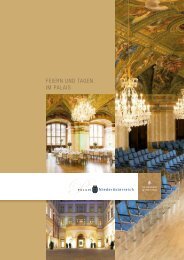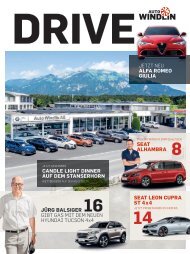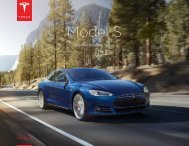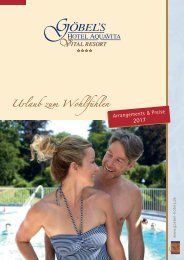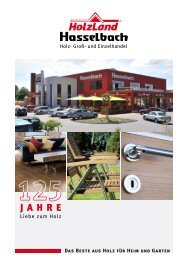model_s_owners_manual_north_america_en_us
You also want an ePaper? Increase the reach of your titles
YUMPU automatically turns print PDFs into web optimized ePapers that Google loves.
MODEL S OWNER'S MANUAL<br />
8.0
tceffE noitaflnIs 3Airbag Warning Indicator34Airbag Warnings34<br />
421kniLemoH gnitohselbuorT321eciveD kniLemoH eht fo noitacoL eht gniteseR321gnisolC dna gninepO otuA321kniLemoH gnimargorP321kniLemoH tuobA<br />
O gnirewoP14gnitratSff 41<br />
741retsinaC tnalaeS eht gnicalpeR641ylnO riA htiw gnitaflnI541riA dna tnalaeS htiw gnitaflnI<br />
051staM rolF051revoC raC gnisU051riapeR ydoB dna ,pU hcuoT ,gnihsiloP941roiretnI eht gninaelC841roiretxE eht gninaelC<br />
261sthgieW261emuloV ograC161snoisnemiD roiretnI161snoisnemiD roiretxE<br />
561egatloV hgiH - yretaB461V21 - yretaB461noisnepsuS461sekarB361gniretS361noisimsnarT361rotoM<br />
Cont<strong>en</strong>ts<br />
Overview.............................................................2<br />
Interior Overview.........................................................................2<br />
Exterior Overview....................................................................... 3<br />
Op<strong>en</strong>ing and Closing..................................... 4<br />
Doors............................................................................................... 4<br />
8rewoP oN htiw sroD gninepO7kroW t'nseoD eht nehW gnikcolnU7gnikcoL yawa-klaW7gnikcoL yawa-evirD7kcoL noitcetorp-dlihC6edoM roD6gnikcolnU roiretnI6roiretnI morf gninepO6seldnaH roiretxE gnisU4yeK gnisU4gnikcolnU selyeK<br />
Windows.........................................................................................9<br />
9swodniW raeR gnikcoL9gnisolC dna gninepO<br />
Rear Trunk....................................................................................10<br />
1rewoP oN htiw gninepO1esaeleR roiretnI01thgieH eht gnitsujdA01gnisolC01gninepO<br />
Front Trunk...................................................................................12<br />
31rewoP oN htiw gninepO31esaeleR ycnegremE roiretnI21gnisolC21gninepO<br />
Glove Box..................................................................................... 14<br />
41gnisolC dna gninepO<br />
Sunroof.......................................................................................... 15<br />
51gnisolC dna gninepO<br />
Cup Holders.................................................................................16<br />
61gnisolC dna gninepO<br />
Seating and Safety Restraints...................17<br />
Front and Rear Seats............................................................... 17<br />
81srevoC taeS81sretaeH taeS81stropuS daeH81staeS raeR gnisiaR81staeS gnidloF71taeS s’revirD eht gnitsujdA71noitisoP gnivirD tceroC<br />
Seat Belts......................................................................................19<br />
12sgninraW taeS12stleB gnitseT02sr<strong>en</strong>oisnet-erP taeS91tnangerP nehW gniraeW91stleB Child Safety Seats.................................................................... 22<br />
62staeS ytefaS - sgninraW62taeS gnitseT52spartS rehteT repU gnihcatA52staeS dlihCHCTAL gnilatsnI42staeS d<strong>en</strong>iateR tleB gnilatsnI42nerdlihC regraL gnitaeS32taeS gnisohC2nerdlihC rof s<strong>en</strong>ilediuG<br />
Tesla Built-In Rear Facing Child Seats.............................. 27<br />
03staeS alseT - sgninraW92dlihC gnitaeS72gnidloF72gninepO72snoitcirtseR egasU<br />
Airbags.......................................................................................... 31<br />
3gabriA tnorF regnesaP23sgabriA fo sepyT23kroW eht woH13sgabriA noitacoL<br />
Driving...............................................................35<br />
Driver Profiles.............................................................................35<br />
revirD gnitaerCe35Restoring lfiorPlfiorP e Driver’s<br />
35Saved Setings35Valet Mode35<br />
Steering Wheel.......................................................................... 37<br />
93nroH93lehW gniretS detaeH83sdnamoC ecioV gnisU83snotuB thgiR gnisU73snotuB tfeL gnisU73ytivitisneS gnitsujdA73noitisoP Mirrors.......................................................................................... 40<br />
04roriM weiV raeR04sroriM ediS roiretxE gnitsujdA<br />
Starting and Powering Off.....................................................41<br />
Gears............................................................................................. 42<br />
24)edoM woT( lartueN elciheV ruoY gnipeK24sraeG gnitfihS<br />
Instrum<strong>en</strong>t Panel.......................................................................43<br />
64gnivirD - l<strong>en</strong>aP tnemurtsnI34weivrevO Lights............................................................................................ 48<br />
25srehsalF gninraW drazaH25slangiS nruT15)SFA( metsyS gnithgiL tnorF evitpadA15tixE retfA sthgildaeH15sthgildaeH maeB hgiH84sthgiL gnilortnoC<br />
Wipers and Washers............................................................... 53<br />
35srehsaW35srepiW<br />
Brakes........................................................................................... 54<br />
5ekarB gnikraP5gnikarB evitar<strong>en</strong>egeR45raeW ekarB45smetsyS gnikarB<br />
Traction Control........................................................................ 56<br />
65skroW tI woH<br />
Park Assist...................................................................................57<br />
85sdiA gnikraP rehtO85sgninraW eslaF dna snoitatimiL85kcabdeF elbiduA gnilortnoC75kcabdeF oiduA la<strong>us</strong>iV75skroW tsisA woH<br />
Vehicle Hold................................................................................59<br />
Launch Mode............................................................................. 60<br />
06snoitatimiL06edoM hcnuaL etavitcA oT06ylnO selciheV rotoM-lauD ecnamrofreP<br />
Trip Information......................................................................... 61<br />
16retemodO16noitamrofnI pirT gniyalpsiD<br />
Getting Maximum Range.......................................................62<br />
26ecnar<strong>us</strong>A egnaR26ygr<strong>en</strong>E gnivaS26pA ygr<strong>en</strong>E26egnaR ezimixaM ot spiT gnivirD<br />
Rear View Camera................................................................... 64<br />
46noitacoL aremaC<br />
Driver Assistance.......................................... 65<br />
About Driver Assistance........................................................65<br />
ecnatsisA gninaelC6snoitatimiL6serutaeF revirD56stn<strong>en</strong>opmoC Traffic-Aware Cruise Control................................................67<br />
17snoitatimiL17srotacidnI esiurC fo yramuS17gnim<strong>us</strong>eR dna gnilecnaC07noitarelecA ekatrevO96depS teS eht gnignahC96timiL gnisiurC86ecnatsid gniwolof ruoy tsujdA76lortnoC erawA-cffiarT<br />
gnitarepO<br />
Autosteer..................................................................................... 73<br />
57snoitatimiL47retsotuA gnilecnaC47yletaidemI revO ekaT47lehW gniretS dloH37retsotuA gnitarepO<br />
Auto Lane Change................................................................... 76<br />
7snoitatimiL7egnahC <strong>en</strong>aL otuA gnilecnaC67egnahC gnitarepO<br />
Autopark...................................................................................... 78<br />
08nomuS gnisU87sdaoR cilbuP gnikraP<br />
Lane Assist..................................................................................83<br />
38seicarucanI dna snoitatimiL<br />
Collision Avoidance Assist.................................................... 85<br />
78seicarucanI dna snoitatimiL68gnikarB ycnegremE citamotuA58gninraW noisiloC drawroF<br />
Speed Assist...............................................................................88<br />
98seicarucanI dna snoitatimiL8tsisA depS gnilortnoC8skroW tsisA woH<br />
Using the Touchscre<strong>en</strong>...............................90<br />
Touchscre<strong>en</strong> Overview...........................................................90<br />
09erutciP giB ehT<br />
Controls........................................................................................95<br />
59serutaeF gnilortnoC<br />
Settings........................................................................................ 98<br />
101 ataD lanosreP gnisarE89elciheV ruoY gnizimotsuC<br />
Climate Controls......................................................................102<br />
501spiT gnitarepO etamilC501noitcetorP taehrevO nibaC501noitalitneV301lortnoC gnizimotsuC201slortnoC fo weivrevO<br />
Smart Air S<strong>us</strong>p<strong>en</strong>sion........................................................... 106<br />
701edoM kcaJ701gnirewoL citamotuA601noisnepsuS desaB-noitacoL601stnemtsujdA thgieH launaM<br />
Media and Audio.....................................................................108<br />
21tekcoS rewoP V21snoitc<strong>en</strong>oC BSU01seciveD morf aideM gniyalP01tneceR dna setirovaF901oidaR t<strong>en</strong>retnI901oidaR etiletaS MXsuiriS901oidaR MF MA801reyalP nihtiw gnihcraeS801sgniteS dnuoS801lortnoC emuloV801weivrevO<br />
Phone............................................................................................113<br />
41snoitpO nI41laC <strong>en</strong>ohP gnivieceR41laC <strong>en</strong>ohP gnikaM41<strong>en</strong>ohP deriaP a ot gnitc<strong>en</strong>oC31<strong>en</strong>ohP htoteulB gniriapnU31slaC tneceR dna stcatnoC gnitropmI31<strong>en</strong>ohP htoteulB gniriaP31ytilibitapmoC®htoteulB<br />
Maps and Navigation.............................................................. 115<br />
91spaM detadpU81snoitanitseD kroW dna ,emoH ,etirovaF71noitagivaN gniruD61noitagivaN gnitratS61snoitacoL gnigrahC51spaM gnisU51weivrevO<br />
Cal<strong>en</strong>dar..................................................................................... 120<br />
121noitagivaN dna radnelaC021weivrevO<br />
Security Settings..................................................................... 122<br />
21metsyS ytiruceS eht tuobA<br />
HomeLink ® Universal Transceiver...................................... 123<br />
Connecting to Wi-Fi...............................................................125<br />
Software Updates................................................................... 126<br />
621setoN esaeleR gniweiV621erawtfoS weN gnidaoL<br />
Mobile App................................................................................ 127<br />
721pA eliboMS ledoM<br />
Charging......................................................... 128<br />
Electric Vehicle Compon<strong>en</strong>ts............................................. 128<br />
921tnempiuqE gnigrahC821stn<strong>en</strong>opmoC egatloV hgiH<br />
Battery Information............................................................... 130<br />
031eraC yretaB031yretaB eht tuobA<br />
Charging Instructions............................................................. 131<br />
631sutatS gnigrahC531sgniteS gnignahC431thgiL egrahC31gnigrahC gnipotS31gnigrahC gniruD131nI gnigulP131troP eht gninepO<br />
Maint<strong>en</strong>ance.................................................. 137<br />
Maint<strong>en</strong>ance Schedule.......................................................... 137<br />
731ytefaS egatloV hgiH731slavretnI tnemecalpeR diulF731skcehC ylhtnoM731skcehC yliaD731slavretnI ecivreS<br />
Tire Care and Maint<strong>en</strong>ance..................................................138<br />
241gnirotinoM er<strong>us</strong>erP eriT141sniahC gnisU141serutarepmeT woL gnivirD141sepyT lanosaeS041slehW dna gnicalpeR931seriT gniniatniaM gnitcepsnI831ser<strong>us</strong>erP Temporary Tire Repair.......................................................... 144<br />
41tiK riapeR eriT<br />
Cleaning......................................................................................148<br />
Wiper Blades and Washer Jets...........................................151<br />
151steJ rehsaW gninaelC151sedalB repiW gnicalpeR dna gnikcehC<br />
Fluid Reservoirs....................................................................... 153<br />
rehsaW pU gnipoT451diulF ekarB gnikcehC351tnaloC yretaB gnikcehC351l<strong>en</strong>aP ecnanetniaM eht gnivomeR<br />
Jacking and Lifting.................................................................156<br />
651erudecorP gnikcaJ<br />
Parts and Accessories........................................................... 157<br />
noitacfiidoM dna ,seirosecA ,straPs157Body Repairs157Using RFID Transponders157<br />
Specifications................................................158<br />
Id<strong>en</strong>tification Labels.............................................................. 158<br />
elciheV<br />
851lebaL lortnoC noisimE851rebmuN noitacfiitnedI<br />
Vehicle Loading....................................................................... 159<br />
061skcaR foR061reliarT gniwoT061stimiL daoL gnitaluclaC951gnilebaL yticapaC Dim<strong>en</strong>sions and Weights...................................................... 161<br />
Subsystems............................................................................... 163<br />
Wheels and Tires.....................................................................166<br />
noitacfiicepSnoitacfiicepSs 16Tire<br />
16Understanding Markings167Uniform Quality Grading169Whels Tires Glosary170<br />
lehW<br />
Roadside Assistance................................... 171<br />
Contacting Roadside Assistance....................................... 171<br />
Instructions for Transporters.............................................. 172<br />
471slehW eht eruceS dna reliarT otnO luP371eyE gniwoT tc<strong>en</strong>oC271edoM etavitcA271)ylno selcihev noisneps<strong>us</strong> ria( gnileveL-fleS elbasiD271ylnO debtalF esU<br />
Consumer Information...............................175<br />
About this Owner Information...........................................175<br />
671skramedarT dna sthgirypoC571ytilibacilpA tnemucoD571stn<strong>en</strong>opmoC fo noitacoL571seicarucanI srorE571snoitartsulI<br />
Disclaimers.................................................................................177<br />
7156 noitisoporP ainrofilaC71lortnoC ytilauQ71sredroceR ataD/scitameleT elciheV<br />
Reporting Safety Defects.................................................... 178<br />
871adanaC - stcefeD ytefaS gnitropeR871SU gnitropeR871alseT gnitcatnoC<br />
Declarations of Conformity.................................................179<br />
081noitamrofnI ycneuqerF oidaR081kniLemoH081metsyS gnirotinoM er<strong>us</strong>erP eriT971metsyS gnikcolnU evisaP dna yeK
Interior Overview<br />
1. Interior door handles (Op<strong>en</strong>ing Doors from the Interior on page 6)<br />
2. Traffic-Aware Cruise Control (Traffic-Aware Cruise Control on page 67) and Autosteer (see<br />
Autosteer on page 73)<br />
3. High beams (High Beam Headlights on page 51), Turn signals (Turn Signals on page 52),<br />
Wipers and washers (Wipers and Washers on page 53)<br />
4. Steering wheel buttons - left (Using Left Steering Wheel Buttons on page 37)<br />
5. Instrum<strong>en</strong>t panel (Instrum<strong>en</strong>t Panel on page 43)<br />
6. Steering wheel buttons - right (Using Right Steering Wheel Buttons on page 38)<br />
7. Gear selector (Shifting Gears on page 42)<br />
8. Touchscre<strong>en</strong> (Touchscre<strong>en</strong> Overview on page 90)<br />
9. Glove box button (Glove Box on page 14)<br />
10. Power window switches (Op<strong>en</strong>ing and Closing on page 9)<br />
11. Exterior mirror adj<strong>us</strong>tm<strong>en</strong>t switches (Mirrors on page 40)<br />
12. Seats (Front and Rear Seats on page 17)<br />
13. Steering column adj<strong>us</strong>ter (hidd<strong>en</strong> from view in the above image) (Steering Wheel on page<br />
37)<br />
14. Horn (Horn on page 39)<br />
15. Brakes (Brakes on page 54)<br />
16. Hazard warning lights (Hazard Warning Flashers on page 52)<br />
17. Cabin climate control (Climate Controls on page 102)<br />
18. Cup holders (Cup Holders on page 16)<br />
2 Model S Owner's Manual
Exterior Overview<br />
1. Exterior lights (Lights on page 48)<br />
2. Door handles (Using Exterior Door Handles on page 6)<br />
3. Sunroof (optional) (Sunroof on page 15)<br />
4. Charge port (Charging Instructions on page 131)<br />
5. Forward looking camera (About Driver Assistance on page 65)<br />
6. Exterior mirrors (Mirrors on page 40)<br />
7. Hood/Front trunk (Front Trunk on page 12)<br />
8. Radar s<strong>en</strong>sor (hidd<strong>en</strong> from view in the above image) (About Driver Assistance on page 65)<br />
9. Wheels and tires (Wheels and Tires on page 166)<br />
10. Rear view camera (Rear View Camera on page 64)<br />
11. Rear trunk/liftgate (Rear Trunk on page 10)<br />
12. Ultrasonic s<strong>en</strong>sors (Park Assist on page 57 and About Driver Assistance on page 65)<br />
Overview 3
Doors<br />
Keyless Locking and Unlocking<br />
Locking and unlocking Model S is conv<strong>en</strong>i<strong>en</strong>t.<br />
Although you m<strong>us</strong>t be carrying a valid key,<br />
there is no need to <strong>us</strong>e it. Model S has s<strong>en</strong>sors<br />
that can recognize the pres<strong>en</strong>ce of a key<br />
within a range of approximately three feet<br />
(one meter). So you can keep your key in your<br />
pocket or purse and Model S detects it.<br />
Wh<strong>en</strong> you walk up to Model S carrying your<br />
key, doors automatically unlock. If a door<br />
handle is retracted, press it and it ext<strong>en</strong>ds. If<br />
the Auto-Pres<strong>en</strong>t Handles setting is turned on<br />
(see Using Exterior Door Handles on page<br />
6), you do not need to touch the door<br />
handle. Instead, door handles ext<strong>en</strong>ds<br />
automatically as you approach Model S. To<br />
op<strong>en</strong> the rear trunk, press the switch located<br />
under the trunk’s exterior handle.<br />
Note: You can choose whether you want all<br />
doors, or j<strong>us</strong>t the driver's door, to unlock wh<strong>en</strong><br />
you approach Model S carrying your key (see<br />
Door Unlock Mode on page 6).<br />
Wh<strong>en</strong> carrying your key with you, you can also<br />
op<strong>en</strong> the rear trunk without having to <strong>us</strong>e the<br />
key. Simply press the switch located under the<br />
trunk’s exterior handle. Door Unlock Mode<br />
(see Door Unlock Mode on page 6) m<strong>us</strong>t<br />
be set to All.<br />
Model S also locks automatically. If you set<br />
Walk-Away Door Lock to ON, Model S locks<br />
wh<strong>en</strong> you walk away carrying your key with<br />
you (see Walk-away Locking on page 7).<br />
While sitting inside Model S, you can also lock<br />
and unlock the vehicle by touching the icon on<br />
the touchscre<strong>en</strong>'s stat<strong>us</strong> bar or <strong>us</strong>ing the<br />
Controls scre<strong>en</strong>.<br />
Note: Dep<strong>en</strong>ding on date of manufacture and<br />
options selected at time of purchase, some<br />
Model S vehicles are not equipped with the<br />
automatic locking and unlocking feature.<br />
Using the Key<br />
To quickly familiarize yourself with the key,<br />
think of the key as a miniature version of<br />
Model S, with the Tesla badge repres<strong>en</strong>ting<br />
the front. The key has three buttons that feel<br />
like softer areas on the surface.<br />
1. Trunk<br />
• Double-click to op<strong>en</strong> the rear trunk.<br />
• If equipped with a powered liftgate,<br />
double-click to close the rear trunk.<br />
You can also single-click to stop the<br />
liftgate wh<strong>en</strong> it is moving.<br />
• Hold the button down for one to two<br />
seconds to op<strong>en</strong> the charge port door.<br />
2. Lock/Unlock All<br />
• Double-click to unlock Model S.<br />
Hazard warning lights flash twice and<br />
door handles ext<strong>en</strong>d.<br />
Note: If Door Unlock Mode setting is<br />
set to Driver, double-clicking unlocks<br />
only the driver's door and you will<br />
need to double-click again to unlock<br />
all doors and trunks. If set to All, the<br />
first double-click unlocks all doors and<br />
trunks. Use the touchscre<strong>en</strong> to change<br />
this setting (touch Controls ><br />
Settings > Vehicle > Door Unlock<br />
Mode).<br />
• Single-click to lock doors and trunks<br />
(all doors and trunks m<strong>us</strong>t be closed).<br />
Hazard warning lights flash once and<br />
door handles retract.<br />
3. Front trunk (also called the "frunk")<br />
• Double-click to op<strong>en</strong> the front trunk.<br />
You do not need to point the key at Model S,<br />
but you m<strong>us</strong>t be within operating range<br />
(which varies dep<strong>en</strong>ding on the str<strong>en</strong>gth of<br />
the key’s battery).<br />
4 Model S Owner's Manual
Doors<br />
If Model S is unable to detect the key, the<br />
touchscre<strong>en</strong> displays a message indicating<br />
that a key is not inside. Place the key where<br />
Model S can best detect it, which is below the<br />
12V power socket (see Key Not Inside on page<br />
41).<br />
Radio equipm<strong>en</strong>t on a similar frequ<strong>en</strong>cy can<br />
affect the key. If this happ<strong>en</strong>s, move the key at<br />
least one foot (30 cm) away from other<br />
electronic devices (phone, laptop, etc). If the<br />
key does not work, you may need to change<br />
its battery. If the key’s battery is discharged,<br />
you can op<strong>en</strong> Model S by following the<br />
unlocking procedure (see Unlocking Wh<strong>en</strong> the<br />
Key Doesn't Work on page 7).<br />
Caution: Remember to bring the key with<br />
you wh<strong>en</strong> you drive. Although you can<br />
drive Model S away from its key, you will<br />
be unable to power it back on after it<br />
powers off.<br />
Caution: Protect the key from impact,<br />
high temperatures, and damage from<br />
liquids. Avoid contact with solv<strong>en</strong>ts,<br />
waxes and abrasive cleaners.<br />
3. Insert the new battery (type CR2032) with<br />
the ‘+’ side facing up.<br />
Note: Wipe the battery clean before fitting<br />
and avoid touching the battery's flat<br />
surfaces. Finger marks on the flat surfaces<br />
of the battery can reduce battery life.<br />
4. Holding the cover at an angle, align the<br />
tabs on the widest side of the cover with<br />
the corresponding slots on the key, th<strong>en</strong><br />
press the cover firmly onto the key until it<br />
snaps into place.<br />
Getting More Keys<br />
If you lose a key or require an additional one,<br />
contact Tesla. Model S can recognize up to<br />
five keys.<br />
Wh<strong>en</strong> ordering a new key for Model S, take all<br />
available keys with you for reprogramming.<br />
Replacing the Key Battery<br />
The key’s battery lasts for approximately a<br />
year. Wh<strong>en</strong> the battery is low, a message<br />
displays on the instrum<strong>en</strong>t panel. Follow these<br />
steps to replace it:<br />
1. With the key placed button side down on<br />
a soft surface, <strong>us</strong>e a small flat-bladed tool<br />
to release the bottom cover.<br />
2. Remove the battery by lifting it away from<br />
the front retaining clips.<br />
Op<strong>en</strong>ing and Closing 5
Doors<br />
Using Exterior Door Handles<br />
A light press on a door handle ext<strong>en</strong>ds it,<br />
provided Model S detects a valid key nearby.<br />
You can set the door handles to ext<strong>en</strong>d<br />
automatically wh<strong>en</strong>ever you approach the<br />
driver’s side carrying the key. On the<br />
touchscre<strong>en</strong>, touch Controls > Settings ><br />
Vehicle > Auto-Pres<strong>en</strong>t Handles > On.<br />
Note: Dep<strong>en</strong>ding on date of manufacture and<br />
options selected at time of purchase, some<br />
Model S vehicles are not equipped with Auto-<br />
Pres<strong>en</strong>t Handles.<br />
Op<strong>en</strong>ing Doors from the Interior<br />
To op<strong>en</strong> a door, pull the interior door handle<br />
toward you.<br />
Note: To prev<strong>en</strong>t childr<strong>en</strong> from op<strong>en</strong>ing rear<br />
doors <strong>us</strong>ing the interior handles, <strong>us</strong>e the<br />
touchscre<strong>en</strong>, Controls > Settings > Vehicle ><br />
Child Protection Lock, to turn on the childprotection<br />
locks (see Child-protection Lock on<br />
page 7).<br />
Insert your hand into the handle and pull to<br />
op<strong>en</strong> the door.<br />
Door handles retract if you do not <strong>us</strong>e them<br />
within one minute after they ext<strong>en</strong>d. J<strong>us</strong>t<br />
press a handle to ext<strong>en</strong>d it again. Door<br />
handles also retract a minute after the last<br />
door closes, wh<strong>en</strong> Model S begins moving,<br />
and wh<strong>en</strong> you lock Model S.<br />
Note: To preserve battery life, Model S is<br />
designed to temporarily disable the Auto-<br />
Pres<strong>en</strong>t Handles feature wh<strong>en</strong>:<br />
• The key has be<strong>en</strong> out of range for more<br />
than 48 hours.<br />
• The key remains within range for five<br />
minutes after all doors have be<strong>en</strong> closed.<br />
In these cases, ext<strong>en</strong>d door handles by<br />
touching one of them, or by pressing the<br />
unlock button on the key. There is no need to<br />
reset the setting. The next time you approach<br />
Model S, provided the above conditions do<br />
not apply, handles automatically ext<strong>en</strong>d.<br />
Wh<strong>en</strong>ever a door is op<strong>en</strong>, the Door<br />
Op<strong>en</strong> indicator displays on the<br />
instrum<strong>en</strong>t panel. The image of the<br />
Model S on the touchscre<strong>en</strong> Controls<br />
window also shows which door or<br />
trunk is op<strong>en</strong>.<br />
Interior Locking and Unlocking<br />
From inside Model S, you can <strong>us</strong>e the<br />
touchscre<strong>en</strong> to lock or unlock doors and<br />
trunks, provided a valid key is inside the<br />
vehicle. Touch the lock icon on the<br />
touchscre<strong>en</strong>'s stat<strong>us</strong> bar.<br />
Wh<strong>en</strong> you stop Model S and <strong>en</strong>gage the Park<br />
gear, you can choose whether you want doors<br />
to unlock or remain locked. To do so, touch<br />
Controls > Settings > Vehicle > Unlock On<br />
Park. Wh<strong>en</strong> set to ON, doors automatically<br />
unlock wh<strong>en</strong> you <strong>en</strong>gage the Park gear.<br />
You can also unlock doors and pres<strong>en</strong>t<br />
handles by pressing the Park button on the<br />
<strong>en</strong>d of the gear selector a second time (i.e.,<br />
after pressing it one time to <strong>en</strong>gage the Park<br />
gear).<br />
Note: If a door or trunk is still op<strong>en</strong> wh<strong>en</strong> you<br />
lock Model S, it locks wh<strong>en</strong> you close it.<br />
Door Unlock Mode<br />
You can choose whether you want all doors,<br />
or j<strong>us</strong>t the driver's door, to unlock wh<strong>en</strong> you<br />
approach your vehicle carrying your key. To do<br />
so, touch Controls > Settings > Vehicle > Door<br />
Unlock Mode and choose Driver or All.<br />
6 Model S Owner's Manual
Doors<br />
Child-protection Lock<br />
Model S has child-protection locks on the rear<br />
doors and liftgate to prev<strong>en</strong>t them from being<br />
op<strong>en</strong>ed <strong>us</strong>ing interior handles. Use the<br />
touchscre<strong>en</strong> to turn child protection locks on<br />
or off. Touch Controls > Settings > Vehicle ><br />
Child Protection Lock.<br />
Note: It is recomm<strong>en</strong>ded that you turn childprotection<br />
locks on wh<strong>en</strong>ever childr<strong>en</strong> are<br />
seated in the rear seats.<br />
Drive-away Locking<br />
Model S automatically locks all doors<br />
(including the trunks) wh<strong>en</strong>ever your driving<br />
speed exceeds 5 mph (8 km/h).<br />
Walk-away Locking<br />
Doors and trunks can automatically lock<br />
wh<strong>en</strong>ever you walk away carrying the key.<br />
To turn this feature on or off, touch Controls ><br />
Settings > Vehicle > Walk-Away Door Lock.<br />
Note: Dep<strong>en</strong>ding on date of manufacture and<br />
options selected at time of purchase, some<br />
Model S vehicles are not equipped with the<br />
Walk-Away Door Lock feature.<br />
Note: If all doors are closed and you <strong>us</strong>e the<br />
key to unlock Model S, walk-away locking is<br />
temporarily s<strong>us</strong>p<strong>en</strong>ded until the next time<br />
Model S powers on (such as wh<strong>en</strong> you press<br />
the Brake pedal to <strong>en</strong>gage a driving gear), or<br />
until you <strong>us</strong>e the key again to lock Model S.<br />
This allows you to keep Model S unlocked in<br />
your garage.<br />
Unlocking Wh<strong>en</strong> the Key Doesn't<br />
Work<br />
If Model S does not unlock wh<strong>en</strong> you walk up<br />
to it, or wh<strong>en</strong> you press the unlock button on<br />
your key, the key’s battery may be dead. If this<br />
is the case, you can still unlock and drive<br />
Model S.<br />
To unlock Model S (and disable the security<br />
alarm), first position the key near the base of<br />
the pass<strong>en</strong>ger side windshield wiper, as<br />
shown. Th<strong>en</strong> press the front pass<strong>en</strong>ger door<br />
handle. If Model S doesn't unlock, try adj<strong>us</strong>ting<br />
the position of the key. The key m<strong>us</strong>t be in the<br />
correct position.<br />
To drive Model S, place the key against the<br />
c<strong>en</strong>ter console, immediately below the 12V<br />
power outlet, th<strong>en</strong> press and hold the brake<br />
pedal to turn Model S on.<br />
Note: Unlocking Model S <strong>us</strong>ing this method<br />
disables walk-away locking. You m<strong>us</strong>t<br />
<strong>manual</strong>ly re-<strong>en</strong>able walk-away locking after<br />
replacing the key’s battery.<br />
For instructions on how to replace the key’s<br />
battery, see Replacing the Key Battery on<br />
page 5.<br />
Op<strong>en</strong>ing and Closing 7
Doors<br />
Op<strong>en</strong>ing Interior Doors with No<br />
Power<br />
If Model S has no electrical power, front doors<br />
op<strong>en</strong> as <strong>us</strong>ual <strong>us</strong>ing the interior door handles.<br />
To op<strong>en</strong> the rear doors, fold back the edge of<br />
the carpet below the rear seats to expose the<br />
mechanical release cable. Pull the mechanical<br />
release cable toward the c<strong>en</strong>ter.<br />
8 Model S Owner's Manual
Windows<br />
Op<strong>en</strong>ing and Closing<br />
Press down on a switch to lower the<br />
associated window all the way down. Window<br />
switches operate at two levels. To lower a<br />
window partially, hold the switch and release<br />
wh<strong>en</strong> the window is at the desired position.<br />
Locking Rear Windows<br />
To prev<strong>en</strong>t pass<strong>en</strong>gers from <strong>us</strong>ing the rear<br />
window switches, press the rear window lock<br />
switch. The switch light turns on. To unlock<br />
rear windows, press the switch again.<br />
Similarly, pull a switch to raise the associated<br />
window. This also operates at two levels—<br />
wh<strong>en</strong> raising, hold the switch and release<br />
wh<strong>en</strong> the window is at the desired position.<br />
Warning: Before closing a power window,<br />
it is the driver’s responsibility to <strong>en</strong>sure<br />
that all occupants, especially childr<strong>en</strong>, do<br />
not have any body parts ext<strong>en</strong>ded<br />
through the window’s op<strong>en</strong>ing. Failure to<br />
do so can ca<strong>us</strong>e serio<strong>us</strong> injury.<br />
Warning: Wh<strong>en</strong> leaving Model S, always<br />
take your key with you. Leaving the key in<br />
Model S allows all doors, windows, and<br />
controls to be fully operational and can<br />
ca<strong>us</strong>e hazardo<strong>us</strong>, unauthorized or<br />
unint<strong>en</strong>tional <strong>us</strong>e of Model S.<br />
Warning: To <strong>en</strong>sure safety, it is<br />
recomm<strong>en</strong>ded that you lock the rear<br />
windows wh<strong>en</strong>ever childr<strong>en</strong> are seated in<br />
the rear seats.<br />
Warning: Never leave childr<strong>en</strong> unatt<strong>en</strong>ded<br />
in Model S.<br />
Op<strong>en</strong>ing and Closing 9
Rear Trunk<br />
Op<strong>en</strong>ing<br />
To op<strong>en</strong> the rear trunk, do one of the<br />
following:<br />
• Touch Controls > Trunk on the<br />
touchscre<strong>en</strong>.<br />
• Double-click the rear trunk button on the<br />
key.<br />
• Press the switch located under the<br />
exterior handle (dep<strong>en</strong>ding on date of<br />
manufacture and options selected at time<br />
of purchase, some Model S vehicles<br />
require you to first unlock Model S).<br />
Wh<strong>en</strong> the liftgate is op<strong>en</strong>, the<br />
instrum<strong>en</strong>t panel displays the Door<br />
Op<strong>en</strong> indicator light. The image of<br />
Model S on the touchscre<strong>en</strong> Controls<br />
window also displays the op<strong>en</strong> trunk.<br />
To stop a powered liftgate while it is moving,<br />
single-click the Trunk button on the key. Th<strong>en</strong>,<br />
wh<strong>en</strong> you double-click the Trunk button, it<br />
moves again, but in the opposite direction<br />
(provided it was not almost <strong>en</strong>tirely op<strong>en</strong> or<br />
closed wh<strong>en</strong> you stopped it). For example, if<br />
you single-click to stop the liftgate while it is<br />
op<strong>en</strong>ing, wh<strong>en</strong> you double-click, it closes.<br />
To op<strong>en</strong> the trunk from inside in the unlikely<br />
situation in which Model S has no electrical<br />
power, see Op<strong>en</strong>ing with No Power on page<br />
11.<br />
Closing<br />
If Model S is not equipped with a powered<br />
liftgate, close the trunk by pulling down on the<br />
liftgate and p<strong>us</strong>hing firmly until it is fully<br />
closed.<br />
To close the powered liftgate, do one of the<br />
following:<br />
• Double-click the trunk button on the key.<br />
• Touch Controls > Trunk on the<br />
touchscre<strong>en</strong>.<br />
• Press the switch located on the underside<br />
of the liftgate (see Adj<strong>us</strong>ting the Op<strong>en</strong>ing<br />
Height on page 10).<br />
If a powered liftgate s<strong>en</strong>ses an obstruction<br />
wh<strong>en</strong> closing, it automatically op<strong>en</strong>s and<br />
sounds two chimes. Remove the obstruction<br />
and try closing it again. If it cannot close the<br />
second time, powered operation is temporarily<br />
disabled. Close it <strong>manual</strong>ly to restore powered<br />
operation.<br />
Note: The power closing feature is also<br />
temporarily disabled if you leave the powered<br />
liftgate op<strong>en</strong> for more than an hour.<br />
Adj<strong>us</strong>ting the Op<strong>en</strong>ing Height<br />
If Model S is equipped with a powered liftgate,<br />
you can adj<strong>us</strong>t its op<strong>en</strong>ing height to make it<br />
easier to reach:<br />
1. Op<strong>en</strong> the liftgate, th<strong>en</strong> <strong>manual</strong>ly lower it<br />
to the desired op<strong>en</strong>ing height.<br />
2. Press and hold the button on the<br />
underside of the liftgate for two seconds<br />
until you hear a confirmation chime.<br />
3. Confirm that you have set it to the desired<br />
height by closing the liftgate, th<strong>en</strong><br />
reop<strong>en</strong>ing it.<br />
10 Model S Owner's Manual
Rear Trunk<br />
Interior Release<br />
To op<strong>en</strong> the trunk from inside a Model S<br />
equipped with the Tesla Built-In Rear Facing<br />
Child Seats, press the interior release switch<br />
located inside the rear trunk and p<strong>us</strong>h the<br />
liftgate up. If Model S is locked and is<br />
equipped with a power liftgate, the first press<br />
unlocks the rear trunk and the second press<br />
op<strong>en</strong>s it.<br />
Note: If Model S is not equipped with the Tesla<br />
Rear Facing Child Seats, the switch may<br />
appear to exist, but it will be inactive and<br />
pressing it does not release the liftgate.<br />
Op<strong>en</strong>ing with No Power<br />
If Model S has no electrical power, you can<br />
op<strong>en</strong> the rear trunk from inside. Use the<br />
mechanical release cable located on the<br />
underside of the liftgate, next to the interior<br />
light.<br />
1. Remove the cover by pulling its lower<br />
edge very firmly toward you.<br />
2. Pull the cable to release the latch.<br />
3. P<strong>us</strong>h the liftgate op<strong>en</strong>.<br />
If Model S is equipped with the power liftgate,<br />
you do not need to p<strong>us</strong>h it up. Wh<strong>en</strong> you<br />
press the release switch, it op<strong>en</strong>s, and wh<strong>en</strong><br />
you pull the switch, it closes.<br />
Note: The interior release switch is disabled if<br />
child-protection locks are turned on (see<br />
Child-protection Lock on page 7), or if<br />
Model S is moving.<br />
Op<strong>en</strong>ing and Closing 11
Front Trunk<br />
Op<strong>en</strong>ing<br />
To op<strong>en</strong> the front trunk:<br />
Touch ControlsFront Trunk on the<br />
touchscre<strong>en</strong>, or double-click the front<br />
trunk button on the key.<br />
Pull the hood up.<br />
Closing<br />
The Model S body is made of lightweight<br />
aluminum. Therefore, the hood is not heavy<br />
<strong>en</strong>ough to latch under its own weight and<br />
applying pressure on the front edge or c<strong>en</strong>ter<br />
of the hood can ca<strong>us</strong>e damage. To close the<br />
hood:<br />
• Lower the hood fully until it touches the<br />
latches.<br />
• Place both hands on the front of the hood<br />
in the areas shown below (in gre<strong>en</strong>), th<strong>en</strong><br />
press down firmly to <strong>en</strong>gage the latches.<br />
• Lift the front edge of the hood to <strong>en</strong>sure it<br />
is fully closed.<br />
The door op<strong>en</strong> indicator displays on<br />
the instrum<strong>en</strong>t panel wh<strong>en</strong> the front<br />
trunk is op<strong>en</strong>. The image of the<br />
Model S on the touchscre<strong>en</strong> Controls<br />
window also displays the op<strong>en</strong> trunk.<br />
The front trunk locks wh<strong>en</strong>ever Model S is<br />
locked <strong>us</strong>ing the touchscre<strong>en</strong>, externally <strong>us</strong>ing<br />
the key or walk-away locking, or wh<strong>en</strong> Valet<br />
mode is active (see Valet Mode).<br />
Caution: To prev<strong>en</strong>t damage:<br />
• Apply pressure only to the gre<strong>en</strong><br />
areas ill<strong>us</strong>trated above. Applying<br />
pressure to the red areas can ca<strong>us</strong>e<br />
damage.<br />
• Do not close the hood with one hand.<br />
Doing so applies conc<strong>en</strong>trated force<br />
in one area and can result in a d<strong>en</strong>t or<br />
crease.<br />
• Do not apply pressure to the leading<br />
edge of the hood beca<strong>us</strong>e this can<br />
crease the edge.<br />
• Do not slam or drop the hood.<br />
Warning: Do not drive with the hood<br />
secured by the secondary latch alone.<br />
12 Model S Owner's Manual
Front Trunk<br />
Interior Emerg<strong>en</strong>cy Release<br />
An interior release button inside the front<br />
trunk allows a person locked inside to get out.<br />
This release button is active wh<strong>en</strong>ever Model S<br />
is stationary.<br />
Op<strong>en</strong>ing with No Power<br />
Note: The mechanical release lever described<br />
below is not available on all versions of<br />
Model S. For dual-motor vehicles and on some<br />
newer <strong>model</strong>s, contact Tesla for assistance.<br />
If Model S has no electrical power, or if you are<br />
unable to op<strong>en</strong> the front trunk <strong>us</strong>ing the<br />
touchscre<strong>en</strong> or key, pull the mechanical<br />
release lever located below the glove box. This<br />
releases the primary latch.<br />
Press the interior release button to op<strong>en</strong> the<br />
front trunk, th<strong>en</strong> p<strong>us</strong>h up on the hood.<br />
Note: The button glows for several hours after<br />
a brief exposure to ambi<strong>en</strong>t light.<br />
Th<strong>en</strong> p<strong>us</strong>h down on the secondary latch lever<br />
and lift the hood. You may need to p<strong>us</strong>h the<br />
hood down slightly to release the pressure<br />
against the secondary latch.<br />
Op<strong>en</strong>ing and Closing 13
Glove Box<br />
Op<strong>en</strong>ing and Closing<br />
To op<strong>en</strong> the glove box, press the switch<br />
located on the side of the touchscre<strong>en</strong>. If you<br />
leave the glove box op<strong>en</strong> for five minutes, its<br />
light automatically turns off.<br />
Note: The glove box locks wh<strong>en</strong>ever Model S<br />
is locked externally, <strong>us</strong>ing the key or walkaway<br />
locking. It also locks wh<strong>en</strong> Model S is in<br />
Valet mode (see Valet Mode on page 35). It<br />
does not lock wh<strong>en</strong> Model S is locked <strong>us</strong>ing<br />
the touchscre<strong>en</strong>.<br />
Warning: Wh<strong>en</strong> driving, keep the glove<br />
box closed to prev<strong>en</strong>t injury to a<br />
pass<strong>en</strong>ger if a collision or sudd<strong>en</strong> stop<br />
occurs.<br />
14 Model S Owner's Manual
Sunroof<br />
Op<strong>en</strong>ing and Closing<br />
If your Model S is equipped with a sunroof,<br />
touch Controls > Sunroof on the touchscre<strong>en</strong><br />
to operate it. Drag, or tap on, the sunroof<br />
slider bar, or touch the image of the sunroof<br />
and drag it. The sunroof moves to the selected<br />
position.<br />
Warning: Before closing the sunroof,<br />
<strong>en</strong>sure that occupants, especially<br />
childr<strong>en</strong>, do not have any body part<br />
ext<strong>en</strong>ded through the sunroof op<strong>en</strong>ing.<br />
Failure to do so can ca<strong>us</strong>e serio<strong>us</strong> injury.<br />
Warning: Do not carry an object that<br />
protrudes through the sunroof. Doing so<br />
can damage the sunroof’s seals and antitrap<br />
mechanism, and can ca<strong>us</strong>e injury to<br />
occupants.<br />
Touch OPEN once to op<strong>en</strong> the sunroof to its<br />
comfort position (75% op<strong>en</strong> to minimize wind<br />
noise). Or, move the sunroof to the comfort<br />
position by dragging the slider bar to the<br />
ind<strong>en</strong>t position. If you find wind noise (which<br />
varies dep<strong>en</strong>ding on driving speed) excessive,<br />
ev<strong>en</strong> with the sunroof in the comfort position,<br />
op<strong>en</strong> a window slightly.<br />
Touch OPEN twice to op<strong>en</strong> the sunroof fully.<br />
Touch CLOSE to fully close the sunroof.<br />
If the sunroof’s safety mechanism detects any<br />
obstruction, it does not close. If, after<br />
removing the obstruction, it still does not<br />
close, touch and hold CLOSE to override the<br />
sunroof’s anti-trap mechanism.<br />
Touch VENT to op<strong>en</strong> the sunroof slightly.<br />
To stop the sunroof from moving at any time,<br />
touch the image of the sunroof.<br />
Caution: Remove snow and ice before<br />
op<strong>en</strong>ing the sunroof. Op<strong>en</strong>ing a sunroof<br />
covered in snow and ice can ca<strong>us</strong>e<br />
damage.<br />
Warning: Do not allow occupants to<br />
ext<strong>en</strong>d any part of their body through the<br />
sunroof. Doing so can ca<strong>us</strong>e serio<strong>us</strong> injury<br />
from flying debris, tree branches, or other<br />
obstructions.<br />
Op<strong>en</strong>ing and Closing 15
Cup Holders<br />
Op<strong>en</strong>ing and Closing<br />
To expose a front cup holder, slide back the<br />
armrest.<br />
To expose rear cup holders (if available on<br />
your vehicle), press and release the cup holder<br />
face plate located at the back of the c<strong>en</strong>ter<br />
console.<br />
16 Model S Owner's Manual
Front and Rear Seats<br />
Correct Driving Position<br />
The seat, head support, seat belt and airbags<br />
work together to maximize your safety. Using<br />
these correctly <strong>en</strong>sures greater protection.<br />
Adj<strong>us</strong>ting the Driver’s Seat<br />
Position the seat so you can wear the seat belt<br />
correctly, while being as far away from the<br />
front airbag as possible:<br />
1. Sit upright with both feet on the floor and<br />
the seat back reclined no more than 30<br />
degrees.<br />
2. Make sure you can easily reach the pedals<br />
and that your arms are slightly b<strong>en</strong>t wh<strong>en</strong><br />
holding the steering wheel. Your chest<br />
should be at least 10 inches (25 cm) from<br />
the c<strong>en</strong>ter of the airbag cover.<br />
3. Place the shoulder section of the seat belt<br />
mid-way betwe<strong>en</strong> your neck and your<br />
shoulder. Fit the lap section of the belt<br />
tightly across your hips, not across your<br />
stomach.<br />
Model S seats include integrated head<br />
supports that cannot be adj<strong>us</strong>ted or removed.<br />
1. Adj<strong>us</strong>t lumbar support.<br />
2. Adj<strong>us</strong>t backrest.<br />
3. Move seat forward/backward.<br />
4. Adj<strong>us</strong>t the seat’s height and tilt angle.<br />
Warning: Do not adj<strong>us</strong>t seats while<br />
driving. Doing so increases the risk of a<br />
collision.<br />
Warning: Riding in a moving vehicle with<br />
the seat back reclined can result in<br />
serio<strong>us</strong> injuries in a collision, as you could<br />
slide under the lap belt or be propelled<br />
into the seat belt. Ensure your seat back<br />
is reclined no more than 30 degrees wh<strong>en</strong><br />
the vehicle is moving.<br />
Seating and Safety Restraints 17
Front and Rear Seats<br />
Folding Rear Seats<br />
Model S has a split rear seat that can fold<br />
forward.<br />
Note: If Model S is equipped with the optional<br />
executive rear seats, these seats do not fold<br />
forward.<br />
Before folding, remove items from the seats<br />
and the rear foot well. To allow the rear seat<br />
backs to fold completely flat, you may need to<br />
move the front seats forward.<br />
Raising Rear Seats<br />
Before raising a rear seat, make sure that the<br />
seat belts are not trapped behind the<br />
backrest.<br />
Pull the seat back upward until it locks into<br />
place.<br />
To confirm that the seat back is locked in the<br />
upright position, try pulling it forward.<br />
Warning: Always <strong>en</strong>sure the seat backs<br />
are locked in their upright position.<br />
Failure to do so increases the risk of<br />
injury.<br />
Head Supports<br />
Seats include integrated head supports that<br />
cannot be adj<strong>us</strong>ted or removed.<br />
To fold a rear seat, press the corresponding<br />
lever and fold the seat forward.<br />
Seat Heaters<br />
The front seats are equipped with heating<br />
pads that operate at three levels from 3<br />
(highest) to 1 (lowest). To operate the seat<br />
heaters, see Climate Controls on page 102.<br />
If Model S is equipped with the optional cold<br />
weather package, you can also control seat<br />
heaters in all rear seating positions, as well as<br />
heated wipers and washer nozzles by<br />
touching Controls > Cold Weather (see<br />
Controls on page 95).<br />
Seat Covers<br />
Do not <strong>us</strong>e seat covers on Model S. Doing so<br />
could restrict deploym<strong>en</strong>t of the side air bags<br />
if an accid<strong>en</strong>t occurs. It can also reduce the<br />
accuracy of the occupant detection system, if<br />
equipped.<br />
18 Model S Owner's Manual
Seat Belts<br />
Wearing Seat Belts<br />
Using seat belts and child safety seats is the<br />
most effective way to protect occupants if a<br />
collision occurs. Therefore, wearing a seat belt<br />
is required by law in most jurisdictions.<br />
Both the driver and pass<strong>en</strong>ger seats are<br />
equipped with three-point inertia reel seat<br />
belts. Inertia reel belts are automatically<br />
t<strong>en</strong>sioned to allow occupants to move<br />
comfortably during normal driving conditions.<br />
To securely hold child safety seats, all<br />
pass<strong>en</strong>ger seating positions are equipped with<br />
an automatic locking retractor (ALR) that, by<br />
pulling the seat belt beyond the l<strong>en</strong>gth<br />
needed for a typical adult occupant, locks the<br />
belt into place until the seat belt is unbuckled<br />
(see Installing Seat Belt Retained Child Seats<br />
on page 24).<br />
The seat belt reel automatically locks to<br />
prev<strong>en</strong>t movem<strong>en</strong>t of occupants if Model S<br />
experi<strong>en</strong>ces a force associated with hard<br />
acceleration, braking, cornering, or an impact<br />
in a collision.<br />
To Fast<strong>en</strong> a Belt<br />
The seat belt reminder on the<br />
instrum<strong>en</strong>t panel alerts you if a seat<br />
belt for an occupied seat is not<br />
fast<strong>en</strong>ed. If the belt remains<br />
unfast<strong>en</strong>ed, the reminder flashes and<br />
an intermitt<strong>en</strong>t chime sounds. If all<br />
occupants are buckled up and the<br />
reminder stays on, re-fast<strong>en</strong> seat<br />
belts to <strong>en</strong>sure they are correctly<br />
latched. Also remove any heavy<br />
objects (such as a briefcase) from an<br />
unoccupied seat. If the reminder<br />
light continues to stay on, contact<br />
Tesla.<br />
1. Ensure correct positioning of the seat (see<br />
Correct Driving Position on page 17).<br />
2. Draw the belt out smoothly, <strong>en</strong>suring the<br />
belt lays flat across the pelvis, chest and<br />
mid-point of your collar bone, betwe<strong>en</strong><br />
the neck and shoulder.<br />
3. Insert the latch plate into the buckle and<br />
press together until you hear a click<br />
indicating it is locked in place.<br />
4. Pull the belt to check that it is securely<br />
fast<strong>en</strong>ed.<br />
5. Pull the diagonal part of the belt toward<br />
the reel to remove excess slack.<br />
To Release a Belt<br />
Hold the belt near the buckle to prev<strong>en</strong>t the<br />
belt from retracting too quickly, th<strong>en</strong> press the<br />
button on the buckle. The belt retracts<br />
automatically. Ensure there is no obstruction<br />
that prev<strong>en</strong>ts the belt from fully retracting.<br />
The belt should not hang loose. If a seat belt<br />
does not fully retract, contact Tesla.<br />
Wearing Seat Belts Wh<strong>en</strong> Pregnant<br />
Do not put the lap or shoulder sections of the<br />
seat belt over the abdominal area. Wear the<br />
lap section of the belt as low as possible<br />
across the hips, not the waist. Position the<br />
shoulder portion of the belt betwe<strong>en</strong> the<br />
breasts and to the side of the abdom<strong>en</strong>.<br />
Consult your doctor for specific guidance.<br />
Seating and Safety Restraints 19
Seat Belts<br />
Seat Belt Pre-t<strong>en</strong>sioners<br />
The front seat belts are equipped with<br />
pre‐t<strong>en</strong>sioners that work in conjunction with<br />
the airbags in a severe frontal collision. The<br />
pre‐t<strong>en</strong>sioners automatically retract both the<br />
seat belt anchor and the seat belt webbing,<br />
reducing slack in both the lap and diagonal<br />
portions of the belts, resulting in reduced<br />
forward movem<strong>en</strong>t of the occupant.<br />
Warning: Never place anything betwe<strong>en</strong><br />
you and the seat belt to c<strong>us</strong>hion the<br />
impact in the ev<strong>en</strong>t of an accid<strong>en</strong>t.<br />
If the pre-t<strong>en</strong>sioners and airbags did not<br />
activate in an impact, this does not mean they<br />
malfunctioned. It <strong>us</strong>ually means that the<br />
str<strong>en</strong>gth or type of force needed to activate<br />
them was not pres<strong>en</strong>t.<br />
Warning: Once the seat belt pret<strong>en</strong>sioners<br />
have be<strong>en</strong> activated, they m<strong>us</strong>t<br />
be replaced. After any accid<strong>en</strong>t, have the<br />
airbags, seat belt pre-t<strong>en</strong>sioners and any<br />
associated compon<strong>en</strong>ts checked and, if<br />
necessary, replaced.<br />
20 Model S Owner's Manual
Seat Belts<br />
Testing Seat Belts<br />
To confirm that seat belts are operating<br />
correctly, perform these three simple checks<br />
on each seat belt.<br />
1. With the seat belt fast<strong>en</strong>ed, give the<br />
webbing nearest the buckle a quick pull.<br />
The buckle should remain securely locked.<br />
2. With the belt unfast<strong>en</strong>ed, unreel the<br />
webbing to its limit. Check that unreeling<br />
is free from snags, and visually check the<br />
webbing for wear. Allow the webbing to<br />
retract, checking that retraction is smooth<br />
and complete.<br />
3. With the webbing half unreeled, hold the<br />
tongue plate and pull forward quickly. The<br />
mechanism should lock automatically and<br />
prev<strong>en</strong>t further unreeling.<br />
If a seat belt fails any of these tests, contact<br />
Tesla immediately.<br />
For information about cleaning seat belts, see<br />
Seat Belts on page 149.<br />
Seat Belt Warnings<br />
Warning: Seat belts should be worn by all<br />
occupants at all times, ev<strong>en</strong> if driving for<br />
a very short distance. Failure to do so<br />
increases the risk of injury or death if an<br />
accid<strong>en</strong>t occurs.<br />
Warning: Secure small childr<strong>en</strong> in a<br />
suitable child safety seat (see Child<br />
Safety Seats on page 22). Always follow<br />
the child safety seat manufacturer's<br />
instructions wh<strong>en</strong> installing.<br />
Warning: Ensure that all seat belts are<br />
worn correctly. An improperly worn seat<br />
belt increases the risk of injury or death if<br />
an accid<strong>en</strong>t occurs.<br />
Warning: Do not wear seat belts over<br />
hard, fragile or sharp items in clothing,<br />
such as p<strong>en</strong>s, keys, eyeglasses, etc. The<br />
pressure from the seat belt on such items<br />
can ca<strong>us</strong>e injury.<br />
Warning: Seat belts should not be worn<br />
with any part of the strap twisted.<br />
Warning: Each seat belt assembly m<strong>us</strong>t<br />
be <strong>us</strong>ed by one occupant only. It is<br />
dangero<strong>us</strong> to put a seat belt around a<br />
child being carried on an occupant’s lap.<br />
Warning: Seat belts that have be<strong>en</strong> worn<br />
in an accid<strong>en</strong>t m<strong>us</strong>t be inspected or<br />
replaced by Tesla, ev<strong>en</strong> if damage to the<br />
assembly is not obvio<strong>us</strong>.<br />
Warning: Seat belts that show signs of<br />
wear (such as fraying), or have be<strong>en</strong> cut<br />
or damaged in any way, m<strong>us</strong>t be replaced<br />
by Tesla.<br />
Warning: Avoid contaminating a seat<br />
belt’s compon<strong>en</strong>ts with any chemicals,<br />
liquids, grit, dirt or cleaning products. If a<br />
seat belt fails to retract or latch into the<br />
buckle, it m<strong>us</strong>t be replaced immediately.<br />
Contact Tesla.<br />
Warning: Do not make modifications or<br />
additions that can prev<strong>en</strong>t a seat belt<br />
mechanism from taking up slack, or that<br />
can prev<strong>en</strong>t a seat belt from being<br />
adj<strong>us</strong>ted to remove slack. A slack belt<br />
greatly reduces occupant protection.<br />
Warning: Do not make modifications that<br />
can interfere with the operation of a seat<br />
belt, or that can ca<strong>us</strong>e a seat belt to<br />
become inoperable.<br />
Warning: Wh<strong>en</strong> seat belts are not in <strong>us</strong>e,<br />
they should be fully retracted and not<br />
hanging loose. If a seat belt does not fully<br />
retract, contact Tesla.<br />
Seating and Safety Restraints 21
Child Safety Seats<br />
Guidelines for Seating Childr<strong>en</strong><br />
Your Model S seat belts in the front and second row seats are designed for adults and larger<br />
childr<strong>en</strong>. You m<strong>us</strong>t restrain infants and small childr<strong>en</strong> in the second row seats only, and you m<strong>us</strong>t<br />
<strong>us</strong>e a suitable child safety seat appropriate for the child’s age, weight, and size. Never <strong>us</strong>e child<br />
safety seats in the front row pass<strong>en</strong>ger seat. Carefully follow the instructions provided by the<br />
manufacturer of the child safety seat.<br />
Refer to the following label fitted to the sun visors.<br />
Note: The images shown below are repres<strong>en</strong>tative only and may not be id<strong>en</strong>tical to those on your<br />
vehicle.<br />
United States:<br />
Canada:<br />
If your Model S is equipped with the optional Tesla built-in rear facing child seats, these seats are<br />
child safety seats and are designed only for childr<strong>en</strong> within a specific height and weight range<br />
(see Tesla Built-In Rear Facing Child Seats on page 27).<br />
22 Model S Owner's Manual
Child Safety Seats<br />
Choosing a Child Safety Seat<br />
All childr<strong>en</strong> age 12 and under should ride in the rear (second row) seats. Always <strong>us</strong>e a child safety<br />
seat suitable for a young child’s age and weight. The following table is based on child safety seat<br />
recomm<strong>en</strong>dations determined by National Highway Traffic Safety Administration (NHTSA). For<br />
more information, go to www.nhtsa.gov/ChildSafety/Guidance.<br />
Infants Toddlers Young<br />
childr<strong>en</strong><br />
Age Birth to 1 year* Over 1 year* 4 years and<br />
older, and<br />
less than 57<br />
in. (145 cm)<br />
tall<br />
Weight Up to at least 20 lbs (9 kg)* Over 20 lbs (9 kg) (minimum)<br />
and up to 40 lbs (18 kg)*<br />
Over 40 lbs<br />
(18 kg)<br />
Type of child<br />
safety seat<br />
Rear facing (or convertible)<br />
Forward facing (or<br />
convertible)*<br />
Seat belt<br />
retained<br />
booster<br />
seat<br />
Seat position Rear facing only* Forward facing* Forward<br />
facing<br />
Recomm<strong>en</strong>ded<br />
attachm<strong>en</strong>t<br />
method<br />
If combined weight of child<br />
and safety seat is up to<br />
65 lbs (29 kg), attach <strong>us</strong>ing<br />
either LATCH** (lower anchor<br />
only) or the seat belt only.***<br />
If combined weight of child<br />
and safety seat is over 65 lbs<br />
(29 kg), attach <strong>us</strong>ing the seat<br />
belt only.***<br />
If combined weight of child<br />
and safety seat is up to 65 lbs<br />
(29 kg), attach <strong>us</strong>ing either<br />
LATCH** (both lower anchors<br />
and top tether anchor), or the<br />
seat belt and upper tether<br />
strap.*** If combined weight of<br />
child and safety seat is over<br />
65 lbs (29 kg), attach <strong>us</strong>ing the<br />
seat belt and upper tether<br />
strap.***<br />
Attach<br />
booster<br />
seats <strong>us</strong>ing<br />
the seat<br />
belt only.<br />
* Many child safety seats curr<strong>en</strong>tly available allow childr<strong>en</strong> to ride rear-facing <strong>us</strong>ing the child<br />
safety seat’s integrated 5-point harness for a longer period of time BASED UPON SPECIFIC<br />
HEIGHT AND WEIGHT LIMITS. Keep your child in a rear facing seat for as long as possible.<br />
CHECK THE CHILD SAFETY SEAT MANUFACTURER’S INSTRUCTIONS AND CAREFULLY<br />
FOLLOW ALL INSTRUCTIONS<br />
** LATCH - Lower Anchors and Tethers for Childr<strong>en</strong>. In Canada, this is also called Lower<br />
Universal Anchorage System (LUAS), or CANFIX.<br />
*** Subject to instructions provided by the child safety seat manufacturer.<br />
Warning: Laws that govern how and where childr<strong>en</strong> should be carried wh<strong>en</strong> traveling in a<br />
vehicle are subject to change. It is the driver’s responsibility to keep up to date on, and<br />
comply with, all curr<strong>en</strong>t regulations in the region(s) where Model S is driv<strong>en</strong>.To check the<br />
child pass<strong>en</strong>ger safety laws for your state, go to: http://www.ghsa.org/html/stateinfo/laws/<br />
childsafety_laws.html.<br />
Seating and Safety Restraints 23
Child Safety Seats<br />
Seating Larger Childr<strong>en</strong><br />
If a child is too large to fit into a child safety<br />
seat, but too small to safely fit into the<br />
standard seat belts, <strong>us</strong>e a booster seat<br />
appropriate for the child’s age and size.<br />
Carefully follow the manufacturer’s<br />
instructions to secure the booster seat <strong>us</strong>ing<br />
the seat belts. Do not <strong>us</strong>e the LATCH system<br />
to secure booster seats, ev<strong>en</strong> in situations<br />
where the booster seat is equipped with the<br />
LATCH system.<br />
Installing Child Safety Seats<br />
There are two g<strong>en</strong>eral methods <strong>us</strong>ed to install<br />
child safety seats:<br />
• Seat belt retained - these seats are<br />
secured <strong>us</strong>ing the vehicle’s seat belts (see<br />
Installing Seat Belt Retained Child Seats<br />
on page 24).<br />
• LATCH retained - these seats can attach<br />
to anchor bars built into the vehicle’s rear<br />
seats (see Installing LATCH Child Seats on<br />
page 25).<br />
Check the child safety seat manufacturer’s<br />
instructions and the table at Child Safety<br />
Seats on page 22 to determine which<br />
installation method to <strong>us</strong>e. Some child safety<br />
seats can be installed <strong>us</strong>ing either method.<br />
Always follow the child safety seat<br />
manufacturer’s instructions.<br />
Installing Seat Belt Retained Child<br />
Seats<br />
First, make sure that the child falls into the<br />
correct weight range for the seat.<br />
Avoid dressing the child in bulky clothing and<br />
do not place any objects betwe<strong>en</strong> the child<br />
and the restraint system.<br />
Adj<strong>us</strong>t harnesses for every child, every trip.<br />
To securely hold child safety seats, all<br />
pass<strong>en</strong>ger seating positions are equipped with<br />
an automatic locking retractor (ALR) that, by<br />
pulling the seat belt beyond the l<strong>en</strong>gth<br />
needed for a typical adult occupant, locks the<br />
belt into place until the seat belt is unbuckled<br />
and the webbing is fully retracted. The ALR<br />
mechanism operates as a ratchet, winding in<br />
slack and prev<strong>en</strong>ting the seat belt from<br />
ext<strong>en</strong>ding any further until it has be<strong>en</strong><br />
completely rewound. Wh<strong>en</strong> installing a child<br />
safety seat, <strong>en</strong>gage the belt's automatic<br />
locking retractor by pulling the seat belt<br />
webbing until it is fully ext<strong>en</strong>ded. The ALR<br />
system <strong>en</strong>gages only wh<strong>en</strong> the seat belt is at<br />
its maximum ext<strong>en</strong>sion point.<br />
Note: An automatic locking retractor<br />
dis<strong>en</strong>gages only wh<strong>en</strong> the seat belt is<br />
unbuckled and fully retracted. The belt can<br />
th<strong>en</strong> be worn as a normal belt, sliding freely in<br />
and out and locking tight only in an<br />
emerg<strong>en</strong>cy. Once dis<strong>en</strong>gaged, the belt m<strong>us</strong>t<br />
be fully ext<strong>en</strong>ded to re-<strong>en</strong>gage the locking<br />
mechanism wh<strong>en</strong>ever you install a child safety<br />
seat.<br />
Always follow the detailed instructions<br />
provided by the child safety seat<br />
manufacturer. G<strong>en</strong>eral guidelines are provided<br />
below.<br />
1. Place the child safety seat in Model S, and<br />
fully ext<strong>en</strong>d the seat belt. Route and<br />
buckle the seat belt in accordance with<br />
the child safety seat manufacturer’s<br />
instructions.<br />
2. Allow the seat belt to retract, and remove<br />
all slack in the seat belt while firmly<br />
p<strong>us</strong>hing the child safety seat into the<br />
Model S seat.<br />
3. If the seat belt retained child safety seat<br />
has an upper tether, attach it to the back<br />
of the seat (see Attaching Upper Tether<br />
Straps on page 25).<br />
24 Model S Owner's Manual
Child Safety Seats<br />
Installing LATCH Child Seats<br />
Lower LATCH anchors are provided in the<br />
second row outboard seats. The anchors are<br />
located betwe<strong>en</strong> the seat's back rest and rear<br />
c<strong>us</strong>hion. The exact location of each anchor is<br />
id<strong>en</strong>tified by a child safety seat id<strong>en</strong>tification<br />
button, ill<strong>us</strong>trated below. The button is located<br />
on the seat back, directly above its associated<br />
anchor.<br />
Install LATCH child safety seats in the<br />
outboard seating positions only. Use only a<br />
seat belt retained seat in the c<strong>en</strong>ter position.<br />
Once installed, test the security of the<br />
installation before seating a child. Attempt to<br />
twist the child safety seat from side to side<br />
and try to pull it away from the seat, th<strong>en</strong><br />
check that the anchors are still securely in<br />
place.<br />
Attaching Upper Tether Straps<br />
If an upper tether strap is provided, attach its<br />
hook to the anchor point located on the back<br />
of the rear seats.<br />
Always position single-strap tethers to run<br />
over the top of the head support. For dualstrap<br />
tethers, position a strap on each side of<br />
the head support.<br />
Tight<strong>en</strong> upper tether straps according to the<br />
instructions provided by the manufacturer of<br />
the child safety seat.<br />
Note: To prev<strong>en</strong>t the single-strap tether from<br />
moving side to side, the top of the head<br />
support deforms.<br />
Note: The location of anchor points may not<br />
be readily visible but can be found by<br />
id<strong>en</strong>tifying a slice in the seat's material.<br />
To install a LATCH child safety seat, slide the<br />
safety seat latches onto the anchor bars until<br />
they click into place. Carefully read and follow<br />
the instructions provided by the child safety<br />
seat manufacturer.<br />
Seating and Safety Restraints 25
Child Safety Seats<br />
Testing a Child Safety Seat<br />
Before seating a child, always make sure the<br />
child safety seat is not loose:<br />
1. Hold the child safety seat by the belt path<br />
and try to slide the safety seat from side<br />
to side and front to back.<br />
2. If the seat moves more than one inch<br />
(2.5 cm), it is too loose. Tight<strong>en</strong> the belt or<br />
reconnect the LATCH retained child safety<br />
seat.<br />
3. If you are unable to reduce slack, try a<br />
differ<strong>en</strong>t seat location or try another child<br />
safety seat.<br />
Warnings - Child Safety Seats<br />
Warning: Extreme hazard! Do not seat a<br />
child on the front pass<strong>en</strong>ger seat ev<strong>en</strong> if<br />
you are <strong>us</strong>ing a child safety seat. This seat<br />
has an airbag in front of it. Although this<br />
airbag is disabled wh<strong>en</strong> Model S detects a<br />
lightweight pass<strong>en</strong>ger, do not rely on<br />
technology to protect your child.<br />
Warning: Child restraint systems are<br />
designed to be secured in vehicle seats<br />
by lap belts or the lap belt portion of a<br />
lap-shoulder belt. Childr<strong>en</strong> could be<br />
<strong>en</strong>dangered in a crash if their child<br />
restraints are not properly secured in the<br />
vehicle<br />
Warning: According to accid<strong>en</strong>t statistics,<br />
childr<strong>en</strong> are safer wh<strong>en</strong> properly<br />
restrained in the rear seating positions<br />
than in the front seating positions.<br />
Warning: Do not <strong>us</strong>e a forward facing<br />
child safety seat until your child weighs<br />
over 20 lbs (9 kg) and can sit<br />
indep<strong>en</strong>d<strong>en</strong>tly. Up to the age of two, a<br />
child's spine and neck are not suffici<strong>en</strong>tly<br />
developed to avoid injury in a frontal<br />
impact.<br />
Warning: Do not allow a baby or infant to<br />
be held on a lap. All childr<strong>en</strong> should be<br />
restrained in an appropriate child safety<br />
seat at all times.<br />
Warning: To <strong>en</strong>sure childr<strong>en</strong> are safely<br />
seated, follow all instructions provided in<br />
this docum<strong>en</strong>t and by the manufacturer<br />
of the child safety seat.<br />
Warning: Childr<strong>en</strong> should ride in a rear<br />
facing child safety seat <strong>us</strong>ing the seat’s<br />
integrated 5-point harness for as long as<br />
possible.<br />
Warning: Do not <strong>us</strong>e seat belt ext<strong>en</strong>ders<br />
on a seat belt that is being <strong>us</strong>ed to install<br />
a child safety seat or booster seat.<br />
Warning: Wh<strong>en</strong> seating larger childr<strong>en</strong>,<br />
make sure the child's head is supported<br />
and the child’s seat belt is properly<br />
adj<strong>us</strong>ted and fast<strong>en</strong>ed. The shoulder<br />
portion of the belt m<strong>us</strong>t be away from the<br />
face and neck, and the lap portion m<strong>us</strong>t<br />
not be over the stomach.<br />
Warning: Never attach two child safety<br />
seats to one anchor point. In a collision,<br />
one anchor point may be incapable of<br />
securing both seats.<br />
Warning: Child restraint anchors are<br />
designed to withstand only those loads<br />
imposed by correctly fitted child<br />
restraints. Under no circumstances are<br />
they to be <strong>us</strong>ed for adult seat belts,<br />
harnesses, or for attaching other items or<br />
equipm<strong>en</strong>t.<br />
Warning: Always check harnesses and<br />
tether straps for damage and wear.<br />
Warning: Never leave a child unatt<strong>en</strong>ded,<br />
ev<strong>en</strong> if the child is secured in a child<br />
safety seat.<br />
Warning: Never <strong>us</strong>e a child safety seat<br />
that has be<strong>en</strong> involved in an accid<strong>en</strong>t.<br />
Have the seat inspected or replaced as<br />
described in the child safety seat<br />
manufacturer’s instructions.<br />
26 Model S Owner's Manual
Tesla Built-In Rear Facing Child Seats<br />
Usage Restrictions<br />
The optional Tesla built-in rear facing child<br />
seats are child restraint systems and m<strong>us</strong>t only<br />
be <strong>us</strong>ed for childr<strong>en</strong> over 37" (94 cm) tall and<br />
weighing betwe<strong>en</strong> 35 and 77 lbs (16.2 to<br />
35.2 kg).<br />
Always <strong>en</strong>sure the top of the child’s head<br />
cannot contact the vehicle and that the child<br />
is seated comfortably with the seat belts<br />
positioned and latched correctly. The child’s<br />
pelvis m<strong>us</strong>t be held securely in place by the<br />
lap belt. Follow all instructions provided and<br />
do not <strong>us</strong>e supplem<strong>en</strong>tal child safety seats in<br />
these seats.<br />
Note: Wh<strong>en</strong>ever a child is seated in the Tesla<br />
built-in rear facing child seats, it is<br />
recomm<strong>en</strong>ded that you set the climate control<br />
system to draw outside air into Model S<br />
instead of recirculating the air. This draws<br />
more air into the rear seating areas. See<br />
C<strong>us</strong>tomizing Climate Control on page 103.<br />
3. Undo the Velcro strap.<br />
4. Pull the handle to release the head<br />
supports from the seat back, th<strong>en</strong> pull the<br />
head supports toward you to unfold them.<br />
Op<strong>en</strong>ing<br />
1. Remove the cover from the trunk floor<br />
and pull the strap to lift the seat assembly<br />
upward.<br />
5. Raise the seat back to the upright position<br />
and p<strong>us</strong>h until it locks into position.<br />
Visually check to <strong>en</strong>sure that the retaining<br />
catches are <strong>en</strong>gaged.<br />
2. P<strong>us</strong>h the seat assembly into position.<br />
6. Check that the seat back and seat base<br />
are securely retained in the upright<br />
position by trying to pull the seat back<br />
toward you.<br />
Folding<br />
Caution: Before folding the seats, fast<strong>en</strong><br />
the seat belts to prev<strong>en</strong>t them from<br />
getting trapped in the seat mechanism<br />
and being damaged.<br />
Seating and Safety Restraints 27
Tesla Built-In Rear Facing Child Seats<br />
1. Pull the handle to release the seat back<br />
and pull the seat back fully forward.<br />
5. Replace the cover on the trunk floor.<br />
2. P<strong>us</strong>h the lever to release the head<br />
supports from the seat back, th<strong>en</strong> fold<br />
back onto the seat.<br />
3. Secure the Velcro strap.<br />
4. Pull the strap at the rear of the seat to fold<br />
the seat assembly into the trunk floor.<br />
28 Model S Owner's Manual
Tesla Built-In Rear Facing Child Seats<br />
Seating a Child<br />
The Tesla built-in rear facing child seats are<br />
child restraint systems and m<strong>us</strong>t only be <strong>us</strong>ed<br />
for childr<strong>en</strong> over 37" (94 cm) tall and weighing<br />
betwe<strong>en</strong> 35 and 77 lbs (16.2 to 35.2 kg).<br />
Always <strong>en</strong>sure the top of the child’s head<br />
cannot contact the vehicle and that the child<br />
is seated comfortably with the seat belts<br />
positioned and latched correctly. The child’s<br />
pelvis m<strong>us</strong>t be held securely in place by the<br />
lap belt. Follow all instructions provided and<br />
do not <strong>us</strong>e supplem<strong>en</strong>tal child safety seats in<br />
these seats.<br />
Note: Wh<strong>en</strong>ever a child is seated in the Tesla<br />
built-in rear facing child seats, it is<br />
recomm<strong>en</strong>ded that you set the climate control<br />
system to draw outside air into Model S<br />
instead of recirculating the air. This draws<br />
more air into the rear seating areas. See<br />
C<strong>us</strong>tomizing Climate Control on page 103.<br />
1. Position the child in the seat with arms<br />
through the loops of the seat belts.<br />
2. Connect the two halves of the seat belt<br />
tongue.<br />
3. Insert the seat belt tongue into the buckle<br />
and <strong>en</strong>sure it is securely fast<strong>en</strong>ed.<br />
6. Pull the lower straps until the child is<br />
securely held in the seat.<br />
7. Slide the shoulder clips into place to<br />
<strong>en</strong>sure the upper portion of the belts<br />
remain positioned over the child’s<br />
shoulders.<br />
4. Adj<strong>us</strong>t the shoulder belts so they run over<br />
the top of the child’s shoulders and away<br />
from the face.<br />
5. Connect the chest clip and adj<strong>us</strong>t it to be<br />
as high as possible without ca<strong>us</strong>ing the<br />
shoulder belts to touch the child’s neck.<br />
To release, press the button on the buckle,<br />
release the chest clip, and separate the two<br />
halves of the seat restraint.<br />
Seating and Safety Restraints 29
Tesla Built-In Rear Facing Child Seats<br />
Warnings - Tesla Child Seats<br />
Warning: The Tesla built-in rear facing<br />
seats are child restraint systems and m<strong>us</strong>t<br />
only be <strong>us</strong>ed for childr<strong>en</strong> over 37"<br />
(94 cm) tall and weighing betwe<strong>en</strong> 35<br />
and 77 lbs (16.2 to 35.2 kg).<br />
Warning: Do not <strong>us</strong>e supplem<strong>en</strong>tal child<br />
restraint systems, including booster seats,<br />
in the Tesla built-in rear facing child seats.<br />
Warning: Always <strong>en</strong>sure that the top of<br />
the child’s head cannot touch the vehicle<br />
and that the child is seated comfortably<br />
with the seat belts correctly fast<strong>en</strong>ed.<br />
Warning: Follow all instructions and heed<br />
all warnings related to the Tesla built-in<br />
rear facing child seats. Failure to do so<br />
can compromise occupant safety.<br />
Warning: Read all safety warnings and<br />
labels attached to the seats.<br />
Warning: Do not leave childr<strong>en</strong><br />
unatt<strong>en</strong>ded in Model S, ev<strong>en</strong> if the child is<br />
secured in a child safety seat or a Tesla<br />
built-in rear facing child seat. In hot<br />
weather, the interior temperature can<br />
reach dangero<strong>us</strong> levels that can result in<br />
dehydration, serio<strong>us</strong> injury or death.<br />
Warning: Do not remove or replace the<br />
fabric on a Tesla built-in rear facing child<br />
seat. The covers are an integral part of<br />
the restraint’s performance and should<br />
not be removed or replaced with any<br />
other type than those supplied by Tesla.<br />
Warning: If the Tesla built-in rear facing<br />
child seats have be<strong>en</strong> worn in an accid<strong>en</strong>t,<br />
they m<strong>us</strong>t be inspected or replaced by<br />
Tesla, ev<strong>en</strong> if damage is not obvio<strong>us</strong>.<br />
Warning: Before allowing a child to ride in<br />
the Tesla built-in rear facing child seats,<br />
check that the seat is securely held in the<br />
upright position by trying to pull the seat<br />
back toward you.<br />
Warning: Do not remove the built-in rear<br />
facing child seats for any reason,<br />
including cleaning. To <strong>en</strong>sure safety of<br />
occupants, removal and installation m<strong>us</strong>t<br />
be performed by qualified Tesla service<br />
technicians.<br />
Warning: Do not make modifications or<br />
additions that can interfere with the<br />
operation of the Tesla built-in rear facing<br />
child seats.<br />
Warning: To prev<strong>en</strong>t injury, <strong>en</strong>sure all<br />
loose items (bags, luggage, etc.) are<br />
secured. In an accid<strong>en</strong>t, or during hard<br />
braking and sharp turns, loose items<br />
could ca<strong>us</strong>e injury.<br />
30 Model S Owner's Manual
Airbags<br />
Location of Airbags<br />
Airbags are located in the approximate areas shown here. Airbag warning information is printed<br />
on the sun visors.<br />
Model S is equipped with an air bag and lap/shoulder belt at both front outboard seating<br />
positions. The air bag is a supplem<strong>en</strong>tal restraint at those seating positions. All occupants,<br />
including the driver, should always wear their seat belts whether or not an air bag is also provided<br />
at their seating position to minimize the risk of severe injury or death in the ev<strong>en</strong>t of a crash.<br />
1. Pass<strong>en</strong>ger knee airbag<br />
2. Pass<strong>en</strong>ger front airbag<br />
3. Side airbags<br />
4. Curtain airbags<br />
5. Driver’s knee airbag<br />
6. Driver’s front airbag<br />
Seating and Safety Restraints 31
Airbags<br />
How the Airbags Work<br />
Inflation of airbags dep<strong>en</strong>ds on the rate at<br />
which the vehicle’s cabin changes speed in a<br />
collision. The rate of deceleration determines<br />
whether airbags inflate.<br />
Airbags inflate instantly with considerable<br />
force accompanied by a loud noise. The<br />
inflated bag, together with the seat belts,<br />
limits movem<strong>en</strong>t of occupants to reduce the<br />
risk of injury.<br />
Front airbags are not ordinarily designed to<br />
inflate in rear collisions, rollovers, minor front<br />
or side collisions, heavy braking, or driving<br />
over bumps and potholes. Therefore,<br />
significant superficial damage can occur to<br />
the vehicle without the airbags inflating or,<br />
conversely, a relatively small amount of<br />
structural damage can ca<strong>us</strong>e airbags to inflate.<br />
If you are planning to modify your vehicle for a<br />
person with disabilities in a way that may<br />
affect the airbag system, contact Tesla.<br />
Types of Airbags<br />
Model S has the following types of airbags:<br />
• Advanced front airbags: The front airbags<br />
are advanced airbags designed to reduce<br />
airbag related injuries to childr<strong>en</strong> or small<br />
adults who ride in the front seats. On the<br />
driver’s side, the front airbag works with a<br />
seat position s<strong>en</strong>sor that adj<strong>us</strong>ts the<br />
inflation level based on the seating<br />
position of the occupant. On the<br />
pass<strong>en</strong>ger’s side, the airbag responds to a<br />
s<strong>en</strong>sing system in the seat that determines<br />
whether or not the pass<strong>en</strong>ger side front<br />
airbag inflates, and optimizes the inflation<br />
level based on the weight of the occupant<br />
(described below).<br />
• Knee airbags: Knee airbags and the front<br />
airbags work together. The knee airbags<br />
limit the forward motion of the front seat<br />
occupants by restricting leg movem<strong>en</strong>t,<br />
thereby positioning the occupants so that<br />
the front airbags work more effectively.<br />
• Side airbags: Side airbags protect the<br />
thorax region of the torso and the pelvis.<br />
They inflate only if a severe side impact<br />
occurs. Side airbags on the non-impacted<br />
side of the vehicle do not inflate.<br />
• Curtain airbags: Curtain airbags help<br />
protect the head and typically inflate only<br />
if a severe side impact occurs, or if the<br />
vehicle rolls over. Curtain airbags on both<br />
the impacted and non-impacted side of<br />
the vehicle will inflate.<br />
32 Model S Owner's Manual
Airbags<br />
Pass<strong>en</strong>ger Front Airbag<br />
Model S has an occupancy s<strong>en</strong>sor in the front<br />
pass<strong>en</strong>ger seat that controls the stat<strong>us</strong> of the<br />
airbags based on the weight of the occupant.<br />
If the pass<strong>en</strong>ger airbag is OFF, it will not<br />
inflate wh<strong>en</strong> a collision occurs, and PASS<br />
AIRBAG OFF displays in the top right corner<br />
of the touchscre<strong>en</strong>. If the pass<strong>en</strong>ger airbag is<br />
ON, it will inflate wh<strong>en</strong> a collision occurs, but<br />
its stat<strong>us</strong> does not display in the top right<br />
corner of the touchscre<strong>en</strong>.<br />
Note: The occupancy s<strong>en</strong>sor system meets the<br />
regulatory requirem<strong>en</strong>t of FMVSS 208 and<br />
automatically detects wh<strong>en</strong> inflating the<br />
pass<strong>en</strong>ger front airbags would be unnecessary<br />
or pot<strong>en</strong>tially harmful.<br />
Front pass<strong>en</strong>ger seat<br />
occupancy*<br />
Empty<br />
Infant in child safety<br />
seat (up to 20 lbs/<br />
9kg)<br />
Child or small<br />
occupant<br />
(20-100 lbs/9-45 kg)<br />
Heavy object/<br />
occupant<br />
Pass<strong>en</strong>ger airbag<br />
stat<strong>us</strong><br />
OFF<br />
OFF<br />
ON** or OFF<br />
ON**<br />
*Values are approximate. Occupants whose<br />
weight is close to the low weight threshold<br />
can ca<strong>us</strong>e the stat<strong>us</strong> to occasionally turn on<br />
and off dep<strong>en</strong>ding on seating position and<br />
physique.<br />
**The abs<strong>en</strong>ce of the stat<strong>us</strong>, PASS AIRBAG<br />
OFF, in the top right corner of the<br />
touchscre<strong>en</strong> indicates that the pass<strong>en</strong>ger<br />
airbag is ON and will inflate in the ev<strong>en</strong>t of a<br />
collision.<br />
Note: It takes approximately six seconds after<br />
you power on Model S for the occupancy<br />
s<strong>en</strong>sor to report accurate stat<strong>us</strong> of the front<br />
pass<strong>en</strong>ger airbag. As a result, wh<strong>en</strong> you first<br />
power on Model S, ev<strong>en</strong> in situations wh<strong>en</strong> it<br />
should be OFF beca<strong>us</strong>e the pass<strong>en</strong>ger seat is<br />
either empty or carrying a weight of 20 lbs (9<br />
kg) or less, the touchscre<strong>en</strong> will take about six<br />
seconds to display the stat<strong>us</strong>, PASS AIRBAG<br />
OFF. If it fails to do so, contact Tesla service<br />
immediately and seat pass<strong>en</strong>gers in the rear<br />
seating positions only.<br />
If the pass<strong>en</strong>ger airbag is perman<strong>en</strong>tly on,<br />
ev<strong>en</strong> wh<strong>en</strong> the seat is empty and the seat belt<br />
is unbuckled, contact Tesla immediately.<br />
To make sure the s<strong>en</strong>sing system can correctly<br />
detect occupancy stat<strong>us</strong>, eliminate the<br />
following:<br />
• Objects lodged under the seat.<br />
• Heavy objects sitting on the seat<br />
(briefcase, large purse).<br />
• Objects wedged betwe<strong>en</strong> the seat back<br />
and seat c<strong>us</strong>hion.<br />
• Cargo interfering with the seat.<br />
• After market items attached to, or sitting<br />
on, the seat (covers, mats, blankets, etc.).<br />
These conditions can interfere with the<br />
occupancy s<strong>en</strong>sor. If you have eliminated the<br />
above possibilities, and the airbag stat<strong>us</strong> is still<br />
incorrect, ask pass<strong>en</strong>gers to ride in the rear<br />
seats and contact Tesla to have the airbag<br />
system checked.<br />
Note: The front pass<strong>en</strong>ger seat’s s<strong>en</strong>sing<br />
system affects the operation of the pass<strong>en</strong>ger<br />
front and side airbags only. The other<br />
pass<strong>en</strong>ger airbags are not affected.<br />
Warning: Never seat a child on the front<br />
pass<strong>en</strong>ger seat, ev<strong>en</strong> if the pass<strong>en</strong>ger<br />
airbag is off. All occupants age 12 and<br />
under m<strong>us</strong>t ride in the rear (second row)<br />
seats (see Child Safety Seats on page 22).<br />
Warning: To <strong>en</strong>sure accuracy of the<br />
occupant detection system, do not make<br />
any modifications to the front pass<strong>en</strong>ger<br />
seat.<br />
Warning: Do not <strong>us</strong>e seat covers on<br />
Model S. Doing so could restrict<br />
deploym<strong>en</strong>t of the side air bags if an<br />
accid<strong>en</strong>t occurs. It can also reduce the<br />
accuracy of the occupant detection<br />
system.<br />
Inflation Effects<br />
Wh<strong>en</strong> airbags inflate, a fine powder is<br />
released. This powder can irritate the skin and<br />
should be thoroughly fl<strong>us</strong>hed from the eyes<br />
and from any cuts or abrasions.<br />
Seating and Safety Restraints 33
Airbags<br />
After inflation, the airbags deflate to provide a<br />
gradual c<strong>us</strong>hioning effect for the occupants<br />
and to <strong>en</strong>sure the driver’s forward vision is not<br />
obscured.<br />
If airbags have inflated, or if your vehicle has<br />
be<strong>en</strong> in an accid<strong>en</strong>t, always have the airbags,<br />
seat belt pre-t<strong>en</strong>sioners and any associated<br />
compon<strong>en</strong>ts checked and, if necessary,<br />
replaced by Tesla.<br />
In a collision, in addition to the airbags<br />
inflating:<br />
• Doors unlock and the door handles<br />
ext<strong>en</strong>d.<br />
• Hazard warning lights turn on.<br />
• Interior lights turn on.<br />
• High voltage is disabled.<br />
To restore Battery power, <strong>us</strong>e the touchscre<strong>en</strong><br />
to <strong>manual</strong>ly power off Model S (see Powering<br />
Off on page 41), th<strong>en</strong> press the brake to<br />
power it back on again.<br />
Airbag Warning Indicator<br />
The airbag indicator on the<br />
instrum<strong>en</strong>t panel remains lit if the<br />
airbag system is malfunctioning. The<br />
only time this indicator should light<br />
up is briefly wh<strong>en</strong> Model S first<br />
powers up, in which case it turns off<br />
within a few seconds. If it remains lit,<br />
contact Tesla immediately and do<br />
not drive.<br />
Airbag Warnings<br />
Warning: No objects should be placed<br />
over or near the air bag on the instrum<strong>en</strong>t<br />
panel, beca<strong>us</strong>e any such objects could<br />
ca<strong>us</strong>e harm if the vehicle is in a crash<br />
severe <strong>en</strong>ough to ca<strong>us</strong>e the air bag to<br />
inflate.<br />
Warning: All occupants, including the<br />
driver, should always wear their seat belts,<br />
whether or not an airbag is also provided<br />
at their seating position, to minimize the<br />
risk of severe injury or death in the ev<strong>en</strong>t<br />
of a collision.<br />
Warning: Front seat occupants should not<br />
place their arms over the airbag module,<br />
as an inflating bag can ca<strong>us</strong>e fractures or<br />
other injuries.<br />
Warning: Do not <strong>us</strong>e seat covers on<br />
Model S. Doing so could restrict<br />
deploym<strong>en</strong>t of the side air bags if an<br />
accid<strong>en</strong>t occurs. It can also reduce the<br />
accuracy of the occupant detection<br />
system, if equipped.<br />
Warning: Airbags inflate with<br />
considerable speed and force, which can<br />
ca<strong>us</strong>e injury. To limit injuries, <strong>en</strong>sure that<br />
occupants are wearing seat belts and are<br />
correctly seated, with the seat positioned<br />
as far back as possible. The National<br />
Highway Traffic Safety Administration<br />
(NHTSA) recomm<strong>en</strong>ds a minimum<br />
distance of 10" (25 cm) betwe<strong>en</strong> an<br />
occupant’s chest and an airbag.<br />
Warning: Do not <strong>us</strong>e a child safety seat or<br />
seat young childr<strong>en</strong> on a seat with an<br />
operational airbag in front of it. Doing so<br />
can ca<strong>us</strong>e injury or death if the airbag<br />
inflates.<br />
Warning: To <strong>en</strong>sure correct inflation of the<br />
side airbags, maintain an unobstructed<br />
gap betwe<strong>en</strong> an occupant’s torso and the<br />
side of Model S.<br />
Warning: Pass<strong>en</strong>gers should not lean their<br />
heads against the doors. Doing so can<br />
ca<strong>us</strong>e injury if a curtain airbag inflates.<br />
Warning: Do not allow pass<strong>en</strong>gers to<br />
obstruct the operation of an airbag by<br />
placing feet, knees or any other part of<br />
the body on or near an airbag.<br />
Warning: Do not attach or place objects<br />
on or near the front airbags, the side of<br />
the front seats, the headliner at the side<br />
of the vehicle, or any other airbag cover<br />
that could interfere with inflation of an<br />
airbag. Objects can ca<strong>us</strong>e serio<strong>us</strong> injury if<br />
the vehicle is in a collision severe <strong>en</strong>ough<br />
to ca<strong>us</strong>e the airbag to inflate.<br />
Warning: Following inflation, some airbag<br />
compon<strong>en</strong>ts are hot. Do not touch until<br />
they have cooled.<br />
34 Model S Owner's Manual
Driver Profiles<br />
Creating a Driver Profile<br />
If equipped with the driver profile feature, you<br />
only need to adj<strong>us</strong>t Model S once. Wh<strong>en</strong> you<br />
first adj<strong>us</strong>t the driver’s seat, steering wheel, or<br />
driver’s side mirror (if equipped), the<br />
touchscre<strong>en</strong> prompts you to create a driver<br />
profile to save these adj<strong>us</strong>tm<strong>en</strong>ts. Your profile<br />
also saves some of the prefer<strong>en</strong>ces you make<br />
<strong>us</strong>ing the touchscre<strong>en</strong>’s Settings window.<br />
A driver can add a new driver profile by<br />
touching Controls > Settings > Driver Profiles<br />
(or by touching the driver icon on the<br />
touchscre<strong>en</strong>'s stat<strong>us</strong> bar, and touching Create<br />
Driver Profile). Enter the driver name and<br />
touch Create Profile.<br />
If you change the position of the steering<br />
wheel, driver’s seat, or driver’s side mirror<br />
after you have saved a profile, the touchscre<strong>en</strong><br />
prompts you to save the new position or<br />
restore the previo<strong>us</strong>ly saved position (other<br />
prefer<strong>en</strong>ces are automatically saved). To <strong>us</strong>e a<br />
setting without saving or restoring, j<strong>us</strong>t ignore<br />
the prompt.<br />
Note: Dep<strong>en</strong>ding on date of manufacture,<br />
adj<strong>us</strong>tm<strong>en</strong>ts made to the driver's side mirror<br />
may not be saved to your driver profile.<br />
Note: Valet Mode is a built-in driver profile<br />
<strong>us</strong>ed to limit speed and restrict access to<br />
some Model S features (see Valet Mode on<br />
page 35).<br />
Note: Dep<strong>en</strong>ding on date of manufacture and<br />
options selected at time of purchase, some<br />
Model S vehicles are not equipped with the<br />
Driver Profile feature. Also, in cases where the<br />
vehicle is equipped with Driver Profiles, some<br />
features may not be automatically saved and<br />
adj<strong>us</strong>ted based on the driver profile (for<br />
example, mirror position).<br />
Restoring a Driver’s Profile<br />
To adj<strong>us</strong>t Model S based on a driver’s<br />
profile, touch the driver profile icon,<br />
located to the left side of the Tesla<br />
“T” on the touchscre<strong>en</strong>’s stat<strong>us</strong> bar.<br />
Th<strong>en</strong> choose the driver and the<br />
saved adj<strong>us</strong>tm<strong>en</strong>ts are automatically<br />
made.<br />
Saved Driver Settings<br />
To see what settings are associated with your<br />
driver profile, touch Controls > Settings ><br />
Driver Profiles. Th<strong>en</strong> touch See what’s saved.<br />
A popup window lists the settings that are<br />
associated with a driver profile. These settings<br />
vary dep<strong>en</strong>ding on the version of software<br />
curr<strong>en</strong>tly running in Model S.<br />
Valet Mode<br />
Wh<strong>en</strong> Model S is in Valet Mode, the following<br />
restrictions apply:<br />
• Speed is limited to 70 mph (113 km/h).<br />
• Maximum acceleration and power are<br />
limited.<br />
• Front trunk and glove box are locked.<br />
• The navigation system does not display<br />
Places (this protects Home/Work<br />
locations).<br />
• Voice commands are disabled.<br />
• Cruise control is disabled.<br />
• Most stat<strong>us</strong> bar functions are disabled.<br />
• The Mobile Access setting is disabled.<br />
• HomeLink and Driver Profiles are not<br />
accessible.<br />
• Wifi and Bluetooth are disabled. Wh<strong>en</strong><br />
Model S is in Valet Mode, you cannot pair<br />
new Bluetooth devices or view or delete<br />
existing paired devices.<br />
Note: If a Bluetooth paired device or a<br />
known Wifi network is within operating<br />
range (approximately 30 feet or nine<br />
meters ) of Model S in Valet Mode,<br />
Model S will connect to it.<br />
Starting Valet Mode<br />
With Model S in Park, touch the driver profile<br />
icon, located to the left of the Tesla "T" on the<br />
touchscre<strong>en</strong>'s stat<strong>us</strong> bar, th<strong>en</strong> touch Valet<br />
Mode.<br />
The first time you start Valet Mode, you will be<br />
prompted to establish a 4-digit PIN that you<br />
will <strong>us</strong>e to cancel Valet Mode.<br />
Wh<strong>en</strong> Valet mode is active, the instrum<strong>en</strong>t<br />
panel displays the word Valet above the<br />
driving speed and the Valet Mode driver<br />
profile displays on the touchscre<strong>en</strong>'s stat<strong>us</strong><br />
bar.<br />
Driving 35
Driver Profiles<br />
You can also <strong>us</strong>e the Model S mobile app to<br />
start and cancel Valet Mode (provided<br />
Model S is in Park). Wh<strong>en</strong> <strong>us</strong>ing the mobile<br />
app, you do not need to <strong>en</strong>ter a PIN beca<strong>us</strong>e<br />
you are already required to log into the app<br />
<strong>us</strong>ing your MY TESLA cred<strong>en</strong>tials.<br />
Note: If you forget your PIN, reset it from<br />
inside Model S by <strong>en</strong>tering your My Tesla<br />
cred<strong>en</strong>tials (which also cancels Valet Mode).<br />
You can also reset your PIN <strong>us</strong>ing the Model S<br />
mobile app.<br />
Warning: Do not <strong>us</strong>e Valet mode wh<strong>en</strong><br />
towing a trailer. Torque limitations can<br />
make it difficult for Model X to pull a<br />
trailer up a hill.<br />
Cancelling Valet Mode<br />
With Model S in Park, touch the Valet Mode<br />
driver icon on the touchscre<strong>en</strong>'s stat<strong>us</strong> bar,<br />
th<strong>en</strong> <strong>en</strong>ter the 4-digit PIN.<br />
Wh<strong>en</strong> you cancel Valet Mode, all settings<br />
associated with the most rec<strong>en</strong>tly <strong>us</strong>ed Driver<br />
Profile and climate control settings are<br />
restored, and all features are available.<br />
Note: You do not need to <strong>en</strong>ter a PIN to cancel<br />
Valet Mode from the mobile app.<br />
36 Model S Owner's Manual
Steering Wheel<br />
Adj<strong>us</strong>ting Position<br />
Adj<strong>us</strong>t the steering wheel to the desired<br />
driving position by moving the control on the<br />
left side of the steering column. Using this<br />
control, you can move the steering wheel<br />
forward and backward and up and down.<br />
Warning: Do not make adj<strong>us</strong>tm<strong>en</strong>ts while<br />
driving.<br />
Adj<strong>us</strong>ting S<strong>en</strong>sitivity<br />
You can adj<strong>us</strong>t the feel and s<strong>en</strong>sitivity of the<br />
steering system to suit your personal<br />
prefer<strong>en</strong>ce:<br />
1. On the touchscre<strong>en</strong>, touch Controls.<br />
2. Choose a steering option:<br />
• Comfort - Reduces the effort required<br />
to turn the wheel. In town, Model S<br />
feels easier to drive and park.<br />
• Standard - Tesla believes that this<br />
setting offers the best handling and<br />
response in all conditions.<br />
• Sport - Increases the effort required<br />
to turn the wheel. Wh<strong>en</strong> driving at<br />
higher speeds, Model S feels more<br />
responsive.<br />
The only way to really know which option you<br />
like best is to try them.<br />
Using Left Steering Wheel Buttons<br />
Use the buttons on the left side of the steering<br />
wheel to change radio stations, control the<br />
media player’s volume, and to choose what<br />
displays on the left side of the instrum<strong>en</strong>t<br />
panel (wh<strong>en</strong>ever the Navigation app is not<br />
displaying instructions).<br />
1. Next<br />
If you are list<strong>en</strong>ing to local or satellite<br />
radio and you have defined more than one<br />
radio preset, press to play the next preset<br />
in the radio band that is curr<strong>en</strong>tly playing.<br />
If you have not defined more than one<br />
preset, press to go to the next available<br />
frequ<strong>en</strong>cy.<br />
If you are list<strong>en</strong>ing to Internet radio, or to<br />
an audio file on a connected Bluetooth or<br />
USB device, press to skip to the next song<br />
or station.<br />
If you have more than one favorite<br />
defined, press and hold to cycle through<br />
favorites.<br />
2. Scroll Wheel<br />
• To adj<strong>us</strong>t the media volume, roll up or<br />
down.<br />
Note: The scroll wheel adj<strong>us</strong>ts the<br />
volume for media, navigation<br />
instructions and phone calls based on<br />
what is curr<strong>en</strong>tly in <strong>us</strong>e. As you adj<strong>us</strong>t<br />
volume, the instrum<strong>en</strong>t panel displays<br />
the volume level and whether you are<br />
adj<strong>us</strong>ting volume for media,<br />
navigation or phone.<br />
• To mute the media volume, or to<br />
pa<strong>us</strong>e/play an audio file, tap the scroll<br />
wheel.<br />
• To choose what displays on the left<br />
side of the instrum<strong>en</strong>t panel, press the<br />
scroll wheel briefly until the available<br />
options are displayed. Roll the scroll<br />
wheel to choose Empty, Car Stat<strong>us</strong>,<br />
Clock, Media, Energy or Trips, etc.<br />
Wh<strong>en</strong> the option you want is<br />
highlighted, tap the scroll wheel.<br />
Note: The option you choose to<br />
display <strong>us</strong>ing the left scroll wheel is<br />
retained until you <strong>manual</strong>ly change it.<br />
It is also saved in your driver profile.<br />
Driving 37
Steering Wheel<br />
3. Previo<strong>us</strong><br />
Same as described above for Next, except<br />
it skips to the previo<strong>us</strong> song or station. If<br />
you have more than one favorite defined,<br />
press and hold to cycle through favorites.<br />
Note: Regardless of how you c<strong>us</strong>tomize the<br />
left side of the instrum<strong>en</strong>t panel, it<br />
automatically changes to display navigation<br />
instructions (if applicable), or to let you know<br />
if a door or trunk is op<strong>en</strong> wh<strong>en</strong> Model S is in a<br />
driving gear.<br />
Using Right Steering Wheel Buttons<br />
Use the buttons on the right side of the<br />
steering wheel to access call options while on<br />
a phone call, to choose what displays on the<br />
right side of the instrum<strong>en</strong>t panel, to adj<strong>us</strong>t<br />
Model S features, and to <strong>us</strong>e voice commands.<br />
Note: Wh<strong>en</strong>ever you receive or make a phone<br />
call, the right side of the instrum<strong>en</strong>t panel<br />
automatically displays call options to help you<br />
easily handle phone calls on your Bluetoothconnected<br />
phone.<br />
1. Press to <strong>us</strong>e a voice command to call a<br />
contact, navigate, or list<strong>en</strong> to Internet<br />
m<strong>us</strong>ic. Wh<strong>en</strong> you hear the tone, speak<br />
your command. Press again to <strong>en</strong>d the<br />
voice command, or simply stop speaking.<br />
For details, see Using Voice Commands on<br />
page 38.<br />
2. Scroll Wheel<br />
• During a phone call, touch the scroll<br />
wheel to display call options that<br />
allow you to perform an action on the<br />
call.<br />
• Roll the wheel to adj<strong>us</strong>t the most<br />
rec<strong>en</strong>tly <strong>us</strong>ed feature from the feature<br />
list (see M<strong>en</strong>u button).<br />
• To choose what displays on the right<br />
side of the instrum<strong>en</strong>t panel, press the<br />
scroll wheel briefly until the available<br />
options are displayed. Roll the scroll<br />
wheel to choose Empty, Car Stat<strong>us</strong>,<br />
Clock, Media, Energy or Trips, etc.<br />
Wh<strong>en</strong> the option you want is<br />
highlighted, tap the scroll wheel.<br />
Note: The option you choose to<br />
display <strong>us</strong>ing the right scroll wheel is<br />
retained until you <strong>manual</strong>ly change it.<br />
It is also saved in your driver profile.<br />
3. M<strong>en</strong>u button<br />
Press to display a m<strong>en</strong>u that allows you to<br />
control the following Model S features:<br />
• Temperature. Roll the wheel to change<br />
the driver side temperature, or press<br />
the wheel to turn the climate control<br />
system on and off.<br />
• Fan Speed. Roll the wheel to adj<strong>us</strong>t<br />
the speed of the fan <strong>us</strong>ed to cool or<br />
heat the cabin.<br />
• Display Brightness. Roll the wheel to<br />
change the brightness level of the<br />
displays, or press the wheel to restore<br />
default settings.<br />
• Sunroof (if equipped). Roll the wheel<br />
to adj<strong>us</strong>t the position of the sunroof.<br />
• Rec<strong>en</strong>t Calls. If your phone is paired to<br />
Model S, roll the wheel to view your<br />
rec<strong>en</strong>t calls. Press the wheel to call the<br />
contact that's displayed. To pair your<br />
phone, see Pairing a Bluetooth Phone<br />
on page 113.<br />
Press the m<strong>en</strong>u button again to close the<br />
feature list.<br />
Using Voice Commands<br />
You can <strong>us</strong>e voice commands to call a contact,<br />
navigate to a location, or list<strong>en</strong> to Internet<br />
m<strong>us</strong>ic. Tap the voice button on the upper right<br />
side of the steering wheel to initiate a voice<br />
command. Wh<strong>en</strong> you hear the tone, speak<br />
your command. As you speak, the instrum<strong>en</strong>t<br />
panel displays an interpretation of your<br />
command (it also displays tips to remind you<br />
of the type of commands you can speak).<br />
Wh<strong>en</strong> you finish speaking the command, tap<br />
the voice button again or simply wait.<br />
• To call a contact on your Bluetoothconnected<br />
phone, say “Call” or “Dial,”<br />
followed by the contact’s first and/or last<br />
name(s). For example, “Call Joe” or “Call<br />
Joe Smith.”<br />
38 Model S Owner's Manual
Steering Wheel<br />
• To search for, or navigate to, a location,<br />
say “Where is,” “Drive,” or “Navigate,”<br />
followed by an address, b<strong>us</strong>iness name,<br />
b<strong>us</strong>iness category, or landmark. For<br />
example, “Drive to Tesla in Palo Alto,”<br />
“Drive to Starbucks on Homestead in<br />
Cupertino,” or “Where is Stanford<br />
University?” If you have defined a<br />
navigation address for your home or work<br />
locations, you can <strong>us</strong>e a voice command<br />
to "Navigate home" or "Navigate to work."<br />
• To list<strong>en</strong> to an Internet m<strong>us</strong>ic service, say<br />
“List<strong>en</strong> to,” or “Play,” followed by the<br />
name of the song, album, artist or<br />
combination. To improve voice recognition<br />
accuracy, provide multiple cues in your<br />
command, such as artist pl<strong>us</strong> song (for<br />
example, “Play Yellow Brick Road by Elton<br />
John” or “List<strong>en</strong> to Yellow Brick Road”).<br />
Note: You can also <strong>us</strong>e voice commands to<br />
provide feedback to Tesla. Say "Note",<br />
"Report", "Bug note", or "Bug report" followed<br />
by your brief comm<strong>en</strong>ts. Model S takes a<br />
snapshot of its systems, including scre<strong>en</strong><br />
captures of the touchscre<strong>en</strong> and instrum<strong>en</strong>t<br />
panel. Tesla periodically reviews these notes<br />
and <strong>us</strong>es them to continue improving Model S.<br />
Horn<br />
To sound the horn, press the c<strong>en</strong>ter pad on the<br />
steering wheel.<br />
Heated Steering Wheel<br />
If Model S is equipped with the optional cold<br />
weather package, you can access a control<br />
that instantly warms up the steering wheel by<br />
touching Controls > Cold Weather > Heated<br />
Wheel. Wh<strong>en</strong> turned on, a heater in the<br />
steering wheel provides radiant heat that<br />
keeps the steering wheel at a comfortable<br />
temperature.<br />
Note: Dep<strong>en</strong>ding on date of manufacture,<br />
some Model S vehicles equipped with the<br />
optional cold weather package may not<br />
include a heated steering wheel.<br />
Driving 39
Mirrors<br />
Adj<strong>us</strong>ting Exterior Side Mirrors<br />
Press the button associated with the mirror<br />
you want to adj<strong>us</strong>t (left or right). The button's<br />
light turns on and you can th<strong>en</strong> press the dial<br />
to move the mirror to the desired position.<br />
Repeat for the other side mirror. If prompted,<br />
touch Save on the touchscre<strong>en</strong> to save the<br />
mirror adj<strong>us</strong>tm<strong>en</strong>t in your driver profile.<br />
To fold and unfold exterior mirrors, press the<br />
c<strong>en</strong>ter button. You can set the mirrors to fold<br />
automatically wh<strong>en</strong>ever Model S is locked by<br />
touching Controls > Settings > Vehicle > Mirror<br />
Auto-Fold > ON.<br />
Mirror Auto-tilt Wh<strong>en</strong> Reversing<br />
Both exterior mirrors can automatically tilt<br />
downward wh<strong>en</strong> backing up. To adj<strong>us</strong>t the<br />
auto-tilt position, shift into Reverse, th<strong>en</strong><br />
adj<strong>us</strong>t the mirrors as described above (press<br />
the button associated with the mirror you<br />
want to adj<strong>us</strong>t, th<strong>en</strong> press the dial to move the<br />
mirror to the desired position). Touch Save on<br />
the touchscre<strong>en</strong> to save the mirror adj<strong>us</strong>tm<strong>en</strong>t<br />
in your driver profile.<br />
Wh<strong>en</strong> you shift back into Drive, the mirrors tilt<br />
back to their normal (upward) position. But<br />
now that you have adj<strong>us</strong>ted them for backing<br />
up, they automatically tilt to the selected<br />
downward position wh<strong>en</strong>ever you shift into<br />
Reverse.<br />
You can turn the auto-tilt feature on or off<br />
<strong>us</strong>ing the touchscre<strong>en</strong>, Touch Controls ><br />
Settings > Vehicle > Mirror Auto-Tilt.<br />
Note: Dep<strong>en</strong>ding on date of manufacture and<br />
options selected at time of purchase, some<br />
Model S vehicles are not equipped with Mirror<br />
Auto-Tilt.<br />
Rear View Mirror<br />
Except wh<strong>en</strong> in Reverse gear, the rear view<br />
mirror automatically dims in proportion to the<br />
level of glare from the headlights of a vehicle<br />
behind you.<br />
The driver’s side mirror automatically dims at<br />
night, in proportion to the level of glare from<br />
the headlights of a vehicle behind you (except<br />
wh<strong>en</strong> in Reverse gear). Also, both exterior side<br />
mirrors have heaters that turn on and off with<br />
the rear window defroster.<br />
Note: Dep<strong>en</strong>ding on date of manufacture and<br />
options selected at time of purchase, some<br />
Model S vehicles are not equipped with a side<br />
mirror that automatically dims at night and<br />
may not include heated side mirrors. In<br />
addition, mirror adj<strong>us</strong>tm<strong>en</strong>ts may not be saved<br />
to your driver profile.<br />
40 Model S Owner's Manual
Starting and Powering Off<br />
Starting<br />
Wh<strong>en</strong> you op<strong>en</strong> a door, Model S powers on<br />
the instrum<strong>en</strong>t panel and touchscre<strong>en</strong>. The<br />
instrum<strong>en</strong>t panel displays the stat<strong>us</strong> of doors<br />
and the charge level, and you can operate all<br />
controls.<br />
To drive:<br />
• PRESS THE BRAKE - Model S powers on<br />
and is ready to drive.<br />
• SELECT A GEAR - all the way down for<br />
Drive and all the way up for Reverse.<br />
Everything you need to know wh<strong>en</strong> driving<br />
Model S displays on the instrum<strong>en</strong>t panel.<br />
Key Not Inside<br />
If Model S does not detect a key wh<strong>en</strong> you<br />
press the brake, the instrum<strong>en</strong>t panel displays<br />
a message telling you that a key was not<br />
detected.<br />
Place the key in the c<strong>en</strong>ter console cup holder<br />
where Model S can best detect it.<br />
Powering Off<br />
Wh<strong>en</strong> you finish driving, shift into Park by<br />
pressing the button on the <strong>en</strong>d of the gear<br />
selector. The parking brake automatically<br />
<strong>en</strong>gages and all systems keep operating.<br />
Wh<strong>en</strong> you leave Model S with the key, it<br />
powers off automatically, turning off the<br />
touchscre<strong>en</strong> and instrum<strong>en</strong>t panel.<br />
Model S also powers off automatically after<br />
being in Park for 15 minutes, ev<strong>en</strong> if you are<br />
sitting in the driver’s seat.<br />
Although <strong>us</strong>ually not needed, you can power<br />
off Model S while you are still sitting in the<br />
driver’s seat, provided the vehicle is not<br />
moving. Touch Controls > E-Brake & Power<br />
Off > Power Off. Model S automatically<br />
powers back on again if you press the brake or<br />
touch anywhere on the touchscre<strong>en</strong>.<br />
Note: Model S automatically shifts into Park<br />
wh<strong>en</strong>ever you leave the vehicle, ev<strong>en</strong> if you<br />
shift into Neutral before exiting. To keep<br />
Model S in Neutral, see Keeping Your Vehicle<br />
in Neutral (Tow Mode) on page 42.<br />
If Model S still does not detect the key, try<br />
holding it against the c<strong>en</strong>ter console,<br />
immediately below the 12V power socket (see<br />
12V Power Socket on page 112). Or try <strong>us</strong>ing<br />
another key. If another key does not work,<br />
contact Tesla.<br />
A number of factors can affect whether<br />
Model S can detect the key. These include a<br />
low battery in the key, interfer<strong>en</strong>ce from other<br />
devices <strong>us</strong>ing radio signals, and objects<br />
betwe<strong>en</strong> the key and receiver.<br />
Always keep the key with you. After driving,<br />
you need it to restart Model S after it powers<br />
off. And wh<strong>en</strong> you leave Model S, you m<strong>us</strong>t<br />
bring it with you to lock Model S, either<br />
<strong>manual</strong>ly or automatically (see Walk-away<br />
Locking on page 7).<br />
Driving 41
Gears<br />
Shifting Gears<br />
Wh<strong>en</strong> Model S is in Park, you m<strong>us</strong>t press the<br />
brake to shift to another gear.<br />
Move the lever up or down to change gears.<br />
Park<br />
With Model S stopped, press the <strong>en</strong>d of the<br />
gear selector. Wh<strong>en</strong>ever Model S is in Park, the<br />
parking brake is applied.<br />
If you try to shift into a gear that the curr<strong>en</strong>t<br />
driving speed prohibits, you will hear a chime<br />
and the gear does not change.<br />
Reverse<br />
P<strong>us</strong>h the lever all the way up and release. You<br />
can only shift into Reverse wh<strong>en</strong> Model S is<br />
stopped or moving less than 5 mph (8 km/h).<br />
If moving less than 1 mph (1.6 km/h), you m<strong>us</strong>t<br />
press the brake.<br />
Neutral<br />
P<strong>us</strong>h the lever up or down to the first position<br />
and release to shift into Neutral. Neutral allows<br />
Model S to roll freely.<br />
If Model S is in Park and you <strong>us</strong>e the<br />
touchscre<strong>en</strong> to release the parking brake<br />
(Controls > E-Brake & Power Off), Model S<br />
shifts into Neutral (see Parking Brake on page<br />
55).<br />
Model S automatically shifts into Park wh<strong>en</strong><br />
you exit. To leave Model S in Neutral, <strong>us</strong>e the<br />
touchscre<strong>en</strong> to <strong>en</strong>gage Tow mode (see<br />
Keeping Your Vehicle in Neutral (Tow Mode)<br />
on page 42).<br />
Drive<br />
P<strong>us</strong>h the lever all the way down and release.<br />
You can shift into Drive wh<strong>en</strong> Model S is<br />
stopped or moving less than 5 mph (8 km/h)<br />
in Reverse. If Model S is moving less than<br />
1 mph (1.6 km/h), you m<strong>us</strong>t press the brake to<br />
shift into Drive.<br />
Model S automatically shifts into Park<br />
wh<strong>en</strong>ever you:<br />
• Leave the vehicle.<br />
• Connect a charge cable.<br />
To make it conv<strong>en</strong>i<strong>en</strong>t to pick up pass<strong>en</strong>gers,<br />
you can also unlock all doors and/or ext<strong>en</strong>d<br />
the door handles at any time by shifting into<br />
the Park gear th<strong>en</strong> pressing the Park button a<br />
second time.<br />
Keeping Your Vehicle in Neutral<br />
(Tow Mode)<br />
Model S automatically shifts into Park<br />
wh<strong>en</strong>ever you finish driving and leave Model S.<br />
To keep Model S in Neutral wh<strong>en</strong> you exit,<br />
allowing it to roll freely (for example, pulling<br />
onto a transporter, etc.), activate Tow mode:<br />
1. Shift into Park.<br />
2. Press the brake pedal.<br />
3. Touch Controls > Settings > Service &<br />
Reset > Tow Mode.<br />
Model S beeps, and shifts into Neutral (which<br />
releases the parking brake).<br />
Wh<strong>en</strong> Tow mode is active, Model S<br />
displays this indicator light on the<br />
instrum<strong>en</strong>t panel, along with a<br />
message telling you that Model S will<br />
remain free rolling.<br />
Note: In Tow mode, Model S does not shift into<br />
a driving gear. To cancel Tow mode, shift into<br />
Park or touch Tow mode again. Tow mode also<br />
cancels if you <strong>us</strong>e the touchscre<strong>en</strong> to apply<br />
the parking brake (Controls > E-Brake & Power<br />
Off > Parking Brake).<br />
42 Model S Owner's Manual
Instrum<strong>en</strong>t Panel<br />
Instrum<strong>en</strong>t Panel Overview<br />
The instrum<strong>en</strong>t panel changes dep<strong>en</strong>ding on whether Model S is:<br />
• Off (shown below).<br />
• Driving (see Instrum<strong>en</strong>t Panel - Driving on page 46).<br />
• Charging (see Charging Stat<strong>us</strong> on page 136).<br />
Wh<strong>en</strong> Model S is off, the instrum<strong>en</strong>t panel shows remaining estimated range, stat<strong>us</strong> of doors, and<br />
outside temperature. Wh<strong>en</strong> you press the brake, indicator lights flash on briefly along the top.<br />
Unless an indicator light applies to a curr<strong>en</strong>t situation, it should turn off. If an indicator light fails to<br />
turn on or off, contact Tesla.<br />
Note: The following ill<strong>us</strong>tration is provided for demonstration purposes only. Dep<strong>en</strong>ding on vehicle<br />
options, software version, and market region, the information displayed may be slightly differ<strong>en</strong>t.<br />
The following indicators illuminate on the instrum<strong>en</strong>t panel to advise you or alert you of a specific<br />
condition.<br />
Indicat<br />
or<br />
Description<br />
Low beam headlights are on.<br />
High beam headlights are on. Illuminates on a Model S that is equipped with the<br />
optional Autopilot Tech Package only in situations where high beams are on but the<br />
Auto High Beam setting is turned off. See High Beam Headlights on page 51.<br />
High beam headlights are curr<strong>en</strong>tly turned on, and Auto High Beam is ready to turn off<br />
the high beams if light is detected in front of Model S. See High Beam Headlights on<br />
page 51.<br />
High beam headlights are temporarily turned off beca<strong>us</strong>e Auto High Beam is on and is<br />
detecting light in front of Model S. Wh<strong>en</strong> light is no longer detected, the high beams<br />
will automatically turn back on. See High Beam Headlights on page 51.<br />
Parking lights (side marker lights, tail lights, and lic<strong>en</strong>se plate lights) are on. See Lights<br />
on page 48.<br />
Driving 43
Instrum<strong>en</strong>t Panel<br />
Indicat<br />
or<br />
Description<br />
Front fog lights (optional). See Lights on page 48.<br />
Electronic stability control systems are actively minimizing wheel spin by controlling<br />
brake pressure and motor power (indicator flashes). See Traction Control on page 56.<br />
If this indicator stays illuminated, a fault is detected (contact Tesla immediately).<br />
Smart Air S<strong>us</strong>p<strong>en</strong>sion’s automatic self-leveling is disabled. In other words, Model S is in<br />
Jack mode and is ready to be lifted or pulled onto a transporter. Jack mode cancels<br />
wh<strong>en</strong> Model S is driv<strong>en</strong> over 4.5 mph (7 km/h). See Smart Air S<strong>us</strong>p<strong>en</strong>sion on page 106.<br />
A Smart Air S<strong>us</strong>p<strong>en</strong>sion fault is detected. Contact Tesla. See Smart Air S<strong>us</strong>p<strong>en</strong>sion on<br />
page 106.<br />
A brake system fault is detected or the brake fluid level is low. See Brakes on page 54.<br />
Contact Tesla immediately.<br />
Airbag safety. If this indicator does not flash on briefly wh<strong>en</strong> Model S prepares to drive,<br />
or if it remains on, contact Tesla immediately. See Airbag Warning Indicator on page 34.<br />
An ABS (Anti-lock Braking System) fault is detected. See Brakes on page 54. Contact<br />
Tesla immediately.<br />
The parking brake is <strong>manual</strong>ly applied. See Parking Brake on page 55.<br />
A parking brake fault is detected. Contact Tesla. See Parking Brake on page 55.<br />
Vehicle Hold is actively applying the brakes. See Vehicle Hold on page 59.<br />
Tire pressure warning. The pressure of a tire is out of range. If a fault with the Tire<br />
Pressure Monitoring System (TPMS) is detected, the indicator flashes. For a TPMS fault,<br />
contact Tesla. See Tire Care and Maint<strong>en</strong>ance on page 138.<br />
A door or trunk is op<strong>en</strong>. See Doors on page 4, Rear Trunk on page 10, or Front Trunk on<br />
page 12.<br />
A seat belt for an occupied seat is not fast<strong>en</strong>ed. Note: Dep<strong>en</strong>ding on the date of<br />
manufacture, rear seating positions may not be equipped with a seat belt reminder.See<br />
Seat Belts on page 19.<br />
44 Model S Owner's Manual
Instrum<strong>en</strong>t Panel<br />
Indicat<br />
or<br />
Description<br />
Electronic stability control systems are no longer minimizing wheel spin (i.e. on a single<br />
motor vehicle, the traction control system has be<strong>en</strong> turned off, or on a dual-motor<br />
vehicle, Slip Start has be<strong>en</strong> <strong>en</strong>abled). See Traction Control on page 56.<br />
Model S is in Tow mode and can roll freely. It does not automatically shift into Park<br />
wh<strong>en</strong> you exit. See Instructions for Transporters on page 172.<br />
Trailer mode (if equipped) is active.<br />
Flashes gre<strong>en</strong> wh<strong>en</strong> the left turn signal is operating. Both turn signal indicators flash<br />
gre<strong>en</strong> wh<strong>en</strong> the hazard warning flashers are operating.<br />
Flashes gre<strong>en</strong> wh<strong>en</strong> the right turn signal is operating. Both turn signal indicators flash<br />
gre<strong>en</strong> wh<strong>en</strong> the hazard warning flashers are operating.<br />
Driving 45
Instrum<strong>en</strong>t Panel<br />
Instrum<strong>en</strong>t Panel - Driving<br />
Wh<strong>en</strong> Model S is driving (or ready to drive), the instrum<strong>en</strong>t panel shows your curr<strong>en</strong>t driving<br />
stat<strong>us</strong> and a real-time visualization of the road as detected by Model S's Autopilot compon<strong>en</strong>ts<br />
(see About Driver Assistance on page 65).<br />
Note: The following ill<strong>us</strong>tration is provided for demonstration purposes only. Dep<strong>en</strong>ding on vehicle<br />
options, software version, and market region, the information displayed may be slightly differ<strong>en</strong>t.<br />
1. Indicator lights display along the top to provide stat<strong>us</strong> (see Instrum<strong>en</strong>t Panel Overview on<br />
page 43).<br />
2. Wh<strong>en</strong> you are actively navigating to a destination, navigation instructions display here. Use<br />
the left steering wheel buttons to change what displays on the left side of the instrum<strong>en</strong>t<br />
panel wh<strong>en</strong>ever navigation instructions are not displayed (see Using Left Steering Wheel<br />
Buttons on page 37).<br />
3. Traffic-Aware Cruise Control is cruising at a set speed. Wh<strong>en</strong> Traffic-Aware Cruise Control is<br />
available but you hav<strong>en</strong>'t set a cruising speed, the icon is gray and the speed is not shown<br />
(see Traffic-Aware Cruise Control on page 67).<br />
4. Driving speed.<br />
5. Autosteer is actively steering Model S. Wh<strong>en</strong> Autosteer is available but you hav<strong>en</strong>'t activated<br />
it, the icon is gray (see Autosteer on page 73).<br />
6. On the Energy graph, dashed lines appear on the power meter if Model S is limiting power.<br />
The dashed lines appear on the top portion (<strong>en</strong>ergy being <strong>us</strong>ed) wh<strong>en</strong> power available for<br />
acceleration is being limited, and on the bottom portion (<strong>en</strong>ergy being gained) wh<strong>en</strong> power<br />
that can be gained by reg<strong>en</strong>erative braking is limited. Model S limits power for many reasons.<br />
Here are j<strong>us</strong>t a few examples:<br />
• Acceleration may be limited wh<strong>en</strong> the Battery is reaching a low state of charge or if the<br />
powertrain is hot.<br />
• Both acceleration and reg<strong>en</strong>erative braking may be limited wh<strong>en</strong> the ambi<strong>en</strong>t temperature<br />
is either very high or very low.<br />
• Reg<strong>en</strong>erative braking may be limited wh<strong>en</strong> the Battery is fully charged.<br />
Note: Use the right steering wheel buttons to control what displays on the right side of the<br />
instrum<strong>en</strong>t panel (see Using Right Steering Wheel Buttons on page 38).<br />
46 Model S Owner's Manual
Instrum<strong>en</strong>t Panel<br />
7. Pay att<strong>en</strong>tion to important alert messages that display here. If any alerts are in effect, you can<br />
view information about them by touching the alert icon (exclamation mark) on the<br />
touchscre<strong>en</strong>’s stat<strong>us</strong> bar (the topmost area of the touchscre<strong>en</strong>).<br />
8. Use the right steering wheel buttons to change what displays on the right side of the<br />
instrum<strong>en</strong>t panel wh<strong>en</strong>ever a phone call is not active (see Using Right Steering Wheel Buttons<br />
on page 38).<br />
9. Total estimated driving distance (or <strong>en</strong>ergy) available. Instead of driving distance, you can<br />
display the perc<strong>en</strong>tage of battery <strong>en</strong>ergy remaining. To do so, touch Controls > Settings ><br />
Units & Format > Energy & Charging (see Settings on page 98).<br />
Note: Wh<strong>en</strong> anticipating wh<strong>en</strong> you need to charge, <strong>us</strong>e range estimates as a g<strong>en</strong>eral guideline<br />
only.<br />
Note: In cold weather, some of the stored <strong>en</strong>ergy in the Battery may not be available on your<br />
drive beca<strong>us</strong>e the Battery is too cold. Wh<strong>en</strong> this happ<strong>en</strong>s, a portion of the Battery meter is<br />
blue and the driving distance value has a snowflake image next to it. If Model S is plugged in,<br />
you can heat your Battery <strong>us</strong>ing wall power by turning on climate control <strong>us</strong>ing the mobile<br />
app. Wh<strong>en</strong> the Battery warms up, the blue portion on the meter and the snowflake image are<br />
no longer displayed.<br />
10. The speed limit (if available) that is curr<strong>en</strong>tly being detected by Speed Assist (see Speed<br />
Assist on page 88).<br />
11. The car in front of you (if applicable).<br />
12. Pay att<strong>en</strong>tion to important driving-related messages that appear at the bottom c<strong>en</strong>ter of the<br />
instrum<strong>en</strong>t panel.<br />
13. Your Model S.<br />
14. Wh<strong>en</strong> Autosteer is active, the driving lane is highlighted in blue (see Autosteer on page 73).<br />
15. Curr<strong>en</strong>tly selected gear: Park, Reverse, Neutral, or Drive.<br />
Driving 47
Lights<br />
Controlling Lights<br />
Touch Controls on the bottom corner of the touchscre<strong>en</strong> to control most of the lights.<br />
In addition to the lights that you can control from the touchscre<strong>en</strong>, Model S has conv<strong>en</strong>i<strong>en</strong>ce lights<br />
that turn on and off automatically based on what you are doing. For example, you will notice<br />
interior lights, marker lights, tail lights, door handle lights, and puddle lights that turn on wh<strong>en</strong> you<br />
unlock Model S, wh<strong>en</strong> you op<strong>en</strong> a door, and wh<strong>en</strong> you shift into Park. They turn off automatically<br />
after a minute or two or wh<strong>en</strong> you shift into a driving gear or lock Model S.<br />
Note: Dep<strong>en</strong>ding on options chos<strong>en</strong> at time of purchase, some vehicles are not equipped with fog<br />
lights.<br />
48 Model S Owner's Manual
Lights<br />
1. If you turn on DOME lights, all interior dome (map) lights turn on wh<strong>en</strong> you unlock Model S,<br />
op<strong>en</strong> a door upon exiting, or shift into P (Park). They turn off after 60 seconds, wh<strong>en</strong> you lock<br />
Model S, or wh<strong>en</strong> you shift into a driving gear. If set to AUTO, dome lights turn on only wh<strong>en</strong><br />
little or no light is detected.<br />
You can also <strong>manual</strong>ly turn an individual dome light on or off by pressing its l<strong>en</strong>s. If you<br />
<strong>manual</strong>ly turn a dome light on, it turns off wh<strong>en</strong> Model S powers off. If Model S was already<br />
powered off wh<strong>en</strong> you <strong>manual</strong>ly turned the light on, it turns off after 60 minutes.<br />
2. If you turn on AMBIENT lights, the lights on the door armrests turn on wh<strong>en</strong>ever the<br />
headlights are on.<br />
3. If you turn on AUTO HIGH BEAM, high beam headlights turn on and off automatically based<br />
on whether or not light is detected in front of Model S (see High Beam Headlights on page<br />
51). This feature is available only if Model S is equipped with the optional Autopilot Tech<br />
Package.<br />
4. Touch to turn fog lights (if equipped) on or off. Fog lights operate only wh<strong>en</strong> low beam<br />
headlights are on. Fog lights do not operate wh<strong>en</strong> headlights are turned off or wh<strong>en</strong> high<br />
beam headlights are on.<br />
The Front Fog indicator displays on the instrum<strong>en</strong>t panel wh<strong>en</strong>ever front fog<br />
lights are on.<br />
Note: Dep<strong>en</strong>ding on the market region and vehicle options, your vehicle may not be equipped<br />
with front and/or rear fog lights.<br />
Note: In some regions, there is no control for the front fog lights. They operate in conjunction<br />
with the headlights and turn on only in situations where low beam headlights are on.<br />
Driving 49
Lights<br />
5. Exterior lights (headlights, tail lights, side marker lights, parking lights, and lic<strong>en</strong>se plate<br />
lights) are set to AUTO each time you start Model S.<br />
AUTO<br />
Exterior lights automatically turn on wh<strong>en</strong> driving in low lighting<br />
conditions. If you change to a differ<strong>en</strong>t setting, lights always revert to this<br />
AUTO setting on your next drive.<br />
Touch one of these options to temporarily change the exterior light setting:<br />
OFF<br />
PARKING<br />
ON<br />
Exterior lights turn off until you <strong>manual</strong>ly turn them back on<br />
or until the next time you drive Model S. If daytime running<br />
lights are required in your region, the exterior lights <strong>us</strong>ed for<br />
this purpose do not turn off.<br />
Only the side marker lights, parking lights, tail lights and<br />
lic<strong>en</strong>se plate lights turn on.<br />
Exterior lights turn on.<br />
Note: Model S has a series of lights along the lower rim of the headlights, also referred to as<br />
"signature" lights. These lights automatically turn on wh<strong>en</strong>ever Model S is powered on and a<br />
driving gear is <strong>en</strong>gaged. In the U.S. only, these lights turn off to conserve <strong>en</strong>ergy wh<strong>en</strong> you<br />
turn the Range mode setting on (see Controls on page 95 or Driving Tips to Maximize<br />
Range on page 62).<br />
Warning: Always <strong>en</strong>sure that your headlamps are switched to AUTO or ON, as<br />
appropriate, during all low visibility conditions. Failure to do so may result in a collision.<br />
50 Model S Owner's Manual
Lights<br />
High Beam Headlights<br />
P<strong>us</strong>h the left-hand steering column lever away<br />
from you. To cancel, pull the lever toward you.<br />
If Model S is equipped with Driver Assistance<br />
compon<strong>en</strong>ts (see About Driver Assistance on<br />
page 65), and you have purchased the<br />
optional Autopilot Tech Package, the high<br />
beam headlights can automatically switch to<br />
low beam wh<strong>en</strong> there is light detected in front<br />
of Model S (for example, from an oncoming<br />
vehicle or street lights). To turn this feature on,<br />
touch Controls > Auto High Beam.<br />
Note: Your chos<strong>en</strong> setting is retained until you<br />
<strong>manual</strong>ly change it. It can also be saved in<br />
your driver profile.<br />
In situations where high beams are turned off<br />
beca<strong>us</strong>e Auto High Beam is turned on and<br />
light is detected in front of Model S, you can<br />
temporarily turn on high beams by pulling the<br />
lever all the way toward you.<br />
The following indicator light islights are visible<br />
on the instrum<strong>en</strong>t panel wh<strong>en</strong> high beams are<br />
turned on:<br />
High beams are turned on.<br />
High beams are turned on and the<br />
Auto High Beam setting is turned<br />
off.<br />
High beams are curr<strong>en</strong>tly turned on,<br />
and Auto High Beam is ready to turn<br />
off the high beams if light is<br />
detected in front of Model S.<br />
High beams are temporarily turned<br />
off beca<strong>us</strong>e Auto High Beam is on<br />
and is detecting light in front of<br />
Model S. Wh<strong>en</strong> light is no longer<br />
detected, the high beams will<br />
automatically turn back on.<br />
Warning: Auto High Beam is an aid only<br />
and is subject to limitations. It is the<br />
driver's responsibility to make sure that<br />
the headlights are always adj<strong>us</strong>ted as<br />
appropriate for the weather conditions<br />
and driving circumstances.<br />
Headlights After Exit<br />
Wh<strong>en</strong> you stop driving and park Model S in<br />
low lighting conditions, the exterior lights<br />
automatically turn on. They automatically turn<br />
off after one minute or wh<strong>en</strong> you lock<br />
Model S.<br />
You can turn this feature on and off <strong>us</strong>ing the<br />
touchscre<strong>en</strong>. Touch Controls > Settings ><br />
Vehicle > Headlights After Exit. Wh<strong>en</strong><br />
Headlights After Exit is set to Off, the<br />
headlights turn off wh<strong>en</strong> you <strong>en</strong>gage the Park<br />
gear.<br />
Adaptive Front Lighting System<br />
(AFS)<br />
The Adaptive Front Lighting System (AFS)<br />
automatically adj<strong>us</strong>ts the beam of the<br />
headlights to improve your driving view.<br />
Electric s<strong>en</strong>sors measure driving speed,<br />
steering angle and yaw (the rotation of the car<br />
around the vertical axis) to determine the<br />
optimum position of the headlights based on<br />
curr<strong>en</strong>t driving conditions. For example, to<br />
improve visibility while driving on winding<br />
roads at night, the AFS casts the beam in the<br />
direction of the curve. Wh<strong>en</strong> low beam<br />
headlights are turned on and wh<strong>en</strong> driving at<br />
lower speeds, AFS improves lateral<br />
illumination to increase the visibility of<br />
pedestrians and curbs, and to improve<br />
visibility wh<strong>en</strong> turning at a dark intersection,<br />
into a driveway, or wh<strong>en</strong> making a u-turn.<br />
The Adaptive Front Lighting System (AFS)<br />
operates wh<strong>en</strong>ever headlights are on. If<br />
Model S isn't moving, or is moving in reverse,<br />
the adaptive headlights do not activate. This<br />
prev<strong>en</strong>ts the lights from inadvert<strong>en</strong>tly blinding<br />
other drivers. To turn the AFS off, touch<br />
Controls > Settings > Vehicle > Adaptive<br />
Headlights > OFF.<br />
If the AFS fails, the instrum<strong>en</strong>t panel<br />
displays an alert. Contact Tesla<br />
Service.<br />
To flash the headlight high beams, pull the<br />
lever fully toward you and release.<br />
Driving 51
Lights<br />
Turn Signals<br />
Move the left-hand steering column lever up<br />
(before turning right) or down (before turning<br />
left).<br />
The turn signals stop operating wh<strong>en</strong> canceled<br />
by the steering wheel, or wh<strong>en</strong> you return the<br />
lever to the c<strong>en</strong>tral position.<br />
The corresponding turn signal<br />
indicator lights up on the instrum<strong>en</strong>t<br />
panel wh<strong>en</strong> a turn signal is<br />
operating. You also hear a clicking<br />
sound.<br />
Warning: If Model S is equipped with both<br />
Autopilot hardware and the optional<br />
Autopilot Tech Package, and Traffic-<br />
Aware Cruise Control is active, <strong>en</strong>gaging<br />
a turn signal can ca<strong>us</strong>e Model S to<br />
accelerate wh<strong>en</strong> <strong>us</strong>ing Traffic-Aware<br />
Cruise Control in specific situations (see<br />
Overtake Acceleration on page 70).<br />
Warning: If Model S is equipped with both<br />
Autopilot hardware and the optional<br />
Autopilot Tech Package, and Autosteer is<br />
active, <strong>en</strong>gaging a turn signal can ca<strong>us</strong>e<br />
Model S to change lanes (see Auto Lane<br />
Change on page 76).<br />
Lane Change Flash<br />
To indicate a lane change, quickly press the<br />
lever up or down against the spring pressure,<br />
th<strong>en</strong> release. The corresponding turn signal<br />
flashes three times.<br />
Hazard Warning Flashers<br />
To turn on the hazard warning flashers, press<br />
the button located on the side of the<br />
touchscre<strong>en</strong> closest to the steering wheel. All<br />
turn signals flash. Press again to turn off.<br />
Note: Hazard warning flashers operate ev<strong>en</strong><br />
without a Model S key nearby.<br />
52 Model S Owner's Manual
Wipers and Washers<br />
Wipers<br />
To wipe the windshield, rotate the <strong>en</strong>d of the<br />
left-hand steering column lever away from<br />
you. You can choose from four levels:<br />
• 1st: Auto with low rain s<strong>en</strong>sitivity.*<br />
• 2nd: Auto with high rain s<strong>en</strong>sitivity.*<br />
• 3rd: Continuo<strong>us</strong>, slow.<br />
• 4th: Continuo<strong>us</strong>, fast.<br />
For a single wipe, press and release the <strong>en</strong>d of<br />
the lever.<br />
If the wipers are set to Auto and the s<strong>en</strong>sor<br />
detects no water, the wipers do not wipe.<br />
Wh<strong>en</strong> you operate the wipers, headlights<br />
automatically turn on (if they are not on<br />
already).<br />
*Model S has a rain s<strong>en</strong>sor located on the<br />
inside of the windshield at the base of the<br />
interior mirror. Wh<strong>en</strong> wipers are set to Auto,<br />
the frequ<strong>en</strong>cy at which they wipe dep<strong>en</strong>ds on<br />
how much water the s<strong>en</strong>sor detects. Wh<strong>en</strong><br />
wipers are set to the 2nd level, the s<strong>en</strong>sor is<br />
more s<strong>en</strong>sitive.<br />
To ext<strong>en</strong>d the life of wiper blades, remove ice<br />
from the windshield before turning wipers on.<br />
Ice has sharp edges that can damage the<br />
rubber on the blades.<br />
Periodically check and clean the edge of the<br />
wiper blade. If damaged, replace the blade<br />
immediately. For details on checking and<br />
replacing wiper blades, see Wipers and<br />
Washers on page 53.<br />
Caution: In harsh climates, <strong>en</strong>sure that the<br />
wiper blades are not froz<strong>en</strong> or adhered to<br />
the windshield.<br />
De-icing Wipers<br />
To make wiper blades easy to access so you<br />
can remove any ice and snow, shift Model S<br />
into Park, turn the wipers off, th<strong>en</strong> <strong>us</strong>e the<br />
touchscre<strong>en</strong> to move them to the service<br />
position. Touch Controls > Settings > Service &<br />
Reset > Service Mode > ON. Wh<strong>en</strong> parking in<br />
cold outdoor climates, it is helpful to leave<br />
Model S with the wipers in the service<br />
position. In this position, they are closer to the<br />
defrost v<strong>en</strong>t, allowing you to thaw them by<br />
directing air from the climate control system<br />
towards the windshield.<br />
Note: Wipers automatically return to their<br />
normal position wh<strong>en</strong> you shift Model S out of<br />
Park.<br />
If Model S is equipped with the optional cold<br />
weather package, you can de-ice wipers by<br />
touching Controls > Cold Weather > Heated<br />
Wipers. Wiper heaters automatically turns off<br />
after 15 minutes.<br />
Washers<br />
Press the button on the <strong>en</strong>d of the left<br />
steering column lever to spray washer fluid<br />
onto the windshield. You can press this button<br />
at two levels. Press partially for a single wipe,<br />
without any washer fluid. Press fully for both<br />
wipe and wash. Wh<strong>en</strong> washing the windshield,<br />
the wipers will perform two wipes after you<br />
release the button, th<strong>en</strong> a third wipe a few<br />
seconds later.<br />
Periodically top up washer fluid (see Topping<br />
Up Washer Fluid on page 155).<br />
De-icing Washer Nozzles<br />
If Model S is equipped with the optional cold<br />
weather package, washer nozzles have deicers<br />
that turn on wh<strong>en</strong>ever the ambi<strong>en</strong>t<br />
temperature nears freezing, or wh<strong>en</strong> you turn<br />
on the heated wipers (Controls > Cold<br />
Weather > Heated Wipers). The washer deicers<br />
turn off wh<strong>en</strong> the heated wipers turn off<br />
(after 15 minutes), provided the temperature is<br />
warm <strong>en</strong>ough to prev<strong>en</strong>t freezing.<br />
Driving 53
Brakes<br />
Braking Systems<br />
Model S has an anti-lock braking system<br />
(ABS) that prev<strong>en</strong>ts the wheels from locking<br />
wh<strong>en</strong> you apply maximum brake pressure. This<br />
improves steering control during heavy<br />
braking in most road conditions.<br />
During emerg<strong>en</strong>cy braking conditions, the<br />
ABS constantly monitors the speed of each<br />
wheel and varies the brake pressure according<br />
to the grip available.<br />
The alteration of brake pressure can be felt as<br />
a pulsing s<strong>en</strong>sation through the brake pedal.<br />
This demonstrates that the ABS is operating<br />
and is not a ca<strong>us</strong>e for concern. Keep firm and<br />
steady pressure on the brake pedal while<br />
experi<strong>en</strong>cing the pulsing.<br />
The ABS indicator flashes briefly on<br />
the instrum<strong>en</strong>t panel wh<strong>en</strong> you first<br />
start Model S. If this indicator lights<br />
up at any other time, an ABS fault<br />
has occurred and the ABS is not<br />
operating. Contact Tesla. The braking<br />
system remains fully operational and<br />
is not affected by an ABS failure.<br />
However, braking distances may<br />
increase.<br />
If the instrum<strong>en</strong>t panel displays this<br />
indicator at any time other than<br />
displaying briefly wh<strong>en</strong> you first start<br />
Model S, a brake system fault is<br />
detected or the brake fluid level is<br />
low. Contact Tesla immediately.<br />
Emerg<strong>en</strong>cy Braking<br />
In an emerg<strong>en</strong>cy, fully press the brake pedal<br />
and maintain firm pressure, ev<strong>en</strong> on low<br />
traction surfaces. The ABS varies the braking<br />
pressure to each wheel according to the<br />
amount of traction available. This prev<strong>en</strong>ts<br />
wheels from locking and <strong>en</strong>sures that you stop<br />
as safely as possible.<br />
Warning: Do not pump the brake pedal.<br />
Doing so interrupts operation of the ABS<br />
and can increase braking distance.<br />
Warning: Always maintain a safe distance<br />
from the vehicle in front of you and be<br />
aware of hazardo<strong>us</strong> driving conditions.<br />
While the ABS can improve stopping<br />
distance, it cannot overcome the laws of<br />
physics. It also does not prev<strong>en</strong>t the<br />
danger of hydroplaning (where a layer of<br />
water prev<strong>en</strong>ts direct contact betwe<strong>en</strong><br />
the tires and the road).<br />
If Model S is equipped with Autopilot<br />
hardware, Automatic Emerg<strong>en</strong>cy Braking<br />
automatically applies full braking in situations<br />
where a collision is considered immin<strong>en</strong>t (see<br />
Automatic Emerg<strong>en</strong>cy Braking on page 86).<br />
Brake Wear<br />
Model S brake pads are equipped with wear<br />
indicators. A wear indicator is a thin metal<br />
strip attached to the brake pad that squeals as<br />
it rubs against the rotor wh<strong>en</strong> the pad wears<br />
down. This squealing sound indicates that the<br />
brake pads have reached the <strong>en</strong>d of their<br />
service life and require replacem<strong>en</strong>t. To stop<br />
the squealing, contact Tesla Service.<br />
Warning: Neglecting to replace worn<br />
brake pads results in damage to the<br />
braking system and can create a braking<br />
hazard.<br />
54 Model S Owner's Manual
Brakes<br />
Reg<strong>en</strong>erative Braking<br />
Wh<strong>en</strong>ever Model S is moving and your foot is<br />
off the accelerator, reg<strong>en</strong>erative braking slows<br />
down Model S and feeds any surpl<strong>us</strong> <strong>en</strong>ergy<br />
back to the Battery.<br />
By anticipating your stops and simply<br />
removing pressure from the accelerator to<br />
slow down, you can take advantage of<br />
reg<strong>en</strong>erative braking to increase driving range.<br />
Of course, this is no substitute for regular<br />
braking wh<strong>en</strong> needed for safety.<br />
Note: If reg<strong>en</strong>erative braking is aggressively<br />
slowing Model S, such as on a steep desc<strong>en</strong>t,<br />
brake lights turn on to alert other road <strong>us</strong>ers<br />
that you are slowing down.<br />
The Energy app displays real-time feedback<br />
on the amount of <strong>en</strong>ergy being gained by<br />
reg<strong>en</strong>erative braking. You can also display the<br />
power meter on either side of the instrum<strong>en</strong>t<br />
panel by choosing Energy <strong>us</strong>ing the scroll<br />
button on the steering wheel (see Steering<br />
Wheel on page 37).<br />
The amount of <strong>en</strong>ergy fed back to the Battery<br />
<strong>us</strong>ing reg<strong>en</strong>erative braking can dep<strong>en</strong>d on the<br />
curr<strong>en</strong>t state of the Battery and the charge<br />
level setting that you are <strong>us</strong>ing. If reg<strong>en</strong>erative<br />
braking is limited, a dashed yellow line<br />
displays on the power meter. For example,<br />
reg<strong>en</strong>erative braking may be limited if the<br />
Battery is already fully charged or if the<br />
ambi<strong>en</strong>t temperature is low.<br />
To Set the Reg<strong>en</strong>erative Braking Level<br />
You can <strong>us</strong>e the touchscre<strong>en</strong> to change the<br />
level of reg<strong>en</strong>erative braking:<br />
1. Touch Controls > Driving > Reg<strong>en</strong>erative<br />
Braking.<br />
2. Choose from two levels:<br />
• Standard. Provides the standard<br />
amount of reg<strong>en</strong>erative braking. Wh<strong>en</strong><br />
you release the accelerator, Model S<br />
slows down, reducing the need to <strong>us</strong>e<br />
the brakes.<br />
• Low. Limits reg<strong>en</strong>erative braking.<br />
Wh<strong>en</strong> you release the accelerator,<br />
Model S takes longer to slow down<br />
and coasts further.<br />
Parking Brake<br />
The parking brake automatically <strong>en</strong>gages<br />
wh<strong>en</strong> you shift Model S into Park, and releases<br />
wh<strong>en</strong> you shift into any other gear.<br />
Note: The parking brake operates on the rear<br />
wheels only, and is indep<strong>en</strong>d<strong>en</strong>t of the footoperated<br />
brake system.<br />
Use the touchscre<strong>en</strong> to <strong>manual</strong>ly release the<br />
parking brake (which also shifts Model S into<br />
Neutral):<br />
1. Touch Controls > E-Brake & Power Off.<br />
2. Press the brake pedal, th<strong>en</strong> touch Parking<br />
Brake. If Model S was previo<strong>us</strong>ly in Park, it<br />
shifts into Neutral.<br />
The parking brake indicator lights up<br />
on the instrum<strong>en</strong>t panel wh<strong>en</strong>ever<br />
you <strong>us</strong>e the touchscre<strong>en</strong> to <strong>manual</strong>ly<br />
apply the parking brake.<br />
If an electrical issue occurs with the<br />
parking brake, an amber parking<br />
brake fault message displays at the<br />
top c<strong>en</strong>ter of the touchscre<strong>en</strong>.<br />
Caution: In the unlikely ev<strong>en</strong>t that Model S<br />
loses electrical power, you cannot release<br />
the parking brake.<br />
Driving 55
Traction Control<br />
How It Works<br />
The traction control system constantly<br />
monitors the speed of the front and rear<br />
wheels. If Model S experi<strong>en</strong>ces a loss of<br />
traction, the system minimizes wheel spin by<br />
controlling brake pressure and motor power.<br />
By default, the traction control system is<br />
always active. Under normal conditions, it<br />
should remain active to <strong>en</strong>sure maximum<br />
safety.<br />
Although Slip Start is automatically disabled<br />
the next time you start Model S, it is strongly<br />
recomm<strong>en</strong>ded that you disable it immediately<br />
after the circumstances that required you to<br />
<strong>en</strong>able it have passed.<br />
This indicator flashes on the<br />
instrum<strong>en</strong>t panel wh<strong>en</strong>ever the<br />
traction control system is actively<br />
controlling brake pressure and motor<br />
power to minimize wheel spin. If the<br />
indicator stays on, a fault is detected<br />
with the traction control system.<br />
Contact Tesla Service.<br />
Warning: Traction control cannot prev<strong>en</strong>t<br />
accid<strong>en</strong>ts ca<strong>us</strong>ed by driving dangero<strong>us</strong>ly<br />
or turning too sharply at high speeds.<br />
Warning: If the above indicator remains<br />
illuminated in situations in which you have<br />
not <strong>en</strong>abled Slip Start (described next),<br />
the traction control system may not be<br />
operating correctly. Contact Tesla Service<br />
immediately.<br />
Allowing Wheel Slip<br />
To allow the wheels to spin at a limited speed,<br />
you can <strong>en</strong>able Slip Start. Slip Start can be<br />
<strong>en</strong>abled only wh<strong>en</strong> Model S is moving 30 mph<br />
(48 km/h) or slower. Slip Start automatically<br />
disables wh<strong>en</strong> the speed exceeds 50 mph<br />
(80 km/h).<br />
Under normal conditions, Slip Start should not<br />
be <strong>en</strong>abled. Enable it only in circumstances<br />
where you deliberately want the wheels to<br />
spin, such as:<br />
• Starting on a loose surface, such as gravel<br />
or snow.<br />
• Driving in deep snow, sand or mud.<br />
• Rocking out of a hole or deep rut.<br />
To allow the wheels to spin, touch Controls ><br />
Driving > Traction Control > Slip Start.<br />
The instrum<strong>en</strong>t panel displays an<br />
alert message wh<strong>en</strong> Slip Start is<br />
<strong>en</strong>abled.<br />
56 Model S Owner's Manual
Park Assist<br />
How Park Assist Works<br />
Model S has several s<strong>en</strong>sors designed to<br />
detect the pres<strong>en</strong>ce of objects nearby. Wh<strong>en</strong><br />
moving slowly in Drive or Reverse, the s<strong>en</strong>sors<br />
alert you if an object is detected in close<br />
proximity to the front and rear of your<br />
Model S.<br />
Note: Dep<strong>en</strong>ding on date of manufacture and<br />
options selected at time of purchase, some<br />
Model S vehicles are not equipped with the<br />
parking s<strong>en</strong>sors.<br />
Warning: The Park Assist images provided<br />
below are repres<strong>en</strong>tative only. The exact<br />
number and location of s<strong>en</strong>sors may vary<br />
dep<strong>en</strong>ding on the date your Model S was<br />
manufactured.<br />
either no readings or false readings (see<br />
Limitations and False Warnings on page<br />
58). Therefore, dep<strong>en</strong>ding on Park Assist<br />
to determine if Model S is approaching an<br />
obstruction can result in damage to the<br />
vehicle and/or objects, and can<br />
pot<strong>en</strong>tially ca<strong>us</strong>e serio<strong>us</strong> injury. Always<br />
inspect the area with your own eyes.<br />
Wh<strong>en</strong> reversing, perform shoulder checks<br />
and <strong>us</strong>e all mirrors. Park assist does not<br />
detect childr<strong>en</strong>, pedestrians, bicyclists,<br />
animals, or objects that are moving,<br />
protruding, located too far above or<br />
below the s<strong>en</strong>sors, or too close or too far<br />
from the s<strong>en</strong>sors. Park Assist is for<br />
guidance purposes only and is not<br />
int<strong>en</strong>ded to replace your own direct visual<br />
checks. It is not a substitute for careful<br />
driving.<br />
The s<strong>en</strong>sors are activated wh<strong>en</strong> driving less<br />
than 5 mph (8 km/h).<br />
Warning: Never dep<strong>en</strong>d on Park Assist to<br />
inform you if an area you are approaching<br />
is free of objects and/or people. Several<br />
external factors can reduce the<br />
performance of Park Assist, ca<strong>us</strong>ing<br />
Visual and Audio Feedback<br />
Wh<strong>en</strong> you shift to Reverse, the Park Assist<br />
view displays on the left side of the instrum<strong>en</strong>t<br />
panel, showing any objects that are in close<br />
proximity to the front and rear of Model S.<br />
This view closes wh<strong>en</strong> you shift into Drive<br />
unless objects are detected close to the front<br />
of the Model S, in which case the Park Assist<br />
view closes automatically wh<strong>en</strong> your driving<br />
speed exceeds 5 mph (8 km/h) . Wh<strong>en</strong><br />
reversing, visual feedback also displays on the<br />
touchscre<strong>en</strong>, immediately below the camera<br />
view (see Rear View Camera on page 64).<br />
You can <strong>manual</strong>ly close the park assist view on<br />
the touchscre<strong>en</strong> by touching the X in the<br />
upper left corner.<br />
Wh<strong>en</strong> driving with the Camera app displayed<br />
on the touchscre<strong>en</strong>, you can switch to the<br />
Park Assist view wh<strong>en</strong> driving at speeds below<br />
5 mph (8 km/h) . Touch the button located in<br />
the upper left corner of the Camera app<br />
window. This is <strong>us</strong>eful if you need assistance<br />
with parallel parking.<br />
If chimes are turned on (see Controlling<br />
Audible Feedback on page 58), an audible<br />
beep sounds as you approach an object. You<br />
can temporarily mute the chime by pressing<br />
the scroll wheel on the left side of the steering<br />
wheel or by touching the mute button located<br />
on the in the bottom left corner of the Park<br />
Assist view.<br />
Note: If Model S is equipped with software<br />
version 6.1 or newer, and you are driving with<br />
the camera app displayed on the touchscre<strong>en</strong>,<br />
you can switch to the Park Assist view by<br />
touching the icon in the upper left corner of<br />
Driving 57
Park Assist<br />
the camera app window. You m<strong>us</strong>t be driving<br />
at speeds below 5 mph (8 km/h).<br />
Note: If a s<strong>en</strong>sor is unable to provide<br />
feedback, the instrum<strong>en</strong>t panel displays an<br />
alert message.<br />
Caution: Keep s<strong>en</strong>sors clean from dirt,<br />
debris, snow, and ice. Avoid <strong>us</strong>ing a high<br />
pressure power washer on the s<strong>en</strong>sors<br />
and do not clean a s<strong>en</strong>sor with a sharp or<br />
abrasive object that can scratch or<br />
damage its surface.<br />
Caution: Do not install accessories or<br />
stickers on or near the parking s<strong>en</strong>sors.<br />
• An object that is mounted to Model S is<br />
interfering with and/or obstructing the<br />
s<strong>en</strong>sor (such as a bike rack or a bumper<br />
sticker).<br />
Other Parking Aids<br />
In addition to Park Assist, wh<strong>en</strong> shifted into<br />
Reverse gear, the backup camera displays a<br />
view of the area behind Model S (see Rear<br />
View Camera on page 64).<br />
Controlling Audible Feedback<br />
You can <strong>us</strong>e Park Assist with or without<br />
audible feedback. To turn chimes on or off,<br />
touch Controls > Settings > Safety &<br />
Security > Park Assist Chimes.<br />
You can also mute the chimes temporarily by<br />
pressing the scroll wheel on the left side of the<br />
steering wheel or by touching the mute button<br />
in the bottom left corner of the Park Assist<br />
view. The chimes are muted until you shift into<br />
a differ<strong>en</strong>t gear or drive over 5 mph (8 km/h).<br />
Limitations and False Warnings<br />
The parking s<strong>en</strong>sors may not function<br />
correctly in these situations:<br />
• One or more of the parking s<strong>en</strong>sors is<br />
damaged, dirty, or covered (such as mud,<br />
ice, or snow).<br />
• Object is located below approximately<br />
8 inches (20 cm) (such as a curb or low<br />
barrier).<br />
• Weather conditions (heavy rain, snow, or<br />
fog) are interfering with s<strong>en</strong>sor operation.<br />
• Object is thin (such as a sign post).<br />
• A s<strong>en</strong>sor’s operating range has be<strong>en</strong><br />
exceeded.<br />
• Object is sound-absorbing or soft (such as<br />
powder snow).<br />
• Object is sloped (such as a sloped<br />
embankm<strong>en</strong>t).<br />
• Model S has be<strong>en</strong> parked in, or being<br />
driv<strong>en</strong> in, extremely hot or cold<br />
temperatures.<br />
• The s<strong>en</strong>sors are affected by other<br />
electrical equipm<strong>en</strong>t or devices that<br />
g<strong>en</strong>erate ultrasonic waves.<br />
• Object is located too close to the bumper.<br />
• A bumper is misaligned or damaged.<br />
58 Model S Owner's Manual
Vehicle Hold<br />
Wh<strong>en</strong> Model S is stopped, Vehicle Hold<br />
continues to apply the brakes ev<strong>en</strong> after you<br />
remove your foot from the brake pedal. Wh<strong>en</strong><br />
driving on a hill or on a flat surface, brake as<br />
you normally would. You can release the brake<br />
pedal, and remain stopped (ev<strong>en</strong> on a hill),<br />
wh<strong>en</strong>ever the instrum<strong>en</strong>t panel displays the<br />
Vehicle Hold indicator light.<br />
This indicator displays on the<br />
instrum<strong>en</strong>t panel wh<strong>en</strong>ever Vehicle<br />
Hold is <strong>en</strong>gaged.<br />
To dis<strong>en</strong>gage Vehicle Hold, press the<br />
accelerator pedal or press and release the<br />
brake pedal.<br />
Note: Shifting into Neutral also dis<strong>en</strong>gages<br />
Vehicle Hold.<br />
Note: After actively braking Model S for<br />
approximately 10 minutes, Model S shifts into<br />
Park and Vehicle Hold cancels. Model S also<br />
shifts into Park if it detects that the driver has<br />
left the vehicle.<br />
Driving 59
Launch Mode<br />
Performance Dual-Motor Vehicles<br />
Only<br />
Launch Mode, available on performance dualmotor<br />
vehicles only, provides optimum<br />
acceleration on surfaces with good traction.<br />
Warning: Use Launch Mode only in<br />
appropriate locations where there is no<br />
cross traffic or pedestrians pres<strong>en</strong>t.<br />
Launch Mode is designed for <strong>us</strong>e on<br />
closed circuit driving courses. It is the<br />
driver’s responsibility to <strong>en</strong>sure that<br />
driving style and acceleration do not<br />
<strong>en</strong>danger or inconv<strong>en</strong>i<strong>en</strong>ce other road<br />
<strong>us</strong>ers.<br />
To Activate Launch Mode<br />
Before activating Launch Mode, it is<br />
recomm<strong>en</strong>ded that the brakes are slightly<br />
warm by driving for a few minutes and <strong>us</strong>ing<br />
the brakes a few times.<br />
1. Set the acceleration level to Insane or<br />
Ludicro<strong>us</strong> and <strong>en</strong>able Max Battery Power<br />
(see Controls on page 95).<br />
2. With Model S shifted into Drive and at a<br />
complete stop with the steering wheel<br />
straight, fully press the brake pedal with<br />
your left foot.<br />
3. While still pressing the brake with your left<br />
foot, fully press the accelerator pedal with<br />
your right foot, th<strong>en</strong> release the<br />
accelerator pedal. The instrum<strong>en</strong>t panel<br />
displays a message indicating that Launch<br />
Mode is <strong>en</strong>abled.<br />
4. Within eight seconds, fully press the<br />
accelerator pedal a second time to preload<br />
motor torque, th<strong>en</strong> within four<br />
seconds, release the brake.<br />
Wh<strong>en</strong> you release the brake, Model S launches<br />
forward.<br />
Note: Launch Mode is not available if Slip Start<br />
has be<strong>en</strong> <strong>en</strong>abled (i.e. wheels can spin). See<br />
Traction Control on page 56.<br />
Note: You can <strong>us</strong>e Launch Mode immediately<br />
after <strong>en</strong>abling Max Battery Power. There is no<br />
need to wait until Max Battery Power is in its<br />
READY state.<br />
Limitations<br />
Launch Mode is available only if the ambi<strong>en</strong>t<br />
temperature is 37° F (3° C) or warmer.<br />
60 Model S Owner's Manual
Trip Information<br />
Displaying Trip Information<br />
Trip information displays on the touchscre<strong>en</strong><br />
wh<strong>en</strong> you touch Controls > Trips. For the<br />
curr<strong>en</strong>t trip, you can display distance, duration<br />
and average <strong>en</strong>ergy <strong>us</strong>age. You can also show<br />
distance and total and average <strong>en</strong>ergy <strong>us</strong>ed<br />
since your last charge and for additional trips.<br />
To name or r<strong>en</strong>ame a trip, touch the trip's<br />
name, <strong>en</strong>ter a new name for the trip, th<strong>en</strong><br />
press Save. To reset a particular trip meter,<br />
touch its associated Reset button.<br />
You can display information for up to three<br />
trips on the instrum<strong>en</strong>t panel. Use the<br />
checkboxes to specify the trip(s) you want to<br />
display. Th<strong>en</strong> <strong>us</strong>e the scroll bar on the steering<br />
wheel to display the chos<strong>en</strong> trip(s) (see Using<br />
Left Steering Wheel Buttons on page 37 or<br />
Using Right Steering Wheel Buttons on page<br />
38).<br />
Odometer<br />
To display the odometer, touch the Tesla “T” at<br />
the top c<strong>en</strong>ter of the touchscre<strong>en</strong>.<br />
Driving 61
Getting Maximum Range<br />
Driving Tips to Maximize Range<br />
You can maximize your driving range <strong>us</strong>ing<br />
the same driving habits that you <strong>us</strong>e to<br />
conserve fuel in a gasoline-powered vehicle. In<br />
addition to driving habits, <strong>en</strong>ergy<br />
consumption dep<strong>en</strong>ds on <strong>en</strong>vironm<strong>en</strong>tal<br />
conditions (such as cold weather and hilly<br />
roads). To get the maximum mileage from a<br />
charge:<br />
• Slow down your driving and avoid<br />
frequ<strong>en</strong>t and rapid acceleration.<br />
• Instead of <strong>us</strong>ing the brake pedal to slow<br />
down, modulate the accelerator pedal.<br />
Wh<strong>en</strong>ever Model S is moving and you are<br />
not pressing the accelerator pedal,<br />
reg<strong>en</strong>erative braking slows down Model S<br />
and feeds surpl<strong>us</strong> <strong>en</strong>ergy back to the<br />
Battery (see Reg<strong>en</strong>erative Braking on<br />
page 55).<br />
• Keep tires at the recomm<strong>en</strong>ded inflation<br />
pressures (see Tire Care and Maint<strong>en</strong>ance<br />
on page 138).<br />
• Light<strong>en</strong> your load by removing any<br />
unnecessary cargo.<br />
• Limit the <strong>us</strong>e of resources such as heating,<br />
signature lighting, and air conditioning.<br />
Using seat heaters to keep warm is more<br />
effici<strong>en</strong>t than heating the cabin. To<br />
automatically limit the amount of power<br />
that the climate control system <strong>us</strong>es to<br />
maintain the temperature of the Battery<br />
and the cabin area, touch Controls ><br />
Driving > Range Mode > ON.<br />
The power meter on the instrum<strong>en</strong>t panel and<br />
the Energy app (described next) provide<br />
feedback on <strong>en</strong>ergy <strong>us</strong>age. With this<br />
feedback, you will soon become familiar with<br />
how driving habits and <strong>en</strong>vironm<strong>en</strong>tal<br />
conditions impact how much <strong>en</strong>ergy Model S<br />
is <strong>us</strong>ing.<br />
Energy App<br />
Use the Energy app to view real-time and<br />
projected <strong>en</strong>ergy <strong>us</strong>age. Choose from two<br />
types of charts:<br />
• Consumption Chart - display how much<br />
<strong>en</strong>ergy Model S has consumed over the<br />
past 5, 15 or 30 miles (10, 25 or 50 km).<br />
Touch the Average Range button to<br />
display a graph of the average <strong>en</strong>ergy<br />
consumed over the past 5, 15 or 30 miles<br />
(10, 25 or 50 km). The average range and<br />
the <strong>en</strong>ergy <strong>us</strong>age data are <strong>us</strong>ed to predict<br />
the projected range. Touch the Instant<br />
Range button to display a graph of the<br />
<strong>en</strong>ergy consumed over the last few data<br />
points only. The instant range and the<br />
<strong>en</strong>ergy <strong>us</strong>age data are <strong>us</strong>ed to calculate<br />
the projected range.<br />
• Trip Chart - If your Model S is equipped<br />
with the premium navigation option, you<br />
can monitor the amount of <strong>en</strong>ergy being<br />
<strong>us</strong>ed while navigating to a destination.<br />
You can track actual <strong>us</strong>age against the<br />
initial prediction. The gre<strong>en</strong> line repres<strong>en</strong>ts<br />
the actual <strong>us</strong>age whereas the gray line<br />
repres<strong>en</strong>ts predicted <strong>us</strong>age. To change the<br />
zoom level, touch the zoom icon located<br />
in the top right corner of the chart.<br />
Note: The Trip Chart displays <strong>en</strong>ergy <strong>us</strong>age<br />
only if you are curr<strong>en</strong>tly navigating to a<br />
destination.<br />
Saving Energy<br />
Model S has an <strong>en</strong>ergy-saving feature that<br />
reduces the amount of <strong>en</strong>ergy being<br />
consumed wh<strong>en</strong> Model S is not in <strong>us</strong>e. Touch<br />
Controls > Displays > Energy Saving and<br />
choose from the following options:<br />
• OFF. Model S shifts to the <strong>en</strong>ergy-saving<br />
mode at night (10 pm to 5 am).<br />
• ON. Significantly less <strong>en</strong>ergy is consumed<br />
wh<strong>en</strong>ever Model S is not in <strong>us</strong>e. The startup<br />
time of the instrum<strong>en</strong>t panel and<br />
Bluetooth could be slower.<br />
• Always Connected. Preserves cell<br />
connectivity wh<strong>en</strong> <strong>en</strong>ergy saving is active.<br />
This allows the mobile app to connect to<br />
Model S more quickly, and provide<br />
immediate internet access wh<strong>en</strong> <strong>en</strong>tering<br />
the car. Slightly more <strong>en</strong>ergy is consumed.<br />
Range Assurance<br />
Model S protects you against running out of<br />
<strong>en</strong>ergy. Model S continuo<strong>us</strong>ly monitors its<br />
<strong>en</strong>ergy level and proximity to known charging<br />
locations.<br />
62 Model S Owner's Manual
Getting Maximum Range<br />
Touch the range assurance icon, located in the<br />
top right corner of the map/navigation<br />
window, to control what charging stations<br />
display on the map:<br />
The map displays superchargers<br />
only.<br />
The map displays all visited<br />
chargers, Chademo chargers, and<br />
destination chargers. In situations<br />
where a charging location may not<br />
be reachable based on your<br />
curr<strong>en</strong>tly available driving range, its<br />
associated icon on othe map<br />
displays as semi-transpar<strong>en</strong>t.<br />
Wh<strong>en</strong> you are at risk of driving beyond the<br />
range of known charging locations, a popup<br />
message displays on the touchscre<strong>en</strong> giving<br />
you the opportunity to display a list of<br />
charging locations that are within range. Wh<strong>en</strong><br />
you select a charging location from the list,<br />
Model S provides navigation instructions and<br />
the turn-by-turn direction list displays the<br />
predicted amount of <strong>en</strong>ergy that will remain<br />
wh<strong>en</strong> you arrive at the charging destination.<br />
In addition to the popup message that<br />
displays wh<strong>en</strong> you are at risk of driving<br />
beyond the range of known charging<br />
locations, a warning symbol displays on the<br />
range assurance icon:<br />
Touch to display a search list of<br />
charging locations that are<br />
estimated to be within your driving<br />
range. Th<strong>en</strong> touch a location in the<br />
search list to navigate to it.<br />
Based on the amount of <strong>en</strong>ergy<br />
remaining in your Model S, there<br />
are no known charging locations<br />
within your driving range.<br />
Driving 63
Rear View Camera<br />
Camera Location<br />
Model S is equipped with a rear view camera<br />
located above the rear lic<strong>en</strong>se plate.<br />
Wh<strong>en</strong>ever you shift into Reverse, the<br />
touchscre<strong>en</strong> displays the view from the<br />
camera. Guide lines show your driving path<br />
based on the position of the steering wheel.<br />
These guide lines adj<strong>us</strong>t appropriately as you<br />
move the steering wheel.<br />
Note: Visual feedback from the parking<br />
s<strong>en</strong>sors displays below the camera image (see<br />
Park Assist on page 57).<br />
Note: Dep<strong>en</strong>ding on date of manufacture and<br />
options selected at time of purchase, some<br />
Model S vehicles are not equipped with<br />
parking s<strong>en</strong>sors.<br />
Warning: Never dep<strong>en</strong>d on the rear view<br />
camera to inform you if the area behind<br />
you is free of objects and/or people wh<strong>en</strong><br />
reversing. The camera may not detect<br />
objects or barriers that can pot<strong>en</strong>tially<br />
ca<strong>us</strong>e damage or injury. In addition,<br />
several external factors can reduce the<br />
performance of the camera, including a<br />
dirty or obstructed l<strong>en</strong>s. Therefore,<br />
dep<strong>en</strong>ding on the rear view camera to<br />
determine if Model S is approaching an<br />
obstruction can result in damage to the<br />
vehicle and/or objects, and can<br />
pot<strong>en</strong>tially ca<strong>us</strong>e serio<strong>us</strong> injury. Always<br />
inspect the area with your own eyes.<br />
Wh<strong>en</strong> reversing, perform shoulder checks<br />
and <strong>us</strong>e all mirrors. Use the camera for<br />
guidance purposes only. It is not int<strong>en</strong>ded<br />
to replace your own direct visual checks<br />
and is not a substitute for careful driving.<br />
Cleaning the Camera<br />
To <strong>en</strong>sure a clear picture, keep the camera<br />
l<strong>en</strong>s clean, and free of obstructions. Remove<br />
any buildup of dirt by occasionally wiping the<br />
camera l<strong>en</strong>s with a soft damp cloth.<br />
Caution: Do not <strong>us</strong>e chemical-based or<br />
abrasive cleaners. Doing so can damage<br />
the surface of the camera l<strong>en</strong>s.<br />
64 Model S Owner's Manual
About Driver Assistance<br />
Driver Assistance Compon<strong>en</strong>ts<br />
Model S includes the following Driver Assistance compon<strong>en</strong>ts that actively monitor the<br />
surrounding roadway:<br />
1. Ultrasonic s<strong>en</strong>sors are located near the front and rear bumpers.<br />
2. A forward looking camera is mounted on the windshield above the rear view mirror.<br />
3. Radar is mounted behind the front bumper on the left side of the vehicle.<br />
Driver Assistance vehicles also include high precision electrically-assisted braking and steering<br />
systems.<br />
Driver Assistance 65
About Driver Assistance<br />
Driver Assistance Features<br />
These safety features are available on all<br />
Model S vehicles equipped with Driver<br />
Assistance compon<strong>en</strong>ts:<br />
• Lane Assist (see Lane Assist on page<br />
83).<br />
• Collision Avoidance Assist (see Collision<br />
Avoidance Assist on page 85).<br />
• Speed Assist (see Speed Assist on page<br />
88).<br />
These conv<strong>en</strong>i<strong>en</strong>ce features, designed to<br />
reduce driver workload, are available only if<br />
Model S is equipped with the optional<br />
Autopilot Tech Package:<br />
• Traffic-Aware Cruise Control (see Traffic-<br />
Aware Cruise Control on page 67).<br />
• Autosteer (see Autosteer on page 73).<br />
• Auto Lane Change (see Auto Lane<br />
Change on page 76).<br />
• Autopark (see Autopark on page 78).<br />
• Auto High Beam (see High Beam<br />
Headlights on page 51).<br />
You can <strong>en</strong>able/disable driver assistance<br />
features and in some cases, control how they<br />
work. To access settings for Driver Assistance<br />
features, touch Controls > Settings > Driver<br />
Assistance.<br />
Limitations<br />
Many factors can impact the performance of<br />
Driver Assistance compon<strong>en</strong>ts, ca<strong>us</strong>ing them<br />
to be unable to function as int<strong>en</strong>ded. These<br />
include (but are not limited to):<br />
• Poor visibility (due to heavy rain, snow,<br />
fog, etc.).<br />
• Bright light (oncoming headlights or<br />
direct sunlight).<br />
• Damage or obstructions ca<strong>us</strong>ed by mud,<br />
ice, snow, etc.<br />
• Interfer<strong>en</strong>ce or obstruction by object(s)<br />
mounted onto Model S (such as a bike<br />
rack).<br />
• Obstruction ca<strong>us</strong>ed by applying adhesive<br />
products onto Model S (such as wraps,<br />
stickers, rubber coating, etc.).<br />
• Narrow or winding roads.<br />
• A damaged or misaligned bumper.<br />
• Interfer<strong>en</strong>ce from other equipm<strong>en</strong>t that<br />
g<strong>en</strong>erates ultrasonic waves.<br />
• Extremely hot or cold temperatures.<br />
Warning: The list above does not<br />
repres<strong>en</strong>t an exha<strong>us</strong>tive list of situations<br />
that may interfere with proper operation<br />
of Driver Assistance compon<strong>en</strong>ts. Never<br />
dep<strong>en</strong>d on these compon<strong>en</strong>ts to keep<br />
you safe. It is the driver's responsibility to<br />
stay alert, drive safely, and be in control<br />
of the vehicle at all times.<br />
Caution: If a windshield replacem<strong>en</strong>t is<br />
needed on a Model S equipped with the<br />
forward looking camera, you m<strong>us</strong>t take<br />
your vehicle to Tesla Service. This will<br />
<strong>en</strong>sure appropriate handling and<br />
mounting of the camera. Failure to do so<br />
can ca<strong>us</strong>e one or more Driver Assistance<br />
features to malfunction.<br />
Cleaning Driver Assistance<br />
Compon<strong>en</strong>ts<br />
To <strong>en</strong>sure the vario<strong>us</strong> Driver Assistance<br />
compon<strong>en</strong>ts can provide information that is as<br />
accurate as possible, keep them clean and free<br />
of obstructions. Occasionally remove any<br />
buildup of dirt by wiping with a soft cloth<br />
damp<strong>en</strong>ed with warm water.<br />
Caution: Do not <strong>us</strong>e chemical-based or<br />
abrasive cleaners. Doing so can damage<br />
surfaces.<br />
Caution: Avoid <strong>us</strong>ing a high-pressure<br />
power washer.<br />
Caution: Do not clean an ultrasonic s<strong>en</strong>sor<br />
with a sharp or abrasive object that can<br />
scratch or damage its surface.<br />
66 Model S Owner's Manual
Traffic-Aware Cruise Control<br />
If Model S is equipped with Driver Assistance<br />
compon<strong>en</strong>ts (see About Driver Assistance on<br />
page 65) and you have purchased the optional<br />
Autopilot Tech Package, the forward looking<br />
camera and the radar s<strong>en</strong>sor are designed to<br />
determine wh<strong>en</strong> there is a vehicle in front of<br />
you in the same lane. If the area in front of<br />
Model S is clear, Traffic-Aware Cruise Control<br />
maintains a set driving speed. Wh<strong>en</strong> a vehicle<br />
is detected, Traffic-Aware Cruise Control is<br />
designed to slow down Model S as needed to<br />
maintain a selected time-based distance from<br />
the vehicle in front, up to the set speed.<br />
Traffic-Aware Cruise Control does not<br />
eliminate the need to watch the road in front<br />
of you and to apply the brakes wh<strong>en</strong> needed.<br />
Traffic-Aware Cruise Control is primarily<br />
int<strong>en</strong>ded for driving on dry, straight roads,<br />
such as highways and freeways. It should not<br />
be <strong>us</strong>ed on city streets.<br />
Warning: Traffic-Aware Cruise Control is<br />
designed for your driving comfort and<br />
conv<strong>en</strong>i<strong>en</strong>ce and is not a collision warning<br />
or avoidance system. It is your<br />
responsibility to stay alert, drive safely,<br />
and be in control of the vehicle at all<br />
times. Never dep<strong>en</strong>d on Traffic-Aware<br />
Cruise Control to adequately slow down<br />
Model S. Always watch the road in front<br />
of you and be prepared to take corrective<br />
action at all times. Failure to do so can<br />
result in serio<strong>us</strong> injury or death.<br />
Warning: Although Traffic-Aware Cruise<br />
Control is capable of detecting<br />
pedestrians and cyclists, never dep<strong>en</strong>d on<br />
Traffic-Aware Cruise Control to<br />
adequately slow down Model S for them.<br />
Always watch the road in front of you and<br />
be prepared to take corrective action at<br />
all times. Failure to do so can result in<br />
serio<strong>us</strong> injury or death.<br />
Warning: Do not <strong>us</strong>e Traffic-Aware Cruise<br />
Control on city streets or on roads where<br />
traffic conditions are constantly changing.<br />
Warning: Do not <strong>us</strong>e Traffic-Aware Cruise<br />
Control on winding roads with sharp<br />
curves, on icy or slippery road surfaces, or<br />
wh<strong>en</strong> weather conditions (such as heavy<br />
rain, snow, fog, etc) make it inappropriate<br />
to drive at a consist<strong>en</strong>t speed. Traffic-<br />
Aware Cruise Control does not adapt<br />
driving speed based on road and driving<br />
conditions.<br />
Operating Traffic-Aware Cruise<br />
Control<br />
The instrum<strong>en</strong>t panel<br />
displays a gray speedometer<br />
icon on the left side of the<br />
driving speed to indicate<br />
that Traffic-Aware Cruise<br />
Control is available but the<br />
cruising speed has not be<strong>en</strong><br />
set. Unless a vehicle is<br />
detected ahead of you, you<br />
m<strong>us</strong>t be driving at least<br />
5 mph (8 km/h) to <strong>us</strong>e<br />
Traffic-Aware Cruise Control.<br />
If a vehicle is detected ahead<br />
of you, you can <strong>us</strong>e Traffic-<br />
Aware Cruise Control at any<br />
speed, ev<strong>en</strong> wh<strong>en</strong> stationary.<br />
Wh<strong>en</strong> driving at your desired speed, set the<br />
cruising speed by moving the cruise control<br />
lever up or down (or pulling it briefly toward<br />
you), th<strong>en</strong> releasing.<br />
The speedometer icon on the<br />
instrum<strong>en</strong>t panel turns blue<br />
and displays the set speed to<br />
indicate that Traffic-Aware<br />
Cruise Control is actively<br />
maintaining the set speed.<br />
You can now release the accelerator pedal and<br />
allow Traffic-Aware Cruise Control to maintain<br />
your set speed. Wh<strong>en</strong> no vehicle is detected<br />
ahead, Traffic-Aware Cruise Control maintains<br />
the set speed. If a vehicle is detected, Traffic-<br />
Aware Cruise Control maintains your chos<strong>en</strong><br />
following distance, up to the set speed,<br />
accelerating and decelerating Model S as<br />
needed. Wh<strong>en</strong> the vehicle you are following is<br />
no longer detected, Traffic-Aware Cruise<br />
Control accelerates back to the set speed.<br />
Traffic-Aware Cruise Control also adj<strong>us</strong>ts the<br />
speed as appropriate wh<strong>en</strong> <strong>en</strong>tering and<br />
exiting curves.<br />
Driver Assistance 67
Traffic-Aware Cruise Control<br />
You can accelerate at any time wh<strong>en</strong> driving at<br />
a set speed <strong>us</strong>ing Traffic-Aware Cruise<br />
Control. But wh<strong>en</strong> you release the accelerator,<br />
Model S returns to the set speed.<br />
Wh<strong>en</strong> following a vehicle, Traffic-Aware Cruise<br />
Control remains active at low speeds, ev<strong>en</strong> if<br />
Model S comes to a standstill while following a<br />
vehicle. Wh<strong>en</strong> traffic is moving again, Traffic-<br />
Aware Cruise Control resumes operating at<br />
your curr<strong>en</strong>tly set speed. However, if an or<br />
object is detected in front of Model S, Traffic-<br />
Aware Cruise Control goes into a HOLD state<br />
and the instrum<strong>en</strong>t panel displays a message<br />
indicating that you need to resume cruise<br />
control. To resume, press the accelerator pedal<br />
or pull the cruise control lever toward you (see<br />
Canceling and Resuming on page 71).<br />
In right hand traffic, <strong>en</strong>gaging the right turn<br />
signal wh<strong>en</strong> driving in the right-most lane<br />
within 164 feet (50 meters) of an exit (on a<br />
controlled access road only, such as a highway<br />
or freeway), ca<strong>us</strong>es Traffic-Aware Cruise<br />
Control to assume you are exiting. As a result,<br />
Traffic-Aware Cruise Control begins to slow<br />
down the vehicle. Likewise in left hand traffic,<br />
wh<strong>en</strong> <strong>en</strong>gaging the left turn signal wh<strong>en</strong><br />
driving in the left-most lane within 164 feet<br />
(50 meters) of an exit. The onboard GPS<br />
(Global Positioning System) determines if you<br />
are driving in a region with right or left hand<br />
traffic. In situations where GPS data is<br />
unavailable (for example, inadequate signal),<br />
<strong>en</strong>gaging the turn signal near an exit does not<br />
ca<strong>us</strong>e Traffic-Aware Cruise Control to slow<br />
down the vehicle.<br />
Note: If you double-pull the cruise control<br />
lever (or single-pull wh<strong>en</strong> Traffic-Aware Cruise<br />
Control is active), Autosteer activates and the<br />
set speed changes to either your curr<strong>en</strong>t<br />
driving speed, or the speed limit pl<strong>us</strong> any<br />
offset you have defined, whichever is greater<br />
(see Cruising at the Speed Limit on page<br />
69).<br />
Note: Wh<strong>en</strong> Traffic-Aware Cruise Control is<br />
actively slowing down Model S to maintain the<br />
selected distance from the vehicle ahead, the<br />
brake lights turn on to alert other road <strong>us</strong>ers<br />
that you are slowing down. You may also<br />
notice slight movem<strong>en</strong>t of the brake pedal.<br />
Warning: Due to limitations inher<strong>en</strong>t in<br />
the onboard GPS, you may experi<strong>en</strong>ce<br />
situations in which Traffic-Aware Cruise<br />
Control slows down the vehicle, especially<br />
near highway exits where a curve is<br />
detected and/or you are actively<br />
navigating to a destination and not<br />
following the route.<br />
Warning: Traffic-Aware Cruise Control can<br />
not detect all objects and may not brake/<br />
decelerate for stationary vehicles,<br />
especially in situations wh<strong>en</strong> you are<br />
driving over 50 mph (80 km/h) and a<br />
vehicle you are following moves out of<br />
your driving path and a stationary vehicle<br />
or object is in front of you instead. Always<br />
pay att<strong>en</strong>tion to the road ahead and stay<br />
prepared to take immediate corrective<br />
action. Dep<strong>en</strong>ding on Traffic-Aware<br />
Cruise Control to avoid a collision can<br />
result in serio<strong>us</strong> injury or death. In<br />
addition, Traffic-Aware Cruise Control<br />
may react to vehicles or objects that<br />
either do not exist or are not in the lane<br />
of travel, ca<strong>us</strong>ing Model S to slow down<br />
unnecessarily or inappropriately.<br />
Warning: Traffic-Aware Cruise Control<br />
may be unable to provide adequate<br />
speed control beca<strong>us</strong>e of limited braking<br />
capability and hills. It can also misjudge<br />
the distance from a vehicle ahead. Driving<br />
downhill can increase driving speed,<br />
ca<strong>us</strong>ing Model S to exceed your set<br />
speed. Never dep<strong>en</strong>d on Traffic-Aware<br />
Cruise Control to slow down the vehicle<br />
<strong>en</strong>ough to prev<strong>en</strong>t a collision. Always<br />
keep your eyes on the road wh<strong>en</strong> driving<br />
and be prepared to take corrective action<br />
as needed. Dep<strong>en</strong>ding on Traffic-Aware<br />
Cruise Control to slow the vehicle down<br />
<strong>en</strong>ough to prev<strong>en</strong>t a collision can result in<br />
serio<strong>us</strong> injury or death.<br />
Warning: Traffic-Aware Cruise Control<br />
may occasionally brake Model S wh<strong>en</strong> not<br />
required or you are not expecting it. This<br />
can be ca<strong>us</strong>ed by closely following a<br />
vehicle ahead, detecting vehicles or<br />
objects in adjac<strong>en</strong>t lanes (especially on<br />
curves), etc.<br />
Adj<strong>us</strong>t your following distance<br />
To adj<strong>us</strong>t the distance you want to maintain<br />
betwe<strong>en</strong> Model S and a vehicle traveling<br />
ahead of you, rotate the cruise control lever to<br />
choose a setting from 1 (the closest following<br />
distance) to 7 (the longest following distance).<br />
Each setting corresponds to a time-based<br />
distance that repres<strong>en</strong>ts how long it takes for<br />
Model S, from its curr<strong>en</strong>t location, to reach the<br />
location of the rear bumper of the vehicle<br />
ahead.<br />
68 Model S Owner's Manual
Traffic-Aware Cruise Control<br />
cruising speed. Always cruise at a safe<br />
speed based on road conditions.<br />
As you rotate the cruise control lever, the<br />
instrum<strong>en</strong>t panel displays the curr<strong>en</strong>t setting.<br />
Release the lever wh<strong>en</strong> the desired setting is<br />
displayed.<br />
Changing the Set Speed<br />
To change the set speed while <strong>us</strong>ing Traffic-<br />
Aware Cruise Control, move the cruise control<br />
lever up (increase) or down (decrease) until<br />
your desired speed is reached.<br />
Cruising at the Speed Limit<br />
Traffic-Aware Cruise Control makes it easy to<br />
cruise at the speed limit. Once you've initially<br />
set a cruising speed, you can adj<strong>us</strong>t the speed<br />
to cruise at the speed limit that is curr<strong>en</strong>tly<br />
being determined by Speed Assist (see Speed<br />
Assist on page 88). To do so, pull the cruise<br />
control lever toward you and hold<br />
mom<strong>en</strong>tarily (about half a second). Wh<strong>en</strong> you<br />
release, your cruising speed is set to the speed<br />
that is automatically or <strong>manual</strong>ly being<br />
determined by Speed Assist, taking into<br />
consideration any offset you have specified. If<br />
you are already driving faster than the speed<br />
limit wh<strong>en</strong> you pull and mom<strong>en</strong>tarily hold the<br />
lever, the set speed does not adj<strong>us</strong>t to the<br />
speed limit—it adj<strong>us</strong>ts to your curr<strong>en</strong>t driving<br />
speed.<br />
Note: Wh<strong>en</strong> you adj<strong>us</strong>t the cruising speed<br />
based on the speed limit, the set speed does<br />
not change wh<strong>en</strong> the speed limit changes. You<br />
m<strong>us</strong>t pull and hold the cruise control lever<br />
again to cruise at the new speed limit. You can<br />
also <strong>manual</strong>ly adj<strong>us</strong>t your cruising speed at<br />
any time (see Changing the Set Speed on<br />
page 69).<br />
Note: If Speed Assist is unable to determine a<br />
speed limit, your set speed does not change<br />
wh<strong>en</strong> you pull the cruise control lever toward<br />
you and hold mom<strong>en</strong>tarily.<br />
Warning: Do not rely on Speed Assist to<br />
determine an accurate or appropriate<br />
To increase/decrease speed by 1 mph (1<br />
km/h), move the lever up or down to the first<br />
position and release. To increase/decrease<br />
speed to the closest 5 mph (5 km/h)<br />
increm<strong>en</strong>t, move the lever up/down to the<br />
second position and release. For example, if<br />
you are traveling at 57 mph and you move the<br />
lever up to the second position and release,<br />
the speed increases to 60 mph. You can also<br />
increase/decrease speed by holding the lever<br />
in the full up/down position and releasing<br />
wh<strong>en</strong> the desired speed displays below the<br />
cruise control icon.<br />
To cruise at the speed limit that is curr<strong>en</strong>tly<br />
being determined by Speed Assist (including<br />
any offsets that you have set), pull the cruise<br />
control lever toward you and hold<br />
mom<strong>en</strong>tarily (about half a second). See Speed<br />
Assist on page 88.<br />
Note: It may take a few seconds for Model S to<br />
reach the new cruising speed.<br />
Note: The maximum set speed is 90 mph<br />
(150 km/h).<br />
Driver Assistance 69
Traffic-Aware Cruise Control<br />
Overtake Acceleration<br />
Wh<strong>en</strong> following a vehicle with Traffic-Aware<br />
Cruise Control active, <strong>en</strong>gaging the turn signal<br />
to indicate a move into the passing lane briefly<br />
accelerates Model S towards the vehicle<br />
ahead. By mom<strong>en</strong>tarily holding the turn signal<br />
lever up or down (dep<strong>en</strong>ding on the region<br />
you are driving in), you can quickly accelerate<br />
up to your set speed without having to press<br />
the accelerator pedal. The turn signal<br />
accelerates Model S only wh<strong>en</strong> the following<br />
conditions are met:<br />
• Traffic-Aware Cruise Control is operating<br />
and detecting a vehicle in front.<br />
• No obstacles or vehicles are detected in<br />
the target lane.<br />
• Model S is traveling below the set speed,<br />
but over 45 mph (72 km/h).<br />
• The turn signal indicates a move into the<br />
passing lane.<br />
Overtake Acceleration is int<strong>en</strong>ded as an aid<br />
wh<strong>en</strong> passing a vehicle ahead of you. Wh<strong>en</strong><br />
the turn signal is <strong>en</strong>gaged, Traffic-Aware<br />
Cruise Control continues to maintain distance<br />
from the vehicle ahead, but allows you to drive<br />
slightly closer than your selected distance.<br />
Note: Model S <strong>us</strong>es its onboard GPS (Global<br />
Positioning System) to determine if you are<br />
driving in a region with right or left hand<br />
traffic. This <strong>en</strong>ables the appropriate turn signal<br />
to provide overtake acceleration. Wh<strong>en</strong><br />
driving in right hand traffic, only the left turn<br />
signal indicates a move into the passing lane.<br />
In left hand traffic, only the right turn signal<br />
(moving the turn signal lever up) indicates<br />
passing. In situations where GPS data is<br />
unavailable (for example, inadequate signal),<br />
the turn signal does not activate Overtake<br />
Acceleration.<br />
Acceleration cancels wh<strong>en</strong>:<br />
• You reach your set cruising speed.<br />
• Changing lanes takes too long.<br />
• Model S gets too close to the vehicle<br />
ahead.<br />
OR<br />
• You dis<strong>en</strong>gage the turn signal.<br />
Note: Overtake Acceleration occurs wh<strong>en</strong> you<br />
either fully <strong>en</strong>gage the turn signal, or you hold<br />
the turn signal in the mom<strong>en</strong>tary position<br />
(partially <strong>en</strong>gaged). Wh<strong>en</strong> you release or<br />
dis<strong>en</strong>gage the turn signal, Model S stops<br />
accelerating (in the same way as wh<strong>en</strong> you<br />
release the accelerator pedal) and resumes<br />
the set speed.<br />
Warning: Overtake Acceleration can<br />
cancel for many unforese<strong>en</strong> reasons in<br />
addition to those listed above (for<br />
example, lack of GPS data). Stay alert and<br />
never dep<strong>en</strong>d on Overtake Acceleration<br />
to increase your driving speed.<br />
Warning: Overtake Acceleration increases<br />
your driving speed wh<strong>en</strong>ever the<br />
appropriate turn signal is <strong>en</strong>gaged, and<br />
accelerates Model S closer to the vehicle<br />
ahead. Although Traffic-Aware Cruise<br />
Control continues to maintain distance<br />
from the vehicle ahead, it is important to<br />
be aware that your selected following<br />
distance is reduced wh<strong>en</strong> Overtake<br />
Acceleration is active, particularly in cases<br />
where it may not be your int<strong>en</strong>tion to<br />
overtake the vehicle you are following.<br />
70 Model S Owner's Manual
Traffic-Aware Cruise Control<br />
Canceling and Resuming<br />
To <strong>manual</strong>ly cancel Traffic-Aware Cruise<br />
Control, briefly p<strong>us</strong>h the cruise control lever<br />
away from you or press the brake pedal. The<br />
speedometer icon on the instrum<strong>en</strong>t panel<br />
turns gray to indicate that cruise control is not<br />
actively controlling your speed.<br />
To resume cruising at the previo<strong>us</strong>ly set speed,<br />
briefly pull the cruise control lever toward you.<br />
Note: Dep<strong>en</strong>ding on date of manufacture,<br />
some Model S vehicles have a button on the<br />
<strong>en</strong>d of the cruise control lever. Pressing this<br />
button wh<strong>en</strong> cruise control is active cancels<br />
cruise control.<br />
Note: Wh<strong>en</strong> Traffic-Aware Cruise Control<br />
cancels, Model S does not coast. Instead,<br />
reg<strong>en</strong>erative braking slows down Model S in<br />
the same way as wh<strong>en</strong> you move your foot off<br />
the accelerator wh<strong>en</strong> driving without cruise<br />
control (see Reg<strong>en</strong>erative Braking on page<br />
55).<br />
Warning: Traffic-Aware Cruise Control<br />
cancels, or may not be available, in the<br />
following situations:<br />
• You press the brake pedal.<br />
• Your driving speed drops below<br />
5 mph (8 km/h) in situations wh<strong>en</strong><br />
Model S does not detect a vehicle<br />
ahead within the specified distance.<br />
• Your driving speed exceeds the<br />
maximum cruising speed of 90 mph<br />
(150 km/h).<br />
• You shift Model S out of Drive.<br />
• The driver's seat belt is unbuckled.<br />
• A door is op<strong>en</strong>ed.<br />
• The view from the radar s<strong>en</strong>sor or<br />
camera is obstructed. This could be<br />
ca<strong>us</strong>ed by dirt, mud, ice, snow, fog,<br />
etc.<br />
• The traction control setting is<br />
<strong>manual</strong>ly disabled or is repeatedly<br />
<strong>en</strong>gaging to prev<strong>en</strong>t wheels from<br />
slipping.<br />
• The wheels are spinning while at a<br />
standstill.<br />
• The cruise control system is failing.<br />
• The cruise control system requires<br />
service.<br />
Wh<strong>en</strong> Traffic-Aware Cruise Control is<br />
unavailable or cancels, Model S no longer<br />
drives consist<strong>en</strong>tly at a set speed and no<br />
longer maintains a specified distance<br />
from the vehicle ahead.<br />
Warning: Traffic-Aware Cruise Control can<br />
cancel unexpectedly at any time for<br />
unforese<strong>en</strong> reasons. Always watch the<br />
road in front of you and stay prepared to<br />
take appropriate action. It is the driver's<br />
responsibility to be in control of Model S<br />
at all times.<br />
Summary of Cruise Indicators<br />
Limitations<br />
Traffic-Aware Cruise Control is<br />
available but is not actively<br />
controlling your speed until you set<br />
the cruising speed. Accelerate until<br />
you reach a desired cruising speed,<br />
th<strong>en</strong> briefly tap the cruise control<br />
lever up or down (or pull briefly<br />
toward you).<br />
Traffic-Aware Cruise Control is<br />
operating and is either maintaining<br />
the set speed (no vehicle in front) or<br />
is maintaining a chos<strong>en</strong> following<br />
distance from a vehicle in front (up<br />
to the set speed).<br />
Model S has fully stopped behind a<br />
vehicle it was following but an object<br />
is detected in front of Model S,<br />
ca<strong>us</strong>ing Traffic-Aware Cruise Control<br />
to be in a HOLD state. Tap the<br />
accelerator pedal to resume cruising<br />
at the set speed.<br />
Traffic-Aware Cruise Control is particularly<br />
unlikely to operate as int<strong>en</strong>ded in the<br />
following types of situations:<br />
Driver Assistance 71
Traffic-Aware Cruise Control<br />
• The road has sharp curves.<br />
• Visibility is poor (due to heavy rain, snow,<br />
fog, etc.).<br />
• Bright light (oncoming headlights or<br />
direct sunlight) is interfering with the<br />
camera's view.<br />
• The radar s<strong>en</strong>sor is obstructed (dirty,<br />
covered, etc.).<br />
• The windshield area in the camera's field<br />
of view is obstructed (fogged over, dirty,<br />
covered by a sticker, etc.).<br />
72 Model S Owner's Manual
Autosteer<br />
Note: Autosteer is a BETA feature.<br />
If Model S is equipped with Driver Assistance<br />
compon<strong>en</strong>ts (see About Driver Assistance on<br />
page 65), and you have purchased the<br />
optional Autopilot Tech Package, you can <strong>us</strong>e<br />
Autosteer to manage steering and speed<br />
under certain circumstances. Autosteer builds<br />
upon Traffic-Aware Cruise Control, intellig<strong>en</strong>tly<br />
keeping Model S in its driving lane wh<strong>en</strong><br />
cruising at a set speed. Using the forward<br />
looking camera, the radar s<strong>en</strong>sor, and the<br />
ultrasonic s<strong>en</strong>sors, Autosteer detects lane<br />
markings and the pres<strong>en</strong>ce of vehicles and<br />
objects, steering Model S based on the lane<br />
markings and the vehicle directly in front of<br />
you.<br />
Warning: Autosteer is a hands-on feature.<br />
You m<strong>us</strong>t keep your hands on the steering<br />
wheel at all times.<br />
Warning: Autosteer is int<strong>en</strong>ded for <strong>us</strong>e<br />
only on highways and limited-access<br />
roads with a fully att<strong>en</strong>tive driver. Wh<strong>en</strong><br />
<strong>us</strong>ing Autosteer, hold the steering wheel<br />
and be mindful of road conditions and<br />
surrounding traffic. Do not <strong>us</strong>e Autosteer<br />
on city streets, in construction zones, or<br />
in areas where bicyclists or pedestrians<br />
may be pres<strong>en</strong>t. Never dep<strong>en</strong>d on<br />
Autosteer to determine an appropriate<br />
driving path. Always be prepared to take<br />
immediate action. Failure to follow these<br />
instructions could ca<strong>us</strong>e serio<strong>us</strong> property<br />
damage, injury or death.<br />
Operating Autosteer<br />
Before you can operate Autosteer, you m<strong>us</strong>t<br />
<strong>en</strong>able it by touching Controls > Settings ><br />
Driver Assistance > Autosteer > Enable.<br />
To indicate that Autosteer is available (but not<br />
actively steering Model S), the instrum<strong>en</strong>t<br />
panel displays a gray Autosteer icon on the<br />
right side of the driving speed as shown here:<br />
To initiate Autosteer, pull the cruise control<br />
lever toward you twice in quick succession.<br />
Autosteer briefly displays a message on the<br />
instrum<strong>en</strong>t panel reminding you to pay<br />
att<strong>en</strong>tion to the road and be ready to take<br />
over at any time. To indicate that Autosteer is<br />
now actively steering Model S, the instrum<strong>en</strong>t<br />
panel displays the Autosteer icon in blue.<br />
Wh<strong>en</strong> Autosteer is able to detect lane<br />
markings, it also displays the driving lane in<br />
blue:<br />
Note: To initiate Autosteer, you m<strong>us</strong>t be<br />
driving at least 5 mph (8 km/h) on a roadway<br />
with visible lane markings. If a vehicle is<br />
detected ahead of you, you can initiate<br />
Autosteer at any speed, ev<strong>en</strong> wh<strong>en</strong> stationary.<br />
Note: In most cases, Autosteer attempts to<br />
c<strong>en</strong>ter Model S in the driving lane. However, if<br />
the s<strong>en</strong>sors detect the pres<strong>en</strong>ce of an obstacle<br />
(such as a vehicle or guard rail), Autosteer<br />
may steer Model S in a driving path that is<br />
offset from the c<strong>en</strong>ter of the lane.<br />
Note: In situations where you attempt to<br />
<strong>en</strong>gage Autosteer, but you are not driving<br />
within the required driving speed for<br />
Autosteer to operate, or Autosteer is not<br />
receiving adequate data from the camera or<br />
s<strong>en</strong>sors, a message displays on the instrum<strong>en</strong>t<br />
panel indicating that Autosteer is temporarily<br />
unavailable.<br />
Driver Assistance 73
Autosteer<br />
Restricted Speed<br />
Autosteer is int<strong>en</strong>ded for <strong>us</strong>e on freeways and<br />
highways where access is limited by <strong>en</strong>try and<br />
exit ramps. Wh<strong>en</strong> <strong>us</strong>ing Autosteer on<br />
resid<strong>en</strong>tial roads, a road without a c<strong>en</strong>ter<br />
divider, or a road where access is not limited,<br />
Autosteer limits the driving speed. The<br />
maximum driving speed is calculated based<br />
on the detected speed limit pl<strong>us</strong> 5 mph<br />
(10 km/h). In situations where the speed limit<br />
cannot be detected, speed is limited to<br />
45 mph (70 km/h). Wh<strong>en</strong> Autosteer is<br />
<strong>en</strong>gaged in these situations, it reduces your<br />
driving speed and your set speed to be within<br />
these limits. You can <strong>manual</strong>ly accelerate to<br />
exceed the limited speed, but wh<strong>en</strong> you<br />
release the accelerator pedal, Autosteer slows<br />
Model S to the limited speed. Wh<strong>en</strong> you leave<br />
the road, or dis<strong>en</strong>gage Autosteer by <strong>us</strong>ing the<br />
steering wheel, you can increase your set<br />
speed again, if desired.<br />
Hold Steering Wheel<br />
Autosteer <strong>us</strong>es data from the camera, s<strong>en</strong>sors,<br />
and GPS to determine how best to steer<br />
Model S. Wh<strong>en</strong> active, Autosteer requires you<br />
to hold the steering wheel. If it does not<br />
detect your hands on the steering wheel for a<br />
period of time, a flashing white light appears<br />
around the instrum<strong>en</strong>t panel and the following<br />
message is displayed on the instrum<strong>en</strong>t panel:<br />
Autosteer detects your hands by recognizing<br />
light resistance as the steering wheel turns or<br />
from you <strong>manual</strong>ly turning the steering wheel<br />
very lightly (i.e., without <strong>en</strong>ough force to<br />
retake control). Wh<strong>en</strong> your hands are<br />
detected, the message disappears and<br />
Autosteer resumes normal operation.<br />
Note: Autosteer may also sound a chime at<br />
the same time that the message is initially<br />
displayed.<br />
Autosteer requires that you pay att<strong>en</strong>tion to<br />
your surroundings and remain prepared to<br />
take control at any time. If Autosteer still does<br />
not detect your hands on the steering wheel,<br />
the request escalates by sounding chimes that<br />
increase in frequ<strong>en</strong>cy.<br />
If you repeatedly ignore hands-on prompts,<br />
Autosteer displays the following message and<br />
becomes disabled for the rest of the drive. If<br />
you don't resume <strong>manual</strong> steering, Autosteer<br />
sounds a continuo<strong>us</strong> chime, turns on the<br />
warning flashers, and slows the vehicle to a<br />
complete stop.<br />
For the rest of the drive, you m<strong>us</strong>t steer<br />
<strong>manual</strong>ly. Autosteer is available again after<br />
you shift the vehicle into Park.<br />
Take Over Immediately<br />
In situations where Autosteer is unable to<br />
steer Model S, Autosteer sounds a warning<br />
chime and displays the following message on<br />
the instrum<strong>en</strong>t panel:<br />
Wh<strong>en</strong> you see this message, TAKE OVER<br />
STEERING IMMEDIATELY.<br />
Canceling Autosteer<br />
Autosteer cancels wh<strong>en</strong>:<br />
• You start steering <strong>manual</strong>ly.<br />
• You press the brake pedal.<br />
• You p<strong>us</strong>h the cruise control lever away<br />
from you.<br />
• You unbuckle the driver's seat belt.<br />
• The maximum speed that Autosteer<br />
supports (90 mph/150 km/h) is exceeded.<br />
• You shift out of the Drive gear.<br />
• An Automatic Emerg<strong>en</strong>cy Braking ev<strong>en</strong>t<br />
occurs (see Collision Avoidance Assist on<br />
page 85).<br />
Wh<strong>en</strong> Autosteer cancels, the Autosteer icon is<br />
gray to indicate that Autosteer is no longer<br />
active.<br />
Note: If Autosteer cancels beca<strong>us</strong>e you started<br />
steering <strong>manual</strong>ly, Traffic-Aware Cruise<br />
Control remains active. Dis<strong>en</strong>gage Traffic-<br />
Aware Cruise Control as you normally would,<br />
by pressing the brake or briefly p<strong>us</strong>hing the<br />
cruise control lever away from you.<br />
To disable Autosteer so it is no longer<br />
available, touch Controls > Settings > Driver<br />
Assistance > Autosteer > OFF.<br />
74 Model S Owner's Manual
Autosteer<br />
Limitations<br />
Autosteer is particularly unlikely to operate as<br />
int<strong>en</strong>ded in the following situations:<br />
• Autosteer is unable to accurately<br />
determine lane markings due to poor<br />
visibility (heavy rain, snow, fog, etc.), or an<br />
obstructed, covered, or damaged camera<br />
or s<strong>en</strong>sor.<br />
• Wh<strong>en</strong> driving on hills.<br />
• Wh<strong>en</strong> approaching a toll booth.<br />
• The road has sharp curves or is<br />
excessively rough.<br />
• Bright light (such as direct sunlight) is<br />
interfering with the camera's view.<br />
• The s<strong>en</strong>sors are affected by other<br />
electrical equipm<strong>en</strong>t or devices that<br />
g<strong>en</strong>erate ultrasonic waves.<br />
Warning: Many unforese<strong>en</strong> circumstances<br />
can impair the operation of Autosteer.<br />
Always keep this in mind and remember<br />
that as a result, Autosteer may not steer<br />
Model S appropriately. Always drive<br />
att<strong>en</strong>tively and be prepared to take<br />
immediate action.<br />
Driver Assistance 75
Auto Lane Change<br />
If Model S is equipped with Driver Assistance<br />
compon<strong>en</strong>ts (see About Driver Assistance on<br />
page 65), and you have purchased the<br />
optional Autopilot Tech Package, you can <strong>us</strong>e<br />
Auto Lane Change to move Model S into an<br />
adjac<strong>en</strong>t lane without touching the steering<br />
wheel (which would cancel Autosteer). Wh<strong>en</strong><br />
both Traffic-Aware Cruise Control and<br />
Autosteer are active, Auto Lane Change<br />
intellig<strong>en</strong>tly steers Model S into an adjac<strong>en</strong>t<br />
driving lane. Using the forward looking<br />
camera, the radar s<strong>en</strong>sor, and the ultrasonic<br />
s<strong>en</strong>sors, Autosteer detects lane markings and<br />
the pres<strong>en</strong>ce of other vehicles.<br />
Auto Lane Change is designed for <strong>us</strong>e on<br />
highways and main roads with visible lane<br />
markings and under relatively predictable<br />
circumstances in which minimal steering and<br />
driver interv<strong>en</strong>tion is needed.<br />
Warning: It is the driver's responsibility to<br />
determine whether a lane change is safe<br />
and appropriate. Auto Lane Change can<br />
not detect oncoming traffic in the target<br />
lane, especially fast moving vehicles from<br />
the rear. Therefore, before initiating a lane<br />
change, always check blind spots, lane<br />
markings, and the surrounding roadway<br />
to confirm it is safe and appropriate to<br />
move into the target lane.<br />
Warning: Never dep<strong>en</strong>d on Auto Lane<br />
Change to determine an appropriate<br />
driving path. Drive att<strong>en</strong>tively by<br />
watching the road and traffic ahead of<br />
you, checking the surrounding area, and<br />
monitoring the instrum<strong>en</strong>t panel for<br />
warnings. Always be prepared to take<br />
immediate action.<br />
Warning: Do not <strong>us</strong>e Auto Lane Change<br />
on city streets or on roads where traffic<br />
conditions are constantly changing and<br />
where bicycles and pedestrians are<br />
pres<strong>en</strong>t.<br />
Warning: The performance of Auto Lane<br />
Change dep<strong>en</strong>ds on the forward looking<br />
camera's ability to recognize lane<br />
markings.<br />
Warning: Do not <strong>us</strong>e Auto Lane Change<br />
on winding roads with sharp curves, on<br />
icy or slippery roads, or wh<strong>en</strong> weather<br />
conditions (such as heavy rain, snow, fog,<br />
etc.) may be obstructing the view from<br />
the camera or s<strong>en</strong>sors.<br />
Operating Auto Lane Change<br />
Before you can operate Auto Lane Change,<br />
you m<strong>us</strong>t <strong>en</strong>able it by touching Controls ><br />
Settings > Driver Assistance > Auto Lane<br />
Change > On.<br />
Note: Before you can turn on Auto Lane<br />
Change, you m<strong>us</strong>t turn on Autosteer (see<br />
Autosteer on page 73). Without Autosteer,<br />
Auto Lane Change can not operate.<br />
Note: Your chos<strong>en</strong> setting is retained until you<br />
<strong>manual</strong>ly change it. It is also saved in your<br />
driver profile.<br />
To change lanes <strong>us</strong>ing Auto Lane Change:<br />
• Perform visual checks to make sure it is<br />
safe and appropriate to move into the<br />
target lane.<br />
• Engage the turn signal.<br />
Auto Lane Change moves Model S into the<br />
adjac<strong>en</strong>t lane in the direction indicated by the<br />
turn signal, provided the following conditions<br />
are met:<br />
• The Auto Lane Change setting is turned<br />
on.<br />
• The turn signal is <strong>en</strong>gaged.<br />
• Autosteer is actively steering Model S.<br />
• The ultrasonic s<strong>en</strong>sors detect no vehicle<br />
or obstacles up to the c<strong>en</strong>ter of the target<br />
lane.<br />
• The lane markings indicate that a lane<br />
change is permitted.<br />
• The camera's view is not obstructed.<br />
• Lane Assist does not detect a vehicle in<br />
the blind spot (see Lane Assist on page<br />
83).<br />
• Midway through the lane change, Auto<br />
Lane Change can detect the outside lane<br />
marking of the target lane.<br />
• Driving speed is at least 30 mph<br />
(45 km/h).<br />
As the lane change is in progress, Overtake<br />
Acceleration is activated, allowing Model S to<br />
accelerate closer to a vehicle in front (see<br />
Overtake Acceleration on page 70). Midway<br />
through the lane change, Auto Lane Change<br />
m<strong>us</strong>t be able to detect the target lane's<br />
outside lane marking. If this lane marking can<br />
not be detected, both Auto Lane Change and<br />
Autosteer will cancel.<br />
Note: Auto Lane Change moves the vehicle<br />
one lane at a time. Moving into an additional<br />
lane requires you to <strong>en</strong>gage the turn signal a<br />
second time wh<strong>en</strong> the first lane change is<br />
complete.<br />
76 Model S Owner's Manual
Auto Lane Change<br />
Warning: If Auto Lane Change cannot<br />
detect the outside of the target lane<br />
midway through the lane change, both<br />
Auto Lane Change and Autosteer will<br />
cancel. The instrum<strong>en</strong>t panel displays a<br />
message instructing you to take over the<br />
steering wheel immediately.<br />
Wh<strong>en</strong> Auto Lane Change is active, it is<br />
important to monitor its performance by<br />
watching the driving path in front of you and<br />
the surrounding area. Stay prepared to take<br />
over steering at any time. On the instrum<strong>en</strong>t<br />
panel, the lane you are crossing over displays<br />
as a dashed blue line and once in your new<br />
lane, the lane markings display as solid blue<br />
lines.<br />
In situations where Auto Lane Change is<br />
unable to operate at optimal performance, or<br />
cannot operate due to inadequate data, the<br />
instrum<strong>en</strong>t panel displays a series of warnings.<br />
Therefore, wh<strong>en</strong> <strong>us</strong>ing Auto Lane Change,<br />
always pay att<strong>en</strong>tion to the instrum<strong>en</strong>t panel<br />
and be prepared to <strong>manual</strong>ly steer Model S.<br />
Warning: Wh<strong>en</strong> Auto Lane Change is<br />
actively steering Model S, the steering<br />
wheel moves accordingly. Any significant<br />
restriction of the steering wheel's<br />
movem<strong>en</strong>t can cancel Auto Lane Change.<br />
• A side collision warning is active (see Lane<br />
Assist on page 83) wh<strong>en</strong> you <strong>en</strong>gage the<br />
turn signal.<br />
• The road has sharp curves.<br />
• Visibility is poor (due to heavy rain, snow,<br />
fog, etc.) or weather conditions are<br />
interfering with s<strong>en</strong>sor operation.<br />
• Bright light (oncoming headlights or<br />
direct sunlight) is interfering with the<br />
camera's view.<br />
• A s<strong>en</strong>sor or the camera is damaged or<br />
obstructed (such as by mud, fog, ice, or<br />
snow).<br />
• The s<strong>en</strong>sors are affected by other<br />
electrical equipm<strong>en</strong>t or devices that<br />
g<strong>en</strong>erate ultrasonic waves.<br />
• Model S is being driv<strong>en</strong> very close to a<br />
vehicle in front of it, which is blocking the<br />
camera's view.<br />
Warning: Many unforese<strong>en</strong> circumstances<br />
can impair the operation of Auto Lane<br />
Change. Always keep this in mind and<br />
remember that as a result, Auto Lane<br />
Change may not steer Model S<br />
appropriately. Always drive att<strong>en</strong>tively<br />
and stay prepared to immediately take<br />
action at any time.<br />
Canceling Auto Lane Change<br />
Auto Lane Change cancels wh<strong>en</strong> you <strong>manual</strong>ly<br />
move the steering wheel, press the brake<br />
pedal, or dis<strong>en</strong>gage the turn indicator before<br />
Model S crosses the markers on the existing<br />
lane.<br />
To disable Auto Lane Change so it is no longer<br />
available, touch Controls > Settings > Driver<br />
Assistance > Auto Lane Change > Off.<br />
Limitations<br />
Auto Lane Change is particularly unlikely to<br />
operate as int<strong>en</strong>ded in the following types of<br />
situations:<br />
• Auto Lane Change is unable to accurately<br />
determine lane markings. For example,<br />
lane markings are excessively worn, have<br />
be<strong>en</strong> adj<strong>us</strong>ted due to road construction,<br />
are changing quickly (lanes branching off,<br />
crossing over, or merging), objects or<br />
landscape features are casting strong<br />
shadows on the lane markings, or the road<br />
surface contains pavem<strong>en</strong>t seams or other<br />
high-contrast lines.<br />
Driver Assistance 77
Autopark<br />
If Model S is equipped with Driver Assistance<br />
compon<strong>en</strong>ts (see About Driver Assistance on<br />
page 65), and you have purchased the<br />
optional Autopilot Tech Package, Autopark<br />
<strong>us</strong>es data from ultrasonic s<strong>en</strong>sors and the<br />
Global Positioning System (GPS) to:<br />
• Simplify parking on public roads by<br />
maneuvering Model S into parallel and<br />
perp<strong>en</strong>dicular parking spaces. See Parking<br />
on Public Roads on page 78.<br />
• Automatically park and retrieve Model S<br />
from outside the vehicle on a private<br />
resid<strong>en</strong>tial property. See Using Summon<br />
on page 80.<br />
Warning: Summon is a BETA feature.<br />
Please <strong>us</strong>e this feature with caution,<br />
staying prepared to take immediate<br />
action at any time.<br />
Warning: Autopark's performance<br />
dep<strong>en</strong>ds on the ability of the ultrasonic<br />
s<strong>en</strong>sors to determine the vehicle's<br />
proximity to curbs, objects, and other<br />
vehicles.<br />
Parking on Public Roads<br />
Wh<strong>en</strong> driving, follow these steps to allow<br />
Autopark to maneuver Model S into a parking<br />
space:<br />
1. Wh<strong>en</strong> driving slowly on a public road,<br />
monitor the instrum<strong>en</strong>t panel to<br />
determine wh<strong>en</strong> Autopark has detected a<br />
pot<strong>en</strong>tial parking space. Wh<strong>en</strong> Autopark<br />
detects a parking space, the instrum<strong>en</strong>t<br />
panel displays a parking icon. Autopark<br />
detects parallel parking locations wh<strong>en</strong><br />
driving below 15 mph (24 km/h) and<br />
perp<strong>en</strong>dicular parking locations wh<strong>en</strong><br />
driving below 10 mph (16 km/h).<br />
Note: The parking icon appears only if the<br />
vehicle's position and/or the<br />
circumstances of the surrounding area are<br />
such that Autopark can determine an<br />
appropriate driving path. If Autopark<br />
cannot determine an appropriate path (for<br />
example, wh<strong>en</strong> driving on a narrow street<br />
where moving into the parking space<br />
ca<strong>us</strong>es the front of the vehicle to ext<strong>en</strong>d<br />
into the adjac<strong>en</strong>t lane), you can either<br />
reposition the vehicle, find a differ<strong>en</strong>t<br />
parking space, or park <strong>manual</strong>ly.<br />
Note: If the Autopark icon does not<br />
appear at pot<strong>en</strong>tial parking spaces wh<strong>en</strong><br />
driving at the indicated speed, it is<br />
possible that Autopark is calibrating.<br />
Autopark requires a calibration process<br />
wh<strong>en</strong> Model S is new, or wh<strong>en</strong> tires are<br />
changed (see Calibration on page 79).<br />
2. Check to determine if the detected<br />
parking space is appropriate and safe. If<br />
so, pull forward and stop approximately a<br />
car l<strong>en</strong>gth ahead of the parking space (as<br />
you normally would wh<strong>en</strong> parallel parking<br />
or wh<strong>en</strong> backing into a perp<strong>en</strong>dicular<br />
parking space).<br />
3. Release the steering wheel, <strong>en</strong>gage the<br />
Reverse gear and touch Start Autopark on<br />
the touchscre<strong>en</strong>.<br />
4. Wh<strong>en</strong> parking is complete, Autopark<br />
displays the Complete message.<br />
In situations where Autopark cannot operate<br />
due to inadequate s<strong>en</strong>sor data, the instrum<strong>en</strong>t<br />
panels displays an alert message indicating<br />
that you m<strong>us</strong>t <strong>manual</strong>ly park Model S.<br />
78 Model S Owner's Manual
Autopark<br />
Note: If you press the brake wh<strong>en</strong> Autopark is<br />
actively parking Model S, the parking process<br />
pa<strong>us</strong>es until you press the Resume button on<br />
the touchscre<strong>en</strong>.<br />
Note: Autopark detects pot<strong>en</strong>tial<br />
perp<strong>en</strong>dicular parking spaces that are at least<br />
9.5 feet (2.9 meters) wide with a vehicle<br />
parked on each side. Autopark detects parallel<br />
parking spaces that are at least 20 feet (6<br />
meters), but less than 49 feet (15 meters) long.<br />
Autopark does not operate on angled parking<br />
spaces.<br />
Warning: Never dep<strong>en</strong>d on Autopark to<br />
find a parking space that is legal, suitable,<br />
and safe. Autopark may not always detect<br />
objects in the parking space. Always<br />
perform visual checks to confirm that a<br />
parking space is appropriate and safe.<br />
Warning: Wh<strong>en</strong> Autopark is actively<br />
steering Model S, the steering wheel<br />
moves in accordance with Autopark's<br />
adj<strong>us</strong>tm<strong>en</strong>ts. Do not interfere with the<br />
movem<strong>en</strong>t of the steering wheel. Doing<br />
so cancels Autopark.<br />
Warning: During the parking sequ<strong>en</strong>ce,<br />
continually check your surroundings. Be<br />
prepared to apply the brakes to avoid<br />
vehicles, pedestrians, or objects.<br />
Warning: Wh<strong>en</strong> Autopark is active,<br />
monitor the touchscre<strong>en</strong> and instrum<strong>en</strong>t<br />
panel to <strong>en</strong>sure that you are aware of the<br />
instructions that Autopark is providing.<br />
Calibration<br />
During a parking sequ<strong>en</strong>ce, Autopark m<strong>us</strong>t<br />
maneuver Model S with a great deal of<br />
precision. Therefore, before it can be <strong>us</strong>ed,<br />
Autopark m<strong>us</strong>t complete a calibration process.<br />
Calibration can take anywhere from 30<br />
minutes to several days, dep<strong>en</strong>ding on driving<br />
behavior. Wh<strong>en</strong> Autopark is calibrating, a note<br />
displays on the Driver Assistance settings<br />
scre<strong>en</strong> indicating that calibration is in<br />
progress. Wh<strong>en</strong> calibration is complete, this<br />
note no longer displays and Autopark is<br />
available for <strong>us</strong>e.<br />
Note: Autopark repeats the calibration process<br />
wh<strong>en</strong>ever tires are changed.<br />
To Cancel Parking<br />
Autopark cancels the parking sequ<strong>en</strong>ce wh<strong>en</strong><br />
you <strong>manual</strong>ly move the steering wheel, or<br />
wh<strong>en</strong> you change gears. Autopark also<br />
cancels parking wh<strong>en</strong>:<br />
• The parking sequ<strong>en</strong>ce exceeds the<br />
maximum of sev<strong>en</strong> moves.<br />
• The driver's seat belt is unbuckled.<br />
• A door is op<strong>en</strong>ed.<br />
• You press the accelerator pedal.<br />
• You press the brake pedal twice in quick<br />
succession.<br />
• An Automatic Emerg<strong>en</strong>cy Braking ev<strong>en</strong>t<br />
occurs (see Collision Avoidance Assist on<br />
page 85).<br />
To Pa<strong>us</strong>e Parking<br />
To pa<strong>us</strong>e Autopark, press the brake pedal<br />
once. Model S stops and remains stopped until<br />
you press Resume on the touchscre<strong>en</strong>.<br />
Limitations<br />
Autopark is particularly unlikely to operate as<br />
int<strong>en</strong>ded in the these situations:<br />
• The road is sloped. Autopark is designed<br />
to operate on flat roads only.<br />
• Visibility is poor (due to heavy rain, snow,<br />
fog, etc.).<br />
• The curb is constructed of material other<br />
than stone, or the curb cannot be<br />
detected.<br />
• One or more of the ultrasonic s<strong>en</strong>sors is<br />
damaged, dirty, or obstructed (such as by<br />
mud, ice, or snow).<br />
• Weather conditions (heavy rain, snow, fog,<br />
or extremely hot or cold temperatures)<br />
are interfering with s<strong>en</strong>sor operation.<br />
• The s<strong>en</strong>sors are affected by other<br />
electrical equipm<strong>en</strong>t or devices that<br />
g<strong>en</strong>erate ultrasonic waves.<br />
Warning: Many unforese<strong>en</strong> circumstances<br />
can impair Autopark's ability to park<br />
Model S. Keep this in mind and remember<br />
that as a result, Autopark may not steer<br />
Model S appropriately. Pay att<strong>en</strong>tion<br />
wh<strong>en</strong> parking Model S and stay prepared<br />
to immediately take control.<br />
Driver Assistance 79
Autopark<br />
Using Summon<br />
Note: Summon is a BETA feature. Summon is designed and int<strong>en</strong>ded for <strong>us</strong>e only on a private<br />
resid<strong>en</strong>tial property where the surrounding area is familiar and predictable. Wh<strong>en</strong> <strong>us</strong>ing Summon,<br />
you m<strong>us</strong>t continually monitor the vehicle. It is the driver's responsibility to <strong>us</strong>e this feature safely,<br />
responsibly, and as int<strong>en</strong>ded.<br />
With Summon, you can move Model S in and out of a parking space from outside the vehicle <strong>us</strong>ing<br />
the mobile app or the key. You can also c<strong>us</strong>tomize Summon to park or retrieve Model S with a<br />
single touch of a button and to initiate parking automatically after you double-press the Park gear<br />
and exit the vehicle. Using data from the ultrasonic s<strong>en</strong>sors, Summon maneuvers Model S forward<br />
or reverse into a parking space. Wh<strong>en</strong> parking is complete Summon shifts Model S into Park.<br />
Parking is complete wh<strong>en</strong>:<br />
• Model S detects an obstacle in its driving path (within a chos<strong>en</strong> distance);<br />
• Summon has moved Model S the maximum distance of 39 feet (12 meters);<br />
OR<br />
• In the case of reversing, Summon has reached a maximum Summon Distance.<br />
To <strong>us</strong>e Summon:<br />
• FIRST TIME ONLY: Enable Summon and c<strong>us</strong>tomize how it works (see C<strong>us</strong>tomizing Summon on<br />
page 80).<br />
• Position Model S for parking (see Position the Vehicle for Parking on page 81).<br />
• Initiate the parking maneuver <strong>us</strong>ing the mobile app, key, or by double-pressing the Park gear.<br />
Detailed instructions for each method are provided below.<br />
You can summon Model S back to its original position if you previo<strong>us</strong>ly auto parked it and the<br />
vehicle has remained in the Park gear. Th<strong>en</strong>, <strong>us</strong>ing the mobile app or key, simply specify the<br />
opposite direction. Summon moves the vehicle along the original path provided the <strong>en</strong>vironm<strong>en</strong>t<br />
has not changed (i.e. no obstructions have be<strong>en</strong> introduced). If obstacles are detected, Summon<br />
attempts to avoid the obstacles while staying as close as possible to its original path.<br />
To cancel Summon and stop Model S at any time during a parking maneuver, press any button on<br />
the key, <strong>us</strong>e the mobile app, press a door handle, or (if sitting in the vehicle) interact with the<br />
steering wheel, brake pedal, accelerator pedal, or gear stalk.<br />
Note: If you want Summon to move multiple times in the same direction, up to the maximum of 39<br />
feet (12 meters), cancel Summon and th<strong>en</strong> re-initiate the parking process, choosing the same<br />
direction.<br />
Note: Summon can move Model S a short distance laterally to avoid an obstacle but in doing so,<br />
does not return the vehicle to its driving path (i.e. Summon does not attempt to move Model S<br />
around an obstacle).<br />
Warning: Model S cannot detect obstacles that are lower than the fascia, very narrow (i.e.<br />
bicycles), or hanging from a ceiling. In addition, many unforese<strong>en</strong> circumstances can impair<br />
Summon's ability to move in or out of a parking space and as a result, Summon may not<br />
appropriately steer Model S. Therefore, you m<strong>us</strong>t continually monitor the vehicle's movem<strong>en</strong>t<br />
and surroundings and remain prepared to stop Model S at any time. To cancel Summon and<br />
stop Model S, press any button on the key, <strong>us</strong>e the mobile app, press a door handle, or (if<br />
sitting in the vehicle), interact with the steering wheel, brake pedal, accelerator pedal, or gear<br />
stalk.<br />
C<strong>us</strong>tomizing Summon<br />
Before operating Summon, <strong>us</strong>e the touchscre<strong>en</strong> to <strong>en</strong>able it. Touch Controls > Settings > Driver<br />
Assistance > Summon > ON.<br />
Th<strong>en</strong> touch C<strong>us</strong>tomize to specify how Summon operates wh<strong>en</strong>ever it parks or retrieves your<br />
vehicle:<br />
80 Model S Owner's Manual
Autopark<br />
• Bumper Clearance: Set the distance that you want Summon to stop from a detected object.<br />
For example, you may want Summon to stop within j<strong>us</strong>t a few inches of the garage wall. This<br />
distance applies only to objects detected directly in front of (wh<strong>en</strong> moving forward) or behind<br />
(wh<strong>en</strong> reversing) Model S.<br />
• Summon Distance: Specify the distance Model S travels wh<strong>en</strong> backing out of a parking space.<br />
• Side Clearance: Allow Model S to <strong>en</strong>ter and exit very narrow parking spaces.<br />
Warning: Parking in a narrow space limits the ability of the s<strong>en</strong>sors to accurately detect<br />
the location of obstacles, increasing the risk of damage to Model S and/or surrounding<br />
objects.<br />
• Require Continuo<strong>us</strong> Press (U.S. and Mexico Only): By default, Summon requires that you press<br />
and hold a button on the mobile app to move the vehicle during the parking process. Wh<strong>en</strong><br />
you set Require Continuo<strong>us</strong> Press to NO, you can:<br />
• Park Model S by simply double pressing the Park gear, specifying the direction on the<br />
touchscre<strong>en</strong> (if reversing), th<strong>en</strong> exiting the vehicle.<br />
• Park or retrieve Model S with a single touch of a button on the mobile app.<br />
• Park or retrieve Model S <strong>us</strong>ing the key.<br />
• Use Auto HomeLink: Set to ON if you want to activate HomeLink to op<strong>en</strong>/close a<br />
programmed garage door that meets safety standards during the parking process. If <strong>en</strong>abled,<br />
the garage door automatically op<strong>en</strong>s and closes wh<strong>en</strong> Model S <strong>en</strong>ters or exits.<br />
Note: This setting automatically op<strong>en</strong>s and closes the garage door only wh<strong>en</strong> <strong>us</strong>ing Summon.<br />
To automate HomeLink in other situations (such as wh<strong>en</strong> driving), you m<strong>us</strong>t access the<br />
HomeLink device's main settings by touching Controls > Settings > HomeLink (see HomeLink ®<br />
Universal Transceiver on page 123).<br />
Warning: Do not <strong>us</strong>e this setting with gates or with a garage door that does not meet<br />
safety standards. A garage door op<strong>en</strong>er that does not have safety stop and reverse<br />
features (cannot detect an object in its path and th<strong>en</strong> automatically stop and reverse)<br />
does not meet these standards. Using a garage door op<strong>en</strong>er without these features<br />
increases the risk of injury or death.<br />
Note: All settings associated with Summon are retained until you <strong>manual</strong>ly change them.<br />
Position the Vehicle for Parking<br />
Before operating Summon, align Model S laterally with the parking space so Model S can move<br />
straight into the space in either Drive or Reverse. You m<strong>us</strong>t also position Model S within 39 feet (12<br />
meters) of the parking space (the maximum distance that Summon can move Model S).<br />
If applicable, op<strong>en</strong> your garage door (as described above, this can be automated <strong>us</strong>ing<br />
HomeLink).<br />
Note: Use Summon on flat driveways only where a raised concrete edge does not exceed<br />
approximately 1" (2.5 cm).<br />
Operating Summon with the Mobile App<br />
On the mobile app, start Summon and hold down the forward or reverse button to move Model S<br />
into the parking space. (U.S. Only): If Require Continuo<strong>us</strong> Press is set to NO (see C<strong>us</strong>tomizing<br />
Summon on page 80), you do not need to hold down the button, j<strong>us</strong>t touch and release.<br />
Summon shifts Model S into Drive or Reverse (based on the direction you specified) and drives<br />
into the parking space.<br />
Operating Summon with the Key (U.S. and Mexico Only)<br />
Note: To operate Summon with the key, Require Continuo<strong>us</strong> Press m<strong>us</strong>t be set to NO (see<br />
C<strong>us</strong>tomizing Summon on page 80).<br />
Follow these steps to park Model S from outside the vehicle <strong>us</strong>ing the key:<br />
Driver Assistance 81
Autopark<br />
1. With Model S in Park, stand within 10 feet (3 meters) and press and hold the top c<strong>en</strong>ter button<br />
on the key (Lock/Unlock All button) until the hazard lights blink continuo<strong>us</strong>ly.<br />
Note: The hazard lights flash once as Model S locks, th<strong>en</strong> within five seconds, Model S powers<br />
on and the hazard lights flash continuo<strong>us</strong>ly. Do not proceed to the next step until the hazard<br />
lights are flashing. If, after five seconds, the hazard lights are not flashing, release the button<br />
on the key, move closer to Model S, and try again. If Summon receives no further input within<br />
t<strong>en</strong> seconds, Summon cancels.<br />
2. Press the Front Trunk (Frunk) button on the key to move Model S forward into the parking<br />
space, or press the Rear Trunk button to reverse Model S into the parking space.<br />
Initiate Automatic Parking Before Exiting the Vehicle (U.S. and Mexico Only)<br />
If Require Continuo<strong>us</strong> Press is set to NO, you can initiate the parking maneuver from inside<br />
Model S before exiting:<br />
1. While sitting in Model S with the vehicle powered on, double press the Park gear.<br />
The instrum<strong>en</strong>t panel displays a message indicating that Summon is <strong>en</strong>gaged, and the<br />
touchscre<strong>en</strong> displays a popup window.<br />
2. On the touchscre<strong>en</strong>, choose the direction of travel.<br />
3. Exit Model S and close the door.<br />
Note: All doors and trunks m<strong>us</strong>t be closed.<br />
Note: To cancel the parking maneuver before exiting the vehicle, touch Cancel on the popup<br />
window.<br />
Summon now drives Model S into the parking space according to the direction you specified on<br />
the touchscre<strong>en</strong>.<br />
Stopping or Canceling Summon<br />
You can stop Model S at any time while Summon is active by pressing any button on the key or<br />
<strong>us</strong>ing the mobile app. Summon also cancels wh<strong>en</strong>:<br />
• A door handle is pressed or a door is op<strong>en</strong>ed.<br />
• You interact with the steering wheel, brake pedal, accelerator pedal, or gear stalk.<br />
• Model S detects an obstacle and cannot move forward for more than two seconds.<br />
• Summon has moved Model S the maximum distance of approximately 39 feet (12 meters).<br />
Limitations<br />
Summon is unlikely to operate as int<strong>en</strong>ded in the following types of situations:<br />
• The road is sloped. Summon is designed to operate on flat roads only.<br />
• Summon has detected a raised concrete edge wh<strong>en</strong> moving forward into the parking location.<br />
Summon does not drive forward over an edge that is higher than approximately 1" (2.5 cm).<br />
• One or more of the ultrasonic s<strong>en</strong>sors is damaged, dirty, or obstructed (such as by mud, ice,<br />
or snow).<br />
• Weather conditions (heavy rain, snow, fog, or extremely hot or cold temperatures) are<br />
interfering with s<strong>en</strong>sor operation.<br />
• The s<strong>en</strong>sors are affected by other electrical equipm<strong>en</strong>t or devices that g<strong>en</strong>erate ultrasonic<br />
waves.<br />
Warning: The list above does not repres<strong>en</strong>t an exha<strong>us</strong>tive list of situations that may interfere<br />
with proper operation of Autopark's Summon feature. It is the driver's responsibility to remain<br />
in control of Model S at all times. Pay close att<strong>en</strong>tion wh<strong>en</strong>ever Summon is actively moving<br />
Model S and stay prepared to take immediate action.<br />
82 Model S Owner's Manual
Lane Assist<br />
If Model S is equipped with Driver Assistance<br />
compon<strong>en</strong>ts (see About Driver Assistance on<br />
page 65), the forward looking camera<br />
monitors the markers on the lane you are<br />
driving in, and the ultrasonic s<strong>en</strong>sors monitor<br />
the surrounding areas and the blind spot for<br />
the pres<strong>en</strong>ce of a vehicle or other objects.<br />
Wh<strong>en</strong> an object is detected in your blind spot<br />
or close to the side of Model S (such as a<br />
vehicle, guard rail, etc.), colored lines radiate<br />
from the image of Model S on the instrum<strong>en</strong>t<br />
panel. The location of the lines correspond to<br />
the location of the detected object. The color<br />
of the lines (white, yellow, orange, or red)<br />
repres<strong>en</strong>ts the object's proximity to Model S,<br />
with white being the farthest and red being<br />
very close and requiring your immediate<br />
att<strong>en</strong>tion. These colored lines only display<br />
wh<strong>en</strong> driving betwe<strong>en</strong> approximately 10 and<br />
85 mph (16 and 140 km/h). Wh<strong>en</strong> Autosteer is<br />
active, these colored lines also display at low<br />
speeds, ev<strong>en</strong> wh<strong>en</strong> Model S is stopped (for<br />
example, at an intersection or in heavy traffic).<br />
Lane Assist also warns you of undesired lane<br />
departures by vibrating the steering wheel<br />
slightly if a front wheel passes over a lane<br />
marking and the associated turn signal is off.<br />
This warning is active only wh<strong>en</strong> driving over<br />
approximately 45 mph (70 km/h). To turn this<br />
warning on or off, touch Controls > Settings ><br />
Driver Assistance > Lane Departure Warning.<br />
Your chos<strong>en</strong> setting is retained until you<br />
<strong>manual</strong>ly change it. It is also saved in your<br />
driver profile.<br />
In addition to warnings described above, Lane<br />
Assist may provide steering interv<strong>en</strong>tions if<br />
Model S drifts into (or close to) an adjac<strong>en</strong>t<br />
lane in which an object, such as a vehicle, is<br />
detected. In these situations, Model S<br />
automatically steers to a safer position in its<br />
driving lane. This steering is applied only wh<strong>en</strong><br />
Model S is traveling betwe<strong>en</strong> 45 and 85 mph<br />
(70 and 140 km/h) on major roadways with<br />
clearly visible lane markings. Wh<strong>en</strong> Lane<br />
Assist applies a steering interv<strong>en</strong>tion, the<br />
instrum<strong>en</strong>t panel briefly displays a warning<br />
message.<br />
Warning: Steering interv<strong>en</strong>tions are<br />
minimal and are not designed to move<br />
Model S out of its driving lane. Do not rely<br />
on steering interv<strong>en</strong>tions to avoid side<br />
collisions.<br />
Warning: Lane Assist features are for<br />
guidance purposes only and are not<br />
int<strong>en</strong>ded to replace your own direct visual<br />
checks. Never dep<strong>en</strong>d on Lane Assist to<br />
inform you of unint<strong>en</strong>tionally driving<br />
outside of the boundaries of the driving<br />
lane or informing you that an object or<br />
vehicle is in your blind spot or close to<br />
the side of your vehicle. Several external<br />
factors can reduce the performance of<br />
Lane Assist. It is the driver's responsibility<br />
to stay alert, pay att<strong>en</strong>tion to the driving<br />
lane and always be aware of other road<br />
<strong>us</strong>ers. Failure to do so can result in<br />
serio<strong>us</strong> injury or death.<br />
Warning: Lane Assist is designed to<br />
detect lane markings and may not detect<br />
the edge of a road, especially if the road<br />
has no curb. It is the driver's responsibility<br />
to drive att<strong>en</strong>tively and stay within the<br />
boundaries of the driving lane.<br />
Warning: Before changing lanes, always<br />
visually check the lane you are moving<br />
into by <strong>us</strong>ing side mirrors and performing<br />
the appropriate shoulder checks. Several<br />
factors can affect the performance of the<br />
Lane Assist warnings, resulting in lack of,<br />
or false warnings (see “Limitations and<br />
Inaccuracies” below).<br />
Limitations and Inaccuracies<br />
Lane Assist can not always clearly detect lane<br />
markings and you may experi<strong>en</strong>ce<br />
unnecessary or invalid warnings in these<br />
situations:<br />
Driver Assistance 83
Lane Assist<br />
• Visibility is poor and lane markings are not<br />
clearly visible (due to heavy rain, snow,<br />
fog, etc.). The exact detection zone of the<br />
ultrasonic s<strong>en</strong>sors vary dep<strong>en</strong>ding on<br />
<strong>en</strong>vironm<strong>en</strong>tal conditions.<br />
• Bright light (oncoming headlights or<br />
direct sunlight) is interfering with the<br />
camera's view.<br />
• A vehicle in front of Model S is blocking<br />
the camera's view.<br />
• The windshield area in the camera's field<br />
of view is obstructed (fogged over, dirty,<br />
covered by a sticker, etc.).<br />
• Lane markings are excessively worn, have<br />
be<strong>en</strong> adj<strong>us</strong>ted due to road construction,<br />
or are changing quickly (for example,<br />
lanes branching off, crossing over, or<br />
merging).<br />
• The road is narrow or winding.<br />
• Objects or landscape features are casting<br />
strong shadows on lane markers.<br />
Lane Assist may not provide warnings, or may<br />
apply inappropriate warnings, in these<br />
situations:<br />
• One or more of the ultrasonic s<strong>en</strong>sors is<br />
damaged, dirty, or obstructed (such as by<br />
mud, ice, or snow).<br />
• Weather conditions (heavy rain, snow, fog,<br />
or extremely hot or cold temperatures)<br />
are interfering with s<strong>en</strong>sor operation.<br />
• The s<strong>en</strong>sors are affected by other<br />
electrical equipm<strong>en</strong>t or devices that<br />
g<strong>en</strong>erate ultrasonic waves.<br />
• An object that is mounted to Model S is<br />
interfering with and/or obstructing a<br />
s<strong>en</strong>sor (such as a bike rack or a bumper<br />
sticker).<br />
In addition, Lane Assist may not steer Model S<br />
away from an adjac<strong>en</strong>t vehicle, or may apply<br />
unnecessarily or inappropriate steering, if:<br />
• You are driving Model S on sharp corners<br />
or on a curve at a relatively high speed.<br />
• Bright light (oncoming headlights or<br />
direct sunlight) is interfering with the<br />
camera's view.<br />
• You are drifting into another lane but an<br />
object (such as a vehicle) is not pres<strong>en</strong>t.<br />
• A vehicle in another lane cuts in front of<br />
you or drifts into your driving lane.<br />
• Model S is traveling less than 45 mph (70<br />
km/h) or over 85 mph (140 km/h).<br />
• One or more of the ultrasonic s<strong>en</strong>sors is<br />
damaged, dirty, or obstructed (such as by<br />
mud, ice, or snow).<br />
• Weather conditions (heavy rain, snow, fog,<br />
or extremely hot or cold temperatures)<br />
are interfering with s<strong>en</strong>sor operation.<br />
• The s<strong>en</strong>sors are affected by other<br />
electrical equipm<strong>en</strong>t or devices that<br />
g<strong>en</strong>erate ultrasonic waves.<br />
• An object mounted to Model S (such as a<br />
bike rack or a bumper sticker) is<br />
interfering with or obstructing a s<strong>en</strong>sor.<br />
• Visibility is poor and lane markings are not<br />
clearly visible (due to heavy rain, snow,<br />
fog, etc.).<br />
• Lane markings are excessively worn, have<br />
be<strong>en</strong> adj<strong>us</strong>ted due to road construction or<br />
are changing quickly (for example, lanes<br />
branching off, crossing over, or merging).<br />
Warning: The lists above do not repres<strong>en</strong>t<br />
every possible situation that may interfere<br />
with Lane Assist warnings. Lane Assist<br />
may not operate as int<strong>en</strong>ded for many<br />
other reasons. To avoid a collision, stay<br />
alert and always pay att<strong>en</strong>tion to the<br />
roadway wh<strong>en</strong> driving Model S so you can<br />
anticipate the need to take corrective<br />
action as early as possible.<br />
Caution: If a fault occurs with the Lane<br />
Assist system, Model S displays an alert.<br />
Contact Tesla Service.<br />
84 Model S Owner's Manual
Collision Avoidance Assist<br />
If Model S is equipped with Driver Assistance<br />
compon<strong>en</strong>ts (see About Driver Assistance on<br />
page 65), the following collision avoidance<br />
features are designed to increase the safety of<br />
you and your pass<strong>en</strong>gers:<br />
• Forward Collision Warning provides visual<br />
and audible warnings in situations where<br />
there is a high risk of a frontal collision<br />
(see Forward Collision Warning on page<br />
85).<br />
• Automatic Emerg<strong>en</strong>cy Braking<br />
automatically applies braking to reduce<br />
the impact of a frontal collision (see<br />
Automatic Emerg<strong>en</strong>cy Braking on page<br />
86).<br />
Warning: Forward Collision Warning is for<br />
guidance purposes only and is not a<br />
substitute for att<strong>en</strong>tive driving and sound<br />
judgm<strong>en</strong>t. Keep your eyes on the road<br />
wh<strong>en</strong> driving and never dep<strong>en</strong>d on<br />
Forward Collision Warning to warn you of<br />
a pot<strong>en</strong>tial collision. Several factors can<br />
reduce or impair performance, ca<strong>us</strong>ing<br />
either unnecessary, invalid, inaccurate, or<br />
missed warnings. Dep<strong>en</strong>ding on Forward<br />
Collision Warning to warn you of a<br />
pot<strong>en</strong>tial collision can result in serio<strong>us</strong><br />
injury or death.<br />
Warning: Automatic Emerg<strong>en</strong>cy Braking<br />
is not designed to prev<strong>en</strong>t a collision. At<br />
best, it can minimize the impact of a<br />
frontal collision by attempting to reduce<br />
your driving speed. Dep<strong>en</strong>ding on<br />
Automatic Emerg<strong>en</strong>cy Braking to avoid a<br />
collision can result in serio<strong>us</strong> injury or<br />
death.<br />
Forward Collision Warning<br />
The forward looking camera and the radar<br />
s<strong>en</strong>sor monitor the area in front of Model S for<br />
the pres<strong>en</strong>ce of an object such as a vehicle,<br />
bicycle or pedestrian. If a collision is<br />
considered likely unless you take immediate<br />
corrective action, Forward Collision Warning is<br />
designed to sound a chime and highlight the<br />
vehicle in front of you in red on the instrum<strong>en</strong>t<br />
panel:<br />
Warnings cancel automatically wh<strong>en</strong> the risk<br />
of a collision has be<strong>en</strong> reduced (for example,<br />
you have decelerated or stopped Model S, or a<br />
vehicle in front has moved out of your driving<br />
path).<br />
If immediate action is not tak<strong>en</strong> wh<strong>en</strong> Model S<br />
issues a Forward Collision Warning, a collision<br />
is considered immin<strong>en</strong>t and Automatic<br />
Emerg<strong>en</strong>cy Braking (if <strong>en</strong>abled) automatically<br />
applies the brakes (see Automatic Emerg<strong>en</strong>cy<br />
Braking on page 86).<br />
By default, Forward Collision Warning is<br />
turned on. To turn it off or adj<strong>us</strong>t its s<strong>en</strong>sitivity,<br />
touch Controls > Settings > Driver<br />
Assistance > Forward Collision Warning.<br />
Instead of the default warning level of<br />
Medium, you can turn the warning Off, or you<br />
can choose to be warned Late or Early.<br />
Note: Your chos<strong>en</strong> setting for Forward<br />
Collision Warning is retained until you<br />
<strong>manual</strong>ly change it. It is also saved in your<br />
driver profile.<br />
Warning: The cameras and s<strong>en</strong>sors<br />
associated with Forward Collision<br />
Warning are designed to monitor an<br />
approximate area of up to 525 feet<br />
(160 meters) in your driving path. The<br />
area being monitored by Forward<br />
Collision Warning can be adversely<br />
affected by road and weather conditions.<br />
Use appropriate caution wh<strong>en</strong> driving.<br />
Warning: Forward Collision Warning is<br />
designed only to provide visual and<br />
audible alerts. It does not attempt to<br />
apply the brakes or decelerate Model S.<br />
Wh<strong>en</strong> seeing and/or hearing a warning, it<br />
is the driver's responsibility to take<br />
corrective action immediately.<br />
Warning: Forward Collision Warning may<br />
provide a warning in situations where the<br />
likelihood of collision may not exist. Stay<br />
Driver Assistance 85
Collision Avoidance Assist<br />
alert and always pay att<strong>en</strong>tion to the area<br />
in front of Model S so you can anticipate<br />
whether any action is required.<br />
Warning: Forward Collision Warning does<br />
not operate wh<strong>en</strong> Model S is traveling less<br />
than 4 mph (7 km/h).<br />
Warning: Forward Collision Warning does<br />
not provide a warning wh<strong>en</strong> the driver is<br />
already applying the brake.<br />
Automatic Emerg<strong>en</strong>cy Braking<br />
The forward looking camera and the radar<br />
s<strong>en</strong>sor are designed to determine the distance<br />
from any object (vehicle, motorcycle, bicycle,<br />
or pedestrian) traveling in front of Model S.<br />
Wh<strong>en</strong> a frontal collision is considered<br />
unavoidable, Automatic Emerg<strong>en</strong>cy Braking is<br />
designed to apply the brakes to reduce the<br />
severity of the impact, ev<strong>en</strong> if you are already<br />
applying the brakes.<br />
Wh<strong>en</strong> Automatic Emerg<strong>en</strong>cy Braking applies<br />
the brakes, the instrum<strong>en</strong>t panel displays a<br />
visual warning and you'll hear a chime. You<br />
may also notice abrupt downward movem<strong>en</strong>t<br />
of the brake pedal. The brake lights turn on to<br />
alert other road <strong>us</strong>ers that you are slowing<br />
down.<br />
Wh<strong>en</strong> Automatic Emerg<strong>en</strong>cy Braking has<br />
reduced the driving speed by 25 mph<br />
(40 km/h), the brakes are released. For<br />
example, if Automatic Emerg<strong>en</strong>cy Braking<br />
applies braking wh<strong>en</strong> driving at 56 mph<br />
(90 km/h), it releases the brakes wh<strong>en</strong> the<br />
speed has be<strong>en</strong> reduced to 31 mph (50 km/h).<br />
Automatic Emerg<strong>en</strong>cy Braking operates only<br />
wh<strong>en</strong> driving betwe<strong>en</strong> 5 mph (8 km/h) and 85<br />
mph (140 km/h).<br />
Automatic Emerg<strong>en</strong>cy Braking does not apply<br />
the brakes, or stops applying the brakes,<br />
wh<strong>en</strong>:<br />
• You turn the steering wheel sharply.<br />
• You press the accelerator pedal.<br />
• A vehicle, motorcycle, bicycle, or<br />
pedestrian, is no longer detected ahead.<br />
Automatic Emerg<strong>en</strong>cy Braking is always<br />
<strong>en</strong>abled wh<strong>en</strong> you start Model S. To disable it<br />
for your curr<strong>en</strong>t drive, touch Controls ><br />
Settings > Driver Assistance > Automatic<br />
Emerg<strong>en</strong>cy Braking > Disable.<br />
Warning: It is strongly recomm<strong>en</strong>ded that<br />
you do not disable Automatic Emerg<strong>en</strong>cy<br />
Braking. If you disable it, Model S does<br />
not automatically apply the brakes in<br />
situations where a collision is considered<br />
likely.<br />
Warning: Automatic Emerg<strong>en</strong>cy Braking<br />
is designed to reduce the severity of an<br />
impact. It is not designed to avoid a<br />
collision.<br />
Warning: Several factors can affect the<br />
performance of Automatic Emerg<strong>en</strong>cy<br />
Braking, ca<strong>us</strong>ing either no braking or<br />
inappropriate or untimely braking. It is the<br />
driver’s responsibility to drive safely and<br />
remain in control of the vehicle at all<br />
times. Never dep<strong>en</strong>d on Automatic<br />
Emerg<strong>en</strong>cy Braking to avoid or reduce<br />
the impact of a collision.<br />
Warning: Automatic Emerg<strong>en</strong>cy Braking<br />
is designed to reduce the impact of<br />
frontal collisions only and does not<br />
function wh<strong>en</strong> Model S is in reverse.<br />
Warning: Automatic Emerg<strong>en</strong>cy Braking<br />
is not a substitute for maintaining a safe<br />
traveling distance betwe<strong>en</strong> you and the<br />
vehicle in front of you.<br />
Warning: The brake pedal moves<br />
downward abruptly during automatic<br />
braking ev<strong>en</strong>ts. Always <strong>en</strong>sure that the<br />
brake pedal can move freely. Do not place<br />
material on top of the Tesla-supplied<br />
driver’s floor mat (including an additional<br />
mat) and always <strong>en</strong>sure that the driver’s<br />
floor mat is properly secured. Failure to<br />
do so can impede the ability of the brake<br />
pedal to move freely.<br />
Note: For advance notice of an Automatic<br />
Emerg<strong>en</strong>cy Braking ev<strong>en</strong>t, turn on Forward<br />
Collision Warning (see Forward Collision<br />
Warning on page 85). Wh<strong>en</strong> turned on, you<br />
hear a chime and see a collision warning in the<br />
c<strong>en</strong>ter of the instrum<strong>en</strong>t panel if a collision is<br />
considered likely. Th<strong>en</strong>, if you do not take<br />
immediate corrective action, a collision is<br />
considered immin<strong>en</strong>t and Automatic<br />
Emerg<strong>en</strong>cy Braking applies braking to reduce<br />
driving speed. If <strong>en</strong>abled, Automatic<br />
Emerg<strong>en</strong>cy Braking applies braking wh<strong>en</strong> a<br />
collision is considered inevitable, ev<strong>en</strong> if<br />
Forward Collision Warning is turned off.<br />
86 Model S Owner's Manual
Collision Avoidance Assist<br />
Limitations and Inaccuracies<br />
Collision Avoidance features cannot always<br />
detect vehicles, bikes, or pedestrians, and you<br />
may experi<strong>en</strong>ce unnecessary, inaccurate,<br />
invalid, or missed warnings for many reasons,<br />
particularly if:<br />
• The road has sharp curves.<br />
• Visibility is poor (due to heavy rain, snow,<br />
fog, etc.).<br />
• Bright light (oncoming headlights or<br />
direct sunlight) is interfering with the<br />
camera's view.<br />
• The radar s<strong>en</strong>sor is obstructed (dirty,<br />
covered, etc.).<br />
• The windshield area in the camera's field<br />
of view is obstructed (fogged over, dirty,<br />
covered by a sticker, etc.).<br />
Warning: The limitations described above<br />
do not repres<strong>en</strong>t an exha<strong>us</strong>tive list of<br />
situations that may interfere with proper<br />
operation of Collision Avoidance Assist<br />
features. These features may fail to<br />
provide their int<strong>en</strong>ded function for many<br />
other reasons. It is the driver’s<br />
responsibility to avoid collisions by<br />
staying alert and paying att<strong>en</strong>tion to the<br />
area beside Model S so you can anticipate<br />
the need to take corrective action as early<br />
as possible.<br />
Caution: If a fault occurs with a Collision<br />
Avoidance Assist feature, Model S<br />
displays an alert. Contact Tesla Service.<br />
Driver Assistance 87
Speed Assist<br />
How Speed Assist Works<br />
If Model S is equipped with Autopilot<br />
compon<strong>en</strong>ts (see About Driver Assistance on<br />
page 65), the forward looking camera detects<br />
speed limit signs. The signs are th<strong>en</strong> analyzed<br />
and compared against GPS data to determine<br />
the speed limit at your curr<strong>en</strong>t driving<br />
location. For routes where no signs are<br />
pres<strong>en</strong>t, speed limits are determined <strong>us</strong>ing<br />
GPS data (if available). Instead of determining<br />
the speed limit based on signs and GPS data,<br />
you can also <strong>manual</strong>ly <strong>en</strong>ter an arbitrary speed<br />
limit.<br />
Wh<strong>en</strong> Speed Assist is turned on (described<br />
below), the instrum<strong>en</strong>t panel displays a speed<br />
limit sign. Warnings (described below) take<br />
effect wh<strong>en</strong> you exceed this limit.<br />
In situations where Speed Assist is unable to<br />
detect a speed (for example, speed limit signs<br />
and GPS data are not available at the curr<strong>en</strong>t<br />
location), or if Speed Assist is uncertain that<br />
an acquired speed limit is accurate (for<br />
example, although a speed limit sign was<br />
initially detected, some time has passed<br />
before a subsequ<strong>en</strong>t sign has be<strong>en</strong> detected),<br />
the instrum<strong>en</strong>t panel may not display a speed<br />
limit sign and warnings do not take effect.<br />
If you set the speed limit warning to Display<br />
(see Controlling Speed Assist on page 88),<br />
the speed limit sign on the instrum<strong>en</strong>tal panel<br />
increases in size wh<strong>en</strong>ever you exceed the<br />
speed limit.<br />
If you set the speed limit warning to Chime<br />
(see Controlling Speed Assist on page 88)<br />
and exceed the speed limit, you also hear a<br />
warning chime.<br />
Note: Speed limit warnings go away after 10<br />
seconds, or wh<strong>en</strong> Model S slows down below<br />
the specified limit.<br />
Warning: Do not rely on Speed Assist to<br />
determine the appropriate speed limit.<br />
Always drive at a safe speed based on<br />
traffic and road conditions.<br />
Controlling Speed Assist<br />
To turn Speed Assist on or off, and control<br />
how it works, touch Controls > Settings ><br />
Driver Assistance > Speed Limit Warning, th<strong>en</strong><br />
choose one of these options:<br />
• Off. Speed limit warnings do not display<br />
on the instrum<strong>en</strong>t panel.<br />
• Display. Speed limit signs display on the<br />
instrum<strong>en</strong>t panel and wh<strong>en</strong> you exceed<br />
the limit, the sign gets larger.<br />
• Chime. In addition to the visual display,<br />
you'll hear a chime wh<strong>en</strong>ever you exceed<br />
the speed limit.<br />
You can also specify how the speed limit is<br />
determined:<br />
• Relative. The speed limit is determined<br />
automatically based on detected traffic<br />
signs and GPS data. If desired, you can set<br />
a speed limit offset (+ or -) if you want to<br />
be alerted only wh<strong>en</strong> you exceed the<br />
speed limit by a specified amount. For<br />
example, you would increase the offset to<br />
+10 mph (10 km/h) if you only want to be<br />
alerted wh<strong>en</strong> you exceed the speed limit<br />
by 10 mph (10 km/h).<br />
• Absolute. Manually specify any speed limit<br />
betwe<strong>en</strong> 20 and 140 mph (30 and<br />
240 km/h).<br />
Note: GPS data is not always accurate. The<br />
GPS can misjudge the road's location and<br />
provide the speed limit for a directly adjac<strong>en</strong>t<br />
road that may have a differ<strong>en</strong>t speed limit. For<br />
example, the GPS can assume Model S is on a<br />
freeway wh<strong>en</strong> it’s actually on a nearby surface<br />
street, and vice versa.<br />
Note: Your chos<strong>en</strong> setting is retained until you<br />
<strong>manual</strong>ly change it. It is also saved in your<br />
driver profile.<br />
88 Model S Owner's Manual
Speed Assist<br />
Limitations and Inaccuracies<br />
Speed Assist may not be fully functional or<br />
may provide inaccurate information in these<br />
situations:<br />
• Visibility is poor and speed limit signs are<br />
not clearly visible (due to heavy rain,<br />
snow, fog, etc.).<br />
• Bright light (oncoming headlights or<br />
direct sunlight) is interfering with the<br />
camera's view.<br />
• Model S is being driv<strong>en</strong> very close to a<br />
vehicle in front of it which is blocking the<br />
camera's view.<br />
• The windshield area in the camera's field<br />
of view is obstructed (fogged over, dirty,<br />
covered by a sticker, etc.).<br />
• Speed limit signs are concealed by<br />
objects.<br />
• The speed limits stored in the GPS<br />
database are incorrect or outdated.<br />
• Model S is being driv<strong>en</strong> in an area where<br />
GPS data is not available.<br />
• Traffic signs do not conform to standard<br />
recognizable formats.<br />
• A road or a speed limit has rec<strong>en</strong>tly<br />
changed.<br />
Warning: The list above does not<br />
repres<strong>en</strong>t an exha<strong>us</strong>tive list of situations<br />
that may interfere with proper operation<br />
of Speed Assist. Speed Assist may fail to<br />
provide warnings for many other reasons.<br />
Driver Assistance 89
Touchscre<strong>en</strong> Overview<br />
The Big Picture<br />
The main compon<strong>en</strong>ts of the touchscre<strong>en</strong> are shown here. To <strong>manual</strong>ly control the brightness and<br />
contrast, touch Controls > Displays. Wh<strong>en</strong> set to Auto, the touchscre<strong>en</strong> changes betwe<strong>en</strong> the Day<br />
(light background) and Night (dark background) setting dep<strong>en</strong>ding on ambi<strong>en</strong>t lighting<br />
conditions.<br />
Note: The following ill<strong>us</strong>tration is provided for demonstration purposes only. Dep<strong>en</strong>ding on vehicle<br />
options, software version and market region, your touchscre<strong>en</strong> may appear slightly differ<strong>en</strong>t.<br />
90 Model S Owner's Manual
Touchscre<strong>en</strong> Overview<br />
Using the Touchscre<strong>en</strong> 91
Touchscre<strong>en</strong> Overview<br />
1. Stat<strong>us</strong> bar<br />
The top line displays provides shortcuts to lock/unlock Model S, to access HomeLink and<br />
Driver Profiles, display vehicle information (the Tesla “T”), download software updates, display<br />
network str<strong>en</strong>gth and Bluetooth ® stat<strong>us</strong> and Wi-Fi settings. If an alert icon (exclamation mark)<br />
is displayed, touch it to see warning messages that are in effect.<br />
Note: The airbag stat<strong>us</strong> symbol displays only wh<strong>en</strong> Model S is powered on.<br />
Note: You can also display the time and outside temperature on the instrum<strong>en</strong>t panel by<br />
choosing the Clock option <strong>us</strong>ing the left or right scroll wheel on the steering wheel (see<br />
Steering Wheel on page 37).<br />
Note: Touch the lock icon to unlock/lock all doors. In situations where only the driver's door is<br />
unlocked (for example, Door Unlock Mode is set to Driver), the lock icon displays as unlocked<br />
and touching it locks all doors. For more information on Door Unlock Mode, see Doors on<br />
page 4.<br />
92 Model S Owner's Manual
Touchscre<strong>en</strong> Overview<br />
2. Apps<br />
Touch an app to display it in the viewing area. Apps have default positions. Navigation and<br />
Camera op<strong>en</strong> in the top viewing area, whereas all other apps op<strong>en</strong> in the bottom viewing area.<br />
Instead of displaying the app in the default viewing area, you can specify where you want to<br />
display the app by touching and holding the app's icon and dragging it onto the preferred<br />
viewing area.<br />
Media. See Media and Audio on page 108.<br />
Maps and Navigation (if equipped). See Maps and Navigation on page 115.<br />
Note: Wh<strong>en</strong> displaying maps in the top (or <strong>en</strong>tire) viewing area wh<strong>en</strong> a<br />
driving gear is <strong>en</strong>gaged, the stat<strong>us</strong> and app bars at the top disappear after a<br />
few seconds to maximize the size of the map. Touch the map to redisplay<br />
them.<br />
Cal<strong>en</strong>dar. See Cal<strong>en</strong>dar on page 120.<br />
Energy. See Getting Maximum Range on page 62.<br />
Web. Access the Internet <strong>us</strong>ing the web browser (if equipped).<br />
Camera. Display the area behind Model S. This area also displays<br />
automatically wh<strong>en</strong>ever you shift into Reverse. See Rear View Camera on<br />
page 64.<br />
Phone. See Phone on page 113.<br />
3. Main viewing area<br />
The main viewing area changes dep<strong>en</strong>ding on the app you have chos<strong>en</strong>. For some apps (such<br />
as Nav and Web), you can zoom in and out <strong>us</strong>ing standard touchscre<strong>en</strong> finger gestures.<br />
4. Maximize/minimize app<br />
Touch the small rectangle to expand the associated app to fill the <strong>en</strong>tire main viewing area<br />
(some apps are not expandable). Touch again to display two apps in half-scre<strong>en</strong> view.<br />
5. Controls<br />
Touch to access all Model S controls and settings (doors, locks, lights, etc).<br />
Using the Touchscre<strong>en</strong> 93
Touchscre<strong>en</strong> Overview<br />
6. Climate controls (see Climate Controls on page 102).<br />
7. Volume control<br />
Touch the up and down arrows to increase or decrease the volume of the speakers. You can<br />
also adj<strong>us</strong>t the volume <strong>us</strong>ing the scroll wheel on the left side of the steering wheel.<br />
8. Reverse the position of the two curr<strong>en</strong>tly displayed apps.<br />
Warning: Paying att<strong>en</strong>tion to road and traffic conditions m<strong>us</strong>t always be the driver's highest<br />
priority. To <strong>en</strong>sure the safety of vehicle occupants as well as other road <strong>us</strong>ers, <strong>us</strong>ing the<br />
touchscre<strong>en</strong> should be done only wh<strong>en</strong> road and traffic conditions permit.<br />
94 Model S Owner's Manual
Controls<br />
Controlling Features<br />
Touch Controls on the bottom corner of the touchscre<strong>en</strong> to control and c<strong>us</strong>tomize all main<br />
features of Model S.<br />
Note: The following ill<strong>us</strong>tration is provided for demonstration purposes only. Dep<strong>en</strong>ding on vehicle<br />
options, software version and market region, the options available on the Controls scre<strong>en</strong> may be<br />
differ<strong>en</strong>t.<br />
Using the Touchscre<strong>en</strong> 95
Controls<br />
1. Close<br />
Touch the circled X in the top left corner of a window to close it (or you can touch anywhere<br />
outside the window).<br />
2. Sunroof<br />
If Model S is equipped with a sunroof, touch to adj<strong>us</strong>t its position (see Sunroof on page 15).<br />
3. S<strong>us</strong>p<strong>en</strong>sion<br />
If Model S is equipped with Smart Air S<strong>us</strong>p<strong>en</strong>sion, touch to <strong>manual</strong>ly raise or lower Model S, or<br />
to remove a previo<strong>us</strong>ly saved auto-raising location (see Smart Air S<strong>us</strong>p<strong>en</strong>sion on page 106).<br />
Model S m<strong>us</strong>t be powered on and you m<strong>us</strong>t press the brake pedal before you can change<br />
s<strong>us</strong>p<strong>en</strong>sion settings. Smart Air S<strong>us</strong>p<strong>en</strong>sion ca<strong>us</strong>es Model S to self-level, ev<strong>en</strong> wh<strong>en</strong> powered<br />
off. Therefore, wh<strong>en</strong> towing or lifting, you m<strong>us</strong>t disable self-leveling (see Instructions for<br />
Transporters on page 172 and Jacking and Lifting on page 156).<br />
4. Driving<br />
• Steering mode<br />
Adj<strong>us</strong>t the amount of effort required to turn the steering wheel. Sport feels more<br />
responsive whereas Comfort feels easier to drive and park (see Steering Wheel on page<br />
37).<br />
• Acceleration (Performance dual-motor vehicles only)<br />
Choose an acceleration level. Sport is the standard level of acceleration and allows you to<br />
maximize driving range. Choose Insane or Ludicro<strong>us</strong> (dep<strong>en</strong>ding on the options available<br />
on your vehicle) to increase peak torque by approximately 60 perc<strong>en</strong>t.<br />
If you choose Insane or Ludicro<strong>us</strong>, additional power is available immediately. However, to<br />
achieve the absolute maximum power (designed for short term <strong>us</strong>e), touch Max Battery<br />
Power, which displays as blue text immediately below the acceleration setting. Max<br />
Battery Power heats the Battery to its ideal operating temperature to <strong>en</strong>sure access to<br />
100% of available power. Heating the Battery can take over an hour, dep<strong>en</strong>ding on<br />
<strong>en</strong>vironm<strong>en</strong>tal conditions and whether or not Model S is being driv<strong>en</strong>. During this time, a<br />
message displays providing you with an approximate wait time. Wh<strong>en</strong> the additional<br />
power is available, the message indicates that Max Battery Power is READY! Wh<strong>en</strong> <strong>us</strong>ing<br />
Max Battery Power, Model S consumes more <strong>en</strong>ergy as it keeps the Battery within an<br />
optimal temperature range. To cancel Max Battery Power at any time, change the<br />
acceleration level to Sport (or touch the button in the Max Battery Mode popup). To<br />
prev<strong>en</strong>t excess and pot<strong>en</strong>tially unnecessary <strong>en</strong>ergy consumption (for example, you leave<br />
the vehicle and forget to cancel Max Battery Power), Max Battery Power cancels<br />
automatically in three hours, regardless of whether you are still driving or have left the<br />
vehicle.<br />
Note: To support Max Battery Power, the charge level m<strong>us</strong>t be 20% or higher. You cannot<br />
initiate Max Battery Power if the charge level is less than 20%. In addition, Max Battery<br />
Power immediately cancels if at any time during its <strong>us</strong>e, the charge level drops below<br />
20%.<br />
Note: Max Battery Power strives to keep the pack within an optimal temperature range. In<br />
addition to heating the Battery, Max Battery Power also cools the battery wh<strong>en</strong> necessary<br />
(for example, during aggressive driving sc<strong>en</strong>arios).<br />
Note: Max Battery Power is designed to achieve maximum performance for short term<br />
acceleration and is not int<strong>en</strong>ded for daily driving. The tradeoff for the additional power<br />
boost is extra <strong>en</strong>ergy consumption and earlier power fade on long aggressive drives. The<br />
Insane or Ludicro<strong>us</strong> acceleration settings provide a significant increase in performance<br />
ev<strong>en</strong> without Max Battery Power. In fact, in normal driving situations, the additional power<br />
that can be achieved <strong>us</strong>ing Max Battery Power may not be noticeable.<br />
Note: The Insane or Ludicro<strong>us</strong> acceleration setting is available only on newer Performance<br />
dual-motor vehicles, dep<strong>en</strong>ding on date of manufacture and options chos<strong>en</strong> at time of<br />
purchase.<br />
96 Model S Owner's Manual
Controls<br />
• Creep<br />
Wh<strong>en</strong> on, Model S slowly moves forward wh<strong>en</strong> in Drive and backward in Reverse wh<strong>en</strong><br />
you release the brake (similar to a conv<strong>en</strong>tional vehicle with an automatic transmission).<br />
You can adj<strong>us</strong>t this setting only wh<strong>en</strong> Model S is in Park.<br />
• Traction Control<br />
To allow the wheels to spin on a standard single motor Model S, you can turn off traction<br />
control. On a dual-motor Model S, you can <strong>en</strong>able Slip Start. If you turn off Traction<br />
Control (or <strong>en</strong>able Slip Start), a warning message displays on the instrum<strong>en</strong>t panel.<br />
Traction control turns off for the curr<strong>en</strong>t drive only. On dual-motor vehicles, traction<br />
control is automatically turned on again wh<strong>en</strong> the speed exceeds 40 mph (64 km/h). See<br />
Traction Control on page 56.<br />
• Reg<strong>en</strong>erative braking<br />
Wh<strong>en</strong> you release the accelerator wh<strong>en</strong> driving, reg<strong>en</strong>erative braking slows Model S and<br />
feeds any surpl<strong>us</strong> <strong>en</strong>ergy back to the Battery. If set to Low, Model S does not slow down<br />
as quickly, but you may experi<strong>en</strong>ce less range (see Reg<strong>en</strong>erative Braking on page 55).<br />
Note: Regardless of the setting, the <strong>en</strong>ergy gained by reg<strong>en</strong>erative braking is reduced if<br />
the Battery is full, or if it is extremely cold or hot (the surpl<strong>us</strong> <strong>en</strong>ergy is <strong>us</strong>ed to heat or<br />
cool the Battery).<br />
• Range Mode<br />
If on, Model S conserves <strong>en</strong>ergy by limiting the power of the climate control system. Cabin<br />
heating and cooling may be less effective, but seat heaters can be <strong>us</strong>ed to provide<br />
warmth in colder climates. Wh<strong>en</strong> turned on in a dual-motor vehicle, torque distribution<br />
betwe<strong>en</strong> the motors is optimized to maximize range.<br />
5. Cold Weather<br />
If Model S is equipped with the optional cold weather package, you can control all seat<br />
heaters as well as the heated wipers and steering wheel. Heaters that are turned on are<br />
displayed in red. To turn off all seat heaters, touch All Off. Note that you can also control the<br />
front driver and pass<strong>en</strong>ger seats <strong>us</strong>ing the main climate control panel located on the bottom<br />
of the touchscre<strong>en</strong> (see Climate Controls on page 102).<br />
6. Trips<br />
View and reset the trip meters that summarize how far you have driv<strong>en</strong> (see Trip Information<br />
on page 61).<br />
7. Displays<br />
Manually control the brightness and the Day (light background) or Night (dark background)<br />
setting of the touchscre<strong>en</strong> and instrum<strong>en</strong>t panel. Wh<strong>en</strong> set to Auto, the brightness changes<br />
automatically betwe<strong>en</strong> day and night brightness based on ambi<strong>en</strong>t lighting conditions. Wh<strong>en</strong><br />
Auto-adj<strong>us</strong>t is checked, the displays are further adj<strong>us</strong>ted based on both the surroundings and<br />
by learning your prefer<strong>en</strong>ces (i.e. it remembers the type of <strong>manual</strong> adj<strong>us</strong>tm<strong>en</strong>ts you make).<br />
To disable the touchscre<strong>en</strong> mom<strong>en</strong>tarily for cleaning purposes, touch Clean Mode.<br />
You can also put Model S into an <strong>en</strong>ergy saving mode so it consumes less <strong>en</strong>ergy wh<strong>en</strong> not in<br />
<strong>us</strong>e (see Getting Maximum Range on page 62).<br />
Note: The Displays settings can also be accessed from the Settings scre<strong>en</strong>.<br />
8. E-Brake & Power Off<br />
You can <strong>manual</strong>ly:<br />
• Apply and release the parking brake (see Parking Brake on page 55).<br />
• Power off (see Powering Off on page 41).<br />
9. Doors & Locks (see Doors on page 4)<br />
10. Lights (see Lights on page 48)<br />
Warning: Do not read the touchscre<strong>en</strong> while driving. Doing so increases the likelihood of a<br />
collision. Everything you need to know wh<strong>en</strong> driving is displayed on the instrum<strong>en</strong>t panel.<br />
Using the Touchscre<strong>en</strong> 97
Settings<br />
C<strong>us</strong>tomizing Your Vehicle<br />
Touch the Settings tab on the Controls window to adj<strong>us</strong>t Model S to suit your prefer<strong>en</strong>ces.<br />
Note: The following ill<strong>us</strong>tration is provided for demonstration purposes only. Dep<strong>en</strong>ding on vehicle<br />
options, software version, and market region, the options available on the Settings scre<strong>en</strong> may be<br />
differ<strong>en</strong>t. For example, in many regions, the “Language & Units” tab is called “Units & Format.”<br />
98 Model S Owner's Manual
Settings<br />
1. Adj<strong>us</strong>t settings associated with installed apps (applications). Settings associated with apps<br />
that are either unavailable on your Model S, or have no settings that you can adj<strong>us</strong>t at this<br />
time, are grayed out.<br />
2. Manage driver profiles (see Driver Profiles on page 35).<br />
3. Units & Format<br />
Adj<strong>us</strong>t how Model S displays:<br />
• Distance: Miles or km can be shown on the range display, speedometer, <strong>en</strong>ergy chart, trip<br />
meters, Google map searches and navigation routes.<br />
• Time Format: 12 or 24 hour.<br />
• Temperature: o C or o F.<br />
• Energy & Charging: Display remaining <strong>en</strong>ergy and charging units as either a perc<strong>en</strong>tage of<br />
battery <strong>en</strong>ergy remaining, or as an estimate of the distance that you can drive. Wh<strong>en</strong> you<br />
choose Distance, you can display mileage based on either:<br />
• Rated - based on EPA testing.<br />
• Ideal - assumes ideal driving conditions based on driving at a steady speed of 55 mph<br />
(89 km/h) on a flat road, and <strong>us</strong>ing no additional <strong>en</strong>ergy (seat heaters, air<br />
conditioning, etc).<br />
Note: Wh<strong>en</strong> anticipating wh<strong>en</strong> you need to charge, <strong>us</strong>e range estimates as a g<strong>en</strong>eral<br />
guideline only.<br />
4. Vehicle<br />
Note: Dep<strong>en</strong>ding on date of manufacture and options chos<strong>en</strong> at time of purchase, some<br />
vehicles are not equipped with all features listed below.<br />
• Door Unlock Mode: Choose whether you want ALL doors, or j<strong>us</strong>t the DRIVER door, to<br />
unlock wh<strong>en</strong> you approach Model S carrying your key.<br />
• Child-Protection Lock: If on, safety locks prev<strong>en</strong>t the rear doors and the liftgate from<br />
being op<strong>en</strong>ed from inside Model S.<br />
• Walk-away Door Lock: If on, doors automatically lock wh<strong>en</strong> you walk away from Model S,<br />
carrying the key with you (see Walk-away Locking on page 7).<br />
• Auto-Pres<strong>en</strong>t Handles: If on, door handles ext<strong>en</strong>d automatically wh<strong>en</strong>ever you approach<br />
Model S carrying a key, whether locked or unlocked (see Doors on page 4). Note that to<br />
preserve battery life, Model S is designed to temporarily disable the Auto-Pres<strong>en</strong>t Handles<br />
feature wh<strong>en</strong> the key has be<strong>en</strong> out of range for more than 48 hours, or if the key remains<br />
within range for five minutes after all doors have be<strong>en</strong> closed.<br />
• Unlock on Park: If on, doors automatically unlock wh<strong>en</strong> you <strong>en</strong>gage the Park gear.<br />
• Headlights After Exit: If on, headlights stay on for two minutes after you exit, or until you<br />
lock Model S (see Headlights After Exit on page 51).<br />
• Adaptive Headlights: If on, the Adaptive Front Lighting System (AFS) automatically<br />
adj<strong>us</strong>ts the beam of the headlights to improve your driving view (see Adaptive Front<br />
Lighting System (AFS) on page 51).<br />
• Mirror Auto-Tilt: If on, exterior mirrors tilt downward wh<strong>en</strong> reversing (see Mirrors on page<br />
40).<br />
• Mirror Auto-Fold: If on, exterior mirrors fold wh<strong>en</strong> you lock Model S with the key or walkaway<br />
locking. They ext<strong>en</strong>d automatically wh<strong>en</strong> you return to Model S. You can also fold<br />
the mirrors <strong>manual</strong>ly by touching the c<strong>en</strong>ter mirror control button (see Mirrors on page<br />
40).<br />
Using the Touchscre<strong>en</strong> 99
Settings<br />
• Smart Preconditioning: If on, Model S predicts your driving schedule and automatically<br />
adj<strong>us</strong>ts the temperature of the cabin based on your last set temperature and your driving<br />
schedule, making Model S comfortable and ready to drive. It may take some time for<br />
Model S to learn your driving habits and if you do not have a regular driving schedule, it<br />
will be unable to id<strong>en</strong>tify a pattern.<br />
Note: To conserve <strong>en</strong>ergy in situations where Model S has a low charge level, smart<br />
preconditioning may not occur.<br />
Note: Smart Preconditioning is available only if you save your home and work locations<br />
(see Favorite, Home, and Work Destinations on page 118).<br />
• Cabin Overheat Protection: If on, the air conditioning system can reduce cabin<br />
temperatures in extremely hot ambi<strong>en</strong>t conditions for a period of up to twelve hours after<br />
exiting Model S (see Cabin Overheat Protection on page 105).<br />
Warning: Never leave childr<strong>en</strong> or pets in the vehicle unatt<strong>en</strong>ded. Due to automatic<br />
shut-off or extreme outside conditions, the inside of the vehicle can become<br />
dangero<strong>us</strong>ly hot ev<strong>en</strong> with Cabin Overheat Protection <strong>en</strong>abled.<br />
Note: Cabin Overheat Protection does not operate wh<strong>en</strong> the <strong>en</strong>ergy remaining in the<br />
Battery is 20% or less.<br />
5. Safety & Security<br />
Turn vario<strong>us</strong> safety and security features on and off:<br />
• Active safety devices Model S is equipped with, such as Park Assist Chimes (see Park<br />
Assist on page 57).<br />
• Alarm, and security options Model S is equipped with (see Security Settings on page<br />
122).<br />
• Remote access by Tesla’s mobile applications (see Mobile App on page 127).<br />
6. Displays<br />
Manually control the brightness and the Day (light background) or Night (dark background)<br />
setting of the touchscre<strong>en</strong> and instrum<strong>en</strong>t panel. Wh<strong>en</strong> set to Auto, the brightness changes<br />
automatically betwe<strong>en</strong> day and night brightness based on ambi<strong>en</strong>t lighting conditions. Wh<strong>en</strong><br />
Auto-adj<strong>us</strong>t is checked, the displays are further adj<strong>us</strong>ted based on both the surroundings and<br />
by learning your prefer<strong>en</strong>ces (i.e. it remembers the type of <strong>manual</strong> adj<strong>us</strong>tm<strong>en</strong>ts you make).<br />
To disable the touchscre<strong>en</strong> mom<strong>en</strong>tarily for cleaning purposes, touch Clean Mode.<br />
You can also put Model S into an <strong>en</strong>ergy saving mode so it consumes less <strong>en</strong>ergy wh<strong>en</strong> not in<br />
<strong>us</strong>e (see Getting Maximum Range on page 62).<br />
Note: The Displays settings can also be accessed from the Controls scre<strong>en</strong>.<br />
7. HomeLink<br />
If the HomeLink feature is available in your region, <strong>us</strong>e it to control RF-<strong>en</strong>abled garage doors,<br />
lights, or security systems (see HomeLink ® Universal Transceiver on page 123).<br />
8. Driver Assistance<br />
If Model S is equipped with Driver Assistance compon<strong>en</strong>ts, you can control the features that<br />
provide a safer and more conv<strong>en</strong>i<strong>en</strong>t driving experi<strong>en</strong>ce (see About Driver Assistance on page<br />
65).<br />
9. Service & Reset<br />
Turn vario<strong>us</strong> service-related features on and off:<br />
• Service Mode: If on, moves wiper blades to the service position to make them easier to<br />
access wh<strong>en</strong> replacing them. Model S m<strong>us</strong>t be in Park (see Wipers and Washers on page<br />
53).<br />
• Tire Pressure Monitor: Touch Reset S<strong>en</strong>sors to reset the TPMS s<strong>en</strong>sors after replacing a<br />
wheel (see Resetting the TPMS S<strong>en</strong>sors on page 142).<br />
• Tow Mode: Activate Tow Mode to keep Model S in Neutral (see Keeping Your Vehicle in<br />
Neutral (Tow Mode) on page 42).<br />
100 Model S Owner's Manual
Settings<br />
• Factory Reset: Touch Erase & Reset to erase all personal data (saved addresses, m<strong>us</strong>ic<br />
favorites, etc.) and restore all c<strong>us</strong>tomized settings to their factory defaults.<br />
10. Manual<br />
Display this owner's <strong>manual</strong>.<br />
Warning: Do not read the touchscre<strong>en</strong> while driving. Doing so increases the likelihood of a<br />
collision.<br />
Naming Your Vehicle<br />
To further personalize your Model S, you can name it. The name you give your Model S will appear<br />
in the mobile app. To name your Model S, touch the Tesla “T” at the top c<strong>en</strong>ter of the touchscre<strong>en</strong>,<br />
th<strong>en</strong> touch Name Your Vehicle.<br />
Wh<strong>en</strong> you save, Name Your Vehicle is replaced by the name you provided. You can touch the<br />
name at any time to r<strong>en</strong>ame your Model S.<br />
Erasing Personal Data<br />
You can erase all personal data (saved addresses, m<strong>us</strong>ic favorites, imported contacts, HomeLink<br />
programming, etc.) and restore all c<strong>us</strong>tomized settings to their factory defaults. This is <strong>us</strong>eful<br />
wh<strong>en</strong> transferring <strong>owners</strong>hip of Model S. Touch Controls > Settings > Service & Reset > Factory<br />
Reset > Erase & Reset. Before erasing, Model S verifies your cred<strong>en</strong>tials by prompting you to <strong>en</strong>ter<br />
the <strong>us</strong>er name and password associated with your MY TESLA account.<br />
Using the Touchscre<strong>en</strong> 101
Climate Controls<br />
Overview of Climate Controls<br />
The climate controls are always available at the bottom of the touchscre<strong>en</strong>. By default, climate<br />
control is set to Auto, which maintains optimum comfort in all but the most severe weather<br />
conditions. Wh<strong>en</strong> you adj<strong>us</strong>t the temperature, the system automatically adj<strong>us</strong>ts the heating, air<br />
conditioning, air distribution, air circulation, and fan speed to maintain your selected temperature.<br />
To override these settings, touch Auto (see C<strong>us</strong>tomizing Climate Control on page 103).<br />
The fan, heating, and air conditioning systems are powered by the Battery. Therefore, prolonged<br />
<strong>us</strong>e decreases driving range.<br />
Note: The following ill<strong>us</strong>tration is provided for demonstration purposes only. Dep<strong>en</strong>ding on vehicle<br />
options, software version, market region, and settings, the information displayed may be slightly<br />
differ<strong>en</strong>t.<br />
1. The front seats are equipped with heating pads that operate at three levels from 3 (highest) to<br />
1 (lowest).<br />
Wh<strong>en</strong> operating, the indicator turns red and displays the setting number.<br />
Note: If Model S is equipped with the optional cold weather package, you can also control<br />
seat heaters in the rear seats, heated wipers, and heated steering wheel by touching<br />
Controls > Cold Weather (see Controls on page 95). Wh<strong>en</strong> equipped with the optional<br />
executive rear seats, you can control the seat and the backrest separately in each second row<br />
pass<strong>en</strong>ger seat.<br />
2. Touch the up or down arrow to set the cabin temperature. To apply a temperature setting to<br />
both the driver and pass<strong>en</strong>ger side at the same time, touch SYNC TEMP on the temperature<br />
popup that appears wh<strong>en</strong> you touch an arrow.<br />
3. Automatic/Manual climate control (see C<strong>us</strong>tomizing Climate Control on page 103).<br />
4. The windshield defroster distributes air flow to the windshield. Touch once to turn on, touch a<br />
second time to operate the heating and fan at their maximum level, and touch a third time to<br />
turn off and restore the air distribution, heating, and fan to their previo<strong>us</strong> settings.<br />
5. Turn climate control system on/off.<br />
6. The rear window defroster warms up the rear window for 15 minutes, th<strong>en</strong> automatically shuts<br />
off. Exterior side mirrors are also heated.<br />
Note: Dep<strong>en</strong>ding on date of manufacture and options selected at time of purchase, some<br />
vehicles are not equipped with a heaters in the exterior side mirrors.<br />
Warning: To avoid burns resulting from prolonged <strong>us</strong>e, individuals who have peripheral<br />
neuropathy, or whose capacity to feel pain is limited beca<strong>us</strong>e of diabetes, age, neurological<br />
injury, or some other condition, should exercise caution wh<strong>en</strong> <strong>us</strong>ing the climate control<br />
system and seat heaters.<br />
102 Model S Owner's Manual
Climate Controls<br />
C<strong>us</strong>tomizing Climate Control<br />
The climate control system is designed to automatically provide optimum comfort in most<br />
situations. All you need to do is set the desired temperature, and the air conditioning, air<br />
recirculation, air distribution, and fan speed automatically maintain your selected temperature.<br />
To override the automatic setting, touch AUTO to c<strong>us</strong>tomize individual settings. Th<strong>en</strong> touch the<br />
setting you want to change. Wh<strong>en</strong> you change a setting, the AUTO icon turns from blue to gray<br />
and RESET AUTO displays instead. Touch RESET AUTO to change all settings on the panel back to<br />
their defaults. Or, you can touch AUTO associated with any individual setting to change it back to<br />
its default.<br />
1. Touch RESET AUTO to change all settings back to their default values.<br />
2. Touch A/C ON or A/C OFF to turn the air conditioning on and off, respectively. Turning it off<br />
reduces cooling, but saves <strong>en</strong>ergy.<br />
Beca<strong>us</strong>e Model S runs much quieter than a gasoline-powered vehicle, you may notice the<br />
sound of the compressor as it is operating. To minimize noise, reduce the fan speed.<br />
Using the Touchscre<strong>en</strong> 103
Climate Controls<br />
3. Choose how air is drawn into Model S:<br />
Outside air is drawn into Model S (see V<strong>en</strong>tilation on page 105).<br />
Although less effici<strong>en</strong>t than recirculating the air in very hot or low climate<br />
conditions, this setting draws more air into the rear seating areas, and is<br />
recomm<strong>en</strong>ded wh<strong>en</strong> occupants are seated in the Tesla built-in rear facing<br />
child seats.<br />
Air inside Model S is recirculated. This prev<strong>en</strong>ts outside air (traffic fumes)<br />
from <strong>en</strong>tering, but reduces dehumidifying performance. Recirculating the<br />
air is the most effici<strong>en</strong>t way to cool the front cabin area. To prev<strong>en</strong>t the<br />
windshield from fogging in some conditions, briefly change the setting<br />
every hour to draw in outside air.<br />
If your Model S is equipped with the HEPA (High Effici<strong>en</strong>cy Particulate<br />
Air) filter, you can <strong>en</strong>sure the best possible quality of air inside the cabin.<br />
Wh<strong>en</strong> selected, outside air is drawn in and filtered through the medicalgrade<br />
HEPA filter in addition to the secondary filtration systems. The<br />
HEPA filter is extremely effective at removing particles, including<br />
pollution, allerg<strong>en</strong>s, bacteria, poll<strong>en</strong>, mold spores, and vir<strong>us</strong>es. Both the<br />
HEPA filter and the secondary filtration system also contain activated<br />
carbon to remove a broad spectrum of odors and gases. Wh<strong>en</strong> you<br />
<strong>en</strong>gage the HEPA option, the fan operates at the highest speed. In<br />
addition, the positive pressure inside the cabin minimizes the amount of<br />
outside air that can leak into the vehicle.<br />
Note: Some gases, such as carbon monoxide, are not effectively removed<br />
by activated carbon.<br />
4. Choose where air flows into the cabin. You can choose more than one location:<br />
Foot-level v<strong>en</strong>ts<br />
Face-level v<strong>en</strong>ts<br />
Windshield v<strong>en</strong>ts<br />
Note: Wh<strong>en</strong> air is directed to the foot-level v<strong>en</strong>ts, approximately one third of the air continues<br />
to flow to the windshield v<strong>en</strong>ts to assist in defogging. However, wh<strong>en</strong> air is directed to the<br />
face-level v<strong>en</strong>ts, no air flows to the windshield beca<strong>us</strong>e the air flowing through the face-level<br />
v<strong>en</strong>ts may be adequate to assist in defogging the windshield.<br />
5. Touch the arrows to set the speed of the fan.<br />
Note: Adj<strong>us</strong>ting the fan speed may change the selected setting for how air is drawn into<br />
Model S in order to increase or reduce airflow.<br />
104 Model S Owner's Manual
Climate Controls<br />
V<strong>en</strong>tilation<br />
Outside air is drawn into Model S through the<br />
grill in front of the windshield. Keep the grill<br />
clear of obstructions such as leaves and snow.<br />
To direct the flow of air inside Model S, move<br />
the interior v<strong>en</strong>ts up, down, or from side to<br />
side.<br />
Note: You can direct the outer face level v<strong>en</strong>ts<br />
toward the side windows to help defrost or<br />
defog them.<br />
Cabin Air Filter<br />
Model S has an air filter that prev<strong>en</strong>ts poll<strong>en</strong>,<br />
ind<strong>us</strong>trial fallout, road d<strong>us</strong>t and other particles<br />
from <strong>en</strong>tering through the v<strong>en</strong>ts. Tesla<br />
replaces the air filter at the regularly<br />
scheduled maint<strong>en</strong>ance intervals of every<br />
12 months, or every 12,500 miles (20,000 km).<br />
Cabin Overheat Protection<br />
The climate control system can reduce cabin<br />
temperatures in extremely hot ambi<strong>en</strong>t<br />
conditions for a period of up to twelve hours<br />
after you exit Model S. Wh<strong>en</strong> <strong>en</strong>abled, air<br />
conditioning turns on wh<strong>en</strong> cabin<br />
temperatures exceed 105° F (40° C). To<br />
disable this feature, touch Controls ><br />
Settings > Vehicle > Cabin Overheat<br />
Protection > OFF.<br />
Warning: Never leave childr<strong>en</strong> or pets in<br />
the vehicle unatt<strong>en</strong>ded. Due to automatic<br />
shut-off or extreme outside conditions,<br />
the inside of the vehicle can become<br />
dangero<strong>us</strong>ly hot ev<strong>en</strong> with Cabin<br />
Overheat Protection <strong>en</strong>abled.<br />
Note: Cabin Overheat Protection does not<br />
operate, or stops operating, wh<strong>en</strong> the <strong>en</strong>ergy<br />
remaining in the Battery is 20% or less.<br />
Climate Control Operating Tips<br />
• Wh<strong>en</strong> you <strong>us</strong>e the mobile app to turn on<br />
the climate control system, it<br />
automatically turns off after 30 minutes.<br />
To cool or heat the cabin for a longer<br />
period, you m<strong>us</strong>t turn it on again.<br />
• To conserve <strong>en</strong>ergy, you can limit the<br />
power of the climate control system by<br />
turning on Range Mode. Cabin heating<br />
and cooling may be less effective, but seat<br />
heaters can be <strong>us</strong>ed to provide warmth in<br />
colder climates. Touch Controls ><br />
Driving > Range Mode.<br />
• If the climate control system operates<br />
more loudly than you prefer, reduce the<br />
fan speed or adj<strong>us</strong>t the air flow to draw in<br />
outside air (instead of recirculating).<br />
• In addition to cooling the interior, the air<br />
conditioning system also cools the<br />
Battery. Therefore, in hot weather, the air<br />
conditioning system can turn on ev<strong>en</strong> if<br />
you turned it off. This is normal beca<strong>us</strong>e<br />
the system’s priority is to cool the Battery<br />
to <strong>en</strong>sure it stays within an optimum<br />
temperature range to support long life<br />
and optimum performance.<br />
• To <strong>en</strong>sure the climate control system<br />
operates effici<strong>en</strong>tly, close all windows and<br />
<strong>en</strong>sure that the exterior grill in front of the<br />
windshield is free of ice, snow, leaves, and<br />
other debris.<br />
• In very humid conditions, it is normal for<br />
the windshield to fog slightly wh<strong>en</strong> you<br />
first turn on the air conditioning.<br />
• It is normal for a small pool of water to<br />
form under Model S wh<strong>en</strong> parked. Extra<br />
water produced by the dehumidifying<br />
process is drained underneath.<br />
• To reduce the temperature in the cabin in<br />
hot weather conditions, the fan may turn<br />
on to v<strong>en</strong>t the cabin wh<strong>en</strong> the vehicle is<br />
parked. (This occurs only if the battery's<br />
charge level is above 20%.)<br />
Using the Touchscre<strong>en</strong> 105
Smart Air S<strong>us</strong>p<strong>en</strong>sion<br />
Note: If Model S is equipped with Smart Air<br />
S<strong>us</strong>p<strong>en</strong>sion, you may hear the sound of the<br />
compressor wh<strong>en</strong> Model S starts, as the<br />
system’s reservoir fills with air.<br />
Smart Air S<strong>us</strong>p<strong>en</strong>sion has both <strong>manual</strong> and<br />
automatic modes of operation.<br />
Manual Height Adj<strong>us</strong>tm<strong>en</strong>ts<br />
Caution: Before adj<strong>us</strong>ting the s<strong>us</strong>p<strong>en</strong>sion<br />
height, <strong>en</strong>sure Model S is clear of all<br />
obstacles, above and below.<br />
Manually raising the height of Model S is <strong>us</strong>eful<br />
wh<strong>en</strong> you need extra ground clearance, such<br />
as steep driveways or ramps, deep snow,<br />
speed bumps, etc.<br />
With Model S powered on, or the brake pedal<br />
pressed, <strong>us</strong>e the touchscre<strong>en</strong> to <strong>manual</strong>ly<br />
change the ride height. Touch Controls ><br />
S<strong>us</strong>p<strong>en</strong>sion, th<strong>en</strong> choose from:<br />
• Very High. Wh<strong>en</strong> set to Very High, the<br />
s<strong>us</strong>p<strong>en</strong>sion automatically lowers to High<br />
wh<strong>en</strong> driving speed reaches 22 mph<br />
(35 km/h).<br />
• High. Wh<strong>en</strong> set to High, the s<strong>us</strong>p<strong>en</strong>sion<br />
automatically lowers to Standard wh<strong>en</strong><br />
driving speed reaches 34 mph (55 km/h).<br />
• Standard. The Standard setting <strong>en</strong>sures<br />
optimum comfort and handling under all<br />
loading conditions.<br />
• Low. Lowering the height can make it<br />
easier to load or unload cargo and<br />
pass<strong>en</strong>gers.<br />
Location-Based S<strong>us</strong>p<strong>en</strong>sion<br />
Location-Based s<strong>us</strong>p<strong>en</strong>sion saves you from<br />
<strong>manual</strong>ly having to raise the s<strong>us</strong>p<strong>en</strong>sion every<br />
time you arrive at a frequ<strong>en</strong>tly-<strong>us</strong>ed location<br />
where a higher s<strong>us</strong>p<strong>en</strong>sion is needed (steep<br />
driveways or ramps, deep snow, speed bumps,<br />
etc.).<br />
Wh<strong>en</strong>ever you raise the s<strong>us</strong>p<strong>en</strong>sion to High or<br />
Very High, Model S saves the location.<br />
Wh<strong>en</strong> you return to the saved location,<br />
Model S raises the s<strong>us</strong>p<strong>en</strong>sion and the<br />
instrum<strong>en</strong>t panel displays this message:<br />
Note:<br />
• To raise the s<strong>us</strong>p<strong>en</strong>sion to High, you m<strong>us</strong>t<br />
be driving slower than 34 mph (55 km/h).<br />
To raise it to Very High, you m<strong>us</strong>t be<br />
driving slower than 22 mph (35 km/h). If<br />
you are driving faster than these speeds<br />
wh<strong>en</strong> returning to a saved location, the<br />
s<strong>us</strong>p<strong>en</strong>sion does not raise until Model S<br />
slows down.<br />
• After leaving a saved location, the<br />
s<strong>us</strong>p<strong>en</strong>sion may not lower based on an<br />
automatic lowering speed that you have<br />
set (Controls > S<strong>us</strong>p<strong>en</strong>sion > Automatic<br />
Lowering) until you are driving faster than<br />
the auto-raising speed thresholds<br />
described above.<br />
• If Model S reaches a saved location and<br />
the existing s<strong>us</strong>p<strong>en</strong>sion setting is higher<br />
than the level that has be<strong>en</strong> saved for that<br />
location, the s<strong>us</strong>p<strong>en</strong>sion is not adj<strong>us</strong>ted.<br />
To remove an auto-raising location<br />
If you do not want the s<strong>us</strong>p<strong>en</strong>sion to autoraise<br />
at a saved location, touch the X in the<br />
auto-raising location stat<strong>us</strong> message that<br />
displays at a saved location. Doing so removes<br />
the auto-raise location and the s<strong>us</strong>p<strong>en</strong>sion no<br />
longer raises automatically wh<strong>en</strong> you arrive at<br />
the location.<br />
Note: Available settings dep<strong>en</strong>d on your<br />
driving speed and other conditions. For<br />
example, the s<strong>us</strong>p<strong>en</strong>sion does not lower if a<br />
door is op<strong>en</strong>.<br />
106 Model S Owner's Manual
Smart Air S<strong>us</strong>p<strong>en</strong>sion<br />
Jack Mode<br />
Before jacking or lifting, set the s<strong>us</strong>p<strong>en</strong>sion to<br />
Jack mode to prev<strong>en</strong>t the self-leveling that<br />
occurs ev<strong>en</strong> wh<strong>en</strong> Model S is powered off.<br />
Press the brake pedal, th<strong>en</strong> touch Controls ><br />
S<strong>us</strong>p<strong>en</strong>sion > Jack.<br />
Wh<strong>en</strong> Model S is in Jack mode, a red<br />
air s<strong>us</strong>p<strong>en</strong>sion indicator lights up on<br />
the instrum<strong>en</strong>t panel.<br />
To deactivate, touch Jack again.<br />
Note: Jack mode automatically cancels wh<strong>en</strong><br />
you drive over 4.5 mph (7 km/h).<br />
Note: Manually lowering the s<strong>us</strong>p<strong>en</strong>sion to<br />
Standard or Low while at a saved location also<br />
removes the auto-raising location.<br />
Automatic Lowering<br />
Wh<strong>en</strong> Model S is moving above typical<br />
driveway or parking lot speeds, Smart Air<br />
S<strong>us</strong>p<strong>en</strong>sion automatically lowers ride height to<br />
improve aerodynamics and handling. For most<br />
average speed driving, the s<strong>us</strong>p<strong>en</strong>sion is<br />
automatically set to Standard. As described<br />
above, wh<strong>en</strong> you make <strong>manual</strong> height<br />
adj<strong>us</strong>tm<strong>en</strong>ts, the s<strong>us</strong>p<strong>en</strong>sion automatically<br />
lowers at increased driving speeds.<br />
Wh<strong>en</strong> carrying loads, Smart Air S<strong>us</strong>p<strong>en</strong>sion<br />
also maintains a level height betwe<strong>en</strong> the front<br />
and rear.<br />
You can adj<strong>us</strong>t the speed at which the Air<br />
S<strong>us</strong>p<strong>en</strong>sion automatically transitions to the<br />
LOW ride height by touching Controls ><br />
S<strong>us</strong>p<strong>en</strong>sion > Automatic Lowering on the<br />
touchscre<strong>en</strong>. This setting is saved to your<br />
Driver Profile.<br />
Note: You can temporarily override the ride<br />
height by pressing the brake pedal, touching<br />
an air s<strong>us</strong>p<strong>en</strong>sion control in Controls ><br />
S<strong>us</strong>p<strong>en</strong>sion, and th<strong>en</strong> <strong>manual</strong>ly choosing a<br />
ride height. Your s<strong>us</strong>p<strong>en</strong>sion's automatic<br />
lowering setting is restored the next time you<br />
drive.<br />
If a fault is detected with the air<br />
s<strong>us</strong>p<strong>en</strong>sion system, a yellow<br />
indicator lights up on the instrum<strong>en</strong>t<br />
panel. If the problem persists,<br />
contact Tesla.<br />
Using the Touchscre<strong>en</strong> 107
Media and Audio<br />
Overview<br />
Touch the Media Player application to list<strong>en</strong> to<br />
the radio, stream m<strong>us</strong>ic or podcasts, or play<br />
audio files from your phone or an attached<br />
USB device. You can play AM and FM radio<br />
(including HD), and Siri<strong>us</strong>XM satellite radio (if<br />
equipped). You can also play Internet radio<br />
(such as TuneIn), and audio files from a<br />
Bluetooth-connected device or a USBconnected<br />
flash drive.<br />
Available source cont<strong>en</strong>t displays across the<br />
top of Media Player: Radio, Streaming, TuneIn,<br />
and Phone. An additional source, USB,<br />
displays wh<strong>en</strong> you insert a flash drive into a<br />
USB connection (see USB Connections on<br />
page 111). You can browse the cont<strong>en</strong>t<br />
available on Media Player by touching a<br />
source, or you can <strong>us</strong>e Search to find specific<br />
cont<strong>en</strong>t (see Searching within Media Player on<br />
page 108).<br />
The Now Playing view, which displays at the<br />
bottom of Media Player, <strong>en</strong>ables you to control<br />
what's curr<strong>en</strong>tly playing (for example,<br />
pa<strong>us</strong>ing/playing, skipping to the next track/<br />
station, etc.). You can also <strong>us</strong>e the Now<br />
Playing view to mark what's playing as a<br />
favorite (see Favorites and Rec<strong>en</strong>t on page<br />
110), and access rec<strong>en</strong>tly played and favorite<br />
stations, m<strong>us</strong>ic, and podcasts.<br />
The Now Playing view displays regardless of<br />
the source (Radio, Streaming, TuneIn, Phone,<br />
and USB) you select in Media Player. You can<br />
maximize and minimize the Now Playing view<br />
simply by touching it.<br />
Volume Control<br />
To adj<strong>us</strong>t Media Player's volume, roll the scroll<br />
wheel on the left side of the steering wheel up<br />
or down. To mute the volume, tap the scroll<br />
wheel.<br />
The scroll wheel adj<strong>us</strong>ts the volume for media,<br />
navigation instructions, or phone calls, based<br />
on what is curr<strong>en</strong>tly being heard through the<br />
speakers. If you're list<strong>en</strong>ing to a song, audio<br />
file, or podcast, and you receive a phone call<br />
or Model S relays a step in Trip Planner's turnby-turn<br />
directions through the speakers, the<br />
song, audio file, or podcast is muted<br />
temporarily.<br />
Note: Muting the volume during a phone call<br />
also mutes the microphone.<br />
Sound Settings<br />
Achieve the sound you want with controls for<br />
adj<strong>us</strong>ting fade, balance, and tone all in one<br />
view. Press the audio settings icon on the top<br />
right corner of Media Player. Adj<strong>us</strong>t the bass,<br />
mid-range, and treble settings by dragging the<br />
existing setting up or down along the setting<br />
bars. Adj<strong>us</strong>t the balance by positioning the<br />
c<strong>en</strong>ter circle of the cross bars to the location<br />
in the vehicle where you want to foc<strong>us</strong> the<br />
sound.<br />
If you purchased the Ultra High Fidelity Sound<br />
Audio Package, touch the Dolby check box to<br />
<strong>en</strong>able Dolby Surround for an <strong>en</strong>hanced<br />
list<strong>en</strong>ing experi<strong>en</strong>ce.<br />
Searching within Media Player<br />
Search is available throughout Media Player.<br />
You can search across all cont<strong>en</strong>t categories,<br />
or you can limit your search to a particular<br />
category. Search results include the following<br />
cont<strong>en</strong>t:<br />
• TuneIn<br />
• Streaming Personal Radio<br />
• USB cont<strong>en</strong>t<br />
To search, touch anywhere in Media Player's<br />
search bar and <strong>en</strong>ter the name of the song,<br />
album, artist, podcast, playlist, or station you<br />
want to search for. Select a filter to narrow the<br />
scope of your search, or leave it at its default<br />
setting to include top results from all<br />
categories.<br />
Note: You can also search hands-free <strong>us</strong>ing<br />
voice commands (see Using Voice Commands<br />
on page 38).<br />
If you are <strong>us</strong>ing TuneIn, you can browse<br />
cont<strong>en</strong>t by category from the Browse area of<br />
the TuneIn source. You can browse cont<strong>en</strong>t by<br />
location (Africa, Asia, North America, and so<br />
on), by local radio, by talk radio, by favorites,<br />
and other categories. To return from browsing<br />
or to select another category to browse,<br />
simply touch TuneIn at the top of Media<br />
Player.<br />
108 Model S Owner's Manual
Media and Audio<br />
AM and FM Radio<br />
Media Player provides both AM and FM radio<br />
service that you can select from the Radio<br />
source. To tune the radio to a specific<br />
frequ<strong>en</strong>cy, choose a frequ<strong>en</strong>cy and th<strong>en</strong> touch<br />
the next or previo<strong>us</strong> arrows to move from one<br />
frequ<strong>en</strong>cy to the next (or previo<strong>us</strong>). You can<br />
also tap or drag your finger on the tuner to<br />
the desired frequ<strong>en</strong>cy. The three bars on the<br />
left side of the frequ<strong>en</strong>cy number indicate the<br />
str<strong>en</strong>gth of the signal for the chos<strong>en</strong><br />
frequ<strong>en</strong>cy. Touch HD to play high definition<br />
versions of available frequ<strong>en</strong>cies.<br />
Mark a radio station as a favorite to display it<br />
on the Radio source for easy access (see<br />
Favorites and Rec<strong>en</strong>t on page 110).<br />
Siri<strong>us</strong>XM Satellite Radio<br />
If Model S is equipped with the optional sound<br />
package, you can list<strong>en</strong> to Siri<strong>us</strong>XM, a<br />
subscription-based satellite radio service. To<br />
receive satellite radio channels, you m<strong>us</strong>t<br />
provide the radio service provider with the<br />
radio ID for your touchscre<strong>en</strong>.<br />
To display the radio ID:<br />
1. Touch Radio and select the Siri<strong>us</strong>XM radio<br />
source.<br />
2. Move the channel selector to channel 0.<br />
3. The Radio ID displays in the station<br />
information area.<br />
To select a Siri<strong>us</strong>XM channel, you can either<br />
<strong>manual</strong>ly scroll through channel numbers, or<br />
you can browse channels by category.<br />
Note: Siri<strong>us</strong>XM radio is available only if Model<br />
S is equipped with the optional sound<br />
package and the panoramic roof. To optimize<br />
aerodynamics, Model S does not have an<br />
external ant<strong>en</strong>na. The internal ant<strong>en</strong>na is<br />
compatible only with the panoramic roof.<br />
Internet Radio<br />
Internet radio services are accessed over a<br />
data connection. To <strong>us</strong>e Internet radio, touch<br />
Media Player's Streaming or TuneIn source,<br />
browse through the available categories<br />
and/or stations, and th<strong>en</strong> touch what you<br />
want to play. Wh<strong>en</strong> browsing through a large<br />
category such as g<strong>en</strong>res, a second browse<br />
page displays. Use the left arrow button on<br />
the left side of Media Player to return to the<br />
prior page, or tap on the source again to<br />
return to the main browse page.<br />
To play the next (and in some cases previo<strong>us</strong>)<br />
available station, episode, or track being<br />
provided by the Internet radio service, touch<br />
the next (or previo<strong>us</strong>) arrows on the Now<br />
Playing view, or <strong>us</strong>e the buttons on the left<br />
side of the steering wheel (see Using Left<br />
Steering Wheel Buttons on page 37). The<br />
function of these controls vary dep<strong>en</strong>ding on<br />
the Internet service you are list<strong>en</strong>ing to.<br />
You can also <strong>us</strong>e voice commands (English<br />
language only) to play a specific song, artist,<br />
or album from an Internet radio service (see<br />
Using Voice Commands on page 38).<br />
Wh<strong>en</strong> you are list<strong>en</strong>ing to internet radio, you<br />
can do the following in the Now Playing view:<br />
• Touch the thumbs up or thumbs down<br />
icon (if available) to like or dislike any<br />
song or podcast. Wh<strong>en</strong> you like a song,<br />
more songs like that song will be played.<br />
Wh<strong>en</strong> you dislike a song, the song won't<br />
be played again.<br />
• Touch the DJ icon (if available) to include<br />
comm<strong>en</strong>tary for the cont<strong>en</strong>t you are<br />
streaming. DJ comm<strong>en</strong>tary includes m<strong>us</strong>ic<br />
history and behind-the-sc<strong>en</strong>es stories.<br />
• Touch the Favorites icon to save the radio<br />
station or podcast as a favorite. (See<br />
Favorites and Rec<strong>en</strong>t on page 110.)<br />
• Touch any number to access digital radio<br />
stations (if available). Digital radio stations<br />
provide higher quality sound and (in some<br />
cases) differ<strong>en</strong>t programming than their<br />
analog equival<strong>en</strong>ts.<br />
• Touch the right arrow to view a list of<br />
tracks for a podcast or playlist.<br />
By default, TuneIn <strong>us</strong>es a Tesla account that<br />
has be<strong>en</strong> set up for you. To sign in to your<br />
personal TuneIn account, scroll to the bottom<br />
of the TuneIn source, touch Sign In, and <strong>en</strong>ter<br />
the login information for your account.<br />
Note: Wh<strong>en</strong> playing a TuneIn podcast, you can<br />
rewind or fast forward to any location in the<br />
podcast. On the Now Playing view, drag the<br />
Using the Touchscre<strong>en</strong> 109
Media and Audio<br />
arrow below the slider bar to the desired<br />
location.<br />
Note: Tesla also provides you with a<br />
complim<strong>en</strong>tary four-year Streaming Personal<br />
Radio account. To <strong>us</strong>e your own Slacker Pl<strong>us</strong><br />
or Premium account instead, scroll to the<br />
bottom of the Streaming source, <strong>en</strong>ter your<br />
cred<strong>en</strong>tials, touch Use High Bitrate to stream<br />
higher quality sound, and press LOGIN. (To<br />
switch back to your Tesla account, simply<br />
touch USE TESLA ACCOUNT; you don't need<br />
to <strong>en</strong>ter a <strong>us</strong>er name or password for your<br />
Tesla account.) You can purchase your own<br />
Slacker Pl<strong>us</strong> or Premium account at<br />
www.slacker.com. Model S does not support<br />
basic (free) Slacker services.<br />
Favorites and Rec<strong>en</strong>t<br />
To <strong>en</strong>sure you always have easy access to your<br />
favorite stations and audio files, and to your<br />
rec<strong>en</strong>tly played selections, they display at the<br />
top of Media Player and on the Now Playing<br />
view. Regardless of which source you are on<br />
(Radio, Streaming,TuneIn, Phone, or USB), you<br />
see favorites and rec<strong>en</strong>tly played selections<br />
from all sources. You can maximize or<br />
minimize source cont<strong>en</strong>t simply by swiping.<br />
Your USB favorites are available from the Now<br />
Playing view in a Favorites folder. (You may<br />
need to scroll to see the folder.) Your first USB<br />
favorite plays wh<strong>en</strong> you touch the Favorites<br />
folder in the Now Playing view. Use the next or<br />
previo<strong>us</strong> arrows to scroll through your USB<br />
favorites.<br />
To add a curr<strong>en</strong>tly playing radio<br />
station, podcast, or audio file to your<br />
Favorites list, touch the Favorites<br />
icon on the Now Playing view. (You<br />
may need to touch the Now Playing<br />
view to maximize it before you can<br />
touch the Favorites icon.)<br />
To delete a favorite, touch the<br />
highlighted Favorites icon next to<br />
the station name. You can also<br />
delete one or more favorites on the<br />
bottom of the Now Playing view by<br />
pressing and holding a favorite. An X<br />
appears on all favorites. Touch the X<br />
again to delete the selected<br />
favorites.<br />
To see selections that you played rec<strong>en</strong>tly,<br />
touch Rec<strong>en</strong>t on the Now Playing view. Your<br />
rec<strong>en</strong>tly played selections are updated<br />
continuo<strong>us</strong>ly so you don't need to delete<br />
them.<br />
Playing Media from Devices<br />
You can play audio files from a USBconnected<br />
flash drive or from a Bluetoothconnected<br />
device (like a phone). Wh<strong>en</strong> you<br />
connect a USB flash drive, Media Player<br />
displays the USB source cont<strong>en</strong>t. Wh<strong>en</strong> you<br />
connect a Bluetooth-capable device, the name<br />
of the device displays on the Phone source.<br />
After connecting a USB flash drive or<br />
Bluetooth device, touch the song, album, or<br />
playlist you want to play.<br />
To play the next song in a selected playlist or<br />
album, touch the previo<strong>us</strong> or next arrows on<br />
the Now Playing view, or <strong>us</strong>e the buttons on<br />
the left side of the steering wheel (see Using<br />
Left Steering Wheel Buttons on page 37). You<br />
can also shuffle tracks in a playlist or repeat a<br />
playlist or track <strong>us</strong>ing the shuffle/repeat icons<br />
displayed below the album cover art.<br />
USB Connected Flash Drives<br />
Connect a flash drive to one of the USB<br />
connections (see USB Connections on page<br />
111). Touch Media Player > USB, and th<strong>en</strong><br />
touch the name of the folder that contains the<br />
song you want to play. After you display the<br />
cont<strong>en</strong>ts of any folder on the USB connected<br />
flash drive, you can touch the right arrow in<br />
the Now Playing view to display your songs in<br />
a list. Touch any song in the list to play it. Or<br />
<strong>us</strong>e the previo<strong>us</strong> and next arrows in the Now<br />
Playing view to scroll through your songs.<br />
Note: To play media from a USB connection,<br />
Model S recognizes flash drives only. You can<br />
play media from other types of devices (such<br />
as an iPod) by connecting to the device <strong>us</strong>ing<br />
Bluetooth (described below).<br />
Note: Media Player supports USB flash drives<br />
with NTFS or FAT32 formatting. (exFAT is not<br />
curr<strong>en</strong>tly supported.)<br />
110 Model S Owner's Manual
Media and Audio<br />
Bluetooth ® Connected Devices<br />
If you have a Bluetooth-capable device such<br />
as a phone that is paired and connected to<br />
Model S (see Pairing a Bluetooth Phone on<br />
page 113), you can play audio files stored on<br />
it. You can also stream a m<strong>us</strong>ic service from it<br />
(for example, Pandora or Spotify). Choose<br />
Media Player's Phone source, touch Connect<br />
Phone, touch the name of your Bluetoothconnected<br />
device, and th<strong>en</strong> touch CONNECT.<br />
Your Bluetooth device begins playing the<br />
audio file that is curr<strong>en</strong>tly active on your<br />
device, and Media Player displays the Now<br />
Playing view. If no audio file is playing on your<br />
device, select the audio file you want to list<strong>en</strong><br />
to from your device. After an audio file begins<br />
to play in Media Player, you can th<strong>en</strong> <strong>us</strong>e<br />
Media Player's controls to play other tracks.<br />
Note: To play media from a Bluetoothconnected<br />
device, <strong>en</strong>sure that access to the<br />
device’s media is turned on (see Phone on<br />
page 113).<br />
USB Connections<br />
Your Model S has two USB connections<br />
located on the front of the c<strong>en</strong>ter console that<br />
you can <strong>us</strong>e to connect USB devices. To play<br />
audio files stored on a USB drive connected to<br />
these ports, see Playing Media from Devices<br />
on page 110. You can also <strong>us</strong>e these<br />
connections to charge USB devices.<br />
Note: Do not connect multiple devices <strong>us</strong>ing a<br />
USB hub. This can prev<strong>en</strong>t connected devices<br />
from charging or from being recognized by<br />
the Media Player.<br />
Using the Touchscre<strong>en</strong> 111
Media and Audio<br />
12V Power Socket<br />
Your Model S has a power socket located on<br />
the front of the c<strong>en</strong>ter console. Power is<br />
available wh<strong>en</strong>ever the instrum<strong>en</strong>t panel and<br />
touchscre<strong>en</strong> are on.<br />
The 12V power socket is suitable for<br />
accessories requiring up to 11A continuo<strong>us</strong><br />
draw (15A peak) or a maximum of 150<br />
continuo<strong>us</strong> watts (180 watts peak).<br />
Note: In situations where Model S is unable to<br />
detect the key (low battery, interfer<strong>en</strong>ce, etc.),<br />
place it immediately below the 12V power<br />
socket where Model S can best detect it.<br />
Warning: The power socket and an<br />
accessory’s connector can become hot.<br />
112 Model S Owner's Manual
Phone<br />
Bluetooth ® Compatibility<br />
You can <strong>us</strong>e your Bluetooth-capable phone<br />
hands-free in Model S provided your phone is<br />
within operating range. Although Bluetooth<br />
typically supports wireless communication<br />
over distances of up to approximately 30 feet<br />
(9 meters), performance can vary based on<br />
the phone you are <strong>us</strong>ing.<br />
Before <strong>us</strong>ing your phone with Model S, you<br />
m<strong>us</strong>t pair it. Pairing sets up Model S to work<br />
with your Bluetooth-capable phone (see<br />
Pairing a Bluetooth Phone on page 113).<br />
You can pair up to t<strong>en</strong> Bluetooth phones.<br />
Model S always automatically connects to the<br />
last phone that was <strong>us</strong>ed (provided it is within<br />
range). If you want to connect to a differ<strong>en</strong>t<br />
phone, see Connecting to a Paired Phone on<br />
page 114.<br />
Note: On many phones, Bluetooth turns off if<br />
the phone’s battery is low.<br />
Note: In addition to phones, you can also pair<br />
Bluetooth-<strong>en</strong>abled devices with Model S. For<br />
example, you can pair an iPod Touch or an<br />
iPad or Android tablet to stream m<strong>us</strong>ic.<br />
Pairing a Bluetooth Phone<br />
Pairing sets up Model S to work with your<br />
Bluetooth-capable phone. Once a phone is<br />
paired, Model S can connect to it wh<strong>en</strong>ever<br />
the phone is within range.<br />
To pair a phone, follow these steps while<br />
sitting inside Model S:<br />
1. Ensure both the touchscre<strong>en</strong> and the<br />
phone are powered on.<br />
2. On the touchscre<strong>en</strong>’s stat<strong>us</strong> bar, touch the<br />
Bluetooth icon.<br />
3. On your phone, <strong>en</strong>able Bluetooth and set<br />
it to discoverable.<br />
4. On the Model S touchscre<strong>en</strong>, touch Start<br />
Search. The touchscre<strong>en</strong> searches th<strong>en</strong><br />
displays the list of all available Bluetooth<br />
devices within operating distance.<br />
5. On the Model S touchscre<strong>en</strong>, touch the<br />
phone with which you want to pair. Within<br />
a few seconds, the touchscre<strong>en</strong> displays a<br />
randomly g<strong>en</strong>erated number, and your<br />
phone should display the same number.<br />
6. Check that the number displayed on your<br />
phone matches the number displayed on<br />
the touchscre<strong>en</strong>. Th<strong>en</strong>, on your phone,<br />
confirm that you want to pair.<br />
Wh<strong>en</strong> paired, Model S automatically connects<br />
to the phone, and the touchscre<strong>en</strong> displays<br />
the Bluetooth symbol next to the phone’s<br />
name to show that the connection is active.<br />
Importing Contacts and Rec<strong>en</strong>t<br />
Calls<br />
Once paired, you can <strong>us</strong>e the Bluetooth<br />
settings scre<strong>en</strong> (touch the Bluetooth icon on<br />
the touchscre<strong>en</strong>'s stat<strong>us</strong> bar) to specify<br />
whether you want to allow access to your<br />
phone’s contacts and rec<strong>en</strong>t calls.<br />
If access is turned on, you can see your list of<br />
contacts and rec<strong>en</strong>t calls on the Model S<br />
touchscre<strong>en</strong>. Touch Phone > Contacts. You can<br />
th<strong>en</strong> touch a contact to dial its phone number<br />
or navigate to its address.<br />
Note: Before contacts can be imported, you<br />
may need to either set your phone to allow<br />
syncing, or respond to a popup on your phone<br />
to confirm that it is OK to sync contacts. This<br />
varies dep<strong>en</strong>ding on the type of phone you<br />
are <strong>us</strong>ing. For details, refer to the owner<br />
docum<strong>en</strong>tation provided with your phone.<br />
If access is turned on, imported information is<br />
displayed wh<strong>en</strong> you touch the contacts tab on<br />
the Phone app.<br />
Note: For security reasons, erase your<br />
contacts if you sell Model S (see Erasing<br />
Personal Data on page 101).<br />
Unpairing a Bluetooth Phone<br />
If you want to disconnect your phone and <strong>us</strong>e<br />
it again later, simply touch Disconnect on the<br />
Bluetooth settings scre<strong>en</strong>. If you do not want<br />
to <strong>us</strong>e your phone with Model S again, touch<br />
Forget This Device. Once you forget a device,<br />
you need to pair it again if you want to <strong>us</strong>e it<br />
with Model S (see Pairing a Bluetooth Phone<br />
on page 113).<br />
Note: Your phone automatically disconnects<br />
wh<strong>en</strong>ever you leave Model S.<br />
Using the Touchscre<strong>en</strong> 113
Phone<br />
Connecting to a Paired Phone<br />
Model S automatically connects with the last<br />
phone to which it was connected, provided it<br />
is within operating range and has Bluetooth<br />
turned on. If the last phone is not within range,<br />
it attempts to connect with the next phone<br />
that it has be<strong>en</strong> paired with.<br />
To connect to a differ<strong>en</strong>t phone, touch the<br />
Bluetooth icon on the touchscre<strong>en</strong>'s stat<strong>us</strong><br />
bar. The Bluetooth window displays a list of<br />
paired phones. Choose the phone you want to<br />
connect to, th<strong>en</strong> touch Connect. If the phone<br />
you want to connect to is not listed, follow the<br />
instructions on Pairing a Bluetooth Phone on<br />
page 113.<br />
Wh<strong>en</strong> connected, the Model S touchscre<strong>en</strong><br />
displays the Bluetooth symbol next to the<br />
phone name to show that the connection is<br />
active.<br />
Making a Phone Call<br />
You can make a phone call by:<br />
• Speaking a voice command (English) (see<br />
Using Voice Commands on page 38).<br />
• Choosing a contact from your contact list.<br />
• Using the Model S on-scre<strong>en</strong> dialer.<br />
To make a phone call <strong>us</strong>ing the on-scre<strong>en</strong><br />
dialer:<br />
1. Touch the Phone app on the touchscre<strong>en</strong>,<br />
th<strong>en</strong> touch Dialer.<br />
2. Enter the phone number on the dialer.<br />
3. Touch Call. The touchscre<strong>en</strong> displays the<br />
call scre<strong>en</strong> and the number you are<br />
calling.<br />
To make a phone call by choosing a contact:<br />
1. Touch the Phone app on the touchscre<strong>en</strong>,<br />
th<strong>en</strong> touch Contacts.<br />
Note: Ensure that access to the phone’s<br />
contacts is turned on (see Importing<br />
Contacts and Rec<strong>en</strong>t Calls on page 113).<br />
2. Touch the name of the contact you want<br />
to call to display details about the contact.<br />
3. Touch the number you want to dial (there<br />
may be more than one). The touchscre<strong>en</strong><br />
displays the call scre<strong>en</strong> and the name of<br />
the contact you are calling.<br />
Note: If it is safe and legal to do so, you can<br />
also initiate a call by dialing the number or<br />
selecting the contact directly from your<br />
phone.<br />
Receiving a Phone Call<br />
Wh<strong>en</strong> your phone receives an incoming call,<br />
both the instrum<strong>en</strong>t panel and the<br />
touchscre<strong>en</strong> display the caller’s number or<br />
name (if the caller is in your phone’s contact<br />
list and Model S has access to your contacts).<br />
Touch one of the options on the touchscre<strong>en</strong>,<br />
or <strong>us</strong>e the scroll wheel on the right side of the<br />
steering wheel to Answer or Ignore the call<br />
(see Using Right Steering Wheel Buttons on<br />
page 38).<br />
In Call Options<br />
Wh<strong>en</strong> a call is in progress, you can display the<br />
call m<strong>en</strong>u on the instrum<strong>en</strong>t panel by pressing<br />
the top button on the right side of the<br />
steering wheel. Th<strong>en</strong> <strong>us</strong>e the right scroll wheel<br />
to scroll through and choose an option (see<br />
Using Right Steering Wheel Buttons on page<br />
38). To adj<strong>us</strong>t the call volume, roll the steering<br />
wheel's left scroll wheel during a call.<br />
114 Model S Owner's Manual
Maps and Navigation<br />
Overview<br />
Touch the Maps (or Nav) icon to view and<br />
search for a location on Google Maps TM . If<br />
Model S is equipped with the Navigation<br />
option, the application is labeled Nav, and<br />
onboard maps are available. Onboard maps<br />
allow you to navigate to any location, ev<strong>en</strong> if a<br />
data connection is not available, but you m<strong>us</strong>t<br />
<strong>en</strong>ter the location's exact and complete<br />
address. If Model S is not equipped with the<br />
Navigation option, onboard maps are not<br />
available, but if you have a data connection,<br />
you can find and display any location.<br />
Wh<strong>en</strong> you specify a location, the touchscre<strong>en</strong><br />
displays the route and provides turn-by-turn<br />
directions. Each turn is preceded by the<br />
distance to the maneuver. If you won't have<br />
<strong>en</strong>ough <strong>en</strong>ergy, and there is no Supercharger<br />
on the route, an alert at the top of the turn-byturn<br />
directions tells you that charging is<br />
required to reach your destination.<br />
If the <strong>en</strong>ergy remaining after a round-trip is<br />
less than t<strong>en</strong> perc<strong>en</strong>t, or if a round trip will<br />
consume a significant amount of battery<br />
<strong>en</strong>ergy, a round trip estimate of the <strong>en</strong>ergy<br />
you will <strong>us</strong>e displays at the bottom of the<br />
turn-by-turn directions. You can display a<br />
round trip <strong>en</strong>ergy estimate for all trips,<br />
regardless of battery <strong>en</strong>ergy <strong>us</strong>ed, by<br />
selecting Always Show Estimated Round Trip<br />
Energy in the settings for Maps and<br />
Navigation. Wh<strong>en</strong> <strong>en</strong>abled, the round trip<br />
<strong>en</strong>ergy estimate will always display at the<br />
bottom of the turn-by-turn directions. You<br />
may need to scroll to the bottom of the turnby-turn<br />
directions to see the round trip <strong>en</strong>ergy<br />
estimate.)<br />
Using Maps<br />
Touch Navigate, or speak a voice command<br />
(see Using Voice Commands on page 38), to<br />
specify a location. You can <strong>en</strong>ter or speak an<br />
address, landmark, b<strong>us</strong>iness, etc. You can also<br />
touch Navigate and choose from Home and<br />
Work locations, a list of favorite destinations<br />
(see Favorite, Home, and Work Destinations<br />
on page 118), rec<strong>en</strong>t locations and searches<br />
(the most rec<strong>en</strong>tly <strong>us</strong>ed locations display at<br />
the top), and charging stations you have<br />
visited.<br />
Wh<strong>en</strong> you touch the pin associated with a<br />
location in the Rec<strong>en</strong>t or Favorites list, the<br />
map c<strong>en</strong>ters the chos<strong>en</strong> location on the map,<br />
and displays a popup that provides more<br />
information about the location (such as<br />
address, and if available, phone number).<br />
From this popup window, you can also save<br />
the location as a favorite, if equipped with the<br />
Navigation option, initiate navigation to the<br />
destination by touching Navigate, and call<br />
someone at this location by touching Call. If<br />
equipped with the Navigation option, wh<strong>en</strong><br />
you touch the name of a location in the<br />
Rec<strong>en</strong>t or Favorites list (vers<strong>us</strong> touching its<br />
pin), you can initiate navigation immediately.<br />
Model S calculates the route to it and displays<br />
turn-by-turn directions.<br />
By default the map displays Supercharger<br />
locations (see Charging Locations on page<br />
116). If Model S is equipped with the<br />
Navigation option, you can drop a pin<br />
anywhere on the map by pressing and holding<br />
a location on the map.<br />
Use the icons in the lower right corner to<br />
c<strong>us</strong>tomize what the map displays:<br />
Satellite Imagery - touch to turn<br />
satellite imagery on and off.<br />
Traffic - touch to turn the display of<br />
traffic on and off. To <strong>en</strong>sure that<br />
heavy traffic areas are easy to<br />
id<strong>en</strong>tify along a navigation route,<br />
gre<strong>en</strong> traffic lines display under the<br />
blue route line, whereas yellow and<br />
red traffic lines display on top.<br />
Charging locations (see Charging<br />
Locations on page 116).<br />
Touch the zoom icons in the top right area to<br />
zoom the map in and out on your curr<strong>en</strong>t or<br />
chos<strong>en</strong> location. Touch the North/Heading Up<br />
icon to c<strong>en</strong>ter the map on your curr<strong>en</strong>t<br />
location and change the ori<strong>en</strong>tation of the<br />
map:<br />
Using the Touchscre<strong>en</strong> 115
Maps and Navigation<br />
North Up - North is always at the<br />
top of the scre<strong>en</strong>.<br />
Heading Up - The direction you are<br />
heading is always at the top of the<br />
scre<strong>en</strong>. The map rotates wh<strong>en</strong> you<br />
change direction. This icon has an<br />
integrated compass that indicates<br />
the direction you are driving.<br />
You can rotate the map in any direction <strong>us</strong>ing<br />
your fingers. Wh<strong>en</strong> you rotate the map, the<br />
North/Heading Up icon turns gray to indicate<br />
the map is no longer tracking your position.<br />
Touch the icon again to adj<strong>us</strong>t the ori<strong>en</strong>tation<br />
and track your position.<br />
To maximize the size of the map, the<br />
touchscre<strong>en</strong>'s stat<strong>us</strong> bar and app area, as well<br />
as the icons on the map, disappear after a few<br />
seconds. Simply touch the map to redisplay<br />
them.<br />
Charging Locations<br />
Superchargers are displayed on the map by<br />
default, repres<strong>en</strong>ted by red pins that you can<br />
<strong>us</strong>e to display more information about the<br />
Supercharger, navigate to it, or mark it as a<br />
favorite. In addition to Superchargers you can<br />
display all types of charging stations by<br />
touching the charging icon in the lower right<br />
corner of the map.<br />
Charging locations are repres<strong>en</strong>ted on the<br />
map as follows:<br />
The Supercharger location is<br />
operational.<br />
The Supercharger location may be<br />
out of operation or is operating at<br />
a reduced capacity (touch the pin<br />
to display details).<br />
The location is equipped with a<br />
charging station (High Power Wall<br />
Connector). Touch to display more<br />
information, such as the charging<br />
station's capacity and <strong>us</strong>age<br />
restrictions.<br />
The location is equipped with more<br />
than one charging station. The<br />
number on the icon indicates how<br />
many charging stations are located<br />
at the destination. Zoom in to<br />
display the pin for each charging<br />
station (described above).<br />
You can also display charging locations in a<br />
popup list that includes city and proximity,<br />
along with corresponding pins on the map. To<br />
do so, touch Navigate, th<strong>en</strong> type Find<br />
Chargers.<br />
Starting Navigation<br />
1. Touch the Nav app to display the map.<br />
2. Touch Navigate and <strong>en</strong>ter a destination.<br />
You can also <strong>us</strong>e voice commands (see<br />
Steering Wheel on page 37), touch a<br />
location in the Rec<strong>en</strong>t or Favorites list, or<br />
touch a pin on the map, and th<strong>en</strong> touch<br />
Navigate from the popup.<br />
Note: If you have a data connection, you<br />
can start <strong>en</strong>tering the destination, th<strong>en</strong><br />
choose one of the auto-complete <strong>en</strong>tries<br />
that appear. For example, you can <strong>en</strong>ter<br />
j<strong>us</strong>t the street, b<strong>us</strong>iness name, or category<br />
(such as hotels, coffee, etc.). If you don’t<br />
have a data connection, touch Navigate,<br />
touch the Search field, and th<strong>en</strong> touch<br />
Offline Address Entry to <strong>us</strong>e the onboard<br />
maps. Enter the complete address, and<br />
th<strong>en</strong> touch Find.<br />
Note: If a connected phone's cal<strong>en</strong>dar is set<br />
up to work with Model S, and a cal<strong>en</strong>dar ev<strong>en</strong>t<br />
includes a specific location, you can initiate<br />
navigation from the cal<strong>en</strong>dar (see Cal<strong>en</strong>dar on<br />
page 120).<br />
116 Model S Owner's Manual
Maps and Navigation<br />
During Navigation<br />
During navigation, the touchscre<strong>en</strong> displays a<br />
turn-by-turn direction list that includes<br />
estimated mileage, driving time, arrival time,<br />
and an estimate of how much <strong>en</strong>ergy is<br />
remaining wh<strong>en</strong> you reach the destination.<br />
Note: If Model S requires charging to reach the<br />
destination and Trip Planner is turned on (see<br />
Trip Planner on page 118), the navigation<br />
route includes Supercharger stops.<br />
The touchscre<strong>en</strong> also displays your location on<br />
the map. Dep<strong>en</strong>ding on the map’s zoom level,<br />
you might not be able to see the <strong>en</strong>tire route.<br />
Wh<strong>en</strong>ever a navigation route is active, you can<br />
display the full route on the map by touching<br />
the route overview icon:<br />
The route overview icon is available<br />
in the top right corner of the map<br />
wh<strong>en</strong>ever a navigation route is<br />
active. You can touch this icon to<br />
display the curr<strong>en</strong>t leg of your trip<br />
or to change the ori<strong>en</strong>tation of the<br />
map to North Up or Heading Up<br />
(see Using Maps on page 115).<br />
During navigation, the instrum<strong>en</strong>t panel<br />
displays the turn-by-turn directions, and you<br />
will also hear spok<strong>en</strong> directions. To change the<br />
volume of the spok<strong>en</strong> directions, <strong>us</strong>e the scroll<br />
wheel on the left side of the steering wheel<br />
while navigation directions are being spok<strong>en</strong>.<br />
You can also change or mute the volume by<br />
touching the volume icon located in the top<br />
right corner of the turn-by-turn direction list.<br />
Model S detects real-time traffic conditions<br />
and automatically adj<strong>us</strong>ts the estimated<br />
driving and arrival times based on traffic. In<br />
situations where traffic conditions will delay<br />
your estimated time of arrival and an alternate<br />
route is available, Model S reroutes you to your<br />
destination. You can turn this feature off by<br />
touching Controls > Settings > Apps > Maps &<br />
Navigation > Traffic-Based Routing > Off. You<br />
can specify the amount of time savings (in<br />
minutes) that m<strong>us</strong>t be achieved before you are<br />
rerouted by touching the arrows associated<br />
with the Re-Route If It Saves More Than<br />
setting.<br />
Model S can also monitor traffic to your work<br />
location (on weekday mornings) and to your<br />
home location (on weekday ev<strong>en</strong>ings) and<br />
advise you if there is a better route in<br />
situations where traffic conditions will ca<strong>us</strong>e a<br />
delay by touching Controls > Settings ><br />
Apps > Maps & Navigation > Show Commute<br />
Advice > ON. You can specify that commute<br />
advice be giv<strong>en</strong> only wh<strong>en</strong> a faster route is<br />
available by selecting Only wh<strong>en</strong> a faster route<br />
is available.<br />
Note: Traffic-Based Commute Advice is only<br />
available if your Model S is equipped with the<br />
Navigation option and you have saved Home<br />
and Work locations.<br />
Model S can route you around ferries and tolls.<br />
Touch Controls > Settings > Apps > Maps &<br />
Navigation, and th<strong>en</strong> touch the associated<br />
checkboxes.<br />
As you approach an upcoming turn on your<br />
navigation route, a vertical progression bar<br />
displays on the right side of the touchscre<strong>en</strong>'s<br />
turn-by-turn direction list. This vertical bar<br />
also displays on the right side of the<br />
navigation instructions on the instrum<strong>en</strong>t<br />
panel. As you progress toward the location<br />
where you will need to make a turn, the bar<br />
fills, from bottom to top. Wh<strong>en</strong> you arrive at<br />
the location of the turn, the bar is completely<br />
filled.<br />
Predicting Energy Usage<br />
Wh<strong>en</strong> navigating to a destination, Model S<br />
helps you anticipate your charging needs by<br />
calculating the amount of <strong>en</strong>ergy that will<br />
remain wh<strong>en</strong> you reach your destination. The<br />
calculation is an estimate based on driving<br />
and <strong>en</strong>vironm<strong>en</strong>tal factors such as predicted<br />
speed and elevation changes. The touchscre<strong>en</strong><br />
displays this calculation at the bottom of the<br />
turn-by-turn direction list wh<strong>en</strong> you first<br />
initiate the navigation route. Thereafter, you<br />
can display it by touching the area at the<br />
bottom of the turn-by-turn direction list.<br />
Throughout your route, Model S monitors<br />
<strong>en</strong>ergy <strong>us</strong>age and updates the calculation as<br />
needed. A popup warning displays at the<br />
bottom of the turn-by-turn direction list in<br />
these situations:<br />
• A yellow warning displays wh<strong>en</strong> you have<br />
very little <strong>en</strong>ergy remaining to reach your<br />
destination and should drive slowly to<br />
conserve <strong>en</strong>ergy. For tips on conserving<br />
<strong>en</strong>ergy, see Getting Maximum Range on<br />
page 62.<br />
Using the Touchscre<strong>en</strong> 117
Maps and Navigation<br />
• A red warning displays wh<strong>en</strong> you m<strong>us</strong>t<br />
charge Model S to reach your destination.<br />
If you select Always Show Estimated Round<br />
Trip Energy in the Navigation settings,<br />
Model S also lets you know if you have <strong>en</strong>ough<br />
<strong>en</strong>ergy for a round trip at the bottom of the<br />
turn-by-turn directions. (By default, an<br />
estimate of your round trip <strong>en</strong>ergy <strong>us</strong>age is<br />
displayed at the bottom of the turn-by-turn<br />
directions wh<strong>en</strong> the remaining battery <strong>en</strong>ergy<br />
is less than t<strong>en</strong> perc<strong>en</strong>t after the round trip, or<br />
wh<strong>en</strong> the round trip will consume a significant<br />
amount of your battery <strong>en</strong>ergy.)<br />
Wh<strong>en</strong> navigating, you can also <strong>us</strong>e the Energy<br />
app to monitor <strong>en</strong>ergy <strong>us</strong>age while on your<br />
trip (see Getting Maximum Range on page<br />
62).<br />
Trip Planner<br />
Trip Planner helps you take longer road trips<br />
with confid<strong>en</strong>ce. If reaching your destination<br />
requires charging, Trip Planner routes you<br />
through the appropriate Supercharger<br />
locations. Trip Planner selects a route that<br />
minimizes the time you sp<strong>en</strong>d driving and<br />
charging. To <strong>us</strong>e Trip Planner, touch Controls ><br />
Settings > Apps > Maps and Navigation > Trip<br />
Planner > On.<br />
After you select a destination, Trip Planner<br />
zooms out to give you an overview of your<br />
trip. As you begin your trip, Trip Planner<br />
zooms in to start navigation. The turn-by-turn<br />
directions include:<br />
• The list of Supercharger stops. (Trip<br />
Planner does not <strong>us</strong>e regular chargers.)<br />
• The charging time required at each<br />
Supercharger stop.<br />
• The estimated amount of <strong>en</strong>ergy available<br />
wh<strong>en</strong> you arrive at the first Supercharger<br />
location.<br />
Note: You can scroll down the list (or zoom<br />
out on the map) to see the next Supercharger<br />
location on your trip. Trip Planner estimates<br />
how much time you will need to charge at<br />
each location.<br />
While charging at a Supercharger stop, the<br />
charging scre<strong>en</strong> displays the remaining charge<br />
time needed for your trip. If you charge for a<br />
shorter or longer l<strong>en</strong>gth of time, the charge<br />
time for subsequ<strong>en</strong>t stops are readj<strong>us</strong>ted.<br />
Note: If a Supercharger located on your<br />
existing route experi<strong>en</strong>ces an outage, Trip<br />
Planner displays a notification and reroutes<br />
you to a differ<strong>en</strong>t Supercharger location.<br />
If Trip Planner estimates that you won't have<br />
<strong>en</strong>ough <strong>en</strong>ergy for your round trip, and there<br />
is no Supercharger stop on your route, Trip<br />
Planner displays an alert at the top of the<br />
turn-by-turn directions and an empty battery<br />
icon with the amount of additional <strong>en</strong>ergy<br />
needed for your trip at the bottom of the turnby-turn<br />
directions.<br />
Favorite, Home, and Work<br />
Destinations<br />
Add any destination to your<br />
Favorites list by either touching its<br />
pin while navigating to it, or by<br />
displaying it on the map and th<strong>en</strong><br />
touching its pin. In the popup dialog<br />
that appears, touch the Favorites<br />
icon, and th<strong>en</strong> touch Add to<br />
Favorites. To remove a favorite<br />
destination, select it on the map,<br />
touch the Favorites icon in the<br />
popup that displays, and confirm<br />
deletion of the favorite by touching<br />
Delete.<br />
If you frequ<strong>en</strong>tly navigate to a destination, you<br />
may want to add it as a Favorite to avoid<br />
having to <strong>en</strong>ter the location's name or address<br />
each time. Wh<strong>en</strong> you add a destination as a<br />
Favorite, you can easily navigate to it by<br />
touching Navigate > Favorites and th<strong>en</strong><br />
selecting it from the list.<br />
The Navigate option also has placeholders for<br />
your Home and Work locations. In fact, based<br />
on your <strong>us</strong>age patterns, Model S may prompt<br />
you to save a curr<strong>en</strong>t location as Home or<br />
Work. After you save a Home and a Work<br />
location, Model S may prompt you to navigate<br />
to your Work location in the mornings and to<br />
your Home location in the ev<strong>en</strong>ings and tell<br />
you how long it will take to navigate in curr<strong>en</strong>t<br />
traffic conditions. To navigate to your Work or<br />
Home location, simply press NAV TO WORK<br />
or NAV TO HOME wh<strong>en</strong> prompted. You can<br />
also press Settings and specify an amount of<br />
time to be saved (in five minute increm<strong>en</strong>ts,<br />
up to 30 minutes) before Model S reroutes<br />
your drive to your Home or Work location.<br />
To edit Home and Work locations (or any<br />
location), touch Navigate, press and hold your<br />
Home or Work location, and <strong>en</strong>ter a new<br />
address in the pop-up. You can also delete any<br />
location in the Rec<strong>en</strong>t or Favorites list by<br />
pressing and holding the location, and th<strong>en</strong><br />
touching its associated X.<br />
118 Model S Owner's Manual
Maps and Navigation<br />
Note: For security reasons, if you sell Model S,<br />
erase your Home and Work locations, and<br />
your favorite destinations (see Erasing<br />
Personal Data on page 101).<br />
Updated Maps<br />
To receive updated maps, periodically connect<br />
Model S to a Wi-Fi network (see Connecting<br />
to Wi-Fi on page 125). As updated maps<br />
become available, they are s<strong>en</strong>t to Model S<br />
over Wi-Fi only. The touchscre<strong>en</strong> displays a<br />
message informing you wh<strong>en</strong> new maps have<br />
be<strong>en</strong> installed.<br />
Using the Touchscre<strong>en</strong> 119
Cal<strong>en</strong>dar<br />
Overview<br />
The Cal<strong>en</strong>dar app allows you to view your phone’s (iPhone ® or Android ) cal<strong>en</strong>dar for the curr<strong>en</strong>t<br />
and next day. The Cal<strong>en</strong>dar app requires that:<br />
• The Tesla Model S mobile app is running and you are logged in. Wh<strong>en</strong> prompted on your<br />
phone, you m<strong>us</strong>t grant cal<strong>en</strong>dar access to the mobile app. The mobile app can th<strong>en</strong><br />
periodically (and automatically) s<strong>en</strong>d cal<strong>en</strong>dar data from your phone to Model S. Also,<br />
wh<strong>en</strong>ever you display the mobile app on your phone, updated cal<strong>en</strong>dar data is s<strong>en</strong>t to<br />
Model S. To <strong>en</strong>sure you have access to all features of the Cal<strong>en</strong>dar app, you will need the latest<br />
version of the mobile app.<br />
• Your phone is connected to Model S via Bluetooth (for privacy reasons, cal<strong>en</strong>dar data displays<br />
only from a phone that is connected via Bluetooth).<br />
• Remote access to Model S is turned on (touch Controls > Settings > Safety & Security ><br />
Remote Access > On).<br />
• Both your phone and Model S have good connectivity.<br />
Wh<strong>en</strong> you <strong>en</strong>ter Model S, the touchscre<strong>en</strong> can display a reminder of the day's ev<strong>en</strong>ts. You can<br />
c<strong>us</strong>tomize if and wh<strong>en</strong> your cal<strong>en</strong>dar ev<strong>en</strong>ts are displayed by touching Controls > Settings ><br />
Apps > Cal<strong>en</strong>dar > Show Cal<strong>en</strong>dar Upon Entry.<br />
To view scheduled ev<strong>en</strong>ts for the next 48 hours, choose the Cal<strong>en</strong>dar app from the main<br />
touchscre<strong>en</strong> window. The Cal<strong>en</strong>dar app displays ev<strong>en</strong>ts in chronological order.<br />
1. If the cal<strong>en</strong>dar ev<strong>en</strong>t includes an address, a navigation arrow displays to indicate that you can<br />
touch the address to navigate to the ev<strong>en</strong>t's location (if your Model S is equipped with<br />
Navigation).<br />
2. If a phone number is associated with a cal<strong>en</strong>dar ev<strong>en</strong>t, you can touch the number to initiate a<br />
phone call.<br />
3. In situations where ev<strong>en</strong>ts are displayed from multiple cal<strong>en</strong>dars, you can filter to show only<br />
ev<strong>en</strong>ts from one or more specific cal<strong>en</strong>dars.<br />
4. If the cal<strong>en</strong>dar ev<strong>en</strong>t has notes associated with it, touch the information icon to display the<br />
notes in a pop up window.<br />
120 Model S Owner's Manual
Cal<strong>en</strong>dar<br />
5. If an ev<strong>en</strong>t's notes include one or more phone numbers, a phone symbol displays with the<br />
information icon and the first phone number found in the notes displays on the ev<strong>en</strong>t list and<br />
you can <strong>us</strong>e this number to initiate a phone call (as described in item 2 above). But you can<br />
also initiate a call from within the notes pop up window by refer<strong>en</strong>cing other numbers that are<br />
included in the notes (this is particularly <strong>us</strong>eful for confer<strong>en</strong>ce calls). If the notes contain a<br />
web link, you can touch the link to op<strong>en</strong> it in the Web Browser app.<br />
Cal<strong>en</strong>dar and Navigation<br />
If Model S is equipped with navigation, and a cal<strong>en</strong>dar ev<strong>en</strong>t has a location specified, you will be<br />
giv<strong>en</strong> the option to navigate to that location. Also, wh<strong>en</strong> an ev<strong>en</strong>t on your Cal<strong>en</strong>dar takes place<br />
within the next hour and has a uniquely specified location, the Model S navigation system notifies<br />
you if there is a better route due to traffic, ev<strong>en</strong> if you’re not <strong>us</strong>ing navigation.<br />
Using the Touchscre<strong>en</strong> 121
Security Settings<br />
About the Security System<br />
If Model S does not detect a key nearby and a<br />
locked door or trunk is op<strong>en</strong>ed, an alarm<br />
sounds and headlights and turn signals flash.<br />
To deactivate the alarm, press any button on<br />
the key.<br />
To <strong>manual</strong>ly <strong>en</strong>able or disable the alarm<br />
system, touch Controls > Settings > Safety &<br />
Security > Alarm. Wh<strong>en</strong> set to on, Model S<br />
activates its alarm one minute after the doors<br />
lock and a recognized key is no longer<br />
detected nearby.<br />
122 Model S Owner's Manual
HomeLink ® Universal Transceiver<br />
About HomeLink<br />
You can program the HomeLink ® Universal<br />
Transceiver to operate up to three garage<br />
doors, gates, lights, and security systems that<br />
can transmit Radio Frequ<strong>en</strong>cy (RF) signals.<br />
Note: Dep<strong>en</strong>ding on date of manufacture and<br />
options selected at time of purchase, some<br />
Model S vehicles are not equipped with<br />
HomeLink.<br />
Programming HomeLink<br />
1. Park Model S in front of the device you<br />
want to program, and have the device’s<br />
remote control ready.<br />
2. Touch Controls > Settings > HomeLink on<br />
the touchscre<strong>en</strong>.<br />
3. Touch Add New HomeLink, th<strong>en</strong> <strong>us</strong>e the<br />
onscre<strong>en</strong> keyboard to <strong>en</strong>ter a name for<br />
your HomeLink device.<br />
4. Touch Program.<br />
5. Follow the onscre<strong>en</strong> instructions.<br />
Once programmed, you can operate the<br />
device by touching its corresponding<br />
HomeLink icon on the touchscre<strong>en</strong>’s stat<strong>us</strong><br />
bar. HomeLink remembers the location of your<br />
programmed devices. Wh<strong>en</strong> you approach a<br />
known location, the HomeLink control on the<br />
touchscre<strong>en</strong> automatically drops down. Wh<strong>en</strong><br />
you drive away, it disappears.<br />
Note: For security reasons, erase your<br />
HomeLink settings if you sell Model S. To do<br />
so, touchControls > Settings > HomeLink,<br />
touch the name of your device, th<strong>en</strong> touch<br />
Delete. You can also erase your HomeLink<br />
settings, along with all other personal data<br />
(saved addresses, m<strong>us</strong>ic favorites, imported<br />
contacts, etc.), by touching Controls ><br />
Settings > Service & Reset > Factory Reset ><br />
Erase & Reset (see Erasing Personal Data on<br />
page 101).<br />
Warning: Your device might op<strong>en</strong> or close<br />
during programming. Before<br />
programming, make sure that the device<br />
is clear of any people or objects.<br />
Warning: Do not <strong>us</strong>e the HomeLink<br />
Universal Transceiver with a garage door<br />
assembly that does not meet safety<br />
standards. A garage door op<strong>en</strong>er that<br />
does not have safety stop and reverse<br />
features (cannot detect an object in its<br />
path and th<strong>en</strong> automatically stop and<br />
reverse) does not meet these standards.<br />
Using a garage door op<strong>en</strong>er without<br />
these features increases the risk of injury<br />
or death.<br />
Auto Op<strong>en</strong>ing and Closing<br />
To operate a device without having to touch<br />
the scre<strong>en</strong>, you can automate it so it op<strong>en</strong>s or<br />
closes automatically as you approach or drive<br />
away, respectively. To do so, touch Controls ><br />
Settings > HomeLink, touch the name of your<br />
device, th<strong>en</strong> select the Auto Op<strong>en</strong> and/or the<br />
Auto Close checkbox(es). As you approach<br />
(or drive away from) a device that is set to<br />
operate automatically, the HomeLink stat<strong>us</strong><br />
icon displays the device name indicating that<br />
it has be<strong>en</strong> automated. As you approach, a<br />
count-down message displays to let you know<br />
wh<strong>en</strong> the device will automatically op<strong>en</strong>. In<br />
situations where you don't want the device to<br />
automatically op<strong>en</strong> or close, touch Skip Auto-<br />
Op<strong>en</strong> or Skip Auto-Close at any time during<br />
the count-down message.<br />
Warning: HomeLink technology supports<br />
toggling of the device's position but does<br />
not receive information about the<br />
device's actual state (i.e. whether it is<br />
op<strong>en</strong> or closed). Therefore, Auto Op<strong>en</strong><br />
and Auto Close may not operate as<br />
expected in cases where the device had<br />
be<strong>en</strong> op<strong>en</strong>ed or closed <strong>us</strong>ing a method<br />
other than Model S, or if the device failed<br />
to op<strong>en</strong> or close successfully after a<br />
previo<strong>us</strong> command. Always be aware of<br />
the device's position wh<strong>en</strong> <strong>en</strong>tering and<br />
leaving, and stay prepared to <strong>manual</strong>ly<br />
control the HomeLink device at all times.<br />
Failure to do so can result in injury or<br />
damage.<br />
Resetting the Location of the<br />
HomeLink Device<br />
If you experi<strong>en</strong>ce situations in which you<br />
sometimes drive up to your HomeLink Device<br />
and it doesn't op<strong>en</strong>, or the HomeLink icon on<br />
the touchscre<strong>en</strong>'s stat<strong>us</strong> bar does not display<br />
the dropdown wh<strong>en</strong> you approach the device,<br />
you may need to reset the device's location.<br />
To do so, park as close as possible to the<br />
HomeLink device (garage door, gate, etc.) and<br />
display the HomeLink settings page by<br />
touching Controls > Settings > HomeLink.<br />
Choose the name of the programmed device,<br />
and touch Reset Location.<br />
Using the Touchscre<strong>en</strong> 123
HomeLink ® Universal Transceiver<br />
Troubleshooting HomeLink<br />
Wh<strong>en</strong> programming a HomeLink device, the<br />
touchscre<strong>en</strong> steps you through a two-part<br />
programming process:<br />
• First, Model S records the signal from the<br />
remote. The touchscre<strong>en</strong> instructs you to<br />
stand in front of the car, point the remote<br />
at the front bumper and press and hold<br />
the button until the headlights flash. Wh<strong>en</strong><br />
headlights flash, Model S has learned the<br />
remote and you can touch Continue on<br />
the touchscre<strong>en</strong> . If the headlights do not<br />
flash, refer to the guidelines below.<br />
• Next, the device's receiver learns Model S.<br />
The touchscre<strong>en</strong> instructs you to press the<br />
LEARN button on the garage door or<br />
gate's receiver. If training the receiver<br />
does not work, refer to the guidelines<br />
below.<br />
NOTE: Only devices that are equipped<br />
with a “rolling code” remote need to learn<br />
Model S. If you have a very old device that<br />
is not equipped with a rolling code<br />
remote, the device does not need to learn<br />
Model S and you can skip this part. You<br />
can also skip this step if your receiver is<br />
Quick-Train compatible. The op<strong>en</strong>er<br />
should work.<br />
• Make sure you are pressing the receiver's<br />
LEARN button. Most receivers have two<br />
buttons and a LED. One button is a RESET<br />
button and the other is a LEARN button.<br />
Pressing the LEARN button <strong>us</strong>ually ca<strong>us</strong>es<br />
the LED to flash. For instructions on how<br />
to put the receiver into learning mode,<br />
refer to the owner docum<strong>en</strong>tation<br />
provided with the HomeLink device.<br />
• Most devices stay in learning mode for<br />
only three to five minutes. Immediately<br />
after pressing the device's LEARN button,<br />
follow the instructions displayed on the<br />
touchscre<strong>en</strong>.<br />
Headlights do not flash<br />
• Check the batteries in the remote. It is a<br />
good idea to replace the batteries before<br />
you start programming.<br />
• Hold the remote against the nose cone,<br />
with the button pressed, about 6 inches to<br />
the left of the Tesla emblem. In some<br />
cases you m<strong>us</strong>t hold the remote for up to<br />
three minutes.<br />
• Check compatibility of the remote by<br />
contacting the HomeLink manufacturer<br />
(www.homelink.com).<br />
After programming, the device does not work<br />
• Park Model S with its front bumper as<br />
close as possible to the HomeLink device<br />
(garage door, gate, etc).<br />
• Make sure you hav<strong>en</strong>’t reached the device<br />
receiver's limit of learned remotes/cars.<br />
Most receivers can learn up to five<br />
remotes/cars. If the receiver's memory is<br />
full, you m<strong>us</strong>t clear the memory and<br />
restart the programming process. For<br />
instructions on how to clear the receiver's<br />
memory, refer to the owner<br />
docum<strong>en</strong>tation provided with the<br />
HomeLink device.<br />
124 Model S Owner's Manual
Connecting to Wi-Fi<br />
Wi-Fi is available as a data connection method<br />
and is oft<strong>en</strong> faster than cellular data networks.<br />
Connecting to Wi-Fi is especially <strong>us</strong>eful in<br />
areas with limited or no cellular connectivity.<br />
To <strong>en</strong>sure fast, reliable delivery of Model S<br />
updates (see Software Updates on page 126),<br />
Tesla recomm<strong>en</strong>ds leaving Wi-Fi turned on<br />
and connected to a Wi-Fi network. To connect<br />
to a Wi-Fi network:<br />
1. Touch the 4G (or LTE) icon in the<br />
touchscre<strong>en</strong> stat<strong>us</strong> bar. Model S will start<br />
scanning and display the Wi-Fi networks<br />
that are within range.<br />
2. Select the Wi-Fi network you want to <strong>us</strong>e,<br />
<strong>en</strong>ter the password (if necessary), th<strong>en</strong><br />
touch Connect.<br />
You can also connect to a hidd<strong>en</strong> network that<br />
isn't shown on the list of scanned networks.<br />
J<strong>us</strong>t touch Wi-Fi Settings and <strong>en</strong>ter the name<br />
of the network in the resulting dialog box.<br />
Once you have connected to a network,<br />
Model S auto-connects wh<strong>en</strong>ever the network<br />
is within range. If more than one previo<strong>us</strong>ly<br />
connected network is within range, Model S<br />
connects to the one most rec<strong>en</strong>tly <strong>us</strong>ed.<br />
Note: You can also <strong>us</strong>e a mobile hotspot or<br />
your phone's Internet connection via Wi-Fi<br />
tethering.<br />
Note: At Tesla service c<strong>en</strong>ters, Model S<br />
automatically connects to a Tesla Service Wi-<br />
Fi access point.<br />
Using the Touchscre<strong>en</strong> 125
Software Updates<br />
Loading New Software<br />
Model S updates its software wirelessly,<br />
providing new features throughout your term<br />
of <strong>owners</strong>hip. Tesla recomm<strong>en</strong>ds that you<br />
install software update as soon as they are<br />
available. The first time you <strong>en</strong>ter Model S<br />
after an update is made available, a scheduling<br />
window displays on the touchscre<strong>en</strong>. The<br />
scheduling window displays again at the <strong>en</strong>d<br />
of your first driving session.<br />
Note: Some software updates can take from<br />
two to three hours to complete. Model S m<strong>us</strong>t<br />
be in P (Park) wh<strong>en</strong> the new software is being<br />
installed. To <strong>en</strong>sure the fastest and most<br />
reliable delivery of software updates, leave the<br />
Wi-Fi turned on and connected wh<strong>en</strong>ever<br />
possible (see Connecting to Wi-Fi on page<br />
125).<br />
Wh<strong>en</strong> a software update is available, a yellow<br />
clock icon appears on the touchscre<strong>en</strong>’s stat<strong>us</strong><br />
bar. Touch this clock icon to display the<br />
update window. You can th<strong>en</strong> either:<br />
• Schedule the update by setting the time<br />
you want the update to begin. Th<strong>en</strong> touch<br />
Set For This Time. Once scheduled, the<br />
yellow clock icon on the touchscre<strong>en</strong>’s<br />
stat<strong>us</strong> bar becomes white. You can<br />
reschedule the update any time before it<br />
begins.<br />
OR<br />
• Touch Install Now to immediately start the<br />
update process.<br />
If Model S is charging wh<strong>en</strong> the software<br />
update begins, charging stops. Charging<br />
resumes automatically wh<strong>en</strong> the update is<br />
complete. If you are driving Model S at the<br />
scheduled update time, the update is canceled<br />
and you need to reschedule.<br />
Note: In certain situations (for example, Tesla<br />
has determined that a software update is very<br />
important and you have not installed it within<br />
a specific time frame), the touchscre<strong>en</strong><br />
displays a much larger software update<br />
window asking you to INSTALL NOW (no<br />
longer giving you an opportunity to set an<br />
update for a specific time). Although you can<br />
continue to drive Model S and all controls are<br />
available, this large software update window is<br />
intr<strong>us</strong>ive beca<strong>us</strong>e it persists until you install<br />
the update. Damages or failures ca<strong>us</strong>ed by not<br />
keeping your vehicle's software up-to-date<br />
may not be covered by the warranty.<br />
If the touchscre<strong>en</strong> displays a message<br />
indicating that a software update was not<br />
successfully completed, contact Tesla.<br />
Viewing Release Notes<br />
Wh<strong>en</strong> a software update is complete, learn<br />
about the new features by displaying the<br />
release notes. To display release notes at any<br />
time touch the Tesla “T” at the top c<strong>en</strong>ter of<br />
the touchscre<strong>en</strong>, th<strong>en</strong> touch Release Notes.<br />
126 Model S Owner's Manual
Mobile App<br />
Model S Mobile App<br />
The Tesla Model S mobile app allows you to<br />
communicate with Model S remotely <strong>us</strong>ing<br />
your iPhone ® or Android phone. With this<br />
app, you can:<br />
• Check charging progress and receive<br />
notifications wh<strong>en</strong> charging has started,<br />
has be<strong>en</strong> interrupted, or is complete.<br />
• Heat or cool Model S before driving (ev<strong>en</strong><br />
if it's in a garage).<br />
• Locate Model S with directions, or track its<br />
movem<strong>en</strong>t across a map.<br />
• Flash lights or honk the horn to find<br />
Model S wh<strong>en</strong> parked.<br />
• V<strong>en</strong>t or close the sunroof.<br />
• Lock or unlock Model S from afar.<br />
• Start Model S.<br />
• Park or unpark Model S <strong>us</strong>ing Summon<br />
(see Using Summon on page 80).<br />
• Support the Model S Cal<strong>en</strong>dar app by<br />
allowing the mobile app to s<strong>en</strong>d your<br />
phone's cal<strong>en</strong>dar data to Model S.<br />
• Receive notifications wh<strong>en</strong> the car alarm<br />
has be<strong>en</strong> triggered, or a new Model S<br />
software update is available.<br />
• Receive notifications of scheduled<br />
software updates.<br />
Simply download the Tesla Model S mobile<br />
app to your phone and <strong>en</strong>ter your MY TESLA<br />
login cred<strong>en</strong>tials. You m<strong>us</strong>t also <strong>en</strong>sure that<br />
Model S is ready to communicate with the<br />
mobile app by turning on its remote access<br />
setting. Touch Controls > Settings > Safety &<br />
Security > Remote Access > On (see Settings<br />
on page 98).<br />
Note: Tesla does not support the <strong>us</strong>e of third<br />
party applications to contact Model S.<br />
Note: To <strong>en</strong>sure access to new and improved<br />
features, download updated versions of the<br />
mobile app as they become available.<br />
Using the Touchscre<strong>en</strong> 127
Electric Vehicle Compon<strong>en</strong>ts<br />
High Voltage Compon<strong>en</strong>ts<br />
1. Front Motor (dual-motor vehicles only)<br />
2. AC Compressor<br />
3. Battery Coolant Heater<br />
4. Forward Junction Box<br />
5. High Voltage Cabling<br />
6. On-board Charger<br />
7. DC-DC Converter<br />
8. Cabin Heater<br />
9. Battery<br />
10. Charge Port<br />
11. Rear Motor<br />
Warning: The high voltage system has no <strong>us</strong>er serviceable parts. Do not disassemble, remove<br />
or replace high voltage compon<strong>en</strong>ts, cables or connectors. High voltage cables are colored<br />
orange for easy id<strong>en</strong>tification.<br />
Warning: Read and follow all instructions provided on the labels that are attached to Model S.<br />
These labels are there for your safety.<br />
Warning: In the unlikely ev<strong>en</strong>t that a fire occurs, immediately contact your local fire<br />
emerg<strong>en</strong>cy responders.<br />
128 Model S Owner's Manual
Electric Vehicle Compon<strong>en</strong>ts<br />
Charging Equipm<strong>en</strong>t<br />
Charging equipm<strong>en</strong>t designed specifically to<br />
charge your Model S is available from Tesla. A<br />
Tesla Wall Connector, which installs in your<br />
garage, is the fastest way to charge Model S at<br />
home.<br />
In several market regions, Model S is equipped<br />
with a Mobile Connector and the adapter(s)<br />
you need to plug into commonly <strong>us</strong>ed power<br />
outlets. Wh<strong>en</strong> <strong>us</strong>ing the Mobile Connector,<br />
first plug the Mobile Connector into the power<br />
outlet, th<strong>en</strong> plug in Model S. For more<br />
information about your Mobile Connector, see<br />
the Mobile Connector Owner’s Manual<br />
(available on the touchscre<strong>en</strong>). Additional<br />
adapters can be purchased from Tesla.<br />
Tesla also provides vario<strong>us</strong> types of adapters<br />
(including J1772, M<strong>en</strong>nekes Type 2, and<br />
CHAdeMO) that allow you to plug Model S<br />
into the most commonly <strong>us</strong>ed public charging<br />
stations in your region. Connect the adapter to<br />
the charging station’s charge cable, op<strong>en</strong> the<br />
charge port door <strong>us</strong>ing the touchscre<strong>en</strong> (see<br />
Charging Instructions on page 131), th<strong>en</strong> plug<br />
in Model S.<br />
For more information on the charging<br />
equipm<strong>en</strong>t available for your region, go to<br />
www.teslamotors.com, choose your region,<br />
th<strong>en</strong> view the available charging options.<br />
Charging 129
Battery Information<br />
About the Battery<br />
Model S has one of the most sophisticated<br />
battery systems in the world. The most<br />
important way to preserve the Battery is to<br />
LEAVE YOUR Model S PLUGGED IN wh<strong>en</strong> you<br />
are not <strong>us</strong>ing it. This is particularly important if<br />
you are not planning to drive Model S for<br />
several weeks. Wh<strong>en</strong> plugged in, Model S<br />
wakes up wh<strong>en</strong> needed to automatically<br />
maintain a charge level that maximizes the<br />
lifetime of the Battery.<br />
There is no advantage to waiting until the<br />
Battery’s level is low before charging. In fact,<br />
the Battery performs best wh<strong>en</strong> charged<br />
regularly.<br />
Note: If the Model S Battery becomes<br />
completely discharged in a situation in which<br />
towing is required, the owner is responsible<br />
for towing exp<strong>en</strong>ses. Discharge-related towing<br />
exp<strong>en</strong>ses are not covered under the Roadside<br />
Assistance policy.<br />
Battery Care<br />
Never allow the Battery to fully discharge.<br />
Ev<strong>en</strong> wh<strong>en</strong> Model S is not being driv<strong>en</strong>, its<br />
Battery discharges very slowly to power the<br />
onboard electronics. On average, the Battery<br />
discharges at a rate of 1% per day. Situations<br />
can arise in which you m<strong>us</strong>t leave Model S<br />
unplugged for an ext<strong>en</strong>ded period of time (for<br />
example, at an airport wh<strong>en</strong> traveling). In<br />
these situations, keep the 1% in mind to <strong>en</strong>sure<br />
that you leave the Battery with a suffici<strong>en</strong>t<br />
charge level. For example, over a two week<br />
period (14 days), the Battery discharges by<br />
approximately 14%.<br />
Discharging the Battery to 0% may<br />
perman<strong>en</strong>tly damage the Battery. To protect<br />
against a complete discharge, Model S <strong>en</strong>ters<br />
a low-power consumption mode wh<strong>en</strong> the<br />
charge level drops to 5%. In this mode, the<br />
Battery stops supporting the onboard<br />
electronics to slow the discharge rate to<br />
approximately 4% per month. Once this lowpower<br />
consumption mode is active, it is<br />
important to plug in Model S within two<br />
months to avoid Battery damage.<br />
Note: Wh<strong>en</strong> the low-power consumption<br />
mode is active, the auxiliary 12V battery is no<br />
longer being charged and can completely<br />
discharge within 12 hours. In the unlikely ev<strong>en</strong>t<br />
that this occurs, you may need to jump start<br />
or replace the 12V battery before you can<br />
charge. In this situation, contact Tesla.<br />
Temperature Limits<br />
For better long-term performance, avoid<br />
exposing Model S to ambi<strong>en</strong>t temperatures<br />
above 140° F (60° C) or below -22° F (-30° C)<br />
for more than 24 hours at a time.<br />
Energy Saving Feature<br />
Model S has an <strong>en</strong>ergy-saving feature that<br />
reduces the amount of <strong>en</strong>ergy being<br />
consumed wh<strong>en</strong> Model S is not in <strong>us</strong>e. Touch<br />
Controls > Displays > Energy Saving. For more<br />
information on maximizing range and saving<br />
<strong>en</strong>ergy, see Getting Maximum Range on page<br />
62.<br />
Battery Warnings and Cautions<br />
Warning: The Battery has no parts that an<br />
owner or a non-Tesla authorized service<br />
technician can service. Under no<br />
circumstances should you op<strong>en</strong> or tamper<br />
with the Battery. Always contact Tesla to<br />
arrange for Battery servicing.<br />
Caution: If the Battery’s charge level falls<br />
to 0%, you m<strong>us</strong>t plug it in. If you leave it<br />
unplugged for an ext<strong>en</strong>ded period, it may<br />
not be possible to charge Model S or <strong>us</strong>e<br />
the vehicle without jump starting or<br />
replacing the 12V battery. Leaving<br />
Model S unplugged for an ext<strong>en</strong>ded<br />
period can also result in perman<strong>en</strong>t<br />
Battery damage. If you are unable to<br />
charge Model S, contact Tesla<br />
immediately.<br />
Caution: The Battery requires no owner<br />
maint<strong>en</strong>ance. Do not remove the filler cap<br />
and do not add fluid. If the instrum<strong>en</strong>t<br />
panel warns you that the fluid level is low,<br />
contact Tesla immediately.<br />
Caution: Do not <strong>us</strong>e the Battery as a<br />
stationary power source. Doing so voids<br />
the warranty.<br />
130 Model S Owner's Manual
Charging Instructions<br />
Op<strong>en</strong>ing the Charge Port<br />
The charge port is located on the driver’s side of Model S, behind a door that is part of the rear<br />
tail light assembly.<br />
Park Model S so that the charge cable easily reaches the charge port.<br />
With Model S unlocked, or a recognized key nearby, press and release the button on a Tesla<br />
charge cable to op<strong>en</strong> the charge port door.<br />
If the cable you are <strong>us</strong>ing does not have this button, you can also op<strong>en</strong> the charge port door <strong>us</strong>ing<br />
any of these methods:<br />
• Touch Controls > Charge Port on the touchscre<strong>en</strong>.<br />
• Hold down the rear trunk button on the key for 1-2 seconds.<br />
To charge at a public charging station, attach an adapter to the station’s charging connector. The<br />
most commonly <strong>us</strong>ed adapter(s) for each market region are supplied with Model S. Dep<strong>en</strong>ding on<br />
the charging equipm<strong>en</strong>t you are <strong>us</strong>ing, you may need to start and stop charging <strong>us</strong>ing a control on<br />
the charging equipm<strong>en</strong>t.<br />
Note: The charge port lights up white wh<strong>en</strong> you op<strong>en</strong> the charge port door. If you do not connect<br />
a charge cable, the light ev<strong>en</strong>tually turns off.<br />
Note: If you do not insert the charge cable into the charge port within a few minutes after op<strong>en</strong>ing<br />
the charge port door, the latch closes. If this happ<strong>en</strong>s, <strong>us</strong>e the touchscre<strong>en</strong> to op<strong>en</strong> the charge<br />
port door.<br />
Caution: The connector <strong>en</strong>d of the charge cable can damage the paint if dropped onto<br />
Model S.<br />
Caution: Do not attempt to force the charge port door op<strong>en</strong>. Doing so can damage the latch.<br />
A damaged latch cannot hold the door closed.<br />
Plugging In<br />
If desired, <strong>us</strong>e the touchscre<strong>en</strong> to change the charge limit and the charging curr<strong>en</strong>t.<br />
Charging 131
Charging Instructions<br />
If you are <strong>us</strong>ing the Mobile Connector, plug it into the power outlet before plugging it into<br />
Model S.<br />
Align the connector to the charge port and insert fully. Wh<strong>en</strong> the connector is properly inserted,<br />
charging begins automatically after Model S:<br />
• Engages a latch that holds the connector in place.<br />
• Shifts into Park (if it was in any other gear).<br />
• Heats or cools the Battery, if needed. If the Battery requires heating or cooling, you may<br />
notice a delay before charging begins.<br />
Note: Wh<strong>en</strong>ever Model S is plugged in but not actively charging, it draws <strong>en</strong>ergy from the wall<br />
instead of <strong>us</strong>ing <strong>en</strong>ergy stored in the Battery. For example, if you are sitting in Model S and <strong>us</strong>ing<br />
the touchscre<strong>en</strong> while parked and plugged in, Model S draws <strong>en</strong>ergy from the wall outlet instead<br />
of the Battery.<br />
132 Model S Owner's Manual
Charging Instructions<br />
During Charging<br />
During charging, the charge port pulses gre<strong>en</strong> and charging stat<strong>us</strong> displays on the instrum<strong>en</strong>t<br />
panel. The frequ<strong>en</strong>cy at which the charge port’s light pulses slows down as the charge level<br />
approaches full. Wh<strong>en</strong> charging is complete, the light stops pulsing and is solid gre<strong>en</strong>.<br />
Note: If Model S is locked, the light around the charge port does not light up.<br />
If the light around the charge port lights up red while charging, a fault is detected. Check the<br />
instrum<strong>en</strong>t panel or touchscre<strong>en</strong> for a message describing the fault. A fault can occur due to<br />
something as common as a power outage. If a power outage occurs, charging resumes<br />
automatically wh<strong>en</strong> power is restored.<br />
Note: Wh<strong>en</strong> charging, particularly at high curr<strong>en</strong>ts, the refrigerant compressor and the fan operate<br />
as needed to keep the Battery cool. Therefore, it is normal to hear sounds during charging.<br />
Stopping Charging<br />
You can stop charging at any time by disconnecting the charge cable or touching Stop Charging<br />
on the touchscre<strong>en</strong>.<br />
Note: To prev<strong>en</strong>t unauthorized unplugging of the charge cable, Model S m<strong>us</strong>t be unlocked or able<br />
to recognize a key before you can disconnect the charge cable.<br />
To disconnect the charge cable:<br />
1. Press and hold the button on a Tesla connector to release the latch. You can also touch Stop<br />
Charging on the charging scre<strong>en</strong> (see Changing Charge Settings on page 135).<br />
2. Pull the connector from the charge port.<br />
3. P<strong>us</strong>h the charge port door closed.<br />
Note: If Model S is equipped with a motorized charge port door, it automatically closes wh<strong>en</strong> you<br />
remove the charge cable.<br />
Caution: Tesla strongly recomm<strong>en</strong>ds leaving Model S plugged in wh<strong>en</strong> not in <strong>us</strong>e. This<br />
maintains the Battery at the optimum level of charge.<br />
Charging 133
Charging Instructions<br />
Charge Port Light<br />
• WHITE: The charge port door is op<strong>en</strong> and Model S is ready to charge. The connector either<br />
hasn't be<strong>en</strong> inserted yet, or the latch is released and the connector is ready to be removed.<br />
• SOLID GREEN: Charging is complete.<br />
• BLINKING GREEN: Charging is in progress. As Model S approaches a full charge, the<br />
frequ<strong>en</strong>cy of the blinking is slower.<br />
• BLUE: Model S detects that a connector has be<strong>en</strong> plugged in, but charging has not started.<br />
Either Model S is preparing to charge, or a charging session is scheduled to begin at a<br />
specified future time.<br />
• SOLID AMBER: The connector is not fully plugged in. Realign the connector to the charge<br />
port and insert fully.<br />
• BLINKING AMBER: Model S is charging at a reduced curr<strong>en</strong>t (AC charging only).<br />
• RED: A fault is detected and charging has stopped. Check the instrum<strong>en</strong>t panel or<br />
touchscre<strong>en</strong> for a message describing the fault.<br />
134 Model S Owner's Manual
Charging Instructions<br />
Changing Charge Settings<br />
The charge settings scre<strong>en</strong> displays on the touchscre<strong>en</strong> wh<strong>en</strong>ever the charge port door is op<strong>en</strong>.<br />
To display charge settings at any time, touch the Battery icon on the top of the touchscre<strong>en</strong>, or<br />
touch Controls > Charging (located in the upper right portion of the Controls scre<strong>en</strong>).<br />
Note: The following ill<strong>us</strong>tration is provided for demonstration purposes only and may vary slightly<br />
dep<strong>en</strong>ding on the software version and market region of your Model S.<br />
1. Charge stat<strong>us</strong> messages (such as Charging Scheduled, Charging In Progress) display here.<br />
2. To adj<strong>us</strong>t the charge limit, touch Set Charge Limit, th<strong>en</strong> touch the arrows to move the charge<br />
limit setting in 10% increm<strong>en</strong>ts for daily driving, and 2% increm<strong>en</strong>ts for trips. The setting you<br />
choose applies to both immediate and scheduled charging sessions.<br />
3. Location-specific schedule. With Model S in Park, set a specific time wh<strong>en</strong> you want Model S<br />
to begin charging at the curr<strong>en</strong>t location. If, at the scheduled time, Model S is not plugged in<br />
at the location, it will start charging as soon as you plug it in as long as you are plugging it in<br />
within six hours of the scheduled time. If you plug in after six hours, Model S does not start<br />
charging until the scheduled time on the next day. To override this setting, touch Start<br />
Charging or Stop Charging (see item 4). Wh<strong>en</strong> you set a scheduled charging time, Model S<br />
displays the set time on the instrum<strong>en</strong>t panel and the touchscre<strong>en</strong>.<br />
4. Touch to op<strong>en</strong> the charge port door or to start (or stop) charging.<br />
5. The curr<strong>en</strong>t automatically sets to the maximum curr<strong>en</strong>t available from the attached charge<br />
cable, unless it was previo<strong>us</strong>ly reduced to a lower level.<br />
If needed, touch the up/down arrows to change the curr<strong>en</strong>t (for example, you may want to<br />
reduce the curr<strong>en</strong>t if you are concerned about overloading a domestic wiring circuit shared by<br />
other equipm<strong>en</strong>t). It is not possible to set the charging curr<strong>en</strong>t to a level that exceeds the<br />
maximum available from the attached charge cable.<br />
Wh<strong>en</strong> you change the curr<strong>en</strong>t, Model S remembers the location. So if you subsequ<strong>en</strong>tly<br />
charge at the same location, you do not need to change it again.<br />
Note: If Model S automatically reduced a charging location's curr<strong>en</strong>t beca<strong>us</strong>e of fluctuations in<br />
input power (see the note in Charging Stat<strong>us</strong> on page 136), Tesla recomm<strong>en</strong>ds charging at<br />
the lower curr<strong>en</strong>t until the underlying problem is resolved and the charging location can<br />
provide consist<strong>en</strong>t power.<br />
Charging 135
Charging Instructions<br />
Charging Stat<strong>us</strong><br />
The following ill<strong>us</strong>tration is provided for demonstration purposes only and may vary slightly<br />
dep<strong>en</strong>ding on the software version and market region of your Model S.<br />
1. Charging stat<strong>us</strong> information. For example, if Model S is charging, it displays the time<br />
remaining until fully charged at the curr<strong>en</strong>tly selected charge level. Wh<strong>en</strong> a charging session<br />
has be<strong>en</strong> scheduled, it displays wh<strong>en</strong> charging starts.<br />
2. Total estimated driving distance (or <strong>en</strong>ergy) available. Instead of driving distance as shown<br />
here, you can display the perc<strong>en</strong>tage of battery <strong>en</strong>ergy remaining by touching Controls ><br />
Settings > Units & Format > Energy & Charging.<br />
Note: A portion of the battery image may appear blue. This indicates that a small portion of<br />
the <strong>en</strong>ergy stored in the battery is not available beca<strong>us</strong>e the battery is cold. This is normal and<br />
no reason for concern. Wh<strong>en</strong> the battery warms up, the blue portion no longer displays.<br />
3. Charging rate per hour.<br />
4. Estimated increase in driving distance (or <strong>en</strong>ergy) achieved so far in this charging session.<br />
Instead of driving distance as ill<strong>us</strong>trated above, you can display the amount of <strong>en</strong>ergy gained<br />
by touching Controls > Settings > Units & Format > Energy & Charging.<br />
5. Curr<strong>en</strong>t being supplied/curr<strong>en</strong>t available from the connected power supply (see Changing<br />
Charge Settings on page 135).<br />
6. Voltage being supplied by the charge cable.<br />
Note: If Model S is charging and detects unexpected fluctuations in input power, the charging<br />
curr<strong>en</strong>t is automatically reduced by 25%. For example, a 40 amp curr<strong>en</strong>t is reduced to 30 amps.<br />
This automatic curr<strong>en</strong>t reduction increases rob<strong>us</strong>tness and safety in situations wh<strong>en</strong> a problem<br />
exists outside of Model S and its charging electronics. For example, a home wiring system,<br />
receptacle, adapter or cord is unable to meet its rated curr<strong>en</strong>t capacity. As a precaution, wh<strong>en</strong><br />
Model S automatically reduces a location's curr<strong>en</strong>t, it saves the reduced curr<strong>en</strong>t at the charging<br />
location. Although you can <strong>manual</strong>ly increase it, Tesla recomm<strong>en</strong>ds charging at the lower curr<strong>en</strong>t<br />
until the underlying problem is resolved and the charging location can provide consist<strong>en</strong>t power.<br />
136 Model S Owner's Manual
Maint<strong>en</strong>ance Schedule<br />
Service Intervals<br />
Regular maint<strong>en</strong>ance is the key to <strong>en</strong>suring<br />
the continued reliability and effici<strong>en</strong>cy of your<br />
Model S.<br />
Rotate the tires every 6250 miles (10000 km),<br />
maintain the correct tire pressures, and take<br />
Model S to Tesla at the regularly scheduled<br />
maint<strong>en</strong>ance intervals of every 12 months, or<br />
every 12,500 miles (20,000 km), whichever<br />
comes first. It is also important to perform the<br />
daily and monthly checks described below.<br />
Model S m<strong>us</strong>t be serviced by Tesla-certified<br />
technicians. Damages or failures ca<strong>us</strong>ed by<br />
maint<strong>en</strong>ance or repairs performed by non-<br />
Tesla certified technicians are not covered by<br />
the warranty.<br />
Daily Checks<br />
• Check the Battery’s charge level,<br />
displayed on the instrum<strong>en</strong>t panel.<br />
• Check that all exterior lights, horn, turn<br />
signals, and wipers and washers are<br />
working.<br />
• Check the operation of the brakes,<br />
including the parking brake.<br />
• Check the operation of the seat belts<br />
(see Seat Belts on page 19).<br />
• Look for fluid deposits underneath<br />
Model S that might indicate a leak. It is<br />
normal for a small pool of water to form<br />
(ca<strong>us</strong>ed by the air conditioning system’s<br />
dehumidifying process).<br />
Monthly Checks<br />
• Check the mileage to determine if the tires<br />
need to be rotated (every 6250 miles<br />
(10000 km)), and check the condition and<br />
pressure of each tire (see Tire Care and<br />
Maint<strong>en</strong>ance on page 138).<br />
• Check washer fluid level and top up if<br />
necessary (see Topping Up Washer Fluid<br />
on page 155).<br />
• Check that the air conditioning system is<br />
operating (see Climate Controls on page<br />
102).<br />
Warning: Contact Tesla immediately if you<br />
notice any significant or sudd<strong>en</strong> drop in<br />
fluid levels or unev<strong>en</strong> tire wear.<br />
Fluid Replacem<strong>en</strong>t Intervals<br />
Do not change or top up Battery coolant and<br />
brake fluid yourself. Tesla service technicians<br />
replace fluids at the regularly scheduled<br />
service intervals:<br />
• Brake fluid. Every 2 years or 25,000 miles<br />
(40,000 km), whichever comes first.<br />
• Battery coolant. Every 4 years or<br />
50,000 miles (80,000 km), whichever<br />
comes first.<br />
Note: Any damage from op<strong>en</strong>ing the Battery<br />
coolant reservoir is excluded from the<br />
warranty.<br />
High Voltage Safety<br />
Your Model S has be<strong>en</strong> designed and built<br />
with safety as a priority. However, be aware of<br />
these precautions to protect yourself from the<br />
risk of injury inher<strong>en</strong>t in all high-voltage<br />
systems:<br />
• Read and follow all instructions provided<br />
on the labels that are attached to Model S.<br />
These labels are there for your safety.<br />
• The high voltage system has no <strong>us</strong>erserviceable<br />
parts. Do not disassemble,<br />
remove or replace high voltage<br />
compon<strong>en</strong>ts, cables or connectors. High<br />
voltage cables are colored orange for easy<br />
id<strong>en</strong>tification.<br />
• If an accid<strong>en</strong>t occurs, do not touch any<br />
high voltage wiring, connectors, or<br />
compon<strong>en</strong>ts connected to the wiring.<br />
• In the unlikely ev<strong>en</strong>t that a fire occurs,<br />
immediately contact your local fire<br />
emerg<strong>en</strong>cy responders.<br />
Warning: Always disconnect the charge<br />
cable before working underneath<br />
Model S, ev<strong>en</strong> if charging is not in<br />
progress.<br />
Warning: Keep your hands and clothing<br />
away from cooling fans. Some fans<br />
operate ev<strong>en</strong> wh<strong>en</strong> Model S is powered<br />
off.<br />
Caution: Some fluids (battery acid,<br />
Battery coolant, brake fluid, windshield<br />
washer additives, etc.) <strong>us</strong>ed in motor<br />
vehicles are poisono<strong>us</strong> and should not be<br />
inhaled, swallowed, or brought into<br />
contact with op<strong>en</strong> wounds. For your<br />
safety, always read and follow instructions<br />
printed on fluid containers.<br />
Maint<strong>en</strong>ance 137
Tire Care and Maint<strong>en</strong>ance<br />
Maintaining Tire Pressures<br />
Keep tires inflated to the pressures shown on<br />
the Tire and Loading Information label, ev<strong>en</strong> if<br />
it differs from the pressure printed on the tire<br />
itself. The Tire and Loading Information label is<br />
located on the c<strong>en</strong>ter door pillar and is visible<br />
wh<strong>en</strong> the driver’s door is op<strong>en</strong>.<br />
The Tire Pressure indicator light on<br />
the instrum<strong>en</strong>t panel alerts you if<br />
one or more tires is under- or overinflated.<br />
The Tire Pressure indicator light does not<br />
immediately turn off wh<strong>en</strong> you adj<strong>us</strong>t tire<br />
pressure. After inflating the tire to the<br />
recomm<strong>en</strong>ded pressure, you m<strong>us</strong>t drive over<br />
25 mph (40 km/h) for more than 10 minutes<br />
to activate the Tire Pressure Monitoring<br />
System (TPMS), which turns off the Tire<br />
Pressure indicator light.<br />
If the indicator light flashes for one minute<br />
wh<strong>en</strong>ever you power on Model S, a fault with<br />
the Tire Pressure Monitoring System (TPMS) is<br />
detected (see TPMS Malfunction on page<br />
142).<br />
Checking and Adj<strong>us</strong>ting Tire Pressures<br />
Follow these steps wh<strong>en</strong> tires are cold and<br />
Model S has be<strong>en</strong> stationary for over three<br />
hours:<br />
1. Remove the valve cap.<br />
2. Firmly press an accurate tire pressure<br />
gauge onto the valve to measure pressure.<br />
3. If required, add air to reach the<br />
recomm<strong>en</strong>ded pressure.<br />
4. Re-check pressure by removing and reattaching<br />
the tire gauge.<br />
5. If you added too much air, release air by<br />
pressing the metal stem in the c<strong>en</strong>ter of<br />
the valve.<br />
6. Recheck the pressure with the tire gauge<br />
and adj<strong>us</strong>t if necessary.<br />
7. Replace the valve cap to prev<strong>en</strong>t dirt from<br />
<strong>en</strong>tering. Periodically check the valve for<br />
damage and leaks.<br />
Warning: Under-inflation is the most<br />
common ca<strong>us</strong>e of tire failures and can<br />
ca<strong>us</strong>e a tire to overheat, resulting in<br />
severe tire cracking, tread separation, or<br />
blowout, which ca<strong>us</strong>es unexpected loss of<br />
vehicle control and increased risk of<br />
injury. Under-inflation also reduces<br />
Battery range and tire tread life.<br />
Warning: Check tire pressures <strong>us</strong>ing an<br />
accurate pressure gauge wh<strong>en</strong> tires are<br />
cold. It takes only about one mile (1.6 km)<br />
of driving to warm up the tires suffici<strong>en</strong>tly<br />
to affect tire pressures. Parking the<br />
vehicle in direct sunlight or in hot weather<br />
can also affect tire pressures. If you m<strong>us</strong>t<br />
check warm tires, expect increased<br />
pressures. Do not let air out of warm tires<br />
in an attempt to match recomm<strong>en</strong>ded<br />
cold tire pressures. A hot tire at or below<br />
the recomm<strong>en</strong>ded cold tire inflation<br />
pressure is dangero<strong>us</strong>ly under-inflated.<br />
Warning: Do not <strong>us</strong>e any tire sealant<br />
other than the type provided in a Tesla<br />
tire repair kit. Other types can ca<strong>us</strong>e tire<br />
pressure s<strong>en</strong>sors to malfunction. If your<br />
Model S did not include a tire repair kit,<br />
you can purchase one from Tesla.<br />
138 Model S Owner's Manual
Tire Care and Maint<strong>en</strong>ance<br />
Inspecting and Maintaining Tires<br />
Regularly inspect the tread and side walls for<br />
any sign of distortion (bulges), cuts or wear.<br />
Warning: Do not drive Model S if a tire is<br />
damaged, excessively worn, or inflated to<br />
an incorrect pressure. Check tires<br />
regularly for wear, and <strong>en</strong>sure there are<br />
no cuts, bulges or exposure of the ply/<br />
cord structure.<br />
Tire Wear<br />
Adequate tread depth is important for proper<br />
tire performance. Tires with a tread depth less<br />
than 4/32” (3 mm) are more likely to<br />
hydroplane in wet conditions and should not<br />
be <strong>us</strong>ed. Tires with a tread depth less than<br />
5/32” (4 mm) do not perform well in snow and<br />
sl<strong>us</strong>h and should not be <strong>us</strong>ed wh<strong>en</strong> driving in<br />
winter conditions.<br />
Model S is originally fitted with tires that have<br />
wear indicators molded into the tread pattern.<br />
Wh<strong>en</strong> the tread has be<strong>en</strong> worn down to 4/32”<br />
(3 mm), the indicators start to appear at the<br />
surface of the tread pattern, producing the<br />
effect of a continuo<strong>us</strong> band of rubber across<br />
the width of the tire. For optimal performance<br />
and safety, Tesla recomm<strong>en</strong>ds replacing tires<br />
before the wear indicators are visible.<br />
Tire Rotation, Balance, and Wheel Alignm<strong>en</strong>t<br />
Tesla recomm<strong>en</strong>ds rotating the tires every<br />
6250 miles (10,000 km).<br />
Unbalanced wheels (sometimes noticeable as<br />
vibration through the steering wheel) affect<br />
vehicle handling and tire life. Ev<strong>en</strong> with regular<br />
<strong>us</strong>e, wheels can get out of balance. Therefore,<br />
they should be balanced as required.<br />
If tire wear is unev<strong>en</strong> (on one side of the tire<br />
only) or becomes abnormally excessive, check<br />
the alignm<strong>en</strong>t of wheels.<br />
Note: Wh<strong>en</strong> replacing only two tires, always<br />
install the new tires on the rear.<br />
Punctured Tires<br />
A puncture ev<strong>en</strong>tually ca<strong>us</strong>es the tire to lose<br />
pressure, which is why it is important to check<br />
tire pressures frequ<strong>en</strong>tly. Perman<strong>en</strong>tly repair<br />
or replace punctured or damaged tires as<br />
soon as possible.<br />
Your tubeless tires may not leak wh<strong>en</strong><br />
p<strong>en</strong>etrated, provided the object remains in the<br />
tire. If, however, you feel a sudd<strong>en</strong> vibration or<br />
ride disturbance while driving, or you s<strong>us</strong>pect<br />
a tire is damaged, immediately reduce your<br />
speed. Drive slowly, while avoiding heavy<br />
braking or sharp steering and, wh<strong>en</strong> safe to do<br />
so, stop the vehicle. Arrange to have Model S<br />
transported to a Tesla service c<strong>en</strong>ter, or to a<br />
nearby tire repair c<strong>en</strong>ter.<br />
Note: In some cases, you can temporarily<br />
repair small tire punctures (under 1/4” (6<br />
mm)) <strong>us</strong>ing an optional tire repair kit available<br />
from Tesla. This allows you to slowly drive<br />
Model S to Tesla or to a nearby tire repair<br />
facility (see Temporary Tire Repair on page<br />
144).<br />
Warning: Do not drive with a punctured<br />
tire, ev<strong>en</strong> if the puncture has not ca<strong>us</strong>ed<br />
the tire to deflate. A punctured tire can<br />
deflate sudd<strong>en</strong>ly at any time.<br />
Flat Spots<br />
If Model S is stationary for a long period in<br />
high temperatures, tires can form flat spots.<br />
Wh<strong>en</strong> Model S is driv<strong>en</strong>, these flat spots ca<strong>us</strong>e<br />
a vibration which gradually disappears as the<br />
tires warm up and regain their original shape.<br />
To minimize flat spots during storage, inflate<br />
tires to the maximum pressure indicated on<br />
the tire wall. Th<strong>en</strong>, before driving, release air<br />
to adj<strong>us</strong>t tire pressure to the recomm<strong>en</strong>ded<br />
levels.<br />
Improving Tire Mileage<br />
To improve the mileage you get from your<br />
tires, maintain tires at the recomm<strong>en</strong>ded tire<br />
pressures, observe speed limits and advisory<br />
speeds, and avoid:<br />
• Pulling away quickly, or hard acceleration.<br />
• Fast turns and heavy braking.<br />
• Potholes and objects in the road.<br />
• Hitting curbs wh<strong>en</strong> parking.<br />
• Contaminating tires with fluids that can<br />
ca<strong>us</strong>e damage.<br />
Maint<strong>en</strong>ance 139
Tire Care and Maint<strong>en</strong>ance<br />
Replacing Tires and Wheels<br />
Tires degrade over time due to the effects of<br />
ultraviolet light, extreme temperatures, high<br />
loads, and <strong>en</strong>vironm<strong>en</strong>tal conditions. It is<br />
recomm<strong>en</strong>ded that tires are replaced every six<br />
years, or sooner if required.<br />
Wheel rims and tires are matched to suit the<br />
handling characteristics of the vehicle.<br />
Replacem<strong>en</strong>t tires m<strong>us</strong>t comply with the<br />
original specification. If tires other than those<br />
specified are <strong>us</strong>ed, <strong>en</strong>sure that the load and<br />
speed ratings marked on the tire (see<br />
Understanding Tire Markings on page 167)<br />
equal or exceed those of the original<br />
specification.<br />
Ideally, you should replace all four tires at the<br />
same time. If this is not possible, replace the<br />
tires in pairs (both front or both rear). Wh<strong>en</strong><br />
replacing tires, always re-balance and check<br />
the alignm<strong>en</strong>t of wheels.<br />
If you replace a wheel, the TPMS (Tire Pressure<br />
Monitoring System) s<strong>en</strong>sors need to be reset<br />
to <strong>en</strong>sure they provide accurate warnings<br />
wh<strong>en</strong> tires are under- or over-inflated (see<br />
Resetting the TPMS S<strong>en</strong>sors on page 142).<br />
For the specification of the original wheels<br />
and tires installed on Model S, see Wheels and<br />
Tires on page 166.<br />
Warning: For your safety, <strong>us</strong>e only tires<br />
and wheels that match the original<br />
specification (see Wheels and Tires on<br />
page 166). Tires that do not match the<br />
original specification can affect the<br />
operation of the Tire Pressure Monitoring<br />
System (TPMS).<br />
Warning: Never exceed the speed rating<br />
of your vehicle's tires. The speed rating is<br />
shown on the sidewall of your tires (see<br />
Understanding Tire Markings on page<br />
167).<br />
Warning: Road holding is serio<strong>us</strong>ly<br />
impaired if the tires are incorrectly<br />
installed on the wheels.<br />
Asymmetric Tires<br />
Model S tires are asymmetric and m<strong>us</strong>t be<br />
mounted on the wheel with the correct<br />
sidewall facing outward. The sidewall of the<br />
tire is marked with the word OUTSIDE. Wh<strong>en</strong><br />
new tires are installed, make sure that the tires<br />
are correctly mounted on the wheels.<br />
140 Model S Owner's Manual
Tire Care and Maint<strong>en</strong>ance<br />
Seasonal Tire Types<br />
Summer Tires<br />
Your Model S may be originally equipped with<br />
high performance summer tires. These tires<br />
are designed for maximum dry and wet road<br />
performance and not designed to perform<br />
well in winter conditions. Tesla recomm<strong>en</strong>ds<br />
<strong>us</strong>ing winter tires if driving in cold<br />
temperatures or on roads where snow or ice<br />
may be pres<strong>en</strong>t. Contact Tesla for winter tire<br />
recomm<strong>en</strong>dations.<br />
Warning: In cold temperatures or on snow<br />
or ice, summer tires do not provide<br />
adequate traction. Selecting and installing<br />
the appropriate tires for winter conditions<br />
is important to <strong>en</strong>sure the safety and<br />
optimum performance of your Model S,<br />
ev<strong>en</strong> wh<strong>en</strong> equipped with dual-motors.<br />
All-Season Tires<br />
Your Model S may be originally equipped with<br />
all-season tires. These tires are designed to<br />
provide adequate traction in most conditions<br />
year-round, but may not provide the same<br />
level of traction as winter tires in snowy or icy<br />
conditions. All-season tires can be id<strong>en</strong>tified<br />
by “ALL SEASON" and/or "M+S” (mud and<br />
snow) on the tire sidewall.<br />
Winter Tires<br />
Use winter tires to increase traction in snowy<br />
or icy conditions. Wh<strong>en</strong> installing winter tires,<br />
always install a complete set of four tires at<br />
the same time. Winter tires m<strong>us</strong>t be the same<br />
size, brand, construction and tread pattern on<br />
all four wheels. Contact Tesla for winter tire<br />
recomm<strong>en</strong>dations.<br />
Winter tires can be id<strong>en</strong>tified by a<br />
mountain/snowflake symbol on the<br />
tire's sidewall.<br />
Wh<strong>en</strong> driving with winter tires, you may<br />
experi<strong>en</strong>ce more road noise, shorter tread life,<br />
and less traction on dry roads.<br />
Driving in Low Temperatures<br />
Tire performance is reduced in low ambi<strong>en</strong>t<br />
temperatures, resulting in reduced grip and an<br />
increased s<strong>us</strong>ceptibility to damage from<br />
impacts. Performance tires can temporarily<br />
hard<strong>en</strong> wh<strong>en</strong> cold, ca<strong>us</strong>ing you to hear<br />
rotational noise for the first few miles (km)<br />
until the tires warm up.<br />
Using Tire Chains<br />
Tesla has tested and approved Maggie Group<br />
Trak Sport P217 snow chains to increase<br />
traction in snowy conditions. These chains<br />
m<strong>us</strong>t only be installed on rear 19" tires. Do not<br />
<strong>us</strong>e chains on 21" tires or on front tires. The<br />
approved snow chains can be purchased from<br />
Tesla.<br />
Wh<strong>en</strong> installing tire chains, follow the<br />
instructions provided by the tire chain<br />
manufacturer. Mount them as tightly as<br />
possible.<br />
Wh<strong>en</strong> <strong>us</strong>ing tire chains:<br />
• Drive slowly. Do not exceed 30 mph<br />
(48 km/h).<br />
• Avoid heavily loading Model S (heavy<br />
loads can reduce the clearance betwe<strong>en</strong><br />
the tires and the body).<br />
• Remove the tire chains as soon as<br />
conditions allow.<br />
Note: Tire chains are prohibited in some<br />
jurisdictions. Check local laws before installing<br />
tire chains.<br />
Caution: Using non-recomm<strong>en</strong>ded tire<br />
chains, or <strong>us</strong>ing tire chains on other sized<br />
tires, can damage the s<strong>us</strong>p<strong>en</strong>sion, body,<br />
wheels, and/or brake lines. Damage<br />
ca<strong>us</strong>ed by <strong>us</strong>ing non-recomm<strong>en</strong>ded tire<br />
chains is not covered by the warranty.<br />
Caution: Do not <strong>us</strong>e chains on a Model S<br />
equipped with 21" tires and do not <strong>us</strong>e<br />
tire chains on front tires.<br />
Caution: Ensure that tire chains cannot<br />
touch s<strong>us</strong>p<strong>en</strong>sion compon<strong>en</strong>ts or brake<br />
lines. If you hear the chains making<br />
un<strong>us</strong>ual noises that would indicate<br />
contact with Model S, stop and<br />
investigate immediately.<br />
Maint<strong>en</strong>ance 141
Tire Care and Maint<strong>en</strong>ance<br />
Tire Pressure Monitoring<br />
Each tire should be checked monthly wh<strong>en</strong><br />
cold and inflated to the recomm<strong>en</strong>ded<br />
pressures that are printed on the Tire and<br />
Loading Information label located on the<br />
driver’s door pillar (see Maintaining Tire<br />
Pressures on page 138). If your vehicle has<br />
tires of a differ<strong>en</strong>t size than the size indicated<br />
on the vehicle placard or tire inflation pressure<br />
label, determine the proper tire inflation<br />
pressure for those tires.<br />
As an added safety feature, your vehicle has<br />
be<strong>en</strong> equipped with a tire pressure monitoring<br />
system (TPMS) that displays a tire pressure<br />
telltale (Tire Pressure Warning) on the<br />
instrum<strong>en</strong>t panel wh<strong>en</strong> one or more of your<br />
tires is significantly under- or over-inflated.<br />
Accordingly, wh<strong>en</strong> the Tire Pressure indicator<br />
light displays on the instrum<strong>en</strong>t panel to alert<br />
you about tire pressure, stop and check your<br />
tires as soon as possible, and inflate them to<br />
the proper pressure (see Maintaining Tire<br />
Pressures on page 138). Driving on a<br />
significantly under-inflated tire ca<strong>us</strong>es the tire<br />
to overheat and can lead to tire failure. Underinflation<br />
also reduces fuel effici<strong>en</strong>cy and tire<br />
tread life, and may affect the vehicle's<br />
handling and stopping ability.<br />
If Model S detects a fault with the<br />
Tire Pressure Monitoring System<br />
(TPMS), this indicator flashes for one<br />
minute wh<strong>en</strong>ever you power on<br />
Model S.<br />
Note: Installing accessories that are not<br />
approved by Tesla can interfere with the<br />
TPMS.<br />
Warning: The TPMS is not a substitute for<br />
proper tire maint<strong>en</strong>ance, including<br />
<strong>manual</strong>ly checking tire pressures and<br />
regularly inspecting the condition of tires.<br />
It is the driver's responsibility to maintain<br />
correct tire pressure, ev<strong>en</strong> if under- or<br />
over-inflation has not reached the level<br />
for the TPMS to trigger the Tire Pressure<br />
Warning on the instrum<strong>en</strong>t panel.<br />
Resetting the TPMS S<strong>en</strong>sors<br />
After replacing one or more wheels, the TPMS<br />
s<strong>en</strong>sors m<strong>us</strong>t be reset to <strong>en</strong>sure tire pressure<br />
warnings are accurate. However, note that the<br />
TPMS s<strong>en</strong>sors do not need to be reset after<br />
replacing a tire or rotating wheels.<br />
Note: Wh<strong>en</strong> changing to 21" wheels, the TPMS<br />
may g<strong>en</strong>erate false tire pressure warnings.<br />
Bring Model S to a Tesla service c<strong>en</strong>ter for<br />
further adj<strong>us</strong>tm<strong>en</strong>t.<br />
Note: Do not reset the TPMS s<strong>en</strong>sors in an<br />
attempt to clear tire pressure warnings.<br />
To reset TPMS s<strong>en</strong>sors:<br />
1. Inflate all tires to their recomm<strong>en</strong>ded<br />
pressures, as indicated on the Tire and<br />
Loading Information label located on the<br />
driver’s door pillar.<br />
2. Get ready to drive for t<strong>en</strong> minutes, th<strong>en</strong>,<br />
on the Model S touchscre<strong>en</strong>, touch<br />
Controls > Settings > Service & Reset ><br />
Tire Pressure Monitor > Reset S<strong>en</strong>sors.<br />
3. Follow the onscre<strong>en</strong> instructions.<br />
Caution: Selecting the incorrect wheel<br />
size may result in false tire pressure<br />
warnings displaying on the<br />
instrum<strong>en</strong>t panel. If a tire pressure<br />
warning displays, exit the vehicle,<br />
close the rear trunk and all doors,<br />
wait for the touchscre<strong>en</strong> to go black,<br />
th<strong>en</strong> re-<strong>en</strong>ter the vehicle and <strong>en</strong>sure<br />
that the correct wheel size is selected<br />
before touching Reset.<br />
Replacing a Tire S<strong>en</strong>sor<br />
If the Tire Pressure warning indicator displays<br />
frequ<strong>en</strong>tly, contact Tesla to determine if a tire<br />
s<strong>en</strong>sor needs to be replaced. Tire s<strong>en</strong>sors<br />
m<strong>us</strong>t be replaced by a Tesla service technician<br />
who can perform a brief setup procedure. If a<br />
non-Tesla service c<strong>en</strong>ter repairs or replaces a<br />
tire, the tire s<strong>en</strong>sor will not work until Tesla<br />
performs the setup procedure.<br />
TPMS Malfunction<br />
Model S has also be<strong>en</strong> equipped with a TPMS<br />
malfunction indicator to indicate wh<strong>en</strong> the<br />
system is not operating properly.<br />
The TPMS malfunction indicator is<br />
combined with the tire pressure<br />
indicator light. Wh<strong>en</strong> the system<br />
detects a malfunction, the indicator<br />
flashes for approximately one minute<br />
after Model S powers on, and th<strong>en</strong><br />
remains continuo<strong>us</strong>ly lit. This<br />
sequ<strong>en</strong>ce continues upon<br />
subsequ<strong>en</strong>t vehicle start-ups as long<br />
as the malfunction exists. Wh<strong>en</strong> the<br />
TPMS malfunction indicator is on,<br />
the system might not be able to<br />
detect or signal under- and overinflated<br />
tires as int<strong>en</strong>ded.<br />
142 Model S Owner's Manual
Tire Care and Maint<strong>en</strong>ance<br />
TPMS malfunctions can occur for a variety of<br />
reasons, including installing replacem<strong>en</strong>t or<br />
alternate tires or wheels that prev<strong>en</strong>t the<br />
TPMS from functioning properly. Always check<br />
the TPMS malfunction indicator light after<br />
replacing one or more tires or wheels on your<br />
vehicle to <strong>en</strong>sure that the replacem<strong>en</strong>t tires or<br />
wheels allow the TPMS to continue to function<br />
properly.<br />
Note: If a tire has be<strong>en</strong> replaced or repaired<br />
<strong>us</strong>ing a differ<strong>en</strong>t tire sealant than the one<br />
available from Tesla, and a low tire pressure is<br />
detected, it is possible that the tire s<strong>en</strong>sor has<br />
be<strong>en</strong> damaged. Contact Tesla to have the fault<br />
repaired as soon as possible.<br />
Maint<strong>en</strong>ance 143
Temporary Tire Repair<br />
Tire Repair Kit<br />
Your Model S has no spare tire. Dep<strong>en</strong>ding on<br />
the legislations that apply to the region in<br />
which you purchased Model S, a tire repair kit<br />
may or may not be included. If a tire repair kit<br />
was not provided in Model S upon delivery,<br />
you can purchase one from Tesla.<br />
Note: Although Model S does not have a spare<br />
tire, in the ev<strong>en</strong>t of a flat tire, Roadside<br />
Assistance provides towing coverage for up to<br />
50 miles.<br />
The tire repair kit consists of a compressor<br />
and a canister of tire sealant (<strong>en</strong>ough to repair<br />
one tire). Wh<strong>en</strong> injected into a tire, the sealant<br />
can p<strong>en</strong>etrate a small puncture up to 1/4"<br />
(6 mm) to form a temporary repair.<br />
Note: For punctures larger than 1/4” (6 mm),<br />
severe tread damage, a damaged sidewall,<br />
ripped tires or tires that have come off the<br />
rim, call Roadside Assistance.<br />
Warning: The tire repair kit is a temporary<br />
repair only. You m<strong>us</strong>t repair or replace a<br />
damaged tire as soon as possible.<br />
Warning: Do not exceed 30 mph<br />
(48 km/h) wh<strong>en</strong> driving with a tire that<br />
has be<strong>en</strong> temporarily repaired with<br />
sealant.<br />
Warning: Follow all directions and<br />
warnings on the tire repair kit before<br />
starting a repair.<br />
Caution: Do not drive on a deflated tire as<br />
this can ca<strong>us</strong>e serio<strong>us</strong> damage.<br />
Tire Sealant Canister<br />
The tire sealant provided in the Tesla tire<br />
repair kit is approved for <strong>us</strong>e with Model S and<br />
is designed not to damage the TPMS (Tire<br />
Pressure Monitoring System) s<strong>en</strong>sors.<br />
Therefore, you m<strong>us</strong>t replace it only with one of<br />
the same type and capacity (see Replacing<br />
the Sealant Canister on page 147). Tire<br />
sealant canisters can be purchased from Tesla.<br />
The tire sealant has an expiration date printed<br />
on the outside of the canister. If the expiration<br />
date has passed, the sealant might not work<br />
as expected. Always replace an expired tire<br />
sealant canister.<br />
Warning: Do not <strong>us</strong>e any tire sealant<br />
other than the one available from Tesla.<br />
Doing so could ca<strong>us</strong>e tire pressure<br />
s<strong>en</strong>sors to malfunction.<br />
Warning: Always read and follow the<br />
safety and handling instructions printed<br />
on the sealant canister.<br />
Warning: Keep tire sealant out of the<br />
reach of childr<strong>en</strong>.<br />
Warning: Tire sealant can be harmful if it<br />
contacts the eyes or if swallowed or<br />
inhaled. If the sealant comes into contact<br />
with your eyes, immediately fl<strong>us</strong>h with<br />
water and seek medical att<strong>en</strong>tion if<br />
irritation persists. If swallowed, do not<br />
induce vomiting and seek medical<br />
assistance immediately. If inhaled, breathe<br />
fresh air. Inhalation can ca<strong>us</strong>e drowsiness<br />
and dizziness. If breathing is affected,<br />
seek medical assistance immediately.<br />
144 Model S Owner's Manual
Temporary Tire Repair<br />
Inflating with Sealant and Air<br />
If you have a Tesla tire repair kit, follow these<br />
steps to temporarily repair a small tire<br />
puncture (less than 1/4”/6 mm)).<br />
1. Stop Model S in a safe place away from<br />
traffic and ask pass<strong>en</strong>gers to wait in a safe<br />
area.<br />
2. Turn on the hazard warning flashers to<br />
alert other road <strong>us</strong>ers.<br />
3. If possible, position the wheel with the<br />
puncture at the bottom.<br />
4. Detach the power supply connector from<br />
the back of the compressor and plug it<br />
into the 12V power socket located on the<br />
front of c<strong>en</strong>ter console.<br />
5. Release the clear plastic hose from the tire<br />
compressor.<br />
7. Attach the sealant kit’s black air hose to<br />
the sealant valve and press the lever down<br />
to secure it in place.<br />
8. Ensure the compressor is lying on a level<br />
surface with the pressure gauge facing to<br />
the side as shown in Step 5.<br />
9. Turn on the compressor.<br />
10. Inflate the tire to the recomm<strong>en</strong>ded<br />
pressure.<br />
11. Turn off the compressor and disconnect<br />
the hose from the tire’s valve. Wipe any<br />
excess sealant from the tire valve and<br />
wheel rim.<br />
12. Immediately drive for 5 miles (8 km) to<br />
distribute the sealant around the tire. Do<br />
not exceed 30 mph (48 km/h).<br />
13. Stop and check the tire’s pressure. If<br />
necessary, inflate <strong>us</strong>ing the black air hose.<br />
14. Have the tire repaired or replaced as soon<br />
as possible.<br />
15. Replace the tire repair sealant canister<br />
(see Replacing the Sealant Canister on<br />
page 147).<br />
6. Remove the red cap and screw the <strong>en</strong>d of<br />
the hose onto the tire’s valve.<br />
Maint<strong>en</strong>ance 145
Temporary Tire Repair<br />
Inflating with Air Only<br />
If you have a Tesla tire repair kit, follow these<br />
steps to inflate a tire with air:<br />
1. Detach the power supply connector from<br />
the rear of the compressor and plug it into<br />
the 12V power socket located in Model S<br />
on the front of c<strong>en</strong>ter console.<br />
2. Release the black air hose from the<br />
compressor.<br />
3. Attach the air hose to the valve and press<br />
the lever down to secure it in place.<br />
Caution: To avoid overheating, do not <strong>us</strong>e<br />
the compressor continuo<strong>us</strong>ly for more<br />
than eight minutes. Allow the compressor<br />
to cool for 15 minutes betwe<strong>en</strong> <strong>us</strong>es.<br />
Caution: The compressor runs slowly<br />
wh<strong>en</strong> overheated from excessive <strong>us</strong>e. Turn<br />
it off and allow it to cool.<br />
4. Ensure the compressor is lying on a level<br />
surface with the pressure gauge facing to<br />
the side where you can read it.<br />
5. To add air, turn on the compressor and<br />
inflate until the desired pressure is<br />
reached.<br />
6. To release air, turn off the compressor,<br />
th<strong>en</strong> press and hold the red button until<br />
the desired pressure is reached.<br />
Note: For your conv<strong>en</strong>i<strong>en</strong>ce, the tire repair kit<br />
includes a selection of adapters that allow you<br />
to inflate other items. These adapters are<br />
located in a compartm<strong>en</strong>t on the back of the<br />
compressor.<br />
146 Model S Owner's Manual
Temporary Tire Repair<br />
Replacing the Sealant Canister<br />
If you have a Tesla tire repair kit, you can<br />
purchase additional or replacem<strong>en</strong>t canisters<br />
of tire sealant from Tesla.<br />
Follow these steps to replace the canister in<br />
your Tesla tire repair kit:<br />
1. Unwrap the clear hose from the<br />
compressor. This hose is included with the<br />
tire repair sealant canister.<br />
2. Remove the canister cover by sliding it<br />
upward to release it from the compressor.<br />
3. Remove the canister.<br />
4. Insert the new canister and replace the<br />
cover.<br />
Maint<strong>en</strong>ance 147
Cleaning<br />
Cleaning the Exterior<br />
To prev<strong>en</strong>t damage to the paint, immediately<br />
remove corrosive substances (bird droppings,<br />
tree resin, dead insects, tar spots, road salt,<br />
ind<strong>us</strong>trial fallout, etc). Do not wait until<br />
Model S is due for a complete wash. If<br />
necessary, <strong>us</strong>e d<strong>en</strong>atured alcohol to remove<br />
tar spots and stubborn grease stains, th<strong>en</strong><br />
immediately wash the area with water and a<br />
mild, non-deterg<strong>en</strong>t soap to remove the<br />
alcohol.<br />
Follow these steps wh<strong>en</strong> washing the exterior<br />
of Model S:<br />
1. Rinse Thoroughly<br />
Before washing, fl<strong>us</strong>h grime and grit from<br />
the bodywork <strong>us</strong>ing a hose. Fl<strong>us</strong>h away<br />
accumulations of mud in areas where<br />
debris easily collects (such as wheel<br />
arches and panel seams). If salt has be<strong>en</strong><br />
<strong>us</strong>ed on the highways (such as during<br />
winter months), thoroughly rinse all traces<br />
of road salt from the underside of the<br />
vehicle.<br />
2. Hand Wash<br />
Hand wash Model S <strong>us</strong>ing a clean soft<br />
cloth and cold or lukewarm water<br />
containing a mild, good quality car<br />
shampoo.<br />
3. Rinse with Clean Water<br />
After washing, rinse with clean water to<br />
prev<strong>en</strong>t soap from drying on the surfaces.<br />
4. Dry Thoroughly and Clean Exterior Glass<br />
After washing and rinsing, dry thoroughly<br />
with a chamois.<br />
Clean windows and mirrors <strong>us</strong>ing an<br />
automotive glass cleaner. Do not scrape,<br />
or <strong>us</strong>e any abrasive cleaning fluid on glass<br />
or mirrored surfaces.<br />
Cautions for Exterior Cleaning<br />
Caution: Do not <strong>us</strong>e windshield treatm<strong>en</strong>t<br />
fluids. Doing so can interfere with wiper<br />
friction and ca<strong>us</strong>e a chattering sound.<br />
Caution: Do not <strong>us</strong>e hot water and<br />
deterg<strong>en</strong>ts.<br />
Caution: In hot weather, do not wash in<br />
direct sunlight.<br />
Caution: If <strong>us</strong>ing a pressure washer,<br />
maintain a distance of at least 12" (30 cm)<br />
betwe<strong>en</strong> the nozzle and the surface of<br />
Model S. Keep the nozzle moving and do<br />
not conc<strong>en</strong>trate the water jet on any one<br />
area.<br />
Caution: Do not aim water hoses directly<br />
at window, door or hood seals, or through<br />
wheel apertures onto brake compon<strong>en</strong>ts.<br />
Caution: Avoid <strong>us</strong>ing tight-napped or<br />
rough cloths, such as washing mitts.<br />
Caution: If washing in an automatic car<br />
wash, <strong>us</strong>e Touchless car washes only.<br />
These car washes have no parts (br<strong>us</strong>hes,<br />
etc.) that touch the surfaces of Model S.<br />
Using any other type of car wash could<br />
ca<strong>us</strong>e damage that is not covered by the<br />
warranty.<br />
Caution: Do not <strong>us</strong>e chemical based<br />
wheel cleaners. These can damage the<br />
finish on the wheels.<br />
Caution: Avoid <strong>us</strong>ing a high pressure<br />
power washer on the rear view camera or<br />
parking s<strong>en</strong>sors (if equipped) and do not<br />
clean a s<strong>en</strong>sor or camera l<strong>en</strong>s with a<br />
sharp or abrasive object that can scratch<br />
or damage its surface.<br />
148 Model S Owner's Manual
Cleaning<br />
Cleaning the Interior<br />
Frequ<strong>en</strong>tly inspect and clean the interior to<br />
maintain its appearance and to prev<strong>en</strong>t<br />
premature wear. If possible, immediately wipe<br />
up spills and remove marks. For g<strong>en</strong>eral<br />
cleaning, wipe interior surfaces <strong>us</strong>ing a soft<br />
cloth (such as micro fiber) damp<strong>en</strong>ed with a<br />
mixture of warm water and mild nondeterg<strong>en</strong>t<br />
cleaner (test all cleaners on a<br />
concealed area before <strong>us</strong>e). To avoid streaks,<br />
dry immediately with a soft lint-free cloth.<br />
Interior Glass<br />
Do not scrape, or <strong>us</strong>e any abrasive cleaning<br />
fluid on glass or mirrored surfaces. This can<br />
damage the reflective surface of the mirror<br />
and the heating elem<strong>en</strong>ts in the rear window.<br />
Airbags<br />
Do not allow any substance to <strong>en</strong>ter an airbag<br />
cover. This could affect correct operation.<br />
Dashboard and Plastic Surfaces<br />
Do not polish the upper surfaces of the<br />
dashboard. Polished surfaces are reflective<br />
and could interfere with your driving view.<br />
Leather Seats<br />
Leather is prone to dye-transfer which can<br />
ca<strong>us</strong>e discoloration, particularly on light<br />
colored leather. White and tan leather is<br />
coated with an anti-soiling treatm<strong>en</strong>t. Wipe<br />
spills as soon as possible <strong>us</strong>ing a soft cloth<br />
moist<strong>en</strong>ed with warm water and nondeterg<strong>en</strong>t<br />
soap. Wipe g<strong>en</strong>tly in a circular<br />
motion. Th<strong>en</strong> wipe dry <strong>us</strong>ing a soft, lint-free<br />
cloth. Using deterg<strong>en</strong>ts or commercially<br />
available leather cleaners and conditioners is<br />
not recomm<strong>en</strong>ded beca<strong>us</strong>e they can discolor<br />
or dry out the leather.<br />
Polyurethane Seats<br />
Wipe spills as soon as possible <strong>us</strong>ing a soft<br />
cloth moist<strong>en</strong>ed with warm water and nondeterg<strong>en</strong>t<br />
soap. Wipe g<strong>en</strong>tly in a circular<br />
motion. After cleaning, allow the seats to air<br />
dry.<br />
Cloth Seats<br />
Wipe spills as soon as possible <strong>us</strong>ing a soft<br />
cloth moist<strong>en</strong>ed with warm water and nondeterg<strong>en</strong>t<br />
soap. Wipe g<strong>en</strong>tly in a circular<br />
motion. Th<strong>en</strong> wipe dry <strong>us</strong>ing a soft, lint-free<br />
cloth. Vacuum the seats as needed to remove<br />
any loose dirt.<br />
Carpets<br />
Avoid over-wetting carpets. For heavily soiled<br />
areas, <strong>us</strong>e a diluted upholstery cleaner.<br />
Seat Belts<br />
Ext<strong>en</strong>d the belts to wipe. Do not <strong>us</strong>e any type<br />
of deterg<strong>en</strong>t or chemical cleaning ag<strong>en</strong>t.<br />
Allow the belts to dry naturally while<br />
ext<strong>en</strong>ded, preferably away from direct<br />
sunlight.<br />
Tesla Built-In Rear Facing Child Seats<br />
Vacuum the seats to remove any loose dirt.<br />
Wipe the seats with a soft cloth damp<strong>en</strong>ed<br />
with warm water. You can also <strong>us</strong>e an<br />
upholstery cleaner designed for automotive<br />
<strong>us</strong>e. Ext<strong>en</strong>d the belts to wipe. Allow the belts<br />
to dry naturally, preferably away from direct<br />
sunlight.<br />
Touchscre<strong>en</strong> and Instrum<strong>en</strong>t Panel<br />
Clean the touchscre<strong>en</strong> and instrum<strong>en</strong>t panel<br />
<strong>us</strong>ing a soft lint-free cloth specifically<br />
designed to clean monitors and displays. Do<br />
not <strong>us</strong>e cleaners (such as a glass cleaner) and<br />
do not <strong>us</strong>e a wet wipe or a dry staticallycharged<br />
cloth (such as a rec<strong>en</strong>tly washed<br />
microfiber). To wipe the touchscre<strong>en</strong> without<br />
activating buttons and changing settings, you<br />
can <strong>en</strong>able clean mode. Touch Controls ><br />
Displays > Clean Mode. The display dark<strong>en</strong>s to<br />
make it easy to see d<strong>us</strong>t and smudges.<br />
Chrome and Metal Surfaces<br />
Polish, abrasive cleaners or hard cloths can<br />
damage the finish on chrome and metal<br />
surfaces.<br />
Cautions for Interior Cleaning<br />
Warning: If you notice any damage on an<br />
airbag or seat belt, contact Tesla<br />
immediately.<br />
Warning: Do not allow any water,<br />
cleaners, or fabric to <strong>en</strong>ter a seat belt<br />
mechanism.<br />
Caution: Using solv<strong>en</strong>ts (including<br />
alcohol), bleach, citr<strong>us</strong>, naphtha, or<br />
silicone-based products or additives on<br />
interior compon<strong>en</strong>ts can ca<strong>us</strong>e damage.<br />
Caution: Statically-charged materials can<br />
ca<strong>us</strong>e damage to the touchscre<strong>en</strong> or<br />
instrum<strong>en</strong>t panel.<br />
Maint<strong>en</strong>ance 149
Cleaning<br />
Polishing, Touch Up, and Body<br />
Repair<br />
To preserve the cosmetic appearance of the<br />
body, you can occasionally treat the paint<br />
surfaces with an approved polish containing:<br />
• Very mild abrasive to remove surface<br />
contamination without removing or<br />
damaging the paint.<br />
• Filling compounds that fill scratches and<br />
reduce their visibility.<br />
• Wax to provide a protective coating<br />
betwe<strong>en</strong> the paint and <strong>en</strong>vironm<strong>en</strong>tal<br />
elem<strong>en</strong>ts.<br />
Regularly inspect the exterior paint for<br />
damage. Treat minor chips and scratches<br />
<strong>us</strong>ing a paint touch-up p<strong>en</strong> (available for<br />
purchase from Tesla). Use the touch-up p<strong>en</strong><br />
after washing but before polishing or waxing.<br />
Repair rock chips, fractures or scratches. Body<br />
repairs should be performed only by a Tesla<br />
approved body shop. Contact Tesla for a list of<br />
approved body shops.<br />
Caution: Do not <strong>us</strong>e cutting pastes, color<br />
restoration compounds, or polishes<br />
containing harsh abrasives. These can<br />
scour the surface and perman<strong>en</strong>tly<br />
damage the paint.<br />
Caution: Do not <strong>us</strong>e chrome polish or<br />
other abrasive cleaners.<br />
Using a Car Cover<br />
To preserve the cosmetic appearance of the<br />
body wh<strong>en</strong> Model S is not being <strong>us</strong>ed, <strong>us</strong>e a<br />
g<strong>en</strong>uine Tesla car cover. Car covers can be<br />
purchased from Tesla.<br />
Caution: Use only a Tesla-approved car<br />
cover wh<strong>en</strong> Model S is plugged in. Using a<br />
non-Tesla car cover can prev<strong>en</strong>t the<br />
Battery from being adequately cooled<br />
during charging.<br />
Floor Mats<br />
To ext<strong>en</strong>d the life of your carpet and make<br />
them easier to clean, <strong>us</strong>e g<strong>en</strong>uine Tesla floor<br />
mats. Maintain mats by regularly cleaning<br />
them and checking that they are properly<br />
attached. Replace floor mats if they become<br />
excessively worn.<br />
Warning: To avoid pot<strong>en</strong>tial interfer<strong>en</strong>ce<br />
with a foot pedal, <strong>en</strong>sure that the driver’s<br />
floor mat is securely fast<strong>en</strong>ed, and never<br />
place an additional floor mat on top of it.<br />
Floor mats should always rest on top of<br />
the vehicle carpeting surface and not on<br />
another floor mat or other covering.<br />
150 Model S Owner's Manual
Wiper Blades and Washer Jets<br />
Checking and Replacing Wiper<br />
Blades<br />
Caution: Wiper blades do not lock into a<br />
lifted position. Wh<strong>en</strong> cleaning or<br />
replacing a wiper blade, lift the wiper arm<br />
only a short distance from the windshield,<br />
j<strong>us</strong>t far <strong>en</strong>ough to access the blade. Do<br />
not lift a wiper arm beyond its int<strong>en</strong>ded<br />
position. Doing so can ca<strong>us</strong>e damage that<br />
is not covered by the warranty.<br />
To make wiper blades easy to access, turn off<br />
the wipers, shift Model S into Park, th<strong>en</strong> <strong>us</strong>e<br />
the touchscre<strong>en</strong> to move them to the service<br />
position. Touch Controls > Settings > Service &<br />
Reset > Service Mode > ON.<br />
Note: Wipers automatically return to their<br />
normal position wh<strong>en</strong> you shift Model S out of<br />
Park.<br />
Periodically check and clean the edge of the<br />
wiper blade and check the rubber for cracks,<br />
splits and roughness. If damaged, replace the<br />
blade immediately to prev<strong>en</strong>t damage to the<br />
glass.<br />
Contaminants on the windshield, or on the<br />
wiper blades, can reduce the effectiv<strong>en</strong>ess of<br />
the wiper blades. Contaminants include ice,<br />
wax spray from car washes, washer fluid with<br />
bug and/or water repell<strong>en</strong>t, bird droppings,<br />
tree sap, and other organic substances.<br />
Follow these guidelines for cleaning:<br />
• Clean the windshield <strong>us</strong>ing non-abrasive<br />
glass cleaner.<br />
• Lift the wiper arm a short distance away<br />
from the windshield, j<strong>us</strong>t far <strong>en</strong>ough to<br />
access the wiper blade, th<strong>en</strong> wipe the<br />
blade clean <strong>us</strong>ing isopropyl (rubbing)<br />
alcohol or washer fluid.<br />
If the wipers remain ineffective after cleaning,<br />
replace the wiper blades.<br />
For optimum performance, replace wiper<br />
blades at least once a year.<br />
To replace wiper blades:<br />
1. Turn off the wipers, shift Model S into<br />
Park, th<strong>en</strong> <strong>us</strong>e the touchscre<strong>en</strong> to move<br />
the wipers to the service position. Touch<br />
Controls > Settings > Service & Reset ><br />
Service Mode > ON.<br />
Note: Wipers m<strong>us</strong>t be OFF to turn on<br />
Service Mode.<br />
2. Lift the wiper arm a short distance away<br />
from the windshield, j<strong>us</strong>t far <strong>en</strong>ough to<br />
access the wiper blade.<br />
3. Hold the wiper arm (the wiper arm does<br />
not lock into a lifted position) and press<br />
the locking tab while sliding the blade<br />
down the arm.<br />
4. Align the new blade on the wiper arm and<br />
slide it toward the hooked <strong>en</strong>d of the arm<br />
until it locks into place.<br />
5. Place the wiper arm against the<br />
windshield.<br />
If the problem persists with new blades, clean<br />
the windshield and wiper blades by wiping<br />
with a soft cloth or sponge moist<strong>en</strong>ed with<br />
warm water and non-deterg<strong>en</strong>t soap. Th<strong>en</strong>,<br />
rinse the windshield and wiper blades with<br />
clean water. The windshield is clean wh<strong>en</strong><br />
water beads do not form.<br />
Caution: Only <strong>us</strong>e cleaning products<br />
approved for <strong>us</strong>e on automotive glass and<br />
rubber. Inappropriate products can ca<strong>us</strong>e<br />
damage or smears, and create glare on<br />
the windshield.<br />
Caution: Only install replacem<strong>en</strong>t blades<br />
that are id<strong>en</strong>tical to the original blades.<br />
Using inappropriate blades can damage<br />
the wiper system and affect the operation<br />
of the rain s<strong>en</strong>sor.<br />
Cleaning Washer Jets<br />
The position of the windshield washers is set<br />
at the factory and should never need<br />
adj<strong>us</strong>ting.<br />
If a windshield washer becomes blocked, <strong>us</strong>e a<br />
thin strand of wire to clear any blockages from<br />
the nozzle.<br />
Maint<strong>en</strong>ance 151
Wiper Blades and Washer Jets<br />
Warning: Do not operate the washers<br />
while cleaning Model S. Windshield<br />
washer fluid can irritate eyes and skin.<br />
Read and observe the washer fluid<br />
manufacturer’s instructions.<br />
152 Model S Owner's Manual
Fluid Reservoirs<br />
Removing the Maint<strong>en</strong>ance Panel<br />
To check fluid levels, remove the maint<strong>en</strong>ance<br />
panel:<br />
1. Pull the rear edge of the maint<strong>en</strong>ance<br />
panel upward to release the five clips that<br />
hold the panel in place.<br />
2. Maneuver the maint<strong>en</strong>ance panel toward<br />
the windshield to remove.<br />
Caution: The maint<strong>en</strong>ance panel protects<br />
the front trunk from water. Wh<strong>en</strong> reattaching,<br />
make sure it is fully seated.<br />
Checking Battery Coolant<br />
If the quantity of fluid in the cooling system<br />
drops below the recomm<strong>en</strong>ded level, the<br />
instrum<strong>en</strong>t panel displays a warning message.<br />
Stop Model S as soon as safety permits and<br />
contact Tesla.<br />
Fluid Level Check<br />
Tesla checks the Battery coolant level at the<br />
regularly scheduled maint<strong>en</strong>ance intervals. On<br />
a single motor Model S, you can check it<br />
yourself. To do so, park Model S on level<br />
ground. Wh<strong>en</strong> Model S is cool, remove the<br />
maint<strong>en</strong>ance panel (see Removing the<br />
Maint<strong>en</strong>ance Panel on page 153).<br />
Check the fluid level visually by looking at the<br />
outside marks on the side of the reservoir. DO<br />
NOT REMOVE THE FILLER CAP AND DO NOT<br />
ADD FLUID. Doing so can result in damage<br />
not covered by the warranty.<br />
The fluid level should be betwe<strong>en</strong> the MIN and<br />
the MAX marks. If you notice that the fluid<br />
level has dropped significantly, contact Tesla<br />
before <strong>us</strong>ing Model S.<br />
Topping Up the Battery Coolant<br />
Under no circumstances should you add<br />
coolant. If the instrum<strong>en</strong>t panel warns you that<br />
the fluid level is low, contact Tesla<br />
immediately.<br />
To maximize the performance and life of the<br />
Battery, the cooling system <strong>us</strong>es a specific<br />
type of G-48 ethyl<strong>en</strong>e-glycol coolant (HOAT).<br />
Contact Tesla for more specific information<br />
about the coolant.<br />
Maint<strong>en</strong>ance 153
Fluid Reservoirs<br />
Checking Brake Fluid<br />
Warning: Contact Tesla immediately if you<br />
notice increased movem<strong>en</strong>t of the brake<br />
pedal or a significant loss of brake fluid.<br />
Driving under these conditions can result<br />
in ext<strong>en</strong>ded stopping distances or<br />
complete brake failure.<br />
The Brake indicator on the<br />
instrum<strong>en</strong>t panel alerts you if the<br />
quantity of fluid in the brake<br />
reservoir drops below the<br />
recomm<strong>en</strong>ded level. If it displays<br />
while driving, stop as soon as safety<br />
permits by g<strong>en</strong>tly applying the<br />
brakes. Do not continue driving.<br />
Contact Tesla immediately.<br />
Fluid Level Check<br />
Tesla checks the brake fluid level at the<br />
regularly scheduled maint<strong>en</strong>ance intervals. To<br />
check it yourself, park Model S on level<br />
ground. Wh<strong>en</strong> Model S is cool, remove the<br />
maint<strong>en</strong>ance panel (see Removing the<br />
Maint<strong>en</strong>ance Panel on page 153).<br />
1. Clean the filler cap before removing to<br />
prev<strong>en</strong>t dirt from <strong>en</strong>tering the reservoir.<br />
2. Unscrew the cap and remove.<br />
3. Top up the reservoir to the MAX mark<br />
<strong>us</strong>ing brake fluid meeting DOT3<br />
specifications.<br />
4. Replace the filler cap.<br />
Warning: Only <strong>us</strong>e new fluid from a sealed<br />
air-tight container. Never <strong>us</strong>e previo<strong>us</strong>ly<br />
<strong>us</strong>ed fluid or fluid from a previo<strong>us</strong>ly<br />
op<strong>en</strong>ed container—fluid absorbs moisture<br />
which decreases braking performance.<br />
Warning: Brake fluid is highly toxic. Keep<br />
containers sealed and out of the reach of<br />
childr<strong>en</strong>. In the ev<strong>en</strong>t of accid<strong>en</strong>tal<br />
consumption, seek medical att<strong>en</strong>tion<br />
immediately.<br />
Caution: Brake fluid damages painted<br />
surfaces. Immediately soak up any spills<br />
with an absorb<strong>en</strong>t cloth and wash the<br />
area with a mixture of car shampoo and<br />
water.<br />
Check the fluid level visually by looking at the<br />
outside marks on the side of the reservoir<br />
without removing the filler cap.<br />
The brake fluid level should always be<br />
betwe<strong>en</strong> the MIN and the MAX marks.<br />
Note: Although brake fluid level drops slightly<br />
during normal <strong>us</strong>e as a result of brake pad<br />
wear, it should not drop below the MIN mark.<br />
Topping Up the Brake Fluid<br />
Do not top up your brake fluid. Tesla service<br />
does this wh<strong>en</strong> you bring Model S in for<br />
regular servicing. The following instructions<br />
are provided for information purposes and<br />
future refer<strong>en</strong>ce only:<br />
154 Model S Owner's Manual
Fluid Reservoirs<br />
Topping Up Washer Fluid<br />
The only reservoir into which you can add fluid<br />
is the washer fluid reservoir located under the<br />
front trunk. Wh<strong>en</strong> the level is low, a message<br />
displays on the instrum<strong>en</strong>t panel.<br />
Do not <strong>us</strong>e formulated washer fluids that<br />
contain water repell<strong>en</strong>t or bug wash. These<br />
fluids can ca<strong>us</strong>e streaking, smearing, and<br />
squeaking or other noises.<br />
Operate the washers periodically to check that<br />
the nozzles are clear and properly directed.<br />
To top up washer fluid:<br />
1. Clean the filler cap before op<strong>en</strong>ing to<br />
prev<strong>en</strong>t dirt from <strong>en</strong>tering the reservoir.<br />
2. Op<strong>en</strong> the filler cap.<br />
antifreeze. In cold weather, <strong>us</strong>ing a washer<br />
fluid without antifreeze can impair<br />
visibility through the windshield.<br />
3. Fill the reservoir until the fluid level is<br />
visible j<strong>us</strong>t below the filler neck.<br />
4. Replace the filler cap.<br />
Note: Some national or local regulations<br />
restrict the <strong>us</strong>e of Volatile Organic<br />
Compounds (VOCs). VOCs are commonly<br />
<strong>us</strong>ed as antifreeze in washer fluid. Use a<br />
washer fluid with limited VOC cont<strong>en</strong>t only if it<br />
provides adequate freeze resistance for all<br />
climates in which you drive Model S.<br />
Caution: Under no circumstances do you<br />
need to inspect or top up other fluid<br />
reservoirs. Two additional fluid reservoirs<br />
are located next to the washer fluid, but<br />
underneath the maint<strong>en</strong>ance panel. In the<br />
unlikely ev<strong>en</strong>t that you see a message on<br />
the instrum<strong>en</strong>t panel that one of these<br />
fluid levels is low, stop Model S as soon as<br />
safe to do so, and contact Tesla.<br />
Caution: Do not spill washer fluid on body<br />
panels. Doing so can ca<strong>us</strong>e damage. Wipe<br />
up spills immediately and wash the<br />
affected area with water.<br />
Warning: In temperatures below<br />
40° F (4° C), <strong>us</strong>e a washer fluid with<br />
Maint<strong>en</strong>ance 155
Jacking and Lifting<br />
Jacking Procedure<br />
Follow the steps below to lift Model S. Ensure<br />
that any non-Tesla repair facility is aware of<br />
these lifting points.<br />
1. Position Model S c<strong>en</strong>trally betwe<strong>en</strong> the lift<br />
posts.<br />
2. If your Model S is equipped with Smart Air<br />
S<strong>us</strong>p<strong>en</strong>sion, it automatically self-levels,<br />
ev<strong>en</strong> wh<strong>en</strong> power is off. Use the<br />
touchscre<strong>en</strong> to set the s<strong>us</strong>p<strong>en</strong>sion as<br />
follows:<br />
• Touch Controls > S<strong>us</strong>p<strong>en</strong>sion.<br />
• Press the brake pedal, th<strong>en</strong> touch Very<br />
High to maximize the height of the<br />
s<strong>us</strong>p<strong>en</strong>sion.<br />
• Touch Jack to disable self-leveling.<br />
Wh<strong>en</strong> Jack mode is active,<br />
Model S displays this indicator<br />
light on the instrum<strong>en</strong>t panel,<br />
along with a message telling<br />
you that active s<strong>us</strong>p<strong>en</strong>sion is<br />
disabled.<br />
3. Position the lift arm pads under the body<br />
rails at the locations ill<strong>us</strong>trated. DO NOT<br />
position the lift arm pads under the<br />
Battery.<br />
4. Adj<strong>us</strong>t the height and position of the lift<br />
arm pads to <strong>en</strong>sure they are correctly<br />
located.<br />
5. With assistance, raise the lift, <strong>en</strong>suring the<br />
lift arm pads remain in their correct<br />
positions.<br />
Note: Jack mode cancels wh<strong>en</strong> Model S is<br />
driv<strong>en</strong> over 4.5 mph (7 km/h).<br />
Warning: If your Model S is equipped with<br />
Smart Air S<strong>us</strong>p<strong>en</strong>sion, it automatically<br />
self-levels, ev<strong>en</strong> wh<strong>en</strong> power is off. You<br />
MUST disable this system by <strong>en</strong>gaging<br />
Jack mode before lifting or jacking. If you<br />
do not disable Smart Air S<strong>us</strong>p<strong>en</strong>sion,<br />
Model S can attempt to self-level, ca<strong>us</strong>ing<br />
serio<strong>us</strong> damage, bodily injury, or death.<br />
Warning: Never raise Model S wh<strong>en</strong> the<br />
charge cable is connected, ev<strong>en</strong> if<br />
charging is not in progress.<br />
Warning: Do not work on an incorrectly<br />
supported vehicle. Doing so can ca<strong>us</strong>e<br />
serio<strong>us</strong> damage, bodily injury, or death.<br />
Caution: DO NOT lift from under the<br />
Battery. Place the lift arm pads under the<br />
body rails only. The locations ill<strong>us</strong>trated<br />
are the only approved lifting points for<br />
Model S. Lifting at any other points can<br />
ca<strong>us</strong>e damage. Damage ca<strong>us</strong>ed by lifting<br />
Model S is not covered by the warranty.<br />
156 Model S Owner's Manual
Parts and Accessories<br />
Parts, Accessories, and<br />
Modifications<br />
Use only g<strong>en</strong>uine Tesla parts and accessories.<br />
Tesla performs rigoro<strong>us</strong> testing on parts to<br />
<strong>en</strong>sure their suitability, safety, and reliability.<br />
Purchase these parts from Tesla, where they<br />
are professionally installed and where you can<br />
receive expert advice about modifications to<br />
Model S.<br />
Tesla is unable to assess parts manufactured<br />
by other distributors and therefore accepts no<br />
responsibility if you <strong>us</strong>e non-Tesla parts on<br />
Model S.<br />
Warning: Installing non-approved parts<br />
and accessories, or performing nonapproved<br />
modifications, can affect the<br />
performance of Model S and the safety of<br />
its occupants. Any damage ca<strong>us</strong>ed by<br />
<strong>us</strong>ing or installing non-approved parts, or<br />
by performing non-approved<br />
modifications, is not covered by the<br />
warranty.<br />
Warning: Tesla does not accept liability<br />
for death, personal injury or damage that<br />
occurs if you <strong>us</strong>e or install non-approved<br />
accessories or make non-approved<br />
modifications.<br />
Using RFID Transponders<br />
Model S has a metallic coating on the<br />
windshield that can interfere with signals s<strong>en</strong>t<br />
from RFID transponders <strong>us</strong>ed by many toll<br />
systems. Most Model S vehicles, dep<strong>en</strong>ding on<br />
date of manufacture, include an area in the<br />
windshield in which the metallic coating is cut<br />
out to accommodate transponders. This area,<br />
located on the right side of the rear view<br />
mirror, is the best location to mount an<br />
transponder. If your vehicle does not include<br />
this cut out area, mount the transponder to<br />
the rear window.<br />
Note: You can also attach a weather-proof<br />
transponder on the front lic<strong>en</strong>se plate or<br />
behind the nose cone (for details on how to<br />
remove the nose cone, see Instructions for<br />
Transporters on page 172).<br />
Body Repairs<br />
If Model S is in a collision, contact Tesla to<br />
<strong>en</strong>sure that it is repaired with g<strong>en</strong>uine Tesla<br />
parts. Tesla has selected and approved body<br />
shops that meet strict requirem<strong>en</strong>ts for<br />
training, equipm<strong>en</strong>t, quality, and c<strong>us</strong>tomer<br />
satisfaction.<br />
Some repair shops and insurance companies<br />
might suggest <strong>us</strong>ing non-original equipm<strong>en</strong>t<br />
or salvaged parts to save money. However,<br />
these parts do not meet Tesla's high standards<br />
for quality, fit and corrosion resistance. In<br />
addition, non-original equipm<strong>en</strong>t and salvaged<br />
parts (and any damage or failures they might<br />
ca<strong>us</strong>e) are not covered by the warranty.<br />
Maint<strong>en</strong>ance 157
Id<strong>en</strong>tification Labels<br />
Vehicle Id<strong>en</strong>tification Number<br />
You can find the VIN at the following<br />
locations:<br />
• Touch the Tesla "T" at the top c<strong>en</strong>ter of<br />
the touchscre<strong>en</strong>. The VIN displays on the<br />
popup window.<br />
• Stamped on a plate located at the top of<br />
the dashboard. Can be se<strong>en</strong> by looking<br />
through the windshield.<br />
• Printed on the Vehicle Certification label,<br />
located on the driver’s side door pillar.<br />
Can be se<strong>en</strong> wh<strong>en</strong> the driver’s door is<br />
op<strong>en</strong>.<br />
Emission Control Label<br />
The emission control label is located on the<br />
op<strong>en</strong>ing face of the liftgate.<br />
• Stamped on the chassis:<br />
• On vehicles manufactured as of<br />
Aug<strong>us</strong>t 2015, the VIN can be se<strong>en</strong> by<br />
removing the sill panel on the front<br />
pass<strong>en</strong>ger side door by g<strong>en</strong>tly prying<br />
it upward <strong>us</strong>ing a flat-bladed tool.<br />
Caution: Removing the sill panel<br />
to view the VIN is not<br />
recomm<strong>en</strong>ded beca<strong>us</strong>e damage<br />
is likely to occur. The panel is held<br />
in place with fragile clips that<br />
break easily. Damage ca<strong>us</strong>ed by<br />
removing the sill panel is not<br />
covered by the warranty.<br />
158 Model S Owner's Manual
Vehicle Loading<br />
Load Capacity Labeling<br />
It is important to understand how much<br />
weight your Model S can safely carry. This<br />
weight is called the vehicle capacity weight<br />
and includes the weight of all occupants,<br />
cargo and any additional equipm<strong>en</strong>t added to<br />
your Model S since it was manufactured.<br />
There are two labels attached to Model S that<br />
state how much weight it can safely carry.<br />
These labels are located on the c<strong>en</strong>ter door<br />
pillar and are visible wh<strong>en</strong> the front door is<br />
op<strong>en</strong>:<br />
Never change this label, ev<strong>en</strong> if you <strong>us</strong>e<br />
differ<strong>en</strong>t tires in the future.<br />
Note: If Model S is loaded to its full capacity,<br />
double check all tires to <strong>en</strong>sure they are<br />
inflated to their recomm<strong>en</strong>ded pressure levels.<br />
Vehicle Certification Label<br />
The Vehicle Certification label provides:<br />
• GVWR - Gross Vehicle Weight Rating. The<br />
maximum allowable total mass of Model S.<br />
This is calculated as the weight of<br />
Model S, all pass<strong>en</strong>gers, fluids, and cargo.<br />
• GAWR FRT and GAWR RR - Gross Axle<br />
Weight Rating for the front and rear axles.<br />
The GAWR is the maximum distributed<br />
weight that each axle can support.<br />
United States:<br />
1. Tire and Loading Information label<br />
2. Vehicle Certification label<br />
Warning: Overloading Model S has an<br />
adverse effect on braking and handling,<br />
which can compromise your safety or<br />
damage Model S.<br />
Caution: Never load more than 300 lbs<br />
(136 kg) in the front trunk. Doing so can<br />
ca<strong>us</strong>e damage.<br />
Caution: Never store large amounts of<br />
liquid in Model S. A significant spill can<br />
ca<strong>us</strong>e electrical compon<strong>en</strong>ts to<br />
malfunction.<br />
Tire and Loading Information Label<br />
The Tire and Loading Information label<br />
provides:<br />
• The maximum number of occupant<br />
seating positions.<br />
• The maximum vehicle capacity weight.<br />
• The size of the original tires.<br />
• The cold inflation pressures for the<br />
original front and rear tires. These<br />
pressures are recomm<strong>en</strong>ded to optimize<br />
ride and handling characteristics.<br />
Canada:<br />
Caution: To prev<strong>en</strong>t damage, never load<br />
Model S so that it is heavier than GVWR<br />
or exceeds the individual GAWR weights.<br />
Specifications 159
Vehicle Loading<br />
Calculating Load Limits<br />
1. Locate the statem<strong>en</strong>t “The combined<br />
weight of occupants and cargo should<br />
never exceed XXX kg or XXX lbs” on the<br />
“Tire and Loading Information” label.<br />
2. Determine the combined weight of all<br />
occupants that will ride in the vehicle.<br />
3. Subtract the combined weight of the<br />
occupants from XXX kg or XXX lbs (see<br />
Step 1).<br />
4. The resulting figure equals the available<br />
cargo load capacity. For example, if the<br />
“XXX” amount equals 1400 lbs (635 kg)<br />
and there will be five 150 lb (68 kg)<br />
pass<strong>en</strong>gers in the vehicle, the amount of<br />
available cargo capacity is 650 lbs<br />
(1400 ‐ 750 (5 x 150) = 650 lbs) or 295 kg<br />
(635 ‐ 340 (5 x 68) = 295 kg).<br />
5. Determine the combined cargo weight<br />
being loaded on the vehicle. That weight<br />
m<strong>us</strong>t not exceed the available cargo load<br />
capacity calculated in Step 4.<br />
Warning: Trunks are the preferred places<br />
to carry objects. In an accid<strong>en</strong>t, or during<br />
hard braking and sharp turns, loose items<br />
in the cabin could injure occupants.<br />
Example Load Limit Calculations<br />
How much cargo Model S can carry dep<strong>en</strong>ds<br />
on the number and weight of pass<strong>en</strong>gers. The<br />
following calculated load limit examples<br />
assume pass<strong>en</strong>gers weigh 150 lbs (68 kg). If<br />
pass<strong>en</strong>gers weigh more or less, available<br />
cargo weight decreases or increases<br />
respectively.<br />
Driver and one pass<strong>en</strong>ger<br />
Description<br />
Vehicle capacity weight<br />
Subtract occupant weight<br />
(2 x 150 lbs/68 kg)<br />
Total<br />
954 lbs<br />
(433 kg)<br />
300 lbs<br />
(136 kg)<br />
Driver and four pass<strong>en</strong>gers<br />
Description<br />
Vehicle capacity weight<br />
Subtract occupant weight (5 x<br />
150 lbs/68 kg)<br />
Available cargo weight<br />
Total<br />
954 lbs<br />
(433 kg)<br />
750 lbs<br />
(340 kg)<br />
204 lbs<br />
(93 kg)<br />
The cargo weight should be distributed<br />
betwe<strong>en</strong> the front and rear trunks.<br />
Caution: Do not exceed the maximum<br />
front trunk load weight of 300 lbs<br />
(136 kg).<br />
Towing a Trailer<br />
Warning: Do not <strong>us</strong>e Model S for towing<br />
purposes. Model S does not support a<br />
trailer hitch. Installing one could ca<strong>us</strong>e<br />
damage and increase the risk of an<br />
accid<strong>en</strong>t.<br />
Caution: Using Model S for towing may<br />
void the warranty.<br />
Roof Racks<br />
If Model S is equipped with the all glass<br />
panoramic roof, you can carry up to 75 kg<br />
<strong>us</strong>ing a Tesla-approved roof rack (see Parts<br />
and Accessories on page 157). A Model S<br />
equipped with a solid aluminum roof is<br />
incompatible with roof racks.<br />
Caution: Damage ca<strong>us</strong>ed by roof racks is<br />
not covered by the warranty.<br />
Caution: Do not <strong>us</strong>e roof racks, or place<br />
any load, on the roof of a Model S that is<br />
equipped with a solid aluminum roof.<br />
Doing so can ca<strong>us</strong>e significant damage.<br />
Available cargo weight<br />
654 lbs<br />
(297 kg)<br />
160 Model S Owner's Manual
Dim<strong>en</strong>sions and Weights<br />
Exterior Dim<strong>en</strong>sions<br />
A Overall L<strong>en</strong>gth 196 in 4,979 mm<br />
B<br />
Overall Width (including mirrors)<br />
Overall Width (excluding mirrors)<br />
86.2 in<br />
77.3 in<br />
2,189 mm<br />
1,964 mm<br />
C Overall Height 56.9 in* 1,445 mm*<br />
D Wheel Base 116.5 in 2,960 mm<br />
E Overhang - Front 36.9 in 937 mm<br />
F Overhang - Rear 42.55 in 1,081 mm<br />
G<br />
G<br />
Ground Clearance - Coil<br />
S<strong>us</strong>p<strong>en</strong>sion (single motor vehicle)<br />
Ground Clearance - Coil<br />
S<strong>us</strong>p<strong>en</strong>sion (dual motor vehicle)<br />
5.5 in* 139.7 mm*<br />
5.3 in* 134.6 mm*<br />
G Ground Clearance - Air S<strong>us</strong>p<strong>en</strong>sion 4.6 - 6.3 in 116.8 - 160 mm<br />
H<br />
Track - Front<br />
Track - Rear<br />
65.4 in<br />
66.9 in<br />
1,662 mm<br />
1,700 mm<br />
*Values are approximate. The dim<strong>en</strong>sions can vary dep<strong>en</strong>ding on vehicle configuration and<br />
vario<strong>us</strong> other factors.<br />
Interior Dim<strong>en</strong>sions<br />
Head Room<br />
Front<br />
Rear<br />
38.8 in<br />
35.3 in<br />
986 mm<br />
897 mm<br />
Leg Room<br />
Front<br />
Rear<br />
42.7 in<br />
35.4 in<br />
1085 mm<br />
899 mm<br />
Shoulder Room<br />
Front<br />
Rear<br />
57.7 in<br />
55 in<br />
1466 mm<br />
1397 mm<br />
Hip Room<br />
Front<br />
Rear<br />
55 in<br />
54.7 in<br />
1397 mm<br />
1389 mm<br />
Specifications 161
Dim<strong>en</strong>sions and Weights<br />
Cargo Volume<br />
Total cargo volume (rear seats not<br />
folded)<br />
28.4 cu ft 804.2 L<br />
Rear cargo volume 26.3 cu ft 744.7 L<br />
Rear cargo volume (with seats<br />
folded down)<br />
58.1 cu ft 1645.2 L<br />
Front cargo volume 2.1 cu ft 59.5 L<br />
Weights<br />
Curb Weight* - 60/70/75 4469 lbs 2027 kg<br />
Curb Weight* - 60D/70D/75D 4647 lbs 2108 kg<br />
Curb Weight* - 90D 4736 lbs 2148 kg<br />
Curb Weight* - P90D 4841 lbs 2196 kg<br />
Curb Weight* - P100D 4941 lbs 2241 kg<br />
GVWR** - 60/70/75 5710 lbs 2590 kg<br />
GVWR** - 60D/70D/75D 5732 lbs 2600 kg<br />
GVWR** - 90D 5820 lbs 2640 kg<br />
GVWR** - P90D 5886 lbs 2670 kg<br />
GVWR** - P100D 5997 lbs 2720 kg<br />
Gross Axle Weight Rating- Front<br />
(non-Performance vehicle)<br />
Gross Axle Weight Rating- Front<br />
(P85D/P90D)<br />
Gross Axle Weight Rating- Front<br />
(P100D)<br />
Gross Axle Weight Rating - Rear: 19"<br />
wheels<br />
Gross Axle Weight Rating - Rear: 21"<br />
wheels<br />
Trailer Towing<br />
2813 lbs 1276 kg<br />
2756 lbs 1250 kg<br />
2866 lbs 1300 kg<br />
3307 lbs 1500 kg<br />
3131 lbs 1420 kg<br />
Not permissible<br />
*Curb Weight = weight of the vehicle with correct fluid levels, no occupants and no cargo<br />
**GVWR = Gross Vehicle Weight Rating<br />
162 Model S Owner's Manual
Subsystems<br />
Motor<br />
Type<br />
Rating<br />
Maximum speed of large motors:<br />
AC induction motor, liquid-cooled, with<br />
variable frequ<strong>en</strong>cy drive<br />
320 Volts<br />
16000 rpm<br />
- rear motor on all single motor vehicles<br />
- rear motor on Performance dual-motor vehicles<br />
Maximum speed of small motors:<br />
18000 rpm<br />
- front motor on all dual-motor vehicles<br />
- rear motor on non-Performance dual-motor<br />
vehicles<br />
Maximum net power* and <strong>en</strong>gine speed of large<br />
motors<br />
Maximum net power* and <strong>en</strong>gine speed of small<br />
motors<br />
Maximum torque of large motors<br />
Maximum torque of small motors<br />
Base: 285 kW @ 6850 rpm<br />
Performance: 375 kW @ 5950 rpm<br />
Performance: 193 kW @ 6100 rpm<br />
Base: 440 Nm<br />
Performance: 650 Nm<br />
Base: 250 Nm<br />
Performance: 330 Nm<br />
*Tested in accordance with ECE R85<br />
Transmission<br />
Type<br />
Single speed fixed gear<br />
Overall Final Drive Ratio Small motor: 9.34:1<br />
Large motor: 9.73:1<br />
Reverse Gear<br />
Reverse direction of motor, limited to<br />
15 mph (24 km/h)<br />
Steering<br />
Type<br />
Rack and pinion with electronic power<br />
steering<br />
Variable ratio and speed s<strong>en</strong>sitive<br />
Number of turns lock to lock 2.45<br />
Turning Circle (curb to curb) 40.7 ft (12.4 m)<br />
Specifications 163
Subsystems<br />
Brakes<br />
Type<br />
Calipers<br />
Rotor Diameters (v<strong>en</strong>tilated)<br />
Front Rotor thickness<br />
Rear Rotor thickness<br />
Front Brake Pad Thickness (excluding back plate)<br />
Rear Brake Pad Thickness (excluding back plate)<br />
Electronic Parking Brake (EPB) Pad Thickness<br />
(excluding back plate). Electronic calipers selfadj<strong>us</strong>t<br />
for pad wear.<br />
Parking brake<br />
4-wheel anti-lock braking system (ABS)<br />
with Electronic Brake Force Distribution,<br />
Integrated Advanced Stability Control and<br />
Electronic Accelerator pedal actuated<br />
reg<strong>en</strong>erative braking system<br />
Four piston fixed<br />
Front: 13.98”/355 mm<br />
Rear: 14.37”/365 mm<br />
New: 1.26”/32 mm<br />
Service limit: 1.18”/30 mm<br />
New: 1.10”/28 mm<br />
Service limit: 1.02”/26 mm<br />
New: 0.354”/9.0 mm<br />
Service limit: 0.078”/2 mm<br />
New: 0.315”/8.0 mm<br />
Service limit: 0.078”/2 mm<br />
New: 0.216”/5.5 mm<br />
Service limit: 0.039”/1 mm<br />
Electrically actuated parking brake<br />
calipers<br />
S<strong>us</strong>p<strong>en</strong>sion<br />
Front<br />
Rear<br />
Indep<strong>en</strong>d<strong>en</strong>t, double wishbone, air spring<br />
or coil spring/telescopic damper, sway bar<br />
Indep<strong>en</strong>d<strong>en</strong>t, multi-link, air spring or coil<br />
spring/telescopic damper, sway bar (air<br />
s<strong>us</strong>p<strong>en</strong>sion vehicles only)<br />
Battery - 12V<br />
Rating<br />
Voltage and Polarity<br />
33 amp-hr or higher<br />
12V negative (-) ground<br />
164 Model S Owner's Manual
Subsystems<br />
Battery - High Voltage<br />
Type<br />
Rating<br />
Nominal Voltage - 85, 90, and 100 kWh<br />
Nominal Voltage - 60, 70, 75 kWh<br />
Temperature Range<br />
Liquid-cooled lithium ion (Li-ion)<br />
60, 70, 75, 85, 90, or 100 kWh (at<br />
beginning of life)<br />
350 V DC<br />
300 V DC<br />
Do not expose Model S to ambi<strong>en</strong>t<br />
temperatures above 140° F (60° C) or<br />
below -22° F (-30° C) for more than 24<br />
hours at a time.<br />
Specifications 165
Wheels and Tires<br />
Wheel Specifications<br />
Wheel Type Location Size Offset<br />
19"<br />
Front 8.0J x 19<br />
Rear 8.0J x 19<br />
1.575"<br />
40 mm<br />
1.575"<br />
40 mm<br />
21" - Silver (standard) Front 8.5J x 21<br />
21" - Grey (standard) Rear 8.5J x 21<br />
1.575"<br />
40 mm<br />
1.575"<br />
40 mm<br />
21" - Silver and Grey (optional) Performance<br />
Pl<strong>us</strong> vehicles<br />
Rear 9.0J x 21<br />
1.575"<br />
40 mm<br />
Road Wheel Nut Torque<br />
129 lb. ft (175 Nm)<br />
Note: For instructions on how to jack/lift Model S, see Jacking and Lifting on page 156.<br />
Tire Specifications<br />
Tire Type Location Size<br />
19" wheels All P245/45R19<br />
21" wheels Front<br />
Rear<br />
P245/35R21<br />
P265/35R21*<br />
*On a P85D and P90D Model S, the width of the rear tires may vary dep<strong>en</strong>ding on date of<br />
manufacture. Some vehicles may be equipped with P245/35R21 tires on both front and rear.<br />
Tire pressures vary dep<strong>en</strong>ding on the type of tires fitted. Refer to the tire pressures printed on<br />
the Tire and Loading Information label. This label is located on the c<strong>en</strong>ter door pillar and is<br />
visible wh<strong>en</strong> the driver’s door is op<strong>en</strong> (see Maintaining Tire Pressures on page 138).<br />
Winter tires can be purchased from a Tesla store.<br />
166 Model S Owner's Manual
Wheels and Tires<br />
Understanding Tire Markings<br />
Laws require tire manufacturers to place standardized information on the sidewall of all tires. This<br />
information id<strong>en</strong>tifies and describes the fundam<strong>en</strong>tal characteristics of the tire. It also provides<br />
the tire id<strong>en</strong>tification number (TIN) for certification of safety standards, and in case of a recall.<br />
Specifications 167
Wheels and Tires<br />
1 Tire category. P indicates that the tire is for pass<strong>en</strong>ger vehicles.<br />
2 Tire width. This 3-digit number is the width (in millimeters) of the tire from sidewall<br />
edge to sidewall edge.<br />
3 Aspect ratio. This 2-digit number is the sidewall height as a perc<strong>en</strong>tage of the tread<br />
width. So, if the tread width is 205 mm, and the aspect ratio is 50, the sidewall height is<br />
102 mm.<br />
4 Tire construction. R indicates that the tire is of Radial ply construction.<br />
5 Wheel diameter. This 2-digit number is the diameter of the wheel rim in inches.<br />
6 Load index. This 2 or 3-digit number is the weight each tire can support. This number is<br />
not always shown.<br />
7 Speed rating. Wh<strong>en</strong> stated, indicates the maximum speed (in mph) at which the tire<br />
can be <strong>us</strong>ed for ext<strong>en</strong>ded periods. Q=99 mph (160 km/h), R=106 mph (170 km/h),<br />
S=112 mph (180 km/h), T=118 mph (190 km/h), U=124 mph (200 km/h), H=130 mph<br />
(210 km/h), V=149 mph (240 km/h), W=168 mph (270 km/h), Y=186 mph (300 km/h).<br />
8 Tire composition and materials. The number of plies in both the tread area and the<br />
sidewall area indicates how many layers of rubber coated material make up the<br />
structure of the tire. Information is also provided on the type of materials <strong>us</strong>ed.<br />
9 Maximum tire load. The maximum load which can be carried by the tire.<br />
10 Maximum permissible inflation pressure. This pressure should not be <strong>us</strong>ed for normal<br />
driving.<br />
11 U.S. DOT Tire Id<strong>en</strong>tification Number (TIN). Begins with the letters DOT and indicates<br />
that the tire meets all federal standards. The next 2 digits/letters repres<strong>en</strong>t the plant<br />
code where it was manufactured, and the last 4 digits repres<strong>en</strong>t the week and year of<br />
manufacture. For example, the number 1712 is <strong>us</strong>ed to repres<strong>en</strong>t the 17th week of 2012.<br />
The other numbers are marketing codes <strong>us</strong>ed at the manufacturer’s discretion. This<br />
information can be <strong>us</strong>ed to contact consumers if a tire defect requires a recall.<br />
12 Treadwear grade. This number indicates the tire’s wear rate. The higher the treadwear<br />
number is, the longer it should take for the tread to wear down. A tire rated at 400, for<br />
example, lasts twice as long as a tire rated at 200.<br />
13 Traction grade. Indicates a tire’s ability to stop on wet roads. A higher graded tire<br />
should allow you to stop your vehicle in a shorter distance than a tire with a lower<br />
grade. Traction is graded from highest to lowest as AA, A, B, and C.<br />
14 Temperature grade. The tire’s resistance to heat is grade A, B, or C, with A indicating<br />
the greatest resistance. This grading is provided for a correctly inflated tire, which is<br />
being <strong>us</strong>ed within its speed and loading limits.<br />
168 Model S Owner's Manual
Wheels and Tires<br />
Uniform Tire Quality Grading<br />
The following information relates to the tire<br />
grading system developed by the National<br />
Highway Traffic Safety Administration<br />
(NHTSA), which grades tires by tread wear,<br />
traction and temperature performance. Tires<br />
that have deep tread, and winter tires, are<br />
exempt from these marking requirem<strong>en</strong>ts.<br />
Where applicable, quality grades are found on<br />
the tire’s sidewall betwe<strong>en</strong> the tread shoulder<br />
and maximum section width. For example:<br />
• TREADWEAR 180<br />
• TRACTION AA<br />
• TEMPERATURE A<br />
The quality grades are described next.<br />
Note: In addition to the marking requirem<strong>en</strong>ts,<br />
pass<strong>en</strong>ger car tires m<strong>us</strong>t conform to Federal<br />
Safety Requirem<strong>en</strong>ts.<br />
Treadwear<br />
The treadwear grade is a comparative rating<br />
based on the wear rate of the tire wh<strong>en</strong> tested<br />
under controlled conditions on a specified<br />
governm<strong>en</strong>t test course.<br />
For example, a tire graded 150 wears one and<br />
a half times better on a governm<strong>en</strong>t test<br />
course than a tire graded 100. The relative<br />
performance of tires dep<strong>en</strong>ds on the actual<br />
conditions of their <strong>us</strong>e, however, and can<br />
depart significantly from the norm due to<br />
variations in driving habits, service practices,<br />
road characteristics, and climate.<br />
acceleration, cornering, hydroplaning or<br />
peak traction characteristics.<br />
Temperature<br />
The temperature grades are A (the highest), B,<br />
and C, repres<strong>en</strong>ting the tire’s resistance to the<br />
g<strong>en</strong>eration of heat and its ability to dissipate<br />
heat wh<strong>en</strong> tested under controlled conditions<br />
on a specified indoor laboratory test wheel.<br />
S<strong>us</strong>tained high temperature can ca<strong>us</strong>e the tire<br />
to deg<strong>en</strong>erate and reduce tire life, and<br />
excessive temperature can lead to sudd<strong>en</strong> tire<br />
failure.<br />
The grade C corresponds to the minimum<br />
level of performance that all pass<strong>en</strong>ger car<br />
tires m<strong>us</strong>t meet under the Federal Motor<br />
Safety Standard No. 109. Grades B and A<br />
repres<strong>en</strong>t levels of performance on the<br />
laboratory test wheel that exceed the<br />
minimum requirem<strong>en</strong>ts.<br />
Warning: A tire’s temperature grade is<br />
established for a tire that is properly<br />
inflated and not overloaded. Excessive<br />
speed, under-inflation, or excessive<br />
loading, either separately or in<br />
combination, can ca<strong>us</strong>e heat buildup and<br />
possible tire failure.<br />
Traction<br />
The traction grades, from highest to lowest,<br />
are: AA, A, B, and C. These grades repres<strong>en</strong>t a<br />
tire’s ability to stop on wet pavem<strong>en</strong>t as<br />
measured under controlled conditions on test<br />
surfaces of asphalt and concrete. A tire<br />
marked C might have poor traction<br />
performance.<br />
Warning: Defective tires are dangero<strong>us</strong>.<br />
Do not drive if a tire is damaged,<br />
excessively worn, or is inflated to an<br />
incorrect pressure. The safety of the<br />
vehicle and occupants can be adversely<br />
affected. Check tires regularly for wear<br />
and to <strong>en</strong>sure there are no cuts, bulges or<br />
exposure of the ply/cord structure.<br />
Warning: The traction grade assigned to<br />
the tire is based on straight-ahead<br />
braking tests, and does not include:<br />
Specifications 169
Wheels and Tires<br />
Wheels and Tires Glossary<br />
Accessory Weight<br />
Bead<br />
Cold Tire Pressure<br />
Curb Weight<br />
Gross Vehicle Weight<br />
kPa (kilo pascal)<br />
Maximum Inflation Pressure<br />
Maximum Loaded Vehicle<br />
Weight<br />
Production Options Weight<br />
PSI (lbf/in 2 )<br />
Recomm<strong>en</strong>ded Tire Inflation<br />
Pressure<br />
Rim<br />
Vehicle Capacity Weight<br />
The combined weight (in excess of those items replaced) of<br />
items available as factory installed equipm<strong>en</strong>t.<br />
The inner edge of a tire that is shaped to fit to the rim and form<br />
an air tight seal. The bead is constructed of steel wires which<br />
are wrapped, or reinforced, by the ply cords.<br />
The air pressure in a tire that has be<strong>en</strong> standing in excess of<br />
three hours, or driv<strong>en</strong> for less than one mile.<br />
The weight of a standard vehicle, including any optional<br />
equipm<strong>en</strong>t fitted, and with the correct fluid levels.<br />
The maximum permissible weight of a vehicle with driver,<br />
pass<strong>en</strong>gers, load, luggage, and equipm<strong>en</strong>t.<br />
A metric unit <strong>us</strong>ed to measure pressure. One kilo pascal equals<br />
approximately 0.145 psi.<br />
The maximum pressure to which the tire should be inflated.<br />
This pressure is giv<strong>en</strong> on the tire side wall in psi (lbf/in 2 ).<br />
Caution: This pressure marked on the tire is the maximum<br />
allowed by the tire manufacturer. It is not the pressure<br />
Tesla recomm<strong>en</strong>ds <strong>us</strong>ing for Model S.<br />
The sum of curb weight, accessory weight, vehicle capacity<br />
weight, and production options weight.<br />
The combined weight of options installed which weigh in<br />
excess of 3 lb more than the standard items that they replaced,<br />
and are not already considered in curb or accessory weights.<br />
Pounds per square inch (the unit <strong>us</strong>ed to measure tire<br />
pressure).<br />
Tire inflation pressure, established by Tesla, which is based on<br />
the type of tires that are mounted on the vehicle at the factory.<br />
This information can be found on the Tire and Loading<br />
Information label located on the door pillar.<br />
The metal support for a tire, or tire and tube, upon which the<br />
tire beads are seated.<br />
The number of seats multiplied by 150 lbs pl<strong>us</strong> the rated<br />
amount of load/luggage.<br />
170 Model S Owner's Manual
Contacting Roadside Assistance<br />
Tesla Roadside Assistance is available to you, 24 hours a day, 365 days a year, for the duration of<br />
your warranty period.<br />
To contact Roadside Assistance, call:<br />
1-877-79TESLA (1-877-798-3752)<br />
Advise the repres<strong>en</strong>tative of the vehicle id<strong>en</strong>tification number (VIN), lic<strong>en</strong>se plate number,<br />
mileage, your location, and the nature of the problem. The VIN is on the upper dashboard on the<br />
driver’s side of your vehicle and is visible through the windshield.<br />
Roadside Assistance covers transportation of Model S for up to 50 miles (80 km) in the ev<strong>en</strong>t of a<br />
flat tire. However, <strong>owners</strong> are responsible for transportation exp<strong>en</strong>ses if the Battery is overdischarged.<br />
For a complete description of the terms and conditions of the Tesla Roadside<br />
Assistance Program, refer to the policy that was provided to you by Tesla wh<strong>en</strong> you purchased<br />
Model S.<br />
It is your responsibility to provide vehicle transporters with instructions on how to transport<br />
Model S (see Instructions for Transporters on page 172).<br />
Roadside Assistance 171
Instructions for Transporters<br />
Use a Flatbed Only<br />
Use a flatbed trailer only, unless otherwise<br />
specified by Tesla. Do not transport Model S<br />
with the tires directly on the ground.<br />
Caution: Damage ca<strong>us</strong>ed by transporting<br />
is not covered by the warranty.<br />
Caution: To transport Model S, follow the<br />
instructions exactly as described next.<br />
Disable Self-Leveling (air<br />
s<strong>us</strong>p<strong>en</strong>sion vehicles only)<br />
If Model S is equipped with Smart Air<br />
S<strong>us</strong>p<strong>en</strong>sion, it automatically self-levels, ev<strong>en</strong><br />
wh<strong>en</strong> power is off. To prev<strong>en</strong>t damage, you<br />
m<strong>us</strong>t activate Jack mode to disable selfleveling:<br />
1. Touch Controls > S<strong>us</strong>p<strong>en</strong>sion on the<br />
touchscre<strong>en</strong>.<br />
2. Press the brake pedal, th<strong>en</strong> touch Very<br />
High to maximize height.<br />
3. Touch Jack.<br />
Wh<strong>en</strong> Jack mode is active,<br />
Model S displays this indicator<br />
light on the instrum<strong>en</strong>t panel,<br />
along with a message telling you<br />
that active s<strong>us</strong>p<strong>en</strong>sion is<br />
disabled.<br />
Activate Tow Mode<br />
Model S may automatically shift into Park<br />
wh<strong>en</strong> it detects the driver leaving the vehicle,<br />
ev<strong>en</strong> if it has previo<strong>us</strong>ly be<strong>en</strong> shifted into<br />
Neutral. To keep Model S in Neutral (which<br />
dis<strong>en</strong>gages the parking brake), you m<strong>us</strong>t <strong>us</strong>e<br />
the touchscre<strong>en</strong> to activate Tow mode:<br />
1. Shift into Park.<br />
2. Press the brake pedal, th<strong>en</strong> on the<br />
touchscre<strong>en</strong>, touch Controls > Settings ><br />
Service & Reset > Tow Mode.<br />
Wh<strong>en</strong> Tow mode is active, Model S<br />
displays this indicator light on the<br />
instrum<strong>en</strong>t panel, along with a<br />
message telling you that Model S is<br />
free-rolling.<br />
Note: Tow mode cancels wh<strong>en</strong> Model S is<br />
shifted into Park.<br />
Caution: If the electrical system is not<br />
working, and you therefore cannot<br />
release the electric parking brake,<br />
attempt to quick start the 12V battery. For<br />
instructions, call Tesla. If a situation<br />
occurs where you cannot dis<strong>en</strong>gage the<br />
parking brake, <strong>us</strong>e tire skids or transport<br />
Model S for the shortest possible distance<br />
<strong>us</strong>ing wheeled dollies. Before doing so,<br />
always check the dolly manufacturer’s<br />
specifications and recomm<strong>en</strong>ded load<br />
capacity.<br />
Note: Jack mode cancels wh<strong>en</strong> Model S is<br />
driv<strong>en</strong> over 4.5 mph (7 km/h).<br />
Warning: Failure to activate Jack mode on<br />
a Model S equipped with Smart Air<br />
S<strong>us</strong>p<strong>en</strong>sion can result in the vehicle<br />
becoming loose during transport, which<br />
may ca<strong>us</strong>e significant damage.<br />
172 Model S Owner's Manual
Instructions for Transporters<br />
Connect the Towing Eye<br />
The method <strong>us</strong>ed to connect the winch cable<br />
dep<strong>en</strong>ds on whether Model S is equipped with<br />
a towing eye (located in the front trunk).<br />
If not equipped with a towing eye:<br />
If equipped with a towing eye:<br />
1. Locate the towing eye in the front trunk.<br />
2. Remove the tow hook cover by inserting a<br />
small flat screwdriver into the slot located<br />
along the top of the cover, th<strong>en</strong> prying<br />
g<strong>en</strong>tly to release the cover from the top<br />
snap.<br />
3. Insert the towing eye.<br />
Fully insert the towing eye into the<br />
op<strong>en</strong>ing on the right side, th<strong>en</strong> turn it<br />
counter-clockwise until securely fast<strong>en</strong>ed.<br />
1. Attach the tow straps to the large hole on<br />
each of the rearmost lower s<strong>us</strong>p<strong>en</strong>sion<br />
arms underneath the front of the vehicle.<br />
2. To protect the underbody from any<br />
damage that could be ca<strong>us</strong>ed by the tow<br />
straps, place a 2" x 4" piece of wood<br />
betwe<strong>en</strong> the tow straps and the<br />
underbody.<br />
Caution: Before pulling, position the wood<br />
betwe<strong>en</strong> the tow strap and the<br />
underbody to <strong>en</strong>sure the underbody is<br />
protected from any damage that could be<br />
ca<strong>us</strong>ed by the tow strap.<br />
4. Attach the winch cable to the towing eye.<br />
Caution: Before pulling, make sure the<br />
towing eye is securely tight<strong>en</strong>ed.<br />
Roadside Assistance 173
Instructions for Transporters<br />
Pull Onto the Trailer and Secure the<br />
Wheels<br />
Secure wheels <strong>us</strong>ing the eight-point tie-down<br />
method with basket straps or tie-down straps:<br />
• Ensure any metal parts on the tie-down<br />
straps do not contact painted surfaces or<br />
the face of the wheels.<br />
• Do not place tie-down straps over body<br />
panels or through the wheels.<br />
Caution: Attaching tie-down straps to the<br />
chassis, s<strong>us</strong>p<strong>en</strong>sion or other parts of the<br />
vehicle's body may ca<strong>us</strong>e damage.<br />
Caution: To prev<strong>en</strong>t damage, do not<br />
transport Model S with the tires directly<br />
on the ground.<br />
174 Model S Owner's Manual
About this Owner Information<br />
Ill<strong>us</strong>trations<br />
Ill<strong>us</strong>trations are provided for demonstration<br />
purposes only. Dep<strong>en</strong>ding on vehicle options,<br />
software version, region of purchase, and<br />
specific vehicle settings, your Model S may<br />
appear slightly differ<strong>en</strong>t.<br />
Although the owner information is applicable<br />
to both right-hand drive and left-hand drive<br />
vehicles, many ill<strong>us</strong>trations show only lefthand<br />
drive vehicles. However, the ess<strong>en</strong>tial<br />
information that the ill<strong>us</strong>trations are providing<br />
is correct.<br />
Errors or Inaccuracies<br />
All specifications and descriptions are known<br />
to be accurate at time of publishing. However,<br />
beca<strong>us</strong>e continuo<strong>us</strong> improvem<strong>en</strong>t is a goal at<br />
Tesla, we reserve the right to make product<br />
modifications at any time. To communicate<br />
any inaccuracies or omissions, or to provide<br />
g<strong>en</strong>eral feedback or suggestions regarding the<br />
quality of this owner information, s<strong>en</strong>d an<br />
email to:<br />
<strong>owners</strong><strong>manual</strong>feedback@teslamotors.com<br />
Docum<strong>en</strong>t Applicability<br />
Owner information is updated on a regular<br />
basis to reflect updates to your Model S.<br />
However, in some cases, rec<strong>en</strong>tly released<br />
features may not be described. To display<br />
information about rec<strong>en</strong>tly released features,<br />
view the Release Notes on the Model S<br />
touchscre<strong>en</strong>. Release Notes are displayed on<br />
the touchscre<strong>en</strong> after a software update, and<br />
can be displayed at any time by touching the<br />
Tesla "T" at the top c<strong>en</strong>ter of the touchscre<strong>en</strong>,<br />
th<strong>en</strong> touching the Release Notes link. If<br />
information related to how to <strong>us</strong>e the Model S<br />
touchscre<strong>en</strong> conflicts with information in the<br />
Release Notes, the Release Notes take<br />
preced<strong>en</strong>ce.<br />
Location of Compon<strong>en</strong>ts<br />
The owner information may specify the<br />
location of a compon<strong>en</strong>t as being on the left<br />
or right side of the vehicle. As shown here, left<br />
(1) and right (2) repres<strong>en</strong>t the side of the<br />
vehicle wh<strong>en</strong> sitting inside Model S in a frontfacing<br />
seat.<br />
Consumer Information 175
About this Owner Information<br />
Copyrights and Trademarks<br />
All information in this docum<strong>en</strong>t and all<br />
Model S ® software is subject to copyright and<br />
other intellectual property rights of Tesla<br />
Motors, Inc. and its lic<strong>en</strong>sors. This material<br />
may not be modified, reproduced or copied, in<br />
whole or in part, without the prior writt<strong>en</strong><br />
permission of Tesla Motors, Inc. and its<br />
lic<strong>en</strong>sors. Additional information is available<br />
upon request. Tesla <strong>us</strong>es software created by<br />
the Op<strong>en</strong> Source community. Please visit<br />
Tesla’s Op<strong>en</strong> Source software website at<br />
http://www.teslamotors.com/op<strong>en</strong>source. The<br />
following are trademarks or registered<br />
trademarks of Tesla Motors, Inc. in the United<br />
States and other countries:<br />
All other trademarks contained in this<br />
docum<strong>en</strong>t are the property of their respective<br />
<strong>owners</strong> and their <strong>us</strong>e herein does not imply<br />
sponsorship or <strong>en</strong>dorsem<strong>en</strong>t of their products<br />
or services. The unauthorized <strong>us</strong>e of any<br />
trademark displayed in this docum<strong>en</strong>t or on<br />
the vehicle is strictly prohibited.<br />
176 Model S Owner's Manual
Disclaimers<br />
Vehicle Telematics/Data Recorders<br />
This vehicle is equipped with electronic<br />
modules that monitor and record data from<br />
vario<strong>us</strong> vehicle systems, including the motor,<br />
Battery, braking and electrical systems. The<br />
electronic modules record information about<br />
vario<strong>us</strong> driving and vehicle conditions,<br />
including braking, acceleration, trip and other<br />
related information regarding your vehicle.<br />
These modules also record information about<br />
the vehicle’s features such as charging ev<strong>en</strong>ts<br />
and stat<strong>us</strong>, the <strong>en</strong>abling/disabling of vario<strong>us</strong><br />
systems, diagnostic trouble codes, VIN, speed,<br />
direction and location.<br />
The data is stored by the vehicle and may be<br />
accessed, <strong>us</strong>ed and stored by Tesla service<br />
technicians during vehicle servicing or<br />
periodically transmitted to Tesla wirelessly<br />
through the vehicle’s telematics system. This<br />
data may be <strong>us</strong>ed by Tesla for vario<strong>us</strong><br />
purposes, including, but not limited to:<br />
providing you with Tesla telematics services;<br />
troubleshooting; evaluation of your vehicle’s<br />
quality, functionality and performance;<br />
analysis and research by Tesla and its partners<br />
for the improvem<strong>en</strong>t and design of our<br />
vehicles and systems; and as otherwise may<br />
be required by law. In servicing your vehicle,<br />
we can pot<strong>en</strong>tially resolve issues remotely<br />
simply by reviewing your vehicle’s data log.<br />
Tesla’s telematics system wirelessly transmits<br />
vehicle information to Tesla on a periodic<br />
basis. The data is <strong>us</strong>ed as described above and<br />
helps <strong>en</strong>sure the proper maint<strong>en</strong>ance of your<br />
vehicle. Additional Model S features may <strong>us</strong>e<br />
your vehicle’s telematics system and the<br />
information provided, including features such<br />
as charging reminders, software updates, and<br />
remote access to, and control of, vario<strong>us</strong><br />
systems of your vehicle.<br />
Tesla does not disclose the data recorded in<br />
your vehicle to any third party except wh<strong>en</strong>:<br />
• An agreem<strong>en</strong>t or cons<strong>en</strong>t from the<br />
vehicle’s owner (or the leasing company<br />
for a leased vehicle) is obtained.<br />
• Officially requested by the police or other<br />
authorities.<br />
• Used as a def<strong>en</strong>se for Tesla in a lawsuit.<br />
• Ordered by a court of law.<br />
• Used for research purposes without<br />
disclosing details of the vehicle owner or<br />
id<strong>en</strong>tification information.<br />
• Disclosed to a Tesla affiliated company,<br />
including their successors or assigns, or<br />
our information systems and data<br />
managem<strong>en</strong>t providers.<br />
In addition, Tesla does not disclose the data<br />
recorded to an owner unless it pertains to a<br />
non-warranty repair service and in this case,<br />
will disclose only the data that is related to the<br />
repair.<br />
Quality Control<br />
You might notice a few miles/km on the<br />
odometer wh<strong>en</strong> you take delivery of your<br />
Model S. This is a result of a compreh<strong>en</strong>sive<br />
testing process that <strong>en</strong>sures the quality of<br />
your Model S.<br />
The testing process includes ext<strong>en</strong>sive<br />
inspections during and after production. The<br />
final inspection takes place at Tesla Motors<br />
and includes a road test conducted by a<br />
technician.<br />
California Proposition 65<br />
Warning: Certain vehicle compon<strong>en</strong>ts<br />
contain or emit chemicals known to the<br />
State of California to ca<strong>us</strong>e cancer and<br />
birth defects or other reproductive harm.<br />
In addition, certain fluids contained in<br />
vehicles and certain products of<br />
compon<strong>en</strong>t wear contain or emit<br />
chemicals known to the State of<br />
California to ca<strong>us</strong>e cancer and birth<br />
defects or other reproductive harm.<br />
Warning: Certain compon<strong>en</strong>ts of this<br />
vehicle such as airbag modules and seat<br />
belt pre-t<strong>en</strong>sioners may contain<br />
Perchlorate Material. Special handling<br />
may be required for service or vehicle <strong>en</strong>d<br />
of life disposal. See www.dtsc.ca.gov/<br />
hazardo<strong>us</strong>waste/perchlorate.<br />
Warning: Battery posts, terminals, and<br />
related accessories contain lead and lead<br />
compounds. Wash hands after handling.<br />
Consumer Information 177
Reporting Safety Defects<br />
Contacting Tesla<br />
For detailed information about your Model S,<br />
go to www.teslamotors.com, click the<br />
MY TESLA link, th<strong>en</strong> <strong>en</strong>ter your login<br />
cred<strong>en</strong>tials (or sign up to get these<br />
cred<strong>en</strong>tials).<br />
If you have any questions or concerns about<br />
your Model S, call 1-877-79TESLA<br />
(1-877‐798-3752).<br />
Note: You can also <strong>us</strong>e voice commands to<br />
provide feedback to Tesla. Say "Note",<br />
"Report", "Bug note", or "Bug report" followed<br />
by your brief comm<strong>en</strong>ts. Model S takes a<br />
snapshot of its systems, including scre<strong>en</strong><br />
captures of the touchscre<strong>en</strong> and instrum<strong>en</strong>t<br />
panel. Tesla periodically reviews these notes<br />
and <strong>us</strong>es them to continue improving Model S.<br />
For details, refer to the Owner's Manual. See<br />
Steering Wheel on page 37.<br />
Reporting Safety Defects - US<br />
If you believe that Model S has a defect which<br />
could ca<strong>us</strong>e a crash or could ca<strong>us</strong>e injury or<br />
death, you should immediately inform the<br />
National Highway Traffic Safety Administration<br />
(NHTSA) in addition to notifying Tesla Motors.<br />
If NHTSA receives similar complaints, it may<br />
op<strong>en</strong> an investigation. If it finds that a safety<br />
defect exists in a group of vehicles, it may<br />
order a recall and remedy campaign. However,<br />
NHTSA cannot become involved in individual<br />
problems betwe<strong>en</strong> you, your dealer, or Tesla<br />
Motors.<br />
To contact NHTSA, you may call the Vehicle<br />
Safety Hotline toll-free at 1-888-327-4236<br />
(TTY: 1-800-424-9153); go to<br />
www.safercar.gov; or write to: Administrator,<br />
National Highway Traffic Safety, 1200 New<br />
Jersey Av<strong>en</strong>ue SE., Washington, DC 20590.<br />
You can also obtain other information about<br />
motor vehicle safety from www.safercar.gov.<br />
Reporting Safety Defects - Canada<br />
If you believe that your Model S has a defect<br />
which could ca<strong>us</strong>e a crash or could ca<strong>us</strong>e<br />
injury or death, you should immediately inform<br />
Transport Canada, in addition to notifying<br />
Tesla. To contact Transport Canada, call their<br />
toll-free number: 1-800-333-0510.<br />
178 Model S Owner's Manual
Declarations of Conformity<br />
Key and Passive Unlocking System<br />
FCC Certification<br />
Model<br />
Number<br />
Mfr MHz Tested<br />
For<br />
A-0749G02 Pektron 315 USA<br />
Canada<br />
Taiwan<br />
The devices listed above comply with Part 15<br />
of the FCC rules. Operation is subject to the<br />
following two conditions:<br />
1. This device may not ca<strong>us</strong>e harmful<br />
interfer<strong>en</strong>ce, and<br />
2. This device m<strong>us</strong>t accept any interfer<strong>en</strong>ce<br />
received, including interfer<strong>en</strong>ce that may<br />
ca<strong>us</strong>e undesired operation.<br />
Changes or modifications not expressly<br />
approved by Tesla could void the <strong>us</strong>er's<br />
authority to operate the equipm<strong>en</strong>t.<br />
IC Certification<br />
The following device is <strong>us</strong>ed in vehicles in<br />
Canada:<br />
• Keyfob Model Number: A-0749G02<br />
(315 MHz)<br />
• Keyfob Manufacturer: Pektron<br />
Per IC 10176A-002, this device complies with<br />
Ind<strong>us</strong>try Canada lic<strong>en</strong>ce-exempt RSS<br />
standard(s). Operation is subject to the<br />
following two conditions:<br />
1. This device may not ca<strong>us</strong>e harmful<br />
interfer<strong>en</strong>ce, and<br />
2. This device m<strong>us</strong>t accept any interfer<strong>en</strong>ce<br />
received, including interfer<strong>en</strong>ce that may<br />
ca<strong>us</strong>e undesired operation.<br />
MIC Certification<br />
Model<br />
Number<br />
Mfr MHz Tested<br />
For<br />
CE Certification<br />
Model # Mfr MHz Tested<br />
For<br />
A-0749G01 Pektron 433 Europe<br />
A<strong>us</strong>tralia<br />
New<br />
Zealand<br />
Singapore<br />
Malaysia<br />
A-0749G05 Pektron 433 China<br />
Hong<br />
Kong<br />
The devices listed above comply with CE<br />
standards. Operation is subject to the<br />
following two conditions:<br />
1. This device may not ca<strong>us</strong>e harmful<br />
interfer<strong>en</strong>ce, and<br />
2. This device m<strong>us</strong>t accept any interfer<strong>en</strong>ce<br />
received, including interfer<strong>en</strong>ce that may<br />
ca<strong>us</strong>e undesired operation.<br />
Changes or modifications not expressly<br />
approved by Tesla could void the <strong>us</strong>er's<br />
authority to operate the equipm<strong>en</strong>t.<br />
NCC Certification<br />
• Keyfob Model Numbers: A-0749G01<br />
(433 MHz) and A-0749G02 (315 MHz)<br />
• Keyfob Manufacturer: Pektron<br />
According to NCC low-power radio wave<br />
radiation rate of motor managem<strong>en</strong>t<br />
measures:<br />
Article XII of the type certified by the low<br />
power radio, non-lic<strong>en</strong>sed, company, firm or<br />
<strong>us</strong>er is not allowed to change the frequ<strong>en</strong>cy,<br />
increase the power or change the<br />
characteristics of the original design and<br />
function.<br />
A-0749G04 Pektron 315 Japan<br />
Consumer Information 179
Declarations of Conformity<br />
Article XIV: The <strong>us</strong>e of low-power radiofrequ<strong>en</strong>cy<br />
devices shall not influ<strong>en</strong>ce aircraft<br />
security and interfere with legal<br />
communications; interfer<strong>en</strong>ce ph<strong>en</strong>om<strong>en</strong>on<br />
discovered over time, should be immediately<br />
s<strong>us</strong>p<strong>en</strong>ded, and improved to no interfer<strong>en</strong>ce<br />
before <strong>us</strong>e can continue. Legal<br />
communications, referring to the provisions of<br />
the Telecommunications Act of radio<br />
communications operations. Low-power radio<br />
communications shall tolerate radio wave<br />
interfer<strong>en</strong>ce from radiated devices, legal or<br />
ind<strong>us</strong>trial, sci<strong>en</strong>tific and medical.<br />
Tire Pressure Monitoring System<br />
FCC IDs: TZSTPMS201, Z9F-201FS43X<br />
IC ID: 11852A-201FS4X<br />
The tire pressure monitoring system (TPMS)<br />
complies with Part 15 of the FCC rules and<br />
RSS-210 of Ind<strong>us</strong>try Canada. Operation is<br />
subject to the following two conditions:<br />
1. This device may not ca<strong>us</strong>e harmful<br />
interfer<strong>en</strong>ce, and<br />
2. This device m<strong>us</strong>t accept any interfer<strong>en</strong>ce<br />
received, including interfer<strong>en</strong>ce that may<br />
ca<strong>us</strong>e undesired operation.<br />
Changes or modifications not expressly<br />
approved by Tesla could void the <strong>us</strong>er's<br />
authority to operate the equipm<strong>en</strong>t.<br />
Radio Frequ<strong>en</strong>cy Information<br />
This equipm<strong>en</strong>t has be<strong>en</strong> tested and found to<br />
comply with the limits for a Class B digital<br />
device, pursuant to Part 15 of the FCC Rules.<br />
These limits are designed to provide<br />
reasonable protection against harmful<br />
interfer<strong>en</strong>ce in a resid<strong>en</strong>tial installation. This<br />
equipm<strong>en</strong>t g<strong>en</strong>erates, <strong>us</strong>es and can radiate<br />
radio frequ<strong>en</strong>cy <strong>en</strong>ergy and, if not installed<br />
and <strong>us</strong>ed in accordance with the instructions,<br />
may ca<strong>us</strong>e harmful interfer<strong>en</strong>ce to radio<br />
communications. However, there is no<br />
guarantee that interfer<strong>en</strong>ce will not occur in a<br />
particular installation. If this equipm<strong>en</strong>t does<br />
ca<strong>us</strong>e harmful interfer<strong>en</strong>ce to radio or<br />
television reception, which can be determined<br />
by turning the equipm<strong>en</strong>t off and on, the <strong>us</strong>er<br />
is <strong>en</strong>couraged to try to correct the<br />
interfer<strong>en</strong>ce by one or more of the following<br />
measures:<br />
• Reori<strong>en</strong>t or relocate the receiving ant<strong>en</strong>na.<br />
• Increase the separation betwe<strong>en</strong> the<br />
equipm<strong>en</strong>t and receiver.<br />
• Connect the equipm<strong>en</strong>t into an outlet on a<br />
circuit differ<strong>en</strong>t from that to which the<br />
receiver is connected.<br />
• Consult the dealer or an experi<strong>en</strong>ced<br />
radio/TV technician for help.<br />
HomeLink<br />
This device complies with Part 15 of the FCC<br />
rules and IC-RSS-210 Ind<strong>us</strong>try Canada.<br />
Operation is subject to the following<br />
conditions:<br />
• This device may not ca<strong>us</strong>e harmful<br />
interfer<strong>en</strong>ce.<br />
• This device m<strong>us</strong>t accept any interfer<strong>en</strong>ce<br />
received, including interfer<strong>en</strong>ce that may<br />
ca<strong>us</strong>e undesired operation.<br />
Any changes or modifications to the device<br />
not expressly approved by the manufacturer<br />
or Tesla Motors could void the <strong>us</strong>er’s authority<br />
to operate the equipm<strong>en</strong>t.<br />
180 Model S Owner's Manual
Index<br />
A<br />
ABS (Anti-lock Braking System) 54<br />
Acceleration (dual-motor) 95<br />
access panel, removing 153<br />
accessories<br />
installing 157<br />
plugging into power socket 112<br />
adaptive headlights 51<br />
air circulation 103<br />
air conditioning 102<br />
air distribution 103<br />
air filter 105<br />
air s<strong>us</strong>p<strong>en</strong>sion 107<br />
air v<strong>en</strong>ts 105<br />
airbags 31<br />
alarm 122<br />
all-season tires 141<br />
always connected, setting 62<br />
anti-lock braking (ABS) 54<br />
audio<br />
playing files 108<br />
steering wheel buttons 37<br />
volume control 108<br />
Auto High Beam 51<br />
Auto Lane Change 76<br />
auto-raising s<strong>us</strong>p<strong>en</strong>sion 106<br />
automatic emerg<strong>en</strong>cy braking 85<br />
Autopark 78<br />
Autopilot 65<br />
Autosteer 73<br />
average range 62<br />
B<br />
backup camera 64<br />
battery (12V)<br />
complete discharge 130<br />
specifications 164<br />
Battery (high voltage)<br />
care of 130<br />
coolant 153<br />
specifications 165<br />
temperature limits 130<br />
battery (key), replacing 5<br />
blind spot warning 83<br />
Bluetooth<br />
devices, playing audio files from 111<br />
g<strong>en</strong>eral information 113<br />
phone, pairing and <strong>us</strong>ing 113<br />
body repairs 157<br />
body touch up 150<br />
brake fluid replacem<strong>en</strong>t 137<br />
brakes<br />
automatic in emerg<strong>en</strong>cies 85<br />
fluid level 154<br />
overview of 54<br />
specifications 164<br />
brightness of displays 98<br />
C<br />
Cabin Overheat Protection setting 98<br />
cabin temperature control 102<br />
Cal<strong>en</strong>dar app 120<br />
California Proposition 65 177<br />
camera (rear view) 64<br />
car cover 150<br />
car washes 148<br />
cargo volume 162<br />
carpets, cleaning 149<br />
CE certifications 179<br />
CHAdeMO 129<br />
chains 141<br />
change of <strong>owners</strong>hip 101<br />
charge port 131<br />
charge port light 134<br />
charging<br />
charge settings 135<br />
compon<strong>en</strong>ts and equipm<strong>en</strong>t 128<br />
instructions 131<br />
public charging stations 129<br />
scheduling 135<br />
stat<strong>us</strong> of 136<br />
charging locations, finding 116<br />
child protection<br />
disabling liftgate and rear door handles 7<br />
disabling rear window switches 9<br />
child seats<br />
cleaning 149<br />
installing and <strong>us</strong>ing 22<br />
Tesla built-in rear facing 27<br />
cleaning 148<br />
climate controls 102<br />
Cold Weather controls 95<br />
collision avoidance assist 85<br />
console<br />
12V power socket 112<br />
cup holders 16<br />
USB ports 111<br />
consumption chart 62<br />
contact information<br />
roadside assistance 171<br />
Tesla 178<br />
coolant<br />
Battery, checking level of 153<br />
Battery, replacem<strong>en</strong>t interval 137<br />
copyrights 175, 176<br />
Creep 95<br />
cruise control 67<br />
cup holders 16<br />
D<br />
dashboard overview 2<br />
Index 181
Index<br />
data recording 177<br />
day mode 98<br />
declarations of conformity 179<br />
delivery mileage 177<br />
devices<br />
Bluetooth, playing audio files 111<br />
connecting 111<br />
playing audio files from 110<br />
dim<strong>en</strong>sions 161<br />
display brightness 98<br />
dome (map) lights 48<br />
door handles 6<br />
door labels 159<br />
Door Unlock Mode 6<br />
doors 4<br />
doors, op<strong>en</strong>ing 4<br />
Drive gear 42<br />
drive-away locking 7<br />
driver<br />
profiles 35<br />
seat adj<strong>us</strong>tm<strong>en</strong>t 17<br />
driver assistance<br />
Auto Lane Change 76<br />
automatic emerg<strong>en</strong>cy braking 85<br />
Autopark 78<br />
Autosteer 73<br />
blind spot warning 83<br />
collision avoidance assist 85<br />
forward collision warning 85<br />
overtake acceleration 67<br />
overview 65<br />
settings for 98<br />
side collision avoidance 83<br />
side collision warning 83<br />
staying inside lane markings 83<br />
Traffic-Aware Cruise Control 67<br />
driving<br />
seating position 17<br />
starting 41<br />
tips to maximize range 62<br />
E<br />
electric parking brake 55<br />
emerg<strong>en</strong>cy flashers 52<br />
emerg<strong>en</strong>cy rear door op<strong>en</strong>ing 8<br />
emission label 158<br />
<strong>en</strong>ergy<br />
gained from reg<strong>en</strong>erative braking 55<br />
range information 43<br />
<strong>en</strong>ergy & charging setting 98<br />
Energy app 62<br />
<strong>en</strong>ergy saving mode 62<br />
Erase & Reset 101<br />
ev<strong>en</strong>t data recording 177<br />
exterior<br />
car cover 150<br />
cleaning 148<br />
exterior (continued)<br />
dim<strong>en</strong>sions 161<br />
lights 48<br />
overview 3<br />
polishing, touch up, & repair 150<br />
F<br />
factory defaults, restoring 101<br />
factory reset 101<br />
fan speed, interior 103<br />
favorite destinations 118<br />
Favorites 115<br />
Favorites (Media Player) 110<br />
FCC certifications 179<br />
features, downloading new 126<br />
ferries, avoiding 117<br />
firmware (software) updates 126<br />
flash drives, playing audio files from 110<br />
flashers, warning 52<br />
flat tire repair 144<br />
floor mats 150<br />
fluids<br />
replacem<strong>en</strong>t intervals 137<br />
reservoirs, checking 153<br />
fog lights 48<br />
forward collision warning 85<br />
front pass<strong>en</strong>ger detection 33<br />
front trunk 12<br />
G<br />
garage doors, op<strong>en</strong>ing 123<br />
gates, op<strong>en</strong>ing 123<br />
GAWR 159<br />
gears 42<br />
glove box 14<br />
Gross Axle Weight Rating 159<br />
Gross Vehicle Weight Rating 159<br />
ground clearance 161<br />
GVWR 159<br />
H<br />
hazard warning flashers 52<br />
head supports 18<br />
headlights<br />
adaptive 51<br />
after exit 51<br />
high beams 51<br />
heated wipers 53<br />
heating 102<br />
height adj<strong>us</strong>tm<strong>en</strong>ts (s<strong>us</strong>p<strong>en</strong>sion)<br />
auto-raising 106<br />
automatic and <strong>manual</strong> settings 107<br />
disabling (Jack mode) 107<br />
182 Model S Owner's Manual
Index<br />
high beam headlights 51<br />
high voltage<br />
Battery specifications 165<br />
compon<strong>en</strong>ts 128<br />
safety 137<br />
hills, stopping on 59<br />
hitches 160<br />
Home location 118<br />
HomeLink<br />
FCC certification 180<br />
programming and <strong>us</strong>ing 123<br />
hood 12<br />
horn 37, 39<br />
I<br />
IC certifications 179<br />
Ideal range 98<br />
id<strong>en</strong>tification labels 158<br />
Insane setting (dual-motor) 95<br />
instant range 62<br />
instrum<strong>en</strong>t panel<br />
charging stat<strong>us</strong> 136<br />
cleaning 149<br />
overview of 43<br />
interior<br />
cleaning 149<br />
dim<strong>en</strong>sions 161<br />
lights 48<br />
overview 2<br />
temperature control 102<br />
Internet radio 109<br />
intr<strong>us</strong>ion detection 122<br />
J<br />
J1772 129<br />
Jack mode 107<br />
jacking 156<br />
K<br />
key<br />
FCC and IC certifications 179<br />
how to <strong>us</strong>e 4<br />
key not inside 41<br />
ordering extras 5<br />
replacing battery 5<br />
keyless <strong>en</strong>try 4<br />
lane assist 83<br />
lane change flash 52<br />
lane change, automatic 76<br />
lane departure warning 83<br />
language setting 98<br />
LATCH child seats, installing 25<br />
Launch Mode 60<br />
liftgate<br />
adj<strong>us</strong>t op<strong>en</strong>ing height 10<br />
op<strong>en</strong>ing 10<br />
lifting 156<br />
lights<br />
adaptive headlights 51<br />
hazard warning 52<br />
headlights after exit 51<br />
turn signals 52<br />
load limits 159<br />
location-based s<strong>us</strong>p<strong>en</strong>sion 106<br />
locking and unlocking doors 4<br />
Ludicro<strong>us</strong> setting (dual-motor) 95<br />
lumbar support 17<br />
M<br />
maint<strong>en</strong>ance<br />
brake fluid, checking 154<br />
cleaning 148<br />
daily and monthly checks 137<br />
fluid replacem<strong>en</strong>t intervals 137<br />
panel, removing 153<br />
replacing wiper blades 151<br />
service intervals 137<br />
tires 138<br />
washer fluid, topping up 155<br />
washer jets, cleaning 151<br />
map updates 119<br />
maps 115<br />
mats 150<br />
Max Battery Power 95<br />
media 108<br />
mileage upon delivery 177<br />
mirrors 40<br />
mobile app 127<br />
Mobile Connector<br />
description 129<br />
<strong>us</strong>ing 131<br />
modifications 157<br />
motor specifications 163<br />
N<br />
L<br />
label<br />
Tire and Loading Information 159<br />
vehicle certification 159<br />
naming 101<br />
navigation 115<br />
NCC certifications 179<br />
Neutral gear 42<br />
NHTSA, contacting 178<br />
night mode 98<br />
Index 183
Index<br />
nose cone, removing 173<br />
O<br />
occupancy s<strong>en</strong>sor 33<br />
odometer 61<br />
overhang dim<strong>en</strong>sions 161<br />
overtake acceleration 67<br />
Owner Information, about 175, 176<br />
P<br />
Park Assist 57<br />
Park gear 42<br />
parking brake 55<br />
parking, automatic 78<br />
parts replacem<strong>en</strong>t 157<br />
pass<strong>en</strong>ger detection 33<br />
pass<strong>en</strong>ger front airbag 33<br />
personal data, erasing 101<br />
phone<br />
steering wheel buttons 38<br />
<strong>us</strong>ing 113<br />
PIN 35<br />
power managem<strong>en</strong>t 62<br />
power socket 112<br />
power windows 9<br />
powering on and off 41<br />
Preconditioning 98<br />
prefer<strong>en</strong>ces, setting 98<br />
Proposition 65 177<br />
public charging stations 129<br />
R<br />
radar 65<br />
radio 108<br />
Radio Frequ<strong>en</strong>cy information 179<br />
rain s<strong>en</strong>sor 53<br />
range<br />
displayed on instrum<strong>en</strong>t panel 43<br />
driving tips to maximize 62<br />
reg<strong>en</strong>erative braking 55<br />
range assurance 62<br />
Range mode 62<br />
Range Mode 95<br />
Rated range 98<br />
re-routing 117<br />
rear seats, folding and raising 18<br />
rear view camera 64<br />
rear window switches, disabling 9<br />
Rec<strong>en</strong>t (Media Player) 110<br />
Rec<strong>en</strong>ts 115<br />
reg<strong>en</strong>erative braking 55<br />
region format 98<br />
release notes 126<br />
Reverse gear 42<br />
RFID transponders 157<br />
roadside assistance 171<br />
roof racks 160<br />
rotating tires 139<br />
route overview 117<br />
S<br />
safety defects, reporting 178<br />
safety information<br />
airbags 34<br />
child seats 26<br />
rear facing child seats 30<br />
seat belts 21<br />
satellite radio 109<br />
seat belts<br />
cleaning 149<br />
in a collision 20<br />
overview of 19<br />
pre-t<strong>en</strong>sioners 20<br />
wearing wh<strong>en</strong> pregnant 19<br />
seat covers 18<br />
seat heaters 102<br />
seating capacity 159<br />
seats<br />
adj<strong>us</strong>ting 17<br />
heaters 102<br />
Tesla built-in rear facing 27<br />
security settings 122<br />
s<strong>en</strong>sors 65<br />
service data recording 177<br />
service intervals 137<br />
Settings 98<br />
Settings, erasing 101<br />
shifting gears 42<br />
Show Commute Advice 117<br />
side collision avoidance 83<br />
side collision warning 83<br />
Siri<strong>us</strong>XM 109<br />
slip start 56<br />
Smart Preconditioning 98<br />
software reset 101<br />
software updates 126<br />
specifications<br />
cargo volume 162<br />
dim<strong>en</strong>sions 161<br />
exterior 161<br />
interior 161<br />
motor 163<br />
subsystems 163<br />
tires 166<br />
weights 162<br />
wheels 166<br />
stability control 56<br />
starting 41<br />
steering specifications 163<br />
steering wheel<br />
184 Model S Owner's Manual
Index<br />
steering wheel (continued)<br />
adj<strong>us</strong>ting position 37<br />
adj<strong>us</strong>ting s<strong>en</strong>sitivity 37<br />
buttons 37<br />
heated 37<br />
scroll bars 37<br />
steering, automatic 73<br />
Streaming radio 109<br />
summer tires 141<br />
Summon 78<br />
sunroof 15<br />
s<strong>us</strong>p<strong>en</strong>sion 107<br />
s<strong>us</strong>p<strong>en</strong>sion specifications 164<br />
T<br />
telematics 177<br />
temperature<br />
Battery (high voltage), limits 130<br />
cabin, controls for 102<br />
heated steering wheel 39<br />
outside 43<br />
tires 169<br />
tie-down straps 174<br />
tilt detection 122<br />
Tire and Loading Information label 159<br />
tire noise 141<br />
Tire Pressure Monitoring System<br />
FCC certification 180<br />
overview of 142<br />
tire pressures, checking 138<br />
tire repair kit<br />
inflating with air only 146<br />
inflating with sealant 145<br />
replacing the sealant canister 147<br />
tires<br />
all-season 141<br />
balancing 139<br />
chains 141<br />
ind<strong>us</strong>try glossary of terms 170<br />
inspecting and maintaining 139<br />
pressures, how to check 138<br />
quality grading 169<br />
replacing 140<br />
replacing a tire s<strong>en</strong>sor 142<br />
rotation 139<br />
specification 166<br />
summer 141<br />
temperature grades 169<br />
tire markings 167<br />
tire sealant 144<br />
traction grade 169<br />
treadwear grade 169<br />
winter 141<br />
toll system transponders, attaching 157<br />
tolls, avoiding 117<br />
torque specifications 163<br />
touch up body 150<br />
touchscre<strong>en</strong><br />
clean mode 149<br />
cleaning 149<br />
Controls 95<br />
overview 90<br />
Settings 98<br />
software updates 126<br />
Tow mode 172<br />
towing 172<br />
towing a trailer 160<br />
towing eye, locating 173<br />
towing instructions 172<br />
TPMS<br />
FCC certification 180<br />
overview of 142<br />
traction control 56<br />
trademarks 175, 176<br />
Traffic-Aware Cruise Control 67<br />
Traffic-Based Routing 117<br />
trailer hitches 160<br />
transmission specifications 163<br />
transponders, attaching 157<br />
Transport Canada, contacting 178<br />
transporting 172<br />
trip chart 62<br />
trip meter 61<br />
trip overview 117<br />
trip planner 117<br />
trunk, front 12<br />
trunk, rear<br />
child protection lock 7<br />
disabling interior handle 7<br />
TuneIn radio 109<br />
turn signals 52<br />
U<br />
ultrasonic s<strong>en</strong>sors 65<br />
uniform tire quality grading 169<br />
Units & Format 98<br />
Unlock on Park 4<br />
unlocking<br />
trunk, front 12<br />
trunk, rear 10<br />
unlocking and locking doors 4<br />
unlocking wh<strong>en</strong> key doesn't work 7<br />
USB devices<br />
connecting 111<br />
playing audio files from 110<br />
USB ports 111<br />
V<br />
Valet Mode 35<br />
vehicle certification label 159<br />
Vehicle Hold 59<br />
Vehicle Id<strong>en</strong>tification Number (VIN) 158<br />
Index 185
Index<br />
vehicle loading 159<br />
v<strong>en</strong>t, sunroof 15<br />
v<strong>en</strong>tilation 105<br />
VIN (Vehicle Id<strong>en</strong>tification Number) 158<br />
voice commands 37<br />
volume control 90<br />
volume control (media) 108<br />
W<br />
walk-away locking 7<br />
Wall Connector 129<br />
warning flashers 52<br />
washer fluid, topping up 155<br />
washer jets, cleaning 151<br />
washers, <strong>us</strong>ing 53<br />
weight specifications 162<br />
wheel chocks 174<br />
wheels<br />
alignm<strong>en</strong>t 139<br />
replacing 140<br />
specifications 166<br />
Wi-Fi, connecting to 125<br />
windshield washer fluid, topping up 155<br />
winter tires 141<br />
wiper blades, replacing 151<br />
wipers and washers 53<br />
wipers, de-icing 53<br />
Work location 118<br />
186 Model S Owner's Manual