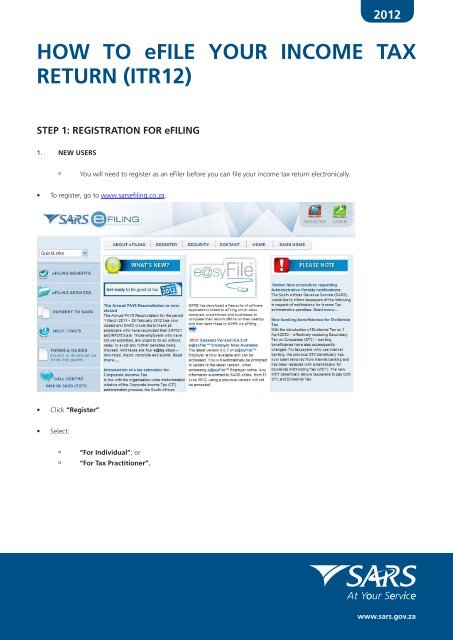Efiling guide
2012 HOW TO eFILE YOUR INCOME TAX RETURN (ITR12) STEP 1: REGISTRATION FOR eFILING 1. NEW USERS ú You will need to register as an eFiler before you can file your income tax return electronically. • To register, go to www.sarsefiling.co.za. • Click “Register” • Select: ú ú “For Individual”; or “For Tax Practitioner”. 1 | How to eFile your Income Tax Return (ITR12)
- Page 2 and 3: • Once you have read through and
- Page 4 and 5: • A Password Hint and security qu
- Page 6 and 7: • Open your income tax return by
- Page 8 and 9: website www.sars.gov.za. • The fo
- Page 10 and 11: Note 3: If you would like to remove
- Page 12 and 13: STEP 4: COMPLETING THE REMAINING PA
- Page 14 and 15: • Depending on the complexity of
- Page 16 and 17: • You will be asked “Are you su
2012<br />
HOW TO eFILE YOUR INCOME TAX<br />
RETURN (ITR12)<br />
STEP 1: REGISTRATION FOR eFILING<br />
1. NEW USERS<br />
ú<br />
You will need to register as an eFiler before you can file your income tax return electronically.<br />
• To register, go to www.sarsefiling.co.za.<br />
• Click “Register”<br />
• Select:<br />
ú<br />
ú<br />
“For Individual”; or<br />
“For Tax Practitioner”.<br />
1 | How to eFile your Income Tax Return (ITR12)
• Once you have read through and accepted the eFiling Terms and Conditions, check the “I Accept” box and then click<br />
“Continue” to proceed with your registration.<br />
• Select the “Individual” button to proceed with the registration.<br />
2 | How to eFile your Income Tax Return (ITR12)
• The following message will appear to confirm that the selection was correct. Select “OK” to continue with the individual<br />
registration and “Cancel” to register a different entity.<br />
• For an individual you will need to enter all your personal information in order to register as an eFiler. Ensure that all captured<br />
information is correct. You will need:<br />
ú<br />
ú<br />
ú<br />
ú<br />
ú<br />
ú<br />
ú<br />
ú<br />
ú<br />
Personal details<br />
ID number<br />
Tax Reference number<br />
Select, “Yes”, if you are registered for Provisional Tax<br />
Select whether you are married<br />
o “Out of community of property/not married”; or<br />
o “In community of property”.<br />
Preferred method of contact<br />
Address details<br />
Banking details<br />
Practitioner’s details, if applicable.<br />
• For Tax Practitioner you will need to select “Tax Practitioner”<br />
ú<br />
ú<br />
Complete your personal details<br />
Organisation information.<br />
• Complete your registration by choosing your Login Name and Password. Click on the “I” information button for further<br />
information about your login ad password rules.<br />
3 | How to eFile your Income Tax Return (ITR12)
• A Password Hint and security questions are required in the event that you forget your password. Verifying of the security pin<br />
is required.<br />
• Click “Register” and you will automatically receive your unique login name – which is the login you choose along with four<br />
digits.<br />
2. REGISTERED USERS<br />
• Simply login to eFiling using your existing Login Name and Password.<br />
ú<br />
If you have forgotten your Login Name and/or Password, click on the question mark icon.<br />
4 | How to eFile your Income Tax Return (ITR12)
Note: If the login and password details are incorrect, an error message will be displayed on the screen for the user.<br />
STEP 2: GETTING STARTED<br />
Remember – Do not submit supporting documentation to SARS, you must retain the documents for a period of five years<br />
should SARS require them in the future.<br />
1. THE INCOME TAX WORK PAGE<br />
• The Income Tax Return page is displayed when you login to eFiling. It is within this page that you request, complete, save and<br />
file your ITR12 return to SARS.<br />
ú<br />
A message will appear informing you that your ITR12 return has been generated and contains the latest information<br />
SARS has on record for you. Please read this and select “OK”.<br />
• If your ITR12 return has been issued to you, it will appear within the Income Tax Work Page, displayed within the grid.<br />
5 | How to eFile your Income Tax Return (ITR12)
• Open your income tax return by clicking on “ITR12”.<br />
ú<br />
If your ITR12 return has not been issued, this means that your registration information could not be verified against<br />
the SARS system. Please call the SARS Contact Centre on 0800 00 SARS (7277) to resolve the problem.<br />
• The Income Tax Work Page also provides you with the ability to obtain a preliminary calculation of your tax liability once you<br />
have completed your ITR12 return.<br />
ú<br />
ú<br />
Click on “Tax Calculator” to gain the preliminary indication of your likely assessment<br />
Use the “Tax Calculator” button only after you have completed your ITR12 return.<br />
• Before opening your ITR12 return, click the “Refresh IRP5 Data” to ensure your populated ITR12 return contains the most<br />
updated data, as supplied to SARS by your employer/pension fund.<br />
• If you have already submitted your ITR12 return to SARS via one of the alternative channels, you can update your eFiling<br />
profile to reflect your submission.<br />
ú<br />
ú<br />
Click “Manually submitted” to change the status of your ITR12 return to “Filed”<br />
You will be prompted to confirm the submission of your return, via any other channel except eFiling, as you will not<br />
be able to file after clicking “Manually submitted”.<br />
• Click “Request Historic Documents” which enables you to request a Statement of Account or a historic Assessment notice.<br />
ú<br />
ú<br />
Select “I want to request a historic Notice of Assessment”<br />
o Select the year, from 1999 – 2010<br />
o Select “Next”; or<br />
Select “I want to request a Statement of Account”<br />
o Select the period, for which you would like to receive your Statement of Account, either six months to<br />
o<br />
date or user defined date range and enter the dates as required<br />
Select “Request”.<br />
STEP 3: INCOME TAX RETURN (ITR12)<br />
• If you are using “Flash Player” to complete you ITR12 return, the following toolbar will appear:<br />
ú<br />
To navigate from page to page, either make use of the arrow keys on the keyboard or the blue arrow keys as<br />
indicated above.<br />
• If you are using “ADOBE Reader” to complete you ITR12 return, the following toolbar will appear, as per last year’s return:<br />
6 | How to eFile your Income Tax Return (ITR12)
• Open your income tax return by clicking on “ITR12”. A warning message regarding your banking details will be displayed.<br />
The warning message indicates that any changes to banking details will be verified before your banking profile is updated. It<br />
also states that any refund due to you (if applicable) will be processed after your banking details are received and verified. It<br />
also advises you that you may be required to visit a SARS branch to present supporting documents and that SARS will inform<br />
you of this if required. Once you have read the warning click “OK”.<br />
• A questionnaire is displayed as the first page of your ITR12 return. This is a wizard which will help you to create a customised<br />
ITR12 return. However, you only need to update the information if your tax affairs have changed over the past year, as your<br />
ITR12 return will be customised with the same fields that you requested last year. To add extra income and deductions sections<br />
to your ITR12 return, select the relevant options on the wizard. Once completed click “Create Form”.<br />
• A new question is included in the standard wizard of the form, relating to expenditure against the employer provided vehicle.<br />
If this section is selected, a container will be created on the form to be completed.<br />
• For a more detailed explanation of the various sections of the Income Tax Act No.58 of 1962 that will be applied during the<br />
assessment process of the ITR12 income tax returns, please refer to the ITR12 Comprehensive Guide published on the SARS<br />
7 | How to eFile your Income Tax Return (ITR12)
website www.sars.gov.za.<br />
• The following page of your ITR12 return is displayed with your personal information. You will notice that your residential<br />
address information is blank. As part of a standardisation process and for verification purpose, you need to enter your address.<br />
Note 1: The personal information must be that of the taxpayer and not those of the tax practitioner completing the return on<br />
behalf of a client.<br />
Note 2: Mandatory fields are shown with a red ring around the required fields. It means these fields must be completed.<br />
• Ensure all the information on the first page is correct and up-to-date.<br />
ú<br />
If you select “Married in community of property”, the following fields become mandatory:<br />
o Spouse initials<br />
o Spouse ID No.; or<br />
o Spouse Passport No<br />
o Passport Country.<br />
• If the populated information is incorrect, enter the correct information in the fields provided.<br />
• Changes to Banking Details<br />
• With effect from 1 July 2011 any changes to your banking details will be verified by SARS before your profile is updated.<br />
• SARS will notify you if you are required to visit a SARS branch to present supporting documentation.<br />
• If you are requested to present yourself at a SARS branch, the following documentation must be submitted in order for the<br />
banking detail changes to be effected:<br />
ú<br />
ú<br />
ú<br />
ú<br />
Original identity document/passport or affidavit to justify the absence of identity document/passport together with<br />
a temporary identity document/passport<br />
Certified copy of identity document or passport<br />
Original stamped bank statement depending on the bank format (in colour or on a bank letterhead) not more than<br />
three months old that confirms the account holder’s name, account number, account type, and branch code where<br />
applicable<br />
In the case where the taxpayer has opened a new bank account and cannot produce a bank statement:<br />
o An original letter from the bank on the bank’s letterhead with the bank stamp stating the date that the<br />
bank account was opened.<br />
8 | How to eFile your Income Tax Return (ITR12)
ú<br />
ú<br />
Original proof of residential address e.g. a municipal account/ telephone account of the taxpayer which is not more<br />
than three months old, reflecting the name and residential address of the taxpayer; or<br />
A confirmation of another individual’s or entity’s residential address, in which instance a CRA01 – Confirmation<br />
of Entity Residential Address form must be completed. The CRA01 can be obtained on the SARS website www.<br />
sars.gov.za, or may be obtained from your nearest SARS branch. In the case where the taxpayer does not own a<br />
property, but lives on the property of the Tribal Chief, the Acting Chief can complete the CRA01 or a signed letter<br />
indicating that the taxpayer resides on that property will be acceptable.<br />
• There are certain exceptional circumstances under which SARS will allow verification of banking details to be done by a person<br />
who is not the account holder and who has power of attorney. Such a person will still have to visit a SARS branch with the<br />
relevant supporting documentation depending on the exceptional circumstances.<br />
ú<br />
The exceptional circumstances are:<br />
o<br />
o<br />
o<br />
o<br />
o<br />
Any estate due to death or sequestration<br />
Taxpayer who is incapacitated / terminally ill<br />
Taxpayer who is a non-resident (emigrant, expatriate, foreigner and temporarily outside the Republic)<br />
Taxpayer who is imprisoned<br />
Taxpayer is a minor.<br />
• For a list of supporting documentation required for these exceptional circumstances, refer to the SARS website www.sars.<br />
gov.za > I want to > Change my bank details<br />
ú<br />
Joint bank account – Where a joint bank account is held with another person, both members of the joint account<br />
are required to present themselves at the SARS branch to have their details verified before SARS can accept the<br />
change of banking details.<br />
• Banking detail changes cannot be made via:<br />
ú<br />
ú<br />
ú<br />
ú<br />
E-mail<br />
Fax<br />
Post<br />
The SARS Contact Centre.<br />
• Should you require any further information concerning banking detail changes, you can:<br />
ú Go to the SARS website www.sars.gov.za > I want to > Change my bank details<br />
ú Visit your nearest SARS branch<br />
ú Call the SARS Contact Centre on 0800 00 SARS (7277).<br />
REMEMBER: Without accurate bank details SARS cannot issue you a refund, where this is due.<br />
ú<br />
A warning message will appear to inform you that all changes to your banking details will be verified before<br />
updating your banking profile. Once you have read the information click “OK” and then select the relevant bank<br />
name from the displayed list.<br />
9 | How to eFile your Income Tax Return (ITR12)
Note 3: If you would like to remove the left hand menu to make the screen bigger, click on the double arrow in the top right<br />
hand corner. Also, if you click on the zoom percentage arrow and click on “Fit Width” it will enlarge the screen.<br />
• If you have no local savings or cheque account, select “No local savings or cheque account declaration” box.<br />
ú<br />
ú<br />
ú<br />
Select “Yes” or “No” to answer the question on the declaration<br />
Select the relevant reason for no savings or cheque bank account<br />
Mark the agreement statement box with “X”.<br />
• You will be required to complete the declaration for no local savings/cheque account.<br />
• Please note: If you indicated that you do not have a local savings or cheque account and later this is found to be incorrect,<br />
SARS will impose administrative penalties of up to R16000 depending on your taxable income.<br />
• You are reminded to your check banking details if the system identifies that you have filed incorrect banking account number.<br />
• To correct your banking account number:<br />
▫<br />
▫<br />
Click “Correct Banking Details” to rectify the account number; or<br />
Click “Continue” if you certain are that your banking details are correct:<br />
o If you choose to continue and your banking details are incorrect, your return will not be filed but will be<br />
saved until you correct the banking details.<br />
10 | How to eFile your Income Tax Return (ITR12)
2012<br />
• If the banking details are incorrect the status of the return will be displayed as “Saved with invalid bank details”.<br />
▫<br />
Capture your correct banking details and file the return.<br />
Remember – check the status of your return to ensure that it reflects as filed.<br />
• Compare your IRP5/IT3 (a) certificate(s) received to the populated information provided on your ITR12 return.<br />
• Where your employer/pension fund has not submitted your IRP5/IT3 (a) information to SARS, your ITR12 return will not be<br />
populated. You have two options:<br />
ú<br />
ú<br />
Click on “Save Return” and try again later<br />
Enter the information yourself in the fields provided.<br />
• To try again later, save your partially completed ITR12 return and login at a later stage to check if your IRP5/IT3(a) information<br />
has been updated. You do this by clicking “Refresh IRP5 data” to ensure your ITR12 return contains the most up-to-date<br />
information provided to SARS.<br />
• If you choose to file your ITR12 return when all your IRP5/IT3(a) information has not been submitted by your employer/pension<br />
fund(s), your assessment may be delayed and you may be required to submit supporting documentation.<br />
11 | How to eFile your Income Tax Return (ITR12)
STEP 4: COMPLETING THE REMAINING PARTS OF THE INCOME TAX RETURN (ITR12)<br />
• Depending on which of the wizard options were selected, sections on additional income and deductions must be completed,<br />
were applicable.<br />
Please note: Medical deductions in respect of a person with a disability – As a result of a change in legislation, an ITR-DD<br />
form, Confirmation of diagnosis of disability for an individual taxpayer, which is available on the SARS website<br />
www.sars.gov.za, has been designed and contains the criteria for the diagnosis of disability. These legislative changes are effective<br />
from 1 March 2009 and are applicable for the 2012 year of assessment.<br />
• For further assistance, please refer to the Tax Guide on the Deduction of Medical Expenses available on the SARS website<br />
www.sars.gov.za.<br />
STEP 5: FILE YOUR INCOME TAX RETURN (ITR12)<br />
• At any stage you can save your ITR12 return before filing it by clicking on “Save Return”. Once you have captured all the<br />
information on your ITR12 return and you are ready to submit it to SARS, simply click “File”.<br />
• When you click “File”, your ITR12 return will be submitted to SARS. eFiling will check the correctness of specific information.<br />
Where information is incorrect and/or incomplete, eFiling will prompt you to correct the captured information before your<br />
ITR12 return can be submitted.<br />
12 | How to eFile your Income Tax Return (ITR12)
Note: If you would like to change any information on your return after you have filed, click on “Request Correction’ on the<br />
Income Tax Work Page. Your return will appear and you can make the necessary changes and resubmit.<br />
• You will receive confirmation when your ITR12 return has been filed.<br />
• Once you click “Continue”, a button will appear on the Income Tax Work Page, enabling you to query the status of your<br />
ITR12 return.<br />
• This is an example of a status report:<br />
STEP 6: USING THE TAX CALCULATOR TO CHECK FOR ACCURACY<br />
• Before filing your ITR12 return to SARS, we recommend that you check your return for accuracy using the tax calculator<br />
function which will provide you with an indication of your expected assessment. If the result is significantly different from<br />
what you are expecting, you may have made an error in completing your return. To use the tax calculator, save your return<br />
(“Save Return”) and click on “Tax Calculator”.<br />
13 | How to eFile your Income Tax Return (ITR12)
• Depending on the complexity of your return, either a standard or complex calculation will be performed. Pictured is an<br />
example of a standard calculation. If the complex calculation is performed, the results may only be available within 72 hours.<br />
• This version will be saved as is available on the work page under “Calculation results”. If you make changes on your return<br />
subsequent to this, a message will appear giving you the option to re-calculate.<br />
STEP 7: VIEW YOUR ASSESSMENTS (ITA34) AND STATEMENT OF ACCOUNT (ITSA)<br />
• Once your ITR12 return has been assessed by SARS, the ITA34 will appear under Notice of Assessment. Click on “ITA34” to<br />
view the assessment.<br />
• If you wish to view your history of transactions with SARS, you must request a Statement of Account. Click “Request Historic<br />
Notice”.<br />
• Select the year for which you would like to view historic transactions.<br />
• Choose the option for request of statement of account and then click “Next”.<br />
14 | How to eFile your Income Tax Return (ITR12)
• Select the period, for which you would like to receive your Statement of Account and then click “Request”.<br />
• A message will be displayed to indicate that the Statement of Account is being requested from SARS and the screen below<br />
indicates that the request has been submitted successfully.<br />
• Click on the link provided to view your statement of account.<br />
• The Statement of Account can also be viewed on the Income Tax Work page.<br />
STEP 8: OBJECTING TO YOUR ASSESSMENT<br />
• If you object to the calculated assessment received from SARS, click “Dispute”.<br />
• Select<br />
ú<br />
ú<br />
“I would like to file a Notice of Objection”; or<br />
“I would like to file a Notice of Appeal”.<br />
15 | How to eFile your Income Tax Return (ITR12)
• You will be asked “Are you sure you want to create a new dispute”, Select “OK”.<br />
• The NOO1 - Notice of Objection form, or NOA1 - Notice of Appeal, will open.<br />
NOO1 - Notice of Objection form<br />
NOA1 - Notice of Appeal<br />
16 | How to eFile your Income Tax Return (ITR12)
Note: Mandatory fields are shown with a red ring around the required fields<br />
• Complete the form, and select “File”.<br />
• For more information on the dispute process, please refer to www.sars.gov.za > All publications > Taxes - Operating Procedures<br />
- Income Tax and then click on “More”.<br />
STEP 9: OBTAINING HELP<br />
• Should you require any further assistance, you can:<br />
ú<br />
ú<br />
Call the SARS Contact Centre on 0800 00 SARS (7277) where the operating hours are: 08:00 - 17:00 on weekdays<br />
(excluding Wednesdays, which are from 09:00 to 17:00). The Contact Centre is closed on weekends and public<br />
holidays<br />
Visit your local SARS branch.<br />
17 | How to eFile your Income Tax Return (ITR12)