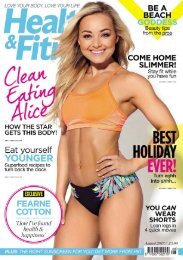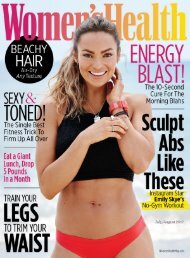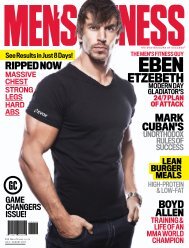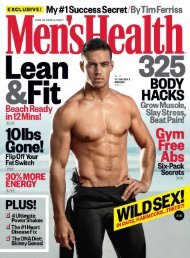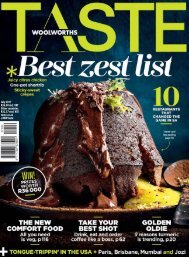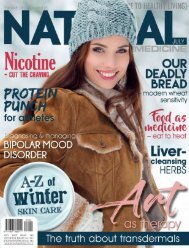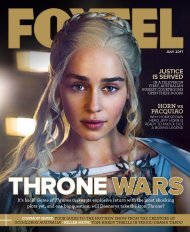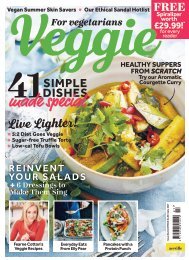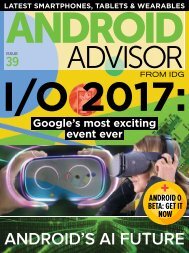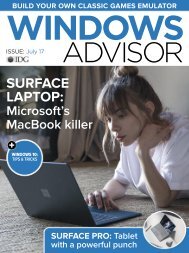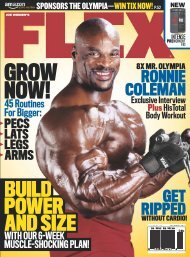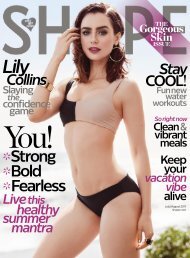You also want an ePaper? Increase the reach of your titles
YUMPU automatically turns print PDFs into web optimized ePapers that Google loves.
Traffic Trails<br />
STEP BY STEP Be a trailblazer<br />
How to set up your DSLR for a series of long-exposure light trails<br />
01 Get set up<br />
Fix your DSLR to a tripod. Look for an angle where the<br />
winding road begins close up then recedes into the<br />
distance, as this’ll make more interesting lines than,<br />
say, a side-on view. Try a low-down or high-up view, and<br />
frame loosely to account for different-height vehicles.<br />
02 Switch to manual<br />
Rather than shooting in pitch dark, try just after sunset<br />
so there’s still detail in the sky. Even so, autofocus can<br />
struggle to lock on in low light, so focus on a point a<br />
third of the way into the scene, then switch to manual<br />
focus to lock it. This’ll prevent hunting between frames.<br />
Using<br />
Manual<br />
exposure<br />
If you find you usually<br />
stick to the auto exposure<br />
modes, a project like<br />
this offers a gentle<br />
introduction to Manual<br />
exposure mode. In order<br />
to get the long shutter<br />
speeds we need, we<br />
have to adjust our other<br />
exposure settings to<br />
compensate. Firstly<br />
we can use a high<br />
f-number like f/16. This<br />
decreases the size of the<br />
opening in the lens and<br />
restricts the flow of light.<br />
Secondly, we can use a<br />
low sensitivity, such as<br />
ISO100, so the sensor<br />
requires more light for a<br />
correct exposure. Both<br />
factors help to restrict<br />
the amount of light,<br />
which means we can use<br />
a longer shutter speed<br />
that will blur any motion.<br />
03 Set your exposure<br />
Switch your DSLR to Manual exposure mode. All<br />
scenes are different, but here’s a good starting point<br />
for exposure: set the aperture to f/16, shutter speed<br />
30 secs and ISO100. If the image is too bright or<br />
dark, try adjusting the aperture until you’re happy.<br />
05 Combine several images<br />
Open the images you want to use (we blended seven) in<br />
Photoshop. Choose one frame as the base image, then<br />
go to another image, Select All (Cmd/Ctrl+A), Copy<br />
(Cmd/Ctrl+C) then go back to the base image and<br />
Paste (Cmd/Ctrl+V). Repeat for all the other images.<br />
04 Time it right<br />
Shoot lots of frames as vehicles zoom by. Differences<br />
in height make the trails more varied (as will flashing<br />
lights, which appear as dashes). Take care not to nudge<br />
the camera between shots, as we need all the frames<br />
to be in alignment if we intend to blend them together.<br />
06 Blend the layers<br />
Go to the Layers panel (Window>Layers) then change<br />
the blending mode of all layers to Lighten, which<br />
effectively overlays the trails on top of one another.<br />
If any other areas, like the sky, look messy, use a layer<br />
mask or the eraser to remove them from the mix.<br />
Quick Tip!<br />
Use a 2-sec selftimer<br />
drive mode<br />
if you don’t have a<br />
remote control so<br />
you can start the<br />
exposure without<br />
nudging the<br />
camera<br />
The Canon Magazine 57