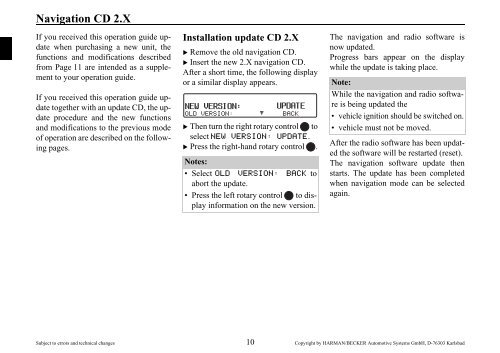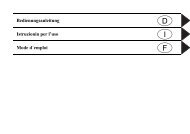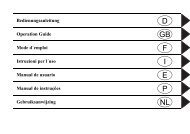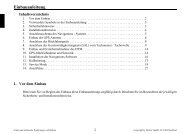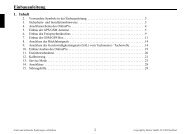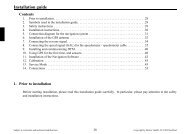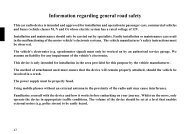Update Manual - Harman/Becker Automotive Systems GmbH
Update Manual - Harman/Becker Automotive Systems GmbH
Update Manual - Harman/Becker Automotive Systems GmbH
Create successful ePaper yourself
Turn your PDF publications into a flip-book with our unique Google optimized e-Paper software.
Navigation CD 2.X<br />
Navigation mode<br />
If you received this operation guide update<br />
when purchasing a new unit, the<br />
functions and modifications described<br />
from Page 11 are intended as a supplement<br />
to your operation guide.<br />
If you received this operation guide update<br />
together with an update CD, the update<br />
procedure and the new functions<br />
and modifications to the previous mode<br />
of operation are described on the following<br />
pages.<br />
Installation update CD 2.X<br />
X Remove the old navigation CD.<br />
X Insert the new 2.X navigation CD.<br />
After a short time, the following display<br />
or a similar display appears.<br />
X Then turn the right rotary control to<br />
select NEW VERSION: UPDATE.<br />
X Press the right-hand rotary control .<br />
Notes:<br />
• Select OLD VERSION: BACK to<br />
abort the update.<br />
• Press the left rotary control to display<br />
information on the new version.<br />
The navigation and radio software is<br />
now updated.<br />
Progress bars appear on the display<br />
while the update is taking place.<br />
Note:<br />
While the navigation and radio software<br />
is being updated the<br />
• vehicle ignition should be switched on.<br />
• vehicle must not be moved.<br />
After the radio software has been updated<br />
the software will be restarted (reset).<br />
The navigation software update then<br />
starts. The update has been completed<br />
when navigation mode can be selected<br />
again.<br />
Subject to errors and technical changes 10 Copyright by HARMAN/BECKER <strong>Automotive</strong> <strong>Systems</strong> <strong>GmbH</strong>, D-76303 Karlsbad
Modifications to navigation<br />
mode<br />
The following modifications have been<br />
made to navigation mode or the following<br />
new functions have been added.<br />
• Navigation CDs<br />
• Displaying/changing settings during<br />
route guidance<br />
Navigation CDs<br />
You will be supplied with four navigation<br />
CDs.<br />
These CDs contain a digitised road map.<br />
• CD 1 contains the data covering:<br />
Denmark, Great Britain, Finland, Ireland,<br />
Norway and Sweden.<br />
• CD 2 contains the data covering:<br />
Austria, Belgium, Denmark, Germany,<br />
Liechtenstein, Luxembourg, the<br />
Netherlands and Switzerland.<br />
• CD 3 contains the data covering:<br />
Andorra, Belgium, France, Luxembourg,<br />
Portugal and Spain.<br />
• CD 4 contains the data covering:<br />
Austria, the Czech Republic, Italy,<br />
Liechtenstein, Monaco, San Marino,<br />
Slovakia, Switzerland and the Vatican<br />
City.<br />
Navigation CD 2.X<br />
In addition to the countries listed above,<br />
all the CDs also contain the complete<br />
trunk road network of the digitised area<br />
of Europe.<br />
Motorways, federal and regional roads,<br />
as well as district roads are stored for the<br />
countries included on the individual<br />
CDs. Larger cities and communities are<br />
comprehensively covered. For smaller<br />
towns and communities, the regional<br />
and unclassified roads or access roads<br />
and the town centres are included.<br />
One-way streets, pedestrian zones, turn<br />
bans and other traffic regulations are<br />
taken into account as far as possible.<br />
Note:<br />
There may be discrepancies between<br />
the data on the navigation CD and the<br />
actual local situation, due to continual<br />
changes to road systems and their traffic<br />
regulations.<br />
Subject to errors and technical changes 11 Copyright by HARMAN/BECKER <strong>Automotive</strong> <strong>Systems</strong> <strong>GmbH</strong>, D-76303 Karlsbad
Navigation CD 2.X<br />
Note:<br />
For Norway, Sweden, Finland, the<br />
Czech Republic and Denmark, Nonverified<br />
data has been used to achieve<br />
a high depth of digitisation; i.e. with<br />
this data, the navigation system cannot<br />
refer to information such as motorway,<br />
trunk road, 30 zone, one-way street or<br />
other traffic regulations, as this is not<br />
recorded.<br />
All roads can be used, but optimum<br />
route guidance cannot be guaranteed.<br />
Navigation with four European<br />
CDs<br />
3<br />
Subject to errors and technical changes 12 Copyright by HARMAN/BECKER <strong>Automotive</strong> <strong>Systems</strong> <strong>GmbH</strong>, D-76303 Karlsbad<br />
1<br />
5<br />
6<br />
7<br />
2<br />
4<br />
1 Area covered by CD<br />
1.<br />
2 Area covered by CD<br />
2.<br />
3 Area covered by CD<br />
3.<br />
4 Area covered by CD<br />
4.<br />
5 Overlapping area<br />
covered by CD 1<br />
and CD 2.<br />
6 Overlapping area<br />
covered by CD 2<br />
and CD 3.<br />
7 Overlapping area<br />
covered by CD 2<br />
and CD 4.
For example, if you want navigation<br />
guidance from a town which is only covered<br />
by CD 2 (CD 2 has been inserted) to<br />
a town which is only covered by CD 3<br />
enter the destination as follows. Select<br />
the country of destination. Then enter<br />
the town required. You can now select<br />
the town centre and start route guidance.<br />
You will then be guided to the centre of<br />
the town required. As soon as you have<br />
left the last trunk road before your destination,<br />
OFFROAD and a direction arrow<br />
will be displayed. In this case, the direction<br />
arrow indicates the linear direction<br />
to the selected town centre.<br />
If you would like to be directed to a particular<br />
road at the destination you can, as<br />
soon as you are on a trunk road (or in the<br />
area completely covered by CD 3), insert<br />
CD 3, enter the exact address of the<br />
destination and begin guidance to this<br />
road.<br />
Notes:<br />
• If you know your way around the<br />
town you are starting out from well<br />
you could insert CD 3 from the beginning<br />
and enter the exact destination<br />
address. The system will then show<br />
OFFROAD and a direction arrow until<br />
you reach a trunk road. In this case,<br />
the direction arrow always indicates<br />
the linear direction to the nearest<br />
trunk road.<br />
To prevent OFFROAD being displayed,<br />
you can insert CD 2 after the route<br />
has been calculated. Guidance then<br />
takes place in the usual way.<br />
• When the different CDs are changed<br />
you will be shown the message<br />
CHANGE MAP DATA?. Confirm this<br />
message by pressing the right rotary<br />
control . A progress indicator is<br />
displayed while the map data is being<br />
loaded. You can enter the required<br />
destination once the progress indicator<br />
has disappeared.<br />
Navigation CD 2.X<br />
Displaying/changing settings<br />
during route guidance<br />
X During route guidance, press the left<br />
rotary control .<br />
X Press the multifunction button.<br />
The current settings are displayed in a list.<br />
You can display or change the following<br />
settings:<br />
• ROUTE:<br />
Stipulations on the method of route<br />
calculation.<br />
• ETA:<br />
Method of calculating the estimated<br />
time of arrival.<br />
Subject to errors and technical changes 13 Copyright by HARMAN/BECKER <strong>Automotive</strong> <strong>Systems</strong> <strong>GmbH</strong>, D-76303 Karlsbad
Navigation CD 2.X<br />
• DURATION:<br />
Setting as to whether ETA, the current<br />
time or the remaining travel time<br />
should be displayed on the right side<br />
of the display during navigation.<br />
• MOTORWAY:<br />
Stipulation as to whether the route is<br />
calculated with or without motorways.<br />
• FERRY:<br />
Stipulation as to whether the route is<br />
calculated with or without ferries.<br />
• TOLL:<br />
Stipulation as to whether the route is<br />
calculated with or without toll roads.<br />
• SPEEDLIMITS:<br />
Setting to stipulate whether speed limits<br />
are to be displayed during navigation.<br />
X Scroll through the list of settings by<br />
turning the right rotary control .<br />
X To change a setting select the required<br />
entry and press the right rotary<br />
control .<br />
After 8 seconds without operation, or if<br />
the button is pressed, the system<br />
returns to the route guidance display.<br />
The changes are then active.<br />
Note:<br />
After changing some settings (ROU-<br />
TE:, MOTORWAY:, FERRY: and<br />
TOLL:) Indianapolis has to recalculate<br />
the route. You may then have to insert<br />
the navigation CD.<br />
Changing ROUTE:<br />
X Select ROUTE: in the settings and<br />
press the right-hand rotary control .<br />
X Then turn the right rotary control<br />
to select the required route calculation<br />
method.<br />
X The setting is accepted by pressing the<br />
right rotary control .<br />
The list of settings is displayed again.<br />
Note:<br />
Further information on the setting options<br />
can be found under “Selecting route<br />
settings” in the full operating guide.<br />
Subject to errors and technical changes 14 Copyright by HARMAN/BECKER <strong>Automotive</strong> <strong>Systems</strong> <strong>GmbH</strong>, D-76303 Karlsbad
Changing ETA:<br />
X Select ETA: in the settings and press<br />
the right-hand rotary control .<br />
X Then turn the right rotary control<br />
to select the required setting.<br />
X The setting is accepted by pressing the<br />
right rotary control .<br />
The list of settings is displayed again.<br />
Note:<br />
Further information on the setting options<br />
can be found under “Influencing the<br />
calculation of ETA” in the full operating<br />
guide.<br />
Changing DURATION:<br />
X Select DURATION: in the settings<br />
and press the right-hand rotary<br />
control .<br />
X Then turn the right rotary control<br />
to select the required setting.<br />
X The setting is accepted by pressing the<br />
right rotary control .<br />
The list of settings is displayed again.<br />
Note:<br />
Further information on the setting options<br />
can be found under “Setting the time<br />
display” in the full operating guide.<br />
Navigation CD 2.X<br />
Changing MOTORWAY:, FERRY: or<br />
TOLL<br />
X Select MOTORWAY:, FERRY: or<br />
TOLL: in the settings and press the<br />
right-hand rotary control .<br />
Setting FERRY: is shown here as an example.<br />
X By turning the right rotary control ,<br />
select either WITH or WITHOUT.<br />
X The selection is accepted by pressing<br />
and holding the right rotary<br />
control .<br />
The list of settings is displayed again.<br />
Note:<br />
Further information on the setting options<br />
can be found under “Selecting route<br />
settings” in the full operating guide.<br />
Subject to errors and technical changes 15 Copyright by HARMAN/BECKER <strong>Automotive</strong> <strong>Systems</strong> <strong>GmbH</strong>, D-76303 Karlsbad
Navigation CD 2.X<br />
Changing SPEEDLIMITS:<br />
X Select SPEEDLIMITS: in the settings<br />
and press the right-hand rotary<br />
control .<br />
X By turning the right rotary control ,<br />
select either ON or OFF.<br />
X The selection is accepted by pressing<br />
and holding the right rotary<br />
control .<br />
The list of settings is displayed again.<br />
Note:<br />
Further information on the setting options<br />
can be found under “Switching the<br />
speed limits display on/off” in the full<br />
operating guide.<br />
Modifications to the user settings<br />
The following modifications have been<br />
made to the user settings<br />
Display brightness (Lum)<br />
With this function, the brightness of the<br />
display can be set.<br />
X To set, call up the user menu.<br />
X Press the multifunction button.<br />
X Use the right-hand rotary control<br />
to select between 0 (dark) or 8 (light).<br />
The setting is stored automatically.<br />
Addition to MP3 mode<br />
Audio playback via an optional<br />
Apple iPod<br />
Notes:<br />
• The iPod, the iPod mini and the<br />
iPod photo are portable MP3 players<br />
from Apple, with a hard disk as<br />
a storage medium.<br />
• Apple, the Apple logo and iPod are<br />
Apple Computer, Inc. trademarks, registered<br />
in the USA and in other<br />
countries.<br />
Instead of a CD player you can connect<br />
an Apple iPod MP3 player to the<br />
Indianapolis and operate it via the<br />
Indianapolis.<br />
The following Apple iPod series devices<br />
are supported:<br />
• iPod 3rd generation<br />
• iPod 4th generation<br />
• iPod mini<br />
• iPod photo<br />
Subject to errors and technical changes 16 Copyright by HARMAN/BECKER <strong>Automotive</strong> <strong>Systems</strong> <strong>GmbH</strong>, D-76303 Karlsbad
To connect an iPod to the Indianapolis<br />
you will need the <strong>Becker</strong> Remote-Kit,<br />
which is available as an optional extra.<br />
The <strong>Becker</strong> Remote-Kit comes with<br />
connection and operating instructions.<br />
More information can be found under<br />
www.becker.de.<br />
Note:<br />
If the connecting cable is attached to the<br />
Indianapolis, it is not possible to attach<br />
a CD changer or a steering wheel remote<br />
control adapter.<br />
Navigation CD 2.X<br />
Subject to errors and technical changes 17 Copyright by HARMAN/BECKER <strong>Automotive</strong> <strong>Systems</strong> <strong>GmbH</strong>, D-76303 Karlsbad