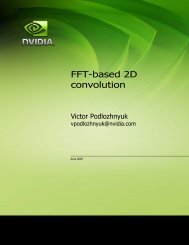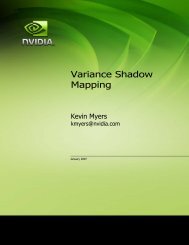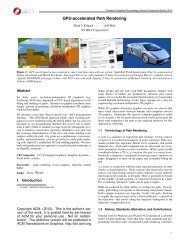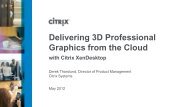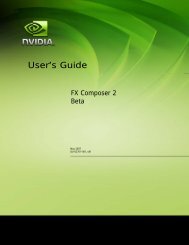Vertical Sync - Nvidia
Vertical Sync - Nvidia
Vertical Sync - Nvidia
You also want an ePaper? Increase the reach of your titles
YUMPU automatically turns print PDFs into web optimized ePapers that Google loves.
S0341 - See the Big Picture<br />
Scalable Visualization Solutions for System Integrators<br />
Doug Traill - dtraill@nvidia.com /QuadroSVS@nvidia.com
SVS Solutions<br />
MOSAIC<br />
G<strong>Sync</strong>
Three (3) things that I want you learn<br />
� MOSAIC – Application Scalability<br />
� <strong>Sync</strong>hronization – Focus to on the image and not the<br />
artifects artifacts<br />
� Visual Acuity – ultra high resolution “retina” displays.
Quadro Features for System Integrators
MOSAIC Technologies<br />
�<br />
�<br />
Without Mosaic: 4 Independent Displays<br />
With Mosaic: Single Unified Desktop & Taskbar
Mosaic Features<br />
Scale with Quadro and NVS Solutions<br />
Key Features<br />
• Easy Configuration<br />
• Unified Desktop (up to 8 display devices*)<br />
• Application Spanning<br />
• Taskbar Spanning<br />
• Bezel Correction<br />
• Windows 7 + Linux Support<br />
* All displays require matching timings and resolution
Premium Mosaic Features<br />
Available with high-end Quadro solutions<br />
Additional Premium Features<br />
• Seamless Display<br />
• Projector Overlap<br />
• Stereo Support<br />
• Quadro G-<strong>Sync</strong> Support<br />
• Linux and Windows Vista, XP and 7 Support<br />
• NEW API Support for Warp + Intensity Correction<br />
Single or Dual Quadro Plex<br />
Single or SLI:<br />
Quadro 5000, 6000
NV-WARP – Warp + Intensity API<br />
Wednesday Room A1 – 10.00am Warping + Blending for Seamless Displays<br />
Image courtesy of Joachim Tesch<br />
- Max Planck Institute for Biological Cybernetics<br />
SDK – Available to<br />
Registered Developers<br />
� Sample SDK<br />
� Three function calls<br />
� NVAPI<br />
� Win7 only<br />
3 rd party applications<br />
� Full Auto-calibration system<br />
� Premium MOSAIC support<br />
� Win 7 only
Certified Platforms for Dual QUADRO 5000/6000<br />
Premium MOSAIC<br />
HP Z800/Z820<br />
Dual Quadro5000/6000<br />
Dell T7500<br />
Dual Quadro5000/6000<br />
Lenovo D20/C20<br />
Dual Quadro5000/6000<br />
Fujitsu R670/R570<br />
Dual Quadro5000/6000<br />
http://www.nvidia.com/object/quadro_sli_compatible_systems.html
Certified Quadro Plex Platforms<br />
� Most workstation/server class platforms support single<br />
Quadro Plex<br />
� Most can support Dual Quadro Plex<br />
� Test suite for system builders to certify Quadro Plex.<br />
http://www.nvidia.com/page/quadroplex_certified_platforms.html
Differences between Premium Mosaic + Mosaic<br />
� Frame <strong>Sync</strong>hronization<br />
— <strong>Vertical</strong> <strong>Sync</strong> – to a common timing - without a physical connection between<br />
cards there is no method for having a common sync<br />
� Effect is tearing<br />
— Stereo<br />
� Without frame sync don’t have method for sync left/right eye between GPUS<br />
— Overlap<br />
� Without frame sync tearing would be most noticeable in a blend region.<br />
� We disable this feature so tearing is not shown.
No Frame <strong>Sync</strong><br />
t0 t0<br />
GPU 0 - Display 0 GPU - Display 1<br />
t0<br />
t0+t1 t0+t1<br />
GPU 0 - Display 0 GPU - Display 1<br />
• <strong>Vertical</strong> <strong>Sync</strong> is the pulse that indicates the start of the display refresh.<br />
• To avoid tearing on a single screen the application swap buffers are<br />
synced to vertical sync.<br />
• Although all four displays may have the same refresh rate – vertical sync<br />
start between 2 GPUs will be different.<br />
• This can result in tearing between displays.<br />
t0 + t1
Frame <strong>Sync</strong> – on SLI Mosaic<br />
t0 t0<br />
GPU 0 - Display 0 GPU - Display 1<br />
t0<br />
t0 t0<br />
GPU 0 - Display 0 GPU - Display 1<br />
• Framelock provides a common sync signal between graphics cards to insure the<br />
vertical sync pulse starts at a common start.<br />
• This is commonly referred to as Frame <strong>Sync</strong>hronization<br />
• On SLI Mosaic in a workstation – Framelock signal is provided across the SLI Bridge.<br />
• Between Dual Quadro Plex’s framelock signal is provided between the CAT5 cable<br />
t0
Let the OS manage multiple displays<br />
(1) Rendering occurs on<br />
one GPU<br />
GPU GPU<br />
App<br />
Displays<br />
(2) Pixels are copied across PCIe<br />
bus to the other GPU for display
Let the Application manage multiple<br />
displays<br />
(1) Rendering occurs on<br />
one GPU<br />
GPU GPU<br />
App<br />
Displays<br />
(2) Pixels are copied across PCIe<br />
bus to the other GPU for display
Application with GPU Affinity<br />
Wednesday 9.00am Programming Multi-GPUs for Scalable Rendering<br />
Application needs to be multi-threaded<br />
(4 Draw threads)<br />
Displays<br />
GPU GPU<br />
GPU<br />
Affinity<br />
App<br />
GPU<br />
Affinity<br />
G<strong>Sync</strong>II<br />
card<br />
GsyncII Card needed for framelock<br />
Needs be programmed using GPU Affinity (nvidia<br />
extensions) for Max performance<br />
Application should use NV swap groups<br />
to sync swap buffer between GPUs
MOSAIC – hides the complexity from the<br />
application<br />
In MOSAIC mode driver works in Broadcast mode to GPUs
NVIDIA Control Panel<br />
Order in which commands<br />
are applied can matter<br />
(1) Manage 3D Settings<br />
Profile<br />
Stereo<br />
Vsync etc<br />
(2) Set Resolution<br />
(3) Set MOSAIC and/or<br />
<strong>Sync</strong>hronization
Configure Mosaic
ows<br />
Understanding Topologies<br />
� MOSAIC uses Grids to Topology<br />
� Grid is numbered by TOP ROW – left to right<br />
columns<br />
1 2 3 4<br />
rows<br />
columns<br />
1 2<br />
3 4
Port numbers – QuadroPlex 7000<br />
GPU 1<br />
GPU 0<br />
1<br />
0<br />
GPU 0<br />
1 0<br />
GPU 1<br />
Amber LED indicates the primary GPU (0)<br />
Right hand port = is the primary port (0)<br />
We can describe each port by (GPU,Port) number<br />
1<br />
1<br />
0<br />
0<br />
Amber LED appears at POST
Relating Ports to Grid<br />
1,1<br />
0,1<br />
1,0<br />
0,0<br />
1 2<br />
0,0 0,1<br />
1,0 1,1<br />
3 4<br />
configureMosaic.exe set rows=2 cols=2<br />
configureMosaic.exe set rows=2 cols=2 out=0,0 out=0,1 out=1,0 out=1,1<br />
1 2 3 4
1 2 3 4<br />
0,0 0,1<br />
1x4 Grid<br />
1,0 1,1<br />
configureMosaic.exe set rows=1 cols=4<br />
1 2<br />
0,0 1,0<br />
1x2 Grid<br />
configureMosaic.exe set rows=1 cols=2<br />
1<br />
2<br />
0,0<br />
1,0<br />
2x1 Grid<br />
configureMosaic.exe set rows=2 cols=1<br />
1 2<br />
1,0 1,1<br />
2x2 Grid<br />
3 4<br />
0,0 0,1<br />
configureMosaic.exe set rows=2 cols=2<br />
1 2 3<br />
0,0 0,1<br />
1x3 Grid<br />
1,0<br />
configureMosaic.exe set rows=1 cols=3
Passive Stereo<br />
R<br />
Right Eye Left Eye<br />
L<br />
1 2<br />
1 2<br />
0,0 1,0<br />
0,1 1,1<br />
3D Settings<br />
1<br />
2<br />
Left Eye<br />
0,0<br />
1,0<br />
1x2 Grid 2x1 Grid<br />
1<br />
2<br />
Right Eye<br />
configureMosaic.exe set rows=1 cols=2 passivestereo configureMosaic.exe set rows=2 cols=1 passivestereo<br />
0,1<br />
1,1
Port layout for SLI workstation<br />
0,0 0,1<br />
1,0 1,1<br />
Layout for HP Z800 – other workstations may vary Only two connections per GPU !<br />
Master - PCI Slot 2<br />
Blank<br />
PCI Slot 4
Port layout for SLI workstation<br />
Layout for HP Z800 – other workstations may vary<br />
0,0 0,1<br />
1,0 1,1<br />
Only two connections per GPU !<br />
Verifying outputs<br />
only 0,0 on<br />
configuremosaic set rows=1, cols=1 out=0,0<br />
only 0,1 on<br />
configuremosaic set rows=1, cols=1 out=0,1<br />
only 1,0 on<br />
configuremosaic set rows=1, cols=1 out=1,0<br />
only 1,1 on<br />
configuremosaic set rows=1, cols=1 out=1,1
Port layout for SLI workstation<br />
Layout for HP Z800 – other workstations may vary<br />
0,0 0,1<br />
1,0<br />
1,1<br />
Only two connections per GPU !<br />
DVI port is always primary on card – if used !
Dual Quadro Plex<br />
Secondary<br />
Primary<br />
GPU 3<br />
GPU 2<br />
GPU 1<br />
GPU 0<br />
3,1<br />
2,1<br />
1,1<br />
3,0<br />
2,0<br />
1,0<br />
0,1 0,0<br />
DHIC<br />
• DHIC required for SLI Mosaic > 4 displays<br />
• Amber LED – indicates master<br />
• Framelock<br />
• RJ45 between GsyncII cards
1 2 3 4<br />
0,0 0,1<br />
5 6 7 8<br />
1,0 1,1<br />
<strong>Nvidia</strong> Control Panel 2x4 Grid<br />
2,0 2,1<br />
3,0 3,1<br />
configureMosaic set rows=2 cols=4 out=0,0 out=0,1 out=2,0 out=2,1 out=1,0 out=1,1 out=3,0 out=3,1<br />
1 2 3 4<br />
0,0 0,1<br />
5 6 7 8<br />
2,0 2,1<br />
2x4 Grid<br />
configureMosaic set rows=2 cols=4<br />
1,0 1,1<br />
3,0 3,1
2 Channel Overlap<br />
180 pixel overlap<br />
configureMosaic.exe set rows=1 cols=2 overlap=180,0
Blending 4K Projectors<br />
0 pixel<br />
overlap<br />
180 pixel<br />
overlap<br />
0 pixel<br />
overlap<br />
configureMosaic.exe set rows=2 cols=4 overlapcol=0,180,0
Portrait Mode – Win 7 only<br />
1 2 3 4<br />
0,0 0,1 2,0 2,1<br />
configureMosaic set rows=1 cols=4 rotate=90<br />
Valid Rotate values<br />
90<br />
180<br />
270
MOSAIC + 1 – setting up multiple GRIDS<br />
1 2<br />
3 4<br />
FX1800 Display<br />
0,1<br />
configureMosaic set rows=2 cols=2 nextgrid rows=1 cols=1<br />
Note: only 1 grid can be across multiple GPUs
configureMosaic set rows=2 cols=2 nextgrid rows=1 cols=1<br />
The first grid set is the primary
configureMosaic set rows=2 cols=2 rotate=90 nextgrid rows=1 nextgrid cols=1 rows=1 rotate=90 cols=1
Win 7 – Driver Profiles<br />
� Set Default 3D settings for profile<br />
� Sets Driver Optimization<br />
� Generic + ISV Types<br />
— 3D App – Visual Simulation<br />
— 3D App – Video Editing<br />
— Autodesk Motion Builder<br />
— Dassault System CATIA<br />
— etc.
Common Profiles<br />
3D App – Game Development<br />
Turns card into Geforce card<br />
Good for DirectX Games<br />
3D App – Modeling AFR<br />
CAD/3D modeling type applications<br />
Support for SLI Alternate frame<br />
rendering<br />
3D App – Video Editing<br />
Optimization for video playback &<br />
editing<br />
Eliminates video tearing<br />
3D App - Visual Simulation<br />
Optimizes OpenGL pipeline for Viz Sim<br />
Applications<br />
Good for applications wanting fixed fps –<br />
i.e. 60fps<br />
No Quad-buffered stereo support<br />
Workstation Dynamic Streaming<br />
Applications using G<strong>Sync</strong><br />
Applications wanting fixed fps.<br />
Quad-buffered stereo suport.
Performance Hit for Multiple Displays<br />
Viewperf 10.0<br />
1<br />
0.9<br />
0.8<br />
0.7<br />
0.6<br />
0.5<br />
0.4<br />
0.3<br />
0.2<br />
0.1<br />
0<br />
3dsmax-04 catia-02 ensight-03 maya-02 proe-04 sw-01 tcvis-01 ugnx-01<br />
1 screen<br />
4 screens<br />
8 screens
SLI Mosaic Performance Advantage<br />
1.2<br />
1<br />
0.8<br />
0.6<br />
0.4<br />
0.2<br />
0<br />
Viewperf 10.0<br />
3dsmax-04 catia-02 ensight-03 maya-02 proe-04 sw-01 tcvis-01 ugnx-01<br />
1 screen<br />
4 screens, Mosaic<br />
8 screens, Mosaic
#mosaic<br />
MOSAIC Performance Enhancements<br />
Multi-GPUs (does not work on<br />
single GPU)<br />
Pixel Fill limited apps<br />
MOSAIC uses a lot of fill<br />
Pixel Fill = Screen size – larger screen more fill<br />
60<br />
If you shrink the window and performance<br />
improves the app is fill limited<br />
30
MOSAIC Performance Enhancements<br />
Scissor clip function<br />
Best for full screen apps<br />
If you drag windows around you<br />
will see distortion.<br />
To enable<br />
enable_Mosaic_Clip_To_Subdev.exe<br />
To disable<br />
disable_Mosaic_Clip_To_Subdev.exe<br />
Improves fill performance on MOSAIC – Performance Gain will vary by Application<br />
email: QuadroSVS@nvidia.com<br />
R295 Refresh 1
Video Display Controllers<br />
Features<br />
• Dual link DVI or DP input<br />
• 2 or more DVI outputs<br />
330 MHz<br />
video bandwidth<br />
Each output up to 165 MHz<br />
Examples<br />
• CYVIZ XPO.3<br />
• DataPath X4<br />
• Pixell VP-4xx<br />
• Planar Quad Controller<br />
• Black Diamond Video – DVI splitter<br />
• Matrox Triple head to Go<br />
• Etc<br />
1:1 pixel mapping of input to output
16 BARCO Projection cubes<br />
4x4 BARCO Projection cubes<br />
Dual Quadro Plex 7000<br />
Linux running Premium MOASIC<br />
Each output runs two cubes –<br />
1920x2160@60Hz<br />
CUBE splits signal across two<br />
displays at 1920x1080<br />
For Stereo 3D input is frame<br />
doubled to 120Hz<br />
1 2 3 4<br />
5 6 7 8<br />
Image courtesy of AVI-SPL
4x4 1920x1080@60Hz<br />
1920x2160@60Hz<br />
configureMosaic set rows=2 cols=4 res=1920,2160,60<br />
7680<br />
16 1366x768@60 Displays<br />
6480
Using Linux<br />
#Configure MOSAIC layout<br />
nvidia-xconfig --sli=Mosaic --metamodes=<br />
"GPU-0.DFP-0: 1920x2160+0+0, GPU-0.DFP-1: 1920x2160+1920+0,<br />
GPU-1.DFP-0: 1920x2160+3840+0, GPU-1.DFP-1: 1920x2160+5760+0,<br />
GPU-2.DFP-0: 1920x2160+0+2160, GPU-2.DFP-1: 1920x2160+1920+2160,<br />
GPU-3.DFP-0: 1920x2160+3840+2160, GPU-3.DFP-1: 1920x2160+5760+2160“<br />
#Turn off composite Desktop - this affects stereo + gsync.<br />
nvidia-xconfig –-no-composite<br />
#Set stereo mode. On board DIN =3;<br />
nvidia-xconfig –-stereo=3<br />
#Turn off twinview xinerman info - this creates a large desktop.<br />
nvidia-xconfig --no-twinview-xinerama-info
USF – Tampa<br />
16 thin bezel – LCD panels<br />
720p resolution<br />
Passive stereo – horizontal line<br />
interlace.<br />
4 x4 array<br />
Dual Quadro Plex 7000<br />
One output per card<br />
Video processor splits across 4<br />
cubes<br />
1:1 pixel mapping<br />
1 2<br />
3 4<br />
Image courtesy of University of South Florida - Tampa
4x8 1366x768@60Hz<br />
4x 1366x768<br />
configureMosaic set rows=1 cols=8 res=1366,3072,60<br />
NOTE: follow the display ordering diagrams from earlier,<br />
this image is wired for visual clarity<br />
32 1366x768@60 Displays<br />
4x 1366x768<br />
Total Resolution – 10,944 x 3072
Create the Custom Resolution<br />
If the controller does not<br />
provide the resolution, create<br />
one<br />
Make sure to select a timing<br />
other than Automatic for the<br />
Standard<br />
Make sure the Pixel clock on<br />
the lower right is
Display Channels<br />
NVIDIA Scalable Visualization Solutions<br />
> 8 DVI<br />
Quadro Plex<br />
Scalable Visualization<br />
Solutions<br />
(Single Host)<br />
Quadro SLI Workstation<br />
(Dual Quadro 5000/6000)<br />
Single Workstation<br />
(with Add-in Card)<br />
2-4 DVI<br />
4-8 DVI<br />
or<br />
1-2 DP<br />
2-4 DP<br />
Beyond 8 DVI Dual Link Requires<br />
Clustered PCs with Quadro G-<br />
<strong>Sync</strong> to synchronize displays and<br />
Multi GPU aware software.<br />
Runs Any<br />
Standard<br />
Application<br />
Runs Any<br />
Standard<br />
Application
Largest CAVE in the World<br />
C6 at Iowa State<br />
4 x 4K projectors per wall<br />
6 sides<br />
96 NVIDIA GPUs in a cluster<br />
driving the display<br />
Kaust University<br />
Similar in Design to C6<br />
Uses Quadro Plex’s to reduce<br />
node count.
G<strong>Sync</strong> II – Hardware + Software <strong>Sync</strong><br />
� Hardware<br />
— RJ45 – Framelock for synchronization of<br />
multiple displays to a common internal sync<br />
— BNC/Genlock - Framelock for synchronization<br />
of multiple displays to a common external<br />
house sync<br />
� Software<br />
— Requires application to be written with<br />
extensions<br />
— Swap Group and Swap Barrier are openGL<br />
/DirectX Extensions that provide enhanced<br />
synchronization of the graphics swap buffer.
<strong>Vertical</strong> <strong>Sync</strong><br />
t0 t0 + t1 t0 + t2<br />
Display 1 Display 2 Display 3<br />
t0 t0 + t1 t0 + t2<br />
• <strong>Vertical</strong> <strong>Sync</strong> is the pulse that indicates the start of the display refresh.<br />
• To avoid tearing on a single screen the application swap buffers are<br />
synced to vertical sync.<br />
• Although all three displays may have the same refresh rate – vertical sync<br />
start may be different.<br />
• This can result in tearing between displays.
Framelock/Genlock<br />
t0 t0 t0<br />
Display 1 Display 2 Display 3<br />
• Framelock/Genlock provides a common sync signal between graphics cards to<br />
insure the vertical sync pulse starts at a common start.<br />
• This is commonly referred to as Frame <strong>Sync</strong>hronization<br />
• Framelock – <strong>Sync</strong>hronization is generated from a master node. All other nodes<br />
would be sync to this.<br />
• Genlock – synchronization is from an external sync generator (house sync). Each<br />
node attached to the genlock signal is synced from that signal.<br />
• Framelock & Genlock can be mixed in the cluster. With the master node being<br />
synchronized from the genlock pulse
Swapbuffers<br />
� Mono OpenGL applications have two buffers<br />
Back Front<br />
The application will render into one buffer while the pixels are read to the screen<br />
from the other buffer. Once the render process is complete the buffers swap. i.e<br />
• Front – render<br />
• Back – read to screen<br />
• swap<br />
• Back – render<br />
• Front - read to screen.
Swapbuffers<br />
� Swap between the two buffers will occur:<br />
— On the first vertical sync after the Render process completes<br />
� For example at 60Hz refresh rate we have 16.67 ms to<br />
complete the render of a frame<br />
— If render time = 10ms frame rate will be 60 fps (we swap on<br />
vertical sync)<br />
— If render time = 17 ms frame rate will be 30 fps (we swap on the<br />
next vertical sync).
Swapbuffers in a cluster<br />
Node 1 Node 2<br />
Node 3 Node 4<br />
Each node is now rendering a scene with<br />
different complexity i.e from least to highest<br />
we get:<br />
1. node 3 ~ 16ms = 60fps<br />
2. node 4 ~ 36ms = 30fps<br />
3. node 2 ~ 53ms = 15fps<br />
4. node 1 ~ 99ms = 10fps<br />
• With each node running at a different rate the user would perceive tearing on the screen.<br />
• We need a mechanism to ensure that each node will swap at the same time.
Swap Group and Swap Barrier<br />
• <strong>Nvidia</strong> Extensions to OpenGL /DirectX (via NVAPI)<br />
• Swap Group – provides synchronization multiple GPUs in a single host<br />
• Swap Barrier – provides synchronization of GPUs across multiple nodes.<br />
• Use RJ45 (framelock) connection on Gsync – so faster than sync over a<br />
network<br />
Node 1 Node 2<br />
Node 3 Node 4<br />
With Swap Barrier each node will wait until<br />
all nodes have completed their render<br />
1. node 3 ~ 16ms = 10fps<br />
2. node 4 ~ 36ms = 10fps<br />
3. node 2 ~ 53ms = 10fps<br />
4. node 1 ~ 99ms = 10fps
Framelock (RJ45)<br />
between nodes<br />
32 Node cluster<br />
Application running<br />
Swap Barrier<br />
Application running<br />
Swap Barrier<br />
Application running<br />
Swap Barrier<br />
Application running<br />
Swap Barrier
G<strong>Sync</strong>II Signaling<br />
� CAT 5 – not ethernet<br />
— Framelock (sync pulse – will be same as House <strong>Sync</strong>)<br />
— Swap Ready<br />
� Physical connection to GPU for swap group.<br />
� High when blocked, low when ready to swap.<br />
— Stereo <strong>Sync</strong><br />
� VESA stereo port<br />
� Not used for passive stereo<br />
� Make sure stereo is enabled in Manage 3D settings on timing server + client<br />
prior to enabling synchronization.
Driver Profiles for G<strong>Sync</strong><br />
� Most Common (can be exceptions)<br />
— Workstation Dynamic streaming<br />
� Stereo<br />
� Swap Groups<br />
� Constant frame rate<br />
— 3D App Visual Simulation<br />
� Constant frame rate
3D Vision Pro with Projection systems
NVIDIA 3D Vision Pro<br />
3D Vision Pro Glasses<br />
120 Hz Active Shutter<br />
2.4Ghz RF control<br />
24 hours battery life<br />
Support for 3D Vision Ready LCDs, Projectors,<br />
CRT’s and DLP TVs<br />
3D Vision Pro Hub<br />
Up to 100 ft (30m) range<br />
Provides UI and NVAPI information<br />
Supports Quadro boards with stereo DIN and those<br />
without including mobile workstation<br />
Supports same GeForce boards and features as 3D<br />
Vision<br />
Wide Pro application support on Quadro
Installation - Windows<br />
� Drivers and Guide are at<br />
www.nvidia.com/3dvpro<br />
� Drivers need to be installed<br />
before the hub is connected<br />
� Need<br />
— 266.35 or newer display<br />
driver<br />
— 266.21 or newer USB driver<br />
— Support display with refresh<br />
rate set correctly<br />
Consumer<br />
3D Vision<br />
Guides
More Complex 3D Vision Pro installs<br />
� Projectors that require active stereo sync<br />
� Double or Triple flash Projectors<br />
— 60Hz input to 120Hz<br />
— 48Hz input to 144Hz
3D Vision Pro Glasses <strong>Sync</strong>ing to different timings<br />
� 3DV Pro Glasses adjust to the display or<br />
projector they are working with<br />
— Dark interval and timings<br />
� When using the glasses you’ll see the lens<br />
“darkness” change with different devices<br />
� Timings selected from display EDID<br />
— If EDID is known uses programmed values<br />
— If not recognized, uses CRT (or DLP if<br />
connected to a DLP TV)<br />
CRT + 3 chip DLP<br />
projectors<br />
Single chip DLP<br />
LCD Displays
Projectors that require active stereo sync<br />
� Most Pro projectors require VESA stereo sync e.g.<br />
— BARCO Galaxy<br />
— Christie Mirage<br />
— DPi Titan<br />
— Projection Design F35<br />
� <strong>Sync</strong> is used by the projector to identify left or right eye.<br />
� <strong>Sync</strong> is looped through the projector to the hub (emitter).<br />
— Projector has a one frame buffer.<br />
— Projectors will delay the sync signal by one frame – reversing<br />
left/right eye.
Projectors that require active stereo sync<br />
� Problem<br />
— <strong>Sync</strong> from the projector is<br />
typically BNC<br />
— Current Hub require 5V DC<br />
on VESA input.<br />
� Solution<br />
— System integrators needs<br />
to make special cable to<br />
provide 5V<br />
3 pin VESA connector to BNC connector.<br />
BNC is connected to the projector<br />
From Projector
Standard Pin outs for 3D Vision Pro Hub<br />
Pin 1: Ground<br />
Pin 2: +5V<br />
Pin 3: Stereo <strong>Sync</strong> signal (High = Left Eye image being displayed, Low = Right Eye)
Custom Cable BNC to min-jack pinout<br />
From Projector 3D Vision Pro Hub<br />
+5V DC<br />
Signal Name Cable BNC 3D Vision Pro - mini Jack<br />
5Volts ext source N/A 2<br />
GROUND COAX Braid Shell 1<br />
Stereo L/R COAX Center Center 3
Double or triple flash projectors<br />
� Take 60Hz input and double to 120Hz<br />
� Take 48Hz input and triple to 144Hz<br />
� Reduces overall infrastructure cost – single-link DLP.<br />
� Problem<br />
— Stereo sync is generated by the projector at 120 Hz<br />
— Hub is set to 60 Hz –this is what the workstation generates<br />
� Solution<br />
— Command line tool that set hub to 120 Hz – runs on a proxy PC.
Proxy System<br />
Management of Glasses<br />
Management is separate of on-screen<br />
rendering<br />
Multiple Stereo Sources<br />
Single PC manages pairing for all<br />
devices<br />
Double or triple flash projectors<br />
Command line tool<br />
Sets hub to correct refresh rate<br />
Render<br />
Workstation<br />
1920x1080@60 120Hz VESA <strong>Sync</strong><br />
usb<br />
Proxy PC<br />
3D Vision Pro hub
Command line for setting 3DVision Pro<br />
� nv3dvp.exe<br />
nv3dvp.exe activateproxy display-refresh-rate<br />
display-refresh-rate is the refresh of the stereo display<br />
Examples:<br />
� nv3dvp.exe activateproxy 120 (120Hz stereo display)<br />
� nv3dvp.exe activateproxy 96 (96Hz stereo display)<br />
� nv3dvp.exe activateproxy 144 (144Hz stereo display)<br />
Email: QuadroSVS@nvidia.com
Summary<br />
� <strong>Sync</strong>hronization<br />
— Focus on the image and not the artifacts<br />
� Reliability<br />
— 24/7 Operation<br />
— Fortune 500 companies put their trust in Quadro<br />
� Visual Acuity<br />
— Ultra high resolution ‘retnia’ displays<br />
— Reality based Design<br />
� Application Scalability<br />
— The applications I use on my desktop just work
Questions & a Reminder<br />
To learn more or if have more questions – contact us at QuadroSVS@nvidia.com