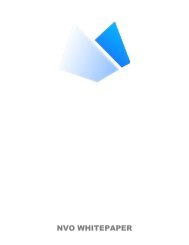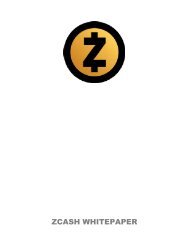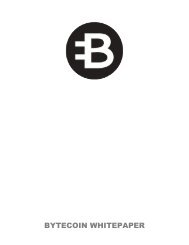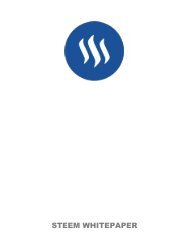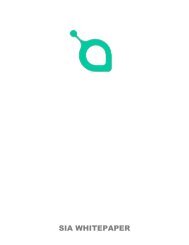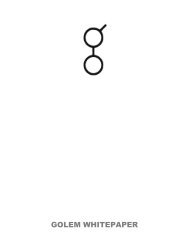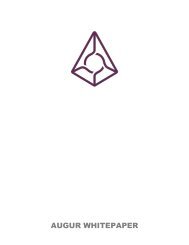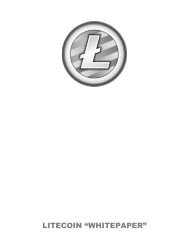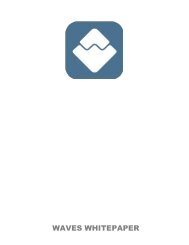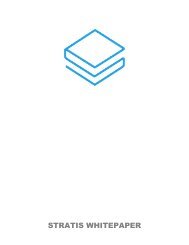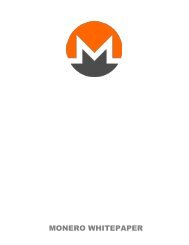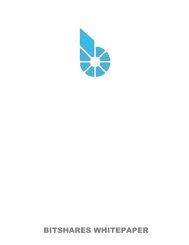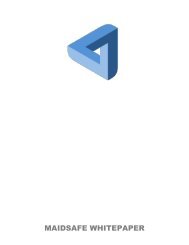Whitepaper - Ethereum Classic With Cover
You also want an ePaper? Increase the reach of your titles
YUMPU automatically turns print PDFs into web optimized ePapers that Google loves.
<strong>Ethereum</strong> <strong>Classic</strong> Documentation, Release 0.1<br />
modified, i.e. transactions can be removed. Note that a scenario needs to be rebuilt for modifications to become<br />
effective. Further testing can be done using local JS calls via the JS API.<br />
In case it’s not open, access the scenario and debugger pane by pressing F7 or Windows > Show right or the debug<br />
button in the upper right corner of the main window.<br />
Creating and setting up a new scenario<br />
When you launch Mix for the first time, an empty scenario, i.e. not containing any transactions, will be created.<br />
Add an account named “MyAccount” and set it’s initial balance to 1 ether. Click OK. Rename the scenario to<br />
“Deploy”.<br />
Modifying initial ether balance of an account<br />
Actually, we want to do a lot of tests Edit the Genesis block parameters and set your initial account balance to<br />
1000 ether. Rebuild the scenario for the change to become effective.<br />
Rebuilding a scenario<br />
Each time a transaction is modified or an account added, the scenario has to be rebuilt for modifications to become<br />
effective. Note that if a scenario is rebuilt the web frontend (local storage) may also need to be reset (this is not<br />
done automatically be Mix).<br />
Creating a transaction<br />
Let’s get some ether sent to Bob. Create another account named “Bob” with zero ether balance. Create a new<br />
transaction in the scenario pane. Click “Add Tx. . . ” and send 300 ether to Bob. Add a block.<br />
Altering and reusing scenarios<br />
Create a new scenario or start from a scenario with several transactions that you duplicate first<br />
Rename the scenario<br />
Modify scenario by specifying transactions that shall be removed<br />
Rebuild the scenario<br />
Display calls<br />
A contract call is a function invokation. This is not a transaction as a contract call cannot change the state. A<br />
contract call is not part of the blockchain but for practical and ux design reason, it is convenient to display calls<br />
at the same functional level as a transaction. The JS icon warn you that this is not a transaction but a call. To<br />
show/hide call, click on the menu Scenario -> Display calls.<br />
State Viewer<br />
This panel is located below the block chain panel, in the scenario view. Once the blockchain has been run, this<br />
panel shows the state of the blockchain.<br />
By state we mean all accounts balance (including contract and normal account), and the storage (global variable<br />
of all deployed contract). The content of this panel is not static, it depends on the selected transaction on the<br />
blockchain panel. The state shown here is the state resulting of the execution of the selected transaction.<br />
1.7. Contracts and Transactions 91