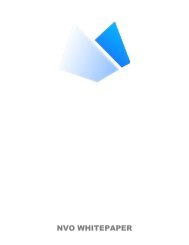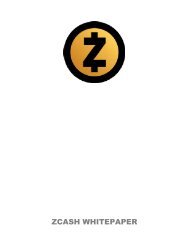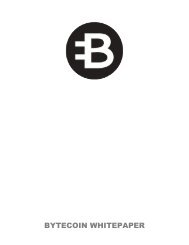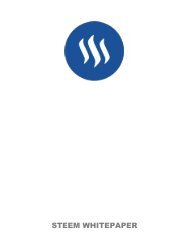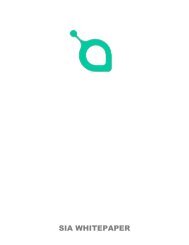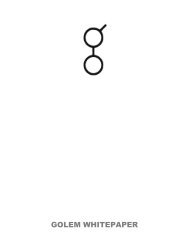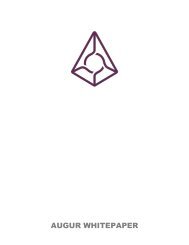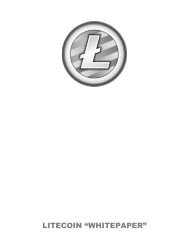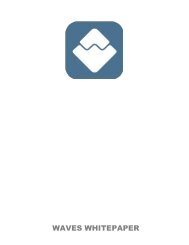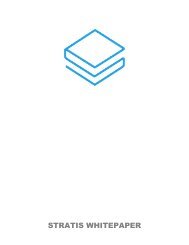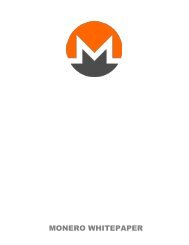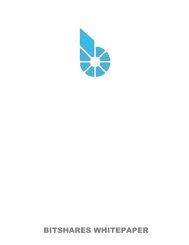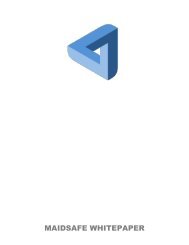Whitepaper - Ethereum Classic With Cover
You also want an ePaper? Increase the reach of your titles
YUMPU automatically turns print PDFs into web optimized ePapers that Google loves.
<strong>Ethereum</strong> <strong>Classic</strong> Documentation, Release 0.1<br />
}<br />
getListAccounts: function(callback),<br />
lockAccount: function(),<br />
newAccount: function(),<br />
unlockAccount: function()<br />
Using EthKey (deprecated)<br />
Ethkey is a CLI tool of the C++ implementation that allows you to interact with the <strong>Ethereum</strong> wallet. <strong>With</strong> it you<br />
can list, inspect, create, delete and modify keys and inspect, create and sign transactions.<br />
We will assume you have not yet run a client such as eth or anything in the Aleth series of clients. If you have,<br />
you can skip this section. To create a wallet, run ethkey with the createwallet command:<br />
> ethkey createwallet<br />
Please enter a MASTER passphrase to protect your key store (make it strong!): You’ll be asked for a “master”<br />
passphrase. This protects your privacy and acts as a default password for any keys. You’ll need to confirm it by<br />
entering the same text again.<br />
Note: Use a strong randomly generated password.<br />
We can list the keys within the wallet simply by using the list command:<br />
> ethkey list<br />
No keys found.<br />
We haven’t yet created any keys, and it’s telling us so! Let’s create one.<br />
To create a key, we use the new command. To use it we must pass a name - this is the name we’ll give to this<br />
account in the wallet. Let’s call it “test”:<br />
> ethkey new test<br />
Enter a passphrase with which to secure this account (or nothing to use the master passphrase). It will prompt<br />
you to enter a passphrase to protect this key. If you just press enter, it’ll use the default “master” passphrase.<br />
Typically this means you won’t need to enter the passphrase for the key when you want to use the account (since<br />
it remembers the master passphrase). In general, you should try to use a different passphrase for each key since<br />
it prevents one compromised passphrase from giving access to other accounts. However, out of convenience you<br />
might decide that for low-security accounts to use the same passphrase.<br />
Here, let’s give it the incredibly imaginative passphrase of 123. (Never ever use simple passwords like this for<br />
anything else than ephemeral test accounts). Once you enter a passphrase, it’ll ask you to confirm it by entering<br />
again. Enter 123 a second time. Because you gave it its own passphrase, it’ll also ask you to provide a hint for<br />
this password which will be displayed to you whenever it asks you to enter it. The hint is stored in the wallet and<br />
is itself protected by the master passphrase. Enter the truly awful hint of 321 backwards.<br />
> ethkey new test<br />
Enter a passphrase with which to secure this account (or nothing to use the master passphrase):<br />
Please confirm the passphrase by entering it again:<br />
Enter a hint to help you remember this passphrase: 321 backwards<br />
Created key 055dde03-47ff-dded-8950-0fe39b1fa101<br />
Name: test<br />
Password hint: 321 backwards<br />
ICAP: XE472EVKU3CGMJF2YQ0J9RO1Y90BC0LDFZ<br />
Raw hex: 0092e965928626f8880629cec353d3fd7ca5974f<br />
All normal (aka direct) ICAP addresses begin with XE so you should be able to recognize them easily. Notice<br />
also that the key has another identifier after Created key. This is known as the UUID. This is a unique identifier<br />
50 Chapter 1. Contents