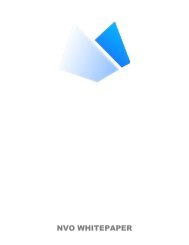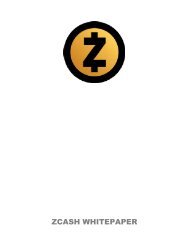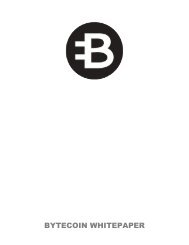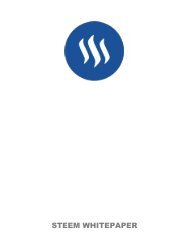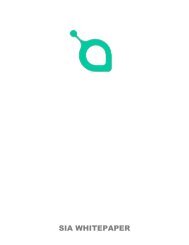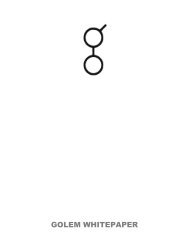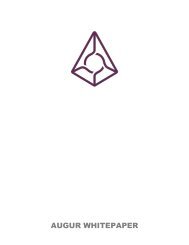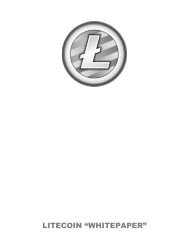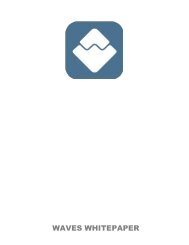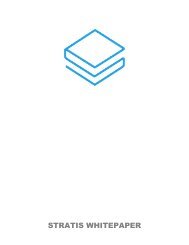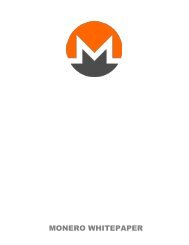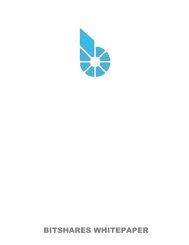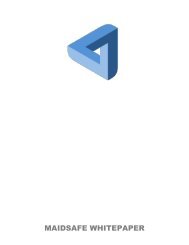Whitepaper - Ethereum Classic With Cover
You also want an ePaper? Increase the reach of your titles
YUMPU automatically turns print PDFs into web optimized ePapers that Google loves.
<strong>Ethereum</strong> <strong>Classic</strong> Documentation, Release 0.1<br />
5. Creating additional accounts is easy; just click on ADD ACCOUNT in the app’s main screen and enter the<br />
required password.<br />
Note: The Mist wallet is still in active development, so details of the steps outlined above may change with<br />
upgrades.<br />
Creating a Multi-Signature Wallet in Mist<br />
The Mist <strong>Ethereum</strong> wallet has an option to secure your wallet balance with a multisig wallet. The advantage of<br />
using a multisig wallet is that it requires authorization from more than one account to withdrawal larger amounts<br />
from your balance. Before you can create a multisig wallet, you’ll need to create more than one account.<br />
It’s very easy to create account files in Mist. In the ‘Accounts’ section click ‘Add Account’. Pick a strong yet<br />
easy-to-remember password (remember there is no password recovery option), confirm it, and your account is<br />
created. Create at least 2 accounts. Secondary accounts can be created on separate computers running Mist if you<br />
prefer (and theoretically make your multisig more secure doing it this way). You only need the public keys (your<br />
deposit addresses) of your secondary accounts when creating the multisig wallet (copy/paste them, do not ever<br />
type them by hand). Your primary account will be needed to create the multisig wallet contract, so it must be on<br />
the computer you are creating the multisig wallet on.<br />
Now that you have your accounts setup, be safe and back them up (if your computer crashes, you will lose your<br />
balance if you do not have a backup). Click ‘Backup’ in the top menu. Choose the ‘keystore’ folder, opposite-click<br />
on it / choose ‘copy’ (do NOT choose ‘cut’, that would be very bad). Navigate to your desktop, opposite-click in<br />
a blank area and choose ‘paste’. You may want to rename this new copy of the ‘keystore’ folder to something like<br />
‘<strong>Ethereum</strong>-keystore-backup-year-month-day’ so you have quick recognition of it later. At this point you can then<br />
add the folder contents to a zip / rar file (and even password-protect the archive with another strong yet easy-toremember<br />
password if backing up online), copy it to a USB Drive, burn it to a CD / DVD, or upload it to online<br />
storage (Dropbox / Google Drive / etc).<br />
You now should add approximately no less than 0.02 ETH to your primary account (the account you will initiate<br />
creation of a multisig wallet with). This is required for the transaction fee when you create the multisig wallet<br />
contract. An additional 1 ETH (or more) is also needed, because Mist currently requires this to assure wallet<br />
contract transactions have enough ‘gas’ to execute properly...so no less than about 1.02 ETH total for starters.<br />
You will be entering the full addresses of all the accounts you are attaching to this multisig wallet, when you create<br />
it. I recommend copying / pasting each address into a plain text editor (notepad / kedit / etc), after going to each<br />
account’s details page in Mist, and choosing ‘copy address’ from the right-side column of buttons. Never type<br />
an address by hand, or you run a very high risk of typos and could lose your balance sending transactions to the<br />
wrong address.<br />
48 Chapter 1. Contents