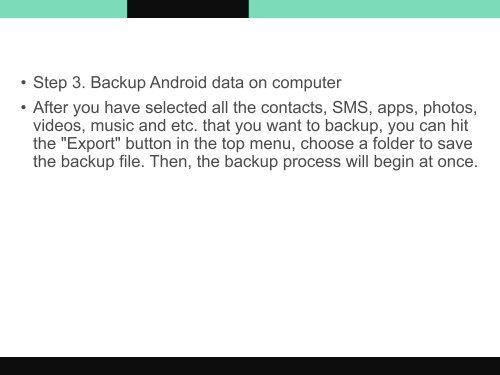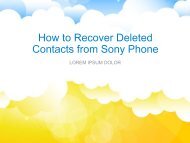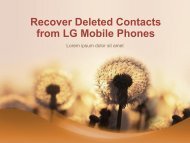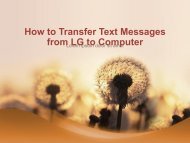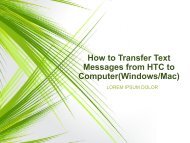How to Backup Android Data on Computer
https://www.samsung-messages-backup.com/resources/backup-android-data-on-computer.html Want to copy files from your Android smart phone to computer as a backup? Read this page, it will introduce you the most practical tool to help you backup Android phone to computer/PC within clicks.
https://www.samsung-messages-backup.com/resources/backup-android-data-on-computer.html
Want to copy files from your Android smart phone to computer as a backup? Read this page, it will introduce you the most practical tool to help you backup Android phone to computer/PC within clicks.
You also want an ePaper? Increase the reach of your titles
YUMPU automatically turns print PDFs into web optimized ePapers that Google loves.
• Step 3. <str<strong>on</strong>g>Backup</str<strong>on</strong>g> <str<strong>on</strong>g>Android</str<strong>on</strong>g> data <strong>on</strong> computer<br />
• After you have selected all the c<strong>on</strong>tacts, SMS, apps, pho<str<strong>on</strong>g>to</str<strong>on</strong>g>s,<br />
videos, music and etc. that you want <str<strong>on</strong>g>to</str<strong>on</strong>g> backup, you can hit<br />
the "Export" but<str<strong>on</strong>g>to</str<strong>on</strong>g>n in the <str<strong>on</strong>g>to</str<strong>on</strong>g>p menu, choose a folder <str<strong>on</strong>g>to</str<strong>on</strong>g> save<br />
the backup file. Then, the backup process will begin at <strong>on</strong>ce.