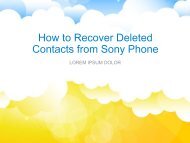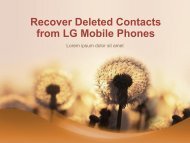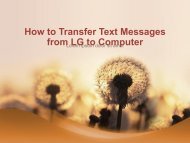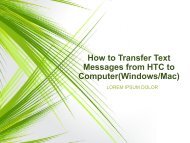How to Backup Android Data on Computer
https://www.samsung-messages-backup.com/resources/backup-android-data-on-computer.html Want to copy files from your Android smart phone to computer as a backup? Read this page, it will introduce you the most practical tool to help you backup Android phone to computer/PC within clicks.
https://www.samsung-messages-backup.com/resources/backup-android-data-on-computer.html
Want to copy files from your Android smart phone to computer as a backup? Read this page, it will introduce you the most practical tool to help you backup Android phone to computer/PC within clicks.
Create successful ePaper yourself
Turn your PDF publications into a flip-book with our unique Google optimized e-Paper software.
• Transfer Files from <str<strong>on</strong>g>Android</str<strong>on</strong>g> Ph<strong>on</strong>e <str<strong>on</strong>g>to</str<strong>on</strong>g> <strong>Computer</strong> for <str<strong>on</strong>g>Backup</str<strong>on</strong>g><br />
• Step 1. Install the program<br />
• Click the download but<str<strong>on</strong>g>to</str<strong>on</strong>g>n as the above but<str<strong>on</strong>g>to</str<strong>on</strong>g>n shows and<br />
then plug the <str<strong>on</strong>g>Android</str<strong>on</strong>g> device in<str<strong>on</strong>g>to</str<strong>on</strong>g> the computer. Launch the<br />
installed <str<strong>on</strong>g>Android</str<strong>on</strong>g> Assistant and it will detect the c<strong>on</strong>nected<br />
<str<strong>on</strong>g>Android</str<strong>on</strong>g> device quickly.