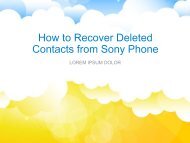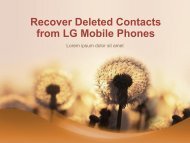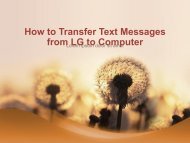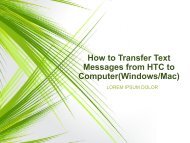Transfer ContactsMessagesPhotosVideos from Lenovo to Computer
https://www.coolmuster.com/android/transfer-files-from-lenovo-phone-to-computer.html This article is mainly telling you how to transfer files from Lenovo K800/K900/A820/Vibe X/Vibe Z, such as contacts, text messages, photos, videos, etc., to Mac or Windows computer, by using Coolmuster Lenovo Phone Transfer
https://www.coolmuster.com/android/transfer-files-from-lenovo-phone-to-computer.html
This article is mainly telling you how to transfer files from Lenovo K800/K900/A820/Vibe X/Vibe Z, such as contacts, text messages, photos, videos, etc., to Mac or Windows computer, by using Coolmuster Lenovo Phone Transfer
You also want an ePaper? Increase the reach of your titles
YUMPU automatically turns print PDFs into web optimized ePapers that Google loves.
• Step 3. Start <strong>to</strong> export the selected <strong>Lenovo</strong> data<br />
• After that, a "Path" dialog will appear, asking you <strong>to</strong> choose<br />
an output location <strong>to</strong> save the exported files. Just choose a<br />
place on your computer and then click the "Ok" but<strong>to</strong>n <strong>to</strong><br />
begin the transfer process. Wait for a short time, all the<br />
selected <strong>Lenovo</strong> data will be exported <strong>to</strong> the specific location.<br />
Now, you can view and manage them on your computer as<br />
you like.