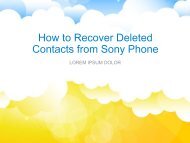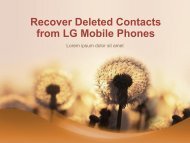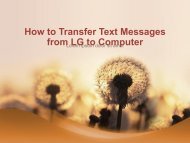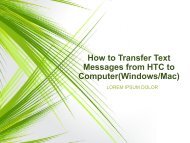Transfer ContactsMessagesPhotosVideos from Lenovo to Computer
https://www.coolmuster.com/android/transfer-files-from-lenovo-phone-to-computer.html This article is mainly telling you how to transfer files from Lenovo K800/K900/A820/Vibe X/Vibe Z, such as contacts, text messages, photos, videos, etc., to Mac or Windows computer, by using Coolmuster Lenovo Phone Transfer
https://www.coolmuster.com/android/transfer-files-from-lenovo-phone-to-computer.html
This article is mainly telling you how to transfer files from Lenovo K800/K900/A820/Vibe X/Vibe Z, such as contacts, text messages, photos, videos, etc., to Mac or Windows computer, by using Coolmuster Lenovo Phone Transfer
You also want an ePaper? Increase the reach of your titles
YUMPU automatically turns print PDFs into web optimized ePapers that Google loves.
• Guide <strong>to</strong> <strong>Transfer</strong> Any File (SMS, Contacts, Pho<strong>to</strong>s, etc.)<br />
<strong>from</strong> <strong>Lenovo</strong> <strong>to</strong> PC/Mac<br />
• Step 1. Connect Your <strong>Lenovo</strong> Phone <strong>to</strong> <strong>Computer</strong><br />
• After installing and launching the <strong>Lenovo</strong> transfer <strong>to</strong>ol on your<br />
computer, connect your <strong>Lenovo</strong> phone <strong>to</strong> the computer via a<br />
USB cord and once the connection is successful, your phone<br />
will be detected by this program au<strong>to</strong>matically. If it is the first<br />
time <strong>to</strong> run this software, you will be required <strong>to</strong> enable USB<br />
debugging on your phone at first. If your phone can be<br />
detected by the program, you can skip <strong>to</strong> the next step.