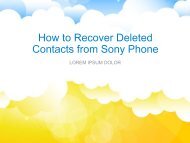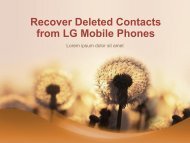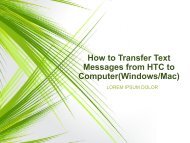How to Transfer Text Messages from LG to Computer
https://www.samsung-messages-backup.com/resources/transfer-text-messages-from-lg-to-computer.html In order to free more space for new messages, we'd better export those old texts to computer. This page will introduce you the best assistant to help backup SMS messages from LG Optimus/Env3/Cosmos/Dare/Rumor to PC
https://www.samsung-messages-backup.com/resources/transfer-text-messages-from-lg-to-computer.html
In order to free more space for new messages, we'd better export those old texts to computer. This page will introduce you the best assistant to help backup SMS messages from LG Optimus/Env3/Cosmos/Dare/Rumor to PC
You also want an ePaper? Increase the reach of your titles
YUMPU automatically turns print PDFs into web optimized ePapers that Google loves.
• Step 2. Preview and Start <strong>to</strong> Export<br />
• After scanning your <strong>LG</strong> device for a while, the<br />
whole data of your phone will be displayed on<br />
the main interface. Press "Contacts", you can<br />
preview all contacts and text messages. Then<br />
<strong>to</strong>uch "All SMS", "Inbox" or "Outbox" <strong>to</strong> read<br />
the whole messages one by one. As shown, all<br />
texts are arranged with detailed info,<br />
including contents, date, time, name, etc. Now<br />
you can select your needed SMS messages and hit<br />
"Backup" <strong>to</strong> save them <strong>to</strong> the specific location<br />
on your computer immediately.