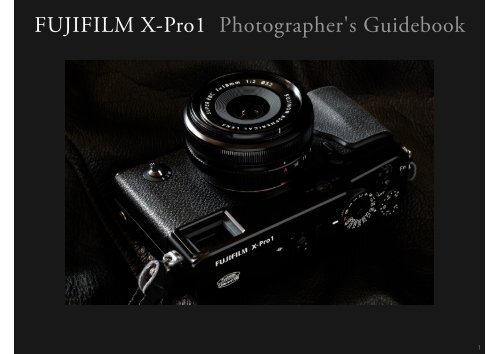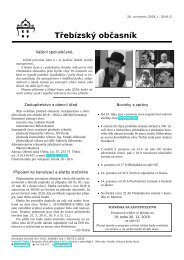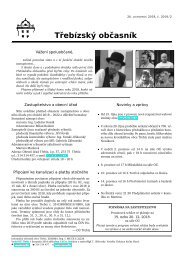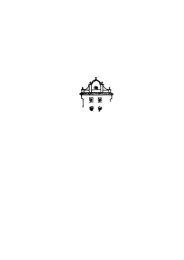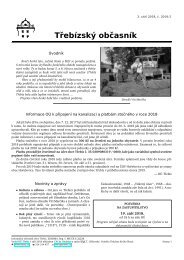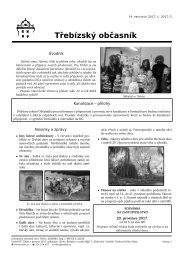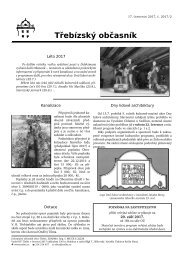FUJIFILM X-Pro1 Photographes's Guidebook
You also want an ePaper? Increase the reach of your titles
YUMPU automatically turns print PDFs into web optimized ePapers that Google loves.
<strong>FUJIFILM</strong> X-<strong>Pro1</strong> Photographer's <strong>Guidebook</strong>
Professional tool X-<strong>Pro1</strong><br />
When you wrap your fingers around the grip of the <strong>FUJIFILM</strong> X-<strong>Pro1</strong>, your thumb supports the back<br />
of the camera while your index finger rests lightly on the shutter button. Your middle finger touches the<br />
viewfinder selector on the front of the camera and the tip of your thumb is just on the command dial<br />
on its back. You have only to slide your thumb up a little to use the exposure compensation dial. Being<br />
able to use most of the camera controls without changing my grip or taking my eye from the viewfinder<br />
leaves me smiling. In the course of their development, digital cameras seem to have moved away from<br />
the basic photographic technique of looking through the viewfinder, but looking through the X-<strong>Pro1</strong>’s<br />
hybrid viewfinder has made me aware once again not only of the importance of framing pictures in the<br />
viewfinder, but of the pleasures of framing pictures in the viewfinder. The X-<strong>Pro1</strong> really communicates<br />
the manufacturer’s drive and passion.<br />
Yoichi Sone
GalleryPage 5<br />
Photograph of Macau taken by Yoichi Sone with X-<strong>Pro1</strong><br />
The inspiration<br />
It's just inspiration from Macau<br />
Section The Allure of the X-<strong>Pro1</strong> Page 17<br />
The X-Trans CMOS Sensor<br />
In Search of Superior Optical Performance and Ease of Use<br />
Getting the Most from Lenses with the X Mount<br />
Section The X-<strong>Pro1</strong> Page 24<br />
The Hybrid Multi Viewfinder / The Optical Viewfinder (OVF)<br />
The Hybrid Multi Viewfinder / The Electronic Viewfinder (EVF)<br />
The Viewfinder and the LCD Monitor<br />
Switching Between the EVF and OVF<br />
Display Customization<br />
A High-Performance LCD Monitor<br />
Manual Focus<br />
Saving and Modifying Custom Settings<br />
The Function (Fn) Button / The DRIVE Button/ The AE Button/<br />
The AF Button
Section Fun with the X-<strong>Pro1</strong> Page 35<br />
Film Simulation Function: Reversal Films<br />
Section Interview in Macau Page 72<br />
Photographer Yoichi Sone’s Macau Photo Diary<br />
Film Simulation Function: Color Neg. Film /Monochrome/<br />
Sepia<br />
Film Simulation Bracketing<br />
Film Simulation: PROVIA<br />
Film Simulation: Velvia<br />
Film Simulation: ASTIA<br />
Film Simulation: PRO Neg.Hi / PRO Neg.Std<br />
Film Simulation: Monochrome<br />
Film Simulation: Sepia<br />
Multiple Exposure Shooting / ISO/Continuous Shooting/<br />
White Balance /Processing RAW image on the camera<br />
Recording HD Movies<br />
Section VI Accessories Page 78<br />
M mount adapter<br />
Accessories<br />
How to use<br />
RAW FILE CONVERTER EX<br />
powered by SILKYPIX®<br />
Retouch: Color/RAW Processing for Richer Colors<br />
Retouch: Black-and-White/RAW Processing for “Presence”:<br />
Creating the Effect of Prints on<br />
Monochrome Photographic Paper<br />
Section XF Lenses Page 57<br />
The long history of Fujinon Lens<br />
Fujinon Interchangeable lenses<br />
XF18mmF2 R<br />
XF35mmF1.4 R<br />
XF60mmF2.4 R Macro
Gallery<br />
Photograph of Macau taken by Yoichi Sone with X-<strong>Pro1</strong>
Gallery<br />
Yoichi Sone<br />
The inspiration<br />
It's just inspiration from Macau
Shooting Data<br />
Review
This shot was taken from a room on the 14th floor. In addition to being taken through a window, this scene was shot under cloudy<br />
skies, both of which conspire to make colors less saturated, and this motivated my decision to choose the Velvia film simulation option.<br />
Film simulation makes for a meatier photograph than could have been achieved with a film camera, which in any case would not have<br />
allowed me to match my film to the subject of the moment or alter ISO sensitivity at will.<br />
Shooting Data<br />
Review
Shooting Data<br />
Review
When it comes to snapshots, quantity beats quality: you walk around ceaselessly and taking pictures continually until you naturally<br />
arrive at the point where quantity has conquered quality. Having come across a group of people washing coins, I set film simulation to<br />
Velvia and took a picture while watching. Without losing vividness, Velvia has captured facial expressions that otherwise would have<br />
appeared flat as a result of backlighting.<br />
Shooting Data<br />
Review
Shooting Data<br />
Review
A flower had fallen on the roof of this new Japanese car in the aftermath of a squall. Overall the colors were muted, so I adjusted all<br />
color settings for maximum vividness: COLOR > HIGH, SHADOW TONE > HARD, and FILM SIMULATION > Velvia/VIVID.<br />
Shooting Data<br />
Review
Shooting Data<br />
Review
When I told her I wanted to take her picture, the woman smiled shyly and turned away, but the child watched me with profound<br />
interest and a serious gaze. This had been a cloudy, muggy, humid day, so I choose Velvia to prevent colors being washed out. The<br />
splashes of red stretching from the left to the center of the image are rendered vividly, giving the picture a sense of unity. In my<br />
opinion, Velvia is an excellent match for cloudy weather.<br />
Shooting Data<br />
Review
Shooting Data<br />
Review
After less than a second’s eye-contact, the women were ready to reward me with wonderful expressions the moment I readied the<br />
camera and took a picture. The method used to capture this moment was pan focus achieved by selecting manual focus and an aperture<br />
of f/8 and leaving focus fixed at 2m. The sun was strong that day, so I chose ASTIA film simulation for gentle skin tones. I had<br />
formerly avoided ASTIA due to a mistaken impression from my film camera days that it was a soft-toned film, and I had no idea that it<br />
offered such excellent color reproduction.<br />
Shooting Data<br />
Review
Shooting Data<br />
Review
Happening to glance down as I crossed a pedestrian overpass, I was struck by the sight of a woman looking at her cell phone. I<br />
immediately snapped a shot with ISO raised to 6400. The reliability of the X-<strong>Pro1</strong>’s enhanced sensitivity is noteworthy. And just when<br />
I was thinking of taking another shot, the woman left. The shot may have been the result of a one-in-a-million chance, but when I<br />
viewed the picture in the LCD monitor, I was struck by how lovely the street corner looked.<br />
Shooting Data<br />
Review
Shooting Data<br />
Review
When taking snapshots with a wide-angle lens, stop aperture down for sharp results. This piece of photographic lore has been handed<br />
down over generations, but in fact another legitimate use for wide-angle lenses is to deliberately choose a wide aperture for dynamic<br />
shots with a sense of immediacy. I was using an XF18mm lens, so I could have stopped aperture down to get the whole frame in focus,<br />
but instead I went for a low angle and wide aperture to express the details of the tiles, the metallic feel of the decorations on the railing,<br />
and my own awareness of myself as an observer. The sense of immanent movement I get from this picture even now, its ability to<br />
suggest that kind of atmosphere, is the result of this overturning of convention.<br />
Shooting Data<br />
Review
Shooting Data<br />
Review
After attaching an XF18mm lens and disabling autofocus, I embarked on the night streets with my camera set for manual focus. I left<br />
focus fixed at 2m and set film simulation to Velvia. On leaving the narrow side streets for the main drag, I noticed a youth with the air<br />
of a young Rambo and took his picture as I passed, shooting from the hip without the viewfinder.<br />
Shooting Data<br />
Review
Shooting Data<br />
Review
The first film I ever bought was Fuji Neopan SS. Having just been turned on to photography, I spent half a year working during<br />
the day and taking photographs at night. Even pushed to +2, SS film was unable to capture night scenes in the city, so I switched to<br />
ISO 200 SSS film, which could be pushed to +2 for a exposure index of ISO 800. I remember taking quite a few photographs at this<br />
setting, which when combined with a wide-angle lens was adequate for night photography. Locations look different in the daytime<br />
than they do at night due to the difference between natural light (sunlight) and artificial light, which is due not only to the differing<br />
natures of the two sources but also to their position, and the increase in sensitivity is needed if film speed is to fill the gap. In the film<br />
era, ISO 800 was the point where results might start to become grainy, and, conscious as we were of the need to avoid grain, we had to<br />
use as slow a film as possible even if it meant putting up with some camera blur. The only way to satisfy these criteria was to choose a<br />
fast lens, making an aperture of f/2 essential for wide-angle lenses. The XF 18 mm has an aperture of f/2; the default ISO sensitivity for<br />
the X-<strong>Pro1</strong> is ISO 200. I hope you can appreciate the magnificence of this shot, taken with sensitivity pushed to +2.<br />
Shooting Data<br />
Review
Shooting Data<br />
Review<br />
Yoichi Sone<br />
Yoichi Sone was born in Kawaguchi, Saitama, in 1953, and is a graduate of<br />
Hongo Senior High School. After dropping out of the French-language program<br />
at the Athénéé Français, he spent three semesters at the workshop of the<br />
Moriyama Daido film school, starting in<br />
1976. After spending time as an assistant<br />
to commercial photographers, he struck<br />
out on his own in 1979 and has worked as<br />
a freelancer ever since. He is an instructor<br />
at the Ginza Photo School and hosts the<br />
Sonë School Workshops. He supervises the<br />
photography coterie magazine “DRUG”.<br />
http://ys-ode.net/
Hearing joyful voices coming from the back of a deserted street, I turned around to see three boys pass in front of me, one of them<br />
trying to run with another on his back. I took a photo on the spot. It was but a brief event, but the sense of having shared this time<br />
with them made me happy. One can never predict when one will be blessed with such opportunities, which might be called decisive,<br />
but there is always some warning. The ability to detect such warnings is a test of the photographer’s sensibility.<br />
Shooting Data<br />
Review<br />
Yoichi Sone<br />
Yoichi Sone was born in Kawaguchi, Saitama, in 1953, and is a graduate of<br />
Hongo Senior High School. After dropping out of the French-language program<br />
at the Athénéé Français, he spent three semesters at the workshop of the<br />
Moriyama Daido film school, starting in<br />
1976. After spending time as an assistant<br />
to commercial photographers, he struck<br />
out on his own in 1979 and has worked as<br />
a freelancer ever since. He is an instructor<br />
at the Ginza Photo School and hosts the<br />
Sonë School Workshops. He supervises the<br />
photography coterie magazine “DRUG”.<br />
http://ys-ode.net/
The Allure of the X-<strong>Pro1</strong>
The Allure of the X-<strong>Pro1</strong><br />
<br />
<br />
Large-Format APS-C Sensor Selected for High Image Quality<br />
People think that the physics of image sensors implies that the<br />
bigger they are, the closer they are to the desired image quality,<br />
but a larger size also has implications for body design that<br />
result in poor handling and other problems. The APS-C size was<br />
adopted for the X-<strong>Pro1</strong> as representing the best balance between<br />
these competing factors. Its area is more than ten times that of<br />
the 1/2.33-inch sensors used in most compact digital cameras; at<br />
this size, each pixel can perform its role of reliably capturing the<br />
light from the lens and passing it to the image engine as a highquality,<br />
low-noise signal.<br />
The Plusses and Minuses of Moiré and Optical Low-Pass<br />
Filters<br />
Digital cameras that use large sensors provide sharp images<br />
thanks to increased pixel pitch. Unfortunately, moiré is more<br />
likely in close-ups of cloth and in shots of other subjects featuring<br />
regular geometric patterns. To counter this, most cameras use<br />
optical low-pass filters, a filter placed between the lens and the<br />
sensor to reduce the occurrence of moiré by defocusing fine<br />
details. Optical low-pass filters prevent lenses achieving their full<br />
potential, no matter how good their resolution.
The Allure of the X-<strong>Pro1</strong><br />
<br />
<br />
<br />
New Dimensions in Detail Inspired by the Design of Photographic Film<br />
Color filters attached to the image sensor are arranged in a regular array, causing moiré due to<br />
mutualinterference in shots of objects featuring regular patterns. At <strong>FUJIFILM</strong> our attention was drawn<br />
to the fact that moiré does not occur in pictures taken with silver-nitrate film. Film grain is distributed<br />
randomly, preventing interference with regular patterns. Our attempt to replicate this random distribution<br />
is the “new color-filter array”, which is decidedly “film camera” in its inspiration. By removing the source<br />
of moiré, we also removed the need for a low-pass filter, with the result that the X-<strong>Pro1</strong> offers a level of<br />
fidelity far beyond that of other image sensors with the same number of pixels.
The Allure of the X-<strong>Pro1</strong><br />
<br />
<br />
In Search of Superior Image Quality and Ease of Use<br />
With its all-new lenses, lens mount, and sensor, the X-<strong>Pro1</strong> represents<br />
the pursuit of top image quality and ease of use unhindered by existing<br />
concepts and standards. The design of “XF” X-system lenses is true to<br />
the following concepts:<br />
Optical fidelity is maintained from the center to the edges of the image<br />
for sharp detail in every corner of the frame .<br />
Maximum aperture is as fast as possible for greater expressive power.<br />
Compact and easy to carry<br />
Aperture Diaphragm Blades Designed with Image Quality in Mind<br />
Typically, each of the blades in a multi-bladed aperture has the same<br />
rounding, so that when aperture is stopped down, out-of-focus light<br />
sources are blurred into polygonal shapes that make it hard to get good<br />
bokeh. XF lenses feature a “rounded aperture” design in which the<br />
blades are carefully adjusted to create a nearly circular aperture at all<br />
f-stops. Molds are used for blades that, unlike blades produced by the<br />
more common press manufacturing process, can be virtually any shape<br />
in cross-section, minimizing flare and ghosting caused by lens-internal<br />
reflections.
The Allure of the X-<strong>Pro1</strong><br />
<br />
<br />
Aperture Ring Supports 1⁄3 EV Stops for Flexible Exposure<br />
Aperture is adjusted using a ring on the lens barrel, just as in traditional<br />
cameras, and can be fine-tuned in increments as small as 1⁄3 EV for<br />
photographers who pay close attention to slight differences in exposure<br />
or depth of field. Increments are etched close together, reducing the<br />
amount the ring must be rotated to change aperture with each stop:<br />
for each 1⁄3 stop, the ring is rotated four degrees. Full steps are<br />
delineated by a stronger “click” than 1⁄3 stops, a design that makes it<br />
easy for photographers to directly feel changes to aperture through their<br />
fingertips.<br />
Size, Weight, and Feel All Targeted for Top Image Quality and Free<br />
Expression<br />
XF lenses are of course designed to deliver superlative image quality,<br />
but more than this, with their aluminum barrels and exteriors, they have<br />
been designed with appearance, quality, and feel in mind. The more the<br />
camera is used, the clearer the intentions of the designers with respect<br />
to such points as how the camera feels in the hand during framing<br />
and focusing, and this no doubt is what makes it a true professional<br />
photographic tool.
The Allure of the X-<strong>Pro1</strong><br />
<br />
<br />
Unique X Mount Newly Developed to Increase Lens Optical Fidelity<br />
The X-<strong>Pro1</strong> acknowledges no restraint in pursuit of high image quality.<br />
Central to this pursuit is the “X mount”.<br />
Take, for example, single-lens reflex cameras, which require a large<br />
flange-back distance due to the presence of a mirror assembly between<br />
the sensor and the lens. This makes it difficult to design wide-angle<br />
lenses that preserve adequate optical fidelity at the edges of the frame.<br />
In contrast, the X mount, with a flange-back distance of 17.7 mm, makes<br />
reduced flange-back distance its first priority. In addition, a wide opening<br />
allows the lens to be set back another 7.5 mm or so. This reduces the<br />
lens back-focus distance, preventing loss of peripheral illumination and<br />
ensuring high resolution right to the edges of the frame. This ingenious<br />
mount design also allows the rear lens element to be made larger,<br />
reducing the overall size of the lens.<br />
<br />
<br />
<br />
<br />
<br />
<br />
<br />
Down to the Last Anti-Flex Screw, Mount Design Spares Nothing in<br />
Pursuit of Thinness<br />
The X mount is extremely thin, having been kept to a thickness of about<br />
2.5 mm to reduce the flange-back distance. The number of screws used<br />
to ensure mount strength has consequently been increased to six from<br />
the more usual four. They are positioned to keep the both edges of each<br />
bayonet slot in place, combining thinness and strength while maintaining<br />
focus precision.
The Allure of the X-<strong>Pro1</strong><br />
<br />
<br />
New Shutter System Combines Reduced Shutter Lag with High Frame Rate<br />
The focal-pane shutters in mirrorless cameras typically operate in the following<br />
sequence:<br />
1. The front curtain opens.<br />
2. The camera captures the live view image.<br />
3. The front curtain closes briefly when shutter button is pressed.<br />
4. The front curtain opens to create the exposure.<br />
5. The rear curtain closes.<br />
6. The front and rear curtains are charged and the process repeats from Step 1.<br />
While the X-<strong>Pro1</strong> uses this sequence in single-frame advance mode, during burst<br />
shooting Steps 1 to 3 are omitted after the first shot, increasing the frame rate.<br />
Lenses’ Full Potential Realized by Electronically Transmitting All Lens Data<br />
to the Camera<br />
Mount control usually includes mechanical processes such as autofocus and<br />
aperture adjustment. The ten signal pins in the X mount connect the lens drive<br />
to the camera body, where it is controlled electronically. This simple and reliable<br />
method makes it easy to optimize image quality. Another feature of the X mount<br />
is that it gives the camera body access to high-level optical data from lenses of all<br />
types. This information is used to optimize image processing for high resolution,<br />
even illumination, and reduced chromatic aberration.
The X-<strong>Pro1</strong>
The Hybrid Multi Viewfinder<br />
<br />
<br />
The attraction of optical viewfinders is that they provide a clear optical image with sharp bright brackets<br />
superimposed to indicate the edges of the frame. The clear image in the viewfinder awakens the joy of<br />
taking photographs.<br />
Magnification lens<br />
Prism<br />
<br />
WIDE<br />
LCD panel<br />
Variable-Magnification Viewfinder<br />
Viewfinder magnification and the size of the bright frame<br />
change automatically to match the focal length of XF<br />
lenses.<br />
*35 mm [135] format equivalent<br />
Changing Viewfinder Magnification<br />
Viewfinder magnification can be changed by holding<br />
the viewfinder selector up for a few seconds.<br />
Magnification lens<br />
Change magnification Change magnification<br />
STANDARD<br />
<br />
<br />
TIPS 1 TIPS 2
The Hybrid Multi Viewfinder<br />
<br />
<br />
The attraction of optical viewfinders is that they provide a clear optical image with sharp bright brackets<br />
superimposed to indicate the edges of the frame. The clear image in the viewfinder awakens the joy of<br />
taking photographs.<br />
TIPS 1<br />
Magnification lens<br />
Prism<br />
Parallax Adustment<br />
<br />
LCD panel<br />
WIDE<br />
Parallax correction<br />
takes effect when<br />
the shutter button<br />
is pressed halfway.<br />
Variable-Magnification Viewfinder<br />
Viewfinder magnification<br />
Normal<br />
and the<br />
OVF<br />
size of<br />
display<br />
the bright frame<br />
change automatically to match the focal length of XF<br />
lenses.<br />
*35 mm [135] format equivalent<br />
Changing Viewfinder Magnification<br />
Viewfinder magnification can be changed by holding<br />
the viewfinder selector up for a few seconds.<br />
OVF display adusted for parallax<br />
Magnification lens<br />
Change magnification Change magnification<br />
STANDARD<br />
<br />
<br />
TIPS 1 TIPS 2
The Hybrid Multi Viewfinder<br />
<br />
<br />
The attraction of optical viewfinders is that they provide a clear optical image with sharp bright brackets<br />
superimposed to indicate the edges of the frame. The clear image in the viewfinder awakens the joy of<br />
taking photographs.<br />
Magnification lens<br />
Prism<br />
TIPS 2<br />
<br />
LCD panel<br />
WIDE<br />
Variable-Magnification Viewfinder<br />
Viewfinder magnification and the size of the bright frame<br />
change automatically to match the focal length of XF<br />
lenses.<br />
The OVFs Appeal<br />
The appeal of the OVF is the sharp optical image in which<br />
both background and foreground are in focus. This allows<br />
you to observe the entire the scene and make the most of<br />
every opportunity for a photograph. You can also view the<br />
area outside the bright frame while finding for the perfect *35 mm [135] format equivalent<br />
composition.<br />
Changing Viewfinder Magnification<br />
Viewfinder magnification can be changed by holding<br />
the viewfinder selector up for a few seconds.<br />
Magnification lens<br />
Change magnification Change magnification<br />
STANDARD<br />
<br />
<br />
TIPS 1 TIPS 2
The Hybrid Multi Viewfinder<br />
The Electronic Viewfinder (EVF)<br />
<br />
The X-<strong>Pro1</strong>’s EVF offers 100% frame coverage; unlike other<br />
cameras with poor frame coverage, there is no need to<br />
worry that photographs may include objects not visible in the<br />
viewfinder. Full frame coverage is particularly important for<br />
macro photography, which demands precise framing. The<br />
high-resolution, approximately 1,440k-dots, 0.47-inch display<br />
provides clear images during both live subject preview and<br />
post-shooting image review.<br />
Preview the Effects of Exposure Compensation, Film Simulation, and Other Settings<br />
The EVF lets you preview the effects of camera settings before shooting. When the exposure compensation dial is rotated to adjust exposure compensation,<br />
for example, the effect is immediately visible. You can also accurately preview the effects of each film simulation option.<br />
Exposure<br />
preview<br />
<br />
F i l m s i m u l a t i o n<br />
preview
The Hybrid Multi Viewfinder<br />
The Viewfinder and the LCD Monitor<br />
<br />
In addition to its optical and electronic viewfinders (OVF and EVF), the X-<strong>Pro1</strong><br />
features an LCD monitor on the back of the camera (see page 30). Display selection is<br />
performed by pressing the VIEW MODE button.<br />
Choose a display that matches your shooting style and choice of subject.<br />
Choosing Between the Electronic Viewfinder (EVF),<br />
Optical Viewfinder (OVF), and LCD Monitor<br />
Eye sensor<br />
Press VIEW MODE<br />
to cycle through<br />
the displays.<br />
LCD Monitor Only Viewfinder Only Automatic Display Selection<br />
Choose this option when shooting movies and<br />
on other occasions when you want to frame<br />
pictures in the LCD monitor. It also reduces<br />
power consumption. The viewfinder functions<br />
as an OVF with no shooting information display.<br />
Choose this option to frame photographs with<br />
your eye to the viewfinder while holding the<br />
camera securely.<br />
For information on switching between the OVF<br />
and EVF, see page 28.<br />
When the eye sensor detects that you have<br />
put your eye to the viewfinder, the LCD monitor<br />
turns off and the OVF or EVF turns on. Display<br />
switches back to the LCD monitor when you<br />
take your eye from the viewfinder.
The Hybrid Multi Viewfinder<br />
Switching Between the EVF and OVF<br />
<br />
The X-<strong>Pro1</strong> features a viewfinder selector that can be used to switch<br />
instantly between the OVF and EVF displays. The selector can be<br />
operated without taking your eye from the viewfinder, allowing you to take<br />
advantage of the features of either display according to your photographic<br />
objectives.<br />
Each time the viewfinder selector is raised, the camera switches instantly between<br />
the OVF and EVF. The selector can be operated without taking your eye from the<br />
viewfinder, allowing you to switch displays without missing a shot. A hallmark X-<strong>Pro1</strong><br />
technique is to first view the area around the frame in the OVF and compose a shot,<br />
then switch to the EVF and add polish your artistic conception with precision framing<br />
adjustments.<br />
NOTE<br />
EVF<br />
OVF<br />
<br />
Optical viewfinder (OVF) Viewfinder selector Electronic viewfinder (EVF)
The Hybrid Multi Viewfinder<br />
Display Customization<br />
<br />
Choosing the Inform ation Displayed in the OVF, EVF, and LCD Monitor<br />
At shipment, the OVF and EVF/LCD monitor are configured for full display and show information on a wide variety of settings. The X-<strong>Pro1</strong><br />
does, however, let you choose the items displayed. For example, if you want a simple display that lets you concentrate on framing and angle<br />
while composing photographs, you can choose a display that features a bare minimum of shooting information.<br />
Press MENU/OK and select "DISP.<br />
CUSTOM SETTING" in shooting menu<br />
Tab 4.<br />
Select OVF or EVF/LCD.<br />
The items that appear in the display are<br />
indicated by check marks. Highlight items<br />
and press MENU/OK to add or remove check<br />
marks from the desired items.<br />
Items<br />
Full display Histogram hidden Most items hidden<br />
<br />
TIPS 1 TIPS 2
The Hybrid Multi Viewfinder<br />
Display Customization<br />
<br />
Choosing the Inform ation Displayed in the OVF, EVF, and LCD Monitor<br />
At shipment, the OVF and EVF/LCD monitor are configured for full display and show information on a wide variety of settings. The X-<strong>Pro1</strong><br />
does, however, let you choose the items displayed. For example, if you want a simple display that lets you concentrate on framing and angle<br />
while composing photographs, you can choose a display that features a bare minimum of shooting information.<br />
TIPS 2<br />
Framing uideline<br />
The “FRAMING GUIDELINE” option in Tab 4 of the shooting menu offers a choice of GRID 9, GRID<br />
24, and HD FRAMING. The “grid” options are a very effective aid to composition when, for example,<br />
framin photographs with the subjects arranged along a diagonal.<br />
Press MENU/OK and select "DISP.<br />
Select OVF or EVF/LCD.<br />
The items that appear in the display are<br />
CUSTOM SETTING" in shooting RID menu<br />
RID 2<br />
HD FRAMIINindicated by check marks. Highlight items<br />
Tab 4.<br />
A three-by-three grid.<br />
A six-by-four grid.<br />
Frame HD (16:9) and pictures press MENU/OK in to add or remove check<br />
the crop shown marks by lines from at the desired items.<br />
top and bottom the display.<br />
Items<br />
Full display Histogram hidden Most items hidden<br />
<br />
TIPS 1 TIPS 2
The Hybrid Multi Viewfinder<br />
Display Customization<br />
<br />
Choosing the Inform ation Displayed in the OVF, EVF, and LCD Monitor<br />
At shipment, the OVF and EVF/LCD monitor are configured for full display and show information on a wide variety of settings. The X-<strong>Pro1</strong><br />
does, however, let you choose the items displayed. For example, if you want a simple display that lets you concentrate on framing and angle<br />
while composing photographs, you can choose a display that features a bare minimum of shooting information.<br />
Items<br />
Items Available for Display<br />
Press MENU/OK and select "DISP.<br />
CUSTOM SETTING" in shooting menu<br />
Tab 4.<br />
Select OVF or EVF/LCD.<br />
The items that appear in the display are<br />
indicated by check marks. Highlight items<br />
and press MENU/OK to add or remove check<br />
marks from the desired items.<br />
Items<br />
Full display Histogram hidden Most items hidden<br />
<br />
TIPS 1 TIPS 2
LCD A High-Performance LCD Monitor<br />
<br />
Special Coating on<br />
High-Resolution<br />
(Approximately 1,230-k dots)<br />
Monitor Has Reflectivity<br />
Under 0.2%<br />
At default settings, the LCD monitor functions<br />
as a shooting information display. Standard and<br />
custom displays can be viewed by pressing the<br />
DISP/BACK button.<br />
No coating<br />
X-<strong>Pro1</strong><br />
The monitor features a high-quality<br />
anti-reflective coating. The highly<br />
water-repellent, stain-resistant acrylic<br />
lets you enjoy a clear image even<br />
when you are shooting outdoors in<br />
bright sunlight.<br />
The DISP / BACK Button<br />
The display in shooting and playback modes<br />
changes each time the button is pressed.<br />
TIPS 1 TIPS 2
LCD A High-Performance LCD Monitor<br />
<br />
At default settings, the LCD monitor functions<br />
as a shooting information display. Standard and<br />
custom displays can be viewed by pressing the<br />
DISP/BACK button.<br />
The DISP / BACK Button<br />
The display in shooting and playback modes<br />
changes each time the button is pressed.<br />
TIPS 2<br />
No coating<br />
Silent Mode<br />
X-<strong>Pro1</strong><br />
Press and hold the DISP/BACK button to enable “SILENT<br />
MODE”; press again to disable.<br />
<br />
The AF-assist illuminator turns off.<br />
All control beeps are muted.<br />
Sound is muted during movie playback.<br />
Note: Silent mode can not be enabled during movie playback.<br />
Special Coating on<br />
High-Resolution<br />
(Approximately 1,230-k dots)<br />
Monitor Has Reflectivity<br />
Under 0.2%<br />
The monitor features a high-quality<br />
anti-reflective coating. The highly<br />
water-repellent, stain-resistant acrylic<br />
lets you enjoy a clear image even<br />
when you are shooting outdoors in<br />
bright sunlight.<br />
<br />
TIPS 1 TIPS 2
Manual FocusMF<br />
<br />
In manual focus mode, focus is adjusted<br />
manually by rotating the lens focus ring. To<br />
select manual focus mode, rotate the focus<br />
mode selector on the front of the camera to<br />
M. Although autofocus (AF) is adequate in<br />
most situations, manual focus can be used<br />
for subjects that autofocus can’t handle<br />
or in circumstances that call for deliberate<br />
defocusing. The designers of the XF lenses<br />
for the X-<strong>Pro1</strong> have paid special attention to<br />
the “feel” of the focus ring, and we hope that<br />
you will take the opportunity to experience<br />
how it has been delicately tuned to be neither<br />
too loose or too tight.<br />
Shooting Data<br />
Review<br />
XF35mmF1.4 R<br />
Program AE (F11, 1/420 sec ) 23 EV<br />
White balance: FINE<br />
ISO: 200<br />
Film simulation: Velvia/VIVID<br />
<br />
TIPS 1
Manual FocusMF<br />
<br />
In manual focus mode, focus is adjusted<br />
manually by rotating the lens focus ring. To<br />
select manual focus mode, rotate the focus<br />
mode selector on the front of the camera to<br />
M. Although autofocus (AF) is adequate in<br />
most situations, manual focus can be used<br />
for subjects that autofocus can’t handle<br />
or in circumstances that call for deliberate<br />
defocusing. The designers of the XF lenses<br />
for the X-<strong>Pro1</strong> have paid special attention to<br />
the “feel” of the focus ring, and we hope that<br />
you will take the opportunity to experience<br />
how it has been delicately tuned to be neither<br />
too loose or too tight.<br />
<br />
TIPS 1<br />
Shooting Data<br />
Review<br />
While digital cameras are ready to shoot as soon as they are turned on, film cameras in the days before extensive<br />
automation required that a certain sequence of operations be performed before pictures could be taken. Users of early<br />
SLR cameras had to open the camera, install film and then, after finding their subject, set aperture and shutter speed,<br />
put an eye to the viewfinder and focus, advance the film, and finally release the shutter. This process, which seemed<br />
perfectly natural at the time, was in effect a kind of ritual that had to be performed before pictures could be taken, a<br />
connected series of actions with a photograph as its result. A key element of this process connecting it to the choice<br />
of subject, the genesis of any photograph, was the act of looking through the viewfinder and focusing. In contrast to<br />
traditional rangefinder cameras with two separate optical systems operating in parallel, the X-<strong>Pro1</strong>’s hybrid electronic<br />
viewfinder lets you experience the style of focusing used in SLR cameras, and we hope you will take advantage of this<br />
opportunity to experience manual focus photography as it was meant to be.
Manual FocusMF<br />
<br />
Checking Focus<br />
Focus distance (red bar)<br />
Depth of field (white bar)<br />
W h i l e i n g e n e r a l f o c u s c a n b e<br />
determined by an inspection of the<br />
image in the viewfinder, the manual<br />
focus indicator can also be used as<br />
guide. Focus distance is indicated by<br />
the red bar, while the white bar shows<br />
the field depth. The focus distance can<br />
be displayed in meters or feet, with<br />
the selection made using the “FOCUS<br />
SCALE UNITS” option in the set-up<br />
menu.<br />
Using Autofocus in Manual Focus Mode:<br />
The AE-L/AF-L Button<br />
Zooming in on the electronic viewfinder or LCD monitor<br />
Even in manual focus mode, you can press the AE-L/AF-L button<br />
to instantly focus using autofocus. When shooting close-ups,<br />
for example, you can press the AE-L/AF-L button to focus on<br />
your subject and then make precision adjustments using manual<br />
focus. This option can also be used when the view through the<br />
lens is zoomed in.<br />
Note: Available in manual focus mode only.<br />
Normal display<br />
Zooming in<br />
<br />
TIPS 1<br />
Pressing the center of the command dial magnifies the view in the electronic<br />
viewfinder or LCD monitor for precise focus. To scroll to other areas of the frame,<br />
press the AF button and use the selector.
Manual FocusMF<br />
<br />
The Focus Ring<br />
Using Autofocus in Manual Focus Mode:<br />
The AE-L/AF-L Button<br />
TIPS 1<br />
Focus distance (red bar)<br />
Depth of field (white bar)<br />
At default settings, focus distance increases when the focus<br />
ring is rotated clockwise and decreases when the ring is rotated<br />
Checking Focus<br />
W h i l e i n g e n e r a l f o c u s c a n b e<br />
determined by an inspection of the<br />
image in the viewfinder, the manual<br />
focus indicator can also be used as<br />
guide. Focus distance is indicated by<br />
the red bar, while the white bar shows<br />
the field depth. The focus distance can<br />
be displayed in meters or feet, with<br />
the selection made using the “FOCUS<br />
SCALE UNITS” option in the set-up<br />
menu.<br />
Zooming in on the electronic viewfinder or LCD monitor<br />
counterclockwise. This can be reversed in the “FOCUS RING” of setup<br />
menu.<br />
Reduce<br />
focus<br />
distance<br />
Increase<br />
focus<br />
distance<br />
Increase<br />
focus<br />
distance<br />
Reduce<br />
focus<br />
distance<br />
Even in manual focus mode, you can press the AE-L/AF-L Default button<br />
to instantly focus using autofocus. When shooting close-ups,<br />
for example, you can press the AE-L/AF-L button to focus on<br />
your subject and then make precision adjustments using manual<br />
focus. This option can also be used when the view through the<br />
lens is zoomed in.<br />
Note: Available in manual focus mode only.<br />
<br />
TIPS 1<br />
Normal display<br />
Rotation reversed in setup menu<br />
Zooming in<br />
Pressing the center of the command dial magnifies the view in the electronic<br />
viewfinder or LCD monitor for precise focus. To scroll to other areas of the frame,<br />
press the AF button and use the selector.
Custom Setting<br />
Saving and Modifying Custom Settings<br />
<br />
Options<br />
Up to seven combinations of settings can be saved by pressing the MENU button and selecting<br />
EDIT/SAVE CUSTOM SETTING in the shooting menu. Each combination can contain settings<br />
for nine separate items. Create different combinations for different conditions: for example, one<br />
combination for a soft effect and another for vivid colors.<br />
Settings for More Vivid Colors<br />
FILM SIMULATION: Velvia/VIVID<br />
COLOR: HIGH (+2)<br />
SHARPNESS: HARD (+2)<br />
HIGHLIGHT TONE: HARD (+2)<br />
SHADOW TONE: HARD (+2)<br />
Once you have created a Custom Settings bank for hard<br />
contrast and vivid colors, for example, you can recall<br />
the settings quickly whenever required. You may find it<br />
convenient to create a variety of settings for different results.<br />
<br />
TIPS 1 TIPS 2 TIPS
Custom Setting<br />
Saving and Modifying Custom Settings<br />
<br />
Options<br />
Up to seven combinations of settings can be saved by pressing the MENU button and selecting<br />
EDIT/SAVE CUSTOM TIPS SETTING 1 in the shooting menu. Each combination can contain settings<br />
for nine separate items. Create different combinations for different conditions: for example, one<br />
combination for a soft effect and Instead another of selecting for vivid colors. Custom Settings banks<br />
from the shooting menu, you can press the <br />
button and use the quick menu for fast access.<br />
Settings for More Vivid Colors<br />
Rotate the command dial to choose from<br />
BASIC and FILM banks SIMULATION: C1 through Velvia/VIVID C7 and press<br />
MENU/OK to COLOR: select. HIGH (+2)<br />
SHARPNESS: HARD (+2)<br />
HIGHLIGHT TONE: HARD (+2)<br />
SHADOW TONE: HARD (+2)<br />
Once you have created a Custom Settings bank for hard<br />
contrast and vivid colors, for example, you can recall<br />
the settings quickly whenever required. You may find it<br />
convenient to create a variety of settings for different results.<br />
<br />
TIPS 1 TIPS 2 TIPS
Custom Setting<br />
Saving and Modifying Custom Settings<br />
<br />
TIPS 3<br />
HIHLIHT TONE <br />
Increase contrast in highlights or make highlight tones more muted.<br />
Options<br />
Options <br />
HARD (+2)<br />
MEDIUM HARD (+1)<br />
STANDARD (0)<br />
MEDIUM SOFT (1)<br />
SOFT (2)<br />
Note: The default option is<br />
STANDARD<br />
Up to seven combinations of settings can be saved by pressing the MENU button and selecting<br />
EDIT/SAVE CUSTOM SETTING in the shooting menu. Each combination can contain settings<br />
for nine separate items. Create different combinations for different conditions: for example, one<br />
combination for a soft effect and another for vivid colors.<br />
Settings for More Vivid Colors<br />
HARD (+2)<br />
SOFT (2)<br />
FILM SIMULATION: Velvia/VIVID<br />
COLOR: HIGH (+2)<br />
SHADO TONE <br />
SHARPNESS: HARD (+2)<br />
Increase contrast rast in shadows or make shadow tones more muted. HIGHLIGHT TONE: HARD (+2)<br />
SHADOW TONE: HARD (+2)<br />
Options <br />
HARD (+2)<br />
MEDIUM HARD (+1)<br />
STANDARD (0)<br />
MEDIUM SOFT (1)<br />
SOFT (2)<br />
Note: The default option is<br />
STANDARD<br />
Once you have created a Custom Settings bank for hard<br />
contrast and vivid colors, for example, you can recall<br />
the settings quickly whenever required. You may find it<br />
convenient to create a variety of settings for different results.<br />
HARD (+2)<br />
SOFT (2)<br />
<br />
<br />
TIPS 1 TIPS 2 TIPS
Custom Setting<br />
Saving and Modifying Custom Settings<br />
<br />
TIPS 2<br />
COLOR <br />
This item controls saturation (color density). It can be used in combination with film simulation for a variety<br />
of effects.<br />
Options<br />
Options <br />
HIGH (+2)<br />
MEDIUM HIGH (+1)<br />
MEDIUM (0)<br />
MEDIUM LOW (1)<br />
LOW (2)<br />
Note: The default option is<br />
MEDIUM.<br />
Up to seven combinations of settings can be saved by pressing the MENU button and selecting<br />
EDIT/SAVE CUSTOM SETTING in the shooting menu. Each combination can contain settings<br />
for nine separate items. Create different combinations for different conditions: for example, one<br />
combination for a soft effect and another for vivid colors.<br />
Settings for More Vivid Colors<br />
HIGH (+2)<br />
LOW (2)<br />
FILM SIMULATION: Velvia/VIVID<br />
COLOR: HIGH (+2)<br />
SHARPNESS <br />
SHARPNESS: HARD (+2)<br />
This item sharpens or softens edges to make outlines stand out or lend HIGHLIGHT images a soft TONE: effect. HARD (+2)<br />
SHADOW TONE: HARD (+2)<br />
Options <br />
HARD (+2)<br />
MEDIUM HARD (+1)<br />
STANDARD (0)<br />
MEDIUM SOFT (1)<br />
SOFT (2)<br />
Note: The default option is<br />
STANDARD<br />
Once you have created a Custom Settings bank for hard<br />
contrast and vivid colors, for example, you can recall<br />
the settings quickly whenever required. You may find it<br />
convenient to create a variety of settings for different results.<br />
HARD (+2)<br />
SOFT (2)<br />
<br />
<br />
TIPS 1 TIPS 2 TIPS
The Fn Button<br />
Assign frequently-used options to the Fn button. At<br />
default settings, this button controls ISO sensitivity,<br />
but it can also be used for quick access to film<br />
simulation settings, movie recording, or RAW image<br />
quality, among others.<br />
Functions That Can Be Assigned to the Fn Button<br />
Multiple exposures<br />
Depth-of-field preview<br />
ISO sensitivity<br />
Self-timer<br />
Image size<br />
Image quality<br />
Dynamic range<br />
Film simulation<br />
White balance<br />
AF mode<br />
Custom settings<br />
Movie recording<br />
RAW/JPEG toggle<br />
Note: Fn button options<br />
can also be displayed<br />
by pressing and holding<br />
the Fn button.<br />
The DRIVE Button<br />
Use the DRIVE button to choose from single-frame or<br />
continuous (6 fps or 3 fps) frame advance, bracketing (AE,<br />
ISO, film simulation, or dynamic range), panorama, or<br />
movie recording.<br />
The AE Button<br />
Choose how the camera meters exposure. Your<br />
options are MULTI, SPOT, and AVERAGE.<br />
Rotate to the left to reduce the<br />
size of the focus frame, right to<br />
increase, or press the command<br />
dial to restore<br />
the frame to its normal size.<br />
There are five sizes of focus<br />
frame available.<br />
The AF Button<br />
<br />
Use the AF button to choose the focus point. The<br />
EVF and LCD monitor offer a choice of 49 and the<br />
OVF a choice of 25 focus points. Press the AF button<br />
and use the selector to position the focus frame, or in<br />
the EVF/LCD monitor displays rotate the command<br />
dial to choose the frame size.
Section <br />
Fun with the X-<strong>Pro1</strong>
Film Simulation Reversal Film<br />
<br />
PROVIA / STANDARD Velvia / VIVID ASTIA / SOFT<br />
Known for its natural colors true to those<br />
seen by the naked eye. These natural<br />
colors make it suited to any scene or<br />
subject, from portraits to landscapes.<br />
Known for its vivid colors and vibrant<br />
tones, this option is well adapted to shots<br />
of the natural world—flowers, new leaves,<br />
autumn colors—and to photographers<br />
whose goal is to give strong expression to<br />
their inner vision.<br />
Known for its quiet, reserved skin tones<br />
and contrast, this option is a good choice<br />
for outdoor portraits thanks to its ability<br />
to give vivid expression to the colors of<br />
flowering plants and the bright blues of<br />
daylight skies. It offers photographs with<br />
a soft, refined feel while reliably capturing<br />
vivid colors.
Film Simulation <br />
<br />
PRO Neg.Std PRO Neg.Hi Sepia<br />
This option simulates the professional negative film used in studio photography and is defined<br />
by the gentle rendering of skin tones so typical of color negative film. Thanks to its wide dynamic<br />
range, “PRO Neg. Std” is capable of capturing the details revealed by the most carefully designed<br />
lighting. PRO Neg. Hi is a slightly more “contrasty” option that produces vibrant images outdoors or<br />
under flat lighting.<br />
T h i s o p t i o n s i m u l a t e s t h e p a l e t t e o f<br />
monochrome sepia film. Free of the artificiality<br />
so common in other palette simulations, it is<br />
known for its refined, calm tones, and produces<br />
interesting results not only in snapshots but in<br />
pictures of flowers and other plants.<br />
Monochrome(Normal) Monochrome + Yellow filter Monochrome + Red filter Monochrome + Green filter<br />
The defining feature of these options is the rich tone range that one would expect of Monochrome film. Choose these simulations to enjoy naturallooking<br />
results that might almost be prints made from monochrome film stock. In addition to standard monochrome, there are color filter options at your<br />
beck and call that can be used for a variety of effects. Choose the yellow filter for just a touch more contrast or the red filter for a whole lot more. The<br />
green filter, which brightens greens and increases the density of reds, can be used for outdoor portrait photography. The motivation behind including<br />
such a variety of monochrome effects is a refusal to compromise film expression on the part of <strong>FUJIFILM</strong>, which is also a film manufacturer.
Film Simulation BKTFilm Simulation Bracketing<br />
<br />
PROVIA / STANDARD Velvia / VIVID ASTIA / SOFT<br />
Selecting Film Simulation Bracketing<br />
In film simulation bracketing, pressing the shutter<br />
button creates three images, each using a different film<br />
simulation. You can choose the simulations used and the<br />
order in which bracketing is performed.<br />
Press the DRIVE<br />
button.<br />
Choose FILM SIMULATION BKT<br />
from the list of drive options.<br />
Choosing Film Simulation Bracketing Settings<br />
Press MENU/OK.<br />
Select FILM SIMULATION BKT<br />
in Tab 1 of the shooting menu.<br />
Choose film simulations for<br />
films 1–3.<br />
TIPS
Film Simulation BKTFilm Simulation Bracketing<br />
Other Bracketing Options<br />
TIPS<br />
<br />
[ ISO Bracketing ]<br />
PROVIA / STANDARD Velvia / VIVID ASTIA / SOFT<br />
The camera varies ISO sensitivity in the range ISO 200–ISO 6400 with each shot. The camera brackets exposure without changing<br />
aperture or shutter speed, making this option a good choice when you need to bracket exposure without changing depth of field or when<br />
Selecting Film Simulation Bracketing<br />
In film simulation bracketing, pressing the shutter<br />
you are photographing moving objects.Note: The camera varies aperture and shutter speed.<br />
button creates three images, each using a different film<br />
[ Options ]<br />
simulation. You can choose the simulations used and the<br />
order in which bracketing is performed.<br />
Press the DRIVE<br />
button.<br />
[ AE Bracketing ]<br />
Each time the shutter button is pressed, the camera takes three shots: one using the metered value for exposure, the second overexposed,<br />
and the third underexposed.Note: The camera varies aperture and shutter speed.<br />
[ Options ]<br />
±1 Exposure is varied by 1 EV<br />
with each shot.<br />
2/3 Exposure is varied by 2/3EV<br />
with each shot.<br />
1/3 Exposure is varied by 1/3EV<br />
with each shot.<br />
±1 ISO sensitivity is varied by<br />
1 EV.<br />
2/3 ISO sensitivity is varied by<br />
2/3EV.<br />
1/3 ISO sensitivity is varied by<br />
1/3EV.<br />
<br />
<br />
Choose FILM SIMULATION BKT<br />
from the list of drive options.<br />
[ Dynamic Range Bracketing ]<br />
Each time the shutter button is pressed, the camera takes three shots with different dynamic ranges: 100 for the first, 200 for the<br />
second, Choosing and 400 Film for Simulation the third. Bracketing Settings<br />
<br />
<br />
<br />
<br />
ISO sensitivity is automatically set<br />
to ISO 800 or above; the sensitivity<br />
previously in effect is restored when<br />
bracketing ends.<br />
Note: When creating JPEG copies<br />
of RAW images, you can set ISO<br />
sensitivity for photos taken at 200%<br />
to ISO 400 or higher, or to ISO 800 or<br />
higher for photos taken at 400.<br />
[ Options ]<br />
<br />
Press MENU/OK. Select FILM SIMULATION BKT<br />
100 200 400<br />
in Tab 1 of the shooting menu.<br />
<br />
Choose film simulations for<br />
films 1–3.<br />
<br />
TIPS
FUJICHROME<br />
PROVIA100F<br />
PROVIA is the reversal film with which I am<br />
most familiar, having used it since it first<br />
appeared on the market under the Fujichrome<br />
Professional brand. With its natural colors and<br />
ability to be pushed to +2 stops, I’ve used it—<br />
either normally or intensify, according to the<br />
situation—in everything from outdoor portraits<br />
through studio work to snapshots. At the time,<br />
it was sold as an ISO 400 reversal film, and<br />
the combination of +2 stop push-processing<br />
and the high granularity of the ISO 400 film<br />
gave it wide applicability, making it one of my<br />
favorite films.<br />
<br />
Enlarge<br />
Yoichi Sone
FUJICHROME<br />
PROVIA100F<br />
PROVIA is the reversal film with which I am<br />
most familiar, having used it since it first<br />
appeared on the market under the Fujichrome<br />
Professional brand. With its natural colors and<br />
ability to be pushed to +2 stops, I’ve used it—<br />
either normally or intensify, according to the<br />
situation—in everything from outdoor portraits<br />
through studio work to snapshots. At the time,<br />
it was sold as an ISO 400 reversal film, and<br />
the combination of +2 stop push-processing<br />
and the high granularity of the ISO 400 film<br />
gave it wide applicability, making it one of my<br />
favorite films.<br />
<br />
Enlarge<br />
Yoichi Sone
Film Simulation PROVIA<br />
<br />
Shooting Data<br />
Review<br />
XF18mmF2 RProgram AEF51/450 sec -1/3EV<br />
WHITE ALANCE / FineISO200FILM SIMULATION / PROVIAStandard
Film Simulation PROVIA<br />
<br />
The graffiti is certainly vivid, but it could hardly be said to<br />
use primary colors. The woman whose attention is riveted<br />
on whatever she holds in her hands appears to be part of<br />
the mural. Our choice of film simulation for reproducing this<br />
flat tone range: the all-powerful PROVIA. Frame the picture<br />
in the electronic viewfinder and take the shot. Viewing the<br />
result in the LCD monitor, one has the illusion of viewing a<br />
strip of positive film through a magnifying glass. The snazzy<br />
tints are as close as it’s possible to get to the colors seen by<br />
the naked eye.<br />
Shooting Data<br />
Review
Film Simulation PROVIA<br />
<br />
Shooting Data<br />
Review<br />
XF18mmF2 R Program AE(F2.5 1/1000 sec ) -1/3EV<br />
WHITE ALANCE / Fine ISO200<br />
FILM SIMULATION / PROVIA Standard
Film Simulation PROVIA<br />
<br />
Our attention is held by beautiful woman with the dark<br />
hair who is waiting for the light to change. The subtle<br />
tones in the image dictate our choice of film simulation:<br />
PROVIA, with its natural-looking color reproduction.<br />
Although one would normally take a step forward to<br />
photograph the woman, leaving the post and its lettering<br />
out of the frame, here the photographer has deliberately<br />
focused on the post for a shot with aperture almost as<br />
wide as it will go—somewhere between f/2 and f/0.5. The<br />
large depth of field of the wide-angle lens contributes to<br />
a shot that allows us to read the mild expression on the<br />
woman’s face.<br />
Shooting Data<br />
Review
Velvia100F<br />
The Velvia entered the market with only one<br />
speed—ISO 50—and seeing as my focus at<br />
the time was snapshots, I had little opportunity<br />
to use this reversal film. I nevertheless did<br />
employ it for such subjects as landscapes,<br />
still lifes, and architecture because of its<br />
excellent granularity and a resolution capable<br />
of capturing edges in the minutest details. If I<br />
had to use it for snapshots I usually pushed it<br />
to +1 and shot at ISO 100.<br />
Yoichi Sone<br />
<br />
Enlarge
Velvia100F<br />
The Velvia entered the market with only one<br />
speed—ISO 50—and seeing as my focus at<br />
the time was snapshots, I had little opportunity<br />
to use this reversal film. I nevertheless did<br />
employ it for such subjects as landscapes,<br />
still lifes, and architecture because of its<br />
excellent granularity and a resolution capable<br />
of capturing edges in the minutest details. If I<br />
had to use it for snapshots I usually pushed it<br />
to +1 and shot at ISO 100.<br />
Yoichi Sone<br />
<br />
Enlarge
Film Simulation Velvia<br />
<br />
Shooting Data<br />
Review<br />
XF35mmF1.4 R Program AE(F5.6 1/340 sec ) -1/3EV<br />
WHITE ALANCE / Fine ISO200 FILM SIMULATION / Velvia Vivid
Film Simulation Velvia<br />
<br />
This garden in a quiet part of town was dotted with a<br />
number of plants so shockingly pink they seemed to<br />
hurt the eyes. The Velvia film simulation was used for<br />
more emphatic colors. To avoid distorting the Westernstyle<br />
building in the background, I used an XF35 mm<br />
lens at f/5.6. I also used manual focus and took my time<br />
framing and focusing before taking the shot.<br />
Shooting Data<br />
Review
Film Simulation<br />
Velvia<br />
<br />
Shooting Data<br />
Review<br />
XF18mmF2 R Program AE(F2 1/40 sec ) -2/3EV<br />
WHITE ALANCE / Fine ISO200 FILM SIMULATION / Velvia Vivid
Film Simulation<br />
Velvia<br />
<br />
Enlarged to huge proportions with multiple additions, this<br />
ancient high-rise made an eerie sight, so much so that<br />
I was slightly hesitant to take the picture. Conscious of<br />
what in film photography is known as color temperature,<br />
I set white balance to “FINE”. Vivid Velvia film simulation<br />
combines with the blue cast produced by the low color<br />
temperature for a surreal shot.<br />
Shooting Data<br />
Review
ASTIA 100F<br />
ASTIA’s reputation as a “soft-toned portrait<br />
film” unfortunately meant that I didn’t use it<br />
very often when shooting with film cameras.<br />
When I loaded some into my KLASSE W<br />
for this shot, however, I found that contrary<br />
to its reputation as a soft-toned film, it lies<br />
somewhere between PROVIA and Velvia in<br />
terms of vividness and is extremely sharp,<br />
making it more than adequate for everyday<br />
snapshots.<br />
Yoichi Sone<br />
<br />
Enlarge
ASTIA 100F<br />
ASTIA’s reputation as a “soft-toned portrait<br />
film” unfortunately meant that I didn’t use it<br />
very often when shooting with film cameras.<br />
When I loaded some into my KLASSE W<br />
for this shot, however, I found that contrary<br />
to its reputation as a soft-toned film, it lies<br />
somewhere between PROVIA and Velvia in<br />
terms of vividness and is extremely sharp,<br />
making it more than adequate for everyday<br />
snapshots.<br />
Yoichi Sone<br />
<br />
Enlarge
Film Simulation<br />
ASTIA<br />
<br />
Shooting Data<br />
Review<br />
XF18mmF2 R Program AE(F2 1/10 sec ) -1/3EV<br />
WHITE ALANCE / Fine ISO200 FILM SIMULATION / ASTIA SOFT
Film Simulation<br />
ASTIA<br />
<br />
This mural, with its highly original design, is hidden away<br />
in a secluded area, unnoticed by passers-by on the<br />
sidewalk below. With its lack of vivid colors, this scene is<br />
suited to the calmer hues of ASTIA. I deliberately placed<br />
the mural in the center of the frame to give the shot<br />
symmetry.<br />
Shooting Data<br />
Review
Film Simulation<br />
ASTIA<br />
<br />
Shooting Data<br />
Review<br />
XF18mmF2 R Program AE(F5.6 1/280 sec ) -2/3EV<br />
WHITE ALANCE / AUTO ISO6400 FILM SIMULATION / ASTIA SOFT
Film Simulation<br />
ASTIA<br />
<br />
The elevator lobby in the hotel I stayed at in Macau<br />
was a space with the most magical decorations.<br />
Although I was eager to capture them in all their<br />
shining brilliance, I was also conscious of the night<br />
atmosphere and choose ASTIA film simulation for<br />
a slightly restrained feel. The gaudiness visible to<br />
the eye has been curbed in favor of more dignified<br />
hues.<br />
Shooting Data<br />
Review
Film Simulation<br />
<br />
<br />
<br />
<br />
Shooting Data<br />
Review<br />
Enlarge<br />
Shooting Data<br />
Review<br />
Enlarge<br />
XF18mmF1.4R Program AE(F5.6 1/150 sec ) -2/3EV<br />
WHITE ALANCE / Fine ISO200 FILM SIMULATION / PRO Neg. Hi<br />
XF18mmF2 R Program AE(F8 1/350 sec ) -1.3EV<br />
WHITE ALANCE / Fine ISO200 FILM SIMULATION / PRO Neg. Std
Film Simulation<br />
<br />
<br />
<br />
<br />
Shooting Data<br />
Review<br />
Enlarge<br />
Shooting Data<br />
Review<br />
Enlarge<br />
Prints from negative color film have a glossy feel and unique intensity.<br />
The scope of expression available with digital cameras has been<br />
increased by adding PRO Neg. Hi and PRO Neg. Std to the available<br />
film simulation modes. Only the kind of color reproduction available<br />
with color negative film could capture the harsh feel of the paper in<br />
the posters on the wall. The more you experiment with film simulation,<br />
the closer you come to the true essence of photography.<br />
A view of Macau Tower taken through the trees at the Pena Church<br />
on a hill in the western part of the Macau Peninsula. Although the<br />
differences in contrast make it a difficult subject insofar as choosing<br />
the correct exposure is concerned, the restrained tones of the PRO<br />
Neg. Std simulation provide a high-key rendering of the Macau Tower<br />
in the background without losing any details, and while not blocking<br />
shadows in the vegetation in the foreground. PRO Neg. Std is suited<br />
to portraits, shots of plants, and other subjects that call for limpid<br />
tones.
Film Simulation<br />
<br />
<br />
<br />
<br />
Shooting Data<br />
Review<br />
Enlarge<br />
Shooting Data<br />
Review<br />
Enlarge
Film Simulation<br />
<br />
<br />
<br />
<br />
Shooting Data<br />
Review<br />
Enlarge<br />
Shooting Data<br />
Review<br />
Enlarge
Film Simulation<br />
Monochrome<br />
<br />
Monochrome(Normal)<br />
Monochrome + Yellow filter<br />
XF18mmF1.4R Program AE(F5.6 1/350 sec ) -2/3EV<br />
WHITE ALANCE / Fine ISO200<br />
FILM SIMULATION / Monochrome<br />
XF18mmF1.4R Program AE(F1.4 1/38 sec ) -2/3EV<br />
WHITE ALANCE / Fine ISO400<br />
FILM SIMULATION / Monochrome + Yellow filter<br />
Shooting Data<br />
Review<br />
Enlarge<br />
Shooting Data<br />
Review<br />
Enlarge<br />
Monochrome + Red filter<br />
Monochrome + Green filter<br />
XF18mmF2R Program AE(F8 1/400 sec ) -1/3EV<br />
WHITE ALANCE / Fine ISO200<br />
FILM SIMULATION / Monochrome + Red filter<br />
XF18mmF2R Program AE(F4 1/3500 sec ) 0<br />
WHITE ALANCE / Fine ISO200<br />
FILM SIMULATION / Monochrome + Green filter<br />
Shooting Data<br />
Review<br />
Enlarge<br />
Shooting Data<br />
Review<br />
Enlarge
Film Simulation<br />
Monochrome<br />
<br />
Monochrome(Normal)<br />
Monochrome + Yellow filter<br />
Although is the basic black-and-white film<br />
simulation option, the grays of the asphalt and the<br />
washed-out, neutral tones with reduced contrast<br />
in the background give the illusion of an actual<br />
photographic print on Baryta paper.<br />
If I’d been asked what filter I was using back in the<br />
days when the default photographic film was blackand-white,<br />
I would have answered that I usually<br />
used a yellow filter for slightly higher contrast and<br />
firmer blacks. The circle at the center of this light<br />
fixture and the slightly underexposed areas in the<br />
corners provide deeper tones that look as though<br />
they were burned in using darkroom techniques.<br />
Shooting Data<br />
Review<br />
Enlarge<br />
Shooting Data<br />
Review<br />
Enlarge<br />
Monochrome + Red filter<br />
Monochrome + Green filter<br />
Red filters are effective in increasing the density<br />
of blue skies and making white clouds stand out.<br />
Although their deep color, which made it difficult to<br />
see shadows when looking through the viewfinder,<br />
was once a drawback, nowadays film simulations<br />
are not displayed in color and photographers are<br />
free take advantage of the high contrast that red<br />
filters can provide.<br />
Green filters capture the skin and lips of portrait<br />
subjects in limpid shades, making portrait<br />
photography and shots of wooden items one<br />
of their basic uses, but they are also put to<br />
work surprisingly frequently in landscape shots<br />
featuring abundant green foliage. In the case of<br />
portraits, film simulation bracketing using ASTIA,<br />
MONOCHROME + G FILTER, and PRO Neg. Std<br />
can produce interesting results.<br />
Shooting Data<br />
Review<br />
Enlarge<br />
Shooting Data<br />
Review<br />
Enlarge
Film Simulation<br />
Monochrome<br />
<br />
Monochrome(Normal)<br />
Monochrome + Yellow filter<br />
Shooting Data<br />
Review<br />
Enlarge<br />
Shooting Data<br />
Review<br />
Enlarge<br />
Monochrome + Red filter<br />
Monochrome + Green filter<br />
Shooting Data<br />
Review<br />
Enlarge<br />
Shooting Data<br />
Review<br />
Enlarge
Film Simulation<br />
Monochrome<br />
<br />
Monochrome(Normal)<br />
Monochrome + Yellow filter<br />
Shooting Data<br />
Review<br />
Enlarge<br />
Shooting Data<br />
Review<br />
Enlarge<br />
Monochrome + Red filter<br />
Monochrome + Green filter<br />
Shooting Data<br />
Review<br />
Enlarge<br />
Shooting Data<br />
Review<br />
Enlarge
Film Simulation<br />
Monochrome<br />
<br />
Monochrome(Normal)<br />
Monochrome + Yellow filter<br />
Shooting Data<br />
Review<br />
Enlarge<br />
Shooting Data<br />
Review<br />
Enlarge<br />
Monochrome + Red filter<br />
Monochrome + Green filter<br />
Shooting Data<br />
Review<br />
Enlarge<br />
Shooting Data<br />
Review<br />
Enlarge
Film Simulation<br />
Monochrome<br />
<br />
Monochrome(Normal)<br />
Monochrome + Yellow filter<br />
Shooting Data<br />
Review<br />
Enlarge<br />
Shooting Data<br />
Review<br />
Enlarge<br />
Monochrome + Red filter<br />
Monochrome + Green filter<br />
Shooting Data<br />
Review<br />
Enlarge<br />
Shooting Data<br />
Review<br />
Enlarge
Film Simulation<br />
<br />
<br />
Shooting Data<br />
Review<br />
XF18mmF1.4 R Program AE(F4 1/4000 sec ) -2/3EV<br />
WHITE ALANCE / Fine ISO6400 FILM SIMULATION / Sepia
Film Simulation<br />
<br />
<br />
Sepia, a tone process applied to pictures after printing<br />
in the early days of photography, is known for its warm<br />
tones that awaken almost-forgotten fond, gentle, and<br />
nostalgic memories in the corners of our hearts. The<br />
sepia used in the X-<strong>Pro1</strong> retains the pale, restrained<br />
tones of the original process, making it sure to be of use<br />
as an artistic storage device for memories of weddings,<br />
birthdays, and other memorable events.<br />
Shooting Data<br />
Review
Multiple exposure<br />
<br />
1. Shoot the first exposure.<br />
Original photo<br />
To retake the first exposure, press<br />
the selector left.<br />
To end multiple exposure shooting<br />
and save only the first shot, press<br />
DISP/BACK.<br />
2. Shoot the second exposure.<br />
The view through the lens will be<br />
shown superimposed over the first<br />
shot in the EVF, OVF, and (in the<br />
standard and custom displays) LCD<br />
monitor. Use the display as a guide<br />
to composing the second shot. The<br />
procedures for retaking or saving<br />
the second exposure are the same<br />
as for the first shot.<br />
Multiple exposures bring to life a world that can be imagined but that is invisible to the naked eye. In<br />
film cameras, multiple exposures were created by not advancing the film between shots. The results<br />
could not be determined until the film had been developed. Waiting with anticipation for the film to be<br />
developed was a joy in itself. The X-<strong>Pro1</strong> makes it easy to enjoy creating multiple exposures that match<br />
your personal vision by letting you preview the results of each multiple exposure in the viewfinder or<br />
LCD monitor.<br />
Note: Multiple exposure remains in effect when the camera is turned off. Cancel multiple exposure in the menus when shooting is<br />
complete.<br />
Original photo Another Cut NOTE
Multiple exposure<br />
<br />
1. Shoot the first exposure.<br />
Original photo<br />
Another Cut<br />
To retake the first exposure, press<br />
the selector left.<br />
To end multiple exposure shooting<br />
and save only the first shot, press<br />
DISP/BACK.<br />
2. Shoot the second exposure.<br />
The view through the lens will be<br />
shown superimposed over the first<br />
shot in the EVF, OVF, and (in the<br />
standard and custom displays) LCD<br />
monitor. Use the display as a guide<br />
to composing the second shot. The<br />
procedures for retaking or saving<br />
the second exposure are the same<br />
as for the first shot.<br />
Multiple exposures bring to life a world that can be imagined but that is invisible to the naked eye. In<br />
film cameras, multiple exposures were created by not advancing the film between shots. The results<br />
could not be determined until the film had been developed. Waiting with anticipation for the film to be<br />
developed was a joy in itself. The X-<strong>Pro1</strong> makes it easy to enjoy creating multiple exposures that match<br />
your personal vision by letting you preview the results of each multiple exposure in the viewfinder or<br />
LCD monitor.<br />
Note: Multiple exposure remains in effect when the camera is turned off. Cancel multiple exposure in the menus when shooting is<br />
complete.<br />
Original photo Another Cut NOTE
Multiple exposure<br />
<br />
1. Shoot the first exposure.<br />
Original photo<br />
To retake the first exposure, press<br />
the selector left.<br />
NOTE<br />
To end multiple exposure shooting<br />
and save only the first shot, press<br />
DISP/BACK.<br />
2. Shoot the second exposure.<br />
The view through the lens will be<br />
shown superimposed over the first<br />
shot in the EVF, OVF, and (in the<br />
standard and custom displays) LCD<br />
monitor. Use the display as a guide<br />
to composing the second shot. The<br />
procedures for retaking or saving<br />
the second exposure are the same<br />
as for the first shot.<br />
Exposure can be changed between the first and<br />
second shots.<br />
The exposure mode can be changed between the<br />
first and second shots.<br />
Film simulation and other parameters can not be<br />
changed between the first and second shots.<br />
Multiple exposures bring to life a world that can be imagined but that is invisible to the naked eye. In<br />
film cameras, multiple exposures were created by not advancing the film between shots. The results<br />
could not be determined until the film had been developed. Waiting with anticipation for the film to be<br />
developed was a joy in itself. The X-<strong>Pro1</strong> makes it easy to enjoy creating multiple exposures that match<br />
your personal vision by letting you preview the results of each multiple exposure in the viewfinder or<br />
LCD monitor.<br />
Note: Multiple exposure remains in effect when the camera is turned off. Cancel multiple exposure in the menus when shooting is<br />
complete.<br />
Original photo Another Cut NOTE
Multiple exposure<br />
<br />
1. Shoot the first exposure.<br />
Original photo<br />
Original photo<br />
To retake the first exposure, press<br />
the selector left.<br />
To end multiple exposure shooting<br />
and save only the first shot, press<br />
DISP/BACK.<br />
2. Shoot the second exposure.<br />
The view through the lens will be<br />
shown superimposed over the first<br />
shot in the EVF, OVF, and (in the<br />
standard and custom displays) LCD<br />
monitor. Use the display as a guide<br />
to composing the second shot. The<br />
procedures for retaking or saving<br />
the second exposure are the same<br />
as for the first shot.<br />
Multiple exposures bring to life a world that can be imagined but that is invisible to the naked eye. In<br />
film cameras, multiple exposures were created by not advancing the film between shots. The results<br />
could not be determined until the film had been developed. Waiting with anticipation for the film to be<br />
developed was a joy in itself. The X-<strong>Pro1</strong> makes it easy to enjoy creating multiple exposures that match<br />
your personal vision by letting you preview the results of each multiple exposure in the viewfinder or<br />
LCD monitor.<br />
Note: Multiple exposure remains in effect when the camera is turned off. Cancel multiple exposure in the menus when shooting is<br />
complete.<br />
Original photo Another Cut NOTE
ISOISO SensitivityISO<br />
<br />
TIPS 1<br />
ISO sensitivity can be adjusted in<br />
the range ISO 100–ISO 25600,<br />
including low- and high-gain<br />
settings. The normal range is ISO<br />
200–ISO 6400.<br />
Enlarge<br />
ISO AUTO<br />
ISO sensitivity can be adjusted according to shooting conditions. There is little reason<br />
to worry about noise when using the X-<strong>Pro1</strong> in the normal range of ISO 200 to ISO<br />
6400. Normally ISO sensitivity can be set to AUTO (6400), letting the camera choose<br />
from ISO sensitivities between ISO 200 and ISO 6400 according to the scene. If you<br />
don’t want ISO sensitivity to go as a high as ISO 6400, you can choose AUTO (400) or<br />
AUTO (800) to set the maximum values for auto ISO sensitivity control to those values.<br />
High Gain (H)<br />
The camera offers high-gain settings equivalent to ISO sensitivities of ISO 12800 and<br />
ISO 25600. Although noise will become more noticeable as ISO sensitivity is raised,<br />
these settings can be extremely effective when you need to record scenes of scientific<br />
import or in other similar situations.<br />
<br />
Enlarge<br />
<br />
Enlarge<br />
<br />
Low Gain (L)<br />
The camera also offers a low-gain setting equivalent to ISO 100. XF lenses are fast<br />
with wide maximum apertures and large diameter openings. If aperture is opened<br />
up to take advantage of the lenses’ beautiful soft bokeh, shutter speeds may exceed<br />
the fastest speed supported by the exposure system (1/4000sec). Should this occur,<br />
shutter The Top speed of can the be slowed Normal by selecting Range: an Taking ISO sensitivity Pictures of L (100). at ISO L (100) 6400 can<br />
also be used in cases in which you want to blur subject motion by choosing as slow a<br />
Including low- and high-gain settings, the X-<strong>Pro1</strong> supports ISO sensitivities between ISO 100<br />
shutter speed as possible.<br />
and ISO 25600. The normal range is between ISO 200 and ISO 6400, and even at the upper limit<br />
of ISO 6400, noise is barely noticeable. With a fast XF lens, you can turn the flash off and take<br />
photos using natural light late in the evening or at night, for beautiful pictures that show the scene<br />
as it originally appeared.<br />
See also: ISO<br />
<br />
Enlarge<br />
TIPS 1 TIPS 2 NOTE Shooting Data
ISOISO SensitivityISO<br />
<br />
ISO sensitivity can be adjusted in<br />
the range ISO 100–ISO 25600,<br />
including low- and high-gain<br />
settings. The normal range is ISO<br />
200–ISO 6400.<br />
Enlarge<br />
<br />
Enlarge<br />
Noise reduction<br />
TIPS 2<br />
Noise in the form of randomly-spaced bright pixels or color noise is more common at<br />
higher sensitivities. Noise reduction can be used to reduce noise for smoother images;<br />
note, however, that noise reduction, while useful for reducing noise, also has such<br />
side-effects as lowering the amount of detail visible in the image and reducing color<br />
saturation in shadows. While these defects are hardly noticeable in pictures taken with<br />
the X-<strong>Pro1</strong>, MEDIUM LOW (–1) and LOW (–2) have been included for photographers<br />
who are sensitive to their effects in even the smallest amount.<br />
[ Options ]<br />
HIGH (+2)<br />
MEDIUM HIGH (+1)<br />
STANDARD (0)<br />
MEDIUM LOW (–1)<br />
LOW (–2)<br />
Note: The default setting is STANDARD.<br />
<br />
The Top of the Normal Range: Taking Pictures at ISO 6400<br />
Enlarge<br />
<br />
Including low- and high-gain settings, the X-<strong>Pro1</strong> supports ISO sensitivities between ISO 100<br />
and ISO 25600. The normal range is between ISO 200 and ISO 6400, and even at the upper limit<br />
of ISO 6400, noise is barely noticeable. With a fast XF lens, you can turn the flash off and take<br />
photos using natural light late in the evening or at night, for beautiful pictures that show the scene<br />
as it originally appeared.<br />
See also: ISO<br />
<br />
Enlarge<br />
TIPS 1 TIPS 2 NOTE Shooting Data
ISOISO SensitivityISO<br />
<br />
ISO sensitivity can be adjusted in<br />
the range ISO 100–ISO 25600,<br />
including low- and high-gain<br />
settings. The normal range is ISO<br />
200–ISO 6400.<br />
Enlarge<br />
<br />
Enlarge<br />
<br />
The Top of the Normal Range: Taking Pictures at ISO 6400<br />
Enlarge<br />
<br />
Including low- and high-gain settings, the X-<strong>Pro1</strong> supports ISO sensitivities between ISO 100<br />
and ISO 25600. The normal range is between ISO 200 and ISO 6400, and even at the upper limit<br />
of ISO 6400, noise is barely noticeable. With a fast XF lens, you can turn the flash off and take<br />
photos using natural light late in the evening or at night, for beautiful pictures that show the scene<br />
as it originally appeared.<br />
See also: ISO<br />
<br />
XF18mmF2R Program AE(F2.5 1/110 sec ) -2/3 WHITE ALANCE / AUTO ISO6400 FILM SIMULATION / ASTIA SOFT<br />
Enlarge<br />
TIPS 1 TIPS 2 NOTE Shooting Data
ISOISO SensitivityISO<br />
<br />
ISO sensitivity can be adjusted in<br />
the range ISO 100–ISO 25600,<br />
including low- and high-gain<br />
settings. The normal range is ISO<br />
200–ISO 6400.<br />
NOTE<br />
Enlarge<br />
<br />
RAW Image Quality<br />
(RAW, RAW + FINE, and RAW + NORMAL)<br />
If a RAW option (RAW, RAW + FINE, or RAW + NORMAL) is<br />
selected for image quality while ISO sensitivity is set to L (100), ISO<br />
sensitivity will be raised to ISO 200. If H (12800) or H (25600) is<br />
selected, ISO sensitivity will automatically be set to ISO 6400.<br />
Enlarge<br />
<br />
The Top of the Normal Range: Taking Pictures at ISO 6400<br />
Enlarge<br />
<br />
Including low- and high-gain settings, the X-<strong>Pro1</strong> supports ISO sensitivities between ISO 100<br />
and ISO 25600. The normal range is between ISO 200 and ISO 6400, and even at the upper limit<br />
of ISO 6400, noise is barely noticeable. With a fast XF lens, you can turn the flash off and take<br />
photos using natural light late in the evening or at night, for beautiful pictures that show the scene<br />
as it originally appeared.<br />
See also: ISO<br />
<br />
Enlarge<br />
TIPS 1 TIPS 2 NOTE Shooting Data
ISOISO SensitivityISO<br />
<br />
<br />
ISO sensitivity can be adjusted in<br />
the range ISO 100–ISO 25600,<br />
including low- and high-gain<br />
settings. The normal range is ISO<br />
200–ISO 6400.<br />
Enlarge<br />
<br />
Enlarge<br />
<br />
The Top of the Normal Range: Taking Pictures at ISO 6400<br />
Enlarge<br />
<br />
Including low- and high-gain settings, the X-<strong>Pro1</strong> supports ISO sensitivities between ISO 100<br />
and ISO 25600. The normal range is between ISO 200 and ISO 6400, and even at the upper limit<br />
of ISO 6400, noise is barely noticeable. With a fast XF lens, you can turn the flash off and take<br />
photos using natural light late in the evening or at night, for beautiful pictures that show the scene<br />
as it originally appeared.<br />
See also: ISO<br />
<br />
Enlarge<br />
TIPS 1 TIPS 2 NOTE Shooting Data
Continuous shooting<br />
<br />
Select CONTINUOUS<br />
with the DRIVE button<br />
and choose from frame<br />
rates of 3 and 6 fps.<br />
Choice<br />
Taking a series of shots of an object in motion<br />
is of course one purpose for which continuous<br />
shooting can be used. But continuous shooting<br />
can also be used proactively for portraits and<br />
snapshots. Sometimes a decisive moment can<br />
be hiding in that sequence of shots. Children’s<br />
expressions can change at dizzying speed, as<br />
can the faces of people on the street: captured in<br />
burst mode, subjects like these can offer a variety<br />
of expressions to choose from. The X-<strong>Pro1</strong> has a<br />
quiet shutter and is much less intimidating than a<br />
single-lens reflex camera. You’ll want to take all<br />
the burst mode shots you can to find the perfect<br />
masterpiece.<br />
<br />
Shooting Data
White Balance<br />
<br />
You can choose a white balance<br />
setting from the menus. White<br />
balance can also be selected<br />
using the Q button or assigned<br />
to the Fn button for quick<br />
access.<br />
XF18mmF2R Program AE(F6.4 1/500 sec ) +1/3 WHITE ALANCE / INCANDESCENT LIGHT ISO200<br />
FILM SIMULATION / Velvia Vivid<br />
Choosing a white balance that matches the light source—say the sun, or incandescent lighting—produces colors<br />
close to those seen by the human eye. AUTO is recommended in most situations. Deliberately choosing a<br />
setting that does not match the light source, on the other hand, alters color balance and offers the photographer<br />
a further means of artistic expression. The photograph above was taken in sunlight but with white balance set to<br />
INCANDESCENT LIGHT, giving the picture a blue color cast and creating a striking image.<br />
<br />
Shooting Data Another Cut TIPS
White Balance<br />
<br />
Another Cut<br />
You can choose a white balance<br />
setting from the menus. White<br />
balance can also be selected<br />
using the Q button or assigned<br />
to the Fn button for quick<br />
access.<br />
Choosing a white balance that matches the light source—say the sun, or incandescent lighting—produces colors<br />
close to those seen by the human eye. is recommended in most situations. Deliberately choosing a<br />
setting that does not match the light source, on the other hand, alters color balance and offers the photographer<br />
a further means of artistic expression. The photograph above was taken in sunlight but with white balance set to<br />
S G, giving the picture a blue color cast and creating a striking image.<br />
<br />
Shooting Data Another Cut TIPS
White Balance<br />
<br />
TIPS<br />
AUTO<br />
Fine<br />
Shade<br />
Fluorescent light You (Daylight) can choose a white balance<br />
setting from the menus. White<br />
balance can also be selected<br />
using the Q button or assigned<br />
to the Fn button for quick<br />
access.<br />
Fluorescent light (Warm White) Fluorescent light (Cool White) Incandescent light Underwater<br />
Choosing white balance to match the light source produces<br />
colors close to those seen by the human eye. Other settings<br />
can be used to give your images a color cast.<br />
Choosing a white balance that matches the light source—say the sun, or incandescent lighting—produces colors<br />
close to those seen by the human eye. AUTO is recommended in most situations. Deliberately choosing a<br />
setting that does not match the light source, on the other hand, alters color balance and offers the photographer<br />
a further means of artistic expression. The photograph above was taken in sunlight but with white balance set to<br />
INCANDESCENT LIGHT, giving the picture a blue color cast and creating a striking image.<br />
<br />
Shooting Data Another Cut TIPS
Processing RAW Images on the Camera<br />
<br />
The X-<strong>Pro1</strong> can be used to create JPEG copies of<br />
RAW images recorded with the camera. You can<br />
choose different values for camera settings every time<br />
you create a JPEG copy: for example, you can adjust<br />
film simulation for one copy and film simulation, color,<br />
and sharpness for another. To record RAW images,<br />
select RAW, RAW + FINE, or RAW + NORMAL for<br />
the IMAGE QUALITY option in the shooting menu.<br />
RAW CONVERSION: COLOR<br />
RAW CONVERSION: FILM SIMULATION<br />
RAW CONVERSION: SHARPNESS<br />
RAW CONVERSION: WHITE BALANCE<br />
Options
Processing RAW Images on the Camera<br />
<br />
The X-<strong>Pro1</strong> can be used to create JPEG copies of<br />
RAW images recorded with the camera. You can<br />
choose different values for camera settings every time<br />
you create a JPEG copy: for example, you can adjust<br />
film simulation for one copy and film simulation, color,<br />
and sharpness for another. To record RAW images,<br />
select RAW, RAW + FINE, or RAW + NORMAL for<br />
the IMAGE QUALITY option in the shooting menu.<br />
Options<br />
RAW CONVERSION: COLOR<br />
RAW CONVERSION: FILM SIMULATION<br />
RAW CONVERSION: SHARPNESS<br />
RAW CONVERSION: WHITE BALANCE<br />
Options
Recording HD Movies<br />
<br />
The X-<strong>Pro1</strong> makes it easy to record high-definition (HD) movies.<br />
Not only that, but our fast XF lenses lose none of their power<br />
when used to record movies. Shoot with an XF60 mm f/2.4<br />
Macro lens at maximum aperture to beautifully blur everything<br />
but your main subject, or stop an XF18 mm f/2 R lens all the way<br />
down to maximize depth of field. Film simulation can be used for<br />
movies just as it can for still photographs.<br />
TIPS<br />
Press the<br />
DRIVE button.<br />
Select MOVIE.<br />
Press MENU/OK<br />
to enter standby<br />
mode.<br />
Press the shutter button to start<br />
recording.<br />
Press the shutter button again to<br />
end recording, save the movie,<br />
and return to standby mode.<br />
SAMPLE MOVIE<br />
FILM SIMULATION / Velvia FILM SIMULATION / PROVIA FILM SIMULATION / SEPIA
Recording HD Movies<br />
<br />
The X-<strong>Pro1</strong> makes it easy to record high-definition (HD) movies.<br />
Not only that, but our fast XF lenses lose none of their power<br />
when used to record movies. Shoot with an XF60 mm f/2.4<br />
Macro lens at maximum aperture to beautifully blur everything<br />
but your main subject, or stop an XF18 mm f/2 R lens all the way<br />
down to maximize depth of field. Film simulation can be used for<br />
movies just as it can for still photographs.<br />
TIPS<br />
TIPS<br />
Press the<br />
DRIVE button.<br />
Adjusting Movie Settings<br />
Adjust aperture and choose focus mode<br />
(continuous AF or manual), white balance, film<br />
simulation, and exposure compensation settings<br />
before starting shooting. The selected settings will<br />
be reflected in the movie. Note that continuous AF<br />
will be used when single AF is selected for focus<br />
mode and that aperture can not be adjusted during<br />
recording.<br />
Select MOVIE.<br />
Press MENU/OK<br />
to enter standby<br />
mode.<br />
Aperture<br />
If an option other than A is selected for aperture<br />
before shooting begins, the movie will be recorded<br />
in aperture-priority AE mode. To blur background<br />
details, choose a wide aperture (low f-number).<br />
Press the shutter button to start<br />
recording.<br />
Press the shutter button again to<br />
end recording, save the movie,<br />
and return to standby mode.<br />
SAMPLE MOVIE<br />
FILM SIMULATION / Velvia FILM SIMULATION / PROVIA FILM SIMULATION / SEPIA
XF Lens
The long history of<br />
Fujinon Lens
Fujinon Lens<br />
Its history began in 1940 / The long history of Fujinon Lens<br />
<br />
Its history began in 1940 and<br />
continues today<br />
Fujifilm has a long history when it comes<br />
to photographic lens development. This<br />
history began in 1940 with the construction<br />
of a glass melting furnace in Odawara<br />
factory in 1940. To further improve the<br />
research, in 1949 Fujifilm planned and<br />
designed the first electronic computer<br />
system in Japan. From that time, the<br />
company began to sell lenses for video<br />
cameras, projectors, enlargers, and<br />
more. After entering the color era, Fujifilm<br />
adopted the Super Electron Beam Coating<br />
(EBC) technology to achieve superior color<br />
balance and transparency. Its lenses then<br />
became well-known for their great optical<br />
performance and high contrast. Today’s<br />
Fujifilm XF lenses have inherited these<br />
superior features, such as cam-driven<br />
zoom mechanism for smooth adjustment<br />
of high magnification lenses. The reasons<br />
why Fujifilm lenses have been used and<br />
appreciated through times, particularly<br />
video camera lenses and cinema lenses<br />
used in the broadcasting and movie<br />
industries, probably lie in this long history.<br />
1949 / Fuji Cristar 5cm f2<br />
Collapsible L-mount lens. A rare<br />
lens that is particularly difficult to<br />
find even in secondhand markets.<br />
1954 / Fujinon 5cm f1.2<br />
It is said that 3 years have been<br />
necessary to develop this largediameter<br />
L-mount lens. Its size<br />
perfectly fit old Barnack-type Leica<br />
cameras to maximize brightness<br />
without blocking the view through<br />
the rangefinder.<br />
1964 / FUJICAREX II<br />
Central shutter single-lens reflex<br />
camera.<br />
1974 / Fujinon 65mm f5.6<br />
Wide -angle lens for Fujifilm<br />
medium-format G690 camera<br />
featuring 6 - group/8 - element<br />
configuration and a minimum<br />
focusing distance of 1m. Popular<br />
for its capacity of capturing sharp<br />
images even at maximum aperture.<br />
1980 / FUJICA AX-5<br />
E m p l o y s a b ayo n e t F u j i c a<br />
X-mount.<br />
2012/ Fujinon XF Lens<br />
An aperture achieving high brightness and<br />
resolution in a compact design.
Fujinon Lens<br />
<br />
<br />
The day I met the Fujinon lenses<br />
<br />
In 1976, I joined without hesitation the third class of Daido Moriyama’s<br />
course at the Workshop Photography School when I saw its billboard<br />
saying “Workshop Photography School, last year of teaching”. After<br />
graduated, I became an assistant photograph in a studio taking mainly<br />
pictures of products to increase my photographic skills. Equipment at the<br />
studio was mainly composed of Schneider and Rodenstock lenses for 4x5<br />
in, but the two mentors I worked with were using more often EBC Fujinon<br />
210mm F5.6 lenses. For people who were working there at shooting<br />
products for advertisement, EBC Fujinon lens was synonym of “good<br />
lens”. During the work, I was standing under the camera installed on the<br />
product stand, and was following the instructions from my mentors. I was<br />
in charge of moving the products, checking the configuration through<br />
the ground glass, charging the shutter and so on. I spent a lot of time<br />
manipulating Fujinon lenses while looking at products in front focus. I was<br />
authorized to stay alone in the studio and take pictures after work, so I<br />
had the opportunity to shoot a same subject with 3 different EBC Fujinon<br />
lenses (90mm, 150mm, and 210mm). At that time, the emulsion of 4x5-<br />
inch sheet films wasn’t stable so we were using them with gelatin filters.<br />
But with Fujinon lenses the center of the focal plane was very sharp even<br />
without narrowing much the aperture. In addition, colors were reproduced<br />
vividly with remarkable color shading. I spent this period as an photograph<br />
assistant dreaming of the time I would be able to buy my own Sinar<br />
camera and a set of three EBC Fujinon lenses to work as a professional.<br />
Yoichi Sone
Fujinon Lens<br />
Its history began in 1940 /The long history of Fujinon Lens<br />
<br />
The day I bought a Fujinon lens<br />
<br />
During the second part of the period I spent working as an photograph<br />
assistant, we received much more work from photographic magazines. I<br />
was asked more often to carry out jobs in place of my mentors and began<br />
to think about working independently as a photograph. After I resigned<br />
from the studio, I thought I would find jobs as a product photograph<br />
for advertisement thanks to my experience accumulated in the studio.<br />
However I was asked for collaboration by a photographic magazine<br />
focusing on snapshots. This is how I had to delay the achievement of my<br />
dream of having a Sinar camera and Fujinon lenses for 10 years. Single<br />
lens reflex (SLR) cameras were mostly used then but I was personally<br />
interested in compact camera for their portability. As I felt a particular<br />
attraction toward Fujifilm brand, I bought a Fuji Cardia Travel Mini Dual-P.<br />
It was the prime of SLR cameras and photographic magazines were<br />
displaying shoots I had taken with my Travel Mini along with pictures<br />
taken with SLR cameras in the same issues. At that time, most people<br />
were thinking that professionals would never use compact cameras but<br />
the contribution made by my Travel Mini was brilliant enough. Then I could<br />
make my dream come true. As soon as I heard about the launch of the<br />
Tiara compact camera mounted with EBC Fujinon lens, I bought one. The<br />
model I bought featured a single-focal 28mm lens. I was really impressed<br />
by the shutter response and its portability and became soon fond of it.<br />
I was really productive and sent a great deal of pictures I took with it.<br />
Later I fell into such raptures about the newly available GA645/GA645W<br />
that I bought two in a row. I could familiarize myself with medium-format<br />
cameras thanks to these 2 models. Even if I worked with the GA645W<br />
more often, I spent so much time observing different scenes though the<br />
EBC Fujinon lens of the GA645 that it became like a part of my body. Even<br />
after spending 35 years observing the world through a Fujinon lens, I felt a<br />
rare joy when I could acquire a Fujifilm X-<strong>Pro1</strong> and start using it the further<br />
enhanced Super EBC Fujinon lens.<br />
Yoichi Sone
Fujinon Interchangeable lenses: Fujinon XF Lens series<br />
<br />
XF18mmF2 R<br />
<br />
<br />
<br />
<br />
<br />
<br />
<br />
<br />
<br />
<br />
Uses glass-mold aspheric lenses at<br />
the 5th and 7th elements. The final<br />
element, positioned as closely to<br />
the sensor as possible, makes the<br />
incidence angle of light reaching<br />
the sensor smaller, and reduces<br />
vignetting and color shading, while<br />
helping to keep the lens's overall<br />
size small.<br />
Three newly developed singlefocal<br />
lenses<br />
The 3 new interchangeable lenses for the<br />
X-<strong>Pro1</strong> are specially designed to deliver<br />
improved center-to-edge resolution and<br />
brightness free from chromatic aberration.<br />
All 3 lenses are masterpieces of optical<br />
engineering and quality, and feature all-glass<br />
fabrication of the aspherical lens and other<br />
lens elements, as well as treatment with<br />
Fujinon’s original Super EBC coating. Fine<br />
adjustment of aperture is made possible<br />
through the 1/3-step aperture ring which let<br />
you feel each subtle step as you operate the<br />
ring.<br />
XF35mmF1.4 R<br />
<br />
<br />
<br />
<br />
<br />
<br />
<br />
<br />
<br />
XF60mmF2.4 R Macro<br />
<br />
<br />
<br />
<br />
<br />
<br />
<br />
<br />
<br />
<br />
<br />
Large-diameter lens achieving<br />
homogeneous resolution even at<br />
maximum aperture that uses a<br />
glass-molded aspheric lens at the<br />
5th element to minimize spherical<br />
aberration. In addition to excellent<br />
reproduction in the focal plane, it<br />
also achieves beautiful blur in out-offocus<br />
areas.<br />
Mid telephoto lens with a bright<br />
aperture of F2.4. Uses a glass<br />
molded aspheric lens and places an<br />
ED (extra-low dispersion) glass lens<br />
to prevent field curvature and reduce<br />
chromatic aberration. This lens is not<br />
only ideal for portraiture thanks to its<br />
beautiful blur and high resolution,<br />
but also delivers magnification of<br />
0.5x for macro photography.<br />
Lens Structure
Fujinon Interchangeable lenses: Fujinon XF Lens series<br />
Lens Structure<br />
XF18mmF2 R<br />
XF18mmF2 R<br />
<br />
<br />
<br />
<br />
<br />
<br />
<br />
<br />
<br />
<br />
<br />
Uses glass-mold aspheric lenses at<br />
the 5th and 7th elements. The final<br />
element, positioned as closely to<br />
the sensor as possible, makes the<br />
incidence angle of light reaching<br />
the sensor smaller, and reduces<br />
vignetting and color shading, while<br />
helping to keep the lens's overall<br />
size small.<br />
Three newly developed singlefocal<br />
lenses<br />
XF35mmF1.4 R<br />
The 3 new interchangeable lenses for the<br />
X-<strong>Pro1</strong> are specially designed to deliver<br />
improved center-to-edge resolution and<br />
brightness free from chromatic aberration.<br />
All 3 lenses are masterpieces of optical<br />
engineering and quality, and feature all-glass XF60mmF2.4 R Macro<br />
fabrication of the aspherical lens and other<br />
lens elements, as well as treatment with<br />
Fujinon’s original Super EBC coating. Fine<br />
adjustment of aperture is made possible<br />
through the 1/3-step aperture ring which let<br />
you feel each subtle step as you operate the<br />
ring.<br />
XF35mmF1.4 R<br />
<br />
<br />
<br />
<br />
<br />
<br />
<br />
<br />
<br />
XF60mmF2.4 R Macro<br />
<br />
<br />
<br />
<br />
<br />
<br />
<br />
<br />
<br />
<br />
<br />
Large-diameter lens achieving<br />
homogeneous resolution even at<br />
maximum aperture that uses a<br />
glass-molded aspheric lens at the<br />
5th element to minimize spherical<br />
aberration. In addition to excellent<br />
reproduction in the focal plane, it<br />
also achieves beautiful blur in out-offocus<br />
areas.<br />
Mid telephoto lens with a bright<br />
aperture of F2.4. Uses a glass<br />
molded aspheric lens and places an<br />
ED (extra-low dispersion) glass lens<br />
to prevent field curvature and reduce<br />
chromatic aberration. This lens is not<br />
only ideal for portraiture thanks to its<br />
beautiful blur and high resolution,<br />
but also delivers magnification of<br />
0.5x for macro photography.<br />
Lens Structure
XF18mmF2 R<br />
The standard at the time was 50mm lenses, but<br />
despite that I decided to buy a camera and lenses for<br />
28mm. Actually I based my choice on pictures I saw<br />
in a photographic magazine. I forgot the name of that<br />
photograph but I found his work excellent and it was<br />
written in the description that he had used a 28mm lens.<br />
I could appreciate this particular angle of view because<br />
I spent myself years shooting with a 28mm lens. Even<br />
when I was using my three Fujinon XF lenses, I first<br />
used the XF18mmF2 R, which is 27mm (35mm format<br />
equivalent). The compatibility with the X-<strong>Pro1</strong> is amazing.<br />
When setting the Hybrid Viewfinder to EVF and looking<br />
at an indoor scene, there is almost no barrel distortion in<br />
the straight lines of the ceiling, the walls and the doors,<br />
even when seen from below. With single lens reflex and<br />
compact digital cameras, wide angle distortion often<br />
spoils the joy when looking at the viewfinder, but with<br />
XF18mmF2 R the scene is clear with no distortion and the<br />
enjoyment can reach its peak.<br />
Yoichi Sone
XF18mm F2 R<br />
<br />
Shooting Data<br />
Review<br />
XF18mmF2 R Program AE(F5 1/150 sec ) -2/3EV<br />
WHITE BALANCE / FINE ISO200 FILM SIMULATION / Velvia Vivid
XF18mm F2 R<br />
<br />
This T-shirt pattern is so elaborated! I wish I could<br />
have a camera with the wide angle XF18mmF2 R lens<br />
with its bright aperture to perfectly capture the beauty<br />
of this small street covered with shadow.<br />
Shooting Data<br />
Review
XF18mm F2 R<br />
<br />
XF18mmF2 R Program AE(F2 1/30 sec ) -1EV<br />
WHITE BALANCE / AUTO ISO1000 FILM SIMULATION / Velvia Vivid
XF18mm F2 R<br />
<br />
The atmosphere of the blue wall of the cafe on the<br />
right and of the motorbike backlit by the sun slowly<br />
going down. The shape of the boy going down the<br />
street. The more I think about it, the more I want to<br />
praise the position I’m standing at. The angle of view<br />
of 18mm that will be perfect to shoot that scene is<br />
really a natural way of looking at things for me.<br />
Shooting Data<br />
Review
XF35mmF1.4 R<br />
The 50mm lenses, which are said to be the closest to<br />
the human eye vision, became the “standard lenses”<br />
during the prime of single lens reflex (SLR) cameras. Also<br />
with cameras using rangefinders manufactured before<br />
the SLR era, the standard for viewfinders with bright<br />
frame was 50mm. Numerous works left by photographs<br />
were made with 50mm lenses. We can probably say<br />
that the characteristic of 50mm angle of view is that<br />
all subjects can well capture with only one lens. The<br />
maximum aperture of the XF35mmF1.4 R (35mm format<br />
equivalent: 53mm) is F1.4, which is the standard aperture<br />
of 50mm lenses. I have taken lots of pictures with different<br />
apertures, but thanks to its large diameter, it gave me<br />
an impression of remarkable sharpness with a great<br />
resolution in the center of the focus plane surrounded by<br />
an elegant and beautiful blur. Focusing manually is really<br />
easy and intuitive thanks to the smooth operation of the<br />
focusing ring. It gave me the illusion I was shooting with<br />
my old and familiar cameras I used for years.<br />
Yoichi Sone
XF35mmF1.4 R<br />
<br />
Shooting Data<br />
Review<br />
XF35mmF1.4 R Program AE(F2.5 1/160 sec ) -2/3EV<br />
WHITE BALANCE / FINE ISO200 FILM SIMULATION / Velvia Vivid
XF35mmF1.4 R<br />
<br />
A standard lens that it is said to be the closest<br />
to the human vision. It probably means that it’s a<br />
natural angle of view, but for me it gives somehow<br />
the feeling of a telephoto lens. It is also the angle<br />
of view of 50mm lenses* which were mainly used<br />
during the prime era of cameras with rangefinders.<br />
But it is still a mysterious lens that can give good<br />
results even if the photograph had the feeling of a<br />
narrow angle when he shoots the scene.<br />
*35mm format equivalent<br />
Shooting Data<br />
Review
XF35mmF1.4 R<br />
<br />
XF35mmF1.4 R Program AE(F4.5 1/140 sec ) -2/3EV<br />
WHITE BALANCE / FINE ISO200 FILM SIMULATION / PROVIA STANDARD
XF35mmF1.4 R<br />
<br />
The XF35mmF1.4 R is hard to define. It is an<br />
exceptional macro lens and at the same time a good<br />
mid telephoto lens that can achieve a exceptional<br />
range of variation from full aperture to narrow focus.<br />
I began photography with 2mm lenses and haven’t<br />
used 50mm lenses* so much but since I have met<br />
the XF35mmF1.4 R (53mm), I often think that I<br />
would have taken pictures differently if I had met<br />
50mm lenses* earlier. And the blur is so beautiful!<br />
*35mm format equivalent<br />
Shooting Data<br />
Review
XF60mmF2.4 R Macro<br />
If you ask me what kind of lens I’m not at ease with, as<br />
a photograph who has taken snapshots in the street<br />
for a long time, I would say it’s mid telephoto lenses.<br />
When I first used the XF60mmF2.4 R Macro lens (35mm<br />
format equivalent: 91mm), I was wondering what kind of<br />
shoot I should take. I mounted it on the X-<strong>Pro1</strong> and was<br />
impressed by the great feeling of the focusing ring, neither<br />
too hard nor loose. The lens is compact so you tend to<br />
forget it is a 91mm when holding it. Considering the size,<br />
I started to think that I will do a great work with it and<br />
changed my opinion on the XF60mmF2.4 R Macro lens<br />
even before taking the first shoot. When I was actually<br />
taking pictures with it, I didn’t focused so much on scenes<br />
for macro shoots, but took a lot of snapshots in the street<br />
as usual. For a 91mm and a mid telephoto lens, the scene<br />
was compressed as if taken with a telephoto lens while<br />
the space surrounding the subject was well rendered. I<br />
fell in love at first sight of the results. The bright aperture<br />
of F2.4 allowed me to shoot with confidence even shady<br />
areas in the street.<br />
Yoichi Sone
XF60mmF2.4 R Macro<br />
<br />
Shooting Data<br />
Review<br />
XF60mmF2.4 R Macro Program AE(F2.4 1/80 sec ) -1/3EV<br />
WHITE BALANCE / FINE ISO200 FILM SIMULATION / ASTIA SOFT
XF60mmF2.4 R Macro<br />
<br />
The XF60mmF2.4R Macro is categorized as a<br />
mid telephoto lens with its 91mm (35mm format<br />
equivalent). But when viewing through the finder,<br />
it gives the impression of a 200mm* telephoto<br />
lens with the characteristic feeling of compression<br />
of the focus plane surrounded by wide space.<br />
This is a high quality lens achieving excellent<br />
resolution at full focus in a compact design.<br />
(*35mm format equivalent)<br />
Shooting Data<br />
Review
XF60mmF2.4 R Macro<br />
<br />
<br />
Shooting Data Review Another Cut 1 Another Cut 2<br />
XF60mmF2.4 R Macro<br />
Aperture Priority AE(F2.4 1/1600 sec ) +1/3EV<br />
WHITE BALANCE / FINE ISO200<br />
FILM SIMULATION / ASTIA SOFT
XF60mmF2.4 R Macro<br />
<br />
I tried to take portrait with maximum<br />
aperture (F2.4) and the result was<br />
even greater than the actual angle,<br />
giving the impression of a telephoto<br />
lens. It’s really an exceptional lens<br />
that rendered a sharp and crisp focal<br />
plane surrounded by a beautiful blur.<br />
When I started photography, I heard<br />
that a fashion photographer in New<br />
York used to shoot in studio with<br />
only one 50mm* macro lens. I think<br />
that’s something that lens may also<br />
achieve.<br />
*35mm format equivalent<br />
Shooting Data Review Another Cut 1 Another Cut 2
XF60mmF2.4 R Macro<br />
<br />
XF60mmF2.4 R Macro<br />
Aperture Priority AE(F2.4 1/2900 sec )<br />
+1/3EV<br />
WHITE BALANCE / FINE<br />
ISO500<br />
FILM SIMULATION / ASTIA SOFT<br />
Shooting Data Review Another Cut 1 Another Cut 2
XF60mmF2.4 R Macro<br />
<br />
XF60mmF2.4 R Macro<br />
Aperture Priority AE(F2.4 1/1200 sec )<br />
+2/3EV<br />
WHITE BALANCE / FINE<br />
ISO500<br />
FILM SIMULATION /<br />
Monochrome reen filter<br />
Shooting Data Review Another Cut 1 Another Cut 2
Interview
Interview in Macao Part 1 mpressions of using the X-<strong>Pro1</strong> in<br />
<br />
Notes about using the X-<strong>Pro1</strong> in Macao<br />
by photographer Yoichi Sone<br />
I was able to capture natural expressions because the X-<strong>Pro1</strong> is not<br />
intimidating<br />
Even though the X-<strong>Pro1</strong> has a very good viewfinder, I often shot using the live<br />
view while looking at the liquid crystal display when people were in the shot. You<br />
look at the subject’s eyes through the viewfinder when taking pictures of people.<br />
As a result, the subject is aware of the camera and gets nervous. When you<br />
shoot using the LCD, this doesn’t happen. It puts some separation between you<br />
and the subject instead of you staring directly into their eyes. And this results in<br />
softer expressions. I think the LCD is useful for taking pictures of people. The<br />
LCD displays clear images and is easy to see even in the daytime. In addition,<br />
you are able to capture very good expressions because the body of the X-<strong>Pro1</strong><br />
is not overpowering like a single lens reflex camera. The resulting pictures are<br />
equal to or better than those of the single lens reflex camera. I was shocked by<br />
the amazing resolution.
Interview in Macao Impressions of using the X-<strong>Pro1</strong> in Macao<br />
<br />
Notes about using the X-<strong>Pro1</strong> in Macao<br />
by photographer Yoichi Sone<br />
The sync terminal is evidence that this is a professional camera<br />
I think that I was able to take pictures in Macao without any problems because the<br />
usability of the camera is so well thought out. An example is the gentle slope for the<br />
shutter button and exposure compensation dial. The slope has an exquisite feel and<br />
is very easy to use. I was very thankful that I was able to use the camera without<br />
taking my eye off the finder, as you would expect from frequently using the exposure<br />
compensation dial in particular. It is also really good to have the ability to instantly<br />
switch the exposure mode without having to set this and the exposure mode dial<br />
individually. Another thing that impressed me about the X-<strong>Pro1</strong> was the sync terminal<br />
on the side surface of the body. I think that this is evidence that the camera was<br />
designed considering professionals shooting in the studio. There have been cameras,<br />
even single reflex cameras, without sync terminals recently. This made me realize<br />
again that the X-<strong>Pro1</strong> is a professional camera used by professionals. Just imagining<br />
the cord of a large strobe attached to the sync terminal of the X-<strong>Pro1</strong> in a studio<br />
makes me want to take pictures.
Interview in Macao Impressions of using the X-<strong>Pro1</strong> in Macao<br />
<br />
Notes about using the X-<strong>Pro1</strong> in Macao<br />
by photographer Yoichi Sone<br />
The X-<strong>Pro1</strong> is a camera that lets you appreciate photography<br />
The time taking snapshots in Macao was divided by the use of the OVF,<br />
EVF, and LCD. When people were in the shot, I used the LCD to reduce the<br />
awareness of the camera and was able to capture natural expressions. Because<br />
you can see the background outside the shooting range, the OVF is useful<br />
for knowing what to try and capture from that background. This really made<br />
things enjoyable I wanted to take pictures quickly without careful framing. In<br />
the first place, it is more interesting to take photos this way. As well, sometimes<br />
unwanted objects get into the image because framing is done so roughly, and<br />
this can produce an unexpectedly good accent. I think that this is the true<br />
pleasure of taking snapshots. At the same time, I also frequently used the EVF.<br />
When there was a subject that I definitely didn’t want to have the periphery, I<br />
used EVF with a 100% field of view ratio for framing. It was very convenient<br />
because you can also view the shooting results. I feel that this camera lets you<br />
appreciate photography.
Interview in Macao Impressions of using the X-<strong>Pro1</strong> in Macao<br />
<br />
Notes about using the X-<strong>Pro1</strong> in Macao<br />
by photographer Yoichi Sone<br />
Film simulation is a function that pros can use in their work<br />
This time I chose ASTIA setting for the X-<strong>Pro1</strong> film simulation when shooting<br />
and again I was very pleased by the excellent color tone. While the coloring<br />
was vivid, the graceful color tone was very good. The film simulation function<br />
is very well done. PROVIA and Velvia offer the same images as those taken<br />
with standard film. No other camera manufacturer can provide this kind of<br />
color reproduction. Fujifilm was able to develop this function because of their<br />
history manufacturing film. It was also amazing to be able to take pictures while<br />
changing the settings to suit various situations. This is because photographers<br />
like me used to actually choose film and shoot in this way. In this respect, I think<br />
film simulation is a function that professionals can use in their work. While color<br />
shots are good, monochrome and sepia shots are amazing. The fact that it<br />
feels like a genuine printed monochrome photo is amazing. Sepia is also good<br />
because it has no artificiality. In addition to the standard monochrome mode,<br />
there are also three types of proper monochrome filters. I frequently used the<br />
Ye filter to increase the contrast slightly while shooting this time. When taking<br />
pictures of clouds, I attached the R filter and shot while remembering the days I<br />
shot using film. The experience was extremely meaningful for me.
Interview in Macao Part 1 Impressions of using the X-<strong>Pro1</strong> in Macao<br />
<br />
Notes about using the X-<strong>Pro1</strong> in Macao<br />
by photographer Yoichi Sone<br />
The sharpness and beautiful “bokeh”. These three XF lens are very enjoyable<br />
to use.<br />
All of these lenses are really superb. While all of them are very compact, in<br />
particular I was surprised by how small the 60mm lens is. Because the focal<br />
plane is crisp and sharp, the smooth gradation of blur moving away from<br />
it stands out very strongly. Like the 60mm lens, the blur of the 35mm lens<br />
is beautiful. I realized when shooting at F1.4 that the blur around the focal<br />
plane is not uniform but instead gently moves out of focus. This effect is very<br />
beautiful. With snapshots, the blur around F5.6 has the stereoscopic effect that<br />
is also very good. The XF 18mm, converted at 35mm size, is a wide angle lens<br />
equivalent to 27mm. This angle of view is about the viewable range when one<br />
eye is closed. I’ve always liked this angle of view and took many snapshots<br />
using it. I feel that there are a lot of fun ways to use this lens. At maximum<br />
aperture, you can produce photographic expressions that include both blur and<br />
perspective because the blur is so good. By reducing to around F8, you can use<br />
a more orthodox shooting<br />
method to shoot in a panfocus<br />
style. This lens makes<br />
it fun to change the aperture<br />
setting.
Section <br />
Accessories
M MOUNT ADAPTER<br />
<br />
<br />
Enjoy the individuality of old lenses<br />
The official Fujifilm mount adapter for M mount lenses<br />
Equipped with signal contacts and function button<br />
Able to correct distortion, peripheral illumination, and color shading
M MOUNT ADAPTER<br />
<br />
<br />
Fujifilm M mount adapter<br />
<br />
High precision design<br />
New function button<br />
With the M mount adapter, you can install<br />
This adapter realizes the standard<br />
Pressing the function button on the<br />
a wide variety of M mount lenses on the<br />
flange back distances of lenses<br />
side surface quickly switches on<br />
X-<strong>Pro1</strong> for shooting. The three-part structure<br />
that support the M mount with high<br />
the Mount Adapter Setting mode.<br />
has the optimal material for each section to<br />
precision. The contact surface<br />
This means that when you change<br />
provide high precision. Furthermore, the built-<br />
with M mount lenses features the<br />
lenses you can configure the<br />
in electrical contacts with communication<br />
same high quality stainless steel<br />
lens in use easily without having<br />
functionality and the function button to ensure<br />
finish as that used on the X mount,<br />
to change settings at the menu<br />
excellent coordination with the camera body<br />
while the contact surface with the<br />
screen.<br />
and smooth operation.<br />
camera body uses an aluminum<br />
component similar to that used<br />
<br />
in XF lenses to provide a level of<br />
<br />
mounting precision that only an<br />
official product can.
M MOUNT ADAPTER<br />
<br />
<br />
<br />
<br />
Image quality correction for lenses that<br />
communicate with the camera through<br />
electronic contacts<br />
The M-mount adapter is equipped with electrical<br />
contacts for complete communication with the<br />
camera. Thanks to the electrical contacts, the<br />
camera automatically switches on the “SHOOT<br />
WITHOUT LENS” mode when the adapter is<br />
mounted. This makes changing settings stress free,<br />
even when using the XF lens at the same time. In<br />
addition, the angle of view setting and display for<br />
the Hybrid Viewfinder can be also automatically<br />
changed if the focal length is entered ahead of<br />
time. You can also enter the correction information<br />
for image quality conditions for each lens ahead<br />
of time. This is good for achieving high image<br />
quality through advanced correction using the<br />
image quality processing of the camera or leaving<br />
a moderate amount of distortion to enjoy the<br />
individual flavor of the lens.
M MOUNT ADAPTER<br />
<br />
<br />
<br />
Shooting Data<br />
Review
M MOUNT ADAPTER<br />
<br />
<br />
Exchanging lenses has become easier as mirrorless digital<br />
cameras have entered the mainstream. Installing a mount<br />
adapter makes it possible to use old lenses such as an M<br />
mount lens. In the digital world, new and old lenses are<br />
now compatible. This time we did some trial shooting with<br />
the Leitz Elmar f=5cm f:3.5, an old signature lens. The<br />
operational feel was better than expected, and we were<br />
able to shoot comfortably even with manual operation. I’d<br />
like for you to try combining the X-<strong>Pro1</strong> with an old screw<br />
mount lens or M mount lens.<br />
Shooting Data<br />
Review
M MOUNT ADAPTER<br />
<br />
<br />
<br />
Shooting Data Review After retouching
M MOUNT ADAPTER<br />
<br />
<br />
You can shoot in monochrome using film simulation<br />
mode without changing the contrast, highlight tone,<br />
sharpness, or shadow tone settings. The overall tone<br />
of the results is dull. owever, this can be eplained by<br />
regarding the shot as being like film developed without<br />
modification when you consider monochrome photos are<br />
the creation of the work you imagined using darkroom<br />
techniques.<br />
Shooting Data Review After retouching
M MOUNT ADAPTER<br />
<br />
<br />
Retouching JPEG images digitally starts with reducing black using level correction. This simply adds contrast to images with reduced gray tone.<br />
ooking at the image as shot doesn’t lead to disappointment. fterwards, you only have to manipulate the contrast and brightness to move the<br />
image closer to what you imagined and then save it.<br />
Shooting Data Review After retouching
M MOUNT ADAPTER<br />
<br />
<br />
<br />
Shooting Data<br />
Review
M MOUNT ADAPTER<br />
<br />
<br />
The Leitz Elmar f=5cm f:3.5 was manufactured from<br />
1 to 161. While it showed a dull finish with outdoor<br />
shooting, it provided sufficient reproducibility without<br />
retouching for indoor subjects with distinct differences<br />
between light and dark. I never would have imagined<br />
that a half-century later this signature lens would make<br />
a comeback in the digital age. There was an instant in<br />
which I realized that photography surpasses generations<br />
and eras and was in existence before we were.<br />
Shooting Data<br />
Review
Advanced accessory system <br />
<br />
The X-<strong>Pro1</strong> has a wide variety of accessories available to optimize its design and performance. I’d like to<br />
introduce some products that will let you shoot in more situations and further increase your regard for the X-<strong>Pro1</strong>.
Shoe Mount Flash<br />
<br />
<br />
A clip-on flash that can produce a variety of expressions through<br />
manipulation of its dial<br />
To achieve the same level of operability as the X-<strong>Pro1</strong>, this clip-on flash is<br />
equipped with a dimmer correction dial. Its exterior is made of metal to match the<br />
camera body. The dial was crafted from premium metal block cutouts. The flash<br />
was designed with consideration of weight balance and the visibility of the shutter<br />
speed dial when the flash is mounted on the camera.
Protector Filter<br />
<br />
<br />
A protector filter to prevent the addition of color to description<br />
performance<br />
Since UV filtering is carried out at the camera body (by a sensor), we boldly<br />
We used Super EBC coating to thoroughly control<br />
ghosting and flares.<br />
made a filter specifically designed to protect the lens that is completely colorless<br />
and transparent so that description is not negatively affected. We used the “Super<br />
EBC”, a multilayer coating technology, to treat the lens surface. In addition, we<br />
processed the inner frame like that of the XF lens to thoroughly control ghosting<br />
and flares. Naturally, this filter offers the reliability of products made in Japan.<br />
Its thin frame design ensures no vignetting in the<br />
corners of the image, even when used with other<br />
filters such as a polarized light filter.
Hand Grip<br />
<br />
<br />
A hand grip for more reliable holding<br />
This hand grip further improves the holdability of the<br />
X-<strong>Pro1</strong>. The grip portion is made of synthetic rubber<br />
to provide a better hold. The hand grip offers the<br />
optimal grip in less than optimal shooting situations,<br />
such as when you have to shoot one handed.<br />
The hand grip was also designed considering weight<br />
balance when a large lens is attached. To increase<br />
usability, attachment screws do not protrude and the<br />
bottom surface is flat. The tripod hole is aligned with<br />
the optical axis of the lens.
Leather Case<br />
<br />
<br />
A genuine leather snapshot case<br />
This high quality dedicated snapshot case is<br />
made of genuine leather, and it become better<br />
accustomed to your hands the longer you use<br />
it. The two-piece snapshot design allows you<br />
to quickly shoot without having to remove the<br />
cover section. Just find your subject, turn the<br />
cover section only, and then start shooting. In<br />
consideration of stability when the camera is<br />
placed on a surface, the case is designed to<br />
be flat with no screws or buttons on the bottom<br />
surface. The case includes a leather strap, a<br />
convenient round pouch for holding small items<br />
like lens hoods, and a long leather strap with a<br />
full length of 136 cm.
Specifications
<strong>FUJIFILM</strong> X-<strong>Pro1</strong><br />
Photographer's <strong>Guidebook</strong><br />
Published by <strong>FUJIFILM</strong> Corporation<br />
9-7-3 Akasaka, Minato-ku, Tokyo 107-0052<br />
Photographs/text by<br />
Yoichi Sone<br />
Editing / layout by Water mill, Inc.<br />
Design by Friends! Inc.<br />
Production by Monolith Inc.<br />
Additional commentary by Hideyuki Motegi and Ei Yoshimura<br />
*Product specifications are current as of September 18, 2012. Specifications are subject to change.