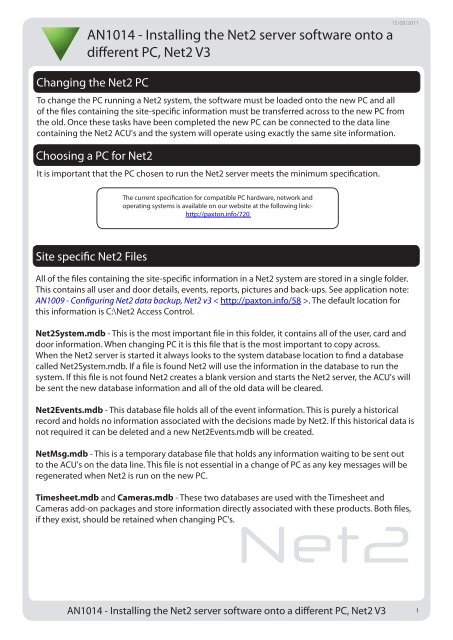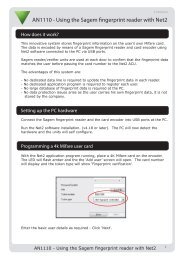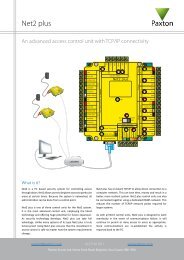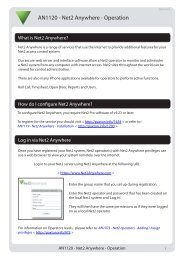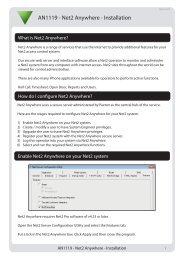AN1014 - Installing the Net2 server software onto a - Paxton Access
AN1014 - Installing the Net2 server software onto a - Paxton Access
AN1014 - Installing the Net2 server software onto a - Paxton Access
You also want an ePaper? Increase the reach of your titles
YUMPU automatically turns print PDFs into web optimized ePapers that Google loves.
15/08/2011<br />
<strong>AN1014</strong> - <strong>Installing</strong> <strong>the</strong> <strong>Net2</strong> <strong>server</strong> <strong>software</strong> <strong>onto</strong> a<br />
different PC, <strong>Net2</strong> V3<br />
Changing <strong>the</strong> <strong>Net2</strong> PC<br />
To change <strong>the</strong> PC running a <strong>Net2</strong> system, <strong>the</strong> <strong>software</strong> must be loaded <strong>onto</strong> <strong>the</strong> new PC and all<br />
of <strong>the</strong> files containing <strong>the</strong> site-specific information must be transferred across to <strong>the</strong> new PC from<br />
<strong>the</strong> old. Once <strong>the</strong>se tasks have been completed <strong>the</strong> new PC can be connected to <strong>the</strong> data line<br />
containing <strong>the</strong> <strong>Net2</strong> ACU's and <strong>the</strong> system will operate using exactly <strong>the</strong> same site information.<br />
Choosing a PC for <strong>Net2</strong><br />
It is important that <strong>the</strong> PC chosen to run <strong>the</strong> <strong>Net2</strong> <strong>server</strong> meets <strong>the</strong> minimum specification.<br />
Site specific <strong>Net2</strong> Files<br />
The current specification for compatible PC hardware, network and<br />
operating systems is available on our website at <strong>the</strong> following link:-<br />
http://paxton.info/720<br />
All of <strong>the</strong> files containing <strong>the</strong> site-specific information in a <strong>Net2</strong> system are stored in a single folder.<br />
This contains all user and door details, events, reports, pictures and back-ups. See application note:<br />
AN1009 - Configuring <strong>Net2</strong> data backup, <strong>Net2</strong> v3 < http://paxton.info/58 >. The default location for<br />
this information is C:\<strong>Net2</strong> <strong>Access</strong> Control.<br />
<strong>Net2</strong>System.mdb - This is <strong>the</strong> most important file in this folder, it contains all of <strong>the</strong> user, card and<br />
door information. When changing PC it is this file that is <strong>the</strong> most important to copy across.<br />
When <strong>the</strong> <strong>Net2</strong> <strong>server</strong> is started it always looks to <strong>the</strong> system database location to find a database<br />
called <strong>Net2</strong>System.mdb. If a file is found <strong>Net2</strong> will use <strong>the</strong> information in <strong>the</strong> database to run <strong>the</strong><br />
system. If this file is not found <strong>Net2</strong> creates a blank version and starts <strong>the</strong> <strong>Net2</strong> <strong>server</strong>, <strong>the</strong> ACU's will<br />
be sent <strong>the</strong> new database information and all of <strong>the</strong> old data will be cleared.<br />
<strong>Net2</strong>Events.mdb - This database file holds all of <strong>the</strong> event information. This is purely a historical<br />
record and holds no information associated with <strong>the</strong> decisions made by <strong>Net2</strong>. If this historical data is<br />
not required it can be deleted and a new <strong>Net2</strong>Events.mdb will be created.<br />
NetMsg.mdb - This is a temporary database file that holds any information waiting to be sent out<br />
to <strong>the</strong> ACU's on <strong>the</strong> data line. This file is not essential in a change of PC as any key messages will be<br />
regenerated when <strong>Net2</strong> is run on <strong>the</strong> new PC.<br />
Timesheet.mdb and Cameras.mdb - These two databases are used with <strong>the</strong> Timesheet and<br />
Cameras add-on packages and store information directly<br />
<strong>Net2</strong><br />
associated with <strong>the</strong>se products. Both files,<br />
if <strong>the</strong>y exist, should be retained when changing PC's.<br />
<strong>AN1014</strong> - <strong>Installing</strong> <strong>the</strong> <strong>Net2</strong> <strong>server</strong> <strong>software</strong> <strong>onto</strong> a different PC, <strong>Net2</strong> V3<br />
1
Making <strong>the</strong> change<br />
Once <strong>the</strong> system files have been located <strong>the</strong> changeover is straightforward. Do not move any<br />
hardware until <strong>the</strong> <strong>software</strong> has been confirmed as working correctly with all user data present.<br />
Load <strong>the</strong> <strong>Net2</strong> <strong>software</strong> <strong>onto</strong> <strong>the</strong> new PC, make sure <strong>the</strong> version you are using is <strong>the</strong> same or later than <strong>the</strong> original<br />
version being used and run <strong>the</strong> <strong>Net2</strong> application.<br />
Close <strong>the</strong> <strong>Net2</strong> <strong>software</strong> and <strong>the</strong> <strong>Net2</strong> <strong>server</strong> on <strong>the</strong> new and old PC's.<br />
Locate <strong>the</strong> folder C:\<strong>Net2</strong> <strong>Access</strong> Control on <strong>the</strong> old PC; make a copy of <strong>the</strong> required database files<br />
Transfer <strong>the</strong> system files <strong>onto</strong> <strong>the</strong> new PC and replace <strong>the</strong> newly created versions, of <strong>the</strong> same name, within <strong>the</strong> folder<br />
C:\<strong>Net2</strong> <strong>Access</strong> Control on <strong>the</strong> new PC<br />
Start <strong>Net2</strong> <strong>software</strong> on <strong>the</strong> new PC and check all user and site information is in place<br />
Disconnect <strong>the</strong> <strong>Net2</strong> data line from <strong>the</strong> old PC and connect it to <strong>the</strong> new PC<br />
Run <strong>the</strong> <strong>Net2</strong> application, <strong>the</strong> <strong>software</strong> will look for <strong>the</strong> database files in C:\<strong>Net2</strong> <strong>Access</strong> Control and use <strong>the</strong>m to run<br />
<strong>Net2</strong>. The result will be an exact copy of <strong>the</strong> original system on <strong>the</strong> new PC<br />
Changing <strong>the</strong> location of <strong>the</strong> database files<br />
Although <strong>the</strong> database files must be stored on <strong>the</strong> <strong>Net2</strong> <strong>server</strong> PC <strong>the</strong>y do not have to be kept in <strong>the</strong><br />
default location. To change <strong>the</strong> location of <strong>the</strong> databases first launch <strong>the</strong> "<strong>Net2</strong> Server configuration<br />
utility" and go to <strong>the</strong> "Database" tab. This is where <strong>the</strong> paths to <strong>the</strong> system databases and <strong>the</strong><br />
location where <strong>the</strong> backup copies will be saved are defined.<br />
<strong>Net2</strong><br />
Remember, if <strong>Net2</strong> is launched with an alternative database path, <strong>the</strong> database files must be moved<br />
to this location. If not, a new, blank, database will be created and <strong>the</strong> ACU's will be sent this blank<br />
database.<br />
<strong>AN1014</strong> - <strong>Installing</strong> <strong>the</strong> <strong>Net2</strong> <strong>server</strong> <strong>software</strong> <strong>onto</strong> a different PC, <strong>Net2</strong> V3<br />
2