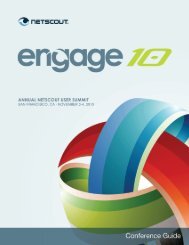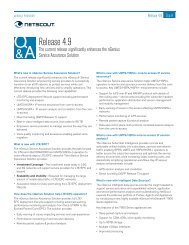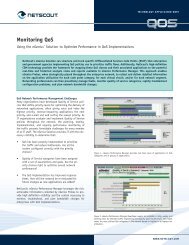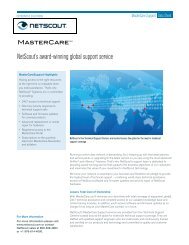Sniffer A3 Installation Guide - NetScout
Sniffer A3 Installation Guide - NetScout
Sniffer A3 Installation Guide - NetScout
Create successful ePaper yourself
Turn your PDF publications into a flip-book with our unique Google optimized e-Paper software.
EARLY FIELD TRIAL<br />
<strong>Sniffer</strong> ® Adaptive Application Analyzer<br />
<strong>Installation</strong> <strong>Guide</strong><br />
733-0214 Rev. A<br />
<strong>NetScout</strong> ® Systems, Inc.<br />
Westford, MA 01886<br />
Telephone:<br />
978.614.4000<br />
Fax: 978.614.4004<br />
Web: http://www.netscout.com
EARLY FIELD TRIAL<br />
Use of this product is subject to the <strong>NetScout</strong> Systems, Inc. End User License Agreement, which<br />
accompanies the product at the time of shipment or, if applicable, the legal agreement executed by<br />
and between <strong>NetScout</strong> Systems, Inc. and the purchaser of this product ("Agreement").<br />
Notice of Restricted Rights: Use, duplication, release, modification, transfer, or disclosure (for<br />
purposes of this section, "Use") of the Software is restricted by the terms of the Agreement and<br />
further restricted in accordance with FAR 52.227-14 for civilian Government agency purposes and<br />
252.227-7015 of the Defense Federal Acquisition Regulations Supplement ("DFARS") for military<br />
Government agency purposes, or the similar acquisition regulations of other applicable Government<br />
organizations, as applicable and amended. The Use of Software and the Product is restricted by the<br />
terms of the Agreement, in accordance with DFARS Section 227.7202 and FAR Section 12.212. The<br />
information in this manual is subject to change without notice.<br />
<strong>NetScout</strong>, Network General, the Network General logo, nGenius, <strong>Sniffer</strong>, InfiniStream, and NetVigil<br />
are registered trademarks and Administrator, HyperLock, the <strong>NetScout</strong> logo, and Visualizer are<br />
trademarks, and MasterCare is a service mark of <strong>NetScout</strong> Systems, Inc. and/or its affiliates in the<br />
United States and/or other countries. All other brands and product names, and registered and<br />
unregistered trademarks are the sole property of their respective owners. <strong>NetScout</strong> Systems, Inc.<br />
reserves the right, at its sole discretion, to make changes at any time in its technical information,<br />
specifications, service, and support programs.<br />
All other brand names, company identifiers, trademarks, service trademarks, registered trademarks<br />
and registered service marks mentioned in this document, in the Software, or in any Software files<br />
are properties of their respective owners, and protected as such against unlawful use or distribution.<br />
This product may contain certain third party software and documentation ("Third Party Materials").<br />
Such Third Party Materials are subject to all of the restrictions, limitations and other provisions of the<br />
Agreement and may be subject to additional terms and conditions, which are found in the "Read Me"<br />
file or "About" file in the Software.<br />
<strong>Sniffer</strong>® Adaptive Application Analyzer <strong>Installation</strong> <strong>Guide</strong><br />
733-0214 Rev. A<br />
Copyright 2010 <strong>NetScout</strong> Systems, Inc. All rights reserved.<br />
ii
EARLY FIELD TRIAL<br />
Contacting <strong>NetScout</strong> Systems<br />
Customer Support<br />
The best way to contact Customer Support is to submit a Support Request:<br />
https://my.netscout.com/pages/mcplanding.aspx<br />
Telephone: In the US, call 888-357-7667; outside the US, call<br />
+011 978-614-4000. Phone support hours are 8 a.m. to 8 p.m. Eastern Standard Time<br />
(EST).<br />
E-mail: support@netscout.com<br />
When you contact Customer Support, the following information can be helpful in diagnosing<br />
and solving problems:<br />
— Type of network platform<br />
— Software and firmware versions<br />
— Hardware model number<br />
— License number and your organization’s name<br />
— The text of any error messages<br />
— Supporting screen images, logs, and error files, as appropriate<br />
— A detailed description of the problem<br />
Sales<br />
Call 800-357-7666 for the sales office nearest your location.<br />
Training<br />
Course listings and information on nGenius Certification are available at:<br />
http://www.netscout.com/training<br />
An extensive library of online course listings, discussion groups, podcasts and best practices<br />
is available at nGenius Learning 360:<br />
http://www.netscout.com/training/learning360<br />
Documentation<br />
Send comments or questions about nGenius documentation to the following address:<br />
contact_doc@netscout.com<br />
User Forum<br />
To join a customer-driven user group connecting the worldwide community of <strong>NetScout</strong><br />
users, visit the following website:<br />
http://www.netscoutuserforum.com/<br />
iii
EARLY FIELD TRIAL
EARLY FIELD TRIAL<br />
Contents<br />
Overview ....................................................................................... 1<br />
System Requirements .................................................................... 3<br />
Coexistence with Other <strong>NetScout</strong> Products .............................................................. 4<br />
Installing <strong>Sniffer</strong> Adaptive Application Analyzer............................ 5<br />
Licensing <strong>Sniffer</strong> Adaptive Application Analyzer ............................ 7<br />
Licensing Considerations ....................................................................................... 7<br />
Entering Licensing Information in the License Utility ................................................. 7<br />
Enabling VLAN Data Collection (Switch SPAN Ports Only) ............. 9<br />
Using the VLAN Edit Tool to Enable VLAN Data Collection .......................................... 9<br />
Tuning Settings for <strong>Sniffer</strong> Adaptive Application Analyzer ........... 11<br />
Power Considerations for <strong>Sniffer</strong> Adaptive Application Analyzer ................................. 11<br />
Uninstalling the QoS Packet Scheduler Service ....................................................... 12<br />
Uninstalling the QoS Packet Scheduler Service after <strong>Installation</strong> ............................ 12<br />
Unbinding the QoS Packet Scheduler Service from Selected Cards ......................... 14<br />
Removing the MAC Bridge Miniport Driver on XP ..................................................... 14<br />
v
EARLY FIELD TRIAL
EARLY FIELD TRIAL<br />
Overview<br />
<strong>Sniffer</strong> ® Adaptive Application Analyzer is designed to be installed on a portable<br />
computer, so that it can be conveniently plugged into a network and serve as<br />
both capture device and console.<br />
This guide provides instructions for installing <strong>Sniffer</strong> Adaptive Application<br />
Analyzer. It contains the following sections:<br />
• “System Requirements” on page 3<br />
• “<strong>Sniffer</strong> Adaptive Application Analyzer <strong>Installation</strong> Procedure” on page 5<br />
• “Enabling VLAN Data Collection (Switch Span Ports Only)” on Page 7<br />
• “Tuning Settings for <strong>Sniffer</strong> Adaptive Application Analyzer” on page 11<br />
<strong>Sniffer</strong> Adaptive Application Analyzer <strong>Installation</strong> <strong>Guide</strong> 1
EARLY FIELD TRIAL
EARLY FIELD TRIAL<br />
System Requirements<br />
To ensure successful operation, <strong>NetScout</strong> Systems recommends installing<br />
<strong>Sniffer</strong> ® Adaptive Application Analyzer in an environment that meets the<br />
system requirements listed in Table 1.<br />
Table 1 <strong>Sniffer</strong> Adaptive Application Analyzer Minimum System Requirements<br />
Parameter Description<br />
Operating<br />
System<br />
Windows XP (32-bit) or Windows 7 (32-bit or 64-bit)<br />
RAM • 512 MB for Classic mode<br />
• 2 GB for Adaptive mode<br />
CPU Intel or AMD processor running at 1.6 GHz or higher.<br />
• Dual or more core running at 1.0 GHz or higher<br />
NOTE: <strong>Sniffer</strong> Adaptive Application Analyzer is supported on<br />
multi-processor, multi-core, and hyperthreaded platforms.<br />
Storage 200 MB or more of free hard-drive space<br />
Network<br />
Interface<br />
Cards<br />
Monitor<br />
Resolution<br />
Ethernet 10/100/1000 cards<br />
1024x768 resolution (recommended)<br />
Software Microsoft .NET Framework 3.0 or higher<br />
<strong>Sniffer</strong> Adaptive Application Analyzer <strong>Installation</strong> <strong>Guide</strong> 3
EARLY FIELD TRIAL<br />
Coexistence with Other <strong>NetScout</strong> Products<br />
<strong>Sniffer</strong> Adaptive Application Analyzer cannot coexist with following <strong>NetScout</strong><br />
products:<br />
• <strong>Sniffer</strong> ® Portable Professional<br />
• <strong>Sniffer</strong> ® Global<br />
• Network General <strong>Sniffer</strong> Portable<br />
• Network General <strong>Sniffer</strong> Distributed Agent<br />
4 System Requirements
EARLY FIELD TRIAL<br />
Installing <strong>Sniffer</strong> Adaptive Application<br />
Analyzer<br />
Use the following procedure to install <strong>Sniffer</strong> ® Adaptive Application Analyzer.<br />
1 If necessary, uninstall any previous versions of <strong>Sniffer</strong> Adaptive Application<br />
Analyzer, <strong>Sniffer</strong> Global, <strong>Sniffer</strong> Portable Professional, and/or <strong>Sniffer</strong><br />
Distributed Agent.<br />
2 If the machine on which you will be installing <strong>Sniffer</strong> Adaptive Application<br />
Analyzer has an existing “<strong>NetScout</strong>” folder (e.g., C:\Program<br />
Files\<strong>NetScout</strong>), delete this folder.<br />
3 Launch the <strong>Sniffer</strong> Adaptive Application Analyzer installer, either from the<br />
Application CD or a downloaded installation executable.<br />
4 The InstallShield Welcome screen appears. Click Next to begin the<br />
installation.<br />
5 The License Agreement screen appears. Check the I accept... option and<br />
click Next to continue the installation.<br />
6 The Customer Information screen appears. Enter your name and your<br />
company’s name and click Next.<br />
7 The Choose Destination Location screen appears. Specify where you would<br />
like the application installed and click Next.<br />
8 The Ready to Install the Program screen appears. Click Install to begin<br />
the installation.<br />
9 If prompted to install <strong>NetScout</strong> device software, click Install.<br />
10 The installer will install <strong>Sniffer</strong> Adaptive Application Analyzer. Before setup<br />
finishes, you may get the following message about adding rules to the<br />
Windows Firewall so <strong>Sniffer</strong> Adaptive Application Analyzer will run:<br />
11 If you get the above message, click Yes. Setup will add the necessary<br />
firewall rules automatically.<br />
12 The InstallShield Wizard Complete screen appears. Click Finish.<br />
<strong>Sniffer</strong> Adaptive Application Analyzer <strong>Installation</strong> <strong>Guide</strong> 5
EARLY FIELD TRIAL<br />
You can now license your copy of the software according to the instructions in<br />
the next section.<br />
6 Installing <strong>Sniffer</strong> Adaptive Application Analyzer
EARLY FIELD TRIAL<br />
Licensing <strong>Sniffer</strong> Adaptive Application<br />
Analyzer<br />
Before you can use <strong>Sniffer</strong> ® Adaptive Application Analyzer, you must license<br />
your copy. This section explains how to do so.<br />
Licensing Considerations<br />
Keep the following considerations in mind when authorizing your copy of<br />
<strong>Sniffer</strong> Adaptive Application Analyzer:<br />
• If you uninstall and reinstall the software, you can reapply your original<br />
serial number and password in the License Utility to authorize the product.<br />
• If you lose your serial number or password, you will need to request a new<br />
one from the MasterCare Portal. Before doing so, however, check your old<br />
email to see if you still have the original serial number mailed to you from<br />
<strong>NetScout</strong> Systems (if you supplied an email address during product<br />
registration).<br />
Entering Licensing Information in the License<br />
Utility<br />
You can license your software with the License Utility. To do so, perform the<br />
following steps:<br />
Note: Each <strong>Sniffer</strong> Adaptive Application Analyzer unit requires a separate serial number.<br />
1 Start the License Utility on the <strong>Sniffer</strong> Adaptive Application Analyzer<br />
machine by going to Start > (All) Programs > <strong>NetScout</strong> > <strong>Sniffer</strong><br />
Adaptive Application Analyzer > License Utility or double-clicking<br />
your <strong>Sniffer</strong> Adaptive Application Analyzer desktop icon. (Note that you<br />
must run this utility as an administrator.) The licensing window displays.<br />
<strong>Sniffer</strong> Adaptive Application Analyzer <strong>Installation</strong> <strong>Guide</strong> 7
EARLY FIELD TRIAL<br />
2 Enter the information and click OK. The License Utility applies the license,<br />
informing you of its success or failure.<br />
3 If licensing was not successful, make sure you entered all information<br />
correctly.<br />
You can now run <strong>Sniffer</strong> Adaptive Application Analyzer by going to Start ><br />
Programs > <strong>NetScout</strong> > <strong>Sniffer</strong> Adaptive Application Analyzer > <strong>Sniffer</strong><br />
(Adaptive Mode).<br />
Note: To use <strong>Sniffer</strong> Adaptive Application Analyzer on a Windows 7 system with User<br />
Account Control (UAC) enabled, you must launch it using the Run as administrator<br />
option.<br />
Note: Selecting <strong>Sniffer</strong> (Classic Mode) will launch classic <strong>Sniffer</strong> Portable Professional<br />
application.<br />
8 Licensing <strong>Sniffer</strong> Adaptive Application Analyzer
EARLY FIELD TRIAL<br />
Enabling VLAN Data Collection (Switch SPAN<br />
Ports Only)<br />
If you set <strong>Sniffer</strong> ® Adaptive Application Analyzer to capture on a switch SPAN<br />
port, you will need to enable VLAN data collection on the Ethernet network<br />
adapter being monitored to prevent VLAN IDs from being stripped. With Intel<br />
and Broadcom chipset cards, you can enable VLAN data collection using the<br />
VLAN Edit Tool, sniffer_vlan_edit.exe, located in \<strong>NetScout</strong>\<strong>Sniffer</strong> Adaptive Application Analyzer\bin. (For other<br />
network cards, refer to the OEM manual for instructions on enabling VLAN data<br />
collection.)<br />
Note: When running the VLAN Edit Tool, make sure TCP/IP is enabled (checked) on the<br />
stack of adapters present on the machine.<br />
Using the VLAN Edit Tool to Enable VLAN Data<br />
Collection<br />
To enable VLAN data collection on a network adapter, perform the following<br />
steps:<br />
1. From the command line, navigate to \Program<br />
Files\<strong>NetScout</strong>\<strong>Sniffer</strong> Adaptive Application Analyzer\bin.<br />
2. Run the following command to determine if VLAN data collection is enabled<br />
on the machine’s adapters:<br />
sniffer_vlan_edit.exe –status<br />
Output similar to the following will display. (Note the index numbers<br />
associated with each adapter.)<br />
<strong>Sniffer</strong> Adaptive Application Analyzer <strong>Installation</strong> <strong>Guide</strong> 9
EARLY FIELD TRIAL<br />
3. Use the following command to toggle the status of adapters as necessary:<br />
sniffer_vlan_edit.exe –toggle {adapter index number}<br />
For example, to enable the VMware Virtual Ethernet Adapter for VMnet8,<br />
you would enter the following:<br />
sniffer_vlan_edit.exe –toggle 3<br />
4. Re-check the status (as explained in Step 2) to make sure the adapter<br />
now shows “VLAN Enabled.”<br />
10 Enabling VLAN Data Collection (Switch SPAN Ports Only)
EARLY FIELD TRIAL<br />
Tuning Settings for <strong>Sniffer</strong> Adaptive<br />
Application Analyzer<br />
There are several settings you can make to the Microsoft Windows operating<br />
system that will improve <strong>Sniffer</strong> ® Adaptive Application Analyzer Application<br />
performance. See the following sections:<br />
• Power Considerations for <strong>Sniffer</strong> Adaptive Application Analyzer on Page 11<br />
• Uninstalling the QoS Packet Scheduler Service on Page 12<br />
• Removing the MAC Bridge Miniport Driver on XP on Page 14<br />
Power Considerations for <strong>Sniffer</strong> Adaptive<br />
Application Analyzer<br />
Most laptop computers include power configuration options that let you specify<br />
whether the computer should be allowed to go into a standby or hibernate<br />
mode after a specified period of inactivity. For computers actively running<br />
<strong>Sniffer</strong> Adaptive Application Analyzer, these options should always be<br />
disabled to preserve stable system performance!<br />
For example, XP laptop computers include a Power Options Properties control<br />
panel. The Power Options Properties control panel is accessed by starting the<br />
Display control panel (Start > Settings > Control Panel > Display 1<br />
),<br />
clicking on the Screen Saver tab, and then clicking the Power button. In this<br />
example, the following settings should be made for active <strong>Sniffer</strong> Adaptive<br />
Application Analyzer operations:<br />
• Power Schemes Tab<br />
• Turn off hard disks = Never<br />
• System standby = Never<br />
• Hibernate Tab<br />
• Enable hibernate support = Disabled<br />
NOTE: Some laptop vendors include their own proprietary software to perform power<br />
configuration tasks. In these cases, you may need to make similar changes in the<br />
configuration menu provided by the vendor.<br />
1 For Windows 7 or Windows Vista, go to Start > Control Panel > System and Security > Power Options.<br />
<strong>Sniffer</strong> Adaptive Application Analyzer <strong>Installation</strong> <strong>Guide</strong> 11
EARLY FIELD TRIAL<br />
Uninstalling the QoS Packet Scheduler Service<br />
The QoS Packet Scheduler service supports the 802.1P traffic prioritization<br />
system, allowing for the implementation of best-effort Quality of Service by<br />
conforming 802.1P equipment. This service is automatically bound to each<br />
installed card driver in Windows XP. To improve analyzer performance,<br />
<strong>NetScout</strong> recommends that the QoS Packet Scheduler service be unbound<br />
from any cards used with <strong>Sniffer</strong> Adaptive Application Analyzer.<br />
NOTE: Uninstalling the QoS Packet Scheduler service removes it from all<br />
installed cards. Unbinding from individual cards allows you to preserve the<br />
service for use with any non-<strong>Sniffer</strong> cards.<br />
You can either uninstall the QoS Packet Scheduler Service entirely or,<br />
alternatively, unbind it from cards used with <strong>Sniffer</strong> Adaptive Application<br />
Analyzer. See the appropriate instructions that follow.<br />
Uninstalling the QoS Packet Scheduler Service<br />
after <strong>Installation</strong><br />
Use the following procedure to uninstall the QoS Packet Scheduler Service.<br />
1. Open the Network Connections folder by selecting the Start > Settings ><br />
Network Connections option.<br />
2. Right-click any of the Connection entries in the folder and select the<br />
Properties command from the menu that appears. The Local Area<br />
Connection Properties dialog box appears, as in Figure 1. The following<br />
example is for wireless connections.<br />
12 Tuning Settings for <strong>Sniffer</strong> Adaptive Application Analyzer
EARLY FIELD TRIAL<br />
Figure 1 Local Area Connection Properties<br />
3. De-select the QoS Packet Scheduler entry and click Uninstall. A<br />
confirmation box appears.<br />
4. Click OK to confirm that you want to uninstall the QoS Packet Scheduler<br />
service completely. The QoS Packet Scheduler service is uninstalled.<br />
5. Click OK on the Connection Properties dialog box.<br />
13
EARLY FIELD TRIAL<br />
Unbinding the QoS Packet Scheduler Service from<br />
Selected Cards<br />
Use the following procedure to unbind the QoS Packet Scheduler Service from<br />
selected cards:<br />
1. Open the Network Connections folder by selecting the Start > Settings ><br />
Network Connections option.<br />
2. Right-click the Network Connection entry from which you want to unbind<br />
the QoS Packet Scheduler service and select the Properties command<br />
from the menu that appears. The Network Connection Properties dialog<br />
box appears.<br />
3. Deselect the checkbox next to the QoS Packet Scheduler entry and click<br />
OK.<br />
4. Repeat this procedure for each card you want to use with <strong>Sniffer</strong> Adaptive<br />
Application Analyzer.<br />
Removing the MAC Bridge Miniport Driver on XP<br />
To improve analyzer performance, <strong>NetScout</strong> recommends that the Network<br />
Bridge service provided with Windows XP not be used on a <strong>Sniffer</strong> Adaptive<br />
Application Analyzer PC.<br />
To remove a network bridge in Windows XP, perform the following steps:<br />
1. Open the Network Connections folder by selecting the Start > Settings ><br />
Network Connections option. The Network Connections folder appears.<br />
2. Under the Network Bridge section, right-click the Network Bridge entry<br />
and select the Delete command in the menu that appears.<br />
3. Click Yes to confirm that you want to delete the network bridge.<br />
14 Tuning Settings for <strong>Sniffer</strong> Adaptive Application Analyzer
EARLY FIELD TRIAL
EARLY FIELD TRIAL<br />
<strong>NetScout</strong> Systems, Inc.<br />
310 Littleton Road<br />
Westford, MA 01886-4105<br />
Tel. 978 614-4000<br />
888-999-5946<br />
Fax 978-614-4004<br />
E-mail info@netscout.com<br />
Web www.netscout.com<br />
© 2010 <strong>NetScout</strong> Systems, Inc. All rights reserved worldwide. <strong>NetScout</strong>, nGenius, and<br />
the <strong>NetScout</strong> logo are registered trademarks of <strong>NetScout</strong> Systems, Inc. URT MIB,<br />
"Because the Network is the Business", and CDM are trademarks of <strong>NetScout</strong><br />
Systems, Inc. MasterCare and the MasterCare logo are service marks of <strong>NetScout</strong><br />
Systems, Inc. <strong>NetScout</strong> Systems reserves the right, at its sole discretion, to make<br />
changes at any time in its technical information, specifications, and service and<br />
support programs.