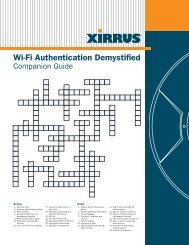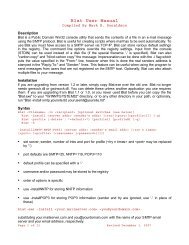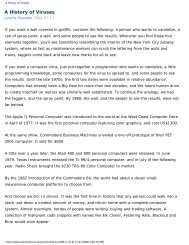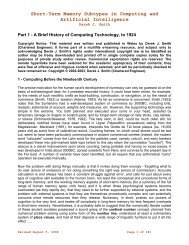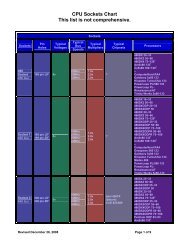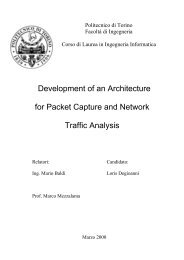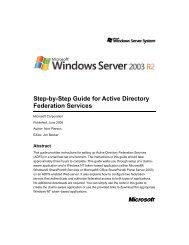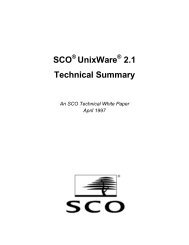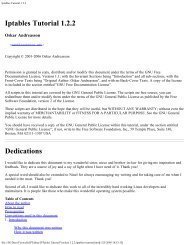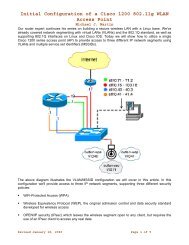Secrets of Network Cartography - Bandwidthco Computer Security
Secrets of Network Cartography - Bandwidthco Computer Security
Secrets of Network Cartography - Bandwidthco Computer Security
You also want an ePaper? Increase the reach of your titles
YUMPU automatically turns print PDFs into web optimized ePapers that Google loves.
<strong>Secrets</strong> <strong>of</strong><br />
<strong>Network</strong> <strong>Cartography</strong>:<br />
A Comprehensive Guide to nmap<br />
James Messer<br />
james@networkuptime.com<br />
A <strong>Network</strong>Uptime.com Publication
<strong>Secrets</strong> <strong>of</strong> <strong>Network</strong> <strong>Cartography</strong>: A Comprehensive Guide to nmap<br />
A <strong>Network</strong>Uptime.com Publication<br />
http://www.<strong>Network</strong>Uptime.com/<br />
The content <strong>of</strong> this PDF is licensed under the Creative Commons Attribution-NonCommercial-NoDerivs License,<br />
and is copyrighted © 2005 by James Messer.<br />
You are free to copy, distribute, and display the content <strong>of</strong> this book under the following conditions:<br />
Attribution: You must attribute the work with reference to James Messer and http://www.<strong>Network</strong>Uptime.com/<br />
Noncommercial: You may not use this work for commercial purposes.<br />
No Derivative Works: You may not alter, transform, or build upon this work.<br />
For any reuse or distribution <strong>of</strong> this information, you must make clear to others the license terms <strong>of</strong> this work.<br />
Any <strong>of</strong> these conditions can be waived if you get permission from the copyright holder, James Messer.<br />
Your fair use and other rights are in no way affected by the above.<br />
To view a copy <strong>of</strong> this license, visit http://creativecommons.org/licenses/by-nc-nd/2.5/<br />
or send a letter to Creative Commons, 559 Nathan Abbott Way, Stanford, California 94305, USA.<br />
GRANT OF LICENSE. You may use this Electronic Book with Acrobat Reader on any devices supported by that<br />
Reader or any other s<strong>of</strong>tware capable <strong>of</strong> reading the Adobe Portable Document Format (“PDF”). You may not:<br />
1) copy, install or use the Electronic Book except as permitted in this Agreement;<br />
2) rent, lease, sublicense, assign or transfer your rights in the Electronic Book, or authorize all or any portion <strong>of</strong> the<br />
Electronic Book to be copied onto another user's computer except as may be expressly permitted herein. You may,<br />
however, transfer all your rights to use the Electronic Book to another person or legal entity provided that you<br />
transfer this Agreement, all copies <strong>of</strong> the s<strong>of</strong>tware in all formats and all documentation to such person or entity and<br />
that you retain no copies, including copies stored on a computer, images stored in any application files, or stored on<br />
a backup device. All your rights under this license will then cease.<br />
3) adapt or translate the Electronic Book;<br />
4) extract all or any portion <strong>of</strong> the contents <strong>of</strong> the Electronic Book for use in any document or material for any<br />
purpose;<br />
5) install all or any portions <strong>of</strong> the Electronic Book on any computer system on a public or private network where the<br />
contents <strong>of</strong> the Electronic Book might be accessible by individuals who are not licensed users <strong>of</strong> the Electronic<br />
Book;<br />
6) export the Electronic Book in a manner contrary to U.S. export or administration laws or regulations.<br />
PORTABLE OR HOME COMPUTER USE. The primary user <strong>of</strong> the computer on which the Electronic Book is<br />
installed may make a second copy <strong>of</strong> the Electronic Book for his or her exclusive use on either a portable <strong>Computer</strong><br />
or a desktop <strong>Computer</strong> located at his or her home, provided the Electronic Book on the portable or home <strong>Computer</strong><br />
is not used at the same time as the Electronic Book on the primary computer.<br />
Limit <strong>of</strong> Liability/Disclaimer <strong>of</strong> Warranty: The publisher and the author make no representations or warranties<br />
with respect to the accuracy or completeness <strong>of</strong> the contents <strong>of</strong> this work and specifically disclaim all warranties,<br />
including without limitation warranties <strong>of</strong> fitness for a particular purpose. No warranty may be created or extended<br />
by sales or promotional materials. The advice and strategies contained herein may not be suitable for every<br />
situation. This work is sold with the understanding that the publisher and the author are not engaged in rendering<br />
legal, accounting, or other pr<strong>of</strong>essional services. If pr<strong>of</strong>essional assistance is required, the services <strong>of</strong> a competent<br />
pr<strong>of</strong>essional person should be sought. Neither the publisher nor the author shall be liable for damages arising<br />
herefrom. The fact that an organization or Website is referred to in this work as a citation and/or a potential source<br />
<strong>of</strong> further information does not mean that the author or the publisher endorses the information the organization or<br />
Website may provide or recommendations it may make. Further, readers should be aware that Internet Websites<br />
listed in this work may have changed or disappeared between when this work was written and when it is read.<br />
Brands and product names mentioned in this book are trademarks or service marks <strong>of</strong> their respective companies.<br />
Cover Photography: James Messer
About the Author<br />
James Messer (<strong>Security</strong>+, Sniffer Certified Master) is the founder <strong>of</strong> <strong>Network</strong>Uptime.com, an<br />
online resource for network pr<strong>of</strong>essionals. His nineteen years <strong>of</strong> experience in the computer and<br />
networking industry have taken him from liquid nitrogen-cooled supercomputers to enterprise<br />
network analysis and security solutions. He also maintains the comp.dcom.lans.ethernet and<br />
comp.dcom.lans.token-ring Frequently Asked Questions (FAQ) files. James holds a Bachelor’s<br />
degree in Business Management from Florida State University, and his technology interests<br />
revolve around security, networking, and electronic privacy. James resides in Tallahassee,<br />
Florida, with his wife (Judy), three children (Katie, Ethan, and Trey), two dogs (Pal and Ariel),<br />
and a horse (Dudley).
<strong>Secrets</strong> <strong>of</strong><br />
<strong>Network</strong> <strong>Cartography</strong>:<br />
A Comprehensive Guide to nmap<br />
Thank you for purchasing this book!<br />
We are pleased to <strong>of</strong>fer this premium e-book edition <strong>of</strong> our comprehensive guide<br />
to nmap. We hope this book will help you get the most out <strong>of</strong> this powerful security<br />
tool!<br />
Although the information contained in this e-book is freely available at<br />
http://www.networkuptime.com/nmap/, this premium edition e-book PDF is only<br />
available for a fee.<br />
Please don’t share this e-book PDF file with others! Additional copies <strong>of</strong> this<br />
e-book may be obtained from http://www.networkuptime.com/books/.<br />
We hope you enjoy reading <strong>Secrets</strong> <strong>of</strong> <strong>Network</strong> <strong>Cartography</strong>: A Comprehensive<br />
Guide to nmap, and thank you for supporting <strong>Network</strong>Uptime.com!<br />
James Messer<br />
james@<strong>Network</strong>Uptime.com<br />
A <strong>Network</strong>Uptime.com Publication
Table <strong>of</strong> Contents<br />
INTRODUCTION ......................................................................................................................1<br />
What is nmap? ..............................................................................................................................................................2<br />
Windows Operating Systems and nmap.......................................................................................................................3<br />
Is nmap Good or Evil? ..................................................................................................................................................4<br />
About This Book............................................................................................................................................................5<br />
How This Book is Organized.........................................................................................................................................5<br />
Conventions Used in This Book....................................................................................................................................7<br />
CHAPTER 1: THE BASICS ....................................................................................................8<br />
Internet Protocol............................................................................................................................................................8<br />
Transmission Control Protocol (TCP) ...........................................................................................................................9<br />
User Datagram Protocol (UDP) ..................................................................................................................................11<br />
Internet Control Message Protocol (ICMP).................................................................................................................12<br />
The Basics <strong>of</strong> nmap ....................................................................................................................................................12<br />
CHAPTER 2: NMAP SCANNING TECHNIQUES.............................................................23<br />
Nmap Scan Summary.................................................................................................................................................24<br />
TCP SYN Scan (-sS) .................................................................................................................................................25<br />
TCP connect() Scan (-sT)..........................................................................................................................................28<br />
Stealth Scanning – The FIN Scan (-sF), Xmas Tree Scan (-sX), and Null Scan (-sN) ..........................................31<br />
Ping Scan (-sP)..........................................................................................................................................................38<br />
Version Detection (-sV)..............................................................................................................................................41<br />
UDP Scan (-sU) .........................................................................................................................................................46<br />
IP Protocol Scan (-sO) ...............................................................................................................................................49<br />
ACK Scan (-sA)..........................................................................................................................................................52<br />
Window Scan (-sW) ....................................................................................................................................................54<br />
RPC Scan (-sR) .........................................................................................................................................................57<br />
List Scan (-sL) ...........................................................................................................................................................60<br />
Idlescan (-sI ) ....................................................................................................62<br />
FTP Bounce Attack (-b ) ........................................................................................................87<br />
CHAPTER 3: NMAP’S PING OPTIONS.............................................................................92<br />
The Nmap Ping ...........................................................................................................................................................92<br />
ICMP Echo Request and TCP ACK Ping (-PB) .........................................................................................................93<br />
ICMP Echo Request Ping (-PE, -PI) ......................................................................................................................95<br />
TCP ACK Ping (-PA[portlist], -PT[portlist]) ............................................................................................97<br />
TCP SYN Ping ( -PS[portlist] ) .......................................................................................................................100<br />
UDP Ping ( -PU[portlist] ).................................................................................................................................103<br />
ICMP Timestamp Ping (-PP) ....................................................................................................................................105<br />
ICMP Address Mask Ping (-PM) ...............................................................................................................................107<br />
Don’t Ping Before Scanning (-P0, -PN, -PD) ......................................................................................................110<br />
Require Reverse DNS (-R).......................................................................................................................................111<br />
Disable Reverse DNS (-n) .......................................................................................................................................112
CHAPTER 4: OPERATING SYSTEM FINGERPRINTING ...........................................113<br />
Operating System Fingerprinting (-O) Operation .....................................................................................................113<br />
Limit Operating System Scanning (--osscan_limit)...........................................................................................126<br />
More Guessing Flexibility (--osscan_guess, --fuzzy) ....................................................................................126<br />
Additional, Advanced, and Aggressive (-A) .............................................................................................................127<br />
CHAPTER 5: HOST AND PORT OPTIONS ....................................................................128<br />
Exclude Targets (--exclude ) ..................................................................128<br />
Exclude Targets in File (--excludefile ) .............................................................................129<br />
Read Targets from File (-iL ) ................................................................................................129<br />
Pick Random Numbers for Targets (-iR ) ......................................................................................130<br />
Randomize Hosts (--randomize_hosts, -rH) ..................................................................................................131<br />
No Random Ports (-r)..............................................................................................................................................131<br />
Source Port (--source_port , -g).............................................................................................132<br />
Specify Protocol or Port Numbers (-p ) ........................................................................................132<br />
Fast Scan Mode (-F) ................................................................................................................................................133<br />
Create Decoys (-D )......................................................................................134<br />
Source Address (-S ) ....................................................................................................................138<br />
Interface (-e ) ..................................................................................................................................138<br />
CHAPTER 6: LOGGING OPTIONS...................................................................................139<br />
Normal Format (-oN )..................................................................................................................139<br />
XML Format (-oX )......................................................................................................................140<br />
Grepable Format (-oG ) ..............................................................................................................144<br />
All Formats (-oA ) .....................................................................................................................145<br />
Script Kiddie Format (-oS ) .........................................................................................................145<br />
HTML Format (-oH) ..................................................................................................................................................145<br />
Resume Scan (--resume ) ........................................................................................................146<br />
Append Output (--append_output)......................................................................................................................146<br />
CHAPTER 7: REAL-TIME INFORMATION OPTIONS..................................................147<br />
Verbose Mode (--verbose, -v) ...........................................................................................................................147<br />
Version Trace (--version_trace)........................................................................................................................148<br />
Packet Trace (--packet_trace) ...........................................................................................................................149<br />
Debug Mode (--debug, -d) ..................................................................................................................................150<br />
Interactive Mode (--interactive)........................................................................................................................152<br />
Noninteractive Mode (--noninteractive)...........................................................................................................153
CHAPTER 8: TUNING AND TIMING OPTIONS............................................................154<br />
Nmap Packet Tuning ................................................................................................................................................154<br />
Nmap Timing Options ...............................................................................................................................................159<br />
CHAPTER 9: WINDOWS-ONLY NMAP OPTIONS ........................................................168<br />
WinPcap and Raw Socket Options...........................................................................................................................168<br />
Other Windows Challenges ......................................................................................................................................168<br />
Help for Windows (--win_help).............................................................................................................................169<br />
List All <strong>Network</strong> Interfaces (--win_list_interfaces) .......................................................................................169<br />
Disable Raw Socket Support (--win_norawsock) ................................................................................................170<br />
Try Raw Sockets Even on non-W2K Systems (--win_forcerawsock) ...............................................................170<br />
Disable WinPcap Support (--win_nopcap) ...........................................................................................................171<br />
Test NT 4.0 Route Code (--win_nt4route) .........................................................................................................171<br />
Test Response to Lack <strong>of</strong> iphlpapi.dll (--win_noiphlpapi).................................................................................172<br />
Trace Through Raw IP Initialization (--win_trace)...............................................................................................172<br />
Skip IP Initialization (--win_skip_winip_init)..................................................................................................173<br />
CHAPTER 10: MISCELLANEOUS OPTIONS ................................................................174<br />
Quick Reference Screen (--help, -h)..................................................................................................................174<br />
Nmap Version (--version, -V)............................................................................................................................175<br />
Data Directory (--datadir ) ...............................................................................................175<br />
Quash Argument Vector (-q)....................................................................................................................................175<br />
Define Custom Scan Flags ( --scanflags ) .....................................................................................175<br />
(Uriel) Maimon scan (-sM)........................................................................................................................................177<br />
IPv6 Support (-6)......................................................................................................................................................177<br />
CHAPTER 11: USING NMAP IN THE “REAL WORLD” ..............................................178<br />
Identifying the Remnants <strong>of</strong> a Virus Outbreak or Spyware Infestation.....................................................................179<br />
Vulnerability Assessments ........................................................................................................................................181<br />
<strong>Security</strong> Policy Compliance Testing .........................................................................................................................183<br />
Asset Management ...................................................................................................................................................185<br />
Firewall Auditing........................................................................................................................................................187<br />
Perpetual <strong>Network</strong> Auditing ......................................................................................................................................189
Introduction<br />
<strong>Network</strong>s are the Wild West <strong>of</strong> the modern age. The network population is much like that <strong>of</strong> a<br />
frontier town. There’s the usual local townsfolk who keep their head down and work amongst<br />
themselves, the occasional drifters who come into town and then disappear into the sunset, and<br />
there’s always at least one black-hat-wearing bad guy who shows up to rob the bank, shoot up<br />
the saloon, or just cause a ruckus.<br />
And then, there’s the Sheriff. That’s you.<br />
In today’s modern network, the Sheriff needs more than just a pair <strong>of</strong> spurs and a six-shooter.<br />
Today’s network pr<strong>of</strong>essional requires an eclectic mix <strong>of</strong> network analyzers, security tools, and<br />
multi-functional gadgets. Just like the Wild West, the Sheriff must always stay one step ahead <strong>of</strong><br />
the bad guys.<br />
Nmap is used every day by thousands <strong>of</strong> network pr<strong>of</strong>essionals to keep their systems secure.<br />
Nmap’s documentation describes itself as a “network exploration tool and security scanner,” and<br />
it has excelled at these complex capabilities. Nmap tracks down the Wild West town’s citizens,<br />
identifies each person, and checks them over for potential security gaps. All <strong>of</strong> these scans are<br />
configured, launched, and recorded using nmap’s built-in capabilities. With nmap, the Wild<br />
West’s network becomes a safer and more comfortable place to live.<br />
Nmap is an extremely powerful tool, and one <strong>of</strong> the most popular security utilities in the open<br />
source community. It’s written and maintained by “Fyodor” from his web site at<br />
http://www.insecure.org/nmap/. The nmap web page is a highly recommended read for its<br />
wealth <strong>of</strong> great security information.<br />
<strong>Secrets</strong> <strong>of</strong> <strong>Network</strong> <strong>Cartography</strong>: A Comprehensive Guide to nmap 1
What is nmap?<br />
As its name implies, nmap is a network mapping utility. Provide nmap with a TCP/IP address,<br />
and it will identify any open “doors” or ports that might be available on that remote TCP/IP<br />
device. The real power behind nmap is the amazing number <strong>of</strong> scanning techniques and options<br />
available! Each nmap scan can be customized to be as blatantly obvious or as invisible as<br />
possible. Some nmap scans can forge your identity to make it appear that a separate computer<br />
is scanning the network, or simulate multiple scanning decoys on the network! This document<br />
will provide an overview <strong>of</strong> all nmap scanning methods, complete with packet decodes and real<br />
world perspectives <strong>of</strong> how these scans can be best used in enterprise networks.<br />
One powerful aspect <strong>of</strong> nmap is its ubiquity. Nmap is available on flavors <strong>of</strong> UNIX, Linux,<br />
Windows, and Apple Macintosh OS X. The source code for nmap has been ported to many<br />
other operating systems, and it is already included with many UNIX and Linux distributions. You<br />
may have nmap already installed on your computer and not even know it!<br />
Nmap runs from the command line <strong>of</strong> the operating system. This undoubtedly causes discomfort<br />
for users who are accustomed to a graphical utility, but understanding the command-line options<br />
and syntax is essential for taking advantage <strong>of</strong> the more advanced functionality that comes from<br />
batch files and redirected text. This tutorial will provide a step-by-step approach to<br />
understanding the command line, from the simplest options to the most complex.<br />
For those more pictorially inclined, the nmap source distribution includes a graphical front-end<br />
for X Window systems called NmapFE. As the term “front-end” suggests, you’ll still need to have<br />
the nmap binary installed on your system for NmapFE to work properly.<br />
Many Micros<strong>of</strong>t Windows users may be familiar with NMapWin, an nmap front-end for Windows<br />
2000 and Windows XP. This front-end has not been updated since 2002, and the newest<br />
features <strong>of</strong> nmap are therefore not accessible through NMapWin. Because <strong>of</strong> these limitations,<br />
NMapWin is not included as part <strong>of</strong> this document. Except for a few Windows-related network<br />
shortcomings, nmap still works admirably from the command line on Windows-based computers.<br />
This document will detail every nmap function, display how each option affects network traffic,<br />
and show how these functions can be applied to real-world use. Protocol decodes are also<br />
included to show how nmap scans will appear when they traverse the network.<br />
2 <strong>Secrets</strong> <strong>of</strong> <strong>Network</strong> <strong>Cartography</strong>: A Comprehensive Guide to nmap
Windows Operating Systems and nmap<br />
Although Windows-based operating systems exist on a majority <strong>of</strong> systems throughout the world,<br />
the inner workings <strong>of</strong> Windows have become somewhat <strong>of</strong> an irritation for developers <strong>of</strong><br />
network-related s<strong>of</strong>tware. Micros<strong>of</strong>t’s implementation <strong>of</strong> the TCP/IP stack is a bit idiosyncratic,<br />
and additional operational restrictions related to Micros<strong>of</strong>t Windows XP’s Service Pack 2 have<br />
created ongoing challenges for the developers <strong>of</strong> these powerful applications.<br />
Many <strong>of</strong> the most recent issues are based on Micros<strong>of</strong>t’s implementation <strong>of</strong> raw sockets. Raw<br />
sockets are methods built into the operating system that allow a developer to bypass the normal<br />
TCP/IP processing <strong>of</strong> the kernel. This means that programmers can create customized (or raw)<br />
TCP/IP frames, a functionality that’s critical for security programs. Many <strong>of</strong> nmap’s functions<br />
make extensive use <strong>of</strong> these raw sockets.<br />
With the implementation <strong>of</strong> Windows XP Service Pack 2 (SP2), Micros<strong>of</strong>t has removed the<br />
ability to create TCP frames through the raw sockets Application Programming Interface (API).<br />
UDP packets with spo<strong>of</strong>ed IP addresses are also prevented with SP2. To work around these<br />
SP2 raw socket issues, nmap was modified to create raw Ethernet frames instead <strong>of</strong> raw<br />
TCP/IP frames. This fix allows most <strong>of</strong> the nmap options to work properly, although nmap’s raw<br />
socket functions can now only create frames on Ethernet networks.<br />
Micros<strong>of</strong>t also implemented another TCP/IP stack change to Windows XP SP2 that limits the<br />
number <strong>of</strong> simultaneous outbound TCP connections. This has a chilling effect on nmap’s TCP<br />
connect() scan (-sT), since this scan normally creates many TCP connections. There is at least<br />
one non-Micros<strong>of</strong>t patch that removes this limitation, but the use <strong>of</strong> this patch is outside the<br />
scope <strong>of</strong> this tutorial. The nmap-hackers mailing list archive has more information on Micros<strong>of</strong>t’s<br />
changes and some <strong>of</strong> the workarounds:<br />
http://seclists.org/lists/nmap-hackers/2004/Jul-Sep/0003.html<br />
These stack changes were also part <strong>of</strong> Micros<strong>of</strong>t patch MS05-019 relating to Micros<strong>of</strong>t<br />
Knowledgebase article KB893066, “Vulnerabilities in TCP/IP Could Allow Remote Code<br />
Execution and Denial <strong>of</strong> Service.” Even if a Windows XP system hasn’t installed Service Pack 2<br />
but still performed the normal security updates, it may exhibit these problems with raw sockets<br />
because <strong>of</strong> MS05-019. It seems clear that these stack revisions may change without notice, and<br />
it’s highly recommended to stay tuned to the nmap-hackers mailing list.<br />
Creating powerful security tools for Windows-based systems will continue to be an ongoing<br />
challenge, but it appears that the nmap developers have worked through many <strong>of</strong> the current<br />
issues. From past experiences, it appears that Windows-based operating systems may not be<br />
the best choice for applications such as nmap. Other operating systems have some significant<br />
advantages over Windows-based environments when unfettered network access is required for<br />
the most efficient network scanning.<br />
<strong>Secrets</strong> <strong>of</strong> <strong>Network</strong> <strong>Cartography</strong>: A Comprehensive Guide to nmap 3
Is nmap Good or Evil?<br />
A tool as powerful as nmap can be a double-edged sword. At least one Internet-related<br />
reference to nmap describes it as a “hacking tool,” and technology purists who don’t consider<br />
the word “hack” to be a four letter word would certainly agree with this description. It is<br />
unfortunate that the term “hacker” has been used incorrectly so <strong>of</strong>ten in mainstream society.<br />
These uninformed connotations <strong>of</strong> hacking have overshadowed the original meaning <strong>of</strong> the word<br />
and altered it in horribly negative ways. True hacking is about the pursuit <strong>of</strong> technology, not<br />
about illegal or inappropriate technology subversions.<br />
Still, the ethical question remains; is nmap a useful utility or a nefarious tool? Nmap is about as<br />
far as one can go without actively attempting an electronic break-in, but that isn’t necessarily a<br />
bad feature. It’s one thing to drive by a house and see the door propped open. It’s something<br />
entirely different to stop your car, walk through the door, and steal the television. This is the<br />
critical distinction between nmap and more active tools that can exploit vulnerabilities on<br />
networked systems, and it’s not a small characteristic. Nmap actively scans devices, but nmap<br />
does not perform any malicious activity.<br />
The bad guys are already using nmap for reconnaissance, because a single scan can tell you a<br />
lot about the open doors and windows in a computer’s house. What the bad guys do once they<br />
have this information is why they are called the “bad guys.”<br />
The good guys are using nmap to make their network safer. The network management team<br />
uses nmap to identify unknown IP addresses that appear in reports or in a network analysis<br />
trace. The security team uses nmap to scan the internal network for a specific open port that<br />
might help to identify the extent <strong>of</strong> a spyware infestation. The client desktop team uses nmap to<br />
inventory a remote location to ensure that all known systems are identified and properly patched<br />
against future security concerns.<br />
Nmap is a powerful tool, and its power brings responsibility. Some <strong>of</strong> nmap’s scanning<br />
techniques can disable or disrupt production applications. I’ve personally crashed previously<br />
stable applications with a single nmap scan. Many security managers tend to frown on<br />
unauthorized users poking around on their network. If you employ nmap, be sure to use it with<br />
the knowledge and permission <strong>of</strong> the network owners.<br />
As a final ethical assessment, one should examine the real-world results <strong>of</strong> using nmap.<br />
Fyodor’s nmap man page states that he’s used nmap to scan hundreds <strong>of</strong> thousands <strong>of</strong><br />
machines, and he’s only received one complaint during that time. If the network management<br />
and security world has a problem with nmap, they appear to be uncharacteristically quiet<br />
regarding its use. It seems that the industry feels that nmap does far more to promote better<br />
security than to harm the network.<br />
4 <strong>Secrets</strong> <strong>of</strong> <strong>Network</strong> <strong>Cartography</strong>: A Comprehensive Guide to nmap
About This Book<br />
When I started writing this book, I thought it would be a quick twenty-page tutorial on how to use<br />
the most basic nmap functions. As I began writing, I found that nmap’s feature-rich functionality<br />
began to pull me in. My focus completely changed. My two-week writing plans turned into<br />
months <strong>of</strong> nmap network scans, megabytes <strong>of</strong> protocol decodes, and a complete immersion in<br />
nmap’s source code.<br />
This book was written from the perspective <strong>of</strong> the security team, because it is the security team<br />
that is managing some <strong>of</strong> the largest technological responsibilities that our industry has ever<br />
experienced. As the first line <strong>of</strong> this book affirms, our networks really are a Wild West. The<br />
security group is always scrambling for methods to combat these constantly increasing and<br />
evolving threats.<br />
Nmap is a tool that has been available to network security pr<strong>of</strong>essionals for years, but it’s<br />
surprising how many haven’t taken advantage <strong>of</strong> the most basic nmap functionality. I hope that<br />
this book will allow security teams to learn more about this incredibly powerful program and help<br />
them become better security pr<strong>of</strong>essionals.<br />
How This Book is Organized<br />
This book consists <strong>of</strong> eleven chapters, with each chapter designed as a stand-alone set <strong>of</strong><br />
related topics. If you are already familiar with the basic nmap scans but you need more<br />
information about timing and tuning options, you can skip ahead without missing too much.<br />
Chapter 1: The Basics<br />
It’s almost impossible to understand the foundation <strong>of</strong> nmap without an understanding <strong>of</strong> the<br />
underlying protocols, and it’s just as difficult to understand nmap’s operation without an<br />
overview <strong>of</strong> its architecture. If you’ve never touched a network or you are just learning nmap,<br />
this is a great place to start.<br />
Chapter 2: Nmap Scanning Techniques<br />
Nmap is about scanning, so the first nmap-specific chapter details every possible scanning<br />
method. Every nmap scan type is pr<strong>of</strong>iled in technical minutia, all the way down to the packet.<br />
Each scan technique also includes a list <strong>of</strong> advantages, disadvantages, and usage<br />
recommendations.<br />
Chapter 3: Nmap’s Ping Options<br />
The process that runs prior the actual nmap scan is the lesser-known but exceedingly vital<br />
nmap ping process. If nmap can’t ping a remote device, all <strong>of</strong> the work that went into choosing a<br />
scanning method and its associated options is completely wasted.<br />
<strong>Secrets</strong> <strong>of</strong> <strong>Network</strong> <strong>Cartography</strong>: A Comprehensive Guide to nmap 5
Chapter 4: Operating System Fingerprinting<br />
Nmap’s operating system fingerprinting process is <strong>of</strong>ten overlooked, so this chapter should turn<br />
some heads. Nmap can provide amazing detail about a remote device using only fourteen IP<br />
frames that never open an application session or log in. If you’ve never used nmap to fingerprint<br />
an OS, you’ll be floored after reading this chapter.<br />
Chapter 5: Host and Port Options<br />
Chapters 5 through 10 categorize the remaining nmap options into six distinct categories.<br />
Chapter 5 details the nmap options related to hosts and ports. If an nmap scan requires that a<br />
specific IP address be excluded or UDP port 535 be included, these options will provide a<br />
wealth <strong>of</strong> information.<br />
Chapter 6: Logging Options<br />
The scan is simply the means to an end. The end, or the log file, is where all <strong>of</strong> the important<br />
information will be stored. Nmap includes many different logging options, and this chapter will<br />
document all <strong>of</strong> them!<br />
Chapter 7: Real-Time Information Options<br />
As nmap runs, it can provide real-time packet decode information, internal debugging data, or<br />
feedback about the version scanning process. Chapter 7 presents each real-time information<br />
option and provides suggestions <strong>of</strong> when each option might be best applied.<br />
Chapter 8: Tuning and Timing Options<br />
Nmap allows customization <strong>of</strong> the timing and structure <strong>of</strong> every packet sent to the network.<br />
Chapter 8 documents this advanced feature set and shows how it can be applied to almost any<br />
scanning scenario.<br />
Chapter 9: Windows-Only Nmap Options<br />
Nmap can run in many different operating systems, but successfully using nmap in Micros<strong>of</strong>t<br />
Windows can be a challenge. Chapter 9 will document each Windows-based option and<br />
describes how these options can be used to troubleshoot nmap in a Windows environment.<br />
Chapter 10: Miscellaneous Options<br />
There are some options that just won’t fit anywhere else. Chapter 10 provides a catch-all for<br />
nmap’s more esoteric (or bland) choices.<br />
Chapter 11: Using Nmap in the “Real World”<br />
This is the chapter that started it all. If a security manager wants to know how nmap could assist<br />
with security-related challenges, this chapter should provide some talking points.<br />
6 <strong>Secrets</strong> <strong>of</strong> <strong>Network</strong> <strong>Cartography</strong>: A Comprehensive Guide to nmap
Conventions Used in This Book<br />
There are some standard conventions used throughout this book that should assist in identifying<br />
important information:<br />
• Fixed-width fonts are used to display nmap output or to specify command syntax.<br />
These fonts are also displayed when nmap options or filenames are referenced.<br />
• Less-than signs () are used to delineate non-optional syntax.<br />
For example, the text –P signifies that the portnumber variable is<br />
required whenever the –P option is used.<br />
• Square brackets [ ] delineate optional syntax. For example, the text -PS[portlist]<br />
signifies that the –PS option could be used without the portlist variable.<br />
The <strong>Network</strong>Uptime.com glow-in-the-dark clock highlights “secrets” about nmap or<br />
its functions. These important notes are worth the read!<br />
<strong>Secrets</strong> <strong>of</strong> <strong>Network</strong> <strong>Cartography</strong>: A Comprehensive Guide to nmap 7
Chapter 1:<br />
The Basics<br />
To understand how nmap works, one must also understand the fundamentals <strong>of</strong> TCP/IP. Nmap<br />
uses TCP/IP protocols to query workstations and the responses are interpreted into useful<br />
security information. All <strong>of</strong> the wonderful information that nmap discovers is related to these<br />
intricate conversations between nmap and the remote devices.<br />
All computers using the TCP/IP family <strong>of</strong> protocols follow standard processes when initiating<br />
network conversations. Ideally, these processes would be identical regardless <strong>of</strong> operating<br />
system, s<strong>of</strong>tware version, or hardware manufacturer. In the networking world, however, not<br />
every system works exactly the same way. Although these minor differences would usually be<br />
considered problematic, nmap takes advantage <strong>of</strong> these anomalies to provide additional<br />
information about the remote system.<br />
The TCP/IP protocols aren’t difficult to understand, but each protocol is unique and has its own<br />
set <strong>of</strong> rules and procedures. Once the basics <strong>of</strong> these protocols are understood, the<br />
fundamental operation <strong>of</strong> nmap becomes much easier to follow. If you’re new to networking,<br />
don’t skip this section!<br />
Internet Protocol<br />
For data to move across the Internet, each device must have an Internet Protocol (IP) address.<br />
At its most basic level, IP is a truck-for-hire that carries data shipments across the roads <strong>of</strong> the<br />
network. IP doesn’t care what’s in the back <strong>of</strong> the truck; its only goal is to make sure that the<br />
truck and its cargo <strong>of</strong> data get safely from one side <strong>of</strong> the network to the other.<br />
Just like a real truck, every IP truck needs a starting address to pick up the shipment and a final<br />
destination address where the data will be unloaded. In the real world, we think <strong>of</strong> these as<br />
street addresses. In the TCP/IP world, these addresses are usually represented as four decimal<br />
numbers between 0 and 255, such as 192.168.0.1 or 10.155.232.17. Before a station can<br />
communicate across the network, the IP address <strong>of</strong> the destination station must be identified so<br />
the IP truck will know where to drive. You wouldn’t take a trip without knowing where you were<br />
going!<br />
The Internet connects many different networks together with devices called routers. As the IP<br />
truck drives through the network, it stops at each router to ask for directions. The IP truck also<br />
traverses other devices called firewalls or packet filters. As the IP truck travels along its way, a<br />
router or firewall may decide that the IP truck’s packet isn’t permitted to drive along this<br />
particular part <strong>of</strong> the network. If this happens, the firewall or packet filter will obliterate the IP<br />
truck from the network, usually without any message back to the originating station. The truck<br />
and all <strong>of</strong> its data are usually never heard from again. Firewalls consistently drop packets from<br />
the network, and this <strong>of</strong>ten assists nmap in determining if a port is open, closed, or filtered.<br />
8 <strong>Secrets</strong> <strong>of</strong> <strong>Network</strong> <strong>Cartography</strong>: A Comprehensive Guide to nmap
Transmission Control Protocol (TCP)<br />
Transmission Control Protocol (TCP) is the most used IP-based protocol on the Internet. An<br />
understanding <strong>of</strong> TCP will provide insight into the most popular protocol in networking and into<br />
the inner workings <strong>of</strong> nmap’s powerful scanning engine.<br />
TCP Ports<br />
To move data across the network, simply knowing the IP address <strong>of</strong> the end station isn’t enough<br />
to complete the transfer. The cargo in the IP truck must be loaded on one end, and unloaded on<br />
the other. The originating station must also identify who will be unloading the truck on the other<br />
end, and add that information to the shipment manifest. Instead <strong>of</strong> names, networks use<br />
numbers called ports to represent the entity that will be loading or unloading the data cargo from<br />
the IP packet.<br />
A port is a number between 1 and 65,535, and port number references are usually specific to an<br />
application. In many cases, an application’s port number is a commonly known port number. For<br />
example, nearly every web server on the Internet uses port 80 to receive web traffic. Nmap<br />
knows that port 80 is rarely filtered, so it uses port 80 as test port to determine device availability.<br />
A list <strong>of</strong> well known, registered, and dynamic port numbers is maintained by the Internet<br />
Assigned Numbers Authority (IANA) at this location:<br />
http://www.iana.org/assignments/port-numbers/<br />
TCP is a very needy protocol. When a frame with TCP data is sent across the network to<br />
another station, the sending station must receive an acknowledgement that the data was<br />
received properly. If the sending station doesn’t receive an acknowledgement after a certain<br />
time period, the data is resent in the hopes that it will make it through the second time. This<br />
process continues until either the data makes it through, or the transmission process times out.<br />
TCP doesn’t need to know how to traverse the network because it relies on IP to get the data to<br />
the other side. Once the data makes the trip across the network, TCP takes over and uses its<br />
port numbers to determine where to drop the package. It’s possible that IP could properly route<br />
the data across the network and TCP would try to drop the data at the specified port, but the<br />
receiving station may not be listening on that port. The TCP data would have nowhere to go and<br />
the entire packet would be discarded.<br />
<strong>Secrets</strong> <strong>of</strong> <strong>Network</strong> <strong>Cartography</strong>: A Comprehensive Guide to nmap 9
The TCP Handshake<br />
TCP is not only needy, but it’s also a very formal protocol. Before TCP can begin the process <strong>of</strong><br />
sending data across the network, TCP relies on a “handshake” to set up the conversation<br />
between point A and point B. This handshake makes TCP “connection oriented,” which means<br />
that a connection must be created between the end-stations before TCP communication can<br />
proceed.<br />
This handshake is <strong>of</strong>ten referred to as the “three way handshake” because <strong>of</strong> the three frames<br />
that pass back and forth:<br />
The First Frame – The initial synchronize (SYN) frame is sent from the station initiating the<br />
conversation to the destination station. The SYN frame includes initial sequence numbers and<br />
the port that will be used for the conversation, as well as other initialization parameters.<br />
The Second Frame – The destination station receives the SYN frame. If everything is in<br />
agreement, it sends an acknowledgement to the SYN (called an ACK) and its own SYN<br />
parameters.<br />
The Third Frame – The original station receives the ACK to its original SYN, as well as the SYN<br />
from the destination device. Assuming everything is in order, the source station sends an ACK<br />
to the destination station’s SYN.<br />
This handshake occurs every time a TCP session is established. It’s this three-way handshake<br />
that allows nmap to gather so much information about the ports on a device.<br />
10 <strong>Secrets</strong> <strong>of</strong> <strong>Network</strong> <strong>Cartography</strong>: A Comprehensive Guide to nmap
User Datagram Protocol (UDP)<br />
TCP could be described as a very “needy” protocol. It requires a formal handshaking process,<br />
and it demands an acknowledgement for every byte <strong>of</strong> data that traverses the network.<br />
UDP, however, is the polar opposite. Data that flows across the network with UDP at the helm<br />
might get to the other side, or it might not. We don’t care! If we really cared enough about the<br />
data, we’d send it via TCP so that we’d know it successfully arrived on the other side <strong>of</strong> the<br />
network. It’s not that the odds <strong>of</strong> UDP data getting to the other side are any different than TCP,<br />
but UDP doesn’t expect a reply. Human beings sometimes interpret that kind <strong>of</strong> nonchalance as<br />
a lack <strong>of</strong> concern.<br />
In reality, UDP is an extremely valuable protocol! For example, Voice over IP technology uses<br />
UDP extensively to send voice information across the network. Since voice information can’t be<br />
retransmitted, the voice over IP designers realized that UDP is the perfect protocol. If one UDP<br />
voice packet is lost that contains a tenth <strong>of</strong> a second <strong>of</strong> information, the voice conversation can<br />
continue without missing too much <strong>of</strong> the conversation. Occasionally, the data won’t even be<br />
missed!<br />
UDP Ports<br />
Just like TCP, UDP uses ports to determine where the data is going once it arrives at the<br />
destination. And, just like TCP, UDP ports are numbered between 1 and 65,535. However, TCP<br />
and UDP port numbers are unique to their individual protocols. A server that listens for TCP<br />
data on port 80 isn’t going to accept UDP data on port 80. Most applications use one transport<br />
type or the other, but rarely both. If a server shows that port 143 is open, it’s important to specify<br />
if it’s TCP port 143 or UDP port 143. It might be both or it might be none, but it still must be<br />
specified.<br />
The Non-existent UDP Handshake<br />
UDP is a connectionless protocol, which means that it doesn’t require a formal handshake to get<br />
the data flowing. A frame that contains UDP data simply communicates to another station<br />
without any prior warning or fanfare. Of course, the receiving station must be configured to<br />
receive data on the appropriate UDP port, but no formal handshaking process is required. To<br />
send UDP data, it’s packaged up in an IP frame and sent on its way – no questions asked!<br />
<strong>Secrets</strong> <strong>of</strong> <strong>Network</strong> <strong>Cartography</strong>: A Comprehensive Guide to nmap 11
Internet Control Message Protocol (ICMP)<br />
ICMP is the tattletale <strong>of</strong> the network. If there’s something going on, you can bet that ICMP is<br />
going to be there to talk about it. ICMP is a multifaceted protocol that can identify an<br />
unreachable destination, redirect traffic to another network, identify routing loops, synchronize<br />
clocks, or identify when a router is overloaded.<br />
ICMP is extremely helpful when nmap is scanning for available ports. If some UDP data is sent<br />
to another station using a port that’s not available, an ICMP “port unreachable” message is<br />
usually sent back to the originating station as a notification that data using that particular port<br />
number isn’t welcome here.<br />
Nmap loves ICMP, because it’s so obvious when a port isn’t available. It’s more difficult when<br />
ICMP is filtered or turned <strong>of</strong>f, but nmap can still interpret network responses to determine which<br />
ports are open or closed. Since many smart organizations do not allow ICMP to flow through<br />
their firewall, it’s not always available for nmap to use.<br />
One <strong>of</strong> ICMP’s many functions is to send “echoes” from one station to another, usually with a<br />
program called ping. This functionality is useful when troubleshooting a device’s availability. A<br />
station sending an ICMP echo request should receive an ICMP echo reply from the other station.<br />
By default, nmap sends an ICMP before scanning, although there are scanning options within<br />
nmap that can customize this functionality.<br />
The Basics <strong>of</strong> nmap<br />
Nmap is a powerful utility, but it’s somewhat difficult for the novice to understand. There are<br />
approximately fifteen different scanning methods within nmap, twenty different options to use<br />
when scanning, and the output <strong>of</strong> nmap can be presented in at least four different ways. Within<br />
all <strong>of</strong> these choices, there are timing variable and packet delay settings that can be tweaked and<br />
altered. Although these seem almost overwhelming to the uninitiated, these options have been<br />
designed to provide complete customization <strong>of</strong> the scanning process.<br />
It’s easy to understand how to use nmap, but it’s more difficult to understand which options to<br />
use under which circumstances. After the scan type has been determined, it’s equally complex<br />
to interpret the results. Each scan type has advantages and disadvantages, and this tutorial will<br />
show how every possible scan type can be used for maximum effectiveness.<br />
Most <strong>of</strong> this tutorial will focus on using nmap in its native form at the command line. The<br />
command line requires a bit more typing than a graphical interface, but knowledge <strong>of</strong> the<br />
command line assures that nmap could be used across any platform, operating system, or<br />
console. Although a graphical front-end isn’t always available, this tutorial will also provide an<br />
overview <strong>of</strong> nmap’s front-end capabilities and how they relate to the nmap command-line utility.<br />
12 <strong>Secrets</strong> <strong>of</strong> <strong>Network</strong> <strong>Cartography</strong>: A Comprehensive Guide to nmap
The Nmap Scanning Process<br />
Nmap performs four steps during a normal device scan. Some <strong>of</strong> these steps can be modified or<br />
disabled using options on the nmap command line.<br />
1. If a hostname is used as a remote device specification, nmap will perform a DNS lookup<br />
prior to the scan. This isn’t really an nmap function, but it’s useful to mention since this<br />
DNS traffic will appear as network traffic and the query will eventually be noted in the<br />
DNS logs. If an IP address is used to specify the remote device, this step never occurs.<br />
There’s no way to disable a DNS lookup when a hostname is specified, unless the<br />
hostname and IP address is found in a locally maintained name resolution file such as<br />
hosts or lmhosts.<br />
2. Nmap pings the remote device. This refers to the nmap “ping” process, not (necessarily)<br />
a traditional ICMP echo request. Chapter 3 contains more information on nmap’s plethora<br />
<strong>of</strong> ping options. This ping process can be disabled with the –P0 option.<br />
3. If an IP address is specified as the remote device, nmap will perform a reverse DNS<br />
lookup in an effort to identify a name that might be associated with the IP address. This is<br />
the opposite process <strong>of</strong> what happens in step 1, where an IP address is found from a<br />
hostname specification.<br />
This process may seem redundant if a DNS lookup is done on step one, but <strong>of</strong>ten the<br />
results <strong>of</strong> a name-to-IP-address are different that the results <strong>of</strong> an IP-address-to-name.<br />
Often, the name we use to identify hosts is an alias <strong>of</strong> the actual host name. For example,<br />
if www.micros<strong>of</strong>t.com is used as a hostname on the nmap command line, the DNS<br />
lookup in step one may resolve the IP address as 207.46.19.30. However, a reverse DNS<br />
<strong>of</strong> that IP address in step three might show that address belongs to<br />
www.micros<strong>of</strong>t.com.nsatc.net, a third-party hosting provider for Micros<strong>of</strong>t.<br />
If this reverse lookup process isn’t required or desired, it can be disabled with the –r<br />
option.<br />
4. Nmap executes the scan. Once the scan is over, this four-step process is completed.<br />
Except for the actual scan process in step four, each <strong>of</strong> these steps can be disabled or<br />
prevented using different IP addressing or nmap options. The nmap process can be as “quiet” or<br />
as “loud” as necessary!<br />
If the scan is interrupted (with CTRL-C), an “interrupt” process performs a cleanup to close any<br />
log files and halt nmap. If the scan is resumed (with the --resume option), nmap uses the log<br />
file information to begin scanning from the previous location. A normal (-oN) or grepable log file<br />
(-oG) option must be specified to resume the scanning process.<br />
<strong>Secrets</strong> <strong>of</strong> <strong>Network</strong> <strong>Cartography</strong>: A Comprehensive Guide to nmap 13
Using nmap from the Command Line<br />
The command line syntax for nmap is similar to any other command line-based utility. Each<br />
option is specified one after another on the same line, separated by a space and in no particular<br />
order. Nmap uses Unix-style command line syntax by preceding option abbreviations with a<br />
single hyphen (-) and non-abbreviated options with two hyphens (--).<br />
The nmap command<br />
nmap -v –p 80 --randomize_hosts 192.168.0.*<br />
will run nmap with the verbose option (-v), scan only port 80 (-p 80), and randomize the<br />
selected hosts (--randomize_hosts) across the range <strong>of</strong> 192.168.0.0 through 192.168.0.255.<br />
Notice that the abbreviated –v and –p commands use only one hyphen and the nonabbreviated<br />
--randomize_hosts option uses two hyphens.<br />
Nmap Target Specifications<br />
Nmap provides many methods <strong>of</strong> specifying a scan target. The target specification can be<br />
placed anywhere on the command line.<br />
A single IP address or hostname can be specified on the command line without any wildcards or<br />
lists. For example, the command nmap 192.168.1.5 will perform an nmap scan to the<br />
192.168.1.5 address.<br />
A group <strong>of</strong> hosts can be specified in “slash notation,” sometimes referred to as a Classless Inter-<br />
Domain Routing (CIDR, pronounced “cider”) block notation. The term slash notation refers to the<br />
forward-slash that is placed between the IP network address and the number <strong>of</strong> subnet mask<br />
bits. A host specification <strong>of</strong> 192.168.1.5/24 references a subnet mask <strong>of</strong> 24 bits, which would<br />
scan everything between 192.168.1.0 and 192.168.1.255.<br />
Hyphens, commas, and asterisks can also be used to create a list <strong>of</strong> hosts. The nmap host<br />
specification <strong>of</strong> 192.168.1-2.* would scan everything between 192.168.1.0 and 192.168.2.255.<br />
This could also be specified as 192.168.1,2.0-255, or as 192.168.1-2.1,2-5,6-255. Watch those<br />
commas and periods!<br />
The nmap man page throws another twist to the target specification by specifying the networks<br />
as the variable values. For example, *.*.1.5 would scan all devices between 1.0.1.5 and<br />
255.255.1.5 (that’s a total <strong>of</strong> 65,535 possible devices!).<br />
14 <strong>Secrets</strong> <strong>of</strong> <strong>Network</strong> <strong>Cartography</strong>: A Comprehensive Guide to nmap
Privileged Access<br />
To have access to all possible options, nmap should always be run by a privileged user. A<br />
system’s privileged users can create custom Ethernet packets that bypass the checks that are<br />
normally done by the operating system. With these custom “raw” packets, nmap can<br />
manufacture packet header combinations that induce unique responses from the remote<br />
stations. These responses then provide nmap with much more information than would normally<br />
be available to a non-privileged user.<br />
On a Unix-based system, privileged access means that nmap should run as root, and on<br />
Windows-based systems nmap should have Administrator rights. Lack <strong>of</strong> privileged access<br />
doesn’t mean that nmap won’t work, but certain scanning methods and program options will not<br />
be available. In the cases where an option isn’t available because <strong>of</strong> the current permissions,<br />
nmap will provide this message:<br />
You requested a scan type which requires r00t privileges, and you do<br />
not have them.<br />
QUITTING!<br />
Where applicable, the operational details between a privileged and non-privileged user have<br />
been detailed in the scan type descriptions <strong>of</strong> this document.<br />
Nmap Support Files<br />
In addition to the nmap executable, there are six support files that provide nmap with additional<br />
information during a scan. These files are nmap-mac-prefixes, nmap-os-fingerprints,<br />
nmap-protocols, nmap-rpc, nmap-service-probes, and nmap-services.<br />
Most nmap scans will work properly without these files, but the information provided during the<br />
scan will be limited if the files aren’t available. Other scans options, such as the operating<br />
system fingerprinting option (-O), requires the nmap-os-fingerprints file or the scan will<br />
halt with this error:<br />
OS scan requested but I cannot find nmap-os-fingerprints file. It<br />
should be in /usr/local/share/nmap, ~/.nmap, or .<br />
QUITTING!<br />
<strong>Secrets</strong> <strong>of</strong> <strong>Network</strong> <strong>Cartography</strong>: A Comprehensive Guide to nmap 15
Locating the Support Files<br />
To locate the support files, nmap searches through the file system in this order:<br />
1 – A data directory can be specified on the nmap command line with the --datadir option. All<br />
<strong>of</strong> the support files should be located in this single directory.<br />
2 – An environment variable called NMAPDIR can reference the directory containing the support<br />
files. This environment variable can be configured in a login pr<strong>of</strong>ile or using the operating<br />
system’s set command.<br />
3 – The real and effective user ID (on POSIX systems) home directory or the location <strong>of</strong> the<br />
nmap executable (on Windows-based systems) is another optional location for the support files.<br />
On POSIX systems, the home directory is referenced with a tilde (~), and the files are expected<br />
to be in the ~/nmap directory.<br />
4 – The support files can also be stored in the directory where nmap was installed or compiled.<br />
This directory is usually /usr/local/share/nmap or /user/share/nmap.<br />
5 – Finally, the current directory is checked for the support files.<br />
16 <strong>Secrets</strong> <strong>of</strong> <strong>Network</strong> <strong>Cartography</strong>: A Comprehensive Guide to nmap
Using the Support Files<br />
The information contained in the nmap support files is used differently depending on the<br />
selected scan type or option. Not all nmap support files will necessarily be referenced at the<br />
same time, but it is possible to create a complex scanning session that would utilize information<br />
in all <strong>of</strong> these support files.<br />
nmap-mac-prefixes<br />
The nmap-mac-prefixes file contains a list <strong>of</strong> the Organizationally Unique Identifiers (OUIs)<br />
assigned to 802-based LAN hardware adapters. Every Ethernet card has a media access<br />
control (MAC) address that is burned into the Read Only Memory (ROM) <strong>of</strong> the network adapter.<br />
Many adapter card drivers allow the MAC address to be changed, so this address shouldn’t be<br />
considered a permanently fixed value. Many network administrators will change their MAC<br />
address to something more colorful, such as 11:22:33:44:55:66 or 00:00:BA:5E:BA:11.<br />
This allows the network administrator to easily find their MAC address in a report or log file.<br />
MAC addresses are six bytes long, and are usually referenced in hexadecimal form. They are<br />
<strong>of</strong>ten written without the traditional “0x” reference that usually precedes hex values, and each<br />
byte is usually separated with a delimiter such as a hyphen (-) or a colon (:).<br />
An example <strong>of</strong> a MAC address assigned to an Ethernet card is 00:11:43:43:A8:34. The<br />
first three bytes, 00:11:43, are assigned by the Institute <strong>of</strong> Electrical and Electronics Engineers<br />
(IEEE) to the manufacturer <strong>of</strong> the adapter card. A quick search <strong>of</strong> the nmap-mac-prefixes file<br />
shows that the OUI is assigned to Dell.<br />
The last three bytes <strong>of</strong> this particular MAC address, 43:A8:34, are considered unique to the<br />
adapter card and shouldn’t match any other adapter. Although these three bytes provide at least<br />
16,777,215 combinations <strong>of</strong> unique MAC addresses, adapter card manufacturers have<br />
occasionally duplicated MAC addresses due to oversights in the manufacturing process.<br />
The registered list <strong>of</strong> OUIs is administered and maintained by the IEEE. The OUIs are<br />
constantly updated, and a list is available from the IEEE web page.<br />
http://standards.ieee.org/regauth/oui/index.shtml<br />
Additional information on OUIs is available in the IEEE Frequently Asked Questions (FAQs).<br />
http://standards.ieee.org/faqs/OUI.html<br />
<strong>Secrets</strong> <strong>of</strong> <strong>Network</strong> <strong>Cartography</strong>: A Comprehensive Guide to nmap 17
The nmap-mac-prefixes file is used to correlate and display manufacturer names in the<br />
nmap output instead <strong>of</strong> the raw hexadecimal bytes. This is an excerpt from the nmap-macprefixes<br />
file:<br />
-----<br />
0000A3 <strong>Network</strong> Application Technology<br />
0000A4 Acorn <strong>Computer</strong>s Limited<br />
0000A5 Compatible Systems<br />
0000A6 <strong>Network</strong> General<br />
0000A7 <strong>Network</strong> Computing Devices<br />
0000A8 Stratus <strong>Computer</strong><br />
-----<br />
nmap-os-fingerprints<br />
Although all systems use standards to communicate, every operating system communicates in<br />
subtle and unique ways. These differences allow nmap to determine what kind <strong>of</strong> equipment or<br />
what type <strong>of</strong> operating system is running on a remote device.<br />
The nmap-os-fingerprints file is a collection <strong>of</strong> these unique responses. This collection is<br />
referenced during an nmap scan when the operating system fingerprinting (-O) option is<br />
selected. If nmap scans a device and the responses match a known fingerprint, the name <strong>of</strong> the<br />
device and operating system version will be displayed.<br />
This is the fingerprint <strong>of</strong> Cisco voice over IP telephone:<br />
-----<br />
Fingerprint Cisco 7960 SIP Phone running OS 4.2<br />
Class Cisco | embedded || VoIP phone<br />
TSeq(Class=TD%gcd=
Fyodor has written a comprehensive paper discussing the details <strong>of</strong> the OS fingerprinting<br />
process and the nmap fingerprints. The paper can be viewed here:<br />
http://www.insecure.org/nmap/nmap-fingerprinting-article.html<br />
If a device does not appear in the nmap-os-fingerprint file and nmap is able to decisively<br />
“read” the fingerprint, a URL will be provided to contribute this new fingerprint to nmap’s<br />
collection.<br />
nmap-protocols<br />
In the TCP/IP protocol architecture, TCP, UDP, and ICMP are usually described as riding “on<br />
top <strong>of</strong>” IP. IP is the foundation <strong>of</strong> the communication, and TCP, UDP, and ICMP are three <strong>of</strong> the<br />
protocols that work at a higher layer to accomplish their jobs. In fact, there are over one hundred<br />
and thirty different IP-based protocols. Each protocol is assigned a number, and this number is<br />
listed in the IP header. TCP is 6, UDP is 17, and ICMP is 1.<br />
The nmap-protocols file is used during the IP protocol scan (-sO) to assign a known name to<br />
any protocols that might be found during the scan. If IP protocol number 8 responds to a scan,<br />
the nmap-protocols file is referenced:<br />
-----<br />
tcp 6 TCP # Transmission Control<br />
cbt 7 CBT # CBT<br />
egp 8 EGP # Exterior Gateway Protocol<br />
igp 9 IGP # any private interior gateway (used by Cisco<br />
for their IGRP)<br />
bbn-rcc-mon 10 BBN-RCC-MON # BBN RCC Monitoring<br />
nvp-ii 11 NVP-II # <strong>Network</strong> Voice Protocol<br />
-----<br />
IP number 8 refers to Exterior Gateway Protocol (EGP), and nmap will show that EGP was<br />
active on this device.<br />
<strong>Secrets</strong> <strong>of</strong> <strong>Network</strong> <strong>Cartography</strong>: A Comprehensive Guide to nmap 19
nmap-rpc<br />
Sun’s Remote Procedure Call (RPC) architecture was created to provide a client computer with<br />
a way to execute procedures on a server. The RPC architecture is available on many different<br />
operating systems and platforms.<br />
Using the RPC architecture, each program is assigned a unique hexadecimal number. When a<br />
client computer sends data to an RPC server, a program number is used to direct the RPC data<br />
to the correct application.<br />
Nmap’s RPC scan (-sR) will actively search known RPC applications based on the nmap-rpc<br />
file. Once nmap locates an RPC program, it correlates and displays the program name based<br />
on the nmap-rpc data. The grinding <strong>of</strong> this RPC information will automatically run when a<br />
version scan (-sV) is requested.<br />
This is a sample from the nmap-rpc file. The columns correspond to the RPC program name,<br />
the hexadecimal RPC program number, and an alias or comment related to the program.<br />
-----<br />
rpcbind 100000 portmap sunrpc rpcbind<br />
rstatd 100001 rstat rup perfmeter rstat_svc<br />
rusersd 100002 rusers<br />
nfs 100003 nfsprog nfsd<br />
ypserv 100004 ypprog<br />
mountd 100005 mount showmount<br />
-----<br />
20 <strong>Secrets</strong> <strong>of</strong> <strong>Network</strong> <strong>Cartography</strong>: A Comprehensive Guide to nmap
nmap-service-probes<br />
The nmap-service-probes file is used by the version scan (-sV) to determine the<br />
application type running on a system (http, ftp, telnet, etc.), the specific application name<br />
(Apache httpd, Micros<strong>of</strong>t IIS, etc.), the version number, and occasionally some additional<br />
application information.<br />
This is a sample <strong>of</strong> an application fingerprint from the nmap-service-probes support file:<br />
-----<br />
# UW POP2 server on Linux 2.4.18<br />
match pop2 m|^\+ POP2 [-\[\].\w]+ v(20[-.\w]+) server ready\r\n$| v/UW POP2<br />
server/$1//<br />
-----<br />
The nmap-service-probes file is nmap-specific, and all <strong>of</strong> these service<br />
signatures have been built over time by a dedicated group <strong>of</strong> nmap users. The<br />
nmap team is always looking for new signatures! Additional information related to<br />
version scanning can be found on the nmap website at:<br />
http://www.insecure.org/nmap/versionscan.html<br />
<strong>Secrets</strong> <strong>of</strong> <strong>Network</strong> <strong>Cartography</strong>: A Comprehensive Guide to nmap 21
nmap-services<br />
Nmap uses the nmap-services file to provide additional port detail for almost every scanning<br />
method. Every time a port is referenced, it’s compared to an available description in this support<br />
file. If the nmap-services file isn’t available, nmap reverts to the /etc/services file<br />
applicable for the current operating system.<br />
Because the nmap-services list is derived from a compilation from many sources, it contains<br />
many more records than the Internet Assigned Numbers Authority (IANA) registered port list.<br />
Not all <strong>of</strong> these sources are documented, and many <strong>of</strong> these port numbers are unique to a<br />
single application from a single manufacturer. This list contains information that can apply to<br />
almost any network management application! For the latest version <strong>of</strong> this valuable non-<strong>of</strong>ficial,<br />
non-registered port number list, visit<br />
http://www.graffiti.com/services<br />
This is an excerpt from the nmap-services support file:<br />
-----<br />
cisco-sccp 2000/tcp callbook sieve # cisco sccp, rfc3028<br />
cisco-sccp 2000/udp callbook # cisco sccp<br />
dc 2001/tcp # or nfr20 web queries<br />
wizard 2001/udp # curry<br />
globe 2002/tcp<br />
globe 2002/udp<br />
cfingerd 2003/tcp lmtp # local mail transfer protocol, gnu finger<br />
-----<br />
22 <strong>Secrets</strong> <strong>of</strong> <strong>Network</strong> <strong>Cartography</strong>: A Comprehensive Guide to nmap
Chapter 2:<br />
Nmap Scanning Techniques<br />
Nmap includes fifteen separate scanning methods, and each scanning technique has its own<br />
characteristics, advantages, and disadvantages. Some <strong>of</strong> these scanning methods are simple to<br />
understand and execute, while others are more complex and require additional information<br />
before the scan can begin.<br />
Nearly all <strong>of</strong> the scans described in this tutorial are demonstrated on an open network without<br />
firewalls or packet filters (the ACK scan [-sA] is the only scan run through a firewall in the<br />
following examples). These scans are described this way for educational purposes, although it<br />
could be argued that a more real-world perspective would include descriptions <strong>of</strong> how these<br />
scans operate in all circumstances. Indeed, few modern networks allow all traffic to flow<br />
everywhere.<br />
Each scan description includes excerpts from packet captures taken during the scan. In a<br />
normal scan, there are hundreds <strong>of</strong> packets that are transferred between stations. In the<br />
operational descriptions shown in this tutorial, most <strong>of</strong> the packet decode has been removed to<br />
focus on the communications that occur between devices for a single port number.<br />
<strong>Secrets</strong> <strong>of</strong> <strong>Network</strong> <strong>Cartography</strong>: A Comprehensive Guide to nmap 23
Nmap Scan Summary<br />
This chart summarizes the nmap scans and compares the usability for privileged users. The<br />
chart also includes a summary <strong>of</strong> which scans identify TCP ports, and which identify UDP ports.<br />
Nmap Scan<br />
Command<br />
Syntax<br />
Requires<br />
Privileged<br />
Access<br />
Identifies<br />
TCP<br />
Ports<br />
Identifies<br />
UDP<br />
Ports<br />
TCP SYN Scan -sS YES YES NO<br />
TCP connect() Scan -sT NO YES NO<br />
FIN Scan -sF YES YES NO<br />
Xmas Tree Scan -sX YES YES NO<br />
Null Scan -sN YES YES NO<br />
Ping Scan -sP NO NO NO<br />
Version Detection -sV NO NO NO<br />
UDP Scan -sU YES NO YES<br />
IP Protocol Scan -sO YES NO NO<br />
ACK Scan -sA YES YES NO<br />
Window Scan -sW YES YES NO<br />
RPC Scan -sR NO NO NO<br />
List Scan -sL NO NO NO<br />
Idlescan -sI YES YES NO<br />
FTP Bounce Attack -b NO YES NO<br />
24 <strong>Secrets</strong> <strong>of</strong> <strong>Network</strong> <strong>Cartography</strong>: A Comprehensive Guide to nmap
TCP SYN Scan (-sS)<br />
Requires Privileged Access: YES<br />
Identifies TCP Ports: YES<br />
Identifies UDP Ports: NO<br />
The TCP SYN scan uses common methods <strong>of</strong> port-identification that allow nmap to gather<br />
information about open ports without completing the TCP handshake process. When an open<br />
port is identified, the TCP handshake is reset before it can be completed. This technique is <strong>of</strong>ten<br />
referred to as “half open” scanning.<br />
If a scan type is not specified on the nmap command line and nmap currently has privileged<br />
access to the host (root or administrator), the TCP SYN scan is used by default.<br />
TCP SYN Scan Operation<br />
Most <strong>of</strong> the ports queried during the TCP SYN scan will probably be closed. These closed port<br />
responses to the TCP SYN frame will be met with a RST frame from the destination station.<br />
SYN + Port 113<br />
Source Destination Summary<br />
-------------------------------------------------------------------------------------<br />
[192.168.0.8] [192.168.0.10] TCP: D=113 S=57283 SYN SEQ=2360927338 LEN=0 WIN=3072<br />
[192.168.0.10] [192.168.0.8} TCP: D=57283 S=113 RST ACK=2360927339 WIN=0<br />
If nmap receives an acknowledgment to a SYN request, then the port is open. Nmap then sends<br />
an RST to reset the session, and the handshake is never completed.<br />
SYN + Port 80<br />
Source Destination Summary<br />
-------------------------------------------------------------------------------------<br />
[192.168.0.8] [192.168.0.10] TCP: D=80 S=57283 SYN SEQ=2360927338 LEN=0 WIN=3072<br />
[192.168.0.10] [192.168.0.8] TCP: D=57283 S=80 SYN ACK=2360927339 SEQ=1622899389 LEN=0 WIN=65535<br />
[192.168.0.8] [192.168.0.10] TCP: D=80 S=57283 RST WIN=0<br />
RST<br />
<strong>Secrets</strong> <strong>of</strong> <strong>Network</strong> <strong>Cartography</strong>: A Comprehensive Guide to nmap 25
The nmap output shows the results <strong>of</strong> this TCP SYN scan. As expected, most <strong>of</strong> the packets<br />
sent during this scan were built using the operating system’s raw sockets:<br />
# nmap -sS -v 192.168.0.10<br />
Starting nmap 3.81 ( http://www.insecure.org/nmap/ ) at 2005-04-11 12:25 EDT<br />
Initiating SYN Stealth Scan against 192.168.0.10 [1663 ports] at 12:25<br />
Discovered open port 80/tcp on 192.168.0.10<br />
Discovered open port 3389/tcp on 192.168.0.10<br />
Discovered open port 3306/tcp on 192.168.0.10<br />
Discovered open port 139/tcp on 192.168.0.10<br />
Discovered open port 135/tcp on 192.168.0.10<br />
Discovered open port 520/tcp on 192.168.0.10<br />
Discovered open port 445/tcp on 192.168.0.10<br />
The SYN Stealth Scan took 1.35s to scan 1663 total ports.<br />
Host 192.168.0.10 appears to be up ... good.<br />
Interesting ports on 192.168.0.10:<br />
(The 1656 ports scanned but not shown below are in state: closed)<br />
PORT STATE SERVICE<br />
80/tcp open http<br />
135/tcp open msrpc<br />
139/tcp open netbios-ssn<br />
445/tcp open micros<strong>of</strong>t-ds<br />
520/tcp open efs<br />
3306/tcp open mysql<br />
3389/tcp open ms-term-serv<br />
MAC Address: 00:30:48:11:AB:5A (Supermicro <strong>Computer</strong>)<br />
Nmap finished: 1 IP address (1 host up) scanned in 2.117 seconds<br />
Raw packets sent: 1705 (68.2KB) | Rcvd: 1664 (76.5KB)<br />
#<br />
Advantages <strong>of</strong> the TCP SYN Scan<br />
The TCP SYN scan never actually creates a TCP session, so isn’t logged by the destination<br />
host’s applications. This is a much “quieter” scan than the TCP connect() scan, and there’s less<br />
visibility in the destination system’s application logs since no sessions are ever initiated. Since<br />
an application session is never opened, the SYN scan is also less stressful to the application<br />
service.<br />
Disadvantages <strong>of</strong> the TCP SYN Scan<br />
The TCP SYN scan requires that nmap have privileged access to the system. Without privileged<br />
access, nmap can’t create the raw packets necessary for this half-open connection process.<br />
26 <strong>Secrets</strong> <strong>of</strong> <strong>Network</strong> <strong>Cartography</strong>: A Comprehensive Guide to nmap
When to use the TCP SYN Scan<br />
The SYN scan is a common scan when looking for open ports on a remote device, and its<br />
simple SYN methodology works on all operating systems. Because it only half-opens the TCP<br />
connections, it’s considered a very “clean” scan type.<br />
The TCP SYN scan only provides open, closed, or filtered port information. To determine<br />
operating system or process version information, more intrusive scanning is required, such as<br />
the version scan (-sV) or the operating system fingerprinting (-O) option.<br />
The TCP SYN scan is the most common scan to use because it works on all<br />
networks, across all operating systems, and it’s invisible to applications. If the SYN<br />
scan didn’t work, then TCP wouldn’t work!<br />
<strong>Secrets</strong> <strong>of</strong> <strong>Network</strong> <strong>Cartography</strong>: A Comprehensive Guide to nmap 27
TCP connect() Scan (-sT)<br />
Requires Privileged Access: NO<br />
Identifies TCP Ports: YES<br />
Identifies UDP Ports: NO<br />
The TCP connect() scan is named after the connect() call that’s used by the operating system to<br />
initiate a TCP connection to a remote device. Unlike the TCP SYN scan (-sS), the TCP<br />
connect() scan uses a normal TCP connection to determine if a port is available. This scan<br />
method uses the same TCP handshake connection that every other TCP-based application<br />
uses on the network.<br />
TCP connect() Scan Operation<br />
The TCP connect() scan to a closed port looks exactly like the TCP SYN scan:<br />
SYN + Port 21<br />
Source Destination Summary<br />
-------------------------------------------------------------------------------------<br />
[192.168.0.8] [192.168.0.10] TCP: D=21 S=41441 SYN SEQ=3365539736 LEN=0 WIN=5840<br />
[192.168.0.10] [192.168.0.8] TCP: D=41441 S=21 RST ACK=3365539737 WIN=0<br />
28 <strong>Secrets</strong> <strong>of</strong> <strong>Network</strong> <strong>Cartography</strong>: A Comprehensive Guide to nmap
A scan to an open port results in a different traffic pattern than the TCP SYN scan:<br />
SYN + Port 80<br />
ACK<br />
RST<br />
Source Destination Summary<br />
-------------------------------------------------------------------------------------<br />
[192.168.0.8] [192.168.0.10] TCP: D=80 S=49389 SYN SEQ=3362197786 LEN=0 WIN=5840<br />
[192.168.0.10] [192.168.0.8] TCP: D=49389 S=80 SYN ACK=3362197787 SEQ=58695210 LEN=0 WIN=65535<br />
[192.168.0.8] [192.168.0.10] TCP: D=80 S=49389 ACK=58695211 WIN
Advantages <strong>of</strong> the TCP connect() Scan<br />
No special privileges are required to run the TCP connect() scan. Nmap uses the operating<br />
system’s normal method <strong>of</strong> connecting to remote devices via TCP before it tears down the<br />
connection with the RST packet. Because these are TCP-based methods that any user can<br />
employ, no additional rights or privileges are required.<br />
Disadvantages <strong>of</strong> the TCP connect() Scan<br />
The disadvantage <strong>of</strong> this scan is apparent when application connection logs are examined.<br />
Since the TCP connect() scan is completing a TCP connection, normal application processes<br />
immediately follow. These applications are immediately met with a RST packet, but the<br />
application has already provided the appropriate login screen or introductory page. By the time<br />
the RST is received, the application initiation process is already well underway and additional<br />
system resources are used.<br />
When to use the TCP connect() Scan<br />
Because this scan is so obvious when browsing through the application event logs, it might be<br />
considered the TCP scan <strong>of</strong> last resort. If privileged access isn’t available and determination <strong>of</strong><br />
open TCP ports is absolutely necessary, however, this scan may be the only method available.<br />
The only option to the TCP connect() scan that does not require privileged access but still scans<br />
TCP ports is the FTP bounce attack (-b). Given the small number <strong>of</strong> susceptible FTP servers<br />
that will participate in a bounce attack, this option is becoming less viable.<br />
I try not to use the connect() scan unless it’s absolutely necessary. It’s very<br />
obvious (in both network traces and in application log files), and it uses many more<br />
system and application resources than the SYN scan!<br />
30 <strong>Secrets</strong> <strong>of</strong> <strong>Network</strong> <strong>Cartography</strong>: A Comprehensive Guide to nmap
Stealth Scanning – The FIN Scan (-sF), Xmas Tree Scan (-sX),<br />
and Null Scan (-sN)<br />
Requires Privileged Access: YES<br />
Identifies TCP Ports: YES<br />
Identifies UDP Ports: NO<br />
These three scans are grouped together because their individual functionality is very similar.<br />
These are called “stealth” scans because they send a single frame to a TCP port without any<br />
TCP handshaking or additional packet transfers. This is a scan type that sends a single frame<br />
with the expectation <strong>of</strong> a single response.<br />
These scans operate by manipulating the bits <strong>of</strong> the TCP header to induce a response from the<br />
remote station. Except for the FIN scan, nmap creates TCP headers that combine bit options<br />
that should never occur in the real world. Instead <strong>of</strong> an obscure bit pattern, the FIN scan creates<br />
a scenario that should never occur in the real world. These purposely-mangled TCP header<br />
packets are thrown at a remote device, and nmap watches for the responses.<br />
One <strong>of</strong> the references in RFC 793, Transmission Control Protocol, states that stations receiving<br />
information on a closed TCP port should send a RST frame and an available TCP port should<br />
not respond at all. During any <strong>of</strong> these stealth scans, nmap categorizes the responses as either<br />
closed, or open|filtered (In computer-speak, a vertical bar between values generally signifies an<br />
“or” condition). The open|filtered result is combined because firewalls <strong>of</strong>ten drop these frames<br />
without a response. Because it’s impossible to determine if a missing response was due to an<br />
open port or a filtered network connection, there’s no way to differentiate between an open port<br />
and an administratively dropped frame.<br />
Different TCP/IP stacks may handle these scans in different ways, so it may be necessary to run<br />
additional non-stealth scans to get the best overview <strong>of</strong> responses. For example, Windowsbased<br />
systems will reply with a RST frame for all queries, regardless <strong>of</strong> the status <strong>of</strong> the specific<br />
port that was queried. If open|filtered ports appear during an nmap stealth scan, the remote<br />
device is definitely not a Windows-based system! Windows-based systems aren’t the only<br />
TCP/IP stacks that work this way, so special attention should be taken when the results show<br />
that all ports are closed; this may not really be the case!<br />
Because these scans create unusual bit combinations in TCP headers, these packets must be<br />
built by nmap using the raw sockets functionality <strong>of</strong> the operating system. Because <strong>of</strong> these<br />
“customized” packets, nmap requires privileged access to perform stealth scans.<br />
<strong>Secrets</strong> <strong>of</strong> <strong>Network</strong> <strong>Cartography</strong>: A Comprehensive Guide to nmap 31
FIN, Xmas Tree, and Null Scan Operation<br />
In the following examples, the graphical descriptions and trace files for the open and closed<br />
ports will look functionally identical, except that the bits in the TCP flags will be different in each<br />
scan type.<br />
The FIN Scan (-sF)<br />
The FIN scan’s “stealth” frames are unusual because they are sent to a device without first<br />
going through the normal TCP handshaking. If a TCP session isn’t active, the session certainly<br />
can’t be formally closed!<br />
In this FIN scan, TCP port 443 is closed so the remote station sends a RST frame response to<br />
the FIN packet:<br />
Source<br />
192.168.0.8<br />
FIN + Port 443<br />
RST<br />
Destination<br />
192.168.0.7<br />
Source Destination Summary<br />
----------------------------------------------------------------------------------------<br />
[192.168.0.8] [192.168.0.7] TCP: D=443 S=62178 FIN SEQ=3532094343 LEN=0 WIN=2048<br />
[192.168.0.7] [192.168.0.8] TCP: D=62178 S=443 RST ACK=3532094343 WIN=0<br />
If a port is open on a remote device, no response is received to the FIN scan:<br />
Source<br />
192.168.0.8<br />
FIN + Port 23<br />
Destination<br />
192.168.0.7<br />
Source Destination Summary<br />
--------------------------------------------------------------------------------------<br />
[192.168.0.8] [192.168.0.7] TCP: D=23 S=62178 FIN SEQ=3532094343 LEN=0 WIN=2048<br />
32 <strong>Secrets</strong> <strong>of</strong> <strong>Network</strong> <strong>Cartography</strong>: A Comprehensive Guide to nmap
The nmap output shows the open ports located with the FIN scan:<br />
# nmap -sF -v 192.168.0.7<br />
Starting nmap 3.81 ( http://www.insecure.org/nmap/ ) at 2005-04-23 21:17 EDT<br />
Initiating FIN Scan against 192.168.0.7 [1663 ports] at 21:17<br />
The FIN Scan took 1.51s to scan 1663 total ports.<br />
Host 192.168.0.7 appears to be up ... good.<br />
Interesting ports on 192.168.0.7:<br />
(The 1654 ports scanned but not shown below are in state: closed)<br />
PORT STATE SERVICE<br />
21/tcp open|filtered ftp<br />
22/tcp open|filtered ssh<br />
23/tcp open|filtered telnet<br />
79/tcp open|filtered finger<br />
110/tcp open|filtered pop3<br />
111/tcp open|filtered rpcbind<br />
514/tcp open|filtered shell<br />
886/tcp open|filtered unknown<br />
2049/tcp open|filtered nfs<br />
MAC Address: 00:03:47:6D:28:D7 (Intel)<br />
Nmap finished: 1 IP address (1 host up) scanned in 2.276 seconds<br />
Raw packets sent: 1674 (66.9KB) | Rcvd: 1655 (76.1KB)<br />
#<br />
The Xmas Tree Scan (-sX)<br />
The Xmas tree scan sends a TCP frame to a remote device with the URG, PUSH, and FIN flags<br />
set. This is called a Xmas tree scan because <strong>of</strong> the alternating bits turned on and <strong>of</strong>f in the flags<br />
byte (00101001), much like the lights <strong>of</strong> a Christmas tree.<br />
A closed port responds to a Xmas tree scan with a RST:<br />
Source<br />
192.168.0.8<br />
FIN, URG, PUSH + Port 618<br />
Destination<br />
192.168.0.7<br />
Source Destination Summary<br />
--------------------------------------------------------------------------------------<br />
[192.168.0.8] [192.168.0.7] TCP: D=618 S=36793 FIN URG PUSH SEQ=3378228596 LEN=0 WIN=1024<br />
[192.168.0.7] [192.168.0.8] TCP: D=36793 S=618 RST ACK=3378228596 WIN=0<br />
<strong>Secrets</strong> <strong>of</strong> <strong>Network</strong> <strong>Cartography</strong>: A Comprehensive Guide to nmap 33
Similar to the FIN scan, an open port on a remote station is conspicuous by its silence:<br />
Source<br />
192.168.0.8<br />
FIN, URG, PUSH + Port 79<br />
Destination<br />
192.168.0.7<br />
Source Destination Summary<br />
--------------------------------------------------------------------------------------<br />
[192.168.0.8] [192.168.0.7] TCP: D=79 S=36793 FIN URG PUSH SEQ=3378228596 LEN=0 WIN=2048<br />
The Xmas tree scan output shows similar results to the FIN scan:<br />
# nmap -sX -v 192.168.0.7<br />
Starting nmap 3.81 ( http://www.insecure.org/nmap/ ) at 2005-04-23 21:18 EDT<br />
Initiating XMAS Scan against 192.168.0.7 [1663 ports] at 21:18<br />
The XMAS Scan took 1.55s to scan 1663 total ports.<br />
Host 192.168.0.7 appears to be up ... good.<br />
Interesting ports on 192.168.0.7:<br />
(The 1654 ports scanned but not shown below are in state: closed)<br />
PORT STATE SERVICE<br />
21/tcp open|filtered ftp<br />
22/tcp open|filtered ssh<br />
23/tcp open|filtered telnet<br />
79/tcp open|filtered finger<br />
110/tcp open|filtered pop3<br />
111/tcp open|filtered rpcbind<br />
514/tcp open|filtered shell<br />
886/tcp open|filtered unknown<br />
2049/tcp open|filtered nfs<br />
MAC Address: 00:03:47:6D:28:D7 (Intel)<br />
Nmap finished: 1 IP address (1 host up) scanned in 2.432 seconds<br />
Raw packets sent: 1674 (66.9KB) | Rcvd: 1655 (76.1KB)<br />
#<br />
34 <strong>Secrets</strong> <strong>of</strong> <strong>Network</strong> <strong>Cartography</strong>: A Comprehensive Guide to nmap
The Null Scan (-sN)<br />
The null scan turns <strong>of</strong>f all flags, creating a lack <strong>of</strong> TCP flags that should never occur in the real<br />
world.<br />
If the port is closed, a RST frame should be returned:<br />
Source<br />
192.168.0.8<br />
00000000 + Port 438<br />
Destination<br />
192.168.0.7<br />
Source Destination Summary<br />
--------------------------------------------------------------------------------------<br />
[192.168.0.8] [192.168.0.7] TCP: D=438 S=36860 WIN=4096<br />
[192.168.0.7] [192.168.0.8] TCP: D=36860 S=438 RST ACK=2135565682 WIN=0<br />
As expected, the response <strong>of</strong> a null scan to an open port results in no response:<br />
Source<br />
192.168.0.8<br />
00000000 + Port 110<br />
Destination<br />
192.168.0.7<br />
Source Destination Summary<br />
--------------------------------------------------------------------------------------<br />
[192.168.0.8] [192.168.0.7] TCP: D=110 S=36860 WIN=1024<br />
<strong>Secrets</strong> <strong>of</strong> <strong>Network</strong> <strong>Cartography</strong>: A Comprehensive Guide to nmap 35
The null scan showed the same results as the FIN scan and the Xmas tree scan:<br />
# nmap -sN -v 192.168.0.7<br />
Starting nmap 3.81 ( http://www.insecure.org/nmap/ ) at 2005-04-23 21:19 EDT<br />
Initiating NULL Scan against 192.168.0.7 [1663 ports] at 21:19<br />
The NULL Scan took 1.42s to scan 1663 total ports.<br />
Host 192.168.0.7 appears to be up ... good.<br />
Interesting ports on 192.168.0.7:<br />
(The 1654 ports scanned but not shown below are in state: closed)<br />
PORT STATE SERVICE<br />
21/tcp open|filtered ftp<br />
22/tcp open|filtered ssh<br />
23/tcp open|filtered telnet<br />
79/tcp open|filtered finger<br />
110/tcp open|filtered pop3<br />
111/tcp open|filtered rpcbind<br />
514/tcp open|filtered shell<br />
886/tcp open|filtered unknown<br />
2049/tcp open|filtered nfs<br />
MAC Address: 00:03:47:6D:28:D7 (Intel)<br />
Nmap finished: 1 IP address (1 host up) scanned in 2.251 seconds<br />
Raw packets sent: 1674 (66.9KB) | Rcvd: 1655 (76.1KB)<br />
#<br />
Advantages <strong>of</strong> the FIN, Xmas Tree, and Null Scan<br />
Since no TCP sessions are created for any <strong>of</strong> these scans, they are remarkably quiet from the<br />
perspective <strong>of</strong> the remote device’s applications. Therefore, none <strong>of</strong> these scans should appear<br />
in any <strong>of</strong> the application logs.<br />
These scans are also some <strong>of</strong> the most minimal port-level scans that nmap can execute. For a<br />
closed port, only two packets are transferred. A single frame is all that’s necessary to find an<br />
open port!<br />
36 <strong>Secrets</strong> <strong>of</strong> <strong>Network</strong> <strong>Cartography</strong>: A Comprehensive Guide to nmap
Disadvantages <strong>of</strong> the FIN, Xmas Tree, and Null Scan<br />
Unfortunately, Micros<strong>of</strong>t’s implementation <strong>of</strong> the TCP/IP stack renders these particular scans<br />
less that useful. On a Windows-based computer, all ports will appear to be closed regardless <strong>of</strong><br />
their actual state. This provides a backhanded advantage, since any device showing open ports<br />
must not be a Windows-based device!<br />
These scan types are using packets that do not follow the rules <strong>of</strong> TCP. To create these<br />
specialized packets, the raw sockets capability <strong>of</strong> the operating system builds the packets from<br />
scratch. This avoids the operating system requirements that are usually forced on IP<br />
communication, but it also requires that the user running these nmap scans have privileged<br />
access to the system.<br />
Some operating systems limit the number <strong>of</strong> RST packets sent to a single station,<br />
and these limits can cause nmap to incorrectly assume that the port is open. I had<br />
to disable the ICMP rate limiting on my FreeBSD system to create the examples<br />
shown in this document. Disabling rate limiting shouldn’t be done in normal use!<br />
More information about rate limiting can be found in the FreeBSD FAQ:<br />
http://www.freebsd.org/doc/en_US.ISO8859-1/books/faq/networking.html#ICMP-<br />
RESPONSE-BW-LIMIT<br />
When to use the FIN, Xmas Tree, and Null Scan<br />
Although TCP SYN scans are relatively subtle, the FIN, Xmas tree, and null scans are even<br />
more invisible on the network. They don’t show up in application log files, they take little network<br />
bandwidth, and they provide extensive port information on non-Windows based systems. If the<br />
scanned device is susceptible to these odd TCP packets, information can be gathered with only<br />
a whisper <strong>of</strong> network communication!<br />
<strong>Secrets</strong> <strong>of</strong> <strong>Network</strong> <strong>Cartography</strong>: A Comprehensive Guide to nmap 37
Ping Scan (-sP)<br />
Requires Privileged Access: NO<br />
Identifies TCP Ports: NO<br />
Identifies UDP Ports: NO<br />
The ping scan is one <strong>of</strong> the quickest scans that nmap performs, since no actual ports are<br />
queried. Unlike a port scan where thousands <strong>of</strong> packets are transferred between two stations, a<br />
ping scan requires only two frames. This scan is useful for locating active devices or<br />
determining if ICMP is passing through a firewall.<br />
Ping Scan Operation<br />
The ping scan sends a single ICMP echo request from the nmap station to the destination<br />
device. A response from an active device will return an ICMP echo reply, unless the IP address<br />
is not available on the network or the ICMP protocol is filtered.<br />
If the station isn’t available on the network or a packet filter is preventing ICMP packets from<br />
passing, there will be no response to the echo frame:<br />
ICMP Echo Request<br />
Source Destination Summary<br />
--------------------------------------------------------------------------------------<br />
[192.168.0.8] [192.168.0.10] ICMP: Echo<br />
A response from an active host will return an ICMP echo reply, unless the IP address is not<br />
available on the network or ICMP is filtered.<br />
ICMP Echo Request<br />
Source Destination Summary<br />
--------------------------------------------------------------------------------------<br />
[192.168.0.8] [192.168.0.10] ICMP: Echo<br />
[192.168.0.10] [192.168.0.8] ICMP: Echo reply<br />
38 <strong>Secrets</strong> <strong>of</strong> <strong>Network</strong> <strong>Cartography</strong>: A Comprehensive Guide to nmap
The ping scan output is simple and straightforward:<br />
# nmap -sP -v 192.168.0.10<br />
Starting nmap 3.81 ( http://www.insecure.org/nmap/ ) at 2005-04-11 12:40 EDT<br />
Host 192.168.0.10 appears to be up.<br />
MAC Address: 00:30:48:11:AB:5A (Supermicro <strong>Computer</strong>)<br />
Nmap finished: 1 IP address (1 host up) scanned in 0.778 seconds<br />
Raw packets sent: 2 (68B) | Rcvd: 1 (46B)<br />
#<br />
Advantages <strong>of</strong> the Ping Scan<br />
The ping scan is one <strong>of</strong> the most common scanning techniques, and it’s used every day by<br />
network and server administrators to check for device availability. The ICMP echo request is<br />
very innocuous, and these frames are very common on most networks. Unless many IP<br />
addresses are chosen for a simultaneous scan, the ICMP echo request will probably not be<br />
noticeable.<br />
A ping scan is also very fast, since there are only two frames required to complete the scan to<br />
an active workstation. The longest wait time during a ping scan will be the delay that occurs<br />
when an unavailable address is scanned.<br />
If the ping scan is successful, then the ICMP protocol is not filtered between the source and<br />
destination. Because ICMP can be dangerous in the wrong hands, most security administrators<br />
will filter all ICMP packets on their network ingress and egress points.<br />
Disadvantages <strong>of</strong> the Ping Scan<br />
The ping scan will not interoperate with any other type <strong>of</strong> scan. If another scan type is specified<br />
on the command line with a ping scan, an error message will occur:<br />
Sorry, the IPProtoscan, Listscan, and Pingscan (-sO, -sL, -sP) must<br />
currently be used alone rather than combined with other scan types.<br />
QUITTING!<br />
The ping scan doesn’t provide a lot <strong>of</strong> information, other than availability and the filtered or<br />
unfiltered state <strong>of</strong> the communication path. Unfortunately, the ping scan can’t determine if the<br />
lack <strong>of</strong> an ICMP reply is indicative <strong>of</strong> an ICMP-filtered connection or an inactive station at that IP<br />
address.<br />
<strong>Secrets</strong> <strong>of</strong> <strong>Network</strong> <strong>Cartography</strong>: A Comprehensive Guide to nmap 39
When to use the Ping Scan<br />
Ping scans are extremely useful when building an inventory <strong>of</strong> available stations on a network.<br />
This inventory list can then be used to create more complex nmap scans, and some security<br />
managers will use these lists to determine if any unknown workstations are active on the<br />
network.<br />
Because ping scans only provide uptime information, they are usually performed when more<br />
detailed port information is unnecessary. If more detailed information is needed, a different scan<br />
type may be a better choice.<br />
ICMP can be used for very evil purposes! If it’s not filtered on your firewall, the<br />
potential exists for some very malicious activity.<br />
Don’t expect the ping scan to work through a firewall. If it does work, the network<br />
may be more open than usual on the inside!<br />
40 <strong>Secrets</strong> <strong>of</strong> <strong>Network</strong> <strong>Cartography</strong>: A Comprehensive Guide to nmap
Version Detection (-sV)<br />
Privileged Access Required: NO<br />
Identifies TCP Ports: NO<br />
Identifies UDP Ports: NO<br />
Most <strong>of</strong> nmap’s scanning methods are based around the identification <strong>of</strong> port numbers. However,<br />
the version detection scan is most interested in the s<strong>of</strong>tware applications running on a remote<br />
device.<br />
For version detection to work properly, nmap relies on the nmap-service-probes file to<br />
provide a series <strong>of</strong> probes and the expected responses. If the nmap-service-probes support<br />
file is not available, the version detection scan will not run.<br />
Although other 3 rd -party applications have implemented methods <strong>of</strong> version detection, the<br />
process used by the version detection scan is unique to nmap.<br />
USAGE NOTE: On nmap 3.81 using both Linux and Windows, I was able to<br />
specify the version detection (–sV) option on the command line with the list scan<br />
(-sL), the ping scan (-sP), and the IP protocol scan (-sO). Technically speaking,<br />
the list scan, ping scan, and IP protocol scan will not run with other scan types on<br />
the command line. The version scan parameter was accepted on the command<br />
line with these individual scan types, but the version scan did not run and no error<br />
message was displayed. To see if the version scan was even active, I removed<br />
the nmap-service-probes file and received an error message.<br />
Version Detection Operation<br />
The version detection scan runs in conjunction with another scan type that will identify open<br />
ports. If another scan type is not specified on the command line, nmap will run a TCP SYN scan<br />
(for a privileged user) or a TCP connect() scan (for non-privileged users) prior to running the<br />
version detection scan.<br />
If open ports are found, the version detection scan will begin the probing process with the<br />
remote device. The version detection scan communicates directly with the remote application to<br />
uncover as much information as possible.<br />
<strong>Secrets</strong> <strong>of</strong> <strong>Network</strong> <strong>Cartography</strong>: A Comprehensive Guide to nmap 41
In this example, the default TCP SYN scan runs prior to the version detection scan to identify<br />
the open port:<br />
SYN + Port 80<br />
Source Destination Summary<br />
--------------------------------------------------------------------------------------<br />
[192.168.0.8] [192.168.0.10] TCP: D=80 S=54490 SYN SEQ=3420003014 LEN=0 WIN=1024<br />
[192.168.0.10] [192.168.0.8] TCP: D=54490 S=80 SYN ACK=3420003015 SEQ=1473373778 LEN=0 WIN=65535<br />
[192.168.0.8] [192.168.0.10] TCP: D=80 S=54490 RST WIN=0<br />
RST<br />
After the TCP SYN scan identifies port 80 as open, the version detection process begins. The<br />
process shown in this example is for this specific example. Other ports and application will<br />
operate differently.<br />
Source Destination Summary<br />
--------------------------------------------------------------------------------------<br />
[192.168.0.8] [192.168.0.10] TCP: D=80 S=39330 SYN SEQ=4090323855 LEN=0 WIN=5840<br />
[192.168.0.10] [192.168.0.8] TCP: D=39330 S=80 SYN ACK=4090323856 SEQ=166204426 LEN=0 WIN=65535<br />
[192.168.0.8] [192.168.0.10] TCP: D=80 S=39330 ACK=166204427 WIN
The scan output displays the application information for each open port, although not all version<br />
numbers in this example were identified. The open ports were located by a TCP SYN scan that<br />
ran prior to the version scan.<br />
In this example, an open TCP port 520 was located by the SYN scan but the version scan did<br />
not recognize the service. A fingerprint was created and nmap provided an URL to use for<br />
submission <strong>of</strong> the unknown service (the URL has been intentionally obfuscated in this document<br />
for security reasons).<br />
# nmap -sV -v 192.168.0.10<br />
Starting nmap 3.81 ( http://www.insecure.org/nmap/ ) at 2005-04-11 12:41 EDT<br />
Initiating SYN Stealth Scan against 192.168.0.10 [1663 ports] at 12:41<br />
Discovered open port 80/tcp on 192.168.0.10<br />
Discovered open port 3389/tcp on 192.168.0.10<br />
Discovered open port 3306/tcp on 192.168.0.10<br />
Discovered open port 445/tcp on 192.168.0.10<br />
Discovered open port 135/tcp on 192.168.0.10<br />
Discovered open port 139/tcp on 192.168.0.10<br />
Discovered open port 520/tcp on 192.168.0.10<br />
The SYN Stealth Scan took 1.54s to scan 1663 total ports.<br />
Initiating service scan against 7 services on 192.168.0.10 at 12:41<br />
The service scan took 100.01s to scan 7 services on 1 host.<br />
Host 192.168.0.10 appears to be up ... good.<br />
Interesting ports on 192.168.0.10:<br />
(The 1656 ports scanned but not shown below are in state: closed)<br />
PORT STATE SERVICE VERSION<br />
80/tcp open http Apache httpd 2.0.53 ((Win32))<br />
135/tcp open msrpc Micros<strong>of</strong>t Windows msrpc<br />
139/tcp open netbios-ssn<br />
445/tcp open micros<strong>of</strong>t-ds Micros<strong>of</strong>t Windows XP micros<strong>of</strong>t-ds<br />
520/tcp open efs?<br />
3306/tcp open mysql?<br />
3389/tcp open micros<strong>of</strong>t-rdp Micros<strong>of</strong>t Terminal Service<br />
1 service unrecognized despite returning data. If you know the service/version,<br />
please submit the following fingerprint at http://www.insecure.org/cgi-bin/xxxxxxxx:<br />
SF-Port520-TCP:V=3.81%D=4/11%Time=425AA8E8%P=i686-pc-linux-gnu%r(RPCCheck,<br />
SF:24,"\x80\0\0\(r\xfe\x1d\x13\0\0\0\0\0\0\0\x02\0\x01\x86\xa0\x01\x01\x97<br />
SF:\|\0\0\0\0\0\0\0\0\0\0\0\0");<br />
MAC Address: 00:30:48:11:AB:5A (Supermicro <strong>Computer</strong>)<br />
Nmap finished: 1 IP address (1 host up) scanned in 102.375 seconds<br />
Raw packets sent: 1757 (70.3KB) | Rcvd: 1664 (76.5KB)<br />
#<br />
The version detection scan can include the --version_trace option, which provides a<br />
packet-by-packet display <strong>of</strong> the probing and fingerprinting process. This option is similar to<br />
the --packet_trace option, except the --version_trace option displays only a subset <strong>of</strong><br />
the frames seen with the --packet_trace option.<br />
<strong>Secrets</strong> <strong>of</strong> <strong>Network</strong> <strong>Cartography</strong>: A Comprehensive Guide to nmap 43
The version detection scan is one <strong>of</strong> the scans that runs automatically when the Additional,<br />
Advanced, and Aggressive scan (-A) is selected. The -A option provides an easy way to launch<br />
the version detection process in conjunction with other “discovery” scans.<br />
Advantages <strong>of</strong> Using Version Detection<br />
Version information is valuable information! Version scanning for service information provides<br />
easier management <strong>of</strong> patches and updates. A network security manager can scan every host<br />
in an organization to verify that s<strong>of</strong>tware is at the correct versions. Stations showing older<br />
s<strong>of</strong>tware revisions are identified and further action can be taken.<br />
The version information scan can also assist in locating s<strong>of</strong>tware that is not complaint with<br />
organizational standards. This is also an easy method <strong>of</strong> verifying the licenses <strong>of</strong> application<br />
services. Nmap can find all <strong>of</strong> the devices running a specific version <strong>of</strong> server s<strong>of</strong>tware to<br />
determine if the quantity meets the organization’s licensing agreements.<br />
Disadvantages <strong>of</strong> Using Version Detection<br />
The version scan is very invasive because <strong>of</strong> the probing that must occur to prompt the service<br />
for information. The fingerprint comparison must have information from the application to<br />
compare to the fingerprint in the nmap-service-probes file, and this process transmits a<br />
number <strong>of</strong> packets between the source and destination.<br />
The version scan also opens sessions with the remote applications, which will <strong>of</strong>ten display in<br />
an application’s log file. These sessions are almost always necessary, and can’t be avoided if<br />
the version scan is going to decisively determine the application type and version.<br />
Version detection will only work with TCP or UDP port scans. The ping scan (-sP), the list scan<br />
(-sL) and the IP protocol scan (-sO) will not run on the same command line with version<br />
detection.<br />
The version scan isn’t foolpro<strong>of</strong>. The version detection is only as good as the<br />
nmap-service-probes file, but this support file is constantly under revision. If<br />
nmap is unable to match an appropriate fingerprint, check to see if an URL and<br />
fingerprint is provided for uploading into the nmap database. Your services can<br />
assist in making the next version <strong>of</strong> nmap even better!<br />
44 <strong>Secrets</strong> <strong>of</strong> <strong>Network</strong> <strong>Cartography</strong>: A Comprehensive Guide to nmap
When to use Version Detection<br />
The name and version <strong>of</strong> a service can provide the security team with information that it can use<br />
to keep the network applications patched and up-to-date. The server team can use version<br />
scans to confirm that a series <strong>of</strong> upgrades have been completed successfully. If unknown<br />
stations are found during a ping scan, the version scan can help determine what applications<br />
these “rogue” stations are providing!<br />
The version detection also shows what other scans might provide when polling<br />
network devices for version information. If the security team understands what<br />
other people can see, they can revise their security strategies to create a safer<br />
computing environment.<br />
<strong>Secrets</strong> <strong>of</strong> <strong>Network</strong> <strong>Cartography</strong>: A Comprehensive Guide to nmap 45
UDP Scan (-sU)<br />
Requires privileged access: YES<br />
Identifies TCP Ports: NO<br />
Identifies UDP Ports: YES<br />
UDP has no need for SYNs, FINs, or any other fancy handshaking. With the UDP protocol,<br />
packets are sent and received without warning and prior notice is not usually expected. This<br />
lack <strong>of</strong> a formal communications process greatly simplifies UDP scanning!<br />
UDP Scan Operation<br />
A station that responds with an ICMP port unreachable is clearly advertising a closed port:<br />
UDP + Port 971<br />
Source Destination Summary<br />
--------------------------------------------------------------------------------------<br />
[192.168.0.8] [192.168.0.10] UDP: D=971 S=43347 LEN=8<br />
[192.168.0.10] [192.168.0.8] ICMP: Destination unreachable (Port unreachable)<br />
A station that doesn’t respond to the UDP scan is considered to be open|filtered:<br />
UDP + Port 80<br />
Source Destination Summary<br />
--------------------------------------------------------------------------------------<br />
[192.168.0.8] [192.168.0.10] UDP: D=80 S=43347 LEN=8<br />
46 <strong>Secrets</strong> <strong>of</strong> <strong>Network</strong> <strong>Cartography</strong>: A Comprehensive Guide to nmap
A station that responds with UDP data is indicative <strong>of</strong> an open port.<br />
UDP + Port 2001<br />
Source Destination Summary<br />
--------------------------------------------------------------------------------------<br />
[192.168.0.8] [192.168.0.10] UDP: D=2001 S=43347 LEN=8<br />
[192.168.0.10] [192.168.0.8] UDP: D=43347 S=2001 LEN=40<br />
The nmap output shows the results <strong>of</strong> the UDP scan:<br />
# nmap -sU -v 192.168.0.10<br />
Starting nmap 3.81 ( http://www.insecure.org/nmap/ ) at 2005-04-11 12:44 EDT<br />
Initiating UDP Scan against 192.168.0.10 [1478 ports] at 12:44<br />
Discovered open port 2001/udp on 192.168.0.10<br />
The UDP Scan took 1.47s to scan 1478 total ports.<br />
Host 192.168.0.10 appears to be up ... good.<br />
Interesting ports on 192.168.0.10:<br />
(The 1468 ports scanned but not shown below are in state: closed)<br />
PORT STATE SERVICE<br />
123/udp open|filtered ntp<br />
137/udp open|filtered netbios-ns<br />
138/udp open|filtered netbios-dgm<br />
445/udp open|filtered micros<strong>of</strong>t-ds<br />
500/udp open|filtered isakmp<br />
1031/udp open|filtered iad2<br />
1032/udp open|filtered iad3<br />
1900/udp open|filtered UPnP<br />
2001/udp open wizard<br />
4500/udp open|filtered sae-urn<br />
MAC Address: 00:30:48:11:AB:5A (Supermicro <strong>Computer</strong>)<br />
Nmap finished: 1 IP address (1 host up) scanned in 2.241 seconds<br />
Raw packets sent: 1489 (41.7KB) | Rcvd: 1470 (82.3KB)<br />
#<br />
<strong>Secrets</strong> <strong>of</strong> <strong>Network</strong> <strong>Cartography</strong>: A Comprehensive Guide to nmap 47
Advantages <strong>of</strong> the UDP Scan<br />
Since there’s no overhead <strong>of</strong> a TCP handshake, the UDP scan is inherently less “chatty” once it<br />
finds an open port. However, if ICMP is responding to each unavailable port, the number <strong>of</strong> total<br />
frames can exceed a TCP scan by about 30%!<br />
Micros<strong>of</strong>t-based operating systems do not usually implement any type <strong>of</strong> ICMP rate limiting, so<br />
this scan operates very efficiently on Windows-based devices.<br />
Disadvantages <strong>of</strong> the UDP Scan<br />
The UDP scan only provides port information only. If additional version information is needed,<br />
the scan must be supplemented with a version detection scan (-sV) or the operating system<br />
fingerprinting option (-O).<br />
The UDP scan requires privileged access, so this scan option is only available on systems with<br />
the appropriate user permissions.<br />
When to use the UDP Scan<br />
Because <strong>of</strong> the huge amount <strong>of</strong> TCP traffic on most networks, the usefulness <strong>of</strong> the UDP scan is<br />
<strong>of</strong>ten incorrectly discounted. There are numerous examples <strong>of</strong> open UDP ports caused by<br />
spyware applications, Trojan horses, and other malicious s<strong>of</strong>tware. The UDP scan will locate<br />
these open ports and provide the security manager with valuable information that can be used<br />
to identify and contain these infestations.<br />
RFC 1812 provides recommendations for limiting the rate <strong>of</strong> ICMP messages from<br />
a single device. The implementation <strong>of</strong> the rate limiting is not specifically defined,<br />
but the RFC suggests methods that would send ICMP messages relative to the<br />
number <strong>of</strong> received frames, ICMP messages every T milliseconds, or ICMP<br />
messages relative to the available bandwidth. If a device has implemented ICMP<br />
rate limits, nmap will automatically slow the scan rate to match the ICMP rates.<br />
48 <strong>Secrets</strong> <strong>of</strong> <strong>Network</strong> <strong>Cartography</strong>: A Comprehensive Guide to nmap
IP Protocol Scan (-sO)<br />
Requires Privileged Access: YES<br />
Identifies TCP Ports: NO<br />
Identifies UDP Ports: NO<br />
The IP protocol scan is a bit different than the other nmap scans. The IP protocol scan is<br />
searching for additional IP protocols in use by the remote station, such as ICMP, TCP, and UDP.<br />
If a router is scanned, additional IP protocols such as EGP or IGP may be identified.<br />
The list <strong>of</strong> IP protocols is found in the nmap-protocols file. If the nmap-protocols file isn’t<br />
found, nmap reverts to the /etc/protocols file.<br />
IP Protocol Scan Operation<br />
An unavailable IP protocol does not respond to the scan. The MAC addresses are displayed to<br />
emphasize the IP layer conversation that occurs between the stations:<br />
Source Destination Summary<br />
--------------------------------------------------------------------------------------<br />
Intel 756B89 SprMcr11AB5A IP: D=[192.168.0.10] S=[192.168.0.8] [0x22: xns-idp]<br />
An available IP Protocol provides a response specific to the protocol type:<br />
IP Protocol 0x06<br />
Source Destination Summary<br />
--------------------------------------------------------------------------------------<br />
[192.168.0.8] [192.168.0.10] TCP: D=44860 S=44860 ACK=637252255 WIN=1024<br />
[192.168.0.10] [192.168.0.8] TCP: D=44860 S=44860 RST WIN=0<br />
<strong>Secrets</strong> <strong>of</strong> <strong>Network</strong> <strong>Cartography</strong>: A Comprehensive Guide to nmap 49
The nmap output shows the IP protocol types available on a Windows-based workstation:<br />
# nmap -sO -v 192.168.0.10<br />
Starting nmap 3.81 ( http://www.insecure.org/nmap/ ) at 2005-04-11 12:46 EDT<br />
Initiating IPProto Scan against 192.168.0.10 [256 ports] at 12:46<br />
Discovered open port 6/ip on 192.168.0.10<br />
Discovered open port 1/ip on 192.168.0.10<br />
The IPProto Scan took 5.70s to scan 256 total ports.<br />
Host 192.168.0.10 appears to be up ... good.<br />
Interesting protocols on 192.168.0.10:<br />
(The 253 protocols scanned but not shown below are in state: open|filtered)<br />
PROTOCOL STATE SERVICE<br />
1 open icmp<br />
6 open tcp<br />
17 filtered udp<br />
MAC Address: 00:30:48:11:AB:5A (Supermicro <strong>Computer</strong>)<br />
Nmap finished: 1 IP address (1 host up) scanned in 6.620 seconds<br />
Raw packets sent: 511 (10.3KB) | Rcvd: 4 (194B)<br />
#<br />
Advantages <strong>of</strong> the IP Protocol Scan<br />
The IP protocol scan locates uncommon IP protocols that may be in use on a system. These are<br />
<strong>of</strong>ten found on routers and switches that are configured with additional IP protocol support, such<br />
as EGP or IGP. Locating these additional protocols can help determine if the destination device<br />
is a workstation, a printer, or a router.<br />
Disadvantages <strong>of</strong> the IP Protocol Scan<br />
When looking at a packet trace, an IP protocol scan looks fairly obvious. Since most networking<br />
protocols are based on TCP or UDP, any deviation from those two protocol types is<br />
conspicuous. This scan will certainly appear on any network monitoring application that<br />
identifies the IP protocol types in use.<br />
This is a sample trace file output from the IP protocol scan. Although the decode summary<br />
doesn’t show a specific IP protocol value, the source and destination MAC addresses show that<br />
this is no ordinary IP conversation.<br />
Source Destination Summary<br />
--------------------------------------------------------------------------------------<br />
Intel 756B89 SprMcr11AB5A IP: D=[192.168.0.10] S=[192.168.0.8] LEN=0 ID=9584<br />
Intel 756B89 SprMcr11AB5A IP: D=[192.168.0.10] S=[192.168.0.8] LEN=0 ID=27294<br />
Intel 756B89 SprMcr11AB5A IP: D=[192.168.0.10] S=[192.168.0.8] LEN=0 ID=13528<br />
Intel 756B89 SprMcr11AB5A IP: D=[192.168.0.10] S=[192.168.0.8] LEN=0 ID=36967<br />
Intel 756B89 SprMcr11AB5A IP: D=[192.168.0.10] S=[192.168.0.8] LEN=0 ID=33258<br />
Intel 756B89 SprMcr11AB5A IP: D=[192.168.0.10] S=[192.168.0.8] LEN=0 ID=10186<br />
Intel 756B89 SprMcr11AB5A IP: D=[192.168.0.10] S=[192.168.0.8] LEN=0 ID=43896<br />
50 <strong>Secrets</strong> <strong>of</strong> <strong>Network</strong> <strong>Cartography</strong>: A Comprehensive Guide to nmap
Since this scan locates IP protocols and doesn’t identify open TCP or UDP ports, other scan<br />
types will not run in conjunction with the IP protocol scan. If other scan types are specified on<br />
the command line with the IP protocol scan, the scan does not run and the following error<br />
message is displayed:<br />
Sorry, the IPProtoscan, Listscan, and Pingscan (-sO, -sL, -sP) must<br />
currently be used alone rather than combined with other scan types.<br />
QUITTING!<br />
When to use the IP Protocol Scan<br />
The IP protocol scan is useful when looking for “other” protocols that might be in use. If a device<br />
is suspected to be a router, the IP protocol scan can locate router protocols that would assist<br />
with the identification process.<br />
<strong>Secrets</strong> <strong>of</strong> <strong>Network</strong> <strong>Cartography</strong>: A Comprehensive Guide to nmap 51
ACK Scan (-sA)<br />
Requires Privileged Access: YES<br />
Identifies TCP Ports: YES<br />
Identifies UDP Ports: NO<br />
Nmap’s unique ACK scan will never locate an open port. The ACK scan only provides a<br />
“filtered” or “unfiltered” disposition because it never connects to an application to confirm an<br />
“open” state. At face value this appears to be rather limiting, but in reality the ACK scan can<br />
characterize the ability <strong>of</strong> a packet to traverse firewalls or packet filtered links.<br />
ACK Scan Operation<br />
An ACK scan operates by sending a TCP ACK frame to a remote port. If there are no responses<br />
or an ICMP destination unreachable message is returned, then the port is considered to be<br />
“filtered:”<br />
Source<br />
69.240.103.51<br />
TCP ACK + Port 389<br />
Destination<br />
68.46.234.161<br />
Source Destination Summary<br />
--------------------------------------------------------------------------------------<br />
[69.240.103.51] [68.46.234.161] TCP: D=389 S=38667 ACK=0 WIN=3072<br />
If the remote port returns an RST packet, the connection between nmap and the remote device<br />
is categorized as unfiltered:<br />
Source<br />
69.240.103.51<br />
TCP ACK + Port 6969<br />
Destination<br />
68.46.234.161<br />
Source Destination Summary<br />
--------------------------------------------------------------------------------------<br />
[69.240.103.51] [68.46.234.161] TCP: D=6969 S=38667 ACK=0 WIN=1024<br />
[68.46.234.161] [69.240.103.51] TCP: D=38667 S=6969 RST WIN=0<br />
52 <strong>Secrets</strong> <strong>of</strong> <strong>Network</strong> <strong>Cartography</strong>: A Comprehensive Guide to nmap
The nmap output shows the scan output through a router, and only a single TCP port was<br />
defined as “UNfiltered” (nmap adds the emphasis on the “UN”).<br />
# nmap -v -sA 68.46.234.161 -P0<br />
Starting nmap 3.81 ( http://www.insecure.org/nmap/ ) at 2005-04-24 10:40 EDT<br />
Initiating ACK Scan against pcp05116560pcs.tallah01.fl.comcast.net (68.46.234.161)<br />
[1663 ports] at 10:40<br />
ACK Scan Timing: About 9.02% done; ETC: 10:46 (0:05:03 remaining)<br />
ACK Scan Timing: About 75.68% done; ETC: 10:42 (0:00:36 remaining)<br />
The ACK Scan took 119.13s to scan 1663 total ports.<br />
Host pcp05116560pcs.tallah01.fl.comcast.net (68.46.234.161) appears to be up ... good.<br />
Interesting ports on pcp05116560pcs.tallah01.fl.comcast.net (68.46.234.161):<br />
(The 1662 ports scanned but not shown below are in state: filtered)<br />
PORT STATE SERVICE<br />
6969/tcp UNfiltered acmsoda<br />
Nmap finished: 1 IP address (1 host up) scanned in 119.271 seconds<br />
Raw packets sent: 3328 (133KB) | Rcvd: 8 (368B)<br />
#<br />
Advantages <strong>of</strong> the ACK Scan<br />
Since the ACK scan doesn’t open any application sessions, the conversation between nmap<br />
and the remote device is relatively simple. This scan <strong>of</strong> a single port is unobtrusive and almost<br />
invisible when combined with the other network traffic.<br />
Disadvantages <strong>of</strong> the ACK Scan<br />
The ACK scan’s simplicity is also its largest disadvantage. Because it never tries to connect to a<br />
remote device, it can never definitively identify an open port.<br />
When to use the ACK Scan<br />
Although the ACK scan doesn’t identify open ports, it does a masterful job <strong>of</strong> identifying ports<br />
that are filtered through a firewall. This list <strong>of</strong> filtered and unfiltered port numbers is useful as<br />
reconnaissance for a more detailed scan that focuses on specific port numbers.<br />
<strong>Secrets</strong> <strong>of</strong> <strong>Network</strong> <strong>Cartography</strong>: A Comprehensive Guide to nmap 53
Window Scan (-sW)<br />
Requires Privileged Access: YES<br />
Identifies TCP Ports: YES<br />
Identifies UDP Ports: NO<br />
The window scan is similar to an ACK scan, but the window scan has the advantage <strong>of</strong><br />
identifying open ports. The origins <strong>of</strong> the window scan can be found in this archive from the<br />
nmap-hackers mailing list:<br />
http://seclists.org/lists/nmap-hackers/1999/Jul-Sep/0021.html<br />
Window Scan Operation<br />
The window scan is named after the TCP sliding window, not the operating system <strong>of</strong> a similar<br />
name. It’s called the window scan because some TCP stacks have been found to provide<br />
specific window sizes when responding to an RST frame.<br />
A RST frame response from a closed port responds with a window size <strong>of</strong> zero:<br />
TCP ACK + Port 25<br />
Source Destination Summary<br />
--------------------------------------------------------------------------------------<br />
[192.168.0.8] [192.168.0.67] TCP: D=25 S=62405 ACK=0 WIN=2048<br />
[192.168.0.67] [192.168.0.8] TCP: D=62405 S=25 RST WIN=0<br />
54 <strong>Secrets</strong> <strong>of</strong> <strong>Network</strong> <strong>Cartography</strong>: A Comprehensive Guide to nmap
When an open port is sent an ACK frame, the destination station still responds with a RST<br />
frame, but the window size is a non-zero value:<br />
TCP ACK + Port 23<br />
Source Destination Summary<br />
--------------------------------------------------------------------------------------<br />
[192.168.0.8] [192.168.0.67] TCP: D=23 S=62405 ACK=0 WIN=3072<br />
[192.168.0.67] [192.168.0.8] TCP: D=62405 S=23 RST WIN=4096<br />
The nmap output shows the results <strong>of</strong> the window scan:<br />
# nmap -v -sW 192.168.0.67<br />
Starting nmap 3.81 ( http://www.insecure.org/nmap/ ) at 2005-04-24 11:37 EDT<br />
Initiating Window Scan against 192.168.0.67 [1663 ports] at 11:37<br />
Discovered open port 23/tcp on 192.168.0.67<br />
Discovered open port 21/tcp on 192.168.0.67<br />
Discovered open port 111/tcp on 192.168.0.67<br />
The Window Scan took 1.91s to scan 1663 total ports.<br />
Host 192.168.0.67 appears to be up ... good.<br />
Interesting ports on 192.168.0.67:<br />
(The 1660 ports scanned but not shown below are in state: closed)<br />
PORT STATE SERVICE<br />
21/tcp open ftp<br />
23/tcp open telnet<br />
111/tcp open rpcbind<br />
MAC Address: 00:10:A4:07:61:30 (Xircom)<br />
Nmap finished: 1 IP address (1 host up) scanned in 2.749 seconds<br />
Raw packets sent: 1710 (68.4KB) | Rcvd: 1664 (76.5KB)<br />
#<br />
<strong>Secrets</strong> <strong>of</strong> <strong>Network</strong> <strong>Cartography</strong>: A Comprehensive Guide to nmap 55
Advantages <strong>of</strong> the Window Scan<br />
The window scan operates very simply. Nmap sends a single ACK packet request, and a single<br />
RST packet is returned for every scanned port. The network traffic is kept to a minimum, and the<br />
scan itself looks relatively innocuous when viewed in a protocol decode.<br />
The window scan doesn’t open a session, so there’s no application log associated with the<br />
window scan’s method <strong>of</strong> operation. Unless there are additional firewalls or network limits at the<br />
operating system level, the scan should go unnoticed.<br />
Unlike the ACK scan, the window scan is able to identify open ports. If the destination station’s<br />
operating system is susceptible to this kind <strong>of</strong> scan, the window scan becomes a very useful<br />
method <strong>of</strong> port identification.<br />
Disadvantages <strong>of</strong> the Window Scan<br />
The window scan doesn’t work on all devices, and the number <strong>of</strong> operating systems vulnerable<br />
to this unintended window size consistency is dwindling as operating systems are upgraded and<br />
patched.<br />
The window scan builds custom ACK packets, so privileged access is required to run this scan.<br />
When to use the Window Scan<br />
The window scan is a useful when looking for open ports while simultaneously maintaining a low<br />
level <strong>of</strong> network traffic. When vulnerable operating systems are identified, the window scan<br />
provides a low-impact method <strong>of</strong> locating open ports.<br />
The window scan also works in “reverse.” If the window scan is able to identify<br />
open ports, then the number <strong>of</strong> possible operating systems on the remote device<br />
can be decreased. To get a list <strong>of</strong> the operating systems vulnerable to the window<br />
scan, refer to the nmap-hackers mailing list archive:<br />
http://seclists.org/lists/nmap-hackers/1999/Jul-Sep/0024.html<br />
This archive message shows that referencing the nmap-os-fingerprints file can provide a<br />
comprehensive list <strong>of</strong> known vulnerable operating systems. The command is summarized here:<br />
# cat nmap-os-fingerprints | perl -ne 'while() { chomp;if<br />
(/^fingerprint\s+([^\#]+)/i) { if (defined($owin) and defined($cwin)<br />
and $owin ne $cwin) { print "$oname ($owin vs. $cwin)\n";}<br />
$oname=$1;undef($cwin);undef($owin);} elsif (/^T(4|6)\(.*W=([^%]+)/)<br />
{ if ($1 eq 4){$owin=$2;} else { $cwin = $2; }}}' | sort –f<br />
56 <strong>Secrets</strong> <strong>of</strong> <strong>Network</strong> <strong>Cartography</strong>: A Comprehensive Guide to nmap
RPC Scan (-sR)<br />
Requires Privileged Access: NO<br />
Identifies TCP Ports: NO<br />
Identifies UDP Ports: NO<br />
A remote program call (RPC) scan is used to locate and identify RPC applications. After open<br />
ports are identified with another scan type, the RPC scan sends each open port an RPC null to<br />
provoke a response from any RPC application that might be running. The RPC scan runs<br />
automatically during a version scan (-sV).<br />
The RPC scan is referenced as an RPCGrind scan in the nmap output.<br />
RPC Scan Operation<br />
An RPC scan needs a list <strong>of</strong> open ports before it can begin querying for RPC applications. If a<br />
TCP or UDP scan type is not included on the command line, nmap will use the default scan type<br />
for the current permissions. For privileged users, nmap performs a TCP SYN scan (-sS), and<br />
for non-privileged users nmap performs a TCP connect() scan (-sT). The examples below<br />
display only the RPC scan information, and not the initial port scan.<br />
This trace file shows the RPC query process that occurs for NFS on port 2049. The RPC NULL<br />
requests can be clearly seen as PROC=0:<br />
Source Destination Summary<br />
--------------------------------------------------------------------------------------<br />
[192.168.0.8] [192.168.0.7] TCP: D=2049 S=51008 SYN SEQ=2397105131 LEN=0 WIN=5840<br />
[192.168.0.7] [192.168.0.8] TCP: D=51008 S=2049 SYN ACK=2397105132 SEQ=2432014017 LEN=0 WIN=65535<br />
[192.168.0.8] [192.168.0.7] TCP: D=2049 S=51008 ACK=2432014018 WIN
The RPC scan output shown the initial SYN scan (no specific scan type was specified on the<br />
command line), and then shows the results <strong>of</strong> the RPC scan (called RPCGrind Scan in the<br />
output):<br />
# nmap -v -sR 192.168.0.7<br />
Starting nmap 3.81 ( http://www.insecure.org/nmap/ ) at 2005-04-22 23:12 EDT<br />
Initiating SYN Stealth Scan against 192.168.0.7 [1663 ports] at 23:12<br />
Discovered open port 22/tcp on 192.168.0.7<br />
Increasing send delay for 192.168.0.7 from 0 to 5 due to max_successful_tryno<br />
increase to 4<br />
Discovered open port 2049/tcp on 192.168.0.7<br />
Discovered open port 111/tcp on 192.168.0.7<br />
Discovered open port 886/tcp on 192.168.0.7<br />
The SYN Stealth Scan took 10.26s to scan 1663 total ports.<br />
Initiating RPCGrind Scan against 192.168.0.7 at 23:12<br />
The RPCGrind Scan took 1.11s to scan 4 ports on 192.168.0.7.<br />
Host 192.168.0.7 appears to be up ... good.<br />
Interesting ports on 192.168.0.7:<br />
(The 1659 ports scanned but not shown below are in state: closed)<br />
PORT STATE SERVICE VERSION<br />
22/tcp open ssh<br />
111/tcp open rpcbind (rpcbind V2-4) 2-4 (rpc #100000)<br />
886/tcp open unknown<br />
2049/tcp open nfs (nfs V2-3) 2-3 (rpc #100003)<br />
MAC Address: 00:03:47:6D:28:D7 (Intel)<br />
Nmap finished: 1 IP address (1 host up) scanned in 12.228 seconds<br />
Raw packets sent: 1900 (76KB) | Rcvd: 1664 (76.5KB)<br />
#<br />
Advantages <strong>of</strong> the RPC Scan<br />
The RPC scan provides detailed RPC application and version information. If the remote device<br />
is running an RPC-based application, nmap will reveal everything!<br />
Even if an RPC application is running on an unexpected port, the RPC scan will find it. The RPC<br />
scan sends an RPC null to all open ports, so it’s impossible for an RPC application to hide in a<br />
little-used port!<br />
Disadvantages <strong>of</strong> the RPC Scan<br />
The RPC scan opens application sessions, so there will be transaction events in the application<br />
logs. Once the application is opened, the size <strong>of</strong> the conversation will vary. Some open ports will<br />
transfer data, but no RPC information. Other RPC applications will send a number <strong>of</strong> frames as<br />
nmap queries for the application name and version number.<br />
Decoys don’t currently work in conjunction with an RPC scan, although it may be a future nmap<br />
enhancement.<br />
58 <strong>Secrets</strong> <strong>of</strong> <strong>Network</strong> <strong>Cartography</strong>: A Comprehensive Guide to nmap
When to use the RPC Scan<br />
If RPC applications are <strong>of</strong> interest, the RPC scan will efficiently and effectively locate all RPC<br />
applications and identify the RPC application name and version. The RPC scan automatically<br />
runs during a version scan, combining valuable version information with detailed RPC data.<br />
A UDP scan (-sU) may identify many ports as open|filtered, so the RPC scanning<br />
process may take significantly longer if each <strong>of</strong> these open|filtered ports are<br />
checked for RPC applications. Currently, there’s no way to tell the RPC scan to<br />
ignore open|filtered ports and focus only clearly identified open ports.<br />
<strong>Secrets</strong> <strong>of</strong> <strong>Network</strong> <strong>Cartography</strong>: A Comprehensive Guide to nmap 59
List Scan (-sL)<br />
Privileged Access Required: NO<br />
Identifies TCP Ports: NO<br />
Identifies UDP Ports: NO<br />
The list scan isn’t really a scan, but it does provide nmap with some troubleshooting and testing<br />
capabilities. The list scan simply lists the IP addresses that would normally be actively scanned.<br />
List Scan Operation<br />
The list scan doesn’t ping the host names, and it doesn’t send a TCP ACK to the default port<br />
number. If reverse DNS resolution is disabled with –n, the list scan is completely silent on the<br />
network, with no frames transmitted or received.<br />
By default, nmap will perform a reverse DNS lookup on every IP address in the<br />
scan. If the –n option isn’t specified, this list scan will send traffic over the network<br />
and query the DNS server each time an IP address is listed!<br />
The list scan output shows this lack <strong>of</strong> activity by identifying the IP address as “not scanned:”<br />
# nmap -sL -v 192.168.0.10<br />
Starting nmap 3.81 ( http://www.insecure.org/nmap/ ) at 2005-04-11 13:12 EDT<br />
Host 192.168.0.10 not scanned<br />
Nmap finished: 1 IP address (0 hosts up) scanned in 0.255 seconds<br />
#<br />
Advantages <strong>of</strong> the List Scan<br />
The list scan is a good method to sanity-check a complex nmap scan prior to starting a large<br />
batch process or a large group <strong>of</strong> IP addresses. If any <strong>of</strong> the IP addresses are defined<br />
incorrectly on the command line or the option file, the list scan will identify the errors. These<br />
problems can be identified and repaired prior to running any “live” scans.<br />
60 <strong>Secrets</strong> <strong>of</strong> <strong>Network</strong> <strong>Cartography</strong>: A Comprehensive Guide to nmap
Disadvantages <strong>of</strong> the List Scan<br />
The list scan isn’t really an active scan. It doesn’t show availability, it doesn’t find any ports, and<br />
it doesn’t directly connect with an end device.<br />
The list scan doesn’t run at the command line with any other scan type. If another scan type is<br />
included on with the list scan, an error message will be displayed:<br />
Sorry, the IPProtoscan, Listscan, and Pingscan (-sO, -sL, -sP) must<br />
currently be used alone rather than combined with other scan types.<br />
QUITTING!<br />
When to use the List Scan<br />
At first glance, the list scan doesn’t appear to be very helpful. What good is a scanning tool that<br />
doesn’t actually scan anything?<br />
The list scan is <strong>of</strong>ten used as a sanity check when a complex scan is defined. If a separate<br />
application provides nmap with a list <strong>of</strong> IP addresses, it may be helpful to have nmap step<br />
through a dry-run prior to starting the “production” scan process. For large network audits, this<br />
process could be the difference in a successful scan and hours <strong>of</strong> wasted time!<br />
The list scan is also a useful tool to run “what if” scans. Nmap allows many different IP address<br />
options that include randomization, abbreviated subnet mask notation, wildcards, and address<br />
ranges. The list scan will confirm the scan process prior to an actual scan.<br />
The list scan implements a reverse DNS lookup for every host specified in the list scan. This<br />
means that nmap can be fed a list <strong>of</strong> IP addresses, and nmap will automatically use the default<br />
DNS server to convert the IP addresses to names. This makes it easy to find interesting device<br />
names!<br />
If the list scan is being used as a “dry run” prior to a large scan, be sure to use the<br />
universal output format (-oA) to keep a record <strong>of</strong> the scan. If something about the<br />
scan didn’t operate properly, this output can be checked for syntax and errors.<br />
<strong>Secrets</strong> <strong>of</strong> <strong>Network</strong> <strong>Cartography</strong>: A Comprehensive Guide to nmap 61
Idlescan (-sI )<br />
Requires Privileged Access: YES<br />
Identifies TCP Ports: YES<br />
Identifies UDP Ports: NO<br />
Nmap’s idlescan is an ingenious way <strong>of</strong> scanning a remote device. Nmap uses idlescan to<br />
gather port information using another station on the network, and it will appear that the scanning<br />
process is initiated from this third-party IP address instead <strong>of</strong> the nmap station. Although this<br />
seems complex, it’s a simple process <strong>of</strong> examining IP fragmentation identification sequences<br />
and implementing IP address spo<strong>of</strong>ing.<br />
Idlescan Operation<br />
Before launching an idlescan, a “zombie” station must be identified. This third station will be the<br />
pivot point <strong>of</strong> the idlescan. There are two important requirements associated with this station:<br />
• The unsuspecting zombie station must be idle (thus the name “idlescan”). The idlescan<br />
needs an idle zombie workstation to ensure that the IP identification frames will remain<br />
consistent throughout the duration <strong>of</strong> the scan.<br />
• The zombie station must provide consistent and predictable IP identification (IPID) values.<br />
If the operating system <strong>of</strong> the zombie does not provide predictable IPIDs, nmap will<br />
provide an warning before the scan begins:<br />
WARNING: Idlescan has erroneously detected phantom ports -- is the proxy<br />
192.168.0.7 (192.168.0.7) really idle?<br />
If the scan cannot complete because <strong>of</strong> too many inconsistencies, nmap provides a final<br />
error message:<br />
Idlescan is unable to obtain meaningful results from proxy 192.168.0.7<br />
(192.168.0.7). I'm sorry it didn't work out.<br />
QUITTING!<br />
The target <strong>of</strong> the scan can be any system. These two requires requirements are only associated<br />
with zombie station.<br />
62 <strong>Secrets</strong> <strong>of</strong> <strong>Network</strong> <strong>Cartography</strong>: A Comprehensive Guide to nmap
To begin the idlescan process, nmap first sends a SYN/ACK to the zombie workstation to<br />
induce a RST in return. This RST frame contains the initial IPID that nmap will remember for<br />
later.<br />
Source Destination Summary<br />
--------------------------------------------------------------------------------------<br />
[192.168.0.8] [192.168.0.7] IP: D=[192.168.0.7] S=[192.168.0.8] LEN=20 ID=26267<br />
[192.168.0.7] [192.168.0.8] IP: D=[192.168.0.8] S=[192.168.0.7] LEN=20 ID=1033
The final step in the idlescan is for nmap to repeat the original SYN/ACK probe <strong>of</strong> the zombie<br />
station. If the IPID has incremented, then the port that was spo<strong>of</strong>ed in the original SYN frame is<br />
open on the destination device. If the IPID has not incremented, then the port is not open.<br />
Source Destination Summary<br />
--------------------------------------------------------------------------------------<br />
[192.168.0.8] [192.168.0.7] IP: D=[192.168.0.7] S=[192.168.0.8] LEN=20 ID=11144<br />
[192.168.0.7] [192.168.0.8] IP: D=[192.168.0.8] S=[192.168.0.7] LEN=20 ID=1035
This nmap output shows the results <strong>of</strong> the idlescan. One <strong>of</strong> the first messages from nmap is a<br />
warning that the nmap station will perform a ping to the destination device unless the –P0<br />
parameter is specified. If it’s important to minimize network visibility, the –P0 suggestion is a<br />
good idea!<br />
# nmap -v -sI 192.168.0.7 192.168.0.5<br />
WARNING: Many people use -P0 w/Idlescan to prevent pings from their true IP. On the<br />
other hand, timing info Nmap gains from pings can allow for faster, more reliable<br />
scans.<br />
Starting nmap 3.81 ( http://www.insecure.org/nmap/ ) at 2005-04-24 15:25 EDT<br />
Idlescan using zombie 192.168.0.7 (192.168.0.7:80); Class: Incremental<br />
Initiating Idlescan against 192.168.0.5<br />
Discovered open port 135/tcp on 192.168.0.5<br />
Discovered open port 6969/tcp on 192.168.0.5<br />
Discovered open port 445/tcp on 192.168.0.5<br />
Discovered open port 139/tcp on 192.168.0.5<br />
The Idlescan took 9 seconds to scan 1663 ports.<br />
Host 192.168.0.5 appears to be up ... good.<br />
Interesting ports on 192.168.0.5:<br />
(The 1659 ports scanned but not shown below are in state: closed|filtered)<br />
PORT STATE SERVICE<br />
135/tcp open msrpc<br />
139/tcp open netbios-ssn<br />
445/tcp open micros<strong>of</strong>t-ds<br />
6969/tcp open acmsoda<br />
MAC Address: 00:11:43:43:A8:34 (Dell (WW Pcba Test))<br />
Nmap finished: 1 IP address (1 host up) scanned in 12.629 seconds<br />
Raw packets sent: 3743 (150KB) | Rcvd: 191 (8786B)<br />
#<br />
<strong>Secrets</strong> <strong>of</strong> <strong>Network</strong> <strong>Cartography</strong>: A Comprehensive Guide to nmap 65
How Idlescan REALLY Works<br />
Although the basic idlescan process is outlined above, nmap’s procedure is technically similar<br />
but dramatically modified to make the overall idlescan method more efficient. To increase<br />
efficiency, nmap handles the spo<strong>of</strong>ing <strong>of</strong> the SYN frames and the checking <strong>of</strong> the zombie<br />
station’s IPID using blocks <strong>of</strong> port numbers instead <strong>of</strong> one port at a time.<br />
The explanation that follows is a packet-by-packet description <strong>of</strong> an idlescan<br />
session captured from the network. This process is lengthy, but there are some<br />
interesting insights hidden deep within this packet decode. There are a few<br />
surprises found in the network trace that aren’t visible in the final nmap output!<br />
Idlescan Preparation<br />
To check a prospective zombie workstation, nmap first sends a series <strong>of</strong> SYN/ACK frames and<br />
watches the RST responses to see if the IPIDs are incrementing consistently. At this point, the<br />
idlescan process hasn’t yet communicated to the destination station.<br />
The trace file shows the IPID incrementing after a series <strong>of</strong> six SYN/ACK frames.<br />
Source Destination Summary<br />
--------------------------------------------------------------------------------------<br />
[192.168.0.8] [192.168.0.7] IP: D=[192.168.0.7] S=[192.168.0.8] LEN=20 ID=51592<br />
[192.168.0.7] [192.168.0.8] IP: D=[192.168.0.8] S=[192.168.0.7] LEN=20 ID=1023
Having successfully tested source-to-zombie communication, nmap then spo<strong>of</strong>s the IP address<br />
<strong>of</strong> the destination station and repeats the process four times. The trace file shows the “fake”<br />
192.168.0.5 address communicating to the zombie and the zombie’s response to the packet.<br />
Notice that the zombie’s response goes to the REAL 192.168.0.5 workstation, not the spo<strong>of</strong>ed<br />
address. The station that originally spo<strong>of</strong>ed the IP address never sees the resulting frame:<br />
Source Destination Summary<br />
--------------------------------------------------------------------------------------<br />
[192.168.0.5] [192.168.0.7] IP: D=[192.168.0.7] S=[192.168.0.5] LEN=20 ID=3940<br />
[192.168.0.7] [192.168.0.5] IP: D=[192.168.0.5] S=[192.168.0.7] LEN=20 ID=1029
Deconstructing the Idlescan Process<br />
The basic idlescan operation shown earlier described the scan occurring one port at a time, but<br />
nmap knows that most ports will be closed. To improve efficiency, nmap begins scanning<br />
multiple ports simultaneously.<br />
Scanning the First Thirty Ports<br />
Nmap spo<strong>of</strong>s the zombie IP address and sends a block <strong>of</strong> 30 random port numbers to the<br />
destination station. To help visualize the idlescan process, this graphic will represent these thirty<br />
initially scanned ports:<br />
Source Destination Summary<br />
--------------------------------------------------------------------------------------<br />
[192.168.0.7] [192.168.0.5] TCP: D=443 S=80 SYN SEQ=3699814101 LEN=0 WIN=2048<br />
[192.168.0.7] [192.168.0.5] TCP: D=256 S=80 SYN SEQ=3699814101 LEN=0 WIN=4096<br />
[192.168.0.7] [192.168.0.5] TCP: D=554 S=80 SYN SEQ=3699814101 LEN=0 WIN=1024<br />
[192.168.0.5] [192.168.0.7] TCP: D=80 S=443 RST ACK=3699814102 WIN=0<br />
[192.168.0.5] 192.168.0.7] TCP: D=80 S=256 RST ACK=3699814102 WIN=0<br />
[192.168.0.5] 192.168.0.7] TCP: D=80 S=554 RST ACK=3699814102 WIN=0<br />
[192.168.0.7] [192.168.0.5] TCP: D=389 S=80 SYN SEQ=3699814101 LEN=0 WIN=4096<br />
[192.168.0.7] [192.168.0.5] TCP: D=3389 S=80 SYN SEQ=3699814101 LEN=0 WIN=3072<br />
[192.168.0.7] [192.168.0.5] TCP: D=80 S=80 SYN SEQ=3699814101 LEN=0 WIN=4096<br />
[192.168.0.7] [192.168.0.5] TCP: D=53 S=80 SYN SEQ=3699814101 LEN=0 WIN=4096<br />
[192.168.0.7] [192.168.0.5] TCP: D=25 S=80 SYN SEQ=3699814101 LEN=0 WIN=3072<br />
[192.168.0.7] [192.168.0.5] TCP: D=21 S=80 SYN SEQ=3699814101 LEN=0 WIN=4096<br />
[192.168.0.7] [192.168.0.5] TCP: D=113 S=80 SYN SEQ=3699814101 LEN=0 WIN=4096<br />
[192.168.0.7] [192.168.0.5] TCP: D=23 S=80 SYN SEQ=3699814101 LEN=0 WIN=4096<br />
[192.168.0.7] [192.168.0.5] TCP: D=636 S=80 SYN SEQ=3699814101 LEN=0 WIN=3072<br />
[192.168.0.7] [192.168.0.5] TCP: D=22 S=80 SYN SEQ=3699814101 LEN=0 WIN=2048<br />
Continued on next page -><br />
68 <strong>Secrets</strong> <strong>of</strong> <strong>Network</strong> <strong>Cartography</strong>: A Comprehensive Guide to nmap
Nmap then sends two SYN/ACK frames to the zombie and checks the resulting IPIDs.<br />
Source Destination Summary<br />
--------------------------------------------------------------------------------------<br />
[192.168.0.8] [192.168.0.7] TCP: D=80 S=62727 SYN ACK=3093618703 SEQ=717491703 LEN=0 WIN=3072<br />
[192.168.0.7] [192.168.0.8] TCP: D=62727 S=80 RST WIN=0 / IP: ID=1035
Now that the IPID has changed, nmap rewinds its scan process and begins scanning the same<br />
port numbers again, but in smaller groups. Since nmap started with a group <strong>of</strong> 30, it separates<br />
that list in half and begins the scanning process again:<br />
15 Ports<br />
Source Destination Summary<br />
--------------------------------------------------------------------------------------<br />
[192.168.0.7] [192.168.0.5] TCP: D=443 S=80 SYN (Retransmission) SEQ=3699814101 LEN=0 WIN=1024<br />
[192.168.0.7] [192.168.0.5] TCP: D=256 S=80 SYN (Retransmission) SEQ=3699814101 LEN=0 WIN=4096<br />
[192.168.0.7] [192.168.0.5] TCP: D=554 S=80 SYN (Retransmission) SEQ=3699814101 LEN=0 WIN=1024<br />
[192.168.0.7] [192.168.0.5] TCP: D=389 S=80 SYN (Retransmission) SEQ=3699814101 LEN=0 WIN=3072<br />
[192.168.0.5] [192.168.0.7] TCP: D=80 S=443 RST ACK=3699814102 WIN=0<br />
[192.168.0.5] [192.168.0.7] TCP: D=80 S=256 RST ACK=3699814102 WIN=0<br />
[192.168.0.5] [192.168.0.7] TCP: D=80 S=554 RST ACK=3699814102 WIN=0<br />
[192.168.0.5] [192.168.0.7] TCP: D=80 S=389 RST ACK=3699814102 WIN=0<br />
[192.168.0.7] [192.168.0.5] TCP: D=3389 S=80 SYN (Retransmission) SEQ=3699814101 LEN=0 WIN=4096<br />
[192.168.0.7] [192.168.0.5] TCP: D=80 S=80 SYN (Retransmission) SEQ=3699814101 LEN=0 WIN=2048<br />
[192.168.0.7] [192.168.0.5] TCP: D=53 S=80 SYN (Retransmission) SEQ=3699814101 LEN=0 WIN=3072<br />
[192.168.0.7] [192.168.0.5] TCP: D=25 S=80 SYN (Retransmission) SEQ=3699814101 LEN=0 WIN=3072<br />
[192.168.0.7] [192.168.0.5] TCP: D=21 S=80 SYN (Retransmission) SEQ=3699814101 LEN=0 WIN=1024<br />
[192.168.0.7] [192.168.0.5] TCP: D=113 S=80 SYN (Retransmission) SEQ=3699814101 LEN=0 WIN=2048<br />
[192.168.0.7] [192.168.0.5] TCP: D=23 S=80 SYN (Retransmission) SEQ=3699814101 LEN=0 WIN=4096<br />
[192.168.0.7] [192.168.0.5] TCP: D=636 S=80 SYN (Retransmission) SEQ=3699814101 LEN=0 WIN=2048<br />
[192.168.0.7] [192.168.0.5] TCP: D=22 S=80 SYN (Retransmission) SEQ=3699814101 LEN=0 WIN=4096<br />
[192.168.0.7] [192.168.0.5] TCP: D=1723 S=80 SYN (Retransmission) SEQ=3699814101 LEN=0 WIN=2048<br />
[192.168.0.7] [192.168.0.5] TCP: D=921 S=80 SYN (Retransmission) SEQ=3699814101 LEN=0 WIN=4096<br />
[192.168.0.5] [192.168.0.7] TCP: D=80 S=3389 RST ACK=3699814102 WIN=0<br />
[192.168.0.5] [192.168.0.7] TCP: D=80 S=80 RST ACK=3699814102 WIN=0<br />
[192.168.0.5] [192.168.0.7] TCP: D=80 S=53 RST ACK=3699814102 WIN=0<br />
[192.168.0.5] [192.168.0.7] TCP: D=80 S=25 RST ACK=3699814102 WIN=0<br />
Continued on next page -><br />
<strong>Secrets</strong> <strong>of</strong> <strong>Network</strong> <strong>Cartography</strong>: A Comprehensive Guide to nmap 71
The IPID didn’t change, so nmap knows that the open port must be one <strong>of</strong> the remaining 15<br />
ports. However, nmap isn’t as efficient as it could be. Instead <strong>of</strong> splitting apart these remaining<br />
15 ports, it checks all <strong>of</strong> them!<br />
Source Destination Summary<br />
--------------------------------------------------------------------------------------<br />
[192.168.0.7] [192.168.0.5] TCP: D=546 S=80 SYN (Retransmission) SEQ=3699814101 LEN=0 WIN=4096<br />
[192.168.0.7] [192.168.0.5] TCP: D=624 S=80 SYN (Retransmission) SEQ=3699814101 LEN=0 WIN=3072<br />
[192.168.0.7] [192.168.0.5] TCP: D=188 S=80 SYN (Retransmission) SEQ=3699814101 LEN=0 WIN=2048<br />
[192.168.0.7] [192.168.0.5] TCP: D=6146 S=80 SYN (Retransmission) SEQ=3699814101 LEN=0 WIN=1024<br />
[192.168.0.5] [192.168.0.7] TCP: D=80 S=546 RST ACK=3699814102 WIN=0<br />
[192.168.0.5] [192.168.0.7] TCP: D=80 S=624 RST ACK=3699814102 WIN=0<br />
[192.168.0.5] [192.168.0.7] TCP: D=80 S=188 RST ACK=3699814102 WIN=0<br />
[192.168.0.5] [192.168.0.7] TCP: D=80 S=6146 RST ACK=3699814102 WIN=0<br />
[192.168.0.7] [192.168.0.5] TCP: D=7007 S=80 SYN (Retransmission) SEQ=3699814101 LEN=0 WIN=4096<br />
[192.168.0.7] [192.168.0.5] TCP: D=135 S=80 SYN (Retransmission) SEQ=3699814101 LEN=0 WIN=2048<br />
[192.168.0.7] [192.168.0.5] TCP: D=1436 S=80 SYN (Retransmission) SEQ=3699814101 LEN=0 WIN=1024<br />
[192.168.0.7] [192.168.0.5] TCP: D=1234 S=80 SYN (Retransmission) SEQ=3699814101 LEN=0 WIN=4096<br />
[192.168.0.7] [192.168.0.5] TCP: D=808 S=80 SYN (Retransmission) SEQ=3699814101 LEN=0 WIN=2048<br />
[192.168.0.5] [192.168.0.7] TCP: D=80 S=7007 RST ACK=3699814102 WIN=0<br />
[192.168.0.5] [192.168.0.7] TCP: D=80 S=135 SYN ACK=3699814102 SEQ=2088563926 LEN=0 WIN=65535<br />
[192.168.0.5] [192.168.0.7] TCP: D=80 S=1436 RST ACK=3699814102 WIN=0<br />
[192.168.0.5] [192.168.0.7] TCP: D=80 S=1234 RST ACK=3699814102 WIN=0<br />
[192.168.0.5] [192.168.0.7] TCP: D=80 S=808 RST ACK=3699814102 WIN=0<br />
[192.168.0.7] [192.168.0.5] TCP: D=665 S=80 SYN (Retransmission <strong>of</strong> Frame 60) SEQ=3699814101 LEN=0 WIN=4096<br />
[192.168.0.7] [192.168.0.5] TCP: D=790 S=80 SYN (Retransmission <strong>of</strong> Frame 61) SEQ=3699814101 LEN=0 WIN=1024<br />
[192.168.0.7] [192.168.0.5] TCP: D=873 S=80 SYN (Retransmission <strong>of</strong> Frame 62) SEQ=3699814101 LEN=0 WIN=2048<br />
[192.168.0.7] [192.168.0.5] TCP: D=717 S=80 SYN (Retransmission <strong>of</strong> Frame 63) SEQ=3699814101 LEN=0 WIN=4096<br />
[192.168.0.7] [192.168.0.5] TCP: D=185 S=80 SYN (Retransmission <strong>of</strong> Frame 64) SEQ=3699814101 LEN=0 WIN=1024<br />
[192.168.0.7] [192.168.0.5] TCP: D=569 S=80 SYN (Retransmission <strong>of</strong> Frame 65) SEQ=3699814101 LEN=0 WIN=1024<br />
[192.168.0.5] [192.168.0.7] TCP: D=80 S=665 RST ACK=3699814102 WIN=0<br />
[192.168.0.5] [192.168.0.7] TCP: D=80 S=790 RST ACK=3699814102 WIN=0<br />
[192.168.0.5] [192.168.0.7] TCP: D=80 S=873 RST ACK=3699814102 WIN=0<br />
[192.168.0.5] [192.168.0.7] TCP: D=80 S=717 RST ACK=3699814102 WIN=0<br />
[192.168.0.5] [192.168.0.7] TCP: D=80 S=185 RST ACK=3699814102 WIN=0<br />
[192.168.0.5] [192.168.0.7] TCP: D=80 S=569 RST ACK=3699814102 WIN=0<br />
[192.168.0.7] [192.168.0.5] TCP: D=135 S=80 RST WIN=0 / IP: IPID=1039
Nmap checks the IPIDs to determine if the open port was in that last batch. Of course, we’ve<br />
already determined that it’s there:<br />
Source Destination Summary<br />
--------------------------------------------------------------------------------------<br />
[192.168.0.8] [192.168.0.7] TCP: D=80 S=62803 SYN ACK=3093618703 SEQ=717493703 LEN=0 WIN=4096<br />
[192.168.0.7] [192.168.0.8] TCP: D=62803 S=80 RST WIN=0 / IP: IPID=1040
Having clearly identified the group containing the mystery port, nmap begins the divide and<br />
conquer process again. This time, the list is split into a group <strong>of</strong> eight ports and another group<br />
containing seven ports. The group <strong>of</strong> eight ports is the first group to check:<br />
8 Ports<br />
Source Destination Summary<br />
--------------------------------------------------------------------------------------<br />
[192.168.0.7] [192.168.0.5] TCP: D=546 S=80 SYN (Retransmission) SEQ=3699814101 LEN=0 WIN=2048<br />
[192.168.0.7] [192.168.0.5] TCP: D=624 S=80 SYN (Retransmission) SEQ=3699814101 LEN=0 WIN=3072<br />
[192.168.0.7] [192.168.0.5] TCP: D=188 S=80 SYN (Retransmission) SEQ=3699814101 LEN=0 WIN=2048<br />
[192.168.0.7] [192.168.0.5] TCP: D=6146 S=80 SYN (Retransmission) SEQ=3699814101 LEN=0 WIN=2048<br />
[192.168.0.7] [192.168.0.5] TCP: D=7007 S=80 SYN (Retransmission) SEQ=3699814101 LEN=0 WIN=1024<br />
[192.168.0.7] [192.168.0.5] TCP: D=135 S=80 SYN (Retransmission) SEQ=3699814101 LEN=0 WIN=4096<br />
[192.168.0.7] [192.168.0.5] TCP: D=1436 S=80 SYN (Retransmission) SEQ=3699814101 LEN=0 WIN=1024<br />
[192.168.0.7] [192.168.0.5] TCP: D=1234 S=80 SYN (Retransmission) SEQ=3699814101 LEN=0 WIN=2048<br />
[192.168.0.5] [192.168.0.7] TCP: D=80 S=546 RST ACK=3699814102 WIN=0<br />
[192.168.0.5] [192.168.0.7] TCP: D=80 S=624 RST ACK=3699814102 WIN=0<br />
[192.168.0.5] [192.168.0.7] TCP: D=80 S=188 RST ACK=3699814102 WIN=0<br />
[192.168.0.5] [192.168.0.7] TCP: D=80 S=6146 RST ACK=3699814102 WIN=0<br />
[192.168.0.5] [192.168.0.7] TCP: D=80 S=7007 RST ACK=3699814102 WIN=0<br />
[192.168.0.5] [192.168.0.7] TCP: D=80 S=135 SYN ACK=3699814102 SEQ=2088591538 LEN=0 WIN=65535<br />
[192.168.0.5] [192.168.0.7] TCP: D=80 S=1436 RST ACK=3699814102 WIN=0<br />
[192.168.0.7] [192.168.0.5] TCP: D=135 S=80 RST WIN=0 / IP: IPID=1042
Nmap performs the normal IPID check for any changes:<br />
Source Destination Summary<br />
--------------------------------------------------------------------------------------<br />
[192.168.0.8] [192.168.0.7] TCP: D=80 S=62867 SYN ACK=3093618703 SEQ=717494703 LEN=0 WIN=4096<br />
[192.168.0.7] [192.168.0.8] TCP: D=62867 S=80 RST WIN=0 / IP: IPID=1043
The IPID incremented, so nmap knows the port is in the block <strong>of</strong> eight ports. Nmap now breaks<br />
this into two groups <strong>of</strong> four ports, and scans the first four:<br />
Source Destination Summary<br />
--------------------------------------------------------------------------------------<br />
[192.168.0.7] [192.168.0.5] TCP: D=546 S=80 SYN (Retransmission) SEQ=3699814101 LEN=0 WIN=2048<br />
[192.168.0.7] [192.168.0.5] TCP: D=624 S=80 SYN (Retransmission) SEQ=3699814101 LEN=0 WIN=4096<br />
[192.168.0.7] [192.168.0.5] TCP: D=188 S=80 SYN (Retransmission) SEQ=3699814101 LEN=0 WIN=4096<br />
[192.168.0.7] [192.168.0.5] TCP: D=6146 S=80 SYN (Retransmission) SEQ=3699814101 LEN=0 WIN=2048<br />
[192.168.0.5] [192.168.0.7] TCP: D=80 S=546 RST ACK=3699814102 WIN=0<br />
[192.168.0.5] [192.168.0.7] TCP: D=80 S=624 RST ACK=3699814102 WIN=0<br />
[192.168.0.5] [192.168.0.7] TCP: D=80 S=188 RST ACK=3699814102 WIN=0<br />
[192.168.0.5] [192.168.0.7] TCP: D=80 S=6146 RST ACK=3699814102 WIN=0<br />
The IPID is checked for any changes, but it hasn’t incremented since the last check:<br />
Source Destination Summary<br />
--------------------------------------------------------------------------------------<br />
[192.168.0.8] [192.168.0.7] TCP: D=80 S=62884 SYN ACK=3093618703 SEQ=717495703 LEN=0 WIN=3072<br />
[192.168.0.7] [192.168.0.8] TCP: D=62884 S=80 RST WIN=0 / IP: IPID=1045
After hundreds <strong>of</strong> frames, nmap has now narrowed down the open port to these last four<br />
possibilities. Instead <strong>of</strong> separating this group <strong>of</strong> four ports into a smaller query, nmap not-soefficiently<br />
queries all four <strong>of</strong> the remaining ports:<br />
Source Destination Summary<br />
--------------------------------------------------------------------------------------<br />
[192.168.0.7] [192.168.0.5] TCP: D=7007 S=80 SYN (Retransmission) SEQ=3699814101 LEN=0 WIN=1024<br />
[192.168.0.7] [192.168.0.5] TCP: D=135 S=80 SYN (Retransmission) SEQ=3699814101 LEN=0 WIN=2048<br />
[192.168.0.7] [192.168.0.5] TCP: D=1436 S=80 SYN (Retransmission) SEQ=3699814101 LEN=0 WIN=2048<br />
[192.168.0.7] [192.168.0.5] TCP: D=1234 S=80 SYN (Retransmission) SEQ=3699814101 LEN=0 WIN=4096<br />
[192.168.0.5] [192.168.0.7] TCP: D=80 S=7007 RST ACK=3699814102 WIN=0<br />
[192.168.0.5] [192.168.0.7] TCP: D=80 S=135 SYN ACK=3699814102 SEQ=2088668207 LEN=0 WIN=65535<br />
[192.168.0.5] [192.168.0.7] TCP: D=80 S=1436 RST ACK=3699814102 WIN=0<br />
[192.168.0.7] [192.168.0.5] TCP: D=135 S=80 RST WIN=0 / IP: IPID=1047
As expected, the IPID increments to confirm that the mystery port is contained in that last group<br />
<strong>of</strong> four ports:<br />
Source Destination Summary<br />
--------------------------------------------------------------------------------------<br />
[192.168.0.8] [192.168.0.7] TCP: D=80 S=62938 SYN ACK=3093618703 SEQ=717496703 LEN=0 WIN=2048<br />
[192.168.0.7] [192.168.0.8] TCP: D=62938 S=80 RST WIN=0 / IP: IPID=1048
The IPID check occurs again, and nmap discovers that the mystery open port is one <strong>of</strong> those<br />
two ports:<br />
Source Destination Summary<br />
--------------------------------------------------------------------------------------<br />
[192.168.0.8] [192.168.0.7] TCP: D=80 S=62729 SYN ACK=3093618703 SEQ=717497703 LEN=0 WIN=2048<br />
[192.168.0.7] [192.168.0.8] TCP: D=62729 S=80 RST WIN=0 / IP: IPID=1051
The resulting IPID check shows that the mystery port was not port 7007:<br />
Source Destination Summary<br />
--------------------------------------------------------------------------------------<br />
[192.168.0.8] [192.168.0.7] TCP: D=80 S=62873 SYN ACK=3093618703 SEQ=717498703 LEN=0 WIN=3072<br />
[192.168.0.7] [192.168.0.8] TCP: D=62873 S=80 RST WIN=0 / IP: IPID=1053
Unlike previous IPID checks, nmap only sends a single SYN/ACK for this IPID check. Although<br />
the idlescan process uses two SYN/ACK packets to check IPID, technically only one is ever<br />
required. This is another inconsistency in the IPID process:<br />
Source Destination Summary<br />
--------------------------------------------------------------------------------------<br />
[192.168.0.8] [192.168.0.7] TCP: D=80 S=62782 SYN ACK=3093618703 SEQ=717499703 LEN=0 WIN=4096<br />
[192.168.0.7] [192.168.0.8] TCP: D=62782 S=80 RST WIN=0 / IP: IPID=1056
Remember when the group <strong>of</strong> four ports was split into two groups <strong>of</strong> two ports? Those other two<br />
ports were never scanned. Although it’s now obvious that nmap has already found the open port,<br />
nmap still feels compelled to check those other two ports:<br />
Source Destination Summary<br />
--------------------------------------------------------------------------------------<br />
[192.168.0.7] [192.168.0.5] TCP: D=1436 S=80 SYN (Retransmission) SEQ=3699814101 LEN=0 WIN=3072<br />
[192.168.0.7] [192.168.0.5] TCP: D=1234 S=80 SYN (Retransmission) SEQ=3699814101 LEN=0 WIN=2048<br />
[192.168.0.5] [192.168.0.7] TCP: D=80 S=1436 RST ACK=3699814102 WIN=0<br />
[192.168.0.5] [192.168.0.7] TCP: D=80 S=1234 RST ACK=3699814102 WIN=0<br />
The IPID check shows that the open port wasn’t in the last group, but we knew that already.<br />
Notice that nmap has returned to using two SYN/ACK packets to check the IPID:<br />
Source Destination Summary<br />
--------------------------------------------------------------------------------------<br />
[192.168.0.8] [192.168.0.7] TCP: D=80 S=62875 SYN ACK=3093618703 SEQ=717500203 LEN=0 WIN=3072<br />
[192.168.0.7] [192.168.0.8] TCP: D=62875 S=80 RST WIN=0 / IP: IPID=1057
Although the open port was identified a few IPID checks ago, nmap remembers that there are<br />
still seven ports that haven’t been scanned. Although it’s not necessary at this point, nmap<br />
insists on scanning these ports:<br />
Source Destination Summary<br />
--------------------------------------------------------------------------------------<br />
[192.168.0.7] [192.168.0.5] TCP: D=808 S=80 SYN (Retransmission) SEQ=3699814101 LEN=0 WIN=1024<br />
[192.168.0.7] [192.168.0.5] TCP: D=665 S=80 SYN (Retransmission) SEQ=3699814101 LEN=0 WIN=4096<br />
[192.168.0.7] [192.168.0.5] TCP: D=790 S=80 SYN (Retransmission) SEQ=3699814101 LEN=0 WIN=2048<br />
[192.168.0.7] [192.168.0.5] TCP: D=873 S=80 SYN (Retransmission) SEQ=3699814101 LEN=0 WIN=3072<br />
[192.168.0.7] [192.168.0.5] TCP: D=717 S=80 SYN (Retransmission) SEQ=3699814101 LEN=0 WIN=4096<br />
[192.168.0.7] [192.168.0.5] TCP: D=185 S=80 SYN (Retransmission) SEQ=3699814101 LEN=0 WIN=1024<br />
[192.168.0.7] [192.168.0.5] TCP: D=569 S=80 SYN (Retransmission) SEQ=3699814101 LEN=0 WIN=3072<br />
[192.168.0.5] [192.168.0.7] TCP: D=80 S=808 RST ACK=3699814102 WIN=0<br />
[192.168.0.5] [192.168.0.7] TCP: D=80 S=665 RST ACK=3699814102 WIN=0<br />
[192.168.0.5] [192.168.0.7] TCP: D=80 S=790 RST ACK=3699814102 WIN=0<br />
[192.168.0.5] [192.168.0.7] TCP: D=80 S=873 RST ACK=3699814102 WIN=0<br />
[192.168.0.5] [192.168.0.7] TCP: D=80 S=717 RST ACK=3699814102 WIN=0<br />
[192.168.0.5] [192.168.0.7] TCP: D=80 S=185 RST ACK=3699814102 WIN=0<br />
[192.168.0.5] [192.168.0.7] TCP: D=80 S=569 RST ACK=3699814102 WIN=0<br />
84 <strong>Secrets</strong> <strong>of</strong> <strong>Network</strong> <strong>Cartography</strong>: A Comprehensive Guide to nmap
Obviously, this IPID check shows that these last seven ports weren’t open:<br />
Source Destination Summary<br />
--------------------------------------------------------------------------------------<br />
[192.168.0.8] [192.168.0.7] TCP: D=80 S=62726 SYN ACK=3093618703 SEQ=717501203 LEN=0 WIN=4096<br />
[192.168.0.7] [192.168.0.8] TCP: D=62726 S=80 RST WIN=0 / IP: IPID=1059
Disadvantages <strong>of</strong> Idlescan<br />
Idlescan only locates ports. Idlescan can’t provide any application version information or<br />
operating system fingerprinting.<br />
The zombie must be an idle station, and that’s difficult to know for sure. Often, many different<br />
devices will be tested with idlescan before an appropriate idle station is identified.<br />
The divide-and-conquer method <strong>of</strong> idlescan’s bulk processing means that there will be more<br />
network traffic than a normal port scan. In most cases, many ports will be scanned more than<br />
once. The idlescan logic also scans more ports than necessary, inefficiently using network<br />
bandwidth and extending the scanning time.<br />
Although Idlescan spo<strong>of</strong>s the IP address <strong>of</strong> the zombie, this method <strong>of</strong> invisibility isn’t helpful if<br />
all <strong>of</strong> the devices are on the same IP subnet. Since the MAC address <strong>of</strong> the nmap station isn’t<br />
modified, a sharp eye can pick the spo<strong>of</strong>ed address out <strong>of</strong> a network trace. To maintain the<br />
stealth-factor, the nmap station and the destination should be on separate IP subnets.<br />
Idlescan requires privileged access to create the spo<strong>of</strong>ed IP frames. Without privileged access,<br />
this scan will not run.<br />
When to use Idlescan<br />
Idlescan allows the nmap station to remain hidden from the remote station. If invisibility is<br />
important, idlescan can provide a bit <strong>of</strong> cover while poking around the network.<br />
Since idlescan only needs a single port to a zombie workstation, it’s relatively simple to scan<br />
inside <strong>of</strong> a protected network using the zombie as a scanning proxy. This also allows nmap to<br />
check trust relationships inside an internal network without requiring direct communication<br />
between the devices.<br />
Fyodor has written a fantastic idlescan and IPID white paper, located at<br />
http://www.insecure.org/nmap/idlescan.html<br />
Idlescan has the potential to extract a lot <strong>of</strong> information about your network, in<br />
spite <strong>of</strong> your packet-filters! If you are concerned about idlescan extracting<br />
information through your firewall, use the operating system fingerprinting option<br />
(-O) to test the IPID predictability <strong>of</strong> your systems.<br />
86 <strong>Secrets</strong> <strong>of</strong> <strong>Network</strong> <strong>Cartography</strong>: A Comprehensive Guide to nmap
FTP Bounce Attack (-b )<br />
Privileged Access Required: NO<br />
Identifies TCP Ports: YES<br />
Identifies UDP Ports: NO<br />
The FTP bounce attack is infamous in the network security world. The modern threat associated<br />
with this attack methodology has been nullified by the retooling <strong>of</strong> most FTP services, rendering<br />
this particular attack more interesting for its technical process than for its potential<br />
maliciousness. Like idlescan, the FTP bounce attack uses a third workstation to act as a proxy<br />
between the nmap host and the destination station.<br />
A popular detailed discussion <strong>of</strong> the ftp bounce attack was written by “Hobbit” on the Bugtraq<br />
mailing list. A copy <strong>of</strong> the message can be found at this location:<br />
http://www.insecure.org/nmap/hobbit.ftpbounce.txt<br />
The FTP bounce attack uses an FTP server in passive mode to transmit<br />
information to any device on the network. Make sure you understand the<br />
difference between active mode FTP and passive mode FTP!<br />
For a detailed explanation <strong>of</strong> active mode FTP vs. passive mode FTP, refer to this<br />
great site for a tutorial:<br />
http://slacksite.com/other/ftp.html<br />
FTP Bounce Attack Operation<br />
The FTP bounce attack wouldn’t be possible if it weren’t for passive mode FTP. With passive<br />
mode FTP, the command connections are completely separate from the data connections. This<br />
allows the FTP server to work well with firewalls because the FTP server is responsible for<br />
building the outbound data connection with the remote host. However, it also means that a user<br />
could send a PORT command to an FTP server that would direct the data towards a completely<br />
different host!<br />
From a security perspective, a “bounceable” FTP server is a serious concern. For the purposes<br />
<strong>of</strong> port scanning, however, this situation couldn’t be more convenient! The FTP bounce attack<br />
takes advantage <strong>of</strong> these poorly-configured FTP servers to provide nmap with a unique method<br />
<strong>of</strong> locating open ports.<br />
<strong>Secrets</strong> <strong>of</strong> <strong>Network</strong> <strong>Cartography</strong>: A Comprehensive Guide to nmap 87
To begin the bounce attack process, nmap must login to the FTP server that will be used as<br />
the ”middleman.” Once connected to the FTP server, nmap sends the PORT command to direct<br />
all data connections to the destination IP address and TCP port.<br />
The PORT command has a unique syntax. The PORT command is followed by six numbers that<br />
are separated by commas. The first four numbers refer to the four octets <strong>of</strong> the destination IP<br />
address, and the last two numbers refer to the port number on the remote device. To calculate<br />
the port number into decimal, multiply the second-to-last number by 256 and add it to the last<br />
number. For example, the command PORT 192,168,0,5,2,44 refers to IP address<br />
192.168.0.5 and port (2*256)+44, or port 556.<br />
Once the nmap source specifies the port command, it sends a LIST command to launch the<br />
data connection over the specified IP address and TCP port. The FTP server then attempts a<br />
connection with the device specified in the PORT command.<br />
A closed port will result with the FTP server informing the source station that the FTP server<br />
can’t build the connection:<br />
Source Destination Summary<br />
--------------------------------------------------------------------------------------<br />
[192.168.0.8] [192.168.0.7] FTP: C PORT=37205 PORT 192,168,0,5,0,93<br />
[192.168.0.7] [192.168.0.8] FTP: R PORT=37205 200 PORT command successful.<br />
[192.168.0.8] [192.168.0.7] FTP: C PORT=37205 LIST<br />
[192.168.0.7] [192.168.0.5] TCP: D=93 S=20 SYN SEQ=474501024 LEN=0 WIN=65535<br />
[192.168.0.5] [192.168.0.7] TCP: D=20 S=93 RST ACK=474501025 WIN=0<br />
[192.168.0.7] [192.168.0.8] FTP: R PORT=37205 425 Can't build data connection: Connection refused.<br />
88 <strong>Secrets</strong> <strong>of</strong> <strong>Network</strong> <strong>Cartography</strong>: A Comprehensive Guide to nmap
An open port completes the transfer over the specified connection:<br />
Source Destination Summary<br />
--------------------------------------------------------------------------------------<br />
[192.168.0.8] [192.168.0.7] FTP: C PORT=37205 PORT 192,168,0,5,0,135<br />
[192.168.0.7] [192.168.0.8] FTP: R PORT=37205 200 PORT command successful.<br />
[192.168.0.8] [192.168.0.7] FTP: C PORT=37205 LIST<br />
[192.168.0.7] [192.168.0.5] TCP: D=135 S=20 SYN SEQ=4240951199 LEN=0 WIN=65535<br />
[192.168.0.5] [192.168.0.7] TCP: D=20 S=135 SYN ACK=4240951200 SEQ=2193395373 LEN=0 WIN=65535<br />
[192.168.0.7] [192.168.0.5] TCP: D=135 S=20 ACK=2193395374 WIN
Advantages <strong>of</strong> the FTP Bounce Attack<br />
Like idlescan, the FTP bounce attack can scan “through” a firewall. The nmap station needs<br />
only an FTP login to scan any device that can be accessed from the FTP server. This is a<br />
significant feature, since reconnaissance <strong>of</strong> the protected network would not be possible<br />
otherwise.<br />
The FTP bounce attack uses standard FTP functionality. Nmap does not require specialized<br />
packet configurations or changes to the FTP protocol. Therefore, the FTP bounce attack does<br />
not require any privileged access.<br />
Disadvantages <strong>of</strong> the FTP Bounce Attack<br />
The largest disadvantage <strong>of</strong> the FTP bounce attack relates to the availability <strong>of</strong> an FTP server<br />
that allows a PORT command to redirect the data connection to a third device. Most FTP<br />
servers have their default configuration to protect against this use <strong>of</strong> the PORT command,<br />
although it technically that modification does not follow the FTP standard.<br />
My FreeBSD server had to be reconfigured through inetd.conf to start ftpd<br />
with the -R parameter to disable the protection and strictly comply with the FTP<br />
RFC. This is obviously not the normal configuration for a production FTP server!<br />
The FTP bounce attack can only scan TCP ports. Since FTP doesn’t connect to remote devices<br />
with UDP, it’s not possible to get feedback on the availability <strong>of</strong> UDP ports.<br />
The process <strong>of</strong> bouncing through an FTP server is slow when compared to other scanning<br />
methods. The port scanning requests can only check a single port at a time, and the current<br />
nmap bounce attack options only provide for a single FTP connection.<br />
The FTP bounce attack starts an application session with the FTP server, and most FTP servers<br />
will log the connection and all <strong>of</strong> the commands used during the session.<br />
90 <strong>Secrets</strong> <strong>of</strong> <strong>Network</strong> <strong>Cartography</strong>: A Comprehensive Guide to nmap
When to use the FTP Bounce Attack<br />
The FTP bounce attack is a well positioned TCP port scan through a firewall. FTP is a<br />
commonly available application through a packet-filtering device, and a connection to an FTP<br />
server provides the perfect jumping-<strong>of</strong>f-point to gather more information about the rest <strong>of</strong> the<br />
protected network. If the FTP server is this poorly maintained, there are probably more devices<br />
that need to be identified and corrected!<br />
The FTP bounce attack does not provide version information, but there is potential to create<br />
additional functionality. Adding this functionality in nmap is questionable, however, because<br />
there are few FTP devices available where a bounce attack would be applicable (and the<br />
numbers are dwindling). There are many more potential enhancements to nmap that would<br />
provide much more capability than updating the FTP bounce attack.<br />
The FTP bounce attack is interesting, but it’s probably not going to work with<br />
contemporary FTP servers. If you need to scan through a firewall, you may have<br />
better luck with idlescan.<br />
<strong>Secrets</strong> <strong>of</strong> <strong>Network</strong> <strong>Cartography</strong>: A Comprehensive Guide to nmap 91
Chapter 3:<br />
Nmap’s Ping Options<br />
Understanding nmap’s myriad scan types is only the beginning <strong>of</strong> harnessing its power. Nmap’s<br />
additional options provide over fifty different choices <strong>of</strong> packet timings, ping options, output<br />
formats, and other customizable features! Although this considerable quantity <strong>of</strong> options seems<br />
overwhelming, it’s this abundance <strong>of</strong> choices that provides nmap with incredible flexibility in<br />
nearly any networking environment.<br />
The Nmap Ping<br />
Nmap always “pings” a remote station before initiating the scanning process. The default nmap<br />
ping consists <strong>of</strong> an ICMP echo request followed by a TCP ACK on port 80. If a station does not<br />
respond to either ping method, nmap will continue to the next target. If the scan does not have<br />
any additional targets, the scan will end.<br />
<strong>Network</strong>ing purists consider the term “ping” as a reference to an ICMP echo request and the<br />
corresponding ICMP echo reply. However, nmap’s use <strong>of</strong> the word “ping” is more generic. In the<br />
nmap world, a ping is any request that would prompt a remote station’s response. Throughout<br />
this text, a ping will refer to nmap’s more relaxed definition.<br />
The purpose <strong>of</strong> an nmap ping is to provoke any kind <strong>of</strong> response from a remote station. Once a<br />
response is received from a remote device, nmap identifies that device as active on the network<br />
and begins scanning it for detailed port information. Most <strong>of</strong> these ping options can be combined<br />
together to maximize the possibility <strong>of</strong> locating a device through firewalls or packet filters.<br />
Nmap’s pings can also be customized for the situation. For example, a firewall that blocks ICMP<br />
and ACK on port 80 might allow nmap to ping through the firewall with a TCP SYN to port 135 or<br />
a UDP query to port 22. This customization could also be used as a filter that would only identify<br />
devices that fit certain pr<strong>of</strong>iles, such as routers or mail servers.<br />
Subnet Broadcasts<br />
If an IP subnet is selected as a destination, nmap will also send ping requests to the subnet’s<br />
broadcast addresses. For example, an nmap destination <strong>of</strong> 192.168.0.2/24 will prompt an nmap<br />
ping <strong>of</strong> all hosts between 192.168.0.1 and 192.168.0.254. Additionally, nmap will include<br />
192.168.0.0 and 192.168.0.255 as destination addresses.<br />
Many systems will respond to an “all-zeros” or “all-ones” broadcast, even though an individual IP<br />
address has not been specified. Some operating systems have been configured to ignore these<br />
types <strong>of</strong> broadcasts, but many stations will unknowingly respond to at least one <strong>of</strong> these<br />
broadcast types.<br />
92 <strong>Secrets</strong> <strong>of</strong> <strong>Network</strong> <strong>Cartography</strong>: A Comprehensive Guide to nmap
ICMP Echo Request and TCP ACK Ping (-PB)<br />
THIS OPTION HAS BEEN DEPRECATED<br />
If a specific ping type is not specified on the command line, the default nmap ping is used. This<br />
default ping consists <strong>of</strong> an ICMP echo request followed by a TCP ACK.<br />
The TCP ACK is always sent, even if an ICMP echo response is received from the<br />
remote device before the TCP ACK is sent.<br />
The –PB option refers to the default combination <strong>of</strong> an ICMP echo request and a TCP ACK. This<br />
option is being phased out in favor <strong>of</strong> a separate ICMP echo request ping option (-PE) and a<br />
separate TCP ACK ping option (-PA). Now that these ping methods have separate options, they<br />
can be used independently <strong>of</strong> each other or in combination with other ping options. With this<br />
added flexibility, this –PB option that combines the ping methods is redundant and unnecessary<br />
for future use.<br />
ICMP Echo Request and TCP ACK Ping Operation<br />
The ICMP echo request and TCP ACK requests are both sent together and nmap waits to<br />
receive a reply from one or both <strong>of</strong> the requests:<br />
Source<br />
192.168.0.5<br />
ICMP Echo Request<br />
TCP ACK + Port 80<br />
Destination<br />
192.168.0.3<br />
Source Destination Summary<br />
--------------------------------------------------------------------------------------<br />
[192.168.0.5] [192.168.0.3] ICMP: Echo<br />
[192.168.0.5] [192.168.0.3] TCP: D=80 S=43162 ACK=1866185566 WIN=1024<br />
[192.168.0.3] [192.168.0.5] ICMP: Echo reply<br />
[192.168.0.3] [192.168.0.5] TCP: D=43162 S=80 RST WIN=0<br />
<strong>Secrets</strong> <strong>of</strong> <strong>Network</strong> <strong>Cartography</strong>: A Comprehensive Guide to nmap 93
Advantages <strong>of</strong> the ICMP Echo Request and TCP ACK Ping<br />
The ICMP echo request and TCP ACK ping is a good all-purpose ping. This ping will obtain a<br />
response from all devices if the path is clear for ICMP, and it will get a response from a remote<br />
device if port 80 is not filtered. Since most packet filters allow port 80, there’s a good possibility<br />
that this packet will get through.<br />
It doesn’t matter that a remote station isn’t running a web server on port 80, since<br />
all stations receiving a “surprise” ACK packet will reply with a RST frame!<br />
Disadvantages <strong>of</strong> the ICMP Echo Request and TCP ACK Ping<br />
ICMP is <strong>of</strong>ten filtered through firewalls or packet filters. This random ACK ping through a stateful<br />
firewall won’t usually garner a response. In some cases, a scan against a series <strong>of</strong> hosts may<br />
not return any available systems because the default ping couldn’t traverse the firewall.<br />
When to use the ICMP Echo Request and TCP ACK Ping<br />
DON’T USE THIS OPTION. The –PB option has been deprecated, which means that this option<br />
will be eventually phased out in a future release <strong>of</strong> nmap. It still works in nmap 3.81, but its<br />
future availability isn’t guaranteed. As a replacement, use both the ICMP echo request ping<br />
(-PE) and TCP ACK ping (-PA) options together on the nmap command line.<br />
94 <strong>Secrets</strong> <strong>of</strong> <strong>Network</strong> <strong>Cartography</strong>: A Comprehensive Guide to nmap
ICMP Echo Request Ping (-PE, -PI)<br />
The ICMP echo request ping sends an ICMP echo request to nmap’s destination IP address.<br />
This is the same type <strong>of</strong> ICMP echo request that is sent in the default ICMP echo request and<br />
TCP ACK ping combination. With the –PE option, the ICMP echo request can be specified as<br />
the nmap ping method without pairing it with the TCP ACK ping.<br />
The -PI option is an undocumented alias for the ICMP echo request ping.<br />
ICMP Echo Request Ping Operation<br />
This ping method consists <strong>of</strong> a single ICMP echo request frame. If an ICMP echo reply frame is<br />
received in return, the station is active:<br />
Source<br />
192.168.0.5<br />
ICMP Echo Request<br />
Destination<br />
192.168.0.3<br />
Source Destination Summary<br />
--------------------------------------------------------------------------------------<br />
[192.168.0.5] [192.168.0.3] ICMP: Echo<br />
[192.168.0.3] [192.168.0.5] ICMP: Echo reply<br />
If a response is not received to the ICMP echo request, the IP address is not active or the<br />
connection to the remote device is filtered.<br />
<strong>Secrets</strong> <strong>of</strong> <strong>Network</strong> <strong>Cartography</strong>: A Comprehensive Guide to nmap 95
Advantages <strong>of</strong> the ICMP Echo Request Ping<br />
An ICMP echo request is a simple and very common method <strong>of</strong> determining a station’s<br />
availability. Many network administrators use this method to determine station availability<br />
through the aptly named “ping” command.<br />
If ICMP traffic isn’t filtered between the nmap station and the destination device, the entire<br />
network connection between the two stations may have very little filtering. It’s very common for<br />
ICMP to be filtered through firewalls or packet filters, so a response to an ICMP echo request<br />
would be indicative <strong>of</strong> a link that has very little (if any) filtering.<br />
The ICMP echo doesn’t rely on any particular application or open port to work. If a remote<br />
device communicates via TCP/IP, then it’s most <strong>of</strong>ten a candidate for the ICMP echo request<br />
ping.<br />
Disadvantages <strong>of</strong> the ICMP Echo Request Ping<br />
As mentioned above, ICMP is one <strong>of</strong> the most filtered protocols in enterprise networks. The<br />
ICMP protocol has the ability to redirect traffic, identify available workstations, and identify<br />
closed ports on a device. When a firewall or packet filter is installed, one <strong>of</strong> the first rules is the<br />
restriction <strong>of</strong> ICMP.<br />
When to use the ICMP Echo Request Ping<br />
If an nmap scan runs within a local network, then ICMP will probably be a successful ping<br />
method. As long as the network link is unfiltered, an ICMP echo request is a very reliable<br />
determination <strong>of</strong> station availability. If there’s any doubt regarding the free flow <strong>of</strong> packets<br />
between the nmap scanning station and the remote device, a different or additional nmap ping<br />
type should be specified.<br />
96 <strong>Secrets</strong> <strong>of</strong> <strong>Network</strong> <strong>Cartography</strong>: A Comprehensive Guide to nmap
TCP ACK Ping (-PA [portlist], -PT [portlist])<br />
Instead <strong>of</strong> using the default option <strong>of</strong> both an ICMP echo request and a TCP ACK, the –PA<br />
option sends a TCP ACK and forgoes any ICMP echo requests. This is a good alternative when<br />
the use <strong>of</strong> ICMP is not applicable because <strong>of</strong> packet filtering or firewalls. The –PT option was<br />
renamed to –PA in nmap 3.55, but the CHANGELOG file included with 3.81 states that both will<br />
continue to be supported.<br />
TCP ACK Ping Operation<br />
The TCP ACK ping consists <strong>of</strong> a random TCP ACK sent to a remote device. If the device is<br />
active, a RST will be received in return. If the device is not active or the port is filtered, there will<br />
be no response to the ACK. It’s interesting to note that these results are identical to the results<br />
found with the TCP ACK scan (-sA).<br />
The [portlist] option allows the user to specify a series <strong>of</strong> ports for the ACK ping to use.<br />
The specification <strong>of</strong> this port list isn’t as flexible as specifying IP addresses, but this is a prescan<br />
ping process and not an actual scan. For the ACK ping, the ports are listed individually<br />
with each port separated with a comma. For example, the command<br />
# nmap –v –sS 10.0.0.4 –PA23,110<br />
will attempt a TCP ACK ping to host 10.0.0.4 over ports 23 and 110. If neither <strong>of</strong> these ports<br />
replies to the ACK ping, the SYN scan will not run and the scan attempt will stop with this<br />
message:<br />
Note: Host seems down. If it is really up, but blocking our ping<br />
probes, try -P0<br />
If a port is not specified, port 80 is used by default.<br />
This is an example <strong>of</strong> a TCP ACK scan as a privileged user. In every case where a system is<br />
identified, a RST is returned. If no response is received, the destination IP address either isn’t<br />
on the network or the station is behind a firewall:<br />
Source<br />
192.168.0.5<br />
TCP ACK + Port 135<br />
Destination<br />
192.168.0.3<br />
Source Destination Summary<br />
--------------------------------------------------------------------------------------<br />
[192.168.0.5] [192.168.0.3] TCP: D=135 S=62984 ACK=3382473630 WIN=3072<br />
[192.168.0.3] [192.168.0.5] TCP: D=62984 S=135 RST WIN=0<br />
<strong>Secrets</strong> <strong>of</strong> <strong>Network</strong> <strong>Cartography</strong>: A Comprehensive Guide to nmap 97
If the nmap user is not a privileged user, a TCP connect()-style ping is used instead <strong>of</strong> a TCP<br />
ACK. This adjustment occurs without an error message or other notification! This means<br />
that instead <strong>of</strong> a TCP ACK, the nmap station will send a TCP SYN. If the TCP SYN is sent to a<br />
closed port, a TCP RST is received in return:<br />
Source<br />
192.168.0.5<br />
SYN + Port 80<br />
RST<br />
Destination<br />
192.168.0.3<br />
Source Destination Summary<br />
--------------------------------------------------------------------------------------<br />
[192.168.0.5] [192.168.0.3] TCP: D=80 S=60554 SYN SEQ=2685844190 LEN=0 WIN=5840<br />
[192.168.0.3] [192.168.0.5] TCP: D=60554 S=80 RST ACK=2685844191 WIN=0<br />
If the TCP connect()-style ping is “lucky” enough to ping an open port, an application session is<br />
completely opened:<br />
Source<br />
192.168.0.5<br />
SYN + Port 135<br />
SYN / ACK<br />
ACK<br />
RST<br />
Destination<br />
192.168.0.3<br />
Source Destination Summary<br />
--------------------------------------------------------------------------------------<br />
[192.168.0.5] [192.168.0.3] TCP: D=135 S=36960 SYN SEQ=219557237 LEN=0 WIN=5840<br />
[192.168.0.3] [192.168.0.5] TCP: D=36960 S=135 SYN ACK=219557238 SEQ=4137096645 LEN=0 WIN=65535<br />
[192.168.0.5] [192.168.0.3] TCP: D=135 S=36960 ACK=4137096646 WIN
Advantages <strong>of</strong> the TCP ACK Ping<br />
The TCP ACK ping uses little network traffic. In most cases, the common ACK query to a device<br />
is relatively undetectable. The TCP ACK ping also allows different port numbers to be probed,<br />
providing nmap with additional options when negotiating a scan through a firewall.<br />
The TCP ACK ping identifies a filtered connection or a non-filtered connection. This is a perfect<br />
use <strong>of</strong> a ping probe, since the goal <strong>of</strong> the ping is to get any type <strong>of</strong> response from a remote<br />
device. An nmap ping doesn’t focus on identifying ports. Instead, its goal is to locate other active<br />
devices.<br />
Disadvantages <strong>of</strong> the TCP ACK Ping<br />
The TCP ACK ping is only available to privileged users. If a non-privileged user requests a TCP<br />
ACK ping, nmap 3.81 changes the request to a TCP connect() ping but doesn’t provide any<br />
feedback or warning! These circumstances would be unfortunate for an nmap user that was<br />
interested in keeping a low pr<strong>of</strong>ile by remaining out <strong>of</strong> a server’s application logs. If the only<br />
option is to run as a non-privileged user, the nmap option should include a port number that<br />
would get through a firewall but would not be an active application port on a device.<br />
When to use the TCP ACK Ping<br />
Because <strong>of</strong> its low pr<strong>of</strong>ile and flexible configuration options, the TCP ACK ping can be used in<br />
almost any circumstance. The ACK ping’s port values can be modified, and multiple ports can<br />
be included on the command line.<br />
It’s important to note that the TCP ACK ping will only run “silently” if the nmap user is privileged.<br />
A non-privileged user’s ping will perform a TCP connect() and initiate an application session if<br />
the requested port number matches an open port on the remote device.<br />
<strong>Secrets</strong> <strong>of</strong> <strong>Network</strong> <strong>Cartography</strong>: A Comprehensive Guide to nmap 99
TCP SYN Ping (-PS [portlist])<br />
A TCP SYN ping uses the same process as nmap’s TCP SYN scan to identify a remote device.<br />
With the TCP SYN ping, the nmap scanner is looking for an RST from a closed port or an ACK<br />
from an open port. Either result will provide nmap with pro<strong>of</strong> that an active system resides at<br />
that destination IP address.<br />
TCP SYN Ping Operation<br />
The response to a TCP SYN packet on a closed port is usually a RST, and if nmap is lucky<br />
enough to ping an open port it will receive a SYN/ACK (to which nmap immediately sends a<br />
RST). Of course, either response is all that nmap needs to recognize a system is alive on the<br />
other end!<br />
The TCP SYN ping from a privileged user will receive a RST if the port is closed:<br />
Source<br />
192.168.0.5<br />
SYN + Port 80<br />
RST<br />
Destination<br />
192.168.0.3<br />
Source Destination Summary<br />
--------------------------------------------------------------------------------------<br />
[192.168.0.5] [192.168.0.3] TCP: D=80 S=44545 SYN SEQ=3017830046 LEN=0 WIN=4096<br />
[192.168.0.3] [192.168.0.5] TCP: D=44545 S=80 RST ACK=3017830047 WIN=0<br />
A TCP SYN ping from a privileged user will receive an ACK if the port is open, to which nmap<br />
will respond with a RST:<br />
Source<br />
192.168.0.5<br />
SYN + Port 135<br />
SYN / ACK<br />
RST<br />
Destination<br />
192.168.0.3<br />
Source Destination Summary<br />
--------------------------------------------------------------------------------------<br />
[192.168.0.5] [192.168.0.3] TCP: D=135 S=40804 SYN SEQ=3181151454 LEN=0 WIN=2048<br />
[192.168.0.3] [192.168.0.5] TCP: D=40804 S=135 SYN ACK=3181151455 SEQ=3723360488 LEN=0 WIN=65535<br />
[192.168.0.5] [192.168.0.3] TCP: D=135 S=40804 RST WIN=0<br />
100 <strong>Secrets</strong> <strong>of</strong> <strong>Network</strong> <strong>Cartography</strong>: A Comprehensive Guide to nmap
If the TCP SYN ping type is requested by a non-privileged user, nmap will default to a TCP<br />
connect()-style ping. This adjustment occurs without an error message or other<br />
notification! This shows the results <strong>of</strong> a TCP connect()-style ping to an open port:<br />
Source<br />
192.168.0.5<br />
SYN + Port 135<br />
SYN / ACK<br />
ACK<br />
RST<br />
Destination<br />
192.168.0.3<br />
Source Destination Summary<br />
--------------------------------------------------------------------------------------<br />
[192.168.0.5] [192.168.0.3] TCP: D=135 S=46558 SYN SEQ=735305937 LEN=0 WIN=5840<br />
[192.168.0.3] [192.168.0.5] TCP: D=46558 S=135 SYN ACK=735305938 SEQ=1935433798 LEN=0 WIN=65535<br />
[192.168.0.5] [192.168.0.3] TCP: D=135 S=46558 ACK=1935433799 WIN
When to use the TCP SYN Ping<br />
Although the TCP SYN ping can discern between an open port and a non-open port, the<br />
disposition doesn’t matter as long as the device provides some kind <strong>of</strong> response. The TCP SYN<br />
ping is such a normal frame that it can hide quite well beneath the normal overhead <strong>of</strong> network<br />
traffic.<br />
Have we made our point yet? Running nmap as a non-privileged user can<br />
unknowingly initiate application sessions, unnecessarily using server resources. If<br />
nmap will be used on a production network, always run it as a privileged user!<br />
102 <strong>Secrets</strong> <strong>of</strong> <strong>Network</strong> <strong>Cartography</strong>: A Comprehensive Guide to nmap
UDP Ping ( -PU [portlist] )<br />
A UDP ping is a departure from the other ping types because it uses UDP frames to<br />
communicate between devices. Since most <strong>of</strong> the other ping types focus on TCP frames, the<br />
UDP ping can assist in locating active devices through firewalls that the other ping types might<br />
not discover.<br />
UDP Ping Operation<br />
The UDP ping attempts to locate a remote device by sending a single UDP frame to the remote<br />
device. If an ICMP port unreachable message is returned, a system is alive on the other end:<br />
Source<br />
192.168.0.5<br />
UDP + Port 31338<br />
Destination<br />
192.168.0.3<br />
Source Destination Summary<br />
--------------------------------------------------------------------------------------<br />
[192.168.0.5] [192.168.0.3] UDP: D=31338 S=42560 LEN=8<br />
[192.168.0.3] [192.168.0.5] ICMP: Destination unreachable (Port unreachable)<br />
If no response is received, it’s assumed that the remote system is unavailable. This could be an<br />
incorrect assumption if an open UDP port is probed, because many UDP applications don’t send<br />
a response to a random incoming frame. If possible, the UDP ping should be sent to a port<br />
number that is presumed to be closed.<br />
This ping will only run as a privileged user. If this ping is run as a non-privileged<br />
user, this amusing message is displayed:<br />
Sorry, UDP Ping (-PU) only works if you are root (because we<br />
need to read raw responses <strong>of</strong>f the wire) and only for IPv4<br />
(cause fyodor is too lazy right now to add IPv6 support and<br />
nobody has sent a patch)<br />
The UDP ping can specify individual port numbers delimited with commas. If a port is not<br />
specified, UDP port 31338 is used by default.<br />
<strong>Secrets</strong> <strong>of</strong> <strong>Network</strong> <strong>Cartography</strong>: A Comprehensive Guide to nmap 103
Advantages <strong>of</strong> the UDP Ping<br />
The UDP ping is simple and innocuous. The single UDP ping frame blends well with other<br />
network traffic, and the UDP ping process requires very little network interaction.<br />
Disadvantages <strong>of</strong> the UDP Ping<br />
The UDP ping relies heavily on ICMP. If ICMP is filtered, there will be no response to the UDP<br />
ping.<br />
Not all applications will reply to a random UDP frame that appears on its open port. It’s<br />
recommended that the UDP ping intentionally use an unavailable port as a destination to ensure<br />
a response from the remote station.<br />
The UDP ping only runs as a privileged user, and there are no UDP-based ping alternatives for<br />
non-privileged nmap users.<br />
When to use the UDP Ping<br />
The UDP ping is useful when the link between the nmap station and the remote device is not<br />
filtered, since packet filters will <strong>of</strong>ten drop the ICMP replies. If ICMP can’t traverse the network<br />
link, this ping type will have limited effectiveness.<br />
It’s also important to use UDP ports that are not in use, which can be a challenge when<br />
traversing firewalls. If UDP is going to be open through a firewall, it will be to an open service<br />
port. However, we don’t usually want this ping to use an open UDP port. This limits the<br />
effectiveness <strong>of</strong> this ping through a packet filter or firewall.<br />
104 <strong>Secrets</strong> <strong>of</strong> <strong>Network</strong> <strong>Cartography</strong>: A Comprehensive Guide to nmap
ICMP Timestamp Ping (-PP)<br />
The ICMP timestamp ping is a departure from the usual nmap ping types because it takes<br />
advantage <strong>of</strong> a little-used ICMP message type to determine if a remote station is active. The<br />
ICMP timestamp is rarely seen in normal network traffic, but it can be quite useful for<br />
determining availability.<br />
An ICMP timestamp ping is designed to allow two separate systems to coordinate<br />
their time-<strong>of</strong>-day clocks. It’s not <strong>of</strong>ten used, but it’s supported across many<br />
different TCP/IP stacks and operating systems.<br />
ICMP Timestamp Ping Operation<br />
An ICMP timestamp ping operates similarly to other ICMP-based pings. The source workstation<br />
sends an ICMP Get Timestamp message and waits for an ICMP Send Timestamp response.<br />
Source<br />
192.168.0.5<br />
ICMP: Get Timestamp<br />
Destination<br />
192.168.0.3<br />
Source Destination Summary<br />
--------------------------------------------------------------------------------------<br />
[192.168.0.5] [192.168.0.3] ICMP: C Get timestamp<br />
[192.168.0.3] [192.168.0.5] ICMP: R Timestamp<br />
If the remote device doesn’t respond, the ping fails and the scan does not proceed.<br />
If nmap is not running as a privileged user, the –PP option provides the following<br />
warning:<br />
Warning: You are not root -- using TCP pingscan rather than<br />
ICMP<br />
The ping process then continues with a TCP connect()-style ping!<br />
<strong>Secrets</strong> <strong>of</strong> <strong>Network</strong> <strong>Cartography</strong>: A Comprehensive Guide to nmap 105
Advantages <strong>of</strong> the ICMP Timestamp Ping<br />
The ICMP timestamp ping doesn’t rely on any particular application on the remote device. The<br />
ICMP functionality is built into the TCP/IP stack, and many stacks have continued to support this<br />
timestamp function.<br />
ICMP is <strong>of</strong>ten filtered through firewalls and packet filters. If this ping works, then the network link<br />
between the nmap station and the remote device is mostly likely wide open!<br />
Disadvantages <strong>of</strong> the ICMP Timestamp Ping<br />
Although the ICMP timestamp ping uses little network traffic, the timestamp message is not<br />
usually found in normal network conversations. The function itself is esoteric, and although it<br />
can provide a time synchronization function for a workstation, most environments rely on<br />
<strong>Network</strong> Time Protocol (NTP) to provide clock synchronization.<br />
The ICMP timestamp ping relies on ICMP, which is <strong>of</strong>ten prevented from traversing firewalls or<br />
packet filters. This ping is probably not the best choice for scanning through firewalls.<br />
The ICMP timestamp ping will only work for privileged users. Nmap will modify the ping for nonprivileged<br />
users to use a TCP connect()-like ping. Since a TCP connect() initializes application<br />
sessions when accessing an open port, it’s important to understand the implications <strong>of</strong> using this<br />
ping type with a non-privileged user!<br />
The –PP option ignores any port parameters, so this TCP connect() will always<br />
default to port 80. If there’s a web server on the other end <strong>of</strong> the nmap scan, a<br />
session will be initialized!<br />
When to use the ICMP Timestamp Ping<br />
The ICMP timestamp ping is useful for non-filtered network connections. If a firewall is in use,<br />
this ping option may not provide any successful responses.<br />
This ping type can only be used by privileged users. If nmap is running as a non-privileged user,<br />
this ping type will default to a TCP connect()-like ping.<br />
Non-privileged users have little flexibility when using the –PP option. Since this ping type will<br />
default to a TCP connect()-like ping method, it’s a better option for non-privileged users to use<br />
the TCP ACK ping (-PA) or TCP SYN ping (-PS) so that a port number can be specified.<br />
106 <strong>Secrets</strong> <strong>of</strong> <strong>Network</strong> <strong>Cartography</strong>: A Comprehensive Guide to nmap
ICMP Address Mask Ping (-PM)<br />
An ICMP address mask request is an antiquated ICMP method that queries an IP gateway for<br />
an appropriate subnet mask on the current IP subnet. This ICMP type is extremely rare, and the<br />
traffic pattern is very obvious when observing network traces.<br />
ICMP Address Mask Ping Operation<br />
The ICMP address mask ping operates by sending an ICMP address mask request to a remote<br />
device. If this device is configured to reply to the ICMP address mask, it will send an ICMP<br />
address mask reply:<br />
ICMP Address Mask Request<br />
Source Destination Summary<br />
--------------------------------------------------------------------------------------<br />
[192.168.0.5] [192.168.0.67] ICMP: C Get address mask<br />
[192.168.0.67] [192.168.0.5] ICMP: R Address mask = [255.255.255.0]<br />
If the remote device isn’t active or the remote device does not respond to ICMP address mask<br />
requests, no response will be seen and the ping will fail.<br />
If the nmap is not running as a privileged user, the –PM option provides the following warning:<br />
Warning: You are not root -- using TCP pingscan rather than ICMP<br />
The ping process then continues with a TCP connect()-style ping.<br />
Again, with the connect()-style ping! Watch out for this if you’re scanning web<br />
servers!<br />
<strong>Secrets</strong> <strong>of</strong> <strong>Network</strong> <strong>Cartography</strong>: A Comprehensive Guide to nmap 107
Advantages <strong>of</strong> the ICMP Address Mask Ping<br />
A successful ICMP address mask ping can be indicative <strong>of</strong> an older or unprotected TCP/IP<br />
stack or gateway. Most modern operating systems and routers will not respond to this request,<br />
or (at the very least) they will not respond to this request from systems that are not on the same<br />
subnet. This ping could be useful as a filtering mechanism, since it would identify all systems on<br />
the network that have older or unusually open TCP/IP protocol stacks.<br />
ICMP doesn’t rely on any particular networking service or application. It’s common for ICMP to<br />
respond to a request without any particular open or available ports on a system.<br />
Disadvantages <strong>of</strong> the ICMP Address Mask Ping<br />
An ICMP address mask request is an unusual frame, and it’s rarely seen in normal network<br />
traffic. When looking at network trace files, ICMP frames requesting address masks are very<br />
obvious.<br />
This ICMP ping type doesn’t work on most modern systems, which means that this ping will<br />
<strong>of</strong>ten fail. If it’s important to find active systems, this method won’t provide a high percentage <strong>of</strong><br />
successful pings.<br />
This ping type won’t work at all unless the nmap user is privileged. If the nmap<br />
user isn’t privileged, the ping type will change to a TCP connect()-style ping.<br />
Although there is a warning when this occurs, there’s no option to stop the scan.<br />
Since this ping type doesn’t accept a port number variable, this change to a TCP<br />
connect()-style ping will only run on the default port <strong>of</strong> 80. If there’s an active web<br />
server on the destination station, this uncontrolled ping change will result in the<br />
initialization <strong>of</strong> an application session on the remote device.<br />
ICMP is a difficult protocol to transmit through firewalls and packet filters. Since ICMP is <strong>of</strong>ten<br />
filtered, this ping has a low percentage <strong>of</strong> operation through firewalls.<br />
108 <strong>Secrets</strong> <strong>of</strong> <strong>Network</strong> <strong>Cartography</strong>: A Comprehensive Guide to nmap
When to use the ICMP Address Mask Ping<br />
The ICMP address mask ping is useful on networks that contain older operating systems or<br />
gateways.<br />
The successful ping trace shown above was performed against a system using an<br />
older version <strong>of</strong> the VxWorks operating system.<br />
This address mask ping is only useful on networks that allow for the free flow <strong>of</strong> ICMP frames. If<br />
the link contains firewalls or packet filters, a better choice would be a non-ICMP-based ping type.<br />
If the nmap user is non-privileged, this ping type will revert to a TCP connect()-style ping. Since<br />
this ping type doesn’t allow port specifications, a better ping choice for non-privileged users<br />
would be the TCP ACK ping (-PA) or the TCP SYN ping (-PS).<br />
<strong>Secrets</strong> <strong>of</strong> <strong>Network</strong> <strong>Cartography</strong>: A Comprehensive Guide to nmap 109
Don’t Ping Before Scanning (-P0, -PN, -PD)<br />
The –P0 option completely removes the nmap ping requirement from the pre-scanning process.<br />
Nmap will still attempt a reverse DNS on the remote station unless the disable reverse DNS (-r)<br />
option is used.<br />
The –PN and –PD options are undocumented aliases for the better known –P0<br />
option.<br />
Advantages <strong>of</strong> the Don’t Ping Before Scanning Option<br />
Removing the ping process provides an additional level <strong>of</strong> stealth. The ping is <strong>of</strong>ten the first<br />
frame sent from the nmap station to the remote device, and removing this conversation<br />
minimizes the network traffic between the stations.<br />
The ping process is unnecessary if the end station is known to be active on the network. When<br />
the end station’s status is already known, using the –P0 option can remove unnecessary<br />
network traffic from the scanning process.<br />
Disadvantages <strong>of</strong> the Don’t Ping Before Scanning Option<br />
If the existence <strong>of</strong> the remote device isn’t known, using the –P0 option could result in a scan to<br />
an IP address that isn’t active on the network. If multiple stations are part <strong>of</strong> the nmap scan, this<br />
would create delays while the scan process attempts to contact remote systems that don’t<br />
actually exist!<br />
When to use the Don’t Ping Before Scanning Option<br />
If the end device IP address is already known, then a ping isn’t entirely necessary. However,<br />
nmap does gather some important timing information from the ping process, so disabling the<br />
ping process will put nmap at a disadvantage when the scan begins.<br />
If the nmap ping process fails but the station is known to be on the network, this option can be<br />
used to circumvent the nmap ping requirement. This can occur if there is a firewall or packet<br />
filter between the nmap station and the remote device that is blocking the nmap pings.<br />
110 <strong>Secrets</strong> <strong>of</strong> <strong>Network</strong> <strong>Cartography</strong>: A Comprehensive Guide to nmap
Require Reverse DNS (-R)<br />
The require reverse DNS option (-R) is nmap’s default operation just after the ping and just prior<br />
to the scanning process. If correlating a name with an IP address is important, using the –R<br />
option will ensure a DNS lookup regardless <strong>of</strong> the scanning type.<br />
Advantages <strong>of</strong> the Require Reverse DNS Option<br />
When scanning many devices, requiring a reverse DNS will ensure that the scan will attempt to<br />
correlate an IP address to a name. Even when the name <strong>of</strong> a server is known, its IP address<br />
may resolve to a completely different name. This resolution process is essential when the “real”<br />
name <strong>of</strong> the device needs to be referenced after a scan is complete.<br />
Disadvantages <strong>of</strong> the Require Reverse DNS Option<br />
The –R option maps a name to an IP address, but this capability isn’t always guaranteed. Not all<br />
stations can be resolved through the name resolution process, and not all environments have<br />
integrated every workstation into a name resolution system.<br />
The DNS resolution process is relatively slow when compared to most network-related<br />
processes. Some DNS clients can add one-half to two seconds <strong>of</strong> delay to a scan per IP<br />
address!. When many different systems are scanned simultaneously, this can add a significant<br />
amount <strong>of</strong> delay to the total scan time.<br />
When logging is enabled on the DNS server, every query made to the DNS server will be<br />
recorded. If the –R option is selected, every scanned IP address will appear as a query in the<br />
DNS log.<br />
When to use the Require Reverse DNS Option<br />
The reverse DNS option is helpful when station names are an important part <strong>of</strong> an nmap log.<br />
Many organizations use dynamic IP addressing, so an IP address in use during an nmap scan<br />
might be used by a completely different station at a later date. By integrating the nmap scan into<br />
the name resolution system, a complete and correct name can be associated with an IP address.<br />
If the reverse DNS option is used, there will be delays during the name resolution process. If<br />
there are many name resolutions that must occur, it’s not unusual to have delays each time a<br />
name is resolved.<br />
The name resolution process is <strong>of</strong>ten logged on the DNS server, and it’s very apparent when<br />
examining a network trace file. This type <strong>of</strong> request includes the device names that are queried,<br />
and this makes it stand out when examining a trace file.<br />
<strong>Secrets</strong> <strong>of</strong> <strong>Network</strong> <strong>Cartography</strong>: A Comprehensive Guide to nmap 111
Disable Reverse DNS (-n)<br />
The disable reverse DNS option (-n) is the opposite <strong>of</strong> the require reverse DNS option (-R). If<br />
the disable reverse DNS option is selected, nmap will not perform a reverse DNS lookup on the<br />
destination IP address. Disabling the DNS process eliminates the name resolution process,<br />
which is one <strong>of</strong> the more time-consuming aspects <strong>of</strong> a workstation scan.<br />
Advantages <strong>of</strong> the Disable Reverse DNS Option<br />
DNS lookups are relatively slow when compared with the scanning process. Name resolution<br />
can be very inefficient, so removing this requirement can provide some significant time savings.<br />
A name resolution process doesn’t guarantee that a name will actually be resolved. Individual<br />
workstations <strong>of</strong>ten aren’t included on the DNS server, so the resulting name lookup will not<br />
return any name that can be correlated with an IP address. There’s no reason to have a name<br />
resolution process if no name will be obtained!<br />
If the name lookup doesn’t occur, there’s no corresponding entry in the DNS logs. If it’s<br />
important to conserve resources on the DNS server, this scan option will avoid sending queries<br />
to the DNS server.<br />
Disadvantages <strong>of</strong> the Disable Reverse DNS Option<br />
The reverse DNS process can associate a system name with an IP address. In environments<br />
where the IP addresses are assigned dynamically, a station’s IP address can change from one<br />
day to the next. If the reverse DNS option is disabled, the station name is not queried and the<br />
name will not appear in the nmap scan. In dynamic environments, querying the name during the<br />
scan may be the only opportunity to accurately correlate an IP address with a name!<br />
When to use the Disable Reverse DNS Option<br />
If the nmap scan needs to keep a low pr<strong>of</strong>ile on the network, it may be prudent to disable any<br />
name queries. Many DNS servers log name resolutions, so running an nmap scan without<br />
disabling name resolution may cause the nmap station to appear in the DNS log as it attempts<br />
to resolve the name <strong>of</strong> every workstation it scans!<br />
Scanning many different devices will result in a large number <strong>of</strong> queries to a DNS server. The<br />
scan described above queried the DNS server over 250 times in two minutes! If the name <strong>of</strong> a<br />
device isn’t important, using the –n option will save CPU cycles on both the nmap client and the<br />
DNS server.<br />
DNS queries are notoriously slow. Using the disable reverse DNS option can increase scan time<br />
significantly if multiple stations are scanned.<br />
112 <strong>Secrets</strong> <strong>of</strong> <strong>Network</strong> <strong>Cartography</strong>: A Comprehensive Guide to nmap
Chapter 4:<br />
Operating System Fingerprinting<br />
The operating system fingerprinting process is one <strong>of</strong> nmap’s most powerful features. The<br />
fingerprinting process is impressive in its scope, and its capabilities are some <strong>of</strong> the most unique<br />
in the industry.<br />
The OS fingerprinting process is not a port scan, although it works in conjunction with nmap’s<br />
scanning processes. Nmap’s operating system fingerprinting is based on a remote device’s<br />
responses when it’s sent a group <strong>of</strong> very specific packets. There will be subtle differences in the<br />
responses received from different operating systems under certain circumstances. If a particular<br />
operating system receives a TCP ACK frame to a closed port, it may react differently than other<br />
operating systems receiving the same frame. It’s these minor response variations that allow<br />
nmap to build detailed “fingerprints” for different operating systems and devices.<br />
Fyodor discusses the history and details <strong>of</strong> these packet types in his extensive paper describing<br />
the OS fingerprinting process. His research and experiences with these fingerprinting methods<br />
can be found at http://www.insecure.org/nmap/nmap-fingerprinting-article.html. Fyodor<br />
discusses many different techniques for harvesting information from a remote device in this<br />
article, including methods that weren’t included with nmap.<br />
The OS fingerprinting process is not a version detection scan (-sV), although many<br />
methodologies between the two processes are similar. For example, both the version scan and<br />
the OS fingerprinting scan rely on the nmap scanning process to identify active devices and<br />
their available ports. However, The OS fingerprinting process uses techniques not found in<br />
version detection, such as a standard method <strong>of</strong> operating system probing and a modular<br />
operating system definition file.<br />
Operating System Fingerprinting (-O) Operation<br />
Before the operating system fingerprinting process begins, nmap performs a normal ping and<br />
scan. During the nmap scan, nmap determines device availability and categorizes the ports on<br />
the remote device as open, closed, or filtered.<br />
This list <strong>of</strong> port dispositions is important because the operating system<br />
fingerprinting process needs to query both open ports and closed ports to obtain<br />
accurate operating system fingerprints.<br />
Once the open and closed ports are identified, nmap begins the OS fingerprinting procedure.<br />
The OS fingerprinting process consists <strong>of</strong> an operating system probe, followed by series <strong>of</strong> TCP<br />
handshakes that are used for testing responses to the TCP uptime measurement options, TCP<br />
sequence predictabilities, and IP identification sequence generation.<br />
<strong>Secrets</strong> <strong>of</strong> <strong>Network</strong> <strong>Cartography</strong>: A Comprehensive Guide to nmap 113
These simple tests are designed to gather extensive information about an operating system<br />
while using a minimum <strong>of</strong> network traffic.<br />
It’s extraordinary how much operating system information can be gathered from a<br />
device without authenticating or starting an application session. If a device is on<br />
the network with an IP address, some extremely simple and noninvasive tests will<br />
uncover amazing amounts <strong>of</strong> information!<br />
A normal OS fingerprinting process will uncover the following information:<br />
Device type: general purpose<br />
Running: Micros<strong>of</strong>t Windows NT/2K/XP<br />
OS details: Micros<strong>of</strong>t Windows XP SP2<br />
TCP Sequence Prediction: Class=truly random<br />
Difficulty=9999999 (Good luck!)<br />
IPID Sequence Generation: Incremental<br />
The nmap-os-fingerprints Support File<br />
The nmap-os-fingerprints support file contains a definition <strong>of</strong> every operating system<br />
fingerprint that nmap recognizes. As new operating system fingerprints are created and<br />
released, this text file is simply updated with the new fingerprint definitions.<br />
This is the definition for a Micros<strong>of</strong>t Windows XP SP2 operating system from the nmap-osfingerprints<br />
file:<br />
Fingerprint Micros<strong>of</strong>t Windows XP SP2<br />
Class Micros<strong>of</strong>t | Windows | NT/2K/XP | general purpose<br />
TSeq(Class=TR%gcd=
nmap-os-fingerprints: Fingerprint<br />
Fingerprint Micros<strong>of</strong>t Windows XP SP2<br />
The first line in a fingerprint definition is labeled Fingerprint. This line references the name <strong>of</strong><br />
the operating system fingerprint, and this information is displayed on the “OS Details:” entry on<br />
the nmap output:<br />
OS details: Micros<strong>of</strong>t Windows XP SP2<br />
nmap-os-fingerprints: Class<br />
Class Micros<strong>of</strong>t | Windows | NT/2K/XP | general purpose<br />
The Class line is a combination <strong>of</strong> four different variables. The structure <strong>of</strong> this line<br />
corresponds to:<br />
Manufacturer | OS Name | Version | Device Type<br />
If one <strong>of</strong> these variables is unknown or does not apply, the variable is left blank. The first three<br />
variables are combined on the “Running:” line <strong>of</strong> the nmap output, and the last variable is used<br />
on the “Device type:” output line:<br />
Device type: general purpose<br />
Running: Micros<strong>of</strong>t Windows NT/2K/XP<br />
nmap-os-fingerprints: TSeq<br />
TSeq(Class=TR%gcd=
The Importance <strong>of</strong> TCP Sequence Prediction Analysis<br />
If the TCP sequences <strong>of</strong> a remote device are understood, then that remote device is more<br />
susceptible to malicious activity such as TCP hijacking. TCP hijacking is a technique that allows<br />
a third-party to “interrupt” an existing TCP connection between two devices. The malicious third<br />
party can then masquerade as one <strong>of</strong> the original stations, allowing them to send unwanted<br />
information to the other device. A major technical aspect <strong>of</strong> the hijacking process is the ability <strong>of</strong><br />
the attacking station to predict the TCP sequence numbers.<br />
TSeq: The Class Attribute<br />
The TSeq Class attribute refers to the predictability <strong>of</strong> a remote device’s TCP initial sequence<br />
number (ISN). Many <strong>of</strong> these class attributes also include more detailed attributes to assist<br />
nmap in matching a fingerprint.<br />
• Class=C<br />
Amazingly, this fingerprint attribute describes an ISN that is the same value with every<br />
SYN/ACK. This class refers to a constant (C) number, and it will <strong>of</strong>ten include a Val<br />
attribute that represents the constant ISN value that is always seen from the remote<br />
device.<br />
• Class=64K<br />
A fingerprint with Class=64K describes devices that have an initial sequence number<br />
that increases by 64,000 with each SYN/ACK.<br />
• Class=i800<br />
These i800 devices have ISNs that increase by a fixed increment <strong>of</strong> 800 with each<br />
SYN/ACK.<br />
• Class=TD<br />
Some systems, including Windows-based devices, increase the initial sequence number<br />
by a fixed amount during a specific time period. This time dependent (TD) model <strong>of</strong>ten<br />
includes fingerprint attributes based on the greatest common divisor (gcd) and a<br />
sequence index (SI) <strong>of</strong> the initial sequence number.<br />
• Class=RI<br />
The random increments (RI) class describes a series <strong>of</strong> ISNs that increment, but there is<br />
no method <strong>of</strong> predicting the sequence number. This class <strong>of</strong>ten includes fingerprint<br />
attributes based on the greatest common divisor (gcd) and a sequence index (SI) <strong>of</strong> the<br />
initial sequence number.<br />
• Class=TR<br />
If the initial sequence numbers are shown to be completely random, they are<br />
fingerprinted with the truly random (TR) class.<br />
116 <strong>Secrets</strong> <strong>of</strong> <strong>Network</strong> <strong>Cartography</strong>: A Comprehensive Guide to nmap
These Class attributes can also be combined together to show that a remote device might<br />
have initial sequence numbers that are truly random, random increments, or fixed increments <strong>of</strong><br />
800. This would be shown in the nmap-os-fingerprints file as Class=TR|RI|i800.<br />
TSeq: The IPID Attribute<br />
The IPID attribute refers to the IP identification bytes in the IP header. These values provide<br />
important information, since the IPID can be used for non-standard purposes. Nmap’s idlescan<br />
is an example <strong>of</strong> how a predictable IPID can have unintended uses.<br />
• IPID=C<br />
In rare instances, some systems provide IPIDs that are always a constant (C) number.<br />
• IPID=I<br />
A system matching the Incremental (I) fingerprint increases the IPID by a standard<br />
increment with each sent packet.<br />
• IPID=BI<br />
The broken incremental (BI) fingerprint refers to a system (usually Windows-based) that<br />
increases by 256 each time a packet is sent. This is probably caused by an unintentional<br />
error in Micros<strong>of</strong>t’s IP stack, but it’s still a predictable error.<br />
• IPID=RPI<br />
The random positive integral (RPI) fingerprint is based on an IPID that increases each<br />
time a packet is sent, but the increase is by an apparently random amount.<br />
• IPID=RD<br />
Random distributions (RD) are fingerprint references that identify IPIDs that increase or<br />
decrease randomly each time a packet is sent.<br />
• IPID=Z<br />
In some cases, the IPID will always be a zero (Z) value.<br />
<strong>Secrets</strong> <strong>of</strong> <strong>Network</strong> <strong>Cartography</strong>: A Comprehensive Guide to nmap 117
TSeq: Timestamp Option Sequencing<br />
The TCP timestamp option is a standard method <strong>of</strong> calculating round-trip time between stations,<br />
documented in RFC 1323. However, this exact change in timestamp values will vary between<br />
operating systems. These variances can be identified and fingerprinted with the timestamp<br />
attributes.<br />
Nmap looks for the change in timestamp each second and attempts to categorize it into five<br />
separate groups:<br />
• TS=0<br />
If the returned timestamp is zero, nmap categorizes it as a zero (0) TCP timestamp<br />
sequence.<br />
• TS=2HZ<br />
A timestamp sequence that increases twice in one second is defined as 2HZ. Nmap uses<br />
the abbreviation for hertz, HZ, to reference the number <strong>of</strong> frequencies per cycle. In this<br />
case, HZ refers to the number <strong>of</strong> timestamps incremented per second.<br />
• TS=100HZ<br />
If a timestamp increases by 100 every second, it’s assigned a TS reference <strong>of</strong> 100HZ.<br />
• TS=1000HZ<br />
An increase <strong>of</strong> one thousand timestamps per second is categorized as 1000HZ.<br />
• TS=U<br />
If any remote device does not return a timestamp, it’s fingerprinted as an unsupported<br />
system (U).<br />
118 <strong>Secrets</strong> <strong>of</strong> <strong>Network</strong> <strong>Cartography</strong>: A Comprehensive Guide to nmap
nmap-os-fingerprints: Test 1 (T1) through Test 7 (T7)<br />
T1(DF=Y%W=6360|805C|FFAF%ACK=S++%Flags=AS%Ops=MNWNNT)<br />
T2(Resp=Y%DF=N%W=0%ACK=S%Flags=AR%Ops=)<br />
T3(Resp=Y%DF=Y%W=6360|805C|FFAF%ACK=S++%Flags=AS%Ops=MNWNNT)<br />
T4(DF=N%W=0%ACK=O%Flags=R%Ops=)<br />
T5(DF=N%W=0%ACK=S++%Flags=AR%Ops=)<br />
T6(DF=N%W=0%ACK=O%Flags=R%Ops=)<br />
T7(DF=N%W=0%ACK=S++%Flags=AR%Ops=)<br />
Test 1 (abbreviated in the fingerprint as T1) through Test 7 (T7) refer to the fingerprints that<br />
result from seven frames sent to the remote device. Each test has a specific function, and the<br />
results <strong>of</strong> each test are correlated with the nmap-os-fingerprints file to match with the<br />
target station’s operating system. The tests are very specific, and the packets received in reply<br />
are scrutinized for their identifiable response patterns.<br />
Prior to running test 1 through test 7, nmap chooses an open port and a closed port to use for<br />
the appropriate tests. If only one <strong>of</strong> these two options is available, nmap provides a message<br />
regarding its ability to accurately fingerprint:<br />
Warning: OS detection will be MUCH less reliable because<br />
we did not find at least 1 open and 1 closed TCP port<br />
This is a description <strong>of</strong> the tests and a summary <strong>of</strong> the frame that is sent to the target:<br />
T1: Test 1 sends a SYN frame with a mix <strong>of</strong> TCP options to an open port. These options consist<br />
<strong>of</strong> a window scale option <strong>of</strong> 10, a maximum segment size <strong>of</strong> 265, and a timestamp value <strong>of</strong><br />
1061109567.<br />
T2: Test 2 sends a NULL TCP frame (no flags set) to an open port. This frame includes the<br />
same TCP options as those in Test 1.<br />
T3: Test 3 sends a TCP frame with the SYN, FIN, PSH, and URG flags to an open port. This<br />
frame also includes the same TCP options as those found in test 1 and test 2.<br />
T4: Test 4 sends a TCP ACK to the open port.<br />
T5: Test 5 begins the fingerprint tests to the previously found closed port. This test sends a TCP<br />
SYN to the closed port.<br />
T6: Test 6 sends a TCP ACK to the closed port.<br />
T7: Test 7 sends a TCP frame with the FIN, PSH, and URG flags to the closed port.<br />
<strong>Secrets</strong> <strong>of</strong> <strong>Network</strong> <strong>Cartography</strong>: A Comprehensive Guide to nmap 119
The T1 to T7 Attributes<br />
The seven test fingerprints all follow the same syntax, although it’s not a requirement for every<br />
test line to include every possible attribute. Each test fingerprint follows the same attribute order:<br />
Resp : The fingerprint shows a Y if a response is received, and it displays an N if a response is<br />
not received.<br />
DF: This fingerprint attribute specifies whether the "Don't Fragment" bit is set in the response<br />
frame.<br />
W: The fingerprint displays the window size or sizes (separated by "|") expected in the response<br />
frame.<br />
ACK: This attribute refers to the expected ACK value. This can display an S to mean the same<br />
sequence number that was sent in the test frame, or S++ if the reply includes the initial<br />
sequence’s ACK number plus one. If an O is displayed, some other value was returned from the<br />
test frame.<br />
Flags: The flags attribute displays the TCP flags that are enabled in the reply, in this order:<br />
B = Bogus (the flag in the reply frame isn’t a real TCP flag)<br />
U = Urgent<br />
A = Acknowledgement<br />
P = Push<br />
R = Reset<br />
S = Synchronize<br />
F = Final<br />
Ops: The Ops attribute displays the TCP options that are enabled in the reply:<br />
L = End <strong>of</strong> List<br />
N = No Op<br />
M = Maximum Segment Size<br />
E = Echoed<br />
W = Window Scale<br />
T = Timestamp<br />
120 <strong>Secrets</strong> <strong>of</strong> <strong>Network</strong> <strong>Cartography</strong>: A Comprehensive Guide to nmap
nmap-os-fingerprints: The Port Unreachable Test (PU)<br />
PU(DF=N%TOS=0%IPLEN=B0%RIPTL=148%RID=E%RIPCK=E%UCK=E%ULEN=134%DAT=E)<br />
For the port unreachable test, nmap selects a closed port and sends a UDP frame. The ensuing<br />
ICMP port unreachable reply includes an “echo” <strong>of</strong> data from the originating packet. The ICMP<br />
port unreachable fingerprint compares these attributes:<br />
DF = If the don’t fragment bit is set, the fingerprint shows a Y. If the don’t fragment bit is not set,<br />
the fingerprint shows an N.<br />
TOS = The IP header’s type <strong>of</strong> service (TOS) byte is compared to this TOS fingerprint. The type<br />
<strong>of</strong> service fingerprint is shown as a hexadecimal value.<br />
IPLEN = The fingerprint displays the IP datagram total length (IPLEN) in bytes from the<br />
response packet’s IP header, referenced as a hexadecimal value.<br />
RIPTL = The IP datagram total length (in hex) repeated back (RIPTL) to the nmap station is<br />
listed as this attribute. This is the IP datagram total length from the echoed IP header, not the<br />
bytes in the “real” IP header <strong>of</strong> the frame. The value <strong>of</strong> the “real” IP header is referenced in the<br />
IPLEN attribute.<br />
RID = If the IP identification bytes in the reply (RID) are identical to the original frame, the<br />
fingerprint contains an E. If the echoed IPID doesn’t match the original, the RID fingerprint<br />
attribute contains an F.<br />
RIPCK = This fingerprint attribute is the comparison <strong>of</strong> the returned IP checksum (RIPCK) in the<br />
echoed packet with the checksum in the original packet. An E signifies a match, while an F<br />
signifies that the two checksums are different.<br />
UCK = The UDP checksum (UCK) fingerprint attribute compares the UDP checksum in the<br />
original frame with the echoed data in the response frame. An E signifies a match, while an F<br />
signifies that the two checksums are different.<br />
ULEN = The UDP length (ULEN) in the response frame echo should match the value from the<br />
original frame. Nmap sends 0x134 bytes in the original frame, and the fingerprint displays the<br />
value in hex that should appear in the response frame echo.<br />
DAT = If the data (DAT) in the returned packet matches that <strong>of</strong> the original frame, this fingerprint<br />
assigns an E to this attribute. If the data is not identical, an F is assigned.<br />
<strong>Secrets</strong> <strong>of</strong> <strong>Network</strong> <strong>Cartography</strong>: A Comprehensive Guide to nmap 121
The Operating System Fingerprinting Process<br />
The operating system fingerprinting process takes place in a different order than<br />
what’s shown in the structure <strong>of</strong> the fingerprint.<br />
The operating system fingerprinting probes begin with Test 1 through Test 7, followed<br />
immediately by the UDP-based ICMP port unreachable test. The responses to these probes are<br />
compared to the T1-T7 fingerprints in the hopes <strong>of</strong> locating some likely matches.<br />
Source Destination Summary<br />
--------------------------------------------------------------------------------------<br />
[192.168.0.7] [192.168.0.3] TCP: D=135 S=56414 SYN SEQ=3375903318 LEN=0 WIN=2048<br />
[192.168.0.7] [192.168.0.3] TCP: D=135 S=56415 WIN=2048<br />
[192.168.0.7] [192.168.0.3] TCP: D=135 S=56416 SYN FIN URG SEQ=3375903318 LEN=0 WIN=2048<br />
[192.168.0.7] [192.168.0.3] TCP: D=135 S=56417 ACK=0 WIN=4096<br />
[192.168.0.7] [192.168.0.3] TCP: D=1 S=56418 SYN SEQ=3375903318 LEN=0 WIN=2048<br />
[192.168.0.7] [192.168.0.3] TCP: D=1 S=56419 ACK=0 WIN=4096<br />
[192.168.0.7] [192.168.0.3] TCP: D=1 S=56420 FIN URG SEQ=3375903318 LEN=0 WIN=4096<br />
[192.168.0.3] [192.168.0.7] TCP: D=56414 S=135 SYN ACK=3375903319 SEQ=1982576985 LEN=0 WIN=65535<br />
[192.168.0.7] [192.168.0.3] TCP: D=135 S=56414 RST WIN
Nmap then performs six TCP SYN scans to the open port. The resulting SYN/ACK responses<br />
are used to compare TCP initial sequence numbers, IP identification values, and TCP<br />
timestamp option sequences.<br />
Source<br />
192.168.0.7<br />
SYN + Port 135<br />
SYN / ACK<br />
RST<br />
Destination<br />
192.168.0.3<br />
Source Destination Summary<br />
--------------------------------------------------------------------------------------<br />
[192.168.0.7] [192.168.0.3] TCP: D=135 S=56408 SYN SEQ=3375903319 LEN=0 WIN=3072<br />
[192.168.0.3] [192.168.0.7] TCP: D=56408 S=135 SYN ACK=3375903320 SEQ=1634073962 LEN=0 WIN=65535<br />
[192.168.0.7] [192.168.0.3] TCP: D=135 S=56408 RST WIN
Once these probes are complete, nmap has the information it needs to compare to the nmapos-fingerprints<br />
file. If there’s a match, nmap will display the operating system in the nmap<br />
output. If there are multiple matches, nmap provides a message informing <strong>of</strong> the multiple<br />
matches:<br />
Too many fingerprints match this host to give specific OS details<br />
If the operating system fingerprinting didn’t find any matches, this message is displayed:<br />
No OS matches for host (If you know what OS is running on it, see<br />
http://www.insecure.org/cgi-bin/nmap-submit.cgi).<br />
This web page contains an nmap fingerprint submission form for contributions to the nmap-osfingerprints<br />
file. This page requests OS and classification information about the device,<br />
including an IP address so Fyodor can scan the device for additional fingerprint testing.<br />
The operating system fingerprinting option needs to run as a privileged user. Otherwise this<br />
totally bogus message will appear, dude:<br />
TCP/IP fingerprinting (for OS scan) requires root privileges which you<br />
do not appear to possess. Sorry, dude.<br />
Advantages <strong>of</strong> Operating System Fingerprinting<br />
The operating system fingerprinting process provides detailed information about the operating<br />
system running on a device. In some cases, the exact version number <strong>of</strong> the operating system<br />
and detailed hardware information can be determined with the OS fingerprinting option.<br />
Some organizations have policies forbidding certain operating systems from attaching to the<br />
network. The OS fingerprinting option can assist with locating systems that are out <strong>of</strong><br />
compliance, and can also provide information about the operating system running on the “rogue”<br />
station. When this option is combined with the version scan (-sV), specific services can also be<br />
checked for compliancy.<br />
The OS fingerprinting process is a simple set <strong>of</strong> queries, and most <strong>of</strong> the frames are relatively<br />
harmless. It’s amazing the level <strong>of</strong> the detail that can be determined based on the nuances <strong>of</strong><br />
simple packet responses from another device. This process never opens an application session,<br />
which makes the results even more amazing!<br />
124 <strong>Secrets</strong> <strong>of</strong> <strong>Network</strong> <strong>Cartography</strong>: A Comprehensive Guide to nmap
Disadvantages <strong>of</strong> Operating System Fingerprinting<br />
The OS fingerprinting process requires privileged user access. This scan will not run if a nonprivileged<br />
user attempts to use the –O option.<br />
Although there are only about thirty frames that traverse the network during an OS fingerprinting<br />
process, some <strong>of</strong> the frames used to query the remote device are frame types that would never<br />
occur on a normal network. For example, it’s unusual to see a frame with the SYN, FIN, PSH,<br />
and URG flags that would also include numerous TCP options. A trained eye will quickly identify<br />
these unusual frames, assuming that someone is watching the network during that timeframe.<br />
When to use Operating System Fingerprinting<br />
The operating system fingerprinting option is <strong>of</strong>ten integrated into many organization’s<br />
compliance checks. If an outdated or unexpected operating system is seen on the network, the<br />
security group can follow their policies to identify and remove the noncompliant station from the<br />
network.<br />
In some cases, a particular operating system may have known vulnerabilities that need to be<br />
patched. The OS fingerprinting process can assist with locating all <strong>of</strong> the specific operating<br />
system versions on the network, ensuring that organization’s vulnerable holes will be patched.<br />
If nmap can identify this level <strong>of</strong> operating system detail without ever launching an application<br />
session or authenticating, then anyone else on the network can obtain the same information!<br />
The OS fingerprinting process can help the security team understand what everyone else can<br />
see, which will assist in making the network and firewall infrastructure even more secure.<br />
<strong>Secrets</strong> <strong>of</strong> <strong>Network</strong> <strong>Cartography</strong>: A Comprehensive Guide to nmap 125
Limit Operating System Scanning (--osscan_limit)<br />
The operating system fingerprinting process is most accurate when both open ports and closed<br />
ports are available for testing. If only one type <strong>of</strong> port is available, the fingerprinting process will<br />
not be as precise. In this situation, nmap provides a warning message:<br />
Warning: OS detection will be MUCH less reliable because<br />
we did not find at least 1 open and 1 closed TCP port<br />
The fingerprinting process will still function, but the results will not be optimal.<br />
If the fingerprinting process needs to be as accurate as possible, the –-osscan_limit option<br />
will abort OS fingerprinting if both open and closed ports aren’t available. This will ensure that<br />
OS fingerprinting will run only if the conditions are perfect. This also saves time if a remote<br />
device is identified but the port disposition is in question because <strong>of</strong> firewalls or packet throttling<br />
on the remote device.<br />
If many devices will be scanned, this option can save a lot <strong>of</strong> time!<br />
More Guessing Flexibility (--osscan_guess, --fuzzy)<br />
The –-osscan_guess option is relatively unknown, but that’s probably because it’s not well<br />
documented. A section in the CHANGELOG refers to the option as “secret.” The --fuzzy<br />
option is an alias for --osscan_guess.<br />
The --osscan_guess option forces nmap to “guess” when operating system fingerprinting<br />
can’t find a perfect match. Occasionally, nmap will decide to invoke this option automatically if<br />
certain parameters are met.<br />
126 <strong>Secrets</strong> <strong>of</strong> <strong>Network</strong> <strong>Cartography</strong>: A Comprehensive Guide to nmap
Additional, Advanced, and Aggressive (-A)<br />
The aptly named Additional, Advanced, and Aggressive option (-A) is a shortcut for running<br />
both the operating system fingerprinting process (-O) and the version scanning process (-sV)<br />
during the same nmap scan. This shortcut still requires a port scan to locate open and closed<br />
ports, but there’s only one abbreviation to remember if both options are required.<br />
The –A option only adds the operating system fingerprinting and version detection options. It<br />
doesn’t change or add any scan types or option settings.<br />
According to the nmap man page, Fyodor reserves the right to expand on this<br />
option in the future. Currently, this option is intended to be time saver, and nothing<br />
more.<br />
<strong>Secrets</strong> <strong>of</strong> <strong>Network</strong> <strong>Cartography</strong>: A Comprehensive Guide to nmap 127
Chapter 5:<br />
Host and Port Options<br />
Nmap includes many options related to the IP addresses and port numbers that will be used<br />
during the scan. These option parameters range from excluding particular IP addresses from the<br />
scan to creating fake decoys that traverse the network! With these many host and port options,<br />
nmap can be customized to create the perfect scanning environment.<br />
Exclude Targets (--exclude )<br />
The –-exclude option provides nmap with a list <strong>of</strong> IP addresses that will be avoided when<br />
performing a scan. This is useful for performing a scan on a subnet <strong>of</strong> devices while avoiding<br />
the scanning <strong>of</strong> routers or production servers. For example, the command:<br />
nmap –sS 192.168.0.1/24 –-exclude 192.168.0.2-4, 192.168.0.77<br />
will run nmap’s TCP SYN scan (-sS) to the range <strong>of</strong> IP addresses at 192.168.0.0 through<br />
192.168.0.255 (192.168.0.1/24), while excluding the devices at 192.168.0.2, 192.168.0.3,<br />
192.168.0.4, and 192.168.0.77.<br />
The list <strong>of</strong> IP addresses associated with the –-exclude option should be separated by<br />
commas. The excluded hosts can be identified with wildcards, subnet values, or any other<br />
standard nmap reference. Refer to the “Nmap Target Specifications” section for more<br />
information on IP address specifications.<br />
The --exclude option cannot be used in conjunction with the --excludefile option. It’s one<br />
or the other, but not both.<br />
The nmap 3.81 man page shows a quotation symbol (“) at the end <strong>of</strong> the<br />
hostname elements description. Quotation marks are usually used in pairs on the<br />
command line to prevent special character interpretation, but this isn’t the case<br />
with the –-exclude option. These quotation marks are probably an unintended<br />
typographical error.<br />
128 <strong>Secrets</strong> <strong>of</strong> <strong>Network</strong> <strong>Cartography</strong>: A Comprehensive Guide to nmap
Exclude Targets in File (--excludefile )<br />
The --excludefile option is similar to the –-exclude option, except the addresses to be<br />
excluded are listed in a file. The target address exclusions should be listed with one address per<br />
line, and the exclusion lines cannot be separated with spaces or tabs. Unlike the “read targets<br />
from file” option (-iL), the --excludefile option will only accept one exclusion parameter<br />
per line.<br />
Multiple IP addresses can be defined on each line using nmap’s host specification parameters.<br />
For example, the following IP address specification will exclude all hosts between 192.168.0.1<br />
and 192.168.0.7, 192.168.0.10, and all hosts between 192.168.1.0 and 192.168.1.255.<br />
192.168.0.1-7<br />
192.168.0.10<br />
192.168.1.*<br />
The exclusion file can include IP addresses that aren’t necessarily part <strong>of</strong> the<br />
current scan. Therefore, a single exclude file could be used for all nmap scans<br />
regardless <strong>of</strong> the IP addresses on the nmap command line. If there are certain<br />
systems that should never be scanned (DNS servers, file servers, telephone<br />
switches, etc.), they can be added to a “permanent” exclude file that can be used<br />
for all nmap scans.<br />
The –-excludefile option cannot be used on the same nmap command line as<br />
the --exclude option. Only one <strong>of</strong> these options can provide the primary exclusion list for the<br />
nmap scan.<br />
Read Targets from File (-iL )<br />
The –iL option reads target IP address from a specified filename. If the target addresses are<br />
piped into nmap from another process, the single hypen (-) can be used to specify the standard<br />
input (stdin) instead <strong>of</strong> a filename.<br />
Because <strong>of</strong> the flexibility required to receive input from another process, the –iL option is more<br />
adaptable than nmap’s exclusion options. Included addresses can be separated by tabs, spaces,<br />
or by separate lines.<br />
<strong>Secrets</strong> <strong>of</strong> <strong>Network</strong> <strong>Cartography</strong>: A Comprehensive Guide to nmap 129
When this option is used, the filename is the only valid input. If any additional host addresses<br />
are included on the command line, they will be ignored without any warning message.<br />
If the host exclusion options (--exclude or --excludefile) are used in<br />
conjunction with the –iL option, the excluded addresses will override any<br />
inclusions on the command line or file.<br />
Pick Random Numbers for Targets (-iR )<br />
This option chooses completely random destination addresses as the nmap scan input. These<br />
random values do not consider any <strong>of</strong> the filename options for including or excluding host<br />
addresses (-iL and –-excludefile, respectively), and the –-exclude option is also ignored.<br />
If a series <strong>of</strong> target addresses needs to be randomly scanned, the --randomize_hosts option<br />
should be used in conjunction with a series <strong>of</strong> include and exclude options instead <strong>of</strong> using<br />
the -iR option.<br />
The –iR option requires a quantity <strong>of</strong> random IP addresses that will be used for this nmap scan.<br />
If a quantity <strong>of</strong> hosts is not specified, the nmap scan aborts with this message:<br />
ERROR: -iR argument must be the maximum number <strong>of</strong> random IPs you wish<br />
to scan (use 0 for unlimited)<br />
QUITTING!<br />
As this message shows, specifying zero (0) hosts will run an unlimited number <strong>of</strong> random<br />
addresses through the nmap scan. The nmap man page has a good example <strong>of</strong> using this<br />
feature to find a random web server:<br />
# nmap –sS –PS80 –iR 0 –p 80<br />
This example runs a TCP SYN scan (-sS) using a SYN ping on port 80 (-PS80) to an unlimited<br />
number <strong>of</strong> random IP addresses (-iR 0). The SYN scan only scans port 80 (-p 80).<br />
This scan won’t begin to report any results until 500 hosts are identified. The –debug<br />
or --packet_trace options can be used to watch nmap working, but<br />
take care not to miss the IP address listing when nmap hits the 500 mark! It may<br />
be helpful to run this type <strong>of</strong> scan in conjunction with one <strong>of</strong> nmap’s logging<br />
options.<br />
130 <strong>Secrets</strong> <strong>of</strong> <strong>Network</strong> <strong>Cartography</strong>: A Comprehensive Guide to nmap
Randomize Hosts (--randomize_hosts, -rH)<br />
The –-randomize_hosts option rearranges the group <strong>of</strong> hosts in an nmap scan. Groups <strong>of</strong><br />
2,048 hosts at a time are randomly chosen, making the entire scan less conspicuous when<br />
examining traffic patterns.<br />
The –rH abbreviation is an undocumented alias for the –-randomize_hosts<br />
option.<br />
No Random Ports (-r)<br />
When nmap performs a port scan, it automatically randomizes the destination port numbers to<br />
make the scans blend easier with the normal network traffic patterns. For example, this excerpt<br />
<strong>of</strong> a default TCP SYN scan shows a random destination TCP port distribution:<br />
Source Destination Summary<br />
--------------------------------------------------------------------------------------<br />
[192.168.0.7] [192.168.0.1] TCP: D=13713 S=40950 SYN SEQ=1553882748 LEN=0 WIN=4096<br />
[192.168.0.7] [192.168.0.1] TCP: D=1456 S=40950 SYN SEQ=1553882748 LEN=0 WIN=1024<br />
[192.168.0.7] [192.168.0.1] TCP: D=2564 S=40950 SYN SEQ=1553882748 LEN=0 WIN=4096<br />
[192.168.0.7] [192.168.0.1] TCP: D=83 S=40950 SYN SEQ=1553882748 LEN=0 WIN=3072<br />
[192.168.0.7] [192.168.0.1] TCP: D=721 S=40950 SYN SEQ=1553882748 LEN=0 WIN=1024<br />
[192.168.0.7] [192.168.0.1] TCP: D=811 S=40950 SYN SEQ=1553882748 LEN=0 WIN=4096<br />
[192.168.0.7] [192.168.0.1] TCP: D=364 S=40950 SYN SEQ=1553882748 LEN=0 WIN=3072<br />
[192.168.0.7] [192.168.0.1] TCP: D=51 S=40950 SYN SEQ=1553882748 LEN=0 WIN=3072<br />
[192.168.0.7] [192.168.0.1] TCP: D=722 S=40950 SYN SEQ=1553882748 LEN=0 WIN=4096<br />
When using the –r option, however, the port numbers are scanned sequentially:<br />
Source Destination Summary<br />
--------------------------------------------------------------------------------------<br />
[192.168.0.7] [192.168.0.1] TCP: D=1 S=54036 SYN SEQ=2232636309 LEN=0 WIN=2048<br />
[192.168.0.7] [192.168.0.1] TCP: D=2 S=54036 SYN SEQ=2232636309 LEN=0 WIN=3072<br />
[192.168.0.7] [192.168.0.1] TCP: D=3 S=54036 SYN SEQ=2232636309 LEN=0 WIN=2048<br />
[192.168.0.7] [192.168.0.1] TCP: D=4 S=54036 SYN SEQ=2232636309 LEN=0 WIN=1024<br />
[192.168.0.7] [192.168.0.1] TCP: D=5 S=54036 SYN SEQ=2232636309 LEN=0 WIN=4096<br />
[192.168.0.7] [192.168.0.1] TCP: D=6 S=54036 SYN SEQ=2232636309 LEN=0 WIN=4096<br />
[192.168.0.7] [192.168.0.1] TCP: D=7 S=54036 SYN SEQ=2232636309 LEN=0 WIN=4096<br />
[192.168.0.7] [192.168.0.1] TCP: D=8 S=54036 SYN SEQ=2232636309 LEN=0 WIN=4096<br />
The –r option also “unrandomizes” the IP protocol scan (-sO).<br />
<strong>Secrets</strong> <strong>of</strong> <strong>Network</strong> <strong>Cartography</strong>: A Comprehensive Guide to nmap 131
Source Port (--source_port , -g )<br />
During an nmap scan, the source port is <strong>of</strong>ten used to store counters and other information<br />
during the course <strong>of</strong> a scan. The source port doesn’t <strong>of</strong>ten need to be defined, but<br />
the --source_port option provides a method <strong>of</strong> forcing the source port to a specified value if<br />
the need arises.<br />
Since nmap uses this source port as an information source during a scan, forcing<br />
the value to a specific number will have a detrimental performance impact on<br />
nmap’s scanning efficiency.<br />
The –g abbreviation is an alias for the more descriptive –-source_port option name.<br />
Specify Protocol or Port Numbers (-p )<br />
During a scan, nmap defaults to scanning ports 1 through 1,024, as well as any other ports<br />
listed in the nmap-services support file. This can amount to thousands <strong>of</strong> ports for a default<br />
scan to a single host!<br />
The –p option provides a method <strong>of</strong> specifying the port numbers to be probed during an nmap<br />
scan. If the scan is TCP or UDP based, the port numbers can be any range <strong>of</strong> numbers between<br />
0 and 65,535. For IP protocol scans (-sO), the –p option refers to IP protocol numbers between<br />
0 and 255.<br />
Since nmap can scan for different protocol types on a single command line, there are additional<br />
arguments that can be included to specify TCP or UDP port ranges. TCP port ranges can be<br />
specified with the T: argument, and UDP ports with the U: argument. These additional<br />
specifications are only required when a UDP scan is requested (-sU) on the same scan as a<br />
TCP-based scan type. The UDP scan is the only nmap scan type that can identify UDP ports. If<br />
neither protocol type is specified, the port range will apply to both types.<br />
Port ranges can be specified as individual numbers, or ranges <strong>of</strong> numbers, with each group <strong>of</strong><br />
numbers separated by commas. For example,<br />
# nmap –sS 192.168.0.1 –p 23,80,111-124,155-<br />
will perform a TCP SYN scan <strong>of</strong> IP address 192.168.0.1 on TCP ports 23, 80, 111 through 124,<br />
and all TCP ports between 155 and 65,535.<br />
132 <strong>Secrets</strong> <strong>of</strong> <strong>Network</strong> <strong>Cartography</strong>: A Comprehensive Guide to nmap
The nmap man page is slightly incorrect when it states that a specification <strong>of</strong><br />
60000- would scan all ports greater than 60,000, since port 60,000 would also be<br />
included as part <strong>of</strong> the scan.<br />
If duplicate port numbers are listed on the command line, nmap will question the user’s caffeine<br />
intake:<br />
WARNING: Duplicate port number(s) specified. Are you alert enough to<br />
be using Nmap? Have some c<strong>of</strong>fee or Jolt(tm).<br />
Fast Scan Mode (-F)<br />
The “fast scan” nmap option doesn’t have the most accurate name, since this scan mode<br />
doesn’t actually change any <strong>of</strong> the nmap packet timing policies. Instead, this fast scan mode (-F)<br />
limits nmap scans to the ports found in the nmap-services file. If the nmap is performing an IP<br />
protocol scan (-sO), the fast scan mode scans only the IP protocol types listed in the nmapprotocols<br />
support file.<br />
When used with a customized nmap-services or nmap-protocols support file, this fast scan<br />
mode can be an easy method <strong>of</strong> scanning specific port numbers without using the port<br />
specification option (-p).<br />
<strong>Secrets</strong> <strong>of</strong> <strong>Network</strong> <strong>Cartography</strong>: A Comprehensive Guide to nmap 133
Create Decoys (-D )<br />
The –D option allows nmap to create packets that appear to originate from other IP addresses.<br />
This IP address spo<strong>of</strong>ing allows nmap to simulate many different devices when performing<br />
certain scans. Decoys are useful for testing intrusion detection systems (IDS) or intrusion<br />
prevention systems (IPS) and their reaction to multiple simultaneous scans. Some IDS/IPS<br />
systems capabilities may be limited, and the decoy scan can assist in determining the maximum<br />
amount <strong>of</strong> visibility expected from these systems under different attack configurations.<br />
The maximum number <strong>of</strong> decoys (as defined in nmap.h) is 128. This is a very high maximum<br />
that probably won’t be exceeded in normal use. If too many decoys are used during a scan, the<br />
performance will decrease as the remote host throttles network traffic or if it is overwhelmed.<br />
Decoys won’t work with the RPC scan (-sR), Idlescan (-sI), TCP connect() scan<br />
(-sT), or the FTP bounce scan (-b). The decoys will appear during the nmap ping<br />
process, many <strong>of</strong> the other nmap scans, and during an operating system scan<br />
(-O).<br />
134 <strong>Secrets</strong> <strong>of</strong> <strong>Network</strong> <strong>Cartography</strong>: A Comprehensive Guide to nmap
One <strong>of</strong> the –D options is to use ME as a decoy name. This identifies the nmap station as one <strong>of</strong><br />
the devices to use during the scan, and the frames will be sent in the order in which the decoys<br />
are added to the nmap command line. If ME is placed near the end <strong>of</strong> the list, there’s a better<br />
chance <strong>of</strong> the nmap station circumventing IDS or IPS alarms.<br />
This feature is best used when the destination device is not on the same IP subnet as the nmap<br />
station. Although the IP addresses are spo<strong>of</strong>ed, the MAC address <strong>of</strong> the nmap station will not be<br />
spo<strong>of</strong>ed. Close examination <strong>of</strong> a network trace file on the nmap subnet will clearly show the real<br />
hardware address <strong>of</strong> the spo<strong>of</strong>ed IP addresses.<br />
The decoy option is a good example <strong>of</strong> how “active filtering” can become a detriment on a<br />
production network. If decoy stations are used to scan a device, an active firewall<br />
reconfiguration or active IPS blocking may prevent legitimate traffic from traversing the network.<br />
An overly aggressive active filtering pr<strong>of</strong>ile can inadvertently create self-inflicted denial <strong>of</strong><br />
service attacks! This nmap scan can assist network teams with testing and tuning <strong>of</strong> existing<br />
systems to help prevent these situations from occurring.<br />
The Danger <strong>of</strong> Decoy-Initiated SYN Floods<br />
The decoy option (-D) should be used with caution! As mentioned on the nmap man page, it’s<br />
possible to inadvertently SYN flood a destination station if a decoy IP address isn’t actually on<br />
the network. This could disable a remote device and may require a restart <strong>of</strong> the remote device<br />
before it would be accessible again. The results <strong>of</strong> a SYN flood are usually unpredictable<br />
because <strong>of</strong> the differences in operating systems and TCP/IP stacks.<br />
A SYN flood is created when a device has received an excessive number <strong>of</strong> SYN requests. This<br />
overwhelming number <strong>of</strong> SYN packets prevents the station from creating new TCP-based<br />
application connections.<br />
During a normal TCP handshake, this transfer <strong>of</strong> packets occurs:<br />
<strong>Secrets</strong> <strong>of</strong> <strong>Network</strong> <strong>Cartography</strong>: A Comprehensive Guide to nmap 135
A TCP handshake using a spo<strong>of</strong>ed address doesn’t operate this way. A connection using a<br />
spo<strong>of</strong>ed IP address never completes the TCP handshake. Although the first two frames <strong>of</strong> the<br />
“spo<strong>of</strong>ed” handshake are identical, the second frame is correctly sent to the IP address <strong>of</strong> the<br />
“real” non-spo<strong>of</strong>ed station. Because the real IP address receives an acknowledgement to a SYN<br />
that it never sent, it replies with a TCP reset frame. The destination station receives the RST,<br />
and releases the resources associated with this halfway-built TCP connection.<br />
136 <strong>Secrets</strong> <strong>of</strong> <strong>Network</strong> <strong>Cartography</strong>: A Comprehensive Guide to nmap
If the nmap source spo<strong>of</strong>s an IP address that isn’t on the network, this half-built TCP connection<br />
never resets! The SYN/ACK replies are sent to an IP address that isn’t on the network, so a<br />
RST is never sent back to the destination station. Nmap will continue to spo<strong>of</strong> packets to the<br />
destination station, and the resources available on the destination station will continue to<br />
decrease as it waits to complete the TCP handshake. If the destination station’s resources are<br />
depleted, it will not create new TCP sessions for any nmap-related or legitimate network traffic.<br />
Source using<br />
Spo<strong>of</strong>ed IP Address<br />
The ‘Real’<br />
IP Address<br />
(not active)<br />
SYN<br />
SYN / ACK<br />
Destination<br />
This is one <strong>of</strong> the few instances where an untrained nmap user can really cause<br />
some havok on the network! Be careful when using decoys!<br />
<strong>Secrets</strong> <strong>of</strong> <strong>Network</strong> <strong>Cartography</strong>: A Comprehensive Guide to nmap 137
Source Address (-S )<br />
There may be instances where nmap cannot determine the local IP address <strong>of</strong> the station where<br />
it’s running. When this happens, nmap will stop the scan and provide this message:<br />
Unable to find appropriate source address and device interface<br />
to use when sending packets to XXX.XXX.XXX.XXX<br />
If the local IP address is added to the nmap command line with the –S option, this message will<br />
not be displayed and the nmap scan will run normally.<br />
As with the decoy option (-D), the source address option (-S) can be used to<br />
spo<strong>of</strong> the IP address <strong>of</strong> the nmap station. This can cause SYN flood problems for<br />
the remote device, so this spo<strong>of</strong>ing process must be managed very carefully. If the<br />
local IP address will be spo<strong>of</strong>ed, the interface option (-e) may be required,<br />
especially if the spo<strong>of</strong>ed address belongs to a network to which the nmap station<br />
is not attached.<br />
Interface (-e )<br />
The interface option is used to force the nmap scan to use a specific hardware interface on the<br />
nmap station. If nmap is having problems determining which interface to use, it will provide this<br />
error message before quitting:<br />
Unable to determine what interface to route packets through<br />
to XXX.XXX.XXX.XXX<br />
QUITTING!<br />
In POSIX-based systems, the interface name is the device name that can be seen using the<br />
ifconfig command. In Windows-based systems, the interface names aren’t as standardized.<br />
Fortunately, nmap includes a method for Windows-based systems to retrieve the winpcap<br />
device name. The following command will list the available Windows interfaces:<br />
> nmap --win_list_interfaces<br />
Available interfaces:<br />
Name Raw mode IP<br />
loopback0 SOCK_RAW 127.0.0.1<br />
eth0 winpcap 192.168.0.5<br />
><br />
138 <strong>Secrets</strong> <strong>of</strong> <strong>Network</strong> <strong>Cartography</strong>: A Comprehensive Guide to nmap
Chapter 6:<br />
Logging Options<br />
Nmap provides numerous methods <strong>of</strong> logging the scan output. Nmap’s output logs not only save<br />
important scan information, they also provide a method <strong>of</strong> restarting a previously cancelled scan.<br />
In all <strong>of</strong> the output formats, the filename can be replaced with a hypen (-) to redirect the output<br />
to stdout. This can be useful if the output information will be used by another piped process on<br />
the same command line.<br />
Normal Format (-oN )<br />
Nmap’s normal output format (-oN) saves a similar view <strong>of</strong> the output that’s displayed on the<br />
screen during an nmap scan. This readable text is useful when the output is used in a document<br />
or printed for later reference.<br />
This saved information is very similar to the run-time output, except for some additional<br />
initialization information at the top <strong>of</strong> the scan:<br />
# nmap 3.81 scan initiated Fri May 20 21:00:50 2005 as: ./nmap -v -sS -oA oA9 192.168.0.9<br />
Interesting ports on 192.168.0.9:<br />
(The 1654 ports scanned but not shown below are in state: closed)<br />
PORT STATE SERVICE<br />
21/tcp open ftp<br />
22/tcp open ssh<br />
23/tcp open telnet<br />
79/tcp open finger<br />
110/tcp open pop3<br />
111/tcp open rpcbind<br />
514/tcp open shell<br />
886/tcp open unknown<br />
2049/tcp open nfs<br />
MAC Address: 00:03:47:6D:28:D7 (Intel)<br />
# Nmap run completed at Fri May 20 21:01:01 2005 -- 1 IP address (1 host up) scanned in 10.950 seconds<br />
This output type doesn’t follow any particular format. All <strong>of</strong> the nmap information is jumbled<br />
together onto separate lines <strong>of</strong> output, with a text layout that differs slightly for every scan. This<br />
variability makes it difficult for other tools to process the information contained in the output file.<br />
Most <strong>of</strong> the examples in this book are taken from a normal format output file!<br />
<strong>Secrets</strong> <strong>of</strong> <strong>Network</strong> <strong>Cartography</strong>: A Comprehensive Guide to nmap 139
XML Format (-oX )<br />
Extensible Markup Language (XML) is a standard method <strong>of</strong> describing information, and should<br />
not be confused with HyperText Markup Language (HTML). HTML focuses on how data is to be<br />
displayed, while XML focuses on describing the data. XML is not a language, XML is a way to<br />
structure, store, and send information.<br />
XML is a great format to use when additional processing <strong>of</strong> nmap data is required. The XML<br />
format clearly identifies all <strong>of</strong> the nmap data, creating an output format that can be parsed and<br />
understood without any misinterpretations or inconsistencies. The nmap XML Document Type<br />
Definition (DTD) information is contained in a separate file available on the nmap web site at<br />
http://www.insecure.org/nmap/data/nmap.dtd.<br />
140 <strong>Secrets</strong> <strong>of</strong> <strong>Network</strong> <strong>Cartography</strong>: A Comprehensive Guide to nmap
The XML format contains a standard structure <strong>of</strong> information, but this standard structure is best<br />
read by machines. Nmap’s man page refers to the XML output format as the “recommended”<br />
format when other programs need to interact with nmap’s output. Most humans won’t be able to<br />
easily obtain information from this XML file:<br />
<br />
<br />
<br />
<br />
<br />
<br />
<br />
<br />
<br />
<br />
<br />
<br />
<br />
<br />
<br />
<br />
<br />
<br />
<br />
<br />
<br />
<br />
<br />
<br />
Fortunately for humans, nmap includes an Extensible Stylesheet Language (XSL) file that<br />
assists in translating the XML information into a viewable HTML format. In most cases, the XML<br />
file can be opened in any browser to display the translated format:<br />
After viewing the XML/XSL file output, it should be clear that this format has some obvious<br />
advantages. <strong>Security</strong> managers who have had to previously sift through pages <strong>of</strong> plain text can<br />
appreciate the more practical formatting and clearer output functionality available with the XML<br />
output.<br />
Does your nmap output look this good?<br />
142 <strong>Secrets</strong> <strong>of</strong> <strong>Network</strong> <strong>Cartography</strong>: A Comprehensive Guide to nmap
Stylesheet (--stylesheet )<br />
When using the XML output format (-oX), nmap automatically includes a reference to the<br />
nmap.xsl file that was included with nmap. Viewing the XML output file in most browsers will<br />
automatically load the stylesheet and translate the XML information into HTML format.<br />
There may be cases where another stylesheet would be used to translate the XML information.<br />
For example, a security manager may want to change the header <strong>of</strong> the page to include<br />
company information, add logos, or change the colors <strong>of</strong> the HTML output. If the XML<br />
information will be viewed in a report format, this capability can be very beneficial.<br />
The nmap web site always maintains the latest version <strong>of</strong> the default stylesheet.<br />
The --stylesheet option can reference the XSL file at<br />
http://www.insecure.org/nmap/data/nmap.xsl, or the option can point to an XSL file on a local<br />
device or web server.<br />
No Stylesheet (--no-stylesheet)<br />
There may be occasions where the XML file will be used by another application and not require<br />
a conversion to HTML. In these cases, it’s more efficient to create the XML file without any<br />
references to a stylesheet. This option is only applicable when the XML output format (-oX) is<br />
chosen, although nmap will still run without an error if the --no-stylesheet option is used<br />
without any reference to XML output.<br />
Unlike other multi-word nmap options, the --no-stylesheet option separates<br />
the words with a hypen (-) instead <strong>of</strong> an underscore (_). Nmap will not recognize<br />
this option if an underscore is used.<br />
<strong>Secrets</strong> <strong>of</strong> <strong>Network</strong> <strong>Cartography</strong>: A Comprehensive Guide to nmap 143
Grepable Format (-oG )<br />
The Unix command “grep” is well known for its ability to quickly locate text within a file. The<br />
“grep” moniker is an abbreviation for the name “Global Regular Expression Print.”<br />
The “grepable” nmap format places the scan summary information and the host scan results<br />
onto single lines. This makes it very easy to search for specific information, since the results <strong>of</strong> a<br />
text search would identify a single applicable line <strong>of</strong> text. This also makes it relatively easy for<br />
other programs to query and interact with nmap’s output.<br />
An excerpt <strong>of</strong> a scan’s grepable output is listed here, although some <strong>of</strong> the lines are truncated to<br />
fit onto the screen. The nmap operational output lines begin with pound signs (#), and the host<br />
scan information line begins with the word “Host:”<br />
# nmap 3.81 scan initiated Sat May 21 09:42:40 2005 as: ./nmap -v -oA subnet0 192.168.0.1/24<br />
# Ports scanned: TCP(1663;1-1027,1029-1033,1040,1050,1058-1059,1067-1068,1076,1080,1083-1084...<br />
Host: 192.168.0.0 () Ports: 80/open/tcp//http/// Ignored State: closed (1662)<br />
Host: 192.168.0.1 () Ports: 80/open/tcp//http/// Ignored State: closed (1662)<br />
Host: 192.168.0.3 () Ports: 80/open/tcp//http///, 443/open/tcp//https/// Ignored State: filtered (1661)<br />
Host: 192.168.0.6 () Ports: 80/open/tcp//http///, 443/open/tcp//https/// Ignored State: filtered (1661)<br />
Host: 192.168.0.7 () Ports: 68/open/tcp//dhcpclient///, 6000/open/tcp//X11/// Ignored State: closed (1661)<br />
Host: 192.168.0.99 () Ports: 21/open/tcp//ftp///, 23/open/tcp//telnet///, 25/filtered/tcp//smtp///...<br />
Host: 192.168.0.255 () Ports: 80/open/tcp//http/// Ignored State: closed (1662)<br />
# Nmap run completed at Sat May 21 09:43:40 2005--256 IP addresses (7 hosts up) scanned in 59.915 seconds<br />
Some scan information will not be available in the grepable output file, and the nmap man page<br />
makes it clear that the recommended output format for after-scan interaction is the XML output<br />
format (-oX).<br />
Although the XML format is the recommended output format, features such as<br />
the --resume option will only operate correctly with the grepable format (-oG) or<br />
the normal format (-oN).<br />
The grepable output type was previously called the “machine readable” format (-oM). The -oM<br />
option will still work, but the alias has been deprecated and shouldn’t be used.<br />
The grepable format is always variable, and there’s no guaranteed method <strong>of</strong> automatically<br />
retrieving information from a grepable text file. Simple changes to the scan, such as adding the<br />
verbose option (-v), will add variability to the output. If the output will undergo extensive postscan<br />
analysis, a better option is to use the XML output (-oX) option.<br />
144 <strong>Secrets</strong> <strong>of</strong> <strong>Network</strong> <strong>Cartography</strong>: A Comprehensive Guide to nmap
All Formats (-oA )<br />
If all <strong>of</strong> the formats are required, the “all formats” option (-oA) will create three separate output<br />
files. The basefilename will be added to files that have an extension <strong>of</strong> .nmap (normal<br />
output), .gnmap (grepable output), and .xml (XML output).<br />
This format is helpful when both the XML output is needed and the --resume option is required.<br />
Since --resume only works with normal or grepable output, this “all formats” option covers all<br />
circumstances.<br />
Get used to using the “all formats” output option for all <strong>of</strong> your scans!<br />
Script Kiddie Format (-oS )<br />
The ”script kiddie” format (-oS) has very little practical functionality. Fyodor added this output<br />
format to nmap as a joke, since most users <strong>of</strong> “leet speak” (or l33t 5p34k) are considered to be<br />
technically immature. Fyodor considers the use <strong>of</strong> nmap to be for serious security purposes, and<br />
his sarcastic dig at the less technical script kiddies is intended to be as pointed as it is accurate.<br />
HTML Format (-oH)<br />
There is actually some practical use to this format, since it takes advantage <strong>of</strong> a<br />
flexible output system that could be used in the future for other purposes. Fyodor’s<br />
opinion <strong>of</strong> this format can be found at this nmap-hackers mailing list archive page:<br />
http://seclists.org/lists/nmap-hackers/2000/Jan-Mar/0005.html<br />
The HTML format command line is included in the nmap source, but it does not include any<br />
supporting code. This format isn’t currently supported, and if the option is used in the command<br />
line this message will display:<br />
HTML output is not yet supported<br />
QUITTING!<br />
Considering that XML format has now been integrated into nmap with cooresponding XSL<br />
stylesheets, a separate HTML format will probably be unnecessary.<br />
<strong>Secrets</strong> <strong>of</strong> <strong>Network</strong> <strong>Cartography</strong>: A Comprehensive Guide to nmap 145
Resume Scan (--resume )<br />
A scan can be interrupted during processing with the control-C key combination. The --resume<br />
option allows the nmap scan to restart without reprocessing previously scanned devices.<br />
The resume scan option works by parsing a normal (-oN) or grepable (-oG) output file to<br />
determine the last successful scanned device. Since the original nmap options are also included<br />
in the log file, no additional nmap parameters are required or allowed on the command line<br />
when resuming a scan.<br />
Once the previously saved output file has been parsed, the --resume option can determine the<br />
last successfully scanned device and continue the scanning process from that point. If a device<br />
was partially scanned prior to the interruption, it will be scanned again from the very beginning<br />
<strong>of</strong> the process.<br />
Ironically, the recommended output format for post-processing <strong>of</strong> nmap scans is<br />
the XML output (-oX), but the --resume option will not work with an XML file. If<br />
both XML output and the ability to resume a scan is required, consider using the<br />
all formats (-oA) output option.<br />
If a scan is interrupted that used the --randomize_hosts option, nmap has no method to<br />
recreate the same randomness that was used in the initial scan. If this type <strong>of</strong> scan is resumed,<br />
nmap will provide this message:<br />
WARNING: You are attempting to resume a scan which used<br />
--randomize_hosts. Some hosts in the last randomized batch<br />
make (sic) be missed and others may be repeated once<br />
Append Output (--append_output)<br />
If a single log file is required from multiple nmap scans, the --append_output option will<br />
append the output the to the log filename used on the nmap command line. If this option isn’t<br />
specified, nmap will overwrite an existing logfile without any warning or message.<br />
146 <strong>Secrets</strong> <strong>of</strong> <strong>Network</strong> <strong>Cartography</strong>: A Comprehensive Guide to nmap
Chapter 7:<br />
Real-Time Information Options<br />
During an nmap scan, there’s a lot <strong>of</strong> activity happening under the hood. These real-time<br />
information options provide the nmap user with customizable output relating to the scan and its<br />
processing. Some <strong>of</strong> these options should be used with every scan, and some <strong>of</strong> these options<br />
will never be utilized by most nmap users.<br />
Verbose Mode (--verbose, -v)<br />
Nmap’s verbose mode provides the option <strong>of</strong> obtaining additional detail in the scan output. The<br />
verbose mode doesn’t change what occurs during the scan, it only changes the amount <strong>of</strong><br />
information that nmap displays on its output.<br />
There are three level <strong>of</strong> verbosity; none, level 1, and level 2. Level 1 verbosity displays nearly all<br />
verbose text, and level 2 includes TCP IPID sequencing information, version scanning service<br />
matching limits, and additional OS fingerprinting details. In most cases, level two verbosity can<br />
be selected for every nmap scan without creating an overwhelming amount <strong>of</strong> output.<br />
The verbosity levels are based on how many times the --verbose option is invoked on the<br />
nmap command line. Although it’s possible to request a verbosity level higher than 2, there<br />
doesn’t appear to be anything in the source code that would support any additional verbosity.<br />
The following nmap command lines all specify level 2 verbosity:<br />
# nmap 192.168.0.1 --verbose --verbose<br />
# nmap 192.168.0.1 -v -v<br />
# nmap 192.168.0.1 -v -verbose<br />
# nmap 192.168.0.1 -vv<br />
When the XML output option is selected (-oX), the verbosity level is written to the XML file. The<br />
value is referenced in the “verbose level” tag:<br />
<br />
A single use <strong>of</strong> the --debug option will increase the verbosity level by one.<br />
Conversely, increasing the verbosity level does not affect the debug level.<br />
<strong>Secrets</strong> <strong>of</strong> <strong>Network</strong> <strong>Cartography</strong>: A Comprehensive Guide to nmap 147
The --verbose option doesn’t add a lot <strong>of</strong> text to nmap’s stdout output, and it’s sometimes<br />
useful to have the additional information after the nmap scan is complete. Since the verbose<br />
information isn’t added to the nmap output files (i.e, -oA), the nmap stdout output should be<br />
piped to a file from the nmap command line. In most cases, the -vv option should be used<br />
unless detailed nmap statistics aren’t required.<br />
Version Trace (--version_trace)<br />
Using the --version_trace option during a version detection scan (-sV) creates an<br />
extensive trace that details the versioning processes through every step. As nmap queries the<br />
application on the remote device, the application requests and responses are written to stdout.<br />
This information is never included in an nmap output file (i.e., -oA)! If the version<br />
trace information needs to be referenced later, the nmap stdout output should be<br />
piped to a file from the nmap command line. One simple method to do this is to<br />
use a greater-than sign to redirect the output:<br />
# nmap –vv –sV 192.168.0.1 –oA output --version_trace > nmap_output.txt<br />
An excerpt <strong>of</strong> the --version_trace output is shown below:<br />
Initiating service scan against 1 service on 192.168.0.1 at 17:10<br />
NSOCK (1.5520s) TCP connection requested to 192.168.0.1:80 (IOD #1) EID 8<br />
NSOCK (1.5520s) nsock_loop() started (no timeout). 1 events pending<br />
NSOCK (1.5550s) Callback: CONNECT SUCCESS for EID 8 [192.168.0.1:80]<br />
NSOCK (1.5550s) Read request from IOD #1 [192.168.0.1:80] (timeout: 5000ms) EID 18<br />
NSOCK (6.5540s) Callback: READ TIMEOUT for EID 18 [192.168.0.1:80]<br />
NSOCK (6.5540s) Write request for 18 bytes to IOD #1 EID 27 [192.168.0.1:80]: GET / HTTP/1.0....<br />
NSOCK (6.5540s) Read request from IOD #1 [192.168.0.1:80] (timeout: 5000ms) EID 34<br />
NSOCK (6.5550s) Callback: WRITE SUCCESS for EID 27 [192.168.0.1:80]<br />
NSOCK (6.6430s) Callback: READ SUCCESS for EID 34 [192.168.0.1:80] (123 bytes)<br />
NSOCK (6.6430s) Read request from IOD #1 [192.168.0.1:80] (timeout: 4910ms) EID 42<br />
NSOCK (6.6670s) Callback: READ SUCCESS for EID 42 [192.168.0.1:80] (16 bytes): 401 Unauthorized<br />
NSOCK (6.6670s) Read request from IOD #1 [192.168.0.1:80] (timeout: 4886ms) EID 50<br />
NSOCK (6.6690s) Callback: READ EOF for EID 50 [192.168.0.1:80]<br />
NSOCK (6.6690s) TCP connection requested to 192.168.0.1:80 (IOD #2) EID 56<br />
NSOCK (6.6700s) Callback: CONNECT SUCCESS for EID 56 [192.168.0.1:80]<br />
NSOCK (6.6700s) Write request for 22 bytes to IOD #2 EID 67 [192.168.0.1:80]: OPTIONS / HTTP/1.0....<br />
NSOCK (6.6700s) Read request from IOD #2 [192.168.0.1:80] (timeout: 5000ms) EID 74<br />
NSOCK (6.6710s) Callback: WRITE SUCCESS for EID 67 [192.168.0.1:80]<br />
NSOCK (6.7400s) Callback: READ EOF for EID 74 [192.168.0.1:80]<br />
NSOCK (6.7400s) TCP connection requested to 192.168.0.1:80 (IOD #3) EID 80<br />
NSOCK (6.7420s) Callback: CONNECT SUCCESS for EID 80 [192.168.0.1:80]<br />
Although the version trace information shows similar information to the --packet_trace<br />
function, this version trace output does not display a packet-level view <strong>of</strong> the application<br />
conversation. Even with --packet_trace enabled, the version detection output will never<br />
include packet-level detail in neither nmap output files nor stdout output.<br />
148 <strong>Secrets</strong> <strong>of</strong> <strong>Network</strong> <strong>Cartography</strong>: A Comprehensive Guide to nmap
Packet Trace (--packet_trace)<br />
The --packet_trace option provides a network-level packet display <strong>of</strong> nmap’s conversations<br />
during the scan process. This includes a timestamp, IP addresses, port numbers, and protocol<br />
header information. This option is extremely useful for learning more about how nmap interacts<br />
with remote devices. This can be used as a powerful educational tool for any network<br />
pr<strong>of</strong>essional!<br />
The packet trace option shows network interactions only, not nmap’s internal<br />
debugging information. However, if the debug option level is greater than 2,<br />
the --packet_trace option will be enabled automatically.<br />
The --packet_trace output is displayed to stdout and can also be saved to nmap’s normal<br />
(-oN) output file. This packet trace information will not be saved into greppable (-oG) or XML<br />
(-oX) output files.<br />
An excerpt from the standard output shows the extensive network information contained in the<br />
packet trace:<br />
SENT (0.0340s) ICMP 192.168.0.7 > 192.168.0.1 Echo request (type=8/code=0) ttl=57 id=55712 iplen=28<br />
SENT (0.0350s) TCP 192.168.0.7:57019 > 192.168.0.1:80 A ttl=53 id=54387 iplen=40 seq=3243190494 win=2048 ack=2504992990<br />
RCVD (0.0350s) ICMP 192.168.0.1 > 192.168.0.7 Echo reply (type=0/code=0) ttl=64 id=16746 iplen=28<br />
SENT (0.5710s) TCP 192.168.0.7:56996 > 192.168.0.1:3389 S ttl=44 id=14391 iplen=40 seq=860312039 win=1024<br />
SENT (0.5710s) TCP 192.168.0.7:56996 > 192.168.0.1:80 S ttl=55 id=29561 iplen=40 seq=860312039 win=4096<br />
SENT (0.5710s) TCP 192.168.0.7:56996 > 192.168.0.1:636 S ttl=51 id=60961 iplen=40 seq=860312039 win=4096<br />
SENT (0.5710s) TCP 192.168.0.7:56996 > 192.168.0.1:23 S ttl=44 id=26608 iplen=40 seq=860312039 win=1024<br />
SENT (0.5710s) TCP 192.168.0.7:56996 > 192.168.0.1:21 S ttl=46 id=52419 iplen=40 seq=860312039 win=3072<br />
SENT (0.5710s) TCP 192.168.0.7:56996 > 192.168.0.1:113 S ttl=48 id=42709 iplen=40 seq=860312039 win=1024<br />
SENT (0.5710s) TCP 192.168.0.7:56996 > 192.168.0.1:389 S ttl=54 id=37581 iplen=40 seq=860312039 win=3072<br />
SENT (0.5710s) TCP 192.168.0.7:56996 > 192.168.0.1:256 S ttl=58 id=56038 iplen=40 seq=860312039 win=3072<br />
SENT (0.5710s) TCP 192.168.0.7:56996 > 192.168.0.1:53 S ttl=40 id=9325 iplen=40 seq=860312039 win=1024<br />
SENT (0.5720s) TCP 192.168.0.7:56996 > 192.168.0.1:1723 S ttl=42 id=64956 iplen=40 seq=860312039 win=3072<br />
RCVD (0.5720s) TCP 192.168.0.1:3389 > 192.168.0.7:56996 RA ttl=64 id=16750 iplen=40 seq=0 win=0 ack=860312039<br />
RCVD (0.5720s) TCP 192.168.0.1:80 > 192.168.0.7:56996 SA ttl=64 id=16751 iplen=44 seq=28372096 win=3072 ack=860312040<br />
RCVD (0.5730s) TCP 192.168.0.1:636 > 192.168.0.7:56996 RA ttl=64 id=16752 iplen=40 seq=0 win=0 ack=860312039<br />
RCVD (0.5730s) TCP 192.168.0.1:23 > 192.168.0.7:56996 RA ttl=64 id=16753 iplen=40 seq=0 win=0 ack=860312039<br />
RCVD (0.5740s) TCP 192.168.0.1:21 > 192.168.0.7:56996 RA ttl=64 id=16754 iplen=40 seq=0 win=0 ack=860312039<br />
RCVD (0.5750s) TCP 192.168.0.1:113 > 192.168.0.7:56996 RA ttl=64 id=16755 iplen=40 seq=0 win=0 ack=860312039<br />
RCVD (0.5750s) TCP 192.168.0.1:389 > 192.168.0.7:56996 RA ttl=64 id=16756 iplen=40 seq=0 win=0 ack=860312039<br />
RCVD (0.5750s) TCP 192.168.0.1:256 > 192.168.0.7:56996 RA ttl=64 id=16757 iplen=40 seq=0 win=0 ack=860312039<br />
RCVD (0.5760s) TCP 192.168.0.1:53 > 192.168.0.7:56996 RA ttl=64 id=16758 iplen=40 seq=0 win=0 ack=860312039<br />
RCVD (0.5770s) TCP 192.168.0.1:1723 > 192.168.0.7:56996 RA ttl=64 id=16759 iplen=40 seq=0 win=0 ack=860312039<br />
SENT (0.5770s) TCP 192.168.0.7:56996 > 192.168.0.1:22 S ttl=48 id=11606 iplen=40 seq=860312039 win=1024<br />
SENT (0.5770s) TCP 192.168.0.7:56996 > 192.168.0.1:554 S ttl=46 id=53764 iplen=40 seq=860312039 win=3072<br />
SENT (0.5770s) TCP 192.168.0.7:56996 > 192.168.0.1:443 S ttl=59 id=34121 iplen=40 seq=860312039 win=4096<br />
SENT (0.5770s) TCP 192.168.0.7:56996 > 192.168.0.1:25 S ttl=49 id=45437 iplen=40 seq=860312039 win=2048<br />
SENT (0.5770s) TCP 192.168.0.7:56996 > 192.168.0.1:428 S ttl=52 id=19724 iplen=40 seq=860312039 win=1024<br />
SENT (0.5770s) TCP 192.168.0.7:56996 > 192.168.0.1:2 S ttl=38 id=27980 iplen=40 seq=860312039 win=3072<br />
SENT (0.5770s) TCP 192.168.0.7:56996 > 192.168.0.1:818 S ttl=50 id=57246 iplen=40 seq=860312039 win=3072<br />
SENT (0.5770s) TCP 192.168.0.7:56996 > 192.168.0.1:1492 S ttl=45 id=19237 iplen=40 seq=860312039 win=2048<br />
SENT (0.5780s) TCP 192.168.0.7:56996 > 192.168.0.1:958 S ttl=54 id=60894 iplen=40 seq=860312039 win=3072<br />
SENT (0.5780s) TCP 192.168.0.7:56996 > 192.168.0.1:754 S ttl=49 id=46608 iplen=40 seq=860312039 win=2048<br />
SENT (0.5780s) TCP 192.168.0.7:56996 > 192.168.0.1:3531 S ttl=45 id=8839 iplen=40 seq=860312039 win=2048<br />
SENT (0.5780s) TCP 192.168.0.7:56996 > 192.168.0.1:720 S ttl=38 id=31256 iplen=40 seq=860312039 win=3072<br />
If a version scan (-sV) is combined with the --packet_trace option, the --version_trace<br />
option is automatically enabled.<br />
<strong>Secrets</strong> <strong>of</strong> <strong>Network</strong> <strong>Cartography</strong>: A Comprehensive Guide to nmap 149
Debug Mode (--debug, -d)<br />
Nmap’s debug mode displays extensive internal nmap information, and the amount <strong>of</strong> detail<br />
depends on the debug level selected on the nmap command line. There are five debug levels<br />
ranging from zero through four. Although it’s possible to request a debug level higher than 4,<br />
there doesn’t appear to be anything in the source code to support additional debugging output.<br />
The --debug output is displayed on stdout, but will not be saved into any <strong>of</strong> nmap’s output<br />
files (i.e., -oA). If the debug information is important, the nmap stdout output should be piped<br />
to a file from the nmap command line.<br />
Increasing the debug levels will increase the amount <strong>of</strong> information in the nmap output. For<br />
example, if the debug option level is greater than two, the --packet_trace option will be<br />
enabled automatically.<br />
The --debug syntax is different than what’s used for the verbose (--verbose) option. The<br />
following nmap command lines all specify a debug level <strong>of</strong> two:<br />
# nmap 192.168.0.1 --debug --debug<br />
# nmap 192.168.0.1 -d -d<br />
# nmap 192.168.0.1 -d --debug<br />
Unlike the --verbose option, the syntax <strong>of</strong> -dd is not valid and will not register<br />
any debug levels during the nmap scan. This will not give an error, however, and<br />
the nmap scan will continue to run normally without providing any debug output.<br />
Increasing the debug level by one will also increase the verbosity level by one. If a verbosity<br />
level has already been set, it will be incremented again if the --debug option is also included<br />
on the nmap command line. For example, the following nmap command line runs with a<br />
verbosity level <strong>of</strong> three and a debugging level <strong>of</strong> two:<br />
# nmap 192.168.0.1 –d –debug –v<br />
150 <strong>Secrets</strong> <strong>of</strong> <strong>Network</strong> <strong>Cartography</strong>: A Comprehensive Guide to nmap
This output shows an nmap SYN scan without any debug level:<br />
# ./nmap -sS -oA debug_sS_<strong>of</strong>f 192.168.0.1<br />
Starting nmap 3.81 ( http://www.insecure.org/nmap/ ) at 2005-05-25 23:26 EDT<br />
Interesting ports on 192.168.0.1:<br />
(The 1662 ports scanned but not shown below are in state: closed)<br />
PORT STATE SERVICE<br />
80/tcp open http<br />
MAC Address: 00:09:5B:D4:BB:FE (Netgear)<br />
Nmap finished: 1 IP address (1 host up) scanned in 1.988 seconds<br />
#<br />
If the debug command is enabled, additional information is displayed. This output shows a<br />
debug level one output from the same SYN scan command:<br />
# ./nmap -sS --debug -oA debug_sS 192.168.0.1<br />
Starting nmap 3.81 ( http://www.insecure.org/nmap/ ) at 2005-05-25 23:25 EDT<br />
Packet capture filter (device eth0): (icmp and dst host 192.168.0.7) or ((tcp or udp)<br />
and dst host 192.168.0.7 and ( dst port 45024 or dst port 45025 or dst port 45026 or<br />
dst port 45027 or dst port 45028))<br />
We got a ping packet back from 192.168.0.1: id = 45708 seq = 33180 checksum = 52182<br />
Hostupdate called for machine 192.168.0.1 state UNKNOWN/COMBO -> HOST_UP (trynum 0,<br />
dotimeadj: yes time: 821)<br />
Finished block: srtt: 778 rttvar: 5000 timeout: 100000 block_tries: 1 up_this_block:<br />
1 down_this_block: 0 group_sz: 1<br />
massping done: num_hosts: 1 num_responses: 1<br />
Initiating SYN Stealth Scan against 192.168.0.1 [1663 ports] at 23:25<br />
Packet capture filter (device eth0): dst host 192.168.0.7 and (icmp or (tcp and (src<br />
host 192.168.0.1)))<br />
Discovered open port 80/tcp on 192.168.0.1<br />
The SYN Stealth Scan took 1.07s to scan 1663 total ports.<br />
Host 192.168.0.1 appears to be up ... good.<br />
Interesting ports on 192.168.0.1:<br />
(The 1662 ports scanned but not shown below are in state: closed)<br />
PORT STATE SERVICE<br />
80/tcp open http<br />
MAC Address: 00:09:5B:D4:BB:FE (Netgear)<br />
Final times for host: srtt: 21760 rttvar: 4482 to: 100000<br />
Nmap finished: 1 IP address (1 host up) scanned in 1.867 seconds<br />
Raw packets sent: 1665 (66.6KB) | Rcvd: 1664 (76.5KB)<br />
#<br />
As this output shows, extensive internal nmap operations are detailed during the scan. These<br />
internal processes are useful for development purposes, but the output is rarely useful for<br />
normal host and network scanning operations.<br />
<strong>Secrets</strong> <strong>of</strong> <strong>Network</strong> <strong>Cartography</strong>: A Comprehensive Guide to nmap 151
Interactive Mode (--interactive)<br />
Nmap’s interactive mode isn’t mentioned in the nmap man page, but it is identified on the online<br />
quick reference screen (-h). The interactive mode is included with nmap to assist with<br />
managing an nmap session and to provide an easier method <strong>of</strong> spo<strong>of</strong>ing the nmap session to<br />
be more invisible on a system.<br />
The commands available in --interactive mode are similar, but not identical, to the<br />
commands available from the nmap command line. For example, the --spo<strong>of</strong> command in<br />
interactive mode is comparable to the quash argument vector (-q) command on the nmap<br />
command line.<br />
This interactive mode can also be called automatically if the nmap binary is<br />
renamed to one <strong>of</strong> many different options. These name options are BitchX,<br />
Calendar, X, awk, bash, bash2, calendar, cat, csh, elm, emacs, ftp, fvwm, g++,<br />
gcc, gimp, httpd, irc, man, mutt, nc, ncftp, netscape, perl, pine, ping, sleep, slirp,<br />
ssh, sshd, startx, tcsh, telnet, telnetd, tia, top, vi, vim, xdvi, xemacs, xterm, and xv.<br />
As this list implies, renaming nmap to a less conspicuous name can increase<br />
security while simultaneously providing a simple method <strong>of</strong> starting nmap in<br />
interactive mode.<br />
152 <strong>Secrets</strong> <strong>of</strong> <strong>Network</strong> <strong>Cartography</strong>: A Comprehensive Guide to nmap
The online interactive help screen is shown below. As the examples at the bottom <strong>of</strong> the help<br />
screen show, the commands and functionality in interactive mode are similar to those on a<br />
normal nmap scan:<br />
# ./nmap --interactive<br />
Starting nmap V. 3.81 ( http://www.insecure.org/nmap/ )<br />
Welcome to Interactive Mode -- press h for help<br />
nmap> h<br />
Nmap Interactive Commands:<br />
n -- executes an nmap scan using the arguments given and<br />
waits for nmap to finish. Results are printed to the<br />
screen (<strong>of</strong> course you can still use file output commands).<br />
! -- runs shell command given in the foreground<br />
x -- Exit Nmap<br />
f [--spo<strong>of</strong> ] [--nmap_path ] <br />
-- Executes nmap in the background (results are NOT<br />
printed to the screen). You should generally specify a<br />
file for results (with -oX, -oG, or -oN). If you specify<br />
fakeargs with --spo<strong>of</strong>, Nmap will try to make those<br />
appear in ps listings. If you wish to execute a special<br />
version <strong>of</strong> Nmap, specify --nmap_path.<br />
n -h -- Obtain help with Nmap syntax<br />
h -- Prints this help screen.<br />
Examples:<br />
n -sS -O -v example.com/24<br />
f --spo<strong>of</strong> "/usr/local/bin/pico -z hello.c" -sS -oN e.log example.com/24<br />
nmap><br />
Noninteractive Mode (--noninteractive)<br />
Nmap’s non-interactive mode doesn’t currently provide any additional functionality, since<br />
the --noninteractive option is already the default operation. If future nmap functionality<br />
requires user input, this option could be used to force nmap into a non-interactive option that<br />
would be useful for unattended nmap scripting.<br />
<strong>Secrets</strong> <strong>of</strong> <strong>Network</strong> <strong>Cartography</strong>: A Comprehensive Guide to nmap 153
Chapter 8:<br />
Tuning and Timing Options<br />
Eventually, a network propeller-head will need to modify the bits and bytes <strong>of</strong> frames used<br />
during an nmap session. Fortunately, nmap provides extensive tweaking and tuning capabilities<br />
to perfectly match the desires <strong>of</strong> the enterprising security manager.<br />
This tutorial has separated these tweaks into two categories; packet tuning, and timing options.<br />
Nmap packet tuning relates to the information contained in the network packets, and nmap’s<br />
timing options relate to the intricate tweaks that affect the speed and delay associated with the<br />
scanning process.<br />
Nmap Packet Tuning<br />
Nmap’s packet tuning options can customize individual header values, the total number <strong>of</strong><br />
packet fragments, or the size <strong>of</strong> the frames used in an nmap scan. If the packets need to be<br />
altered, these tweaks will provide many options!<br />
Time to Live (--ttl )<br />
The time to live (TTL) value is a one-byte field in the IP header that is used to limit the time and<br />
distance a packet can travel through the network. As an IP frame traverses a gateway, the time<br />
to live value is decreased by one. Once the TTL reaches zero, it is dropped by the gateway and<br />
an ICMP Time Exceeded message is sent to the originating station.<br />
The TTL field provides a valuable service by dropping frames that may be circling the network<br />
due to a routing loop or a routing table misconfiguration. Without the TTL process, these<br />
packets would circle the network indefinitely!<br />
The TTL value can be any number between 0 and 255. Most stations set their TTL to a relatively<br />
large number, such as 32 or 64. There’s no standard value, and rarely do workstations need to<br />
modify TTL settings.<br />
In nmap, the TTL option (--ttl) can be used to administratively limit the distance that a packet<br />
can travel. If nmap’s scanning process should stay on the local network instead <strong>of</strong> traversing a<br />
wide area network link, the TTL can be changed to a value low enough to remain <strong>of</strong>f <strong>of</strong> the WAN.<br />
This low TTL value would cause the IP gateway to drop the packet before it’s sent across the<br />
slower WAN link.<br />
Using a TTL <strong>of</strong> zero will ensure that no packets leave the immediate IP subnet!<br />
154 <strong>Secrets</strong> <strong>of</strong> <strong>Network</strong> <strong>Cartography</strong>: A Comprehensive Guide to nmap
Use Fragmented IP Packets (-f, -ff)<br />
A fragment is an IP frame that has been split into smaller pieces. This process is normally used<br />
to traverse links that can’t handle large frame sizes, such as WAN links. During normal<br />
operation, this process is invisible to the end user.<br />
When a station fragments data, each fragmented piece <strong>of</strong> information has its own IP header. All<br />
<strong>of</strong> the fragmented packets are sent across the network and are not (usually) reconstructed until<br />
they all arrive at the remote device. Under most circumstances, the remote device rebuilds the<br />
original frame from the fragments, but some networks have firewalls, intrusion detection<br />
systems, or proxy servers that will rebuild the frame for security testing before sending the<br />
fragments (or the rebuilt packet information) to the remote device.<br />
The IP Fragmentation Process<br />
The fragmentation process occurs at the IP layer, so everything underneath the IP header will<br />
be fragmented. In this example, the IP header is transporting 24 bytes <strong>of</strong> TCP data. Since both<br />
the 20 byte TCP header and the 24 bytes <strong>of</strong> TCP data will be fragmented, the total amount <strong>of</strong><br />
fragmented data will total 44 bytes:<br />
Due to the number <strong>of</strong> fragmentation <strong>of</strong>fset bits available in the IP header, the size <strong>of</strong> the<br />
fragments must be a multiple <strong>of</strong> eight. This example will use a fragment size <strong>of</strong> 16 bytes.<br />
<strong>Secrets</strong> <strong>of</strong> <strong>Network</strong> <strong>Cartography</strong>: A Comprehensive Guide to nmap 155
Once the packet is fragmented, it retains a DLC header and an IP header but the data<br />
underneath is now split into smaller pieces. Since the fragment size is 16 bytes and the total<br />
amount <strong>of</strong> data to fragment totals 44 bytes, the fragmentation process will create three frames:<br />
Notice that the TCP header (colored yellow) spans two fragments, but the TCP header isn’t<br />
rebuilt in each frame. Instead, the TCP header and the TCP data are contiguously added to the<br />
subsequent fragments. The last fragment <strong>of</strong> data consists <strong>of</strong> only 12 bytes, but the final packet<br />
doesn’t need to completely fill the 16 byte fragment size. The last 12 bytes are simply attached<br />
to the last frame <strong>of</strong> the fragmentation.<br />
156 <strong>Secrets</strong> <strong>of</strong> <strong>Network</strong> <strong>Cartography</strong>: A Comprehensive Guide to nmap
How to Fragment IP Data with nmap<br />
Unless one <strong>of</strong> nmap’s fragmentation options is specified, nmap sends non-fragmented frames to<br />
remote devices. Nmap’s fragmentation option (-f) is a simple method <strong>of</strong> sending nmap data<br />
with the smallest possible fragmentation value <strong>of</strong> eight bytes.<br />
The –ff fragmentation option will double the fragmentation value to the second-smallest value,<br />
or 16 bytes. Nmap doesn’t have an –fff option, so 16 bytes is the maximum fragmentation<br />
size available from these options.<br />
If additional fragmentation options are required, the --mtu option can be used to<br />
create any fragmentation value.<br />
# nmap –sS 192.168.0.1 –f<br />
is the same as<br />
# nmap –sS 192.168.0.1 --mtu 8<br />
#nmap –sS 192.168.0.1 –ff<br />
is the same as<br />
# nmap –sS 192.168.0.1 --mtu 16<br />
Using IP Fragmentation<br />
The usefulness <strong>of</strong> this option is a bit <strong>of</strong> a toss-up. In nmap, a major goal <strong>of</strong> fragmenting data is<br />
to obfuscate the IP data so that it can traverse the network without any filtering or alteration.<br />
However, many firewalls and security devices reconstruct fragmented packets so that security<br />
decisions can be associated with the data.<br />
This option must run as a privileged user, and it isn’t available on all operating systems or in all<br />
circumstances. If an operating system other than Linux or one <strong>of</strong> the BSD flavors is used (such<br />
as Windows XP), this message is displayed:<br />
Warning: Packet fragmentation selected on a host other than Linux, OpenBSD, Free<br />
BSD, or NetBSD. This may or may not work.<br />
I tested this option on Windows XP Service Pack 2, and the –f and –ff options<br />
successfully fragmented the packets.<br />
<strong>Secrets</strong> <strong>of</strong> <strong>Network</strong> <strong>Cartography</strong>: A Comprehensive Guide to nmap 157
Maximum Transmission Unit (--mtu )<br />
The maximum transmission unit (MTU) option (--mtu) is an extension <strong>of</strong> nmap’s fragmentation<br />
options (-f, -ff). The --mtu option allows any valid data size value, not just 8 or 16 bytes. A<br />
fragmentation option <strong>of</strong> –f is the same as specifying an --mtu <strong>of</strong> 8, and a fragmentation option<br />
<strong>of</strong> -ff is the same as an --mtu <strong>of</strong> 16.<br />
The --mtu option must be greater than zero and be specified in multiples <strong>of</strong> 8. If the MTU<br />
specification is larger than the IP data size, then the frame will not be fragmented.<br />
Data Length (--data_length )<br />
In most cases, nmap only sends frames with the smallest possible size. The IP data length<br />
option (--data_length) can expand the frames to any user-defined size.<br />
The data length option appends a defined number <strong>of</strong> random bytes after the TCP or UDP<br />
header <strong>of</strong> the frame. This variable does not include the IP or TCP/UDP header.<br />
158 <strong>Secrets</strong> <strong>of</strong> <strong>Network</strong> <strong>Cartography</strong>: A Comprehensive Guide to nmap
Nmap Timing Options<br />
It may not be the contents <strong>of</strong> the nmap scan that need to be modified, but the speed at which<br />
the scan operates. Sometimes a scan should run slowly and quietly, and other times the scan<br />
should run as quickly and loudly as possible. For all <strong>of</strong> these situations, nmap provides a<br />
plethora <strong>of</strong> timing options that can affect almost every aspect <strong>of</strong> the scan.<br />
Unlike other nmap commands, the location <strong>of</strong> these timing options on the command line is very<br />
important. If two conflicting timing options are specified on the command line, the last option has<br />
the priority. Although this sounds restrictive, it actually provides more functional timing options.<br />
For example, a timing policy (-T) could be specified first, and a --scan_delay option might be<br />
included at the end <strong>of</strong> the same nmap command line. This unique combination would combine<br />
the predefined timing option functions with the “tweak” <strong>of</strong> an alternative minimum scanning delay.<br />
Most <strong>of</strong> nmap’s timing options are separated into four categories; round trip time, parallel host<br />
scanning, parallel port scanning, and delay. Each <strong>of</strong> these categories can be configured<br />
separately, or a predefined nmap timing policy can be used to specify multiple categories<br />
simultaneously.<br />
Host Timeout (--host_timeout )<br />
The host timeout option (--host_timeout) doesn’t fall into one <strong>of</strong> the four timing categories.<br />
The host timeout is the amount <strong>of</strong> time an nmap scan will wait before “giving up” on an IP<br />
address. When nmap begins the scan <strong>of</strong> a host, it starts a timer. If the timer reaches<br />
the --host_timeout value, the scan to that host will immediately halt. If additional hosts are<br />
included in the nmap scan options, the scan will continue with those devices.<br />
This timeout value could be related to the speed <strong>of</strong> the link or the willingness <strong>of</strong> the remote<br />
station to respond in a timely manner. Regardless <strong>of</strong> the reason, the --host_timeout option<br />
provides the nmap user with a way to “hurry along” the entire scan process when it hits a single<br />
slow device.<br />
<strong>Secrets</strong> <strong>of</strong> <strong>Network</strong> <strong>Cartography</strong>: A Comprehensive Guide to nmap 159
The default value for --host_timeout is zero. This means that nmap will never abort a scan<br />
due to time, no matter how long it may be take to complete. The minimum host timeout amount<br />
can be 200 milliseconds, and the maximum can be around 4 billion milliseconds – about a<br />
month! Hopefully, most nmap scans won’t need this long to complete a scan against a single<br />
host.<br />
Setting this value to a relatively low number (30,000 milliseconds) could speed up<br />
the completion <strong>of</strong> a scan where many <strong>of</strong> the remote devices communicate across<br />
slow links or perform aggressive throttling <strong>of</strong> ICMP or network responses. If these<br />
slower devices need to be scanned, --host_timeout can be tweaked to a<br />
larger number until the devices are scanned successfully at the highest possible<br />
timeout value. If only the most responsive devices are to be scanned, this timeout<br />
value can be decreased in an effort to speed up the overall nmap scanning<br />
process.<br />
Round Trip Time<br />
Simply put, round trip time is calculated as the number <strong>of</strong> milliseconds required to receive a<br />
response to an nmap request. Nmap refers to these as “probe responses,” and it keeps a<br />
running total <strong>of</strong> their round trip time and variability. As the scan progresses, nmap will<br />
dynamically adjust the round trip time to use for comparison with the minimum and maximum<br />
values.<br />
Initial Round Trip Time Timeout (--initial_rtt_timeout )<br />
The --initial_rtt_timeout is the starting point for an nmap scan. Nmap can usually<br />
determine an accurate round trip time during the nmap ping. If nmap doesn’t ping the remote<br />
device (option –P0), the --initial_rtt_timeout option can provide nmap with a timing<br />
foundation on which the rest <strong>of</strong> the scan will build.<br />
The default value for the --initial_rtt_timeout is 1,000ms (one second). If this value will<br />
be configured manually, it must be greater than zero.<br />
Since this value changes throughout the scan, nmap only uses this option as a starting point. A<br />
starting value that is relatively close to the actual response time will increase the efficiency <strong>of</strong><br />
the nmap scan.<br />
160 <strong>Secrets</strong> <strong>of</strong> <strong>Network</strong> <strong>Cartography</strong>: A Comprehensive Guide to nmap
Minimum Round Trip Time Timeout (--min_rtt_timeout )<br />
As the nmap scan progresses, the minimum round trip time is automatically adjusted based on<br />
the actual response times. If the response times at the beginning <strong>of</strong> the scan are very small, the<br />
response time timeout will decrease to match this efficient response time.<br />
If a network is experiencing throughput issues such as dropped packets, it may be necessary to<br />
force nmap to maintain a larger timeout value. Setting the --min_rtt_timeout value<br />
manually will keep the timeout value at a more reasonable setting for these circumstances. This<br />
could result in a longer total scan time, so this option should be configured carefully.<br />
The default minimum round trip timeout value is 100 milliseconds. If the minimum is configured<br />
to be more than 50,000 milliseconds (50 seconds!), nmap will provide this warning:<br />
Warning: min_rtt_timeout is given in milliseconds, your value seems pretty large.<br />
Maximum Round Trip Time Timeout (--max_rtt_timeout )<br />
The --max_rtt_timeout is used to determine when a response is taking too long. If a<br />
response takes longer than the configured value, nmap will categorize the request as lost and<br />
retransmit or time out the request.<br />
The default maximum round trip time timeout is 10,000 milliseconds (10 seconds). If the nmap<br />
scan is operating across slow networks or networks with communication problems, this value<br />
may need to be increased to ensure an accurate scan.<br />
The minimum possible --max_rtt_timeout value is 5 milliseconds. Although it’s possible to<br />
set the value this low, it’s impractical to run an nmap scan with such a low setting. If<br />
a --max_rtt_timeout value <strong>of</strong> less than 20 milliseconds is specified, nmap will provide a<br />
warning:<br />
WARNING: You specified a round-trip time timeout (10 ms) that<br />
is EXTRAORDINARILY SMALL. Accuracy may suffer.<br />
<strong>Secrets</strong> <strong>of</strong> <strong>Network</strong> <strong>Cartography</strong>: A Comprehensive Guide to nmap 161
Parallel Host Scanning<br />
Multiple hosts can be specified on the nmap command line, and nmap’s efficient scanning<br />
processes will <strong>of</strong>ten probe these hosts simultaneously to provide the most efficient scan<br />
possible. However, there may be instances when the minimum or maximum number <strong>of</strong> parallel<br />
host scans should be modified.<br />
Maximum Parallel Hosts per Scan (--max_hostgroup )<br />
Nmap is extremely efficient when scanning groups <strong>of</strong> hosts simultaneously. Unfortunately, this<br />
efficiency also requires that nmap complete the scanning <strong>of</strong> a host block before the results can<br />
be displayed. At other times, it may be more appropriate to scale the number <strong>of</strong> simultaneous<br />
hosts to a large number to improve the efficiency during a batch scanning process. By adjusting<br />
the --max_hostgroup option, the number <strong>of</strong> parallel host scans can be modified to suit any<br />
situation.<br />
Many port scans support scanning hosts in parallel, but not all scan types will make use <strong>of</strong> this<br />
option. For example, the ping scan (-sP) uses its own grouping algorithm and completely<br />
ignores the --max_hostgroup option.<br />
The default maximum host group size is 100,000 hosts. This is set intentionally<br />
high so that the scan will not be restrictive unless the user manually sets a<br />
maximum value.<br />
Minimum Parallel Hosts per Scan (--min_hostgroup )<br />
The minimum number <strong>of</strong> parallel hosts to scan option (--min_hostgroup) allows the nmap<br />
scan to maintain a high level <strong>of</strong> efficiency and throughput when scanning a large group <strong>of</strong> IP<br />
addresses in unattended batch processes. This option forces nmap to scan at least this number<br />
<strong>of</strong> hosts in parallel, although these simultaneous scans will require more memory than smaller<br />
host groups.<br />
162 <strong>Secrets</strong> <strong>of</strong> <strong>Network</strong> <strong>Cartography</strong>: A Comprehensive Guide to nmap
This minimum value must not be larger than the maximum (--max_hostgroup), or nmap will<br />
provide an error message and cancel the scan. The default number <strong>of</strong> minimum hosts is one.<br />
If --min_hostgroup is configured with more than 100 simultaneous host scans,<br />
nmap will provide this warning message:<br />
Warning: You specified a highly aggressive --min_hostgroup.<br />
This large group may be required, but nmap provides this sanity check to make<br />
sure you know what you’re getting into.<br />
Parallel Port Scanning<br />
Just as multiple hosts can be scanned in parallel, multiple ports on a single host can also be<br />
scanned in parallel. This combination <strong>of</strong> host and port number is called a socket, and nmap<br />
provides complete control over how many sockets can be simultaneously scanned.<br />
Maximum Number <strong>of</strong> Parallel Port Scans (--max_parallelism , -M)<br />
The --max_parallelism option specifies the maximum number <strong>of</strong> ports that can be scanned<br />
simultaneously.<br />
The nmap man page describes --max_parallelism and –M as separate<br />
options, but the nmap source code shows that –M is simply an alias for -max_parallelism.<br />
By default, nmap will simultaneously scan 36 sockets. The --max_parallelism option can be<br />
set to 1 to scan a single port at a time. The minimum possible value for --max_parallelism<br />
is 1, and nmap will warn if the requested value is above 900:<br />
Warning: Your max_parallelism (-M) option is absurdly high!<br />
Don't complain to Fyodor if all hell breaks loose!<br />
<strong>Secrets</strong> <strong>of</strong> <strong>Network</strong> <strong>Cartography</strong>: A Comprehensive Guide to nmap 163
Minimum Number <strong>of</strong> Parallel Port Scans (--min_parallelism )<br />
The minimum number <strong>of</strong> parallel port scans option (--min_parallelism) configures nmap to<br />
scan at least this number <strong>of</strong> ports simultaneously. Although this isn’t a low-pr<strong>of</strong>ile option, it does<br />
increase the efficiency when scanning firewalled hosts.<br />
This option can overwhelm end stations, and if this option is set greater than 100 then nmap will<br />
display this warning:<br />
Warning: Your --min_parallelism option is absurdly high!<br />
Don't complain to Fyodor if all hell breaks loose!<br />
Delay<br />
Along with the timeout variables, parallel host scanning options, and simultaneous port probes,<br />
nmap can also modify the delay between each probe frame to scan as quickly or as slowly as<br />
desired. This delay can be modified to come in “under the radar” <strong>of</strong> an intrusion prevention<br />
device, or to slow the scan down for use over non-terrestrial links.<br />
Minimum Delay Between Probes (--scan_delay )<br />
The minimum delay between probes option (--scan_delay) takes a departure<br />
from the normal nmap nomenclature, since the preface <strong>of</strong> “min” isn’t included as<br />
part <strong>of</strong> the option name.<br />
The --scan_delay option specifies the minimum amount <strong>of</strong> time that nmap will wait between<br />
each port request.<br />
The --scan_delay starting value is zero. Nmap dynamically changes this delay during a scan,<br />
especially when a remote station (such as FreeBSD or Solaris) begins throttling the responses.<br />
When this occurs, nmap displays a message like this:<br />
Increasing send delay for 192.168.0.99 from 0 to 5 due to<br />
13 out <strong>of</strong> 43 dropped probes since last increase.<br />
If the --scan_delay is specified on the command line, the variable must be greater than zero.<br />
If it’s set too low, nmap aborts the scan with this nondescript failure message:<br />
scan_delay must be greater than 0<br />
164 <strong>Secrets</strong> <strong>of</strong> <strong>Network</strong> <strong>Cartography</strong>: A Comprehensive Guide to nmap
Maximum Delay Between Probes (--max_scan_delay )<br />
The maximum delay between probes option (--max_scan_delay) sets an upper ceiling for the<br />
time that nmap will delay between each request.<br />
Nmap’s maximum probe delay can dynamically grow to as much as one per second. Using<br />
the --max_scan_delay option allows for a different maximum delay, perhaps even exceeding<br />
the one second maximum default. Increasing this option will significantly slow the total scan time.<br />
However, slowing this value may be necessary to obtain accurate scans on non-terrestrial<br />
network links or congested WAN connections.<br />
The default maximum delay is 1,000 milliseconds (1 second). If the --max_scan_delay is set<br />
too low, nmap will halt the scan with this message:<br />
max_scan_delay must be greater than 0<br />
<strong>Secrets</strong> <strong>of</strong> <strong>Network</strong> <strong>Cartography</strong>: A Comprehensive Guide to nmap 165
Timing Policies (--timing, -T)<br />
If nmap’s ten different timing options are too much to handle, then the built-in timing policies<br />
(--timing) may be a good alternative. Timing policies are pre-built groups <strong>of</strong> timing options<br />
that range from the nearly invisible “paranoid” option to the overly-aggressive “insane” category.<br />
Timing policies are specified as Paranoid, Sneaky, Polite, Normal, Aggressive, and Insane.<br />
These categories can also be referenced as numbers, where Paranoid has a value <strong>of</strong> zero and<br />
Insane has a value <strong>of</strong> five. Therefore, the nmap command<br />
# nmap 192.168.0.1 –T0<br />
is the same as<br />
# nmap 192.168.0.1 --timing paranoid<br />
The details <strong>of</strong> the timing options are shown in this chart. The policies only depart slightly from<br />
the defaults, but the departures at the upper and lower ends <strong>of</strong> the spectrum are significant:<br />
Category Initial_rtt_timeout min_rtt_timeout max_rtt_timeout max_parallelism scan_delay max_scan_delay<br />
T0 / Paranoid 5 min<br />
T1 / Sneaky 15 sec<br />
T2 / Polite<br />
T3 / Normal<br />
Default<br />
(1 sec)<br />
Default<br />
(1 sec)<br />
Default<br />
(100 ms)<br />
Default<br />
(100 ms)<br />
Default<br />
(100 ms)<br />
Default<br />
(100 ms)<br />
Default<br />
(10 sec)<br />
Default<br />
(10 sec)<br />
Default<br />
(10 sec)<br />
Default<br />
(10 sec)<br />
Serial 5 min<br />
Serial 15 sec<br />
Serial 400 ms<br />
Parallel<br />
T4 / Aggressive 500ms 100ms 1,250ms Parallel<br />
T5 / Insane 250ms 50ms 300ms Parallel<br />
Default<br />
(0 sec)<br />
Default<br />
(0 sec)<br />
Default<br />
(0 sec)<br />
Default<br />
(1 sec)<br />
Default<br />
(1 sec)<br />
Default<br />
(1 sec)<br />
Default<br />
(1 sec)<br />
10ms<br />
As this chart shows, the Paranoid option’s minimum --scan_delay is set to an<br />
amazingly slow 5 minutes, and the Insane option’s --max_scan_delay is set to<br />
5 milliseconds! Clearly, there are massive differences between the top end <strong>of</strong> the<br />
scale and the bottom end.<br />
166 <strong>Secrets</strong> <strong>of</strong> <strong>Network</strong> <strong>Cartography</strong>: A Comprehensive Guide to nmap<br />
5ms
If an unknown timing policy is specified, nmap provides this error before halting:<br />
Unknown timing mode (-T argment). Use either "Paranoid",<br />
"Sneaky", "Polite", "Normal", "Aggressive", "Insane" or<br />
a number from 0 (Paranoid) to 5 (Insane)<br />
Although the Paranoid category scan provides very accurate information, it takes a very long<br />
time to process a single -T0 scan. Conversely, an Insane scan provides lightning fast results,<br />
but the results can be inaccurate if the end station does not respond within the tight timeframes<br />
required by the –T5 category.<br />
These timing categories provide a method <strong>of</strong> customizing scans based on a standard starting<br />
point. Since nmap’s timing options are based on their position on the command line, a timing<br />
policy can be selected at the beginning <strong>of</strong> the nmap command line and other individual timing<br />
options can be specified afterwards. This would create a customized combination <strong>of</strong> nmap<br />
timings without requiring the specification <strong>of</strong> every possible timing option on the command line.<br />
These timing policies are useful for testing intrusion detection systems (IDS) and intrusion<br />
prevention systems (IPS). Each timing policy can be run against an IDS or IPS to see if an<br />
alarm event or packet filtering function occurs. Additional IDS and IPS thresholds can then be<br />
configured based on these triggered values.<br />
<strong>Secrets</strong> <strong>of</strong> <strong>Network</strong> <strong>Cartography</strong>: A Comprehensive Guide to nmap 167
Chapter 9:<br />
Windows-only Nmap Options<br />
Many Micros<strong>of</strong>t Windows systems (especially Windows XP Service Pack 2) are hindered with<br />
networking restrictions that limit nmap’s effectiveness. Even with these technical challenges,<br />
nmap still performs admirably in most Windows environments. Because <strong>of</strong> the large number <strong>of</strong><br />
Windows-based installations, nmap will undoubtedly be operated from a Windows desktop for<br />
the foreseeable future. As these Windows-only options show, there are a number <strong>of</strong><br />
workarounds and tests that can be used in a Windows environment to optimize nmap’s<br />
efficiency.<br />
WinPcap and Raw Socket Options<br />
For nmap to work in Windows, it requires the installation <strong>of</strong> WinPcap 3.14 beta 4 or later. The<br />
WinPcap packet capture library is well supported in the open source community, and it has<br />
become one <strong>of</strong> the most popular libraries for Windows-based operating systems.<br />
Nmap’s reliance on WinPcap is partly based on the changes that Micros<strong>of</strong>t has made to the raw<br />
sockets functionality on Windows XP Service Pack 2. Micros<strong>of</strong>t has effectively removed any<br />
embedded raw sockets capability in Windows XP SP2, and nmap’s architecture changed so that<br />
these limitations could be circumvented.<br />
In the past, nmap used Windows’ built-in raw sockets functions to communicate at the packet<br />
level. With the removal <strong>of</strong> raw sockets, nmap had to find other methods <strong>of</strong> communicating to the<br />
network through Windows. Fortunately, the WinPcap library provides packet-level<br />
communication without requiring the Windows XP raw socket functionality.<br />
Other Windows Challenges<br />
<strong>Network</strong>ing in Windows-based operating systems has been a moving target through the years.<br />
Early versions <strong>of</strong> Windows didn’t provide any built-in TCP/IP networking, and users that needed<br />
a TCP/IP stack were required to use add-on protocol stacks from 3 rd party companies. As<br />
successive Windows versions integrated additional networking functionality, the internal<br />
workings <strong>of</strong> the Windows operating system changed. Internal networking functions in early<br />
versions <strong>of</strong> Windows were completely rewritten or removed in later versions. This has created<br />
challenges for developers, since they must support many different networking techniques to<br />
accomplish the same functionality across different Windows versions.<br />
168 <strong>Secrets</strong> <strong>of</strong> <strong>Network</strong> <strong>Cartography</strong>: A Comprehensive Guide to nmap
For example, simply gathering a list <strong>of</strong> the network interfaces on a Windows-based system<br />
varies dramatically between different OS versions. Nmap queries the specific Windows version<br />
and can react accordingly based on the operating system version in use.<br />
In some cases, nmap even has different methods <strong>of</strong> obtaining information within<br />
the same operating system version!<br />
Help for Windows (--win_help)<br />
The --win_help option provides an on-screen display <strong>of</strong> the following Windows-related nmap<br />
commands:<br />
Windows-specific options:<br />
--win_list_interfaces : list all network interfaces<br />
--win_norawsock : disable raw socket support<br />
--win_forcerawsock : try raw sockets even on non-W2K systems<br />
--win_nopcap : disable winpcap support<br />
--win_nt4route : test nt4 route code<br />
--win_noiphlpapi : test response to lack <strong>of</strong> iphlpapi.dll<br />
--win_trace : trace through raw IP initialization<br />
The --win_help option isn’t mentioned in the nmap man page, but it does appear on Windows<br />
operating systems in the online help screen (-h).<br />
List All <strong>Network</strong> Interfaces (--win_list_interfaces)<br />
Windows doesn’t have an easy naming convention for its interfaces, so this options lists the<br />
network interfaces with names that nmap recognizes:<br />
Available interfaces:<br />
Name Raw mode IP<br />
loopback0 SOCK_RAW 127.0.0.1<br />
eth0 winpcap 192.168.0.5<br />
This option is useful when the nmap interface option (-e) needs to reference the Windows<br />
interface name, or information from nmap’s --debug output needs to be correlated back to a<br />
physical network interface.<br />
<strong>Secrets</strong> <strong>of</strong> <strong>Network</strong> <strong>Cartography</strong>: A Comprehensive Guide to nmap 169
Disable Raw Socket Support (--win_norawsock)<br />
Some Windows configurations can experience problems running certain nmap scans when raw<br />
sockets are used. For example, Windows 2000 with no service pack could blue-screen-<strong>of</strong>-death<br />
(BSoD) if an IP protocol scan (-sO) was requested. Fortunately, nmap already identifies a<br />
Windows 2000 system with this exposure and disables raw sockets automatically if an IP<br />
protocol scan is selected.<br />
The disable raw socket support option (--win_norawsock) will administratively disable all raw<br />
socket support for the duration <strong>of</strong> the nmap scan. This option is probably not necessary in<br />
Windows NT and Windows 98, since those operating systems never supported raw sockets.<br />
This option can help to get around raw sockets problems in any Windows version. If this option<br />
is used, nmap will default to using WinPcap as the communications mechanism.<br />
Try Raw Sockets Even on non-W2K Systems (--win_forcerawsock)<br />
Nmap will automatically identify the Windows operating system on which it runs, and it will make<br />
changes to its communications methods based on these differences in Windows versions. In the<br />
cases where nmap has automatically disabled raw sockets, it may be helpful to force the use <strong>of</strong><br />
raw sockets for troubleshooting purposes.<br />
Forcing nmap to use raw sockets doesn’t necessarily mean that Windows will use raw sockets<br />
exclusively. For example, there are some Windows XP-related nmap functions that will only<br />
work properly with WinPcap. In these situations, both raw sockets and WinPcap are available<br />
and nmap can choose which function to use. If WinPcap should be disabled,<br />
the --win_nopcap option should be used.<br />
170 <strong>Secrets</strong> <strong>of</strong> <strong>Network</strong> <strong>Cartography</strong>: A Comprehensive Guide to nmap
Disable WinPcap Support (--win_nopcap)<br />
The --win_nopcap option disables nmap support for the WinPcap library. Instead <strong>of</strong> using the<br />
normal WinPcap library calls, nmap attempts to use raw sockets.<br />
If this option is enabled, the following line appears in the --win_trace output:<br />
***WinIP*** winpcap support disabled<br />
If both --win_nopcap and --win_norawsock is used, nmap is left with no communication<br />
mechanism and the following “strange” error message is displayed:<br />
EXC selected for machine 192.168.0.99<br />
Strange read error from 192.168.0.99: Unknown error<br />
Enabling this option on my Windows XP SP2 system prevented the nmap pings<br />
from working, although the actual scan process appeared to work correctly.<br />
Test NT 4.0 Route Code (--win_nt4route)<br />
For nmap to send packets, it must identify the physical network interfaces and decide which<br />
connection to the remote device is the best. However, the changes to Windows versions<br />
through the years have created many different methods <strong>of</strong> obtaining this information.<br />
The --win_nt4route option uses an alternative method <strong>of</strong> finding the best route for nmap to<br />
use. If nmap is having difficulty locating a route to a remote device, this option may provide a<br />
workaround.<br />
When using this option, the following text can be seen in a level-two debug output (-d -d):<br />
get_best_route: using NT4-compatible method<br />
<strong>Secrets</strong> <strong>of</strong> <strong>Network</strong> <strong>Cartography</strong>: A Comprehensive Guide to nmap 171
Test Response to Lack <strong>of</strong> iphlpapi.dll (--win_noiphlpapi)<br />
The --win_noiphlpapi refers to the use <strong>of</strong> the iphlpapi.dll library. This library is used by<br />
nmap functions to identify network interfaces and send ARP requests.<br />
If this option is selected, nmap will use alternative options for obtaining this IP-specific<br />
information. These non-iphlpapi functions are also used if a Windows version doesn’t support<br />
the IP helper library, such as Windows 95. The IP helper library is already included with the<br />
most recent Windows operating systems.<br />
If nmap cannot find the IP helper library, this following message will be displayed:<br />
Your system doesn't have iphlpapi.dll<br />
If you have Win95, maybe you could grab it from a Win98 system<br />
If you have NT4, you need service pack 4 or higher<br />
If you have NT3.51, try grabbing it from an NT4 system<br />
Otherwise, your system has problems ;-)<br />
Trace Through Raw IP Initialization (--win_trace)<br />
The --win_trace option is extremely useful for Windows users who are having problems<br />
running nmap. The Windows IP initialization process includes the identification <strong>of</strong> the interfaces,<br />
the identification <strong>of</strong> communication libraries (WinPcap and raw sockets), and the recognition <strong>of</strong> a<br />
privileged Window user.<br />
The Windows IP trace option displays this information with the normal nmap output:<br />
***WinIP*** initializing if tables<br />
***WinIP*** if tables complete :)<br />
***WinIP*** trying to initialize winpcap 2.1<br />
***WinIP*** winpcap present, dynamic linked to: WinPcap version 3.1 beta4 (pack<br />
et.dll version 3, 1, 0, 24), based on libpcap version 0.8.3<br />
***WinIP*** testing for raw sockets<br />
***WinIP*** rawsock is available<br />
***WinIP*** reading winpcap interface list<br />
***WinIP*** init \Device\NPF_GenericNdisWanAdapter (ASCII)<br />
pcap device: \Device\NPF_GenericNdisWanAdapter<br />
***WinIP*** init \Device\NPF_{D37FB73B-773F-4941-B09E-51D487A0B724} (ASCII)<br />
pcap device: \Device\NPF_{D37FB73B-773F-4941-B09E-51D487A0B724}<br />
result: physaddr (0x00114343a834) matches eth0<br />
***WinIP*** o.isr00t = 1<br />
172 <strong>Secrets</strong> <strong>of</strong> <strong>Network</strong> <strong>Cartography</strong>: A Comprehensive Guide to nmap
Skip IP Initialization (--win_skip_winip_init)<br />
The --win_skip_winip_init option completely bypasses the Windows-related IP<br />
initialization process. This option is useful during a troubleshooting session where the Windows<br />
IP initialization process is in question.<br />
If nmap starts normally and begins the scan without initializing the Windows IP system, the<br />
following message is displayed:<br />
winip not initialized yet<br />
QUITTING!<br />
<strong>Secrets</strong> <strong>of</strong> <strong>Network</strong> <strong>Cartography</strong>: A Comprehensive Guide to nmap 173
Chapter 10:<br />
Miscellaneous Options<br />
There are a number <strong>of</strong> nmap options that don’t fall into any <strong>of</strong> the previous categories. These<br />
options provide functions such as version information, custom TCP flag creation, and argument<br />
vector quashing.<br />
Quick Reference Screen (--help, -h)<br />
The --help option provides a summary <strong>of</strong> commands, including at least one<br />
option, --interactive, that is not mentioned in the nmap man page:<br />
Nmap 3.81 Usage: nmap [Scan Type(s)] [Options] <br />
Some Common Scan Types ('*' options require root privileges)<br />
* -sS TCP SYN stealth port scan (default if privileged (root))<br />
-sT TCP connect() port scan (default for unprivileged users)<br />
* -sU UDP port scan<br />
-sP ping scan (Find any reachable machines)<br />
* -sF,-sX,-sN Stealth FIN, Xmas, or Null scan (experts only)<br />
-sV Version scan probes open ports determining service & app names/versions<br />
-sR RPC scan (use with other scan types)<br />
Some Common Options (none are required, most can be combined):<br />
* -O Use TCP/IP fingerprinting to guess remote operating system<br />
-p ports to scan. Example range: 1-1024,1080,6666,31337<br />
-F Only scans ports listed in nmap-services<br />
-v Verbose. Its use is recommended. Use twice for greater effect.<br />
-P0 Don't ping hosts (needed to scan www.micros<strong>of</strong>t.com and others)<br />
* -Ddecoy_host1,decoy2[,...] Hide scan using many decoys<br />
-6 scans via IPv6 rather than IPv4<br />
-T General timing policy<br />
-n/-R Never do DNS resolution/Always resolve [default: sometimes resolve]<br />
-oN/-oX/-oG Output normal/XML/grepable scan logs to <br />
-iL Get targets from file; Use '-' for stdin<br />
* -S /-e Specify source address or network interface<br />
--interactive Go into interactive mode (then press h for help)<br />
--win_help Windows-specific features<br />
Example: nmap -v -sS -O www.my.com 192.168.0.0/16 '192.88-90.*.*'<br />
SEE THE MAN PAGE FOR MANY MORE OPTIONS, DESCRIPTIONS, AND EXAMPLES<br />
On Windows-based systems, the --win_help option is also displayed in this list.<br />
174 <strong>Secrets</strong> <strong>of</strong> <strong>Network</strong> <strong>Cartography</strong>: A Comprehensive Guide to nmap
Nmap Version (--version, -V)<br />
The nmap version option (--version) simply outputs the nmap version number and URL:<br />
nmap version 3.81 ( http://www.insecure.org/nmap )<br />
This can be useful if multiple or unknown nmap versions are installed on a system and the exact<br />
version needs to be identified.<br />
Data Directory (--datadir )<br />
The data directory option (--datadir) administratively configures the directory location<br />
containing the nmap support files. For more information on the --datadir option and the<br />
nmap support files, refer to Nmap Support Files in Section I.<br />
Quash Argument Vector (-q)<br />
With the quash argument vector option (-q), nmap can modify its argument vector to appear as<br />
if it’s another process. By default, the –q option causes nmap to appear as the Program for<br />
Internet News & Email, or “pine.” Since pine is a common email package, this option allows<br />
nmap to blend with other system processes:<br />
# nmap 192.168.0.1 –q &<br />
# ps r<br />
PID TTY STAT TIME COMMAND<br />
3772 /UNIONFS/dev/pts/1 R+ 4:03 pine � the “quashed” nmap session<br />
4056 /UNIONFS/dev/pts/2 R+ 0:00 ps r<br />
Define Custom Scan Flags ( --scanflags )<br />
The --scanflags option provides the nmap user with a one-size-fits-all method <strong>of</strong> scanning<br />
the network. Using --scanflags provides the user with a method <strong>of</strong> controlling the TCP flags<br />
used during the nmap scan. With this option, 256 different TCP flag settings can be used to<br />
create a unique scanning experience!<br />
<strong>Secrets</strong> <strong>of</strong> <strong>Network</strong> <strong>Cartography</strong>: A Comprehensive Guide to nmap 175
The flag values can be specified with a decimal representation <strong>of</strong> the TCP flag byte, a<br />
hexadecimal value (preceded by 0x), or the name <strong>of</strong> the flag. Valid flag names are URG, ACK,<br />
PSH or PUSH, RST or RESET, SYN, and FIN. An nmap command line <strong>of</strong>:<br />
# nmap 192.168.0.99 --scanflags URGACKPUSHRESETSYNFIN<br />
is the same as<br />
# nmap 192.168.0.99 --scanflags 63<br />
and is the same as<br />
# nmap 192.168.0.99 --scanflags 0x3F<br />
The output from this nmap command line shows this information in the TCP header:<br />
TCP: ----- TCP header -----<br />
TCP:<br />
TCP: Source port = 36797<br />
TCP: Destination port = 443 (Https)<br />
TCP: Initial sequence number = 3256272004<br />
TCP: Next expected Seq number= 3256272005<br />
TCP: Acknowledgment number = 0<br />
TCP: Data <strong>of</strong>fset = 20 bytes<br />
TCP: Reserved Bits: Reserved for Future Use (Not shown in the Hex Dump)<br />
TCP: Flags = 3F<br />
TCP: ..1. .... = Urgent pointer<br />
TCP: ...1 .... = Acknowledgment<br />
TCP: .... 1... = Push<br />
TCP: .... .1.. = Reset<br />
TCP: .... ..1. = SYN<br />
TCP: .... ...1 = FIN<br />
TCP: Window = 2048<br />
TCP: Checksum = 0DD7 (correct)<br />
TCP: Urgent pointer = 0<br />
TCP: No TCP options<br />
TCP:<br />
Although this option functions properly, it has limited use unless there are specific<br />
circumstances that might require an additional scan method.<br />
176 <strong>Secrets</strong> <strong>of</strong> <strong>Network</strong> <strong>Cartography</strong>: A Comprehensive Guide to nmap
(Uriel) Maimon Scan (-sM)<br />
The Maimon scan (-sM) is similar to the FIN scan (-sF), but the Maimon scan enables both the<br />
ACK flag and the FIN flag in the frame sent to the remote device. This stealth scan is designed<br />
to operate much like the FIN scan. If a RST is received, the port is closed. If no response is<br />
received, the port is open. The Maimon scan is named after Uriel Maimon, who pr<strong>of</strong>iled stealth<br />
scanning techniques in Phrack 49, Article 15.<br />
Like the FIN scan, the Maimon (FIN/ACK) scan is designed to identify RST responses from the<br />
remote device as closed ports, and no response as an open port. However, this isn’t how this<br />
FIN/ACK combination tends to work in the real world. Most <strong>of</strong> the devices tested in the<br />
<strong>Network</strong>Uptime.com lab interpreted the probes as ACK packets, as if the FIN didn’t exist.<br />
Receiving a TCP reset was actually identification <strong>of</strong> an open port, not a closed port. The final<br />
scan report will still show the ports that have been found, but it will identify them as “closed.”<br />
The Maimon scan is also very dependent on the operating systems in use. Windows XP SP2<br />
wasn’t susceptible to the Maimon scan, but Windows XP without a service pack readily<br />
identified open ports (although nmap improperly labeled them as closed).<br />
IPv6 Support (-6)<br />
This limited functionality positions the Maimon scan as the only nmap scan that is<br />
not mentioned in the man page or in the online help (-h). The Maimon scan is<br />
referenced in the changelog and the nmap source code, and it runs as expected<br />
from the nmap command line.<br />
Nmap includes support <strong>of</strong> IP version 6 (IPv6) devices with the -6 option. The end stations must<br />
be addressable via IPv6, even if the nmap station is not. IPv6 addresses are expressed as eight<br />
groups containing two hexadecimal numbers in each group, and the groups are usually<br />
separated by colons. An IPv6 address would look something like this:<br />
50AF:1011:10EF:5504:38D0:1211:0000:747C<br />
The IPv6 support in nmap is currently limited to the connect() scan (-sT), the ping scan (-sP),<br />
and the list scan (-sL).<br />
<strong>Secrets</strong> <strong>of</strong> <strong>Network</strong> <strong>Cartography</strong>: A Comprehensive Guide to nmap 177
Chapter 11:<br />
Using Nmap in the “Real World”<br />
Now that all <strong>of</strong> these nmap scan types, option settings, and information screens have been<br />
documented, how can this conglomeration <strong>of</strong> data help an organization with real-world security<br />
requirements?<br />
The following scenarios are common examples that are found in many organizations. These are<br />
written from the perspective <strong>of</strong> a network or security manager who provides uptime and<br />
availability <strong>of</strong> an organization’s systems.<br />
With every nmap scan, there are some options that are always recommended. The verbose<br />
option should always be specified at its highest level (-vv), and the universal output format<br />
(-oA) should also be used. Since the differently formatted nmap output files occasionally<br />
contain different pieces <strong>of</strong> information, saving the nmap information into all formats can provide<br />
important information after the scan. It’s also assumed that the security team will have nmap<br />
scanning systems that run with privileged access.<br />
The --excludefile option should also be used with every nmap scan. The exclude file<br />
should be updated with the most important IP addresses in the organization, or the IP<br />
addresses that should never be scanned under any circumstances. Nmap scans that operate<br />
without incident on some systems may have far-reaching effects on others! For example, an<br />
older telephone system or a legacy router may not be able to provide the resources required by<br />
nmap, and these systems may crash or become unavailable if the nmap scan is too aggressive.<br />
Exclude options always take priority over any includes, so identifying these IP addresses in an<br />
exclude file will ensure that they are never scanned by nmap.<br />
178 <strong>Secrets</strong> <strong>of</strong> <strong>Network</strong> <strong>Cartography</strong>: A Comprehensive Guide to nmap
Identifying the Remnants <strong>of</strong> a Virus Outbreak or Spyware Infestation<br />
Viruses and spyware have different underlying technologies, but they have a common bond<br />
once they infest a system. Variants <strong>of</strong> MyDoom, Sasser, Beagle, NetBus, SubSeven, and other<br />
Trojan horses create open ports, providing backdoor communication conduits into infected<br />
systems.<br />
This scan will show how the entire network can be easily scanned to locate a single spyware or<br />
virus remnant. This search will make use <strong>of</strong> unique ping methods, port searches, and reverse<br />
DNS lookup settings.<br />
Identifying Virus, Spyware, and Trojan Horse Remnants<br />
• Nmap Ping type: If ICMP is unfiltered in an organization’s network, an ICMP ping (-PE)<br />
would be an efficient way <strong>of</strong> identifying an active system. If ICMP is actively filtered, a<br />
more applicable ping type should be considered. Since this scan will be working through<br />
a large number <strong>of</strong> IP addresses, an nmap ping will be an important method <strong>of</strong><br />
determining a remote device’s availability. Disabling nmap’s ping option (-P0) should be<br />
used only as a last resort in a scan with a large number <strong>of</strong> IP addresses.<br />
• Nmap Scan Type: Since this is a simple port availability test, a TCP SYN scan (-sS) or a<br />
UDP scan (-sU) would be an effective scan type. Different spyware remnants can open<br />
TCP ports or UDP ports, and occasionally both types will need to be specified. This<br />
example will assume that both types will be scanned.<br />
• IP Addresses: The IP addresses for these types <strong>of</strong> scans will usually be a range <strong>of</strong><br />
addresses, using nmap’s wildcards and naming conventions. For ease <strong>of</strong> use, these IP<br />
addresses should be listed in a file that can be included with the –iL option.<br />
• Port Ranges: This particular scan will only need to scan a few ports from each device<br />
that are associated with a specific spyware infestation. If both TCP and UDP scan types<br />
are specified, then the –p option should include U:,T:.<br />
• Reverse DNS: If a large number <strong>of</strong> hosts will be scanned over a long timeframe, it may<br />
be helpful to require a reverse DNS on each scanned device (-R). However, this can<br />
create delays during the scan process, and it may not be required if the IP addresses on<br />
the network rarely change. In these cases, a more efficient scan would disable the<br />
reverse DNS resolution process (-n).<br />
• Version Detection: If a Trojan horse is using a port number that is commonly open on<br />
the network, it may be helpful to include a version detection option (-sV) to help identify<br />
the application type running on the remote device. This will slow down the scan<br />
significantly (especially if UDP scanning is active), so use this option only if necessary.<br />
<strong>Secrets</strong> <strong>of</strong> <strong>Network</strong> <strong>Cartography</strong>: A Comprehensive Guide to nmap 179
• Time to Live: If this scan shouldn’t traverse a WAN or slow network link, the --ttl<br />
option may be useful. This would prevent the scan from using slower WAN links,<br />
although it may be more reliable to add the remote IP addresses to the exclude list if the<br />
exact network configuration isn’t known.<br />
The nmap command line would be similar to this (disregard the line break):<br />
# nmap –vv –PE –sS –sU –iL input.lst --excludefile banned.lst<br />
–p U:31337,T:6713 –n -oA trojans<br />
After the scan is complete, the grepable output file (trojans.gnmap) can be searched for the<br />
word “open” to determine if any open ports were identified.<br />
180 <strong>Secrets</strong> <strong>of</strong> <strong>Network</strong> <strong>Cartography</strong>: A Comprehensive Guide to nmap
Vulnerability Assessments<br />
Vulnerability announcements are a daily occurrence in the security world. Servers, applications,<br />
routers, switches, desktop computers, any other network connected device has the potential to<br />
be exploited. When problems are identified with a device or application, announcements are<br />
usually made through security mailing lists and manufacturer web pages.<br />
When the public vulnerability announcement is made, the problem has been identified, testing<br />
has been completed, and the manufacturer has created a patch for the problematic operating<br />
system, application, or driver. If the vulnerability affects many systems or the problem has<br />
dramatic security repercussions, it’s important to patch the affected systems as quickly as<br />
possible.<br />
When an application must be upgraded, the scope <strong>of</strong> the upgrade may not be readily apparent.<br />
The security team may know <strong>of</strong> most systems using the vulnerable s<strong>of</strong>tware, but there may be<br />
other systems on the network <strong>of</strong> which the security team is unaware. This was a common<br />
problem in January <strong>of</strong> 2003 when the SQL Slammer worm attacked Micros<strong>of</strong>t SQL Server<br />
systems. Although many network teams had patched all known SQL Server systems, many<br />
organizations had non-production SQL Server systems that were not known. These unknown<br />
and unpatched systems were quickly infected and the vast flood <strong>of</strong> network traffic created by the<br />
SQL Slammer worm creative massive network disruptions.<br />
The nmap scan can locate application services that are using known port numbers, and nmap’s<br />
version scan can provide more information about the application service. Nmap’s customized<br />
application fingerprints can even provide the application version number, in some cases.<br />
Vulnerability Assessment Details<br />
• Nmap ping type: If ICMP is not filtered, an effective nmap ping is the ICMP echo request<br />
ping (-PE). The nmap ping requirements are important, since the entire network will be<br />
scanned.<br />
• Nmap scan type: In many cases, a limited number <strong>of</strong> ports would be scanned. If<br />
Micros<strong>of</strong>t SQL Server was the concern, then UDP port 1434 would be scanned. Since<br />
nmap only has a single UDP scan (-sU), the scanning option in this example is limited to<br />
this single scan type. If the destination port was TCP-based, many different scan types<br />
could be selected based on speed and accuracy.<br />
• IP Addresses: The IP addresses will usually be a range <strong>of</strong> addresses that cover the<br />
entire network. Nmap’s wildcards and naming conventions can be used to specify<br />
subnets and address ranges. In most cases, these IP addresses will be saved in a file<br />
that can be included with the –iL option.<br />
<strong>Secrets</strong> <strong>of</strong> <strong>Network</strong> <strong>Cartography</strong>: A Comprehensive Guide to nmap 181
• Port Ranges: Micros<strong>of</strong>t SQL Server’s monitor access is through UDP port 1434. In this<br />
example, this UDP port is the only port that needs to be scanned. Specifying the ports<br />
with a U: or T: specification is unnecessary, but it can <strong>of</strong>ten be helpful for clarification.<br />
• Reverse DNS: In an organization with many hosts, a reverse DNS may assist by<br />
identifying a remote device by name. This name resolution process will add delays to the<br />
scan, but the identification <strong>of</strong> the host name may outweigh the time delay associated with<br />
the DNS lookups.<br />
• Version Detection: The version detection option (-sV) is the key to this scan. In many<br />
cases (such as this one), nmap can provide version information based on the included<br />
version signatures.<br />
This SQL Server scan would be based on this nmap command line (disregard the line break):<br />
# nmap -vv -PE -sU –iL input.lst –-excludefile banned.lst<br />
-p U:1434 -n -oA sql_svr -sV<br />
The nmap output shows the identification <strong>of</strong> the Micros<strong>of</strong>t SQL Server monitor port and detailed<br />
version information:<br />
Interesting ports on 192.168.0.3:<br />
PORT STATE SERVICE VERSION<br />
1434/udp open ms-sql-m Micros<strong>of</strong>t SQL Server 8.00.194 (ServerName: DT; TCPPort: 1433)<br />
MAC Address: 00:30:48:27:2C:2A (Supermicro <strong>Computer</strong>)<br />
The version scan provides the SQL Server version number, the server name, and the TCP port<br />
used by inbound remote connections to the SQL Server application. Notice that this is a different<br />
port than the one used in the nmap scan.<br />
With this information, the network administrators can clearly identify all Micros<strong>of</strong>t SQL Server<br />
processes, the IP addresses for all SQL Server devices, and the version number information.<br />
182 <strong>Secrets</strong> <strong>of</strong> <strong>Network</strong> <strong>Cartography</strong>: A Comprehensive Guide to nmap
<strong>Security</strong> Policy Compliance Testing<br />
An important aspect <strong>of</strong> network security is the control and administration <strong>of</strong> applications and<br />
devices into the organization’s infrastructure. The security administrator may decide that certain<br />
applications pose a risk to the organization’s data, and those particular services would be<br />
forbidden from attaching to the network.<br />
For example, an organization may decide that the Apache HTTP Server is appropriate for use<br />
on the network but the Micros<strong>of</strong>t Internet Information Server is not. Since both <strong>of</strong> these services<br />
use TCP port 80, a simple port scan would not provide enough information to determine if the<br />
remote device was compliant with the security policies.<br />
Fortunately, nmap can determine much more information than which ports are open or closed.<br />
Nmap’s version scan can be invaluable for providing detailed information about the active<br />
services on a remote device. Since compliance testing also includes operating system<br />
information, this example will include nmap’s operating system fingerprinting option.<br />
<strong>Security</strong> Policy Compliance Testing Details<br />
• Nmap Ping Type: The nmap ping type will be especially important with this scan type,<br />
since an intentionally noncompliant device may have enabled firewall or privacy functions<br />
that would hide it from the rest <strong>of</strong> the network. Nmap’s ping options can be combined<br />
together to maximize the possibility <strong>of</strong> finding a device on the network. In this example,<br />
the default ACK ping on port 80 (-PA80) and ICMP ping (–PE) will be used, as well as a<br />
SYN ping on port 23 (–PS23) for good measure.<br />
• Nmap Scan Type: For compliance testing that focuses on web services, a TCP SYN<br />
scan (-sS) should be sufficient to determine the available ports on a remote device. If the<br />
compliance testing is concerned with specific operating systems, the stealth scans (-sF,<br />
-sX, -sN, -sM) or the window scan (-sW) may be an applicable alternative.<br />
• Operating System Fingerprinting: If the security policy includes operating system<br />
standardization, the OS fingerprinting option (-O) should be included. If the operating<br />
system type isn’t important, this option can be ignored. If the network is large and many<br />
systems will be scanned, the --osscan_limit option can provide faster and more<br />
accurate operating system fingerprints.<br />
• Version Detection: Once nmap identifies open ports, it can also query each open port to<br />
identify the application and version information associated with the port. If both the<br />
version detection option and the OS fingerprinting option are required, the nmap<br />
additional, advanced, and aggressive option (-A) can be used as a shortcut.<br />
<strong>Secrets</strong> <strong>of</strong> <strong>Network</strong> <strong>Cartography</strong>: A Comprehensive Guide to nmap 183
• Port Ranges: Since many ports will be scanned across many different devices, it may be<br />
more applicable to use nmap’s fast scan option (-F). If there are certain ports that are<br />
important in the compliance check, they should be added to the nmap-services<br />
support file (if they aren’t in there already). This should also increase the overall speed <strong>of</strong><br />
the scan, since the number <strong>of</strong> scanned ports will be limited to those in the nmapservices<br />
file.<br />
• Reverse DNS: If an out-<strong>of</strong>-compliance device is identified, the name <strong>of</strong> the device may<br />
be important. If the organization’s DNS is integrated into the remote station IP addressing<br />
conventions, then nmap should always perform a reverse DNS (-R). If the IP addresses<br />
and names are not linked, then nmap will be the most efficient if it never performs a<br />
reverse DNS lookup (-n).<br />
The nmap security policy compliance scan should look something like this (disregard the line<br />
break):<br />
# nmap -vv –PA80 –PE –PS23 –sS –iL input.lst --excludefile banned.lst<br />
-A --osscan_limit –F –R -oA policy_check<br />
This sample <strong>of</strong> the output shows ports, operating systems, and version information:<br />
Interesting ports on 192.168.0.5:<br />
(The 1217 ports scanned but not shown below are in state: closed)<br />
PORT STATE SERVICE VERSION<br />
135/tcp open msrpc Micros<strong>of</strong>t Windows msrpc<br />
139/tcp open netbios-ssn<br />
445/tcp open micros<strong>of</strong>t-ds Micros<strong>of</strong>t Windows XP micros<strong>of</strong>t-ds<br />
5101/tcp open admdog?<br />
MAC Address: 00:0F:B5:0A:6E:DA (Netgear)<br />
Device type: general purpose<br />
Running: Micros<strong>of</strong>t Windows 2003/.NET|NT/2K/XP<br />
OS details: Micros<strong>of</strong>t Windows 2003 Server or XP SP2<br />
The grepable output file can be searched for details, or the entire scan can be viewed in a web<br />
browser with the XML file.<br />
184 <strong>Secrets</strong> <strong>of</strong> <strong>Network</strong> <strong>Cartography</strong>: A Comprehensive Guide to nmap
Asset Management<br />
As networks become more distributed, managing remote assets becomes a challenge. A remote<br />
location may not be large enough to have its own security staff on site, but the systems and<br />
processes at the remote location are still an important part <strong>of</strong> the organization’s overall mission.<br />
If there are many remote sites or the remote locations are growing, it will become increasingly<br />
difficult to know exactly what devices and systems are installed in the organization. This also<br />
becomes important if s<strong>of</strong>tware licensing is handled by number <strong>of</strong> “nodes” (common for anti-virus<br />
s<strong>of</strong>tware licensing), or if server-based s<strong>of</strong>tware is licensed on a per-server basis.<br />
If a simple “show <strong>of</strong> hands” is required for a node-based licensing agreement, nmap can locate,<br />
identify, and categorize the remote devices on the network. These scans can be as detailed or<br />
as simple as necessary. This example will show how nmap can identify remote devices across a<br />
slow WAN link without affecting normal production traffic.<br />
Asset Management Details<br />
• Nmap Ping Type: For this simple node count, the default nmap ping will be sufficient. If<br />
ICMP filtering or packet filtering is enabled between the nmap station and the remote<br />
devices, a different ping type may be required to circumvent the filtering.<br />
• Nmap Scan Type: To determine how many nodes exist at a remote location, nmap only<br />
needs to ping the devices on the input list (-sP). If operating system fingerprinting is<br />
required, a ping scan cannot be used. If an operating system fingerprint is required, a<br />
SYN scan (-sS) would most likely provide the best overall TCP information.<br />
• Operating System Fingerprinting: OS fingerprinting (-O) uses very few packets to<br />
determine what kind <strong>of</strong> system exists on the other end <strong>of</strong> the network. Since the nmap<br />
timing policy (see below) will throttle the communications flow, the fingerprinting process<br />
will not overwhelm the slow WAN link or affect the normal flow <strong>of</strong> network traffic. The OS<br />
fingerprinting process is also helpful if the asset inventory requires that routers, switches,<br />
and printers are categorized separately from the client and server systems. In this<br />
example, OS fingerprinting will not be required.<br />
• Reverse DNS: The reverse DNS lookup is optional. This asset management task won’t<br />
require the association <strong>of</strong> IP addresses to individual names (-n).<br />
• Timing Policy: The nmap timing policy is one <strong>of</strong> the most important options <strong>of</strong> this scan.<br />
Since the remote devices are located across a slow WAN link, the nmap processes will<br />
need to run slower than normal to avoid any conflicts with production network traffic. The<br />
nmap timing policies can adjust nmap’s communication processes to be as passive or as<br />
aggressive as necessary. In this example, the more passive “polite” policy will be used<br />
(-T Polite).<br />
<strong>Secrets</strong> <strong>of</strong> <strong>Network</strong> <strong>Cartography</strong>: A Comprehensive Guide to nmap 185
The nmap asset management scan will look something like this:<br />
# nmap -vv –sS –iL input.lst --excludefile banned.lst -O –n –T Polite -oA remote<br />
The input.lst file should include the IP address range <strong>of</strong> the networks at the remote location.<br />
If another remote location needs to be scanned, these additional IP addresses can be included<br />
in the input file or a separate file can be created for use in a different nmap scan session.<br />
The “polite” timing policy will run relatively slowly compared to normal nmap scans. This timing<br />
can be tweaked further with detailed timing options, but the trade-<strong>of</strong>f to a faster scan will be<br />
higher utilization <strong>of</strong> the WAN link.<br />
186 <strong>Secrets</strong> <strong>of</strong> <strong>Network</strong> <strong>Cartography</strong>: A Comprehensive Guide to nmap
Firewall Auditing<br />
Complex firewall rules and configurations create additional challenges for the security team.<br />
Does the firewall allow traffic to flow normally to the expected IP addresses? Which ports are<br />
open, and which are filtered? To answer these questions, this example will perform a firewall<br />
port analysis to show which ports appear open to the outside world.<br />
At its most basic level, a firewall needs to filter or pass network traffic. Firewalls can range from<br />
simple packet filters to complex proxy servers. Some firewalls pass IP traffic without<br />
modification, and others provide a translation between internal IP addresses and a single<br />
external address.<br />
The nmap ACK scan can determine if a packet is being filtered by the firewall or if the packet is<br />
passing through unfiltered. The ACK scan doesn’t identify open ports, but it can help determine<br />
if frames are being filtered.<br />
Firewall Auditing Details<br />
• Nmap Ping Type: Most firewalls should have ICMP filtering enabled, so only half <strong>of</strong> the<br />
normal nmap ping will be successful. Nmap’s ICMP ping should fail, but the default ACK<br />
ping (-PA80) will <strong>of</strong>ten be successful. Since this scan is usually directed towards a<br />
known IP address, it’s not necessary to ping the remote device at all (-P0)!<br />
• Nmap Scan Type: The TCP ACK scan (-sA) can describe a filtered or unfiltered port to<br />
a remote device without connecting to an application session. This scan type is useful for<br />
a firewall audit, although a TCP connect scan (-sT) may be required if the firewall is<br />
stateful and relies on an active session to pass network traffic.<br />
• Don’t Randomize Ports: During this audit, it’s recommended that a protocol analyzer<br />
capture the nmap traffic. If a port is found to be unfiltered, the trace file can confirm the<br />
traffic flow and provide a comparison if changes are made to the firewall rules. To make it<br />
easier to follow the traffic flow in the protocol decode, the nmap scan should be<br />
configured to scan the remote device ports in numerical order (-r), and not the default<br />
random order.<br />
<strong>Secrets</strong> <strong>of</strong> <strong>Network</strong> <strong>Cartography</strong>: A Comprehensive Guide to nmap 187
• Reverse DNS: Since the nmap scan will be run on a well-known host, it will not be<br />
necessary to do a reverse DNS resolution (-n) on the remote device.<br />
• Fragmented Frames: Some additional firewall testing might include the fragmentation <strong>of</strong><br />
frames (-f, -ff) to test the ability <strong>of</strong> the packet filter to allow or filter fragmented traffic.<br />
The firewall audit nmap command line would look like this:<br />
# nmap -vv –P0 –sA –iL input.lst --excludefile banned.lst –r -n -oA firewall<br />
Once nmap identifies the unfiltered ports, the firewall may be modified to “tighten” or “loosen”<br />
the available servers or services. After each modification, the nmap audit can be used to<br />
determine if the expected changes were successful. This audit can also be run periodically to<br />
determine if the firewall configuration has been modified since the last audit.<br />
188 <strong>Secrets</strong> <strong>of</strong> <strong>Network</strong> <strong>Cartography</strong>: A Comprehensive Guide to nmap
Perpetual <strong>Network</strong> Auditing<br />
An organization’s network is constantly changing. New application servers are added, switch<br />
configurations are updated, and traffic flows change as the organization changes. The security<br />
team is constantly challenged to understand the interactions <strong>of</strong> the network at every level.<br />
One <strong>of</strong> the best ways to understand this “living” network is constant examination. One common<br />
strategy is to blanket the network with a perpetual scan in an effort <strong>of</strong> constant vigilance.<br />
Although this strategy isn’t all-encompassing, it certainly fits into the concept <strong>of</strong> defense in depth<br />
or layered security. The security team never knows when the information gathered in the past<br />
will be valuable in the present.<br />
Perpetual <strong>Network</strong> Auditing Details<br />
• Nmap Ping Type: The default nmap ping <strong>of</strong> an ICMP ping combined with a TCP ACK on<br />
port 80 is usually sufficient when the scan occurs on the local network. If the scan must<br />
traverse a firewall or packet filter, the ping should be modified accordingly.<br />
• Nmap Scan Type: For passive scanning, the TCP SYN scan (-sS) is appropriate. The<br />
SYN scan never initiates an application session, and the interaction between the nmap<br />
station and the remote device is only at the TCP transport layer. This scan type has a<br />
very low possibility <strong>of</strong> disrupting remote devices, especially when the network interactivity<br />
is administratively reduced through nmap’s built-in timing policies.<br />
• IP Addresses: Since the range <strong>of</strong> IP addresses will be randomized (see below), it may<br />
be most effective to enter a large portion <strong>of</strong> the network’s IP address ranges into the input<br />
file. If the scan is focused on a particular location or IP subnet, the IP address input file<br />
can be customized to fit this smaller group <strong>of</strong> stations.<br />
• Operating System Fingerprinting: The goal <strong>of</strong> this perpetual scan is to obtain as much<br />
information as possible with relatively little network interaction. The operating system<br />
fingerprinting option (-O) only sends fourteen additional frames, but the information<br />
received from the scan is extremely valuable. Although some additional accuracy could<br />
be garnered by including the --osscan_limit option, the goal <strong>of</strong> this perpetual<br />
information gathering process is to obtain the largest quantity <strong>of</strong> information possible. If<br />
this information is required at a later date, the accuracy <strong>of</strong> the information can be<br />
determined at that time.<br />
• Timing Policy: This perpetual scan doesn’t need to complete in any particular timeframe.<br />
This scan should remain as invisible as possible and the availability <strong>of</strong> the devices on the<br />
network should be the primary concern. Setting a timing policy to “polite” (-T2) should<br />
allow the scan to run at a reasonable pace while maintaining a low amount <strong>of</strong> interactivity.<br />
<strong>Secrets</strong> <strong>of</strong> <strong>Network</strong> <strong>Cartography</strong>: A Comprehensive Guide to nmap 189
• Reverse DNS: The assigned IP addresses in dynamic environments may change every<br />
day. If the DNS is integrated into the dynamic IP addressing environment, nmap should<br />
always perform a reverse name resolution (-R).<br />
• Randomize Hosts: Since this scan is constantly watching the network, it may be more<br />
interesting to have the scan randomly roam from one device to another.<br />
The --randomize_hosts option will shuffle the list <strong>of</strong> hosts so that the network<br />
interaction is never focused on one particular subnet.<br />
One option that isn’t included in the perpetual scan strategy is the version detection option.<br />
Unlike the operating system fingerprinting function, version detection is a more invasive method<br />
<strong>of</strong> querying a remote device. Version detection opens application sessions on the remote device,<br />
and the version detection information gathering process can consist <strong>of</strong> many frames for each<br />
open port. In an effort to keep this scan passive, simple, and relatively fast, the version scan<br />
option has not been included.<br />
The nmap command line for the perpetual scan would look something like this (disregard the<br />
line break):<br />
# nmap -vv –sS –iL input.lst --excludefile banned.lst<br />
-O –T2 –R --randomize_hosts -oA perpetual<br />
The output files will provide an easy-to-search grepable format, and a corresponding XML<br />
format for formal reporting purposes.<br />
190 <strong>Secrets</strong> <strong>of</strong> <strong>Network</strong> <strong>Cartography</strong>: A Comprehensive Guide to nmap
Appendix A:<br />
The <strong>Network</strong>Uptime.com<br />
Quick Reference Guide to nmap<br />
As an exclusive feature for book owners, we’re proud to include this two-page nmap quick<br />
reference guide. This guide includes a summary <strong>of</strong> every nmap command (even those not found<br />
in the nmap documentation!) and graphical summaries <strong>of</strong> the conversations that occur when<br />
nmap finds an open port.<br />
If your printer provides for edge-to-edge printing without a margin, this quick reference guide will<br />
print on a normal United States 8.5” x 11” letter page. If your printer requires a margin, the<br />
printing dialog box in Adobe Acrobat provides a “Paper Scaling” option that will fit the quick<br />
reference guide to “Fit to Printer Margins.”<br />
Enjoy the guide, and thanks again for purchasing <strong>Secrets</strong> <strong>of</strong> <strong>Network</strong> <strong>Cartography</strong>!<br />
<strong>Secrets</strong> <strong>of</strong> <strong>Network</strong> <strong>Cartography</strong>: A Comprehensive Guide to nmap 191
Scan Name<br />
<strong>Network</strong> Uptime<br />
The Online Resource for <strong>Network</strong> Pr<strong>of</strong>essionals<br />
http://www.<strong>Network</strong>Uptime.com<br />
SCAN OPTION SUMMARY<br />
Command<br />
Syntax<br />
Requires<br />
Privileged<br />
Access<br />
Identifies<br />
TCP<br />
Ports<br />
Identifies<br />
UDP<br />
Ports<br />
TCP SYN Scan -sS YES YES NO<br />
TCP connect() Scan -sT NO YES NO<br />
FIN Stealth Scan -sF YES YES NO<br />
Xmas Tree Stealth Scan -sX YES YES NO<br />
Null Stealth Scan -sN YES YES NO<br />
Ping Scan -sP NO NO NO<br />
Version Detection -sV NO NO NO<br />
UDP Scan -sU YES NO YES<br />
IP Protocol Scan -sO YES NO NO<br />
ACK Scan -sA YES YES NO<br />
Window Scan -sW YES YES NO<br />
RPC Scan -sR NO NO NO<br />
List Scan -sL NO NO NO<br />
Idlescan -sI YES YES NO<br />
FTP Bounce Attack -b NO YES NO<br />
HOST AND PORT OPTIONS<br />
Exclude Targets --exclude <br />
Exclude Targets in File --excludefile <br />
Read Targets from File -iL <br />
Pick Random Numbers for Targets -iR <br />
Randomize Hosts --randomize_hosts, -rH<br />
No Random Ports -r<br />
Source Port --source_port , -g <br />
Specify Protocol or Port Numbers -p <br />
Fast Scan Mode -F<br />
Create Decoys -D <br />
Source Address -S <br />
Interface -e <br />
Time to Live --ttl<br />
TUNING AND TIMING OPTIONS<br />
Use Fragmented IP Packets -f, -ff<br />
Maximum Transmission Unit --mtu <br />
Data Length --data_length <br />
Host Timeout --host_timeout <br />
Initial Round Trip Timeout --initial_rtt_timeout <br />
Minimum Round Trip Timeout --min_rtt_timeout <br />
Maximum Round Trip Timeout --max_rtt_timeout <br />
Maximum Parallel Hosts per Scan --max_hostgroup <br />
Minimum Parallel Hosts per Scan --min_hostgroup <br />
Maximum Parallel Port Scans --max_parallelism , -M <br />
Minimum Parallel Port Scans --min_parallelism <br />
Minimum Delay Between Probes --scan_delay <br />
Maximum Delay Between Probes --max_scan_delay<br />
Timing Policies --timing, -T<br />
http://www.<strong>Network</strong>Uptime.com SNC-001<br />
The <strong>Network</strong>Uptime.com Quick Reference Guide to<br />
NMAP<br />
PING OPTIONS<br />
ICMP Echo Request Ping -PE, -PI<br />
TCP ACK Ping -PA[portlist], -PT[portlist]<br />
TCP SYN Ping -PS[portlist]<br />
UDP Ping -PU[portlist]<br />
ICMP Timestamp Ping -PP<br />
ICMP Address Mask Ping -PM<br />
Don’t Ping -P0, -PN, -PD<br />
Require Reverse DNS -R<br />
Disable Reverse DNS -n<br />
OPERATING SYSTEM FINGERPRINTING<br />
OS Fingerprinting -O<br />
Limit System Scanning --osscan_limit<br />
More Guessing Flexibility --osscan_guess, --fuzzy<br />
Additional, Advanced, and Aggressive -A<br />
Visit <strong>Network</strong> Uptime for more nmap secrets!<br />
http://www.<strong>Network</strong>Uptime.com<br />
LOGGING OPTIONS<br />
Normal Format -oN <br />
XML Format -oX <br />
Grepable Format -oG <br />
All Formats -oA <br />
Script Kiddie Format -oS <br />
Resume Scan --resume <br />
Append Output --append_output<br />
REAL-TIME INFORMATION OPTIONS<br />
Verbose Mode --verbose, -v<br />
Version Trace --version_trace<br />
Packet Trace --packet_trace<br />
Debug Mode --debug, -d<br />
Interactive Mode --interactive<br />
Noninteractive Mode --noninteractive<br />
MISCELLANEOUS OPTIONS<br />
Quick Reference Screen --help, -h<br />
Nmap Version --version, -V<br />
Data Directory --datadir <br />
Quash Argument Vector -q<br />
Define Custom Scan Flags --scanflags <br />
(Uriel) Maimon Scan -sM<br />
IPv6 Support -6<br />
WINDOWS-ONLY OPTIONS<br />
Help for Windows --win_help<br />
List All <strong>Network</strong> Interfaces --win_list_interfaces<br />
Disable Raw Socket Support --win_norawsock<br />
Force Raw Sockets --win_forcerawsock<br />
Disable WinPcap Support --win_nopcap<br />
Test NT 4.0 Route Code --win_nt4route<br />
Test Response to Lack <strong>of</strong> iphlpapi.dll --win_noiphlpapi<br />
Trace Through Raw IP Initialization --win_trace<br />
Skip IP Initialization --win_skip_winip_init<br />
Copyright © 2005 James Messer, All Rights Reserved
<strong>Network</strong> Uptime<br />
The Online Resource for <strong>Network</strong> Pr<strong>of</strong>essionals<br />
http://www.<strong>Network</strong>Uptime.com<br />
TCP SYN SCAN (-sS)<br />
TCP XMAS TREE SCAN (-sX)<br />
VERSION DETECTION SCAN (-sV)<br />
Version scan identifies open ports with a TCP SYN scan...<br />
...and then queries the port with a customized signature.<br />
Step 1: Nmap sends a SYN/ACK to the zombie workstation to induce a<br />
RST in return. This RST frame contains the initial IPID that nmap will<br />
remember for later.<br />
Identifying Open Ports with nmap<br />
TCP connect() SCAN (-sT)<br />
TCP NULL SCAN (-sN)<br />
UDP SCAN (-sU)<br />
TCP ACK SCAN (-sA)<br />
IDLESCAN (-sI )<br />
Step 2: Nmap sends a SYN frame to the destination address, but nmap<br />
spo<strong>of</strong>s the IP address to make it seem as if the SYN frame was sent<br />
from the zombie workstation.<br />
FTP BOUNCE ATTACK (-b )<br />
http://www.<strong>Network</strong>Uptime.com SNC-001<br />
The <strong>Network</strong>Uptime.com Quick Reference Guide to<br />
NMAP<br />
TCP FIN SCAN (-sF)<br />
TCP PING SCAN (-sP)<br />
IP PROTOCOL SCAN (-sO)<br />
TCP WINDOW SCAN (-sW)<br />
Step 3: Nmap repeats the original SYN/ACK probe <strong>of</strong> the zombie station.<br />
If the IPID has incremented, then the port that was spo<strong>of</strong>ed in the<br />
original SYN frame is open on the destination device.<br />
A closed port will result with the FTP server informing the source station that the FTP server can’t build the connection.<br />
An open port completes the transfer over the specified connection.<br />
Copyright © 2005 James Messer, All Rights Reserved
-6...........................................................................177<br />
-A.....................................................................44, 127<br />
additional, advanced, and aggressive ...................127<br />
asset management ................................................185<br />
ACK scan .................................................................52<br />
all output formats ...................................................145<br />
--append_output...............................................146<br />
-b.............................................................................87<br />
Bugtraq.....................................................................87<br />
class .......................................................................115<br />
compliance testing .................................................183<br />
custom scan flags ..................................................175<br />
Classless Inter-Domain Routing ..............................14<br />
-d...........................................................................150<br />
-D...........................................................................134<br />
--data_length ...................................................158<br />
--datadir............................................................175<br />
decoys....................................................................134<br />
disable reverse DNS ..............................................112<br />
don’t ping................................................................110<br />
--debug ................................................................150<br />
-e...........................................................................138<br />
exclude targets.......................................................128<br />
--exclude............................................................128<br />
--excludefile ...................................................129<br />
-f...........................................................................155<br />
-F...........................................................................133<br />
-ff.........................................................................155<br />
fast scan mode.......................................................133<br />
fingerprint ...............................................................115<br />
firewall auditing ......................................................187<br />
fragmented IP packets ...........................................155<br />
FIN scan...................................................................32<br />
FTP bounce attack...................................................87<br />
ftpd.........................................................................90<br />
--fuzzy ................................................................126<br />
Fyodor................................... 1, 19, 86, 113, 127, 145<br />
-g...........................................................................132<br />
grepable format......................................................144<br />
grep ........................................................................144<br />
--help ..................................................................174<br />
Hobbit.......................................................................87<br />
--host_timeout.................................................159<br />
Index<br />
HTML .....................................................................140<br />
HTML format..........................................................145<br />
ICMP ............. See Internet Control Message Protocol<br />
ICMP address mask ping.......................................107<br />
ICMP echo request ..................................................95<br />
ICMP timestamp ping ............................................105<br />
idlescan....................................................................62<br />
-iL.........................................................................129<br />
inetd.conf ...........................................................90<br />
--initial_rtt_timeout .................................160<br />
Institute <strong>of</strong> Electrical and Electronics Engineers......17<br />
--interactive...................................................152<br />
interface .................................................................138<br />
Internet Assigned Numbers Authority (IANA) ......9, 22<br />
Internet Control Message Protocol ..........................12<br />
Internet Protocol.........................................................8<br />
IP See Internet Protocol<br />
IP protocol scan .......................................................49<br />
IPID ..............................................................62, 66, 86<br />
IPv6........................................................................177<br />
-iR.........................................................................130<br />
limit operating system scanning.............................126<br />
list scan ....................................................................60<br />
logs ........................................................................139<br />
Maimon scan..........................................................177<br />
--max_hostgroup...............................................162<br />
--max_parallelism ..........................................163<br />
--max_rtt_timeout ..........................................161<br />
--max_scan_delay ............................................165<br />
media access control ...............................................17<br />
--min_hostgroup...............................................162<br />
--min_parallelism ..........................................164<br />
--min_rtt_timeout ..........................................161<br />
maximum transmission unit ...................................158<br />
--mtu ....................................................................158<br />
-n...........................................................................112<br />
nmap<br />
basics...................................................................12<br />
command line ......................................................14<br />
NmapFE.....................................................................2<br />
nmap-mac-prefixes ............................................17<br />
nmap-os-fingerprints......................18, 114, 124<br />
nmap-protocols.............................................19, 49<br />
nmap-rpc................................................................20<br />
nmap-service-probes............................21, 41, 44<br />
nmap-services.............................................22, 132<br />
NMapWin ...................................................................2<br />
192 <strong>Secrets</strong> <strong>of</strong> <strong>Network</strong> <strong>Cartography</strong>: A Comprehensive Guide to nmap
network auditing.....................................................189<br />
no random ports.....................................................131<br />
null scan...................................................................35<br />
--noninteractive ............................................153<br />
normal output format..............................................139<br />
--no-stylesheet...............................................143<br />
-O.....................................................................18, 113<br />
-oA.........................................................................145<br />
-oG.........................................................................144<br />
-oH.........................................................................145<br />
-oN.........................................................................139<br />
operating system fingerprinting..............................113<br />
-oS.........................................................................145<br />
--osscan_guess.................................................126<br />
--osscan_limit.................................................126<br />
-oX.........................................................................140<br />
-p...........................................................................132<br />
-P0.........................................................................110<br />
-PA...........................................................................97<br />
--packet_trace.................................................149<br />
parallel port scanning.............................................163<br />
-PB...........................................................................93<br />
-PD.........................................................................110<br />
-PE...........................................................................95<br />
-PI...........................................................................95<br />
ping ..........................................................................92<br />
Ping scan .................................................................38<br />
-PM.........................................................................107<br />
-PN.........................................................................110<br />
-PP.........................................................................105<br />
parallel host scanning ............................................162<br />
port numbers..........................................................132<br />
port unreachable test .............................................121<br />
privileged access .....................................................15<br />
proxy ........................................................................87<br />
-PS.........................................................................100<br />
-PT...........................................................................97<br />
PU....................................... See port unreachable test<br />
-PU.........................................................................103<br />
-q...........................................................................175<br />
quash argument vector ..........................................175<br />
-r...........................................................................131<br />
-R...........................................................................111<br />
--randomize_hosts ..........................................131<br />
raw sockets ........................................................3, 171<br />
disable ...............................................................170<br />
--win_forcerawsock....................................170<br />
--resume..............................................................146<br />
-rH.........................................................................131<br />
RPC scan.................................................................57<br />
RPCGrind.................................................................57<br />
random targets.......................................................130<br />
read targets from file..............................................129<br />
require reverse DNS ..............................................111<br />
resume scan ..........................................................146<br />
round trip time........................................................160<br />
-S...........................................................................138<br />
-sA...........................................................................52<br />
--scan_delay .....................................................164<br />
--scanflags .......................................................175<br />
-sF...........................................................................32<br />
-sI...........................................................................62<br />
-sL...........................................................................60<br />
-sM.........................................................................177<br />
-sN...........................................................................35<br />
-sO.....................................................................19, 49<br />
--source_port...................................................132<br />
-sP...........................................................................38<br />
spo<strong>of</strong> ........................................................................62<br />
--spo<strong>of</strong>................................................................152<br />
-sR.....................................................................20, 57<br />
-sS...........................................................................25<br />
scan summary..........................................................24<br />
script kiddie format.................................................145<br />
source address ......................................................138<br />
spyware..................................................................179<br />
stealth scan..............................................................31<br />
subnet broadcast .....................................................92<br />
-sT...........................................................................28<br />
--stylesheet .....................................................143<br />
-sU...........................................................................46<br />
support files..............................................................15<br />
-sV.....................................................................21, 41<br />
-sW...........................................................................54<br />
-sX...........................................................................33<br />
SYN flood...............................................................135<br />
-T...........................................................................166<br />
T:...........................................................................132<br />
TCP......................See Transmission Control Protocol<br />
TCP ACK ping..........................................................97<br />
TCP connect() scan .................................................28<br />
TCP Handshake.......................................................10<br />
TCP sequence prediction ......................................115<br />
TCP SYN ping........................................................100<br />
TCP SYN scan.........................................................25<br />
TCP/IP .......................................................................8<br />
fundamentals .........................................................8<br />
--timing..............................................................166<br />
Transmission Control Protocol...................................9<br />
port.........................................................................9<br />
Trojan horse...........................................................179<br />
<strong>Secrets</strong> <strong>of</strong> <strong>Network</strong> <strong>Cartography</strong>: A Comprehensive Guide to nmap 193
TS............... See TSeq: timestamp option sequencing<br />
TSeq<br />
Class attribute..................................................116<br />
IPID attribute ....................................................117<br />
timestamp option sequencing............................118<br />
TSeq.......................................................................115<br />
target specifications .................................................14<br />
time to live..............................................................154<br />
timing options.........................................................159<br />
timing policies.........................................................166<br />
--ttl ....................................................................154<br />
U:...........................................................................132<br />
UDP............................... See User Datagram Protocol<br />
UDP ping................................................................103<br />
UDP scan.................................................................46<br />
Uriel Maimon..........................................................177<br />
User Datagram Protocol ..........................................11<br />
-v...........................................................................147<br />
--verbose............................................................147<br />
--version............................................................175<br />
--version_trace.........................................43, 148<br />
version detection......................................................41<br />
virus........................................................................179<br />
vulnerability assessment........................................181<br />
--win_help .........................................................169<br />
--win_list_interfaces .................................169<br />
--win_noiphlpapi ............................................172<br />
--win_nopcap .....................................................171<br />
--win_norawsock...............................................170<br />
--win_nt4route.................................................171<br />
--win_skip_winip_init .................................173<br />
--win_trace .......................................................172<br />
Windows<br />
and nmap...............................................................3<br />
broken incremental IPID....................................117<br />
interfaces ...........................................................138<br />
IP fragmentation ................................................157<br />
nmap options .....................................................168<br />
raw sockets........................................................168<br />
stealth scanning...................................................31<br />
support files .........................................................16<br />
WinPcap ............................................................168<br />
window scan ............................................................54<br />
XML format ............................................................140<br />
xmas tree scan.........................................................33<br />
zombie ...............................................................62, 66<br />
194 <strong>Secrets</strong> <strong>of</strong> <strong>Network</strong> <strong>Cartography</strong>: A Comprehensive Guide to nmap