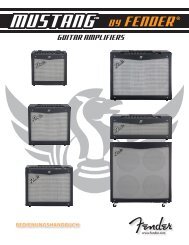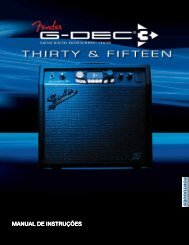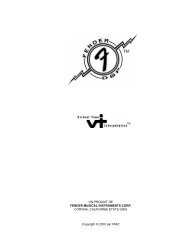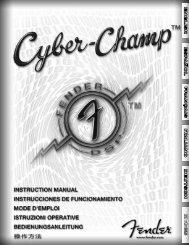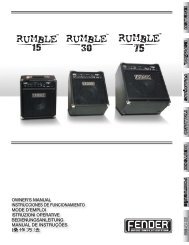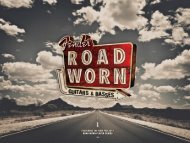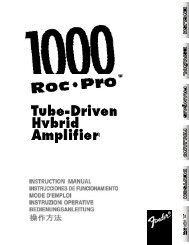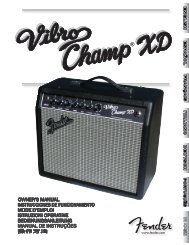G-DEC 3 Advanced Owner's Manual - Fender
G-DEC 3 Advanced Owner's Manual - Fender
G-DEC 3 Advanced Owner's Manual - Fender
You also want an ePaper? Increase the reach of your titles
YUMPU automatically turns print PDFs into web optimized ePapers that Google loves.
To dub over an existing phrase:<br />
1. Press the (dub) button. You will hear the original<br />
phrase start to play back.<br />
2. Play guitar along with the original phrase.<br />
3. Press the (dub) button to stop recording – or – you can<br />
keep going until the progress bar reaches the end of the<br />
phrase.<br />
To play back your overdubbed phrase:<br />
1. Press the (playback) button. You will hear the original<br />
phrase and your overdub play back together.<br />
♫ If<br />
you press the (record) button accidentally, it will<br />
erase your overdub and start recording a new phrase.<br />
Overdubbing multiple layers<br />
You don't have to stop with one layer of overdubbing. You<br />
can add as many layers to your phrase as you want. Every time<br />
you press (dub) you can play a different section or instrument<br />
until you are playing every part in the band!<br />
♫ You<br />
can adjust the Dub Feedback setting so that every<br />
time you overdub another layer onto a phrase, the<br />
previous overdub layers will become quieter or fade out<br />
completely, making the newest overdub layers more<br />
audible. See Phrase Menus below.<br />
Phrase Menus<br />
Use the phrase menus to save, load or delete phrase<br />
samples and adjust all phrase sampler settings, or to<br />
work with the dub track options.<br />
Dub Commit—Use the Dub Commit menu when you want<br />
to make the overdub track "permanent" by mixing it together<br />
with the original phrase. The advantage of Dub Commit is<br />
that you can erase new overdub layers without erasing the<br />
previously "committed" overdub layer (See Dub Undo below).<br />
Dub Undo—Use the Dub Undo menu when you want to<br />
erase an overdub track and start over. Any overdub tracks that<br />
have been "committed" will not be affected (see Dub Commit<br />
above).<br />
Save Phrase—Use the Save Phrase menu to save the currently<br />
active phrase (all overdubbed layers are automatically<br />
committed). Turn the big knob to select the G-<strong>DEC</strong> 3 hard<br />
drive (HD) or a flash card (SD) as the save destination, then<br />
press either SAVE PHRASE soft-key.<br />
♫ Phrases<br />
are saved as .wav files with consecutively numbered<br />
filenames in the format: G<strong>DEC</strong>0000.wav<br />
Load Phrase—Use the Load Phrase menu to load any phrase<br />
file on the G-<strong>DEC</strong> 3 hard drive (HD) or SD card (SD). Turn the<br />
big knob to select a file, then press either LOAD PHRASE softkey.<br />
Phrase Level—Use the Phrase Level menu to adjust the volume<br />
level of phrase playback.<br />
Dub Feedback—Use the Dub Feedback to make previous<br />
overdub layers fade out as new overdub layers are recorded.<br />
When Dub Feedback is set to "10" the previous overdub layers<br />
will remain at their original volume levels. Lower Dub<br />
Feedback settings will decrease the volume level of previous<br />
overdub layers and a setting of "1" will cause previous overdubs<br />
to fade out completely.<br />
Phrase Mode—Phrase Mode only applies if you are using<br />
a MIDI file as a phrase. Select SYNCHRONOUS to have the<br />
phrase neatly trimmed to the nearest measure during playback.<br />
Select FREEFORM to disable this feature.<br />
Phrase Source—Use Phrase Source to select exactly what<br />
the Phrase Sampler records. You can choose to record just<br />
your GUITAR or just the BAND track or you can select ALL (normal<br />
setting) to record everything.<br />
♫ Try<br />
setting Phrase Source to GUITAR then record along<br />
with a band track. When you play the phrase back you<br />
can hear how good you sound without the band!<br />
Phrase Speed—Use the Phrase Speed menu to adjust the<br />
playback speed of the Phrase Sampler from 50% to 150%. You<br />
can use this feature to learn fast licks by recording a section of<br />
a song, then reducing the Phrase Speed so that you can hear<br />
each of the notes more slowly.<br />
♫ The<br />
Phrase DUB function is disabled if Phrase Speed is<br />
set to anything other than 100%.<br />
Phrase Pitch—Use the Phrase Pitch menu to adjust the playback<br />
pitch of the Phrase Sampler ±5 half steps. You can use<br />
this feature to change the key signature of a song.<br />
♫ The<br />
fender.com<br />
Phrase DUB function is disabled if Phrase Pitch is set<br />
to anything other than NO SHIFT.<br />
Phrase Playback—Use the Playback menu to choose REPEAT<br />
for endless loop phrase playback or ONCE for once through<br />
phrase playback.<br />
Phrase Quality—Select HI RES for maximum quality phrase<br />
recording with a total phrase length of 35 seconds or select<br />
LOW RES for normal quality phrase recording with a total<br />
phrase length of 2 min, 20 sec.<br />
9