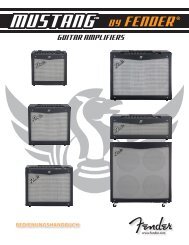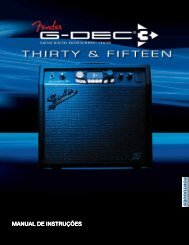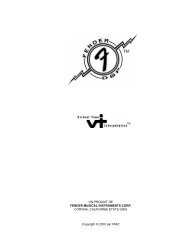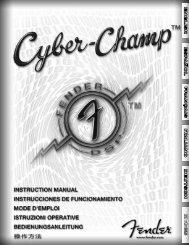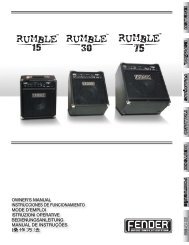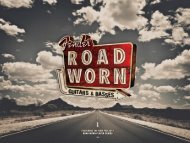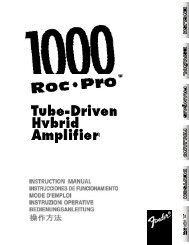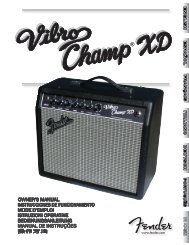G-DEC 3 Advanced Owner's Manual - Fender
G-DEC 3 Advanced Owner's Manual - Fender
G-DEC 3 Advanced Owner's Manual - Fender
Create successful ePaper yourself
Turn your PDF publications into a flip-book with our unique Google optimized e-Paper software.
To set the delay interval of delay effects using TAP:<br />
1. Select a preset with a delay effect –or– select a delay<br />
effect for the current preset using the FX menus. (See FX<br />
Menus on page 5.)<br />
2. Press the TAP button repeatedly (twice minimum) in sync<br />
with the desired delay interval.<br />
♫ If<br />
you press the TAP button only one time, the delay<br />
interval will be set to the maximum length.<br />
To set the tempo of MIDI tracks using TAP:<br />
1. Select a preset with a MIDI band track –or– select a MIDI<br />
band track for the current preset using the Band menus.<br />
(See Band Menus on page 7.)<br />
2. Activate the Band Tempo menu. (See Band Menus on page<br />
7.)<br />
3. Press the TAP button repeatedly (twice minimum) in sync<br />
with the desired tempo for the band track.<br />
♫ If<br />
you press the TAP button only one time, the tempo setting<br />
of the MIDI band track will not be affected.<br />
Tuner Button<br />
The G-<strong>DEC</strong> 3 has a built-in instrument tuner that you can use<br />
to tune your guitar.<br />
To use the tuner:<br />
1. Press and hold the TAP button for 2 seconds.<br />
2. Strike any single string on your guitar and watch the tuner<br />
screen on the G-<strong>DEC</strong> 3. In the lower left corner you will see<br />
the note of the string being tuned.<br />
3. Turn the tuning peg on your guitar until the tuning needle<br />
on screen indicates the string is in tune, as shown above.<br />
♫ You<br />
Note of string played<br />
Tuning needle<br />
can also activate the Tuner from a <strong>Fender</strong> ULT-4<br />
footswitch. See Footswitch on page 12.<br />
4. Standard guitar tuning is as follows:<br />
5. Press any button on the G-<strong>DEC</strong> 3 to exit from the Tuner.<br />
Band menus<br />
Use the Band menus to select a new band track for the<br />
current preset and adjust all band track settings, or to<br />
import the band track (will all settings) from another<br />
preset.<br />
Band Track Selection<br />
To select a new band track:<br />
1. Press the BAND soft-key.<br />
2. The first menu is Band Type. Here you can select either<br />
MP3/WAV –or– MIDI as the band track file type.<br />
♫ Select<br />
MP3/WAV as the Band Type for the best results in<br />
most instances. MIDI is more useful for specialized purposes<br />
such as generating metronome clicks.<br />
3. Press the FILE soft-key to access the band track File selection<br />
menu.<br />
4. Turn the big knob to select a new band track.<br />
♫ Turning<br />
the big knob will scroll through all the band<br />
tracks on the G-<strong>DEC</strong> 3 hard drive (HD) in alphanumerical<br />
order and then continue with all the band tracks on<br />
the SD card (SD).<br />
5. Press EXIT.<br />
♫ The<br />
fender.com<br />
SAVE button will turn red to indicate a change to<br />
the current preset. To reset the band track, simply turn<br />
the big knob to a different preset and then back again.<br />
<strong>Advanced</strong> Band Menus<br />
Repeat—Use the Repeat menu to choose REPEAT for endless<br />
loop playback of the band track or ONCE for once through<br />
playback.<br />
7