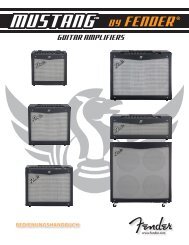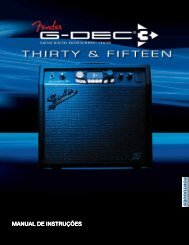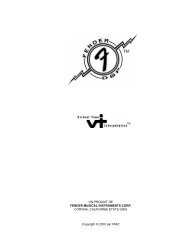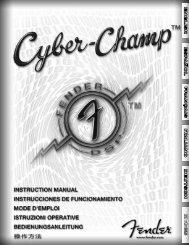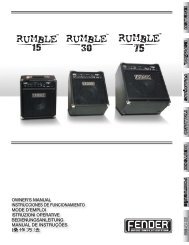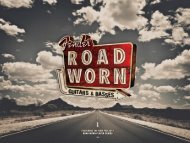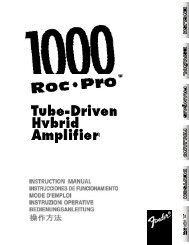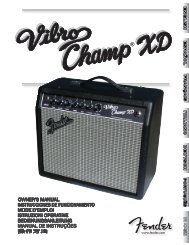G-DEC 3 Advanced Owner's Manual - Fender
G-DEC 3 Advanced Owner's Manual - Fender
G-DEC 3 Advanced Owner's Manual - Fender
Create successful ePaper yourself
Turn your PDF publications into a flip-book with our unique Google optimized e-Paper software.
Arena<br />
'63 <strong>Fender</strong> Spring<br />
'65 <strong>Fender</strong> Spring<br />
Import—Use the Import menu to copy the effects, including<br />
all effect settings, from another preset to the current preset.<br />
Save Button<br />
Use the SAVE button when you want to save any<br />
changes that you have made to the current preset.<br />
You can save over the current preset or you can save<br />
over any other preset you choose.<br />
������<br />
����<br />
�����<br />
������<br />
���<br />
��������<br />
�����<br />
���<br />
When you make any change to the current preset, such as<br />
selecting a different band track or a new effect, the SAVE button<br />
will turn red to indicate that you have altered the current<br />
preset. Your changes up to this point are still temporary. To<br />
cancel your temporary changes, simply turn the big knob to<br />
select a different preset and then back again.<br />
Save Procedure<br />
To save a preset requires two presses of the SAVE button, one<br />
press to initiate the save process and then another press to<br />
confirm the save. If you decide that you want to cancel the<br />
save process after the first press of the SAVE button but before<br />
the second press, simply press the EXIT button to cancel the<br />
save. Your temporary changes to the current preset will still<br />
be active and the preset will only be reset when you select a<br />
different preset.<br />
To save your changes to the current preset:<br />
1. Press the SAVE button once.<br />
6<br />
Select target preset<br />
Save button<br />
Change preset name<br />
����<br />
����<br />
��������<br />
����<br />
2. Turn the big knob to select a target preset to save over. If<br />
you do not turn the knob, the default selection is the current<br />
preset.<br />
♫ Before<br />
you save over a preset, make a list of your least<br />
favorite presets to target as your new preset locations.<br />
3. Use the CURSOR soft-keys to highlight each character in<br />
the preset name, then use the big knob to change the<br />
character.<br />
4. Use the two center soft-keys to change character case,<br />
select numbers and insert blank spaces.<br />
5. After you have the target preset selected and the title of<br />
the new preset finished, press the SAVE button to confirm<br />
the save process.<br />
♫ You<br />
can use the Save Procedure even if you have NOT<br />
made any changes to the current preset (and the SAVE<br />
button is not red) if you want to simply change the<br />
name of the current preset or copy the current preset to<br />
another location.<br />
Tap / Tuner<br />
The TAP / TUNER button has two functions. First, it can be<br />
used to quickly set the delay interval of delay effects and<br />
the tempo of MIDI tracks. Secondly, it is used to activate the<br />
onboard instrument tuner.<br />
������<br />
����<br />
�����<br />
������<br />
���<br />
��������<br />
�����<br />
���<br />
Tap Button<br />
fender.com<br />
Select characters<br />
Change case / add space<br />
Tap / Tuner button<br />
If the current preset has a delay effect assigned to it, you can<br />
use the TAP button to set the delay interval of the delay effect<br />
simply by pressing the TAP button rhythmically in time with<br />
the desired delay interval.<br />
����<br />
����<br />
��������<br />
����