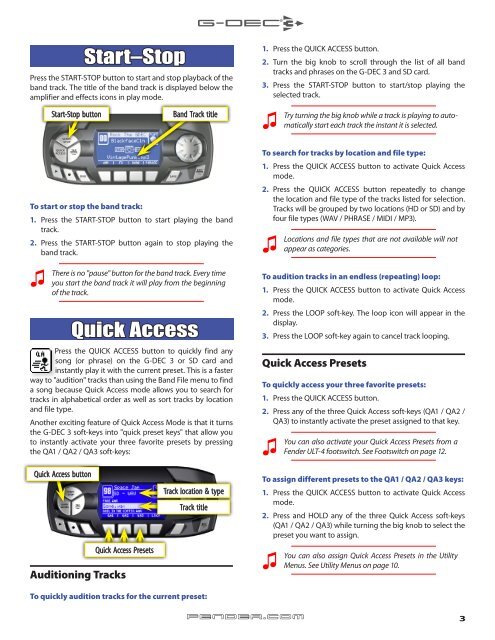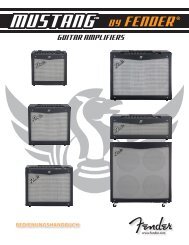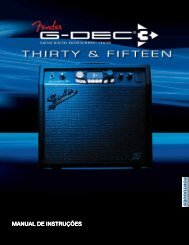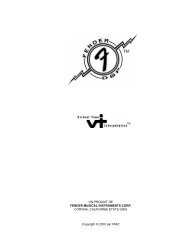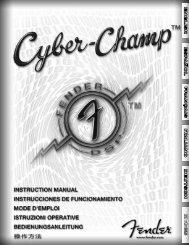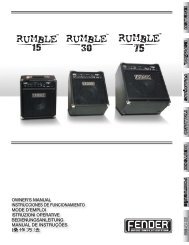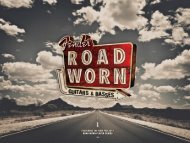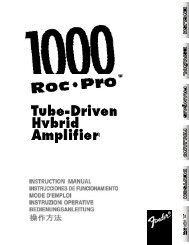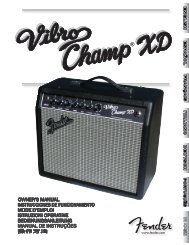G-DEC 3 Advanced Owner's Manual - Fender
G-DEC 3 Advanced Owner's Manual - Fender
G-DEC 3 Advanced Owner's Manual - Fender
Create successful ePaper yourself
Turn your PDF publications into a flip-book with our unique Google optimized e-Paper software.
Start–Stop<br />
Press the START-STOP button to start and stop playback of the<br />
band track. The title of the band track is displayed below the<br />
amplifier and effects icons in play mode.<br />
������<br />
����<br />
�����<br />
������<br />
���<br />
��������<br />
�����<br />
���<br />
To start or stop the band track:<br />
����<br />
����<br />
��������<br />
����<br />
1. Press the START-STOP button to start playing the band<br />
track.<br />
2. Press the START-STOP button again to stop playing the<br />
band track.<br />
♫ There<br />
Start-Stop button<br />
is no "pause" button for the band track. Every time<br />
you start the band track it will play from the beginning<br />
of the track.<br />
Quick Access<br />
Press the QUICK ACCESS button to quickly find any<br />
song (or phrase) on the G-<strong>DEC</strong> 3 or SD card and<br />
instantly play it with the current preset. This is a faster<br />
way to "audition" tracks than using the Band File menu to find<br />
a song because Quick Access mode allows you to search for<br />
tracks in alphabetical order as well as sort tracks by location<br />
and file type.<br />
Another exciting feature of Quick Access Mode is that it turns<br />
the G-<strong>DEC</strong> 3 soft-keys into "quick preset keys" that allow you<br />
to instantly activate your three favorite presets by pressing<br />
the QA1 / QA2 / QA3 soft-keys:<br />
Quick Access button<br />
Quick Access Presets<br />
Auditioning Tracks<br />
Band Track title<br />
Track location & type<br />
Track title<br />
To quickly audition tracks for the current preset:<br />
1. Press the QUICK ACCESS button.<br />
2. Turn the big knob to scroll through the list of all band<br />
tracks and phrases on the G-<strong>DEC</strong> 3 and SD card.<br />
3. Press the START-STOP button to start/stop playing the<br />
selected track.<br />
♫ Try<br />
turning the big knob while a track is playing to automatically<br />
start each track the instant it is selected.<br />
To search for tracks by location and file type:<br />
1. Press the QUICK ACCESS button to activate Quick Access<br />
mode.<br />
2. Press the QUICK ACCESS button repeatedly to change<br />
the location and file type of the tracks listed for selection.<br />
Tracks will be grouped by two locations (HD or SD) and by<br />
four file types (WAV / PHRASE / MIDI / MP3).<br />
♫ Locations<br />
and file types that are not available will not<br />
appear as categories.<br />
To audition tracks in an endless (repeating) loop:<br />
1. Press the QUICK ACCESS button to activate Quick Access<br />
mode.<br />
2. Press the LOOP soft-key. The loop icon will appear in the<br />
display.<br />
3. Press the LOOP soft-key again to cancel track looping.<br />
Quick Access Presets<br />
To quickly access your three favorite presets:<br />
1. Press the QUICK ACCESS button.<br />
2. Press any of the three Quick Access soft-keys (QA1 / QA2 /<br />
QA3) to instantly activate the preset assigned to that key.<br />
♫ You<br />
can also activate your Quick Access Presets from a<br />
<strong>Fender</strong> ULT-4 footswitch. See Footswitch on page 12.<br />
To assign different presets to the QA1 / QA2 / QA3 keys:<br />
1. Press the QUICK ACCESS button to activate Quick Access<br />
mode.<br />
2. Press and HOLD any of the three Quick Access soft-keys<br />
(QA1 / QA2 / QA3) while turning the big knob to select the<br />
preset you want to assign.<br />
♫ You<br />
fender.com<br />
can also assign Quick Access Presets in the Utility<br />
Menus. See Utility Menus on page 10.<br />
3