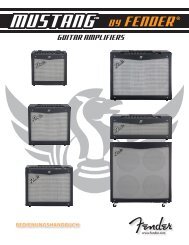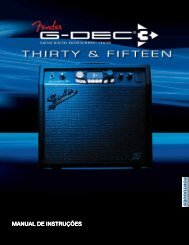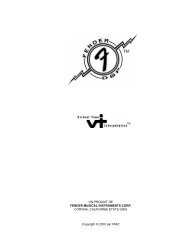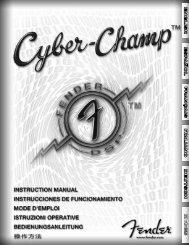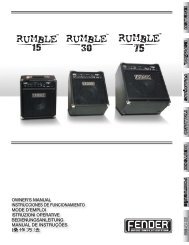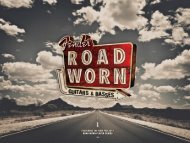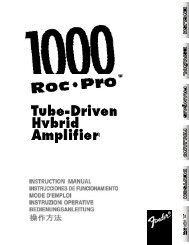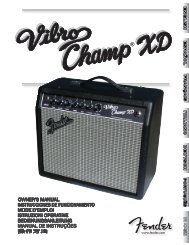G-DEC 3 Advanced Owner's Manual - Fender
G-DEC 3 Advanced Owner's Manual - Fender
G-DEC 3 Advanced Owner's Manual - Fender
You also want an ePaper? Increase the reach of your titles
YUMPU automatically turns print PDFs into web optimized ePapers that Google loves.
♫ For<br />
a 30-day trial subscription, log on to: www.fender.<br />
com/ejamming<br />
• Connect G-<strong>DEC</strong> 3 to your computer as a USB drive to<br />
enable direct media file management (see USB Drive<br />
under Utility menus, on page 11).<br />
Footswitch<br />
Connect an (optional) <strong>Fender</strong> ULT-4 footswitch (P/N<br />
0994070000) to your G-<strong>DEC</strong> 3 to enable remote control of<br />
essential G-<strong>DEC</strong> 3 functions. The footswitch screen and LEDs<br />
show you some of the same information as the amplifier<br />
display, so you can, for example, tune your guitar and select<br />
presets by watching the footswitch without ever looking at<br />
the G-<strong>DEC</strong> 3 display!<br />
• Select Quick Access presets<br />
• Use the Tuner<br />
• Select presets (up/down)<br />
• Start/stop Band tracks<br />
• Use the Phrase Sampler (play/record/overdub)<br />
������<br />
������<br />
������<br />
����������<br />
���<br />
����<br />
����<br />
��������������������<br />
��� ���<br />
�� ������<br />
������ �������<br />
The footswitch has three modes that are indicated by the<br />
three LEDs labeled MODE 1, MODE 2 and MODE 3. The<br />
footswitch also has a Tuner mode which is indicated when all<br />
of the mode LEDs are off.<br />
To switch between modes, press the MODE button. To activate<br />
Tuner mode, press and hold the MODE button for 2<br />
seconds.<br />
Mode 1—In Mode 1 the footswitch is used to select Quick<br />
Access presets as indicated by the labels (QA1 / QA2 / QA3)<br />
under each button, in line with the MODE 1 LED. When you<br />
select a Quick Access preset, the number of the preset will<br />
appear in the display of the footswitch.<br />
Mode 2—In Mode 2 the footswitch is used to select presets<br />
and start/stop the band track as indicated by the labels<br />
(DOWN / UP / SELECT) under each button, in line with the<br />
MODE 2 LED. When you select a preset, the number of the<br />
preset will appear in the display of the footswitch.<br />
Mode 3—In Mode 3 the footswitch is used to operate the<br />
Phrase Sampler as indicated by the labels (PLAY / RECORD /<br />
OVERDUB) under each button, in line with the MODE 3 LED.<br />
The footswitch button LEDs indicate your Phrase sampler<br />
12<br />
fender.com<br />
actions, but the phrase progress bar is only displayed on the<br />
G-<strong>DEC</strong> 3 screen.<br />
Tuner Mode—Press and hold the MODE button for 2 seconds<br />
to activate the Tuner. The screen and the footswitch<br />
both will display the same tuner information so that you can<br />
look in either place to tune your guitar. The footswitch will<br />
display the nearest note. The button LEDs will indicate sharp<br />
and flat. "In tune" is indicated when the green LED below the<br />
footswitch display lights up.<br />
Press any footswitch button to exit Tuner mode.<br />
FAQ<br />
There are several great places you can go to learn more about<br />
the G-<strong>DEC</strong> 3 and music in general:<br />
• www.fender.com/support<br />
• Join a <strong>Fender</strong> Community forum where you can ask questions<br />
and read threads. There's even a forum just for the<br />
G-<strong>DEC</strong> 3: www.fender.com/community/forums<br />
• Log on to the <strong>Fender</strong> Knowledge Base to download<br />
"G-<strong>DEC</strong> 3 Performance Notes" and read "Frequently<br />
Asked Questions" (FAQ): www.fender.com/support/faqs.<br />
php<br />
• Find music theory learning materials and sheet music at<br />
Hal Leonard Publications: www.halleonard.com