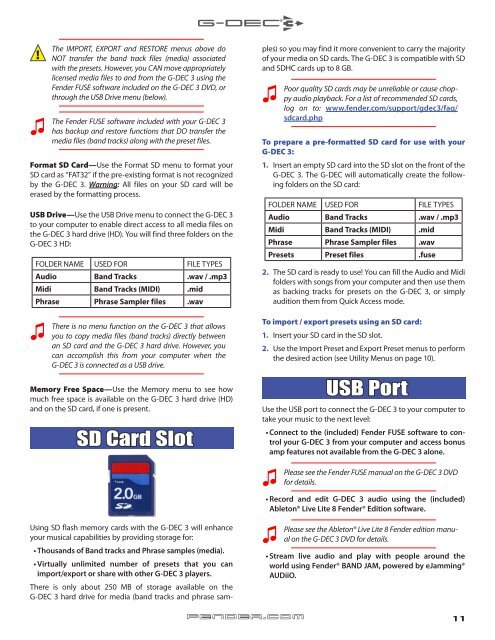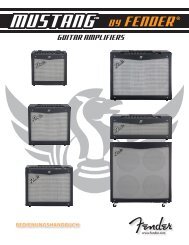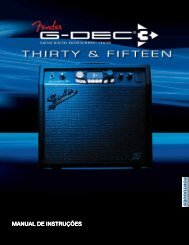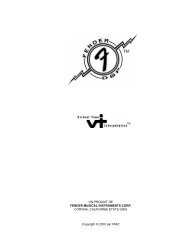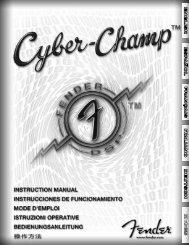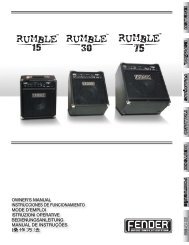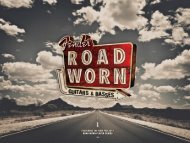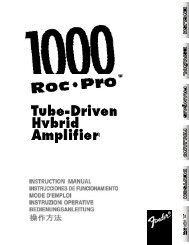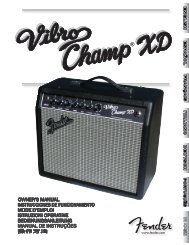G-DEC 3 Advanced Owner's Manual - Fender
G-DEC 3 Advanced Owner's Manual - Fender
G-DEC 3 Advanced Owner's Manual - Fender
Create successful ePaper yourself
Turn your PDF publications into a flip-book with our unique Google optimized e-Paper software.
! The IMPORT, EXPORT and RESTORE menus above do<br />
♫ The<br />
NOT transfer the band track files (media) associated<br />
with the presets. However, you CAN move appropriately<br />
licensed media files to and from the G-<strong>DEC</strong> 3 using the<br />
<strong>Fender</strong> FUSE software included on the G-<strong>DEC</strong> 3 DVD, or<br />
through the USB Drive menu (below).<br />
<strong>Fender</strong> FUSE software included with your G-<strong>DEC</strong> 3<br />
has backup and restore functions that DO transfer the<br />
media files (band tracks) along with the preset files.<br />
Format SD Card—Use the Format SD menu to format your<br />
SD card as “FAT32” if the pre-existing format is not recognized<br />
by the G-<strong>DEC</strong> 3. Warning: All files on your SD card will be<br />
erased by the formatting process.<br />
USB Drive—Use the USB Drive menu to connect the G-<strong>DEC</strong> 3<br />
to your computer to enable direct access to all media files on<br />
the G-<strong>DEC</strong> 3 hard drive (HD). You will find three folders on the<br />
G-<strong>DEC</strong> 3 HD:<br />
FOLDER NAME USED FOR FILE TYPES<br />
Audio Band Tracks .wav / .mp3<br />
Midi Band Tracks (MIDI) .mid<br />
Phrase Phrase Sampler files .wav<br />
♫ There<br />
is no menu function on the G-<strong>DEC</strong> 3 that allows<br />
you to copy media files (band tracks) directly between<br />
an SD card and the G-<strong>DEC</strong> 3 hard drive. However, you<br />
can accomplish this from your computer when the<br />
G-<strong>DEC</strong> 3 is connected as a USB drive.<br />
Memory Free Space—Use the Memory menu to see how<br />
much free space is available on the G-<strong>DEC</strong> 3 hard drive (HD)<br />
and on the SD card, if one is present.<br />
SD Card Slot<br />
Using SD flash memory cards with the G-<strong>DEC</strong> 3 will enhance<br />
your musical capabilities by providing storage for:<br />
• Thousands of Band tracks and Phrase samples (media).<br />
• Virtually unlimited number of presets that you can<br />
import/export or share with other G-<strong>DEC</strong> 3 players.<br />
There is only about 250 MB of storage available on the<br />
G-<strong>DEC</strong> 3 hard drive for media (band tracks and phrase sam-<br />
ples) so you may find it more convenient to carry the majority<br />
of your media on SD cards. The G-<strong>DEC</strong> 3 is compatible with SD<br />
and SDHC cards up to 8 GB.<br />
♫ Poor<br />
quality SD cards may be unreliable or cause choppy<br />
audio playback. For a list of recommended SD cards,<br />
log on to: www.fender.com/support/gdec3/faq/<br />
sdcard.php<br />
To prepare a pre-formatted SD card for use with your<br />
G-<strong>DEC</strong> 3:<br />
1. Insert an empty SD card into the SD slot on the front of the<br />
G-<strong>DEC</strong> 3. The G-<strong>DEC</strong> will automatically create the following<br />
folders on the SD card:<br />
FOLDER NAME USED FOR FILE TYPES<br />
Audio Band Tracks .wav / .mp3<br />
Midi Band Tracks (MIDI) .mid<br />
Phrase Phrase Sampler files .wav<br />
Presets Preset files .fuse<br />
2. The SD card is ready to use! You can fill the Audio and Midi<br />
folders with songs from your computer and then use them<br />
as backing tracks for presets on the G-<strong>DEC</strong> 3, or simply<br />
audition them from Quick Access mode.<br />
To import / export presets using an SD card:<br />
1. Insert your SD card in the SD slot.<br />
2. Use the Import Preset and Export Preset menus to perform<br />
the desired action (see Utility Menus on page 10).<br />
USB Port<br />
Use the USB port to connect the G-<strong>DEC</strong> 3 to your computer to<br />
take your music to the next level:<br />
• Connect to the (included) <strong>Fender</strong> FUSE software to control<br />
your G-<strong>DEC</strong> 3 from your computer and access bonus<br />
amp features not available from the G-<strong>DEC</strong> 3 alone.<br />
♫ Please<br />
see the <strong>Fender</strong> FUSE manual on the G-<strong>DEC</strong> 3 DVD<br />
for details.<br />
• Record and edit G-<strong>DEC</strong> 3 audio using the (included)<br />
Ableton® Live Lite 8 <strong>Fender</strong>® Edition software.<br />
♫ Please<br />
fender.com<br />
see the Ableton® Live Lite 8 <strong>Fender</strong> edition manual<br />
on the G-<strong>DEC</strong> 3 DVD for details.<br />
• Stream live audio and play with people around the<br />
world using <strong>Fender</strong>® BAND JAM, powered by eJamming®<br />
AUDiiO.<br />
11