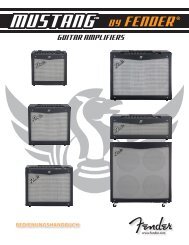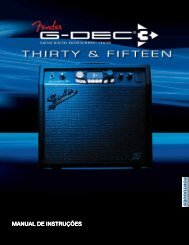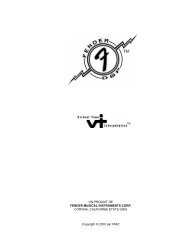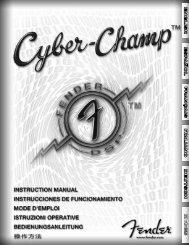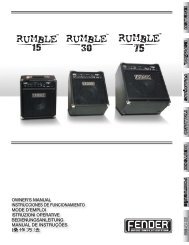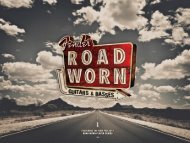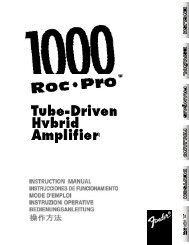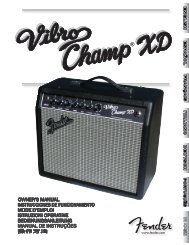G-DEC 3 Advanced Owner's Manual - Fender
G-DEC 3 Advanced Owner's Manual - Fender
G-DEC 3 Advanced Owner's Manual - Fender
Create successful ePaper yourself
Turn your PDF publications into a flip-book with our unique Google optimized e-Paper software.
Phrase Delete—Use the Delete menu to erase any phrase<br />
file. Select a file by turning the big knob, then press either of<br />
the DELETE soft-keys.<br />
♫ Memory<br />
Lock must be disabled in the Utility Menus to<br />
delete phrase files. See Utility Menus on page 10.<br />
Utility Menus<br />
Use the Utility menus for a variety of amplifier software<br />
and hardware settings. Press and hold the EXIT<br />
button for 2 seconds to activate the Utility menus.<br />
QA1 / QA2 / QA3—Use the first four Utility menus to assign<br />
Quick Access presets. See Quick Access on page 3.<br />
Memory Lock—Use the Memory Lock menu to prevent<br />
accidental preset modifications. You will still be able to make<br />
temporary changes to presets with Memory Lock ON, but you<br />
won't be able to save those changes until Memory Lock is<br />
switched OFF.<br />
Line Level—(G-<strong>DEC</strong> 3 THIRTY, ONLY) Use the Line Level<br />
menu to adjust the output level of the rear panel LINE OUT<br />
jacks to accommodate the input sensitivity of external audio<br />
equipment.<br />
Line Out— (G-<strong>DEC</strong> 3 THIRTY, ONLY) Use the Line Out menu<br />
to select the audio content sent out through the rear panel<br />
LINE OUT jacks. Choose ALL to send all G-<strong>DEC</strong> 3 audio to the<br />
LINE OUT jacks (normal setting) or choose BAND to send only<br />
the band track to the LINE OUT jacks.<br />
♫ For<br />
the most intense one-man band experience possible<br />
with the G-<strong>DEC</strong> 3 Thirty and a PA system: Connect the<br />
LINE OUT jacks to a PA sound system. Set the Line Out<br />
menu to BAND and the Speaker menu to GUITAR. Now<br />
the band track audio will play in stereo through the PA<br />
speakers and your guitar will play through the G-<strong>DEC</strong> 3<br />
speaker, creating a realistic band simulation!<br />
Speaker— (G-<strong>DEC</strong> 3 THIRTY, ONLY) Use the Speaker menu to<br />
select the audio content sent to the G-<strong>DEC</strong> 3 internal speaker.<br />
Choose ALL to send all G-<strong>DEC</strong> 3 audio to the speaker (normal<br />
setting) or choose GUITAR to send only your guitar audio to<br />
the G-<strong>DEC</strong> 3 speaker. See the Line Out ♫ note above.<br />
Import One Preset—Use the Import menu to import any<br />
one preset from an SD card inserted into the G-<strong>DEC</strong> 3.<br />
To import one preset from the SD card to the G-<strong>DEC</strong> 3:<br />
1. Press and hold the EXIT button to activate the Utility<br />
menus.<br />
10<br />
2. Use the soft-keys (3–or–4) to access the Import menu.<br />
3. Turn the big knob and select the preset you want to<br />
import.<br />
4. Press SAVE.<br />
5. Turn the big knob to select the preset you want to overwrite.<br />
6. Press SAVE again to confirm and finalize the preset import.<br />
♫ Any<br />
band track associated with the imported preset will<br />
only play if an SD card with the band track file (media) is<br />
plugged into the G-<strong>DEC</strong> 3. See ! note on page 11.<br />
Export One Preset—Use the Export One menu to export a<br />
single preset to an SD card inserted into the G-<strong>DEC</strong> 3.<br />
To export one preset from the G-<strong>DEC</strong> 3 to the SD card:<br />
1. Press and hold the EXIT button to activate the Utility<br />
menus.<br />
2. Use the soft-keys (3–or–4) to access the Export One<br />
menu.<br />
3. Turn the big knob and select the preset you want to<br />
export.<br />
4. Press either one of the EXPORT ONE soft-keys to export<br />
the selected preset.<br />
5. Turn the big knob to select the preset you want to save<br />
over.<br />
6. Press SAVE again to confirm and finalize the preset export.<br />
♫ Exporting<br />
a preset will overwrite any preset on the SD<br />
card with the same name! See ! note on page 11.<br />
Export All Presets—Use the Export All menu to export ALL<br />
presets to an SD card inserted into the G-<strong>DEC</strong> 3.<br />
To export all presets from the G-<strong>DEC</strong> 3 to the SD card:<br />
1. Press and hold the EXIT button to activate the Utility<br />
menus.<br />
2. Use the soft-keys (3–or–4) to access the Export All menu.<br />
3. Press either one of the EXPORT ALL soft-keys to export all<br />
presets.<br />
♫ Exporting<br />
fender.com<br />
presets will overwrite any presets on the SD<br />
card with the same names! See ! note on page 11.<br />
Restore All Presets—Use the Preset Restore menu to restore<br />
all presets on the G-<strong>DEC</strong> 3 to their original factory settings.<br />
Preset Restore will NOT restore any media (band tracks) if they<br />
have been deleted from the G-<strong>DEC</strong> 3 hard drive (HD), which<br />
can only be done using the <strong>Fender</strong> FUSE software interface or<br />
through the USB Drive menu.