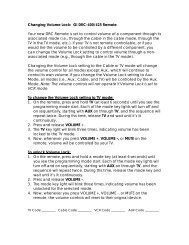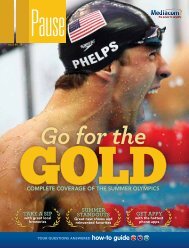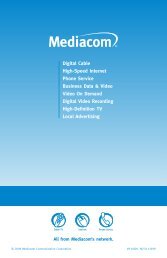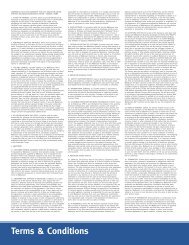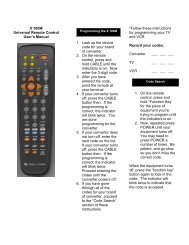View Pause Magazine - Mediacom
View Pause Magazine - Mediacom
View Pause Magazine - Mediacom
Create successful ePaper yourself
Turn your PDF publications into a flip-book with our unique Google optimized e-Paper software.
internet / PHone serViCe tiPs And trouBLesHootinG<br />
internet / phone service tips and troubleshooting<br />
how to reset your cable modem<br />
• Unplug the power cord from the back of your cable modem. All<br />
of the lights should go off. If you have <strong>Mediacom</strong> Phone please<br />
follow the instructions on how to reset your phone modem<br />
(see below).<br />
• Shut down your computer. If you have a router, unplug the power<br />
cord from the router, also.<br />
• Wait 30 seconds. *While waiting, make sure the coaxial cable<br />
and Ethernet/USB cords are securely plugged into the back of the<br />
cable modem, computer and cable outlet.<br />
• Plug the power back into your cable modem. Wait a couple of<br />
minutes for the modem to run through the self test and boot<br />
up properly.<br />
• If you have a router plug the power cord back in. Wait for the<br />
router to power back up.<br />
• Turn your computer back on.<br />
• If your Internet is still not working, please contact Internet<br />
Technical Support at 1-855-<strong>Mediacom</strong>.<br />
how to reset your phone modem<br />
• If your modem has a battery, remove the battery from your cable<br />
modem (the battery is located on the bottom of the modem). Then<br />
unplug the power cord from the back of the modem.<br />
• Wait 30 seconds. *While waiting, make sure the coaxial cable is<br />
securely plugged into the back of the cable modem and cable<br />
outlet. Also, make sure the phone cord is securely plugged into<br />
the port that is labeled “Tel 1” on the back of the cable modem<br />
and to the back of the phone.<br />
• Plug the power cable back into the cable modem. Wait a couple<br />
of minutes for the modem to run through the self test and boot<br />
up properly.<br />
• Put the battery back into the modem.<br />
• Check for a dial tone on your phone. The light labeled “Tel 1” will<br />
not go solid until you check for a dial tone.<br />
• If your phone service is still not working, please contact Phone<br />
Technical Support.<br />
how do I change my email password?<br />
• Open up Internet Explorer, and go to www.mediacomtoday.com.<br />
• You may need to enter your zip code so it can load your local<br />
<strong>Mediacom</strong> page.<br />
• Click on the “Forgot Password?” link in the upper right-hand<br />
corner of the screen, underneath “Log In To Check Email.”<br />
• Enter your email address only. *Make sure you DO NOT include<br />
“@mchsi.com” at the end of your email address.<br />
• Click the button labeled “Reset Your Password.”<br />
• Completely fill out the reset password form.<br />
• The password must be 8-16 characters long, cannot contain any<br />
spaces and is case-sensitive.<br />
• Click on the button labeled “Submit.”<br />
• You should receive a message stating “Your email password has<br />
been successfully changed.”<br />
• If your password did not successfully reset, please call Internet<br />
Technical Support at 1-855-<strong>Mediacom</strong>.<br />
our performance pledge<br />
We’re dedicated to providing you with great<br />
customer service. However, on occasion, service can<br />
be disrupted. Oftentimes the solution is simple and<br />
requires no visit to your home to repair. With a little<br />
know-how, repairing a technical glitch could be as<br />
simple as checking a few plugs.<br />
for your protection<br />
home wire maintenance plan<br />
If there’s ever a problem with our equipment, we’ll repair it at no<br />
charge. However, the problem may be with your inside wiring, TV or<br />
VCR, and we have to charge for our time and work. You can protect<br />
yourself from unexpected service charges with our Home Wire<br />
Maintenance Plan. Call us at 1-855-<strong>Mediacom</strong> for details.<br />
unauthorized use of service<br />
There are state and federal laws prohibiting the unauthorized<br />
reception of cable and the use of equipment (or tampering with<br />
equipment) that permits unauthorized reception. <strong>Mediacom</strong> actively<br />
assists in the enforcement of these laws regarding cable theft.<br />
Illegal activities not only affect us but also the honest consumer.<br />
Cable theft can cause reception problems and signal leakage that<br />
can interfere with police and fire emergency radio frequencies.<br />
Penalties for cable theft can be severe. Fines range from $1,000 and/<br />
or six months imprisonment to $50,000 and five years imprisonment.<br />
customer service is our top priority<br />
on-time guarantee<br />
<strong>Mediacom</strong> will arrive at your home for<br />
an installation appointment within the<br />
scheduled period or your installation’s free. We’ll arrive at your home<br />
for a service appointment within the scheduled period or you’ll<br />
receive a $20 credit.<br />
our pledge to prompt service<br />
We pledge to answer your call within 30 seconds on average…<br />
handle a repair problem within 24 hours… answer your written<br />
inquiries within two business days… and make morning and<br />
afternoon appointment options available.<br />
48 PaUSE | ISSUE NO. 19 www.mediacomcable.com