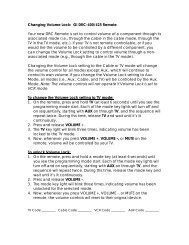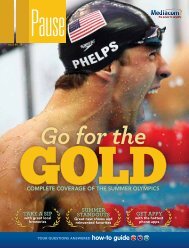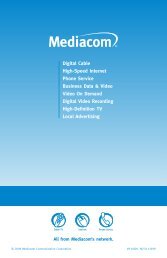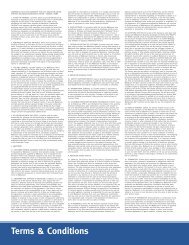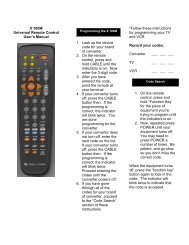View Pause Magazine - Mediacom
View Pause Magazine - Mediacom
View Pause Magazine - Mediacom
Create successful ePaper yourself
Turn your PDF publications into a flip-book with our unique Google optimized e-Paper software.
troubleshooting digital cable TV problems<br />
Problem: A blue bar on your TV screen that says “One moment<br />
Please”<br />
Possible Resolution:<br />
If the channel does not come up after waiting a couple of minutes,<br />
then check to make sure the coax cable between the wall outlet and<br />
set top box is screwed in tightly. If that does not correct the issue,<br />
then power cycle the set top box. If after 5 minutes the channel does<br />
not come back on, contact Customer Service.<br />
Problem: “to be announced” message in the channel guide<br />
Possible Resolution:<br />
When looking at the channel guide, if all you see for programming<br />
information is a message that says “To Be Announced,” this is a<br />
normal message when first powering up your set top box, or after<br />
a power outage. It usually takes 10 minutes or so before channel<br />
guide information starts to appear, and a few hours for the full<br />
programming guide to download to the box. If “To Be Announced”<br />
has been displayed for longer than a day on every channel, power<br />
cycle the set top box and contact Customer Service if program<br />
listings don’t appear within 20 minutes.<br />
Problem: A blue bar on your TV screen that says “not authorized”<br />
Possible Resolution:<br />
The most likely reason you are seeing this is because your set top<br />
box may be tuned to a premium channel that you do not subscribe<br />
to, for example: HBO, Showtime, Cinemax, etc.<br />
If you know that you should be receiving the channel that your set<br />
top box is tuned to, but still get the “Not Authorized” message, power<br />
cycle the box as described above. If that does not solve the problem,<br />
please call Customer Service to let them know there’s a problem.<br />
Problem: TV has no picture but has sound<br />
Possible Resolution:<br />
You may be watching a high-definition channel on a regular set<br />
top box. High-definition channels will only work properly with a<br />
HD-capable set top box. If you would like to receive high-definition<br />
channels, contact Customer Service to upgrade your set top box.<br />
Otherwise refer to ‘Check- VCR turned off’ and ‘Check-TV input is<br />
correct’ for additional information.<br />
Problem: Picture on HD channels is no better than regular channels<br />
Possible Resolution:<br />
First of all, you need a TV that is capable of displaying high-definition.<br />
You will need the proper cable to work with your HD set top box<br />
– either an HDMI cable or component video cable, plus you need<br />
to set your TV to the proper input setting so it will use the correct<br />
connection. Also, you should know that some TV programming is not<br />
filmed in HD, so those programs will not look any better than the<br />
programming on standard definition channels. <strong>Mediacom</strong> can provide<br />
you with the proper cable upon request. Call Customer Service for<br />
more information.<br />
Problem: If you are experiencing any of the following issues you<br />
might need to power cycle your set top box<br />
• If the Guide has no information for all of the channels.<br />
• If the time on the interactive program guide is incorrect.<br />
• If your TV is tiling (freezing boxes form).<br />
• If you are not hearing sound and the volume is up on your TV.<br />
• If the yellow power light is off on the set top box and the set top<br />
box is not turned off.<br />
• If the Guide/Menu does not appear.<br />
Setting Optimum Audio Level<br />
Using TV Guide Setup Menu…<br />
set audio to Optimal Stereo<br />
level. Selecting this option<br />
enables set top box to regulate<br />
the volume to minimize sudden<br />
changes in volume.<br />
1. Using the remote control,<br />
press MENu button twice.<br />
2. Arrow down to Setup. Press<br />
OK button on remote.<br />
3. Arrow down to Audio Setup.<br />
Press OK button on remote.<br />
4. Arrow down to each item<br />
on Audio Setup list and set<br />
each as depicted below.<br />
Note: Volume bar with Stereo<br />
may not appear after initially<br />
setting Optimal Stereo<br />
to YES.<br />
5. Press remote EXIT button.<br />
Set top box audio is now set<br />
to its optimum level.<br />
6. Adjust the audio levels on<br />
external devices such as the<br />
TV or A/V receiver.<br />
A Publication PaUSE | ISSUE NO. 19 47<br />
Video serViCe tiPs And trouBLesHootinG